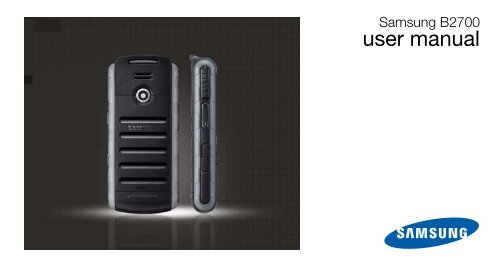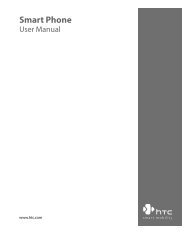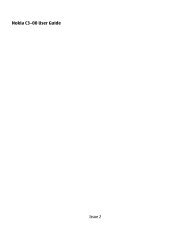You also want an ePaper? Increase the reach of your titles
YUMPU automatically turns print PDFs into web optimized ePapers that Google loves.
<strong>Samsung</strong> <strong>B2700</strong>user manual
using thismanualThis user manual has been specially designed toguide you through the functions and features of yourmobile phone. To get started quickly,refer to “introducing your mobile phone,”“assembling and preparing your mobile phone,”and “using basic functions.”Instructional iconsBefore you start, familiarise yourself with the iconsyou will see in this manual:Warning—situations that could causeinjury to yourself or othersCaution—situations that could causedamage to your phone or other equipmentNote—notes, usage tips, or additionalinformationRefer to—pages with related information;for example: p.12 (represents “see page12”)ii
→Followed by—the order of options ormenus you must select to perform a step;for example: Press the Confirm key→Messages → Create message(represents the Confirm key, followed byMessages, followed by Create message)[ ] Square brackets—phone keys; forexample: [ ] (represents the Power/Menu exit key)< > Angled brackets—softkeys that controldifferent functions at each screen; forexample: (represents the OKsoftkey)Copyright informationRights to all technologies and products thatcomprise this device are the property of theirrespective owners:• Bluetooth ® is a registered trademark of theBluetooth SIG, Inc. worldwide—Bluetooth QDID: B014313.• Java is a trademark of Sun Microsystems, Inc.• Windows Media Player ® is registered trademarkof Microsoft Corporation.using this manualiii
Customise your phone ..............................22Use basic call functions ............................ 24Send and view messages ......................... 25Add and find contacts ............................... 27Use basic camera functions ......................28Listen to music .........................................29Browse the web ........................................30using advanced functions 32Use advanced call functions ..................... 32Use advanced Phonebook functions .........34Use advanced messaging functions .......... 36Use advanced music functions ................. 37using tools and applications 40Use the Bluetooth wireless feature ............40Print images .............................................. 42Activate and send an SOS message .........42Activate the mobile tracker ........................ 43Record and play voice memos .................. 44Use Java-powered games andapplications .............................................. 44Use the RSS reader .................................. 45Create and view world clocks ................... 46Set and use alarms ................................... 47Use the pedometer ................................... 48Use the compass ...................................... 48Use the calculator ..................................... 49Convert currencies or measurements ....... 50Set a countdown timer ............................. 50Use the stopwatch .................................... 50Create a new task ..................................... 50Create a text memo .................................. 51Manage your calendar .............................. 51troubleshootingaindexdvcontents
safety andusageinformationComply with the following precautions to avoiddangerous or illegal situations and ensure peakperformance of your mobile phone.Safety warningsKeep your phone away from smallchildren and petsKeep your phone and all accessories out of thereach of small children or animals. Small parts maycause choking or serious injury if swallowed.Protect your hearingListening to a headset at high volumescan damage your hearing. Use only theminimum volume setting necessary tohear your conversation or music.2
Install mobile phones and equipmentwith cautionEnsure that any mobile phones or related equipmentinstalled in your vehicle are securely mounted. Avoidplacing your phone and accessories near or in an airbag deployment area. Improperly installed wirelessequipment can cause serious injury when air bagsinflate rapidly.Handle and dispose of batteries andchargers with care• Use only <strong>Samsung</strong>-approved batteries andchargers specifically designed for your phone.Incompatible batteries and chargers can causeserious injuries or damage to your phone.• Never dispose of batteries or phone in a fire.Follow all local regulations when disposing usedbatteries or phone.• Never place batteries or phones on or in heatingdevices, such as microwave ovens, stoves, orradiators. Batteries may explode whenoverheated.• Never crush or puncture the battery. Avoidexposing the battery to high external pressure,which can lead to an internal short circuit andoverheating.Avoid interference with pacemakersMaintain a minimum of 15 cm (6 inches) betweenmobile phones and pacemakers to avoid potentialinterference, as recommended by manufacturersand the independent research group, WirelessTechnology Research. If you have any reason tosuspect that your phone is interfering with apacemaker or other medical device, turn off thephone immediately and contact the manufacturer ofthe pacemaker or medical device for guidance.safety and usage information3
safety and usage informationTurn off the phone in potentiallyexplosive environmentsDo not use your phone at refuelling points (servicestations) or near fuels or chemicals. Turn off yourphone whenever directed by warning signs orinstructions. Your phone could cause explosions orfire in and around fuel or chemical storage andtransfer areas or blasting areas. Do not store or carryflammable liquids, gases, or explosive materials inthe same compartment as the phone, its parts, oraccessories.Reduce the risk of repetitive motioninjuriesWhen sending text messages or playing games onyour phone, hold the phone with a relaxed grip,press the keys lightly, use special features thatreduce the number of keys you have to press (suchas templates and predictive text), and take frequentbreaks.4Safety precautionsDrive safely at all timesAvoid using your phone while driving and obey allregulations that restrict the use of mobile phoneswhile driving. Use hands-free accessories toincrease your safety when possible.Follow all safety warnings andregulationsComply with any regulations that restrict the use of amobile phone in a certain area.Use only <strong>Samsung</strong>-approvedaccessoriesUsing incompatible accessories may damage yourphone or cause injury.
Turn off the phone near medicalequipmentYour phone can interfere with medical equipment inhospitals or health care facilities. Follow allregulations, posted warnings, and directions frommedical personnel.Turn off the phone or disable thewireless functions when in an aircraftYour phone can cause interference with aircraftequipment. Follow all airline regulations and turn offyour phone or switch to a mode that disables thewireless functions when directed by airlinepersonnel.Protect batteries and chargers fromdamage• Avoid exposing batteries to very cold or very hottemperatures (below 0° C/32° F or above 45° C/113° F). Extreme temperatures can reduce thecharging capacity and life of your batteries.• Prevent batteries from contacting metal objects,as this can create a connection between the +and - terminals of your batteries and lead totemporary or permanent battery damage.• Never use a damaged charger or battery.Handle your phone carefully andsensibly• Do not allow your phone to get wet—liquids cancause serious damage. Do not handle yourphone with wet hands. Water damage to yourphone can void your manufacturer’s warranty.safety and usage information5
safety and usage information• Avoid using or storing your phone in dusty, dirtyareas to prevent damage to moving parts.• Your phone is a complex electronic device—protect it from impacts and rough handling toavoid serious damage.• Do not paint your phone, as paint can clogmoving parts and prevent proper operation.• Avoid using the phone’s camera flash or lightclose to the eyes of children or animals.• Your phone and memory cards may be damagedby exposure to magnetic fields. Do not usecarrying cases or accessories with magneticclosures or allow your phone to come in contactwith magnetic fields for extended periods of time.Avoid interference with other electronicdevicesYour phone emits radio frequency (RF) signals thatmay interfere with unshielded or improperly shieldedelectronic equipment, such as pacemakers, hearingaids, medical devices, and other electronic devicesin homes or vehicles. Consult the manufacturers ofyour electronic devices to solve any interferenceproblems you experience.6
Important usage informationUse your phone in the normal positionAvoid contact with your phone’s internal antenna.Allow only qualified personnel to serviceyour phoneAllowing unqualified personnel to service your phonemay result in damage to your phone and will voidyour warranty.Ensure maximum battery and chargerlife• Avoid charging batteries for more than a week, asovercharging may shorten battery life.• Over time, unused batteries will discharge andmust be recharged before use.• Disconnect chargers from power sources whennot in use.• Use batteries only for their intended purpose.Handle SIM cards and memory cardswith care• Do not remove a card while the phone istransferring or accessing information, as thiscould result in loss of data and/or damage to thecard or phone.• Protect cards from strong shocks, staticelectricity, and electrical noise from other devices.• Frequent writing and erasing will shorten the lifespan of memory cards.• Do not touch gold-coloured contacts or terminalswith your fingers or metal objects. If dirty, wipe thecard with a soft cloth.safety and usage information7
safety and usage informationEnsure access to emergency servicesEmergency calls from your phone may not bepossible in some areas or circumstances. Beforetravelling in remote or undeveloped areas, plan analternate method of contacting emergency servicespersonnel.Specific Absorption Rate (SAR)certification informationYour phone conforms to European Union (EU)standards that limit human exposure to radiofrequency (RF) energy emitted by radio andtelecommunications equipment. These standardsprevent the sale of mobile phones that exceed amaximum exposure level (known as the SpecificAbsorption Rate, or SAR) of 2.0 watts per kilogramof body tissue.During testing, the maximum SAR recorded for thismodel was 0.997 watts per kilogram. In normal use,the actual SAR is likely to be much lower, as thephone has been designed to emit only the RFenergy necessary to transmit a signal to the nearestbase station. By automatically emitting lower levelswhen possible, your phone reduces your overallexposure to RF energy.The Declaration of Conformity at the back of thismanual demonstrates your phones compliance withthe European Radio & Terminal TelecommunicationsEquipment (R&TTE) directive. For more informationabout the SAR and related EU standards, visit the<strong>Samsung</strong> mobile phone website.8
Correct disposal of this product(Waste Electrical & Electronic Equipment)(Applicable in the European Union andother European countries with separatecollection systems)This marking shown on the product or itsliterature, indicates that it should not bedisposed with other household wastes atthe end of its working life. To prevent possible harm tothe environment or human health from uncontrolledwaste disposal, please separate this from other typesof wastes and recycle it responsibly to promote thesustainable reuse of material resources.Household users should contact either the retailerwhere they purchased this product, or their localgovernment office, for details of where and how theycan take this item for environmentally safe recycling.Business users should contact their supplier andcheck the terms and conditions of the purchasecontract. This product should not be mixed with othercommercial wastes for disposal.Correct disposal of batteries in thisproduct(Applicable in the European Union and otherEuropean countries with separate batteryreturn systems.)This marking on the battery, manual orpackaging indicates that the batteries in thisproduct should not be disposed of with otherhousehold waste at the end of their working life.Where marked, the chemical symbols Hg, Cd or Pbindicate that the battery contains mercury, cadmiumor lead above the reference levels in EC Directive2006/66. If batteries are not properly disposed of,these substances can cause harm to human health orthe environment.To protect natural resources and to promote materialreuse, please separate batteries from other types ofwaste and recycle them through your local, freebattery return system.9safety and usage information
introducing yourmobile phoneIn this section, learn about your mobile phone’slayout, keys, display, and icons.UnpackCheck your product box for the following items:• Mobile phone• Battery• Travel adapter (charger)• Battery cover remover• <strong>User</strong> manualThe items supplied with your phone may varydepending on the software and accessoriesavailable in your region or offered by yourservice provider.You can obtain additional accessories fromyour local <strong>Samsung</strong> dealer.10
Phone layoutThe front of your phone includes the following keysand features:The rear of your phone includes the following keysand features:EarpieceSpeakerFlashbulbVolume keyConfirm keyLeft softkeyMultifunction jackDial keyMouthpieceCamera lensfor video callsDisplay4-waynavigation keyRight softkeyPower/Menuexit keyAlphanumerickeysSpecial functionkeysFlash keyCamera keyCamera lensBattery coverInternal antennaYou can lock the keys to prevent any unwantedphone operations from accidentally pressingany of the keys. In Idle mode, press and hold[ ]. To unlock the keys, press and hold [ ].introducing your mobile phone11
introducing your mobile phoneMaintain your water and dust resistantfeatureYour phone is resistant to water and dust when allcompartments are closed tightly. Your phone is notwaterproof, so follow these tips carefully to preventdamage to your phone.• Do not immerse the phone inwater or use it in the rain.• Do not expose the phone to saltwater or ionised water, or to highwater pressure.• If the phone gets wet, dry itthoroughly with a clean soft cloth.• Make sure that the multifunctionjack cover is closed tightly.• Always keep the multifunction jackcover clean and be careful toavoid damaging it.KeysKeySoftkeys4-waynavigationFunctionPerform actions indicated at thebottom of the displayIn Idle mode, access user-definedmenus; In Menu mode, scrollthrough menu options12
KeyConfirmDialPower/Menu exitAlphanumericFunctionIn Idle mode, access Menu mode;In Menu mode, select thehighlighted menu option or confirman inputMake or answer a call; In Idlemode, retrieve recently dialled,missed, or received numbersTurn the phone on and off (pressand hold); End a call; In Menumode, cancel input and return toIdle modeEnter numbers, letters and specialcharacters; In Idle mode, pressand hold [1] to access voice mailsand [0] to enter an international callprefixKeySpecialfunctionVolumeFlashCameraFunctionEnter special characters or performspecial functions; In Idle mode,press and hold [ ] for the Silentprofile; In Idle mode, press andhold [ ] to lock the keys; From thedialling screen, press and hold [ ]to enter a pause betweennumbersAdjust the phone’s volumeTurn the flash on or off (press andhold)In Idle mode, turn on the camera(press and hold); In Camera mode,take a photo or record a video;From the dialling screen, make avideo callintroducing your mobile phone13
introducing your mobile phoneDisplayYour phone’s main display consists of three areas:Select BackIcon lineDisplays various iconsText and graphic areaDisplays messages,instructions, andinformation you enterSoftkey lineDisplays the current actionsassigned to each softkeyIconsLearn about the icons that appear on your display.Icon DefinitionSignal strengthSOS message feature activatedGPRS network connectedTransferring data in GPRS networkEDGE network connectedTransferring data via EDGE networkUMTS network connectedTransferring data via UMTS networkVoice call in progressVideo call in progress14
IconDefinitionIconDefinitionBluetooth hands-free car kit or headsetconnectedMusic playback in progressMusic playback pausedMusic playback stoppedFM radio onFM radio suspendedBluetooth activatedConnected with PCAlarm activatedMemory card insertedBrowsing the webConnecting to secured web pageCall diverting activatedRoaming (outside of normal service area)Normal profile activatedSilent profile activatedDriving profile activatedMeeting profile activatedOutdoor profile activatedOffline profile activatedNew text message (SMS)New multimedia message (MMS)New email messageintroducing your mobile phone15
introducing your mobile phoneIconDefinitionNew voice mail messageNew push messageNew configuration messageText message fullMultimedia message fullEmail message fullVoice mail message fullPush message fullConfiguration message fullBattery power level16
assembling andpreparing yourmobile phoneGet started by assembling and setting upyour mobile phone for its first use.Install the SIM or USIM card andbatteryWhen you subscribe to a cellular service, you willreceive a Subscriber Identity Module, or SIM card,with subscription details, such as your personalidentification number (PIN) and optional services. Touse UMTS services, you can purchase a UniversalSubscriber Identity Module (USIM) card.To install the SIM or USIM card and battery,1. Slide the latch.If the phone is on, press and hold [it off.] to turn17assembling and preparing your mobile phone
2. Remove the battery cover.Place the SIM or USIM card in the phone withthe gold-coloured contacts facing down.4. Insert the battery.assembling and preparing your mobile phoneDo not use your fingernails to remove thebattery cover. Use the supplied battery coverremover or a coin, instead.3. Insert the SIM or USIM card.5. Replace the battery cover.18
Push the latch completely to secure the batterycover. The battery cover must be closed tightlyto avoid water damage.Charge the batteryBefore using the phone for the first time, you mustcharge the battery.1. Open the cover to the multifunction jack and plugthe small end of the travel adapter.With the trianglefacing upImproperly connecting the travel adapter cancause serious damage to the phone. Anydamages by misuse are not covered by thewarranty.2. Plug the large end of the travel adapter into apower outlet.3. When the battery is fully charged (the icon isno longer moving), unplug the travel adapter fromthe power outlet.4. Unplug the travel adapter from the phone.5. Close the cover to the multifunction jack.Push the cover completely to secure themultifunction jack. The multifunction jack mustbe closed tightly to avoid water damage.assembling and preparing your mobile phone19
assembling and preparing your mobile phoneAbout the low battery indicatorWhen your battery is low, the phone will emit awarning tone and a low battery message. Thebattery icon will also be empty and blinking. Ifthe battery level becomes too low, the phonewill automatically power off. Recharge yourbattery to continue using your phone.Insert a memory card (optional)To store additional multimedia files, you must insert amemory card. Your phone accepts microSDmemory cards up to 8 GB (depending on memorycard manufacturer and type).1. Remove the battery cover.2. Unlock the memory card cover.3. Lift the memory card cover and insert a memorycard with the label side facing up.204. Close and lock the memory card cover.
using basicfunctionsLearn how to perform basic operations and use themain features of your mobile phone.Turn your phone on and offTo turn your phone on,1. Press and hold [ ].2. Enter your PIN and press (if necessary).To turn your phone off, repeat step 1 above.Switch to the Offline profileBy switching to the Offline profile, you can use yourphone’s non-network services in areas wherewireless devices are prohibited, such as aeroplaneand hospitals.To switch to the Offline profile, press the Confirm key→ Settings → Phone profiles → Offline.Follow all posted warnings and directions fromofficial personnel when in areas where wirelessdevices are prohibited.using basic functions21
using basic functionsAccess menusTo access your phone’s menus,1. Press the Confirm key to access Menu mode.2. Use the navigation key to scroll to a menu oroption.3. Press , , or the Confirm keyto confirm the highlighted option.4. Press to move up one level; Press [ ]to return to Idle mode.Customise your phoneGet more from your phone by customising it tomatch your preferences.Adjust the volume of the key tonesIn Idle mode, press [ / ] to adjust the key tonevolume.22Switch to or from the Silent profileIn Idle mode, press and hold [ ] to silence orunsilence your phone.Change your ringtone1. In Idle mode, press the Confirm key → Settings→ Phone profiles.2. Scroll to the profile you are using.3. Press → Edit → Voice call ringtoneor Video call ringtone.4. Scroll left or right to a memory location(if necessary).5. Select a ringtone category → a ringtone →.6. Press → Save.To switch to another profile, select it from the list.
Select a wallpaper (Idle mode)1. In Idle mode, press the Confirm key → Settings→ Display and light settings → Homescreen.2. Scroll left or right to Image and press theConfirm key.3. Select an image category → an image.4. Press .Select a theme for the display (Idlemode)To create a theme,1. In Idle mode, press the Confirm key → Settings→ Display and light settings → My theme →Create theme (Easy) or Create theme(Expert).2. Customise the theme as desired by following thescreen.3. When you are finished, enter a name for thetheme and press .4. Press to apply the theme.If you select the same colour for the entiretheme, you may not be able to recognise thedisplay.After you have created a theme,1. In Idle mode, press the Confirm key → Settings→ Display and light settings → My theme →Select theme.2. Select a theme and press .3. Press to apply the theme.using basic functions23
using basic functionsSet menu shortcuts1. In Idle mode, press the Confirm key → Settings→ Phone settings → Shortcuts.2. Select a key to use as a shortcut.3. Select a menu to assign to the shortcut key.Lock your phone1. In Idle mode, press the Confirm key → Settings→ Security → Phone lock.2. Select On.3. Enter a new 4- to 8-digit password and press.4. Enter the new password again and press.Use basic call functionsLearn to make or answer calls and use basic callfunctions.Make a call1. In Idle mode, enter an area code and a phonenumber.2. Press [ ] to dial the number.For a video call, press [ ].3. To end the call, press [ ].Answer a call1. When a call comes in, press [ ].For a video call, press [ ] → .2. To end the call, press [ ].24
Adjust the volumeTo adjust the volume during a call, press [ / ].Use the speakerphone feature1. During a call, press → Speaker onto activate the speaker.2. To switch back to the earpiece, press → Normal.Use the headsetBy plugging the supplied headset into themultifunction jack, you can make and answer calls:• To redial the last call, press the headset button,and then press again and hold.• To answer a call, press the headset button.• To end a call, press the headset button.Send and view messagesLearn to send or view text (SMS), multimedia (MMS),or email messages.Send a text or multimedia message1. In Idle mode, press the Confirm key →Messages → Create message → Message.2. Enter a destination number and scroll down.3. Enter your message text. p. 26For sending as a text message, skip to step 7.For attaching multimedia, continue with step 4.4. Press → Add multimedia and addan item.5. Press → Advanced → Add subject.6. Enter a subject.7. Press the Confirm key to send the message.using basic functions25
using basic functionsSend an email1. In Idle mode, press the Confirm key →Messages → Create message → Email.2. Enter an email address and scroll down.3. Enter a subject and scroll down.4. Enter your email text.5. Press → Attach multimedia orAttach organiser and attach a file (if necessary).6. Press the Confirm key to send the email.Enter textWhen entering text, you can change the text inputmode:• Press and hold [ ] to switch between T9 andABC modes.• Press [ ] to change case or switch to Numbermode.• Press and hold [ ] to switch to Symbol mode.Enter text in one of the following modes:ModeABCT9NumberSymbolFunctionPress the appropriate alphanumeric key untilthe character you want appears on thedisplay.1. Press the appropriate alphanumeric keysto enter an entire word.2. When the word displays correctly, press[ ] to insert a space. If the correct worddoes not display, press [0] to select analternate word.Press the appropriate alphanumeric key toenter a number.Press the appropriate alphanumeric key toselect a symbol.26
View text or multimedia messages1. In Idle mode, press the Confirm key →Messages → Inbox.2. Select a text or multimedia message.View an email1. In Idle mode, press the Confirm key →Messages → Email inbox.2. Press → Download.3. Select an email or a header.4. If you selected a header, press →Retrieve to view the body of the email.Add and find contactsLearn the basics of using the Phonebook feature.Add a new contact1. In Idle mode, enter a phone number and press.2. Select Add to Phonebook → a memory location(phone or SIM) → New.3. Select a number type (if necessary).4. Enter contact information.5. Press the Confirm key, or press →Save to add the contact to memory.using basic functionsFind a contact1. In Idle mode, press the Confirm key →Phonebook.2. Enter the first few letters of the name you want tofind.27
using basic functions3. Select the contact’s name from the search list.Once you have found a contact, you can:• call the contact by pressing [ ]• edit the contact information by pressing → EditUse basic camera functionsLearn the basics to capture and view photos andvideos.Capture photos1. Press and hold [ ] to turn on the camera.2. Aim the lens at the subject and make anyadjustments.3. Press [ ] to take a photo.The photo is saved automatically.4. Press < > to take another photo (step 2).View photosIn Idle mode, press the Confirm key → My files →Images → My photos → a photo file.Capture videos1. Press and hold [ ] to turn on the camera.2. Press [1] to switch to Recording mode.3. Aim the lens at the subject and make anyadjustments.4. Press [ ] to start recording.5. Press [ ] to stop recording.The video is saved automatically.6. Press to record another video (step 3).View videosIn Idle mode, press the Confirm key → My files →Videos → My video clips → a video file.28
Listen to musicLearn how to listen to music via the music player orFM radio.Listen to the FM radio1. Plug the supplied headset into the phone’smultifunction jack.2. In Idle mode, press the Confirm key →Multimedia → FM radio.3. Press to start automatic tuning.The radio scans and saves available stationsautomatically.The first time you access the FM radio, youwill be prompted to start automatic tuning.4. Press the Confirm key to start the radio.5. Scroll left or right to a radio station.6. To turn off the FM radio, press the Confirm key.Listen to music filesStart by transferring files to your phone or memorycard:• Download from the wireless web. p. 30• Download from a PC with the optional <strong>Samsung</strong>PC Studio. p. 37• Receive via Bluetooth. p. 41• Copy to your memory card. p. 37• Synchronise with Windows Media Player 11. p. 38After transferring music files to your phone ormemory card,1. In Idle mode, press the Confirm key →Multimedia → Music player.2. Select a music category → a music file.29using basic functions
using basic functions3. Control playback using the following keys: Browse the webKeyConfirmVolumeNavigationFunctionPause or resume playbackAdjust the volume up or down• Left: Restart playback; Skipbackward (press within 3seconds); Scan backward in a file(press and hold)• Right: Skip forward; Scan forwardin a file (press and hold)• Up: Open the playlist• Down: Stop playbackLearn to access and bookmark your favourite webpages.Browse web pages1. In Idle mode, press the Confirm key →Applications → Browser → Home to launchyour service provider’s homepage.2. Navigate web pages using the following keys:KeyNavigationConfirmFunctionScroll up or down on a web pageSelect an itemReturn to the previous pageAccess a list of browser options30
Bookmark your favourite web pages1. In Idle mode, press the Confirm key →Applications → Browser → Bookmarks.2. Press → Add bookmark.3. Enter a page title and a web address (URL).4. Press .using basic functions31
using advancedfunctionsLearn how to perform advanced operations and useadditional features of your mobile phone.Use advanced call functionsLearn about your phone’s additional callingcapabilities.View and dial missed callsYour phone will display calls you have missed on thedisplay. To dial the number of a missed call,1. Press .2. Scroll to the missed call you want to dial.3. Press [ ] to dial.Call a recently dialled number1. In Idle mode, press [ ] to display a list ofrecent numbers.2. Scroll to the number you want and press [ ] todial.32
Hold a call or retrieve a held callPress to place a call on hold or press to retrieve a held call.Dial a second callIf your network supports this function, you can dialanother number during a call:1. Press to place the first call on hold.2. Enter the second number to dial and press [ ].3. Press to switch between the two calls.4. To end the call on hold, press → End→ Held call.5. To end the current call, press [ ].Answer a second callIf your network supports this function, you cananswer a second incoming call:1. Press [ ] to answer the second call.The first call is automatically placed on hold.2. Press to switch between the calls.Make a multiparty call (conference call)1. Call the first party you want to add to themultiparty call.2. While connected to the first party, call thesecond party.The first party is automatically placed on hold.3. When connected to the second party, press → Conference call.using advanced functions33
using advanced functions4. Repeat steps 2 and 3 to add more parties(if necessary).5. To end the multiparty call, press [ ].Call an international number1. In Idle mode, press and hold [0] to insert the +character.2. Enter the complete number you want to dial(country code, area code, and phone number),and then press [ ] to dial.Call a contact from PhonebookYou can call numbers directly from Phonebook usingstored contacts. p. 271. In Idle mode, press the Confirm key →Phonebook.2. Scroll to the number you want to dial and press[ ] to dial.Use advanced Phonebook functionsLearn to create namecards, set speed dial numbers,and create groups of contacts.Create a namecard1. In Idle mode, press the Confirm key →Phonebook.2. Press → My name card.3. Enter your personal details.4. Press the Confirm key or press →Save.You can send your namecard by attaching it toa message or email or transferring it via theBluetooth wireless feature.34
Set speed dial numbers1. In Idle mode, press the Confirm key →Phonebook.2. Scroll to a contact to assign.3. Press → Assign speed dial.4. Scroll to a number you want to set (2-9) andpress .The contact is saved to the speed dial number.You can now call this contact from Idle modeby pressing and holding the assigned speeddial number.Create a group of contactsBy creating groups of contacts, you can assignringtones and caller ID photos to each group or sendmessages and emails to an entire group. Start bycreating a group:1. In Idle mode, press the Confirm key →Phonebook.2. Scroll left or right to Groups.3. Press → Create group → a memorylocation (if necessary).4. Enter a group name and press .5. Press → Group settings.6. To set the caller ID image, press the Confirm key→ an image category → an image.using advanced functions35
using advanced functions7. To set a group ringtone, scroll down and pressthe Confirm key → a ringtone category → aringtone.8. Press → Save.Use advanced messaging functionsLearn to create templates and use templates tocreate new messages.Create a text template1. In Idle mode, press the Confirm key →Messages → Templates → Text templates.2. Press to open a new templatewindow.3. Enter your text and press the Confirm key to savethe template.Create a multimedia template1. In Idle mode, press the Confirm key →Messages → Templates → Multimediatemplates.2. Press to open a new templatewindow.3. Create a multimedia message, with a subjectand desired attachments, to use as yourtemplate. p. 254. Press the Confirm key to save the template.Insert text templates in new messages1. To start a new message, press the Confirm key→ Messages → Create message → a messagetype.2. Scroll down to the text field, and press → Insert → Text template → atemplate.36
Create a message from a multimediatemplate1. In Idle mode, press the Confirm key →Messages → Templates → Multimediatemplates.2. Scroll to the template you want and press → Send.Your template opens as a new multimediamessage.Use advanced music functionsLearn to prepare music files, create playlists, andstore radio stations.Copy music files via <strong>Samsung</strong> PC Studio1. In Idle mode, press the Confirm key → Settings→ Phone settings → PC connections →<strong>Samsung</strong> PC studio.2. Press [ ] to return to Idle mode.3. Using an optional PC data cable, connect themultifunction jack on your phone to a PC.4. Run <strong>Samsung</strong> PC Studio and copy files from thePC to the phone.Refer to the <strong>Samsung</strong> PC Studio help for moreinformation.Copy music file to a memory card1. Insert a memory card.2. In Idle mode, press the Confirm key → Settings→ Phone settings → PC connections → Massstorage.3. Press [ ] to return to Idle mode.4. Using an optional PC data cable, connect themultifunction jack on your phone to a PC.When connected, a pop-up window will appearon the PC.using advanced functions37
using advanced functions5. Select Open folder to view files in the pop-upwindow on the PC.6. Copy files from the PC to the memory card.Synchronise your phone with WindowsMedia Player1. In Idle mode, press the Confirm key → Settings→ Phone settings → PC connections →Media player.2. Press [ ] to return to Idle mode.3. Using an optional PC data cable, connect themultifunction jack on your phone to a PC withWindows Media Player installed.When connected, a pop-up window will appearon the PC.4. Select Sync digital media files to this device inthe pop-up window on the PC.5. Edit or enter your phone’s name in the pop-upwindow (if necessary), and then click Finish.6. Select and drag the music files you want to thesync list.7. Click Start Sync.Create a playlist1. In Idle mode, press the Confirm key →Multimedia → Music player → Playlists.2. Press → Create playlist.3. Enter a title for your new playlist and press.4. Select the new playlist.5. Press → Add → Tracks.6. Select the files you want to include and press.38
Store radio stations automatically1. Plug the supplied headset into the phone’smultifunction jack.2. In Idle mode, press the Confirm key →Multimedia → FM radio.3. Press the Confirm key to start the radio.4. Press → Self-tuning.5. Press to confirm.The radio scans and saves available stationsautomatically.using advanced functions39
using tools andapplicationsLearn how to work with your mobile phone’s toolsand additional applications.Use the Bluetooth wireless featureLearn about your phone’s ability to connect to otherwireless devices for exchanging data and usinghands-free features.Turn on the Bluetooth wireless feature1. In Idle mode, press the Confirm key →Applications → Bluetooth.2. Press → Settings.3. Scroll down to Activation.4. Scroll left or right to On.5. To allow other devices to locate your phone,scroll down to My phone’s visibility and scrollleft or right to On.6. Press .40
Find and pair with other Bluetoothenableddevices1. In Idle mode, press the Confirm key →Applications → Bluetooth → Search for newdevices.2. Scroll to a device and press .3. Enter a PIN for the Bluetooth wireless feature orthe other device’s Bluetooth PIN, if it has one,and press .When the owner of the other device enters thesame code or accepts the connection, pairing iscomplete.Send data using the Bluetooth wirelessfeature1. Select the file or item from one of your phone’sapplications that you want to send.2. Press → Send name card via,Send via, or Send URL via → Bluetooth (whensending contact data, specify which data tosend).Receive data using the Bluetoothwireless feature1. Enter the PIN for the Bluetooth wireless featureand press (if necessary).2. Press to confirm that you are willing toreceive data from the device (if necessary).using tools and applications41
using tools and applicationsPrint imagesLearn to print your image with an optional PC datacable or the Bluetooth wireless feature.To print an image using an optional PC data cable,1. Connect the multifunction jack on your phone toa compatible printer.2. In Idle mode, press the Confirm key → My files→ Images → an image.3. Press → Print via → USB.4. Set print options and press .To print an image using the Bluetooth wirelessfeature,1. In Idle mode, press the Confirm key → My files→ Images → an image.2. Press → Print via → Bluetooth.3. Select a Bluetooth-enabled printer and pair withthe printer. p. 414. Set print options and press .Activate and send an SOS messageWhen you have an emergency, you can send anSOS message asking for help.1. In Idle mode, press the Confirm key →Messages → SOS messages → Sendingoptions.2. Scroll left or right to On.3. Scroll down and press the Confirm key to openthe recipient list.4. Press → Phonebook to open yourcontact list.5. Scroll to a contact and press the Confirm key.42
6. When you are finished selecting contacts, press to return to the recipient list.7. Press → OK to save the recipients.8. Scroll down and set the number of times torepeat the SOS message.9. Press → .To send an SOS message, the keys must be locked.With the keys locked, press [ / ] four times.Once you send an SOS message, all phonefunctions will be suspended until you press[ ].Activate the mobile trackerWhen someone inserts a new SIM or USIM card inyour phone, the mobile tracker feature willautomatically send the contact number to tworecipients to help you locate and recover yourphone.To activate the mobile tracker,1. In Idle mode, press the Confirm key → Settings→ Security → Mobile tracker.2. Enter your password and press .3. Scroll left or right to On.4. Scroll down and press the Confirm key to openthe recipient list.5. Press → Phonebook to open yourcontact list.6. Scroll to a contact and press the Confirm key.7. Select a number.8. Press → OK to save the recipients.9. Scroll down and enter the sender’s name.10.Press → Save → .using tools and applications43
using tools and applicationsRecord and play voice memosLearn to operate your phone’s voice recorder.Record a voice memo1. In Idle mode, press the Confirm key →Multimedia → Voice recorder.2. Press the Confirm key to start recording.3. Speak your memo into the microphone.4. When you are finished speaking, press thenavigation key down.Play a voice memo1. From the voice recorder screen, press → My voice clips.2. Select a file.3. Control the playback using the following keys:KeyConfirmVolumeNavigationFunctionPause or resume playbackAdjust the volume up or down• Left: Scan backward in a file• Right: Scan forward in a file• Down: Stop playbackUse Java-powered games andapplicationsLearn to use games and applications powered byaward-winning Java technology.Play games1. In Idle mode, press the Confirm key → My filesor Entertainment → Games and more.44
2. Select a game from the list and follow theonscreen instructions.Available games may vary, depending on yourservice provider or region. Game controls andoptions may vary.Launch applications1. In Idle mode, press the Confirm key → My filesor Entertainment → Games and more → anapplication.2. Press to access a list of variousoptions and settings for your application.Use the RSS readerLearn to use the RSS reader to get the latest newsand information from your favourite websites.Create feeds1. In Idle mode, press the Confirm key →Applications → RSS reader.2. Press → Add.3. Enter the address of an RSS feed and press.4. To add more feeds, repeat steps 2-3 above.Read RSS feeds1. In Idle mode, press the Confirm key →Applications → RSS reader.2. Press → Update → Selected or Allto get the latest contents.3. Select a feed → an updated post.using tools and applications45
using tools and applicationsDownload multimedia1. In Idle mode, press the Confirm key →Applications → RSS reader.2. Scroll to a feed and press → Open.3. Scroll to a post containing multimedia.4. Press → Media → Download.Customise RSS reader settings1. In Idle mode, press the Confirm key →Applications → RSS reader.2. Press → Setting.3. Customise the settings as desired.Create and view world clocksLearn to view the time in another country or city andset world clocks to appear on your display.Create a world clock1. In Idle mode, press the Confirm key →Applications → World clock.2. Press → Add.3. Scroll left or right to a time zone.4. To set daylight saving time, scroll down andpress the Confirm key.5. Press to save your world clock.6. To add more world clocks, repeat steps 2-5above.46
Add a world clock to your displayIn Dual Clock Display mode, you can view clockswith two different time zones on your display.After you have saved world clocks,1. In Idle mode, press the Confirm key →Applications → World clock.2. Scroll to the world clock you want to add andpress → Display settings.3. Scroll left or right to Dual.4. Scroll down, and then scroll left or right to a dualclock style.5. Press .Set and use alarmsLearn to set and control alarms for important events.Set a new alarm1. In Idle mode, press the Confirm key → Alarms.2. Scroll to an empty alarm location and press theConfirm key.3. Set alarm details.4. Press → Save.The auto power-up feature sets the phone toautomatically turn on and sound the alarm atthe designated time if the phone is turned off.using tools and applications47
using tools and applicationsStop an alarmWhen the alarm sounds,• Press the Confirm key to stop an alarm withoutsnooze.• Press or the Confirm key to stop an alarmwith snooze, or press or any key tosilence the alarm for the snooze period.Deactivate an alarm1. In Idle mode, press the Confirm key → Alarms.2. Scroll to the alarm you want to deactivate andpress the Confirm key.3. Scroll down (if necessary).4. Scroll left or right to Off.5. Press the Confirm key.Use the pedometer1. In Idle mode, press the Confirm key →Applications → Pedometer.2. Enter user information and press .3. Press the Confirm key to start the pedometer.4. Press the Confirm key to stop the pedometer.Use the compassLearn to read the directions and altitudes.1. In Idle mode, press the Confirm key →Applications → Compass.2. If you use the compass for the first time, calibrateit by turning your phone over as shown on thescreen.3. To recalibrate the compass, press .48
To use the compass, hold the phone flat in yourpalm, parallel to the ground and read the direction.• Remove any metal jewellery and avoidcoming too close to metal objects or placesthat affect the compass magnet. This mayaffect the accuracy of the direction reading.• The air pressure at sea level used to measurethe altitude is based on absolute air pressure(a pressure of 1 atm is 1013.25 hPa)• The altitude measured at the same locationmay vary due to air pressure.• The region you are in or weather conditionsmay reduce the accuracy of the altimeter.• Do not use the altimeter in rapid altitude shift,such as skydiving and paragliding.• THE COMPASS AND ALTIMETER PROVIDEGENERAL MEASUREMENTS FORPERSONAL USE. AVOID USING THEM FORANY PURPOSE THAT IS PROHIBITED.INAPPROPRIATE USE MAY CAUSEDAMAGE OR DANGEROUS SITUATIONSTHAT YOUR MANUFACTURER WILL NOTBE RESPONSIBLE FOR.Use the calculator1. In Idle mode, press the Confirm key →Applications → Calculator.2. Use the keys that correspond to the calculatordisplay to perform basic mathematicaloperations.using tools and applications49
using tools and applicationsConvert currencies ormeasurements1. In Idle mode, press the Confirm key →Applications → Convertor → a conversion type.2. Enter the currencies or measurements and unitsin the appropriate fields.Set a countdown timer1. In Idle mode, press the Confirm key →Applications → Timer.2. Press .3. Enter hours or minutes to count down and press.4. Press the Confirm key to begin or pause thecountdown.5. When the timer expires, press to stop thealert.50Use the stopwatch1. In Idle mode, press the Confirm key →Applications → Stopwatch.2. Press the Confirm key to begin and record laptimes.3. When you are finished, press .4. Press to clear recorded times.Create a new task1. In Idle mode, press the Confirm key →Applications → Task.2. Press → Create.3. Enter the details of the task.4. Press → Save.
Create a text memo1. In Idle mode, press the Confirm key →Applications → Memo.2. Press → Create.3. Enter your memo text and press the Confirm key.Create an event1. In Idle mode, press the Confirm key → Calendar.2. Press → Create → an event type.3. Enter the details of the event as required andpress the Confirm key.Manage your calendarLearn to change the calendar view and createevents.Change the calendar view1. In Idle mode, press the Confirm key → Calendar.2. Press → View by → Day or Week.using tools and applications51
troubleshootingIf you are having trouble with your mobile phone, try these troubleshooting procedures before contacting a serviceprofessional.While you turn on your phone, the followingmessages may appear:MessageInsert SIMcardPhone lockTry this to solve the problem:Ensure that the SIM or USIM card isinstalled correctly.When the phone lock feature isenabled, you must enter thepassword you set for the phone.MessagePIN lockPUK lockTry this to solve the problem:When using the phone for the firsttime or when the PIN requirement isenabled, you must enter the PINsupplied with the SIM or USIM card.You can disable this feature by usingthe PIN lock menu.Your SIM or USIM card is blocked,usually as a result of entering yourPIN incorrectly several times. Youmust enter the PUK supplied by yourservice provider.a
Your phone displays “No service” or “Serviceunavailable.”• When you are in areas with weak signals or poorreception, you may lose reception. Move toanother area and try again.• You cannot access some options without asubscription. Contact your service provider formore details.You enter a number, but the call is not dialled.• Ensure that you have pressed the Dial key: [ ].• Ensure that you have accessed the right cellularnetwork.• Ensure that you have not set call barring for thephone number.Another caller cannot reach you.• Ensure that your phone is turned on.• Ensure that you have accessed the right cellularnetwork.• Ensure that you have not set call barring for thephone number.Another caller cannot hear you speaking.• Ensure that you are not covering the built-inmicrophone.• Ensure that the microphone is close to yourmouth.• If using a headset, ensure that it is properlyconnected.troubleshootingb
troubleshootingThe phone beeps and the battery icon flashes.Your battery is low. Recharge or replace the battery tocontinue using the phone.The audio quality of the call is poor.• Ensure that you are not blocking the phone’sinternal antenna.• When you are in areas with weak signals or poorreception, you may lose reception. Move toanother area and try again.You select a contact to call, but the call is notdialled.• Ensure that the correct number is stored in thecontact list.• Re-enter and save the number, if necessary.The battery does not charge properly orsometimes the phone turns itself off.• The battery terminals may be dirty. Wipe bothgold-coloured contacts with a clean, soft clothand try charging the battery again.• If the battery will no longer charge completely,dispose of the old battery properly and replace itwith a new battery.Your phone is hot to the touch.When you use several applications at once, yourphone requires more power and may heat up.This is normal and should not affect your phone’slifespan or performance.c
indexalarmscreating, 47deactivating, 48stopping, 48batterycharging, 19installing, 17low battery indicator, 20Bluetoothactivating, 40receiving data, 41sending data, 41browsersee web browsercalculatorsee tools, calculatorcalendarsee tools, calendarcallsadvanced functions, 32answering additional calls, 33answering, 24basic functions, 24dialling additional calls, 33dialling missed calls, 32from Phonebook, 34international numbers, 34making, 24multiparty, 33placing on hold, 33recently dialled, 32retrieving held calls, 33viewing missed, 32clocksee world clockconference callssee calls, multipartycontactsadding, 27creating groups, 35finding, 27indexd
indexconvertorsee tools, convertorcountdown timersee tools, countdown timerFM radiolistening to, 29storing stations, 39headset 25internetsee web browserJavaaccessing applications, 45launching games, 44key tones 22locksee phone lockmemosee text or voice memosmemory card 20messagessending email, 26sending multimedia, 25sending text, 25viewing email, 27viewing multimedia, 27viewing text, 27mobile tracker 43multimediasee messagesmusic playercreating playlists, 38listening to music, 29synchronising, 38namecards 34offline profile 21phone lock 24photosbasic capturing, 28viewing, 28radiosee FM radioringtone 22RSS readersee tools, RSS reader<strong>Samsung</strong> PC studio 37shortcut keyssee shortcutsshortcuts 24e
silent profile 22SIM card 17SOS message 42stopwatchsee tools, stopwatchtask 50templatesinserting, 36multimedia, 36text, 36textcreating memos, 51entering, 26messages, 25themeidle mode, 23timersee tools, countdown timertoolsalarm, 47calculator, 49calendar, 51convertor, 50countdown timer, 50RSS reader, 45stopwatch, 50videoscapturing, 28viewing, 28voice memosplaying, 44recording, 44volumecall volume, 25key tone volume, 22wallpaperidle mode, 23web browseradding bookmarks, 31launching homepage, 30Windows Media Player 38world clockcreating, 46setting dual display, 47indexf
We,Declaration of Conformity (R&TTE)<strong>Samsung</strong> Electronicsdeclare under our sole responsibility that the productGSM Mobile Phone : <strong>B2700</strong>to which this declaration relates, is in conformity with the followingstandards and/or other normative documents.SAFETY EN 60950- 1 : 2001+A11:2004EMC EN 301 489- 01 V1.6.1 (09-2005)EN 301 489- 07 V1.3.1 (11-2005)EN 301 489- 17 V1.2.1 (08-2002)EN 301 489- 24 V1.3.1 (11-2005)SAR EN 50360 : 2001EN 62209-1 : 2006RADIO EN 301 511 V9.0.2 (03-2003)EN 300 328 V1.7.1 (10-2006)EN 301 908- 1 V3.2.1 (05-2007)EN 301 908- 2 V3.2.1 (05-2007)We hereby declare that [all essential radio test suites have been carriedout and that] the above named product is in conformity to all theessential requirements of Directive 1999/5/EC.The conformity assessment procedure referred to in Article 10 anddetailed in Annex[Ⅳ] of Directive 1999/5/EC has been followed with theinvolvement of the following Notified Body(ies):BABT, Balfour House, Churchfield Road,Walton-on-Thames, Surrey, KT12 2TD, UK*Identification mark: 0168The technical documentation kept at :<strong>Samsung</strong> Electronics QA Lab.which will be made available upon request.(Representative in the EU)<strong>Samsung</strong> Electronics Euro QA Lab.Blackbushe Business Park, Saxony Way,Yateley, Hampshire, GU46 6GG, UK*2008.08.19 Yong-Sang Park / S. Manager(place and date of issue)(name and signature of authorised person)* It is not the address of <strong>Samsung</strong> Service Centre. For the address or thephone number of <strong>Samsung</strong> Service Centre, see the warranty card or contactthe retailer where you purchased your phone.
Some of the contents in this manual may differ from your phone depending on the software of the phone or yourservice provider.World Wide Webhttp://www.samsungmobile.comPrinted in KoreaCode No.:GH68-19313AEnglish (EU). 09/2008. Rev. 1.1