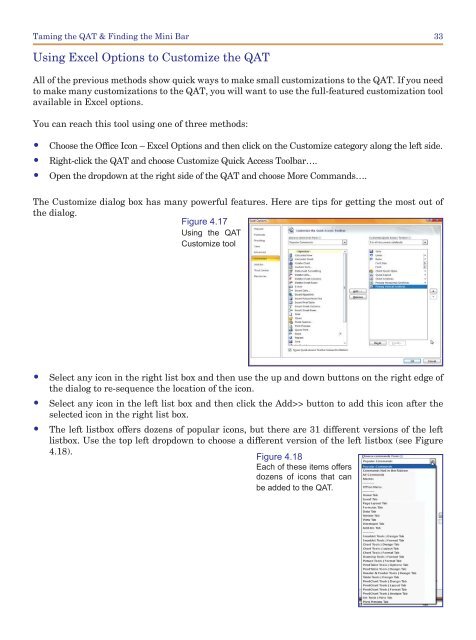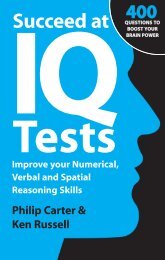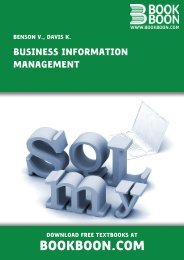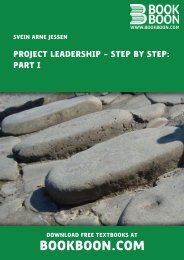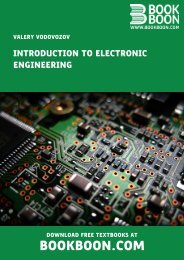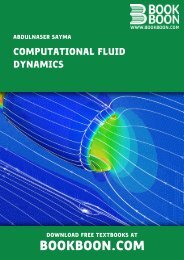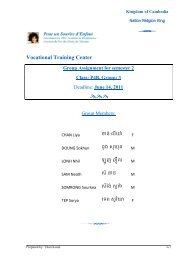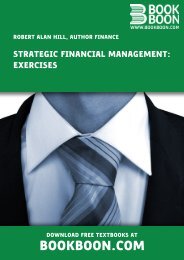Create successful ePaper yourself
Turn your PDF publications into a flip-book with our unique Google optimized e-Paper software.
Taming the QAT & Finding the Mini Bar33Using Excel Options to Customize the QATAll of the previous methods show quick ways to make small customizations to the QAT. If you needto make many customizations to the QAT, you will want to use the full-featured customization toolavailable in Excel options.You can reach this tool using one of three methods:•••Choose the Office Icon – Excel Options and then click on the Customize category along the left side.Right-click the QAT and choose Customize Quick Access Toolbar….Open the dropdown at the right side of the QAT and choose More Commands….The Customize dialog box has many powerful features. Here are tips for getting the most out ofthe dialog.Figure 4.17Using the QATCustomize tool• Select any icon in the right list box and then use the up and down buttons on the right edge ofthe dialog to re-sequence the location of the icon.• Select any icon in the left list box and then click the Add>> button to add this icon after theselected icon in the right list box.• The left listbox offers dozens of popular icons, but there are 31 different versions of the leftlistbox. Use the top left dropdown to choose a different version of the left listbox (see Figure4.18).Figure 4.18Each of these items offersdozens of icons that canbe added to the QAT.