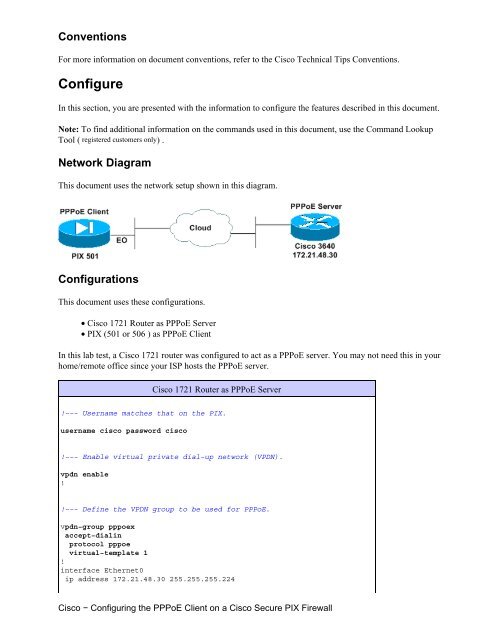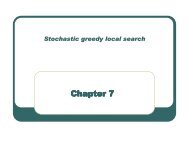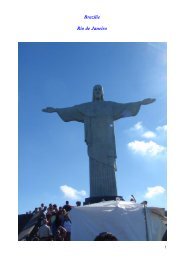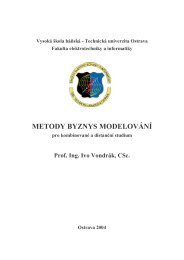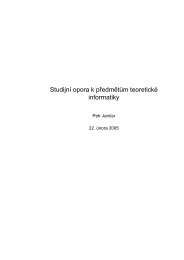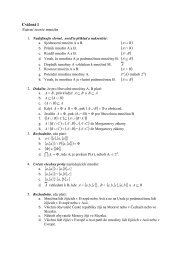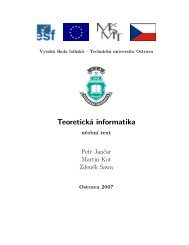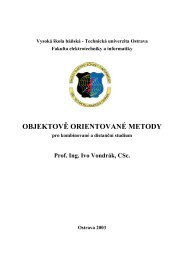Cisco - Configuring the PPPoE Client on a Cisco Secure PIX Firewall
Cisco - Configuring the PPPoE Client on a Cisco Secure PIX Firewall
Cisco - Configuring the PPPoE Client on a Cisco Secure PIX Firewall
Create successful ePaper yourself
Turn your PDF publications into a flip-book with our unique Google optimized e-Paper software.
C<strong>on</strong>venti<strong>on</strong>sFor more informati<strong>on</strong> <strong>on</strong> document c<strong>on</strong>venti<strong>on</strong>s, refer to <str<strong>on</strong>g>the</str<strong>on</strong>g> <str<strong>on</strong>g>Cisco</str<strong>on</strong>g> Technical Tips C<strong>on</strong>venti<strong>on</strong>s.C<strong>on</strong>figureIn this secti<strong>on</strong>, you are presented with <str<strong>on</strong>g>the</str<strong>on</strong>g> informati<strong>on</strong> to c<strong>on</strong>figure <str<strong>on</strong>g>the</str<strong>on</strong>g> features described in this document.Note: To find additi<strong>on</strong>al informati<strong>on</strong> <strong>on</strong> <str<strong>on</strong>g>the</str<strong>on</strong>g> commands used in this document, use <str<strong>on</strong>g>the</str<strong>on</strong>g> Command LookupTool ( registered customers <strong>on</strong>ly) .Network DiagramThis document uses <str<strong>on</strong>g>the</str<strong>on</strong>g> network setup shown in this diagram.C<strong>on</strong>figurati<strong>on</strong>sThis document uses <str<strong>on</strong>g>the</str<strong>on</strong>g>se c<strong>on</strong>figurati<strong>on</strong>s.• <str<strong>on</strong>g>Cisco</str<strong>on</strong>g> 1721 Router as <str<strong>on</strong>g>PPPoE</str<strong>on</strong>g> Server• <strong>PIX</strong> (501 or 506 ) as <str<strong>on</strong>g>PPPoE</str<strong>on</strong>g> <str<strong>on</strong>g>Client</str<strong>on</strong>g>In this lab test, a <str<strong>on</strong>g>Cisco</str<strong>on</strong>g> 1721 router was c<strong>on</strong>figured to act as a <str<strong>on</strong>g>PPPoE</str<strong>on</strong>g> server. You may not need this in yourhome/remote office since your ISP hosts <str<strong>on</strong>g>the</str<strong>on</strong>g> <str<strong>on</strong>g>PPPoE</str<strong>on</strong>g> server.<str<strong>on</strong>g>Cisco</str<strong>on</strong>g> 1721 Router as <str<strong>on</strong>g>PPPoE</str<strong>on</strong>g> Server!−−− Username matches that <strong>on</strong> <str<strong>on</strong>g>the</str<strong>on</strong>g> <strong>PIX</strong>.username cisco password cisco!−−− Enable virtual private dial−up network (VPDN).vpdn enable!!−−− Define <str<strong>on</strong>g>the</str<strong>on</strong>g> VPDN group to be used for <str<strong>on</strong>g>PPPoE</str<strong>on</strong>g>.vpdn−group pppoexaccept−dialinprotocol pppoevirtual−template 1!interface E<str<strong>on</strong>g>the</str<strong>on</strong>g>rnet0ip address 172.21.48.30 255.255.255.224<str<strong>on</strong>g>Cisco</str<strong>on</strong>g> − <str<strong>on</strong>g>C<strong>on</strong>figuring</str<strong>on</strong>g> <str<strong>on</strong>g>the</str<strong>on</strong>g> <str<strong>on</strong>g>PPPoE</str<strong>on</strong>g> <str<strong>on</strong>g>Client</str<strong>on</strong>g> <strong>on</strong> a <str<strong>on</strong>g>Cisco</str<strong>on</strong>g> <strong>Secure</strong> <strong>PIX</strong> <strong>Firewall</strong>