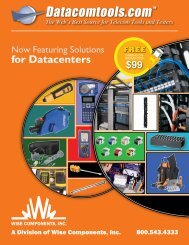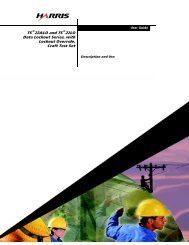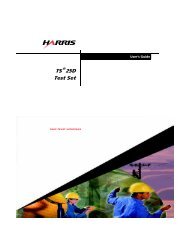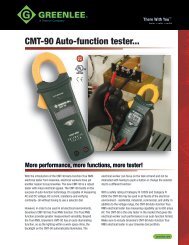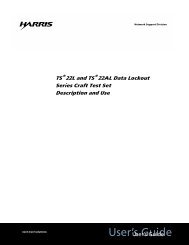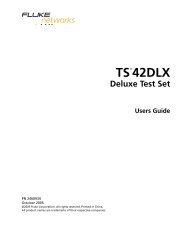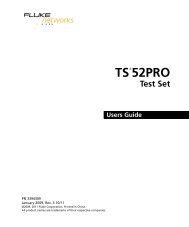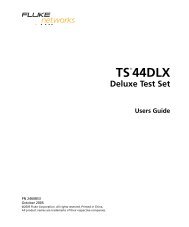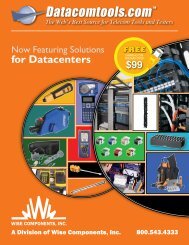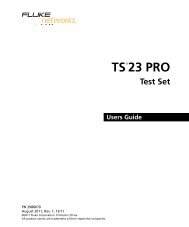Fluke Networks TS45S ADSL Safe test set users guide - Datacomtools
Fluke Networks TS45S ADSL Safe test set users guide - Datacomtools
Fluke Networks TS45S ADSL Safe test set users guide - Datacomtools
- No tags were found...
Create successful ePaper yourself
Turn your PDF publications into a flip-book with our unique Google optimized e-Paper software.
Controls and IndicatorsAudio ControlsTable 2 describes the audio control keys for the <strong>TS45S</strong> Test Set. The threekeys are located on the inside handle of the <strong>test</strong> <strong>set</strong> between the hand<strong>set</strong>receiver and the hand<strong>set</strong> microphone (see Figure 2). These controls allowthe operator to switch between the hand<strong>set</strong> and speakerphone, to mute theactive microphone, and to control the volume of the received audio signal.WARNING:Never hold the loud speaker up against your ear when it is on, or whenturning it on or off. Sounds emitted by the loud speaker can achieve levelsthat are damaging to the ear.Table 2. Test Set Audio ControlsKeyMute KeyVolume KeySpeaker KeyDescriptionThe Mute key (see Figure 2) is functional only when the <strong>test</strong> <strong>set</strong> is off-hook; it has no function when theunit is on-hook. When the <strong>test</strong> <strong>set</strong> is off-hook and is being used as a hand<strong>set</strong>, pressing the Mute key willshut off the hand<strong>set</strong>’s microphone. This is useful when using the <strong>test</strong> <strong>set</strong> in noisy environments such asnear a street with a lot of traffic. With the Mute on, ambient noise is not picked up by the <strong>test</strong> <strong>set</strong>’smicrophone and therefore does not end up in the operator’s ear. When the Mute is on, it is easier for theoperator to hear the person at the other end of the line and easier to hear static or noise on the line.When the <strong>test</strong> <strong>set</strong> is off-hook and is in Speakerphone mode, pressing the MUTE key will shut off thespeakerphone’s microphone and will put the <strong>test</strong> <strong>set</strong> into a Receive-Only Loud Speaker mode. This is abetter mode for troubleshooting than Speakerphone mode.When Mute is on, the Mute LED will flash.Pressing the MUTE key while a microphone is muted, will unmute the microphone.The Volume key (see Figure 2) is labeled VOL. Pressing the VOL key switches the sound level of the<strong>test</strong> <strong>set</strong>’s active receiver between Normal and High volume. This is true in Monitor mode as well as Talkmode. The state of the VOL key is preserved when the active receiver is changed. For example, assumethe hand<strong>set</strong> receiver is <strong>set</strong> to high volume, if you switch to the loud speaker, it will also be <strong>set</strong> to highvolume. The VOL key only affects the volume of received signals. It does not affect the volume oftransmitted signals.The Speaker key (see Figure 2) is labeled SPKR. The SPKR key is used to turn the <strong>test</strong> <strong>set</strong>’s loudspeaker on and off. It functions in both Talk and Monitor modes.In Monitor mode, if the <strong>test</strong> <strong>set</strong> is being used as a hand<strong>set</strong>, pressing the SPKR key will turn on the loudspeaker. This allows a user to monitor a line while working at a distance from the <strong>test</strong> <strong>set</strong>.If the <strong>test</strong> <strong>set</strong> is off-hook and is being used as a hand<strong>set</strong>, pressing the SPKR key will turn on the <strong>test</strong><strong>set</strong>’s Speakerphone. The hand<strong>set</strong> microphone and receiver are shut off and the speakerphonemicrophone and speaker are enabled. This mode is intended for two-way, hands-free conversation.4<strong>TS45S</strong> Test Set