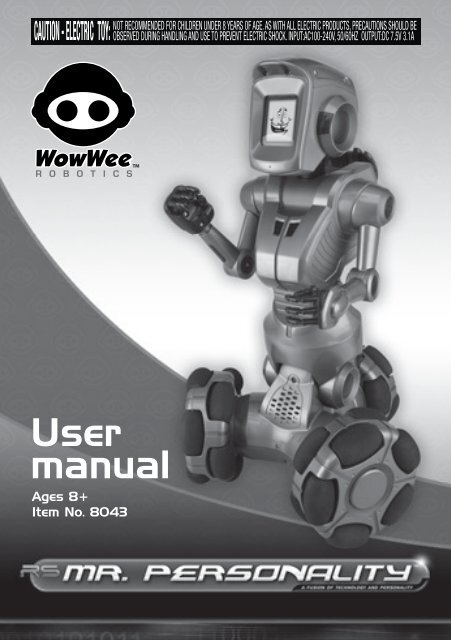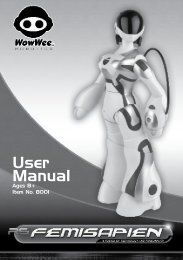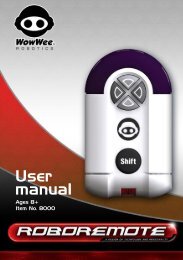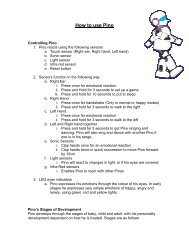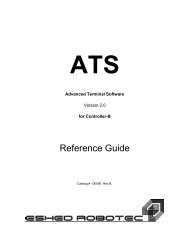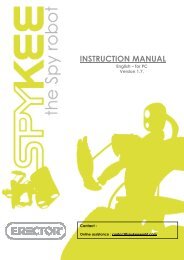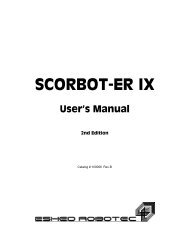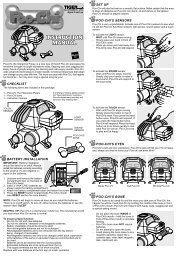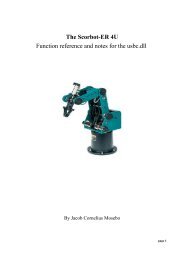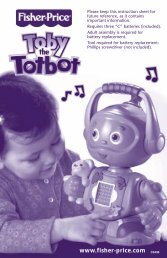Mr. Personality - WowWee
Mr. Personality - WowWee
Mr. Personality - WowWee
You also want an ePaper? Increase the reach of your titles
YUMPU automatically turns print PDFs into web optimized ePapers that Google loves.
UsermanualAges 8+Item No. 8043
Contents1Contents.................................................................................................................................p1Introduction..........................................................................................................................p3Package contents............................................................................................................p4Power and battery details.................................................................................................p5Powering <strong>Mr</strong>. <strong>Personality</strong>...............................................................................................p5Battery requirements.................................................................................................p5Battery installation....................................................................................................p6Powering the <strong>Mr</strong>. <strong>Personality</strong> remote controller........................................................p7Battery requirements.................................................................................................p7Battery installation....................................................................................................p7Power adapter.................................................................................................................p8Getting started with <strong>Mr</strong>. <strong>Personality</strong>.............................................................................p9<strong>Mr</strong>. <strong>Personality</strong> overview................................................................................................p9Powering ON/OFF........................................................................................................p10LCD screen face............................................................................................................p10Onboard memory.........................................................................................................p10SD memory card slot...................................................................................................p10Clock...............................................................................................................................p11Sensors overview..........................................................................................................p11Sonic sensor............................................................................................................p11IR sensors................................................................................................................p12Light sensors............................................................................................................p12<strong>Mr</strong>. <strong>Personality</strong> basic functions.....................................................................................p13Power functions............................................................................................................p13Standby Mode..........................................................................................................p13LED indicator...........................................................................................................p13Obstacle detection.......................................................................................................p14Flinch response........................................................................................................p14Obstacle avoidance.................................................................................................p14Remote controller overview..........................................................................................p15Remote controller functions.......................................................................................p17Interacting with <strong>Mr</strong>. <strong>Personality</strong>...................................................................................p18Remote controller functions.......................................................................................p18Power function ............................................................................................................p18Content control functions...........................................................................................p19
ContentsVoice Memo record function......................................................................................p20Motion control functions............................................................................................p21Content playback controls..........................................................................................p22Volume control.............................................................................................................p23Motor control................................................................................................................p23Function control...........................................................................................................p24Menu Mode....................................................................................................................p25Time function................................................................................................................p26Standby Mode................................................................................................................p26Default mode................................................................................................................p26Story activity.................................................................................................................p26<strong>Mr</strong>. <strong>Personality</strong> (interrupts).........................................................................................p27Advanced interaction with <strong>Mr</strong>. <strong>Personality</strong>...............................................................p28Connecting <strong>Mr</strong>. <strong>Personality</strong> to your computer.........................................................p28<strong>Mr</strong>. <strong>Personality</strong> Media Organizer software overview...............................................p29Software interface overview.......................................................................................p30Downloading and installing the software.................................................................p32Using the <strong>Mr</strong>. <strong>Personality</strong> Media Organizer software..............................................p33Downloading a personality to your computer from the Internet............................p33Previewing a personality.........................................................................................p34Transferring a personality to your robot, SD card or your computer.......................p35Playing the personality on the robot.......................................................................p36Caring for your <strong>Mr</strong>. <strong>Personality</strong> robot.........................................................................p37Precautions....................................................................................................................p37Safety.............................................................................................................................p37LCD screen.....................................................................................................................p38Cleaning.........................................................................................................................p38Storage...........................................................................................................................p38Glossary...............................................................................................................................p39FAQs......................................................................................................................................p39Index.....................................................................................................................................p40Limited warranty...............................................................................................................p41Contact................................................................................................................................p42Copyright notices..............................................................................................................p422
IntroductionThank you for purchasing <strong>Mr</strong>. <strong>Personality</strong> from<strong>WowWee</strong>!The RS symbol identifies <strong>WowWee</strong>’s exclusive Robosapienproducts, which feature a unique fusion of technology andpersonality. Each RS product incorporates the latest in robottechnology, skillfully mixed with a dynamic and entertainingpersonality. The <strong>WowWee</strong> Robotics [RS] symbol is a signof quality, ensuring each customer of a unique and emotiverobotic experience.<strong>Mr</strong>. <strong>Personality</strong> is an innovative and interactive personal entertainment robot from<strong>WowWee</strong>. Filled with hours of hilarious humor and fun, this talking companion ismore than just your average robot — <strong>Mr</strong>. <strong>Personality</strong> exudes personality in everythinghe does and says. Like a real-life cartoon character he can tell jokes, give you a newfortune every day, and even answer questions about your future! Enjoy endless hoursof his company and interact with him through his multiple sensors and numerousactivity modes, triggering over an hour of original content. His full color LCD screendisplays his comical animated face with synchronized facial features, and also hisprogrammable menu settings.Download new personalities from the Internet directly to <strong>Mr</strong>. <strong>Personality</strong> via theintegrated USB connector, or store to an external SD media card and place it in thebuilt-in SD memory card slot.<strong>Mr</strong>. <strong>Personality</strong> — the robot with real personality!Take a few minutes to look through this user manual to get familiar with <strong>Mr</strong>.<strong>Personality</strong>.To sample some of <strong>Mr</strong>. <strong>Personality</strong>’s functions immediately, insert his batteries(see the section “Battery details”), turn him on (see the section “Powering <strong>Mr</strong>.<strong>Personality</strong>”), and then follow the brief overview of some of his functions.3
ALARMMENU TIMEYES NOALARMSTORYBITSDEMOIntroductionPackage contentsThis package contains the following:MEMOOK-VOLUME +L.ARMBODYR.ARM1 x <strong>Mr</strong>. <strong>Personality</strong>1 x Remote controller1 x User manual1 x DC adapter1 x USB cable1 x “CR2032”size batteryYou can download the <strong>Mr</strong>. <strong>Personality</strong> Media Organizer software from the Internet.Refer to page 29 for details.4
Power and battery detailsPower and battery detailsThis section describes the battery and power requirements for <strong>Mr</strong>. <strong>Personality</strong>. Youcan power him using batteries or by using an AC/DC adapter (included with <strong>Mr</strong>.<strong>Personality</strong>).<strong>Mr</strong>. <strong>Personality</strong> tells you when his batteries are running low. When he does this, youwill need to replace all the batteries in the robot.NOTE: If <strong>Mr</strong>. <strong>Personality</strong> is not responding well to remote controller commandsbut still moves around well, you might need to replace the batteries in the remotecontroller.Powering <strong>Mr</strong>. <strong>Personality</strong>This section outlines battery details for your <strong>Mr</strong>. <strong>Personality</strong> robot.Battery requirements<strong>Mr</strong>. <strong>Personality</strong> requires 6 x “C” size batteries (not included) and 1 x “CR 2032” sizebattery (included).IMPORTANT BATTERY INFORMATION• Use only fresh batteries of the required size and recommended type• Do not mix old and new batteries, different types of batteries [standard (Carbon-Zinc),Alkaline or rechargeable] or rechargeable batteries of different capacities• Remove rechargeable batteries from the toy before recharging them• Rechargeable batteries are only to be charged under adult supervision• Please respect the correct polarity, (+) and (-)• Do not try to recharge non-rechargeable batteries• Do not throw batteries into the fire• Replace all batteries of the same type/brand at the same time• The supply terminals are not to be short-circuited• Remove exhausted batteries from the toy• Batteries should be replaced by adults• Remove batteries if the toy is not going to be played with for some time• This user manual should be kept because it contains important information5
Power and battery detailsPowering the <strong>Mr</strong>. <strong>Personality</strong> remote controllerThis section outlines battery details for your <strong>Mr</strong>. <strong>Personality</strong> remote controller.Battery requirementsYour <strong>Mr</strong>. <strong>Personality</strong> remote controller is powered by 3 x “AAA” size batteries (notincluded).Battery installationTo install or change batteries in the <strong>Mr</strong>. <strong>Personality</strong> remote controller:1. Locate the battery compartment on the underside of the remote controller.2. Using a Phillips screwdriver (not included), remove the batterycompartment cover.3. Insert batteries into the remote controller as illustrated in the diagram.4. Replace the battery compartment covers and then replace the screw.7
Power and battery detailsPower adapter<strong>Mr</strong>. <strong>Personality</strong> can be powered by an Output 7.5V DC, 3.1 Amp adapter (included inthe package).NOTE: Before operating <strong>Mr</strong>. <strong>Personality</strong> using an adapter, make sure that <strong>Mr</strong>.<strong>Personality</strong> is turned off (button is set to the OFF position).To operate <strong>Mr</strong>. <strong>Personality</strong> using an adapter:1. Insert the jack of the adapter into theDC socket in <strong>Mr</strong>. <strong>Personality</strong>’s back wheelaxle (see “<strong>Mr</strong>. <strong>Personality</strong> overview” onp9).2. Plug the adapter into a wall socket.3. Turn <strong>Mr</strong>. <strong>Personality</strong> on by setting thepower button to the ON position.<strong>Mr</strong>. <strong>Personality</strong> will make a comment.NOTE: <strong>Mr</strong>. <strong>Personality</strong> will only bend at the waist, perform arm movements, andmedia functions (that is, he will not perform any movements on his wheels) whenbeing powered by an adapter.Important power adapter information• Examine the AC/DC adapter regularly for damage to the cord, plug, enclosureand other parts.• The AC/DC adapter is not a toy.• The toy must only be used with the recommended transformer.• Equipment liable to be cleaned with liquid are to be disconnected from thetransformer before cleaning.• <strong>Mr</strong>. <strong>Personality</strong> will not shut down when powered using the power adapter.8
Getting started with <strong>Mr</strong>. <strong>Personality</strong>Getting started with <strong>Mr</strong>. <strong>Personality</strong>You can access <strong>Mr</strong>. <strong>Personality</strong>’s functions through his remote controller. He is packedwith hours of dialog, equipped with numerous sensors, a speaker system, and an LCDscreen that displays animated faces for his personalities.<strong>Mr</strong>. <strong>Personality</strong> overview<strong>Mr</strong>. <strong>Personality</strong>Light sensorIR receiverLCD displayMicrophone /Sonic sensorLED “heartlight”power indicatorMechanized armsTilt waistOmni-directionalwheeled baseSpeakerIR sensorPowerbuttonDCsocket9Back view of <strong>Mr</strong>. <strong>Personality</strong>
Getting started with <strong>Mr</strong>. <strong>Personality</strong>Powering ON/OFF<strong>Mr</strong>. <strong>Personality</strong>’s power button is located on the back of his wheel base. To turn<strong>Mr</strong>. <strong>Personality</strong> on, press the power button to set it in the ON position; to turn himoff, press the power button to set it to the OFF position.When you turn <strong>Mr</strong>. <strong>Personality</strong> on, he willbegin a start-up sequence, after which hewill wait for commands from the remotecontroller. If he does not receive a signalfrom the remote controller for some timehe will go into Default mode(refer to page 26).LCD screen faceThe LCD screen located on <strong>Mr</strong>. <strong>Personality</strong>’s head displays his current personalitycomplete with synchronized animations. Refer to page 37 for information on caringfor the LCD screen.Onboard memory<strong>Mr</strong>. <strong>Personality</strong>’s onboard memory has a capacity of about 64 Mbytes, on which youcan store 2-3 complete personalities.SD memory card slotIn addition to the robot’s built-in memory storage space, you can use <strong>Mr</strong>. <strong>Personality</strong>’sSD memory card slot to expand his personality storage capacity. You can use an SDmemory card of up to 1 Gbyte storage capacity.Refer to page 28 for moreinformation about usingexternal memory storage on<strong>Mr</strong>. <strong>Personality</strong>.10
Getting started with <strong>Mr</strong>. <strong>Personality</strong>ClockYou need to set <strong>Mr</strong>. <strong>Personality</strong>’s internal clock to the current date and time in orderto be able to program birthdays, anniversaries and other date-related activities andfunctions.To do so:1. On the robot, enter Menu Mode using the remote controller.2. Select the Time & Date item from the menu.3. Set the current date and time on the robot using the controls on the remotecontroller, then click on OK.You can use the clock to set alarms, anniversaries and birthdays. Refer to page 25 forfurther details.Sensors overview<strong>Mr</strong>. <strong>Personality</strong> is equipped with numerous types of sensors. He has a sonic sensor todetect noises, infrared sensors to avoid obstacles, and a tilt sensor so he can tell youwhen he’s fallen over.Sonic sensor<strong>Mr</strong>. <strong>Personality</strong> has a built-in microphone to detect sharp sounds for his noisedetection feature. You can toggle his noise detection using the Preferences menu inMenu Mode. Refer to page 25 for more information about Menu Mode.The microphone is also used for his Voice Memo recording feature. Refer to thesection “Voice Memo” for details.11
Getting started with <strong>Mr</strong>. <strong>Personality</strong>IR sensors<strong>Mr</strong>. <strong>Personality</strong> is equipped with IR sensors for detecting and avoiding obstacles, forhis flinch response, and for Greet Mode.You can toggle his IR sensors in the Preferences menu in Menu Mode (refer to p 25).Light sensors<strong>Mr</strong>. <strong>Personality</strong> is equipped with light sensors to detect changes in ambient lightlevels. When the ambient light levels change from dark to light or vice versa, he mightmake a comment about it depending on what he senses!IMPORTANT: If <strong>Mr</strong>. <strong>Personality</strong>’s LCD screen freezes, or if he appears to bebehaving abnormally trying resetting him by turning him OFF and then ONagain using the power button located on the back of his wheel base.12
<strong>Mr</strong>. <strong>Personality</strong> basic functions<strong>Mr</strong>. <strong>Personality</strong> basic functionsThis section describes <strong>Mr</strong>. <strong>Personality</strong>’s basic functions. Once you become familiarwith <strong>Mr</strong>. <strong>Personality</strong>’s basic functions and his remote controller (see the section“Remote controller”), you should familiarize yourself with the <strong>Mr</strong>. <strong>Personality</strong> MediaOrganizer software (see the software section).Power functionsThis section describes the robot’s basic sleep function and LED indicator.Standby Mode<strong>Mr</strong>. <strong>Personality</strong> will save battery power by going into Standby Mode. He will enterStandby Mode after approximately 8 to 9 minutes of inactivity whether powered bybatteries or by the AC/DC adapter. Refer to the section “Standby Mode” on page 26for more details.NOTE: If <strong>Mr</strong>. <strong>Personality</strong> receives a signal from the remote controller while in StandbyMode, he will wake up and wait for a remote controller command. If he shuts downyou must turn him OFF and then ON again to wake him.LED indicatorThe LED indicator located on <strong>Mr</strong>. <strong>Personality</strong>’s chest blinks at different intervals toindicate his power status.Table 1 outlines the different power statuses.Table 1Play mode Blink interval DescriptionNormalApprox. 2 seconds. Normal power status.(Fortune, Crystal Ball, Approx. 5 seconds. Low power.Story, Demo and Alarm)Standby and Greet Modes Approx. 15 seconds. Normal power status13
<strong>Mr</strong>. <strong>Personality</strong> basic functionsObstacle detection<strong>Mr</strong>. <strong>Personality</strong> is capable of detecting and reacting to obstacles.Flinch response<strong>Mr</strong>. <strong>Personality</strong> uses his IR sensor to produce a flinch response. If something suddenlycomes very close to his face he will respond with a comment.Obstacle avoidance<strong>Mr</strong>. <strong>Personality</strong> uses his IR sensor to detect obstacles while moving forward, backward,sideways and diagonally. When he detects an obstacle in his path, he will do his bestto stop. This will prevent you from moving him and causing him to bump into theobstacle. You can then reverse him and drive him around the obstacle, or move itfrom his path.CAUTION: Do not place <strong>Mr</strong>. <strong>Personality</strong> on a table or near stairs; he does not have anedge detection function.<strong>Mr</strong>. <strong>Personality</strong>’s infrared vision system is based on reflection. This means that he cansee highly reflective surfaces like white walls or mirrors more easily and at greaterdistances than he can see matte or black surfaces.14
Remote controller overviewRemote controller overviewBits buttonCrystal ball buttonStory buttonRotate clockwise buttonPower buttonJoystickRewind buttonOK buttonYES buttonFortune buttonDemo buttonVoice Memo record buttonRotate counterclockwise buttonVolume buttonsFast forward buttonPlay/PauseNO buttonBody buttonLeft arm buttonRight arm buttonLED indicatorGreet buttonMenu buttonAlarm buttonStandby buttonTime buttonIR sensorsTriggerBattery compartment15Underside ofremote controllerSide view ofremote controller
Remote controller overviewYou can use the remote controller to control the robot’s content, drive him aroundon his omni-directional wheels, toggle through his programs, interact with hispersonalities, run his demonstration routines, and much more.The remote controller features the following:• Joystick. Use the joystick to control his locomotive movements (i.e. thedirection in which he drives). You can make him move in any direction (forward,backward, left, right or diagonally).• Function buttons. You can access <strong>Mr</strong>. <strong>Personality</strong>’s library of animations usingthe function buttons. See the section “Remote controller functions” on page 17for details.• Trigger. Located on the underside of the remote controller, you can use thetrigger to move <strong>Mr</strong>. <strong>Personality</strong> around like a race car, that is, he will face thedirection in which he is turning. See the section “Remote controller functions”for details.NOTE: Make sure that you point the remote controller towards the robot’s IRreceiver so that he receives the signal properly.16
Remote controller overviewRemote controller functions<strong>Mr</strong>. <strong>Personality</strong>’s remote controller buttons can be divided into seven (7) categories:• Power. Allows you to turn <strong>Mr</strong>. <strong>Personality</strong> off.• Content control. Allows you to switch between <strong>Mr</strong>. <strong>Personality</strong>’s various typesof dialog and conversations.• Voice memo record. Allows you to record a voice memo of up to 30 seconds.• Motion control. Allows you to drive <strong>Mr</strong>. <strong>Personality</strong> around using directionalcontrols.• Content playback control. Allows you to control the playback of <strong>Mr</strong>.<strong>Personality</strong>’s dialog or conversations (for instance to rewind or skip a storyor short dialog).• Volume control. Allows you toggle his speaker volume levels.• Motor control. Allows you to control his left or right arms, or upper body.• Function control. Allows you to control <strong>Mr</strong>. <strong>Personality</strong>’s functions such as thealarm or greeting. Also allows you to enter Menu Mode.Refer to the section “Play Modes” for a full description of the <strong>Mr</strong>. <strong>Personality</strong> activitiesand functions.PowerContent controlVoice memo recordMotion controlContent playback controlVolume controlMotor controlFunction control17
Interacting with <strong>Mr</strong>. <strong>Personality</strong>Interacting with <strong>Mr</strong>. <strong>Personality</strong>In <strong>Mr</strong>. <strong>Personality</strong>’s default play mode, you can interact with him directly through hismulti-function remote controller, by initiating activities and conversations.When you leave him alone for more than about 2 minutes, regardless of his activity,he will enter Default mode where he will occasionally tell a short joke, or make acomment while waiting for the next command.This section outlines the activities in which you can set <strong>Mr</strong>. <strong>Personality</strong>, or activitymodes into which he will autonomously switch.Remote controller functionsThis section describes the activities and functions you can access using <strong>Mr</strong>.<strong>Personality</strong>’s remote controller.NOTE: Unless otherwise specified, you can interrupt any of the functions or activitiesby pressing any button on the remote controller. See the section “<strong>Mr</strong> <strong>Personality</strong>(Interrupts)” on page 27.Power functionYou can turn off <strong>Mr</strong>. <strong>Personality</strong> from a distance using the remote controller; Table 2describes how.NOTE: If you want to turn him on after having turned him off using the remotecontroller’s power button, you need to restart him using the power button on therobot (press it OFF and then ON again).Table 2Button Control DescriptionPower toggleTurns <strong>Mr</strong>. <strong>Personality</strong> off.To use this power button, press and hold thebutton down for approximately 3 seconds.18
Interacting with <strong>Mr</strong>. <strong>Personality</strong>Content control functionsThe content control functions allow you to switch between <strong>Mr</strong>. <strong>Personality</strong>’s varioustypes of dialogue and conversation activities.Table 3 describes the content control functions on the remote controller:Table 3Button Activity DescriptionCrystal ballBitsAllows you to ask <strong>Mr</strong>. <strong>Personality</strong> any yes or noquestion and he will answer it like a “fortuneteller”.Triggers a short joke or tidbit.FortuneStoryDemoWill give you a new fortune everyday.NOTE: He will deliver only one fortune each day.<strong>Mr</strong>. <strong>Personality</strong> tells you an interactive story.You can direct the story by answering <strong>Mr</strong>.<strong>Personality</strong>’s questions using the YES and NObuttons on the remote controller.Activates one of several demonstration routines.19
Interacting with <strong>Mr</strong>. <strong>Personality</strong>Voice memo record functionYou can record an audio memo (voice memo) using the remote controller.Table 4 describes the voice memo function on the remote controller:Table 4Button Control DescriptionVoice recordAllows you to record an audio memo (up toapproximately 30 seconds).Press and hold the MEMO button on the remotecontroller for about 3 seconds and then speak intothe robot’s microphone located on the robot’shead. When you have finished recording, the voicememo will automatically play back.To play back the voice memo on demand, pressthe MEMO button and the memo will playthrough the speakers.You can also use your voice memo in Greet andAlarm modes.NOTE: You can only record one voice memo at atime. If you record a new voice memo it willreplace the previously recorded voice memo.20
Interacting with <strong>Mr</strong>. <strong>Personality</strong>Motion control functionsYou can drive <strong>Mr</strong>. <strong>Personality</strong> around on his multi-directional wheels using thedirectional controls on the remote controller.Table 5 describes the motion control functions on the remote controller:Table 5Button Control DescriptionJoystick Allows you to move <strong>Mr</strong>. <strong>Personality</strong> in any directionby moving the stick in the direction you want him tomove.NOTE: You cannot suspend this function with aninterrupt (refer to page 27).21Locatedon theunderside ofthe remotecontrollerCounterclockwiseturnClockwiseturnbuttonTriggerMoves <strong>Mr</strong>. <strong>Personality</strong> in a counter-clockwisedirection.Press the button to make <strong>Mr</strong>. <strong>Personality</strong> turn counterclockwiseon the spot.Moves <strong>Mr</strong>. <strong>Personality</strong> in a clockwise direction.Press the button to make <strong>Mr</strong>. <strong>Personality</strong> turnclockwise on the spot.To use the trigger, push and hold the button while youcontrol the joystick. This moves him around like an RCcar.
Interacting with <strong>Mr</strong>. <strong>Personality</strong>Content playback controlsYou can use these buttons to control the playback of the robot’s personalityanimations.Table 6 outlines the content navigation controls on the remote controller.Table 6Button Control DescriptionRewindFast ForwardPause/PlayYESDuring animation playback, rewind the animationdisplayed on the LCD screen.During animation playback, fast forward the animationdisplayed on the LCD screen.During animation playback, toggle the playbackanimation on the LCD screen.Provides a positive answer to <strong>Mr</strong>. <strong>Personality</strong>’s questionor statement.Used only in Crystal Ball and Story activities, and also inMenu Mode.NOProvides a negative answer to <strong>Mr</strong>. <strong>Personality</strong>’s questionor statement.Used only in Crystal Ball and Story activities, and also inMenu Mode.OKConfirms your selection.Used only in Crystal Ball, audio memo recording andMenu Mode.22
Interacting with <strong>Mr</strong>. <strong>Personality</strong>Volume controlThe volume control buttons allow you to adjust the robot’s speaker volume levels.Table 7 outlines the volume controls on the remote controller:Table 7Button Control Description+ Increases volume level.- Decreases volume level.Motor controlThe motor control commands allow you to control <strong>Mr</strong>. <strong>Personality</strong>’s upper body andarms.Table 8 outlines the motor control functions on the remote controller:Table 8Button Control DescriptionLeft armMoves <strong>Mr</strong>. <strong>Personality</strong>’s left arm at the shoulder.Push the upward arrow button to move his left arm upward.Push the downward arrow button to lower his left arm.BodyMoves <strong>Mr</strong>. <strong>Personality</strong> upper body.Push the upward arrow button to make his upper body tiltupward. Push the downward arrow button to make his upperbody tilt downward.Right armMoves <strong>Mr</strong>. <strong>Personality</strong>’s right arm at the shoulder.Push the upward arrow button to move his right arm upward.Push the downward arrow button to lower his right arm.23
Interacting with <strong>Mr</strong>. <strong>Personality</strong>Function controlThe function control commands allow you to access <strong>Mr</strong>. <strong>Personality</strong>’s various robotfunctions, such as greetings, his alarm clock functions, and preferences.Greet ModeYou can make <strong>Mr</strong>. <strong>Personality</strong> play a time sensitive greeting when he detects motionwhile in Greet Mode.Enable Greet Mode by pressing the Greet button on the remote controller. <strong>Mr</strong>.<strong>Personality</strong> will play a default audio file unless you program him to use a voice memoyou have previously recorded; to use a voice memo, go to the Options menu.After entering Greet Mode he will give you about 20 seconds to leave the area beforeusing his sensors to detect your return.NOTE: This function requires the DC adapter which disables his driving motion.NOTE: If you set him in Greet Mode but he is not powered by the AC/DC adapter, hewill tell you and then exit the mode automatically.Alarm<strong>Mr</strong>. <strong>Personality</strong> is equipped with an alarm clock which you can set to wake you.NOTE: You need to set the robot’s internal clock first. See the section “Clock” on page11.To set the alarm:1. Select the Alarm setting in the Main Menu.2. Set the time you want the alarm to go off. Click the OK buttonon the remote controller to confirm the time.3. Press the Alarm button on the remote controller to set the alarm. Tocancel the alarm, press the button again.NOTE: Requires the use of the DC adapter.24
Interacting with <strong>Mr</strong>. <strong>Personality</strong>Menu ModeMenu Mode allows you to adjust <strong>Mr</strong>. <strong>Personality</strong>’s preferences, set his clock, programanniversaries and greetings, among other settings.Table 9 outlines the various functions in Menu ModeTable 9Menu ModecommandTime & DateEventBirthdayAlarmGreetAnniversary<strong>Personality</strong>PreferencesRadarLightSensorNoiseDetectDescriptionAllows you to set the time and date on <strong>Mr</strong>. <strong>Personality</strong>.NOTE: If you remove the batteries from <strong>Mr</strong>. <strong>Personality</strong>, he willforget the set date and time and you will need to reset it.Allows you to set events on <strong>Mr</strong>. <strong>Personality</strong>.Set one specified date as a birthday event.Set one specified date as an anniversary event.Set the time for the alarm to sound.Set a greeting for <strong>Mr</strong>. <strong>Personality</strong> to use when greeting you.Used only in Greet Mode.Allows you to view the personalities stored on <strong>Mr</strong>. <strong>Personality</strong> orhis SD memory card.Allows you to adjust certain basic robot functions on<strong>Mr</strong>. <strong>Personality</strong>.Toggle the obstacle detection feature on <strong>Mr</strong>. <strong>Personality</strong>.Enable obstacle detection by selecting ON.Disable obstacle detection by selecting OFF.Toggle <strong>Mr</strong>. <strong>Personality</strong>’s light sensitivity detection.Enable light detection by selecting ON.Disable light detection by selecting OFF.Toggle loud noise detection on the robot.Enable noise detection by selecting ON.Disable noise detection by selecting OFF.NOTE: You can still use the Voice Memo record even if NoiseDetect is disabled.25
Interacting with <strong>Mr</strong>. <strong>Personality</strong>Time function<strong>Mr</strong>. <strong>Personality</strong> can tell you the time. Press the Time button on the remote controllerand he will announce the time.Standby ModeYou can put <strong>Mr</strong>. <strong>Personality</strong> into Standby Mode in which he will still be powered butwill be dormant and ready to resume normal functions when you wake him with acommand from the remote controller. This enables him to conserve battery power.Table 10 outlines <strong>Mr</strong>. <strong>Personality</strong> Standby Mode states, that is from Default mode toStandby Mode, and then shut down.Table 10From Default modeto Standby ModeFrom StandbyMode to shut downPowered using batteriesEnters Standby Modeafter approximately 8 to9 minutes of inactivity*.Shuts down afterapproximately15 minutes.Powered using AC/DC adapterEnters Standby Mode afterapproximately 8 to 9 minutes ofinactivity*.Will not shut downautomatically.*Inactivity is when he receives either no signal from the remote controller, nordetects motion, a loud sound nor light level changes.NOTE: To ensure that he enters Standby Mode after 8 to 9 minutes of inactivity, youshould disable all the sensors (including the radar, light sensor and noise detection) inthe Preferences menu in Menu Mode.NOTE: You must turn the robot’s power switch to OFF after you are done playingwith him to prevent severe battery depletion.Default mode<strong>Mr</strong>. <strong>Personality</strong> automatically defaults to the Default mode when he receives nocommand for about 2 minutes. In Default mode, he plays comic routines and dialogwhile he is idle.Story activityEnables interactive stories with <strong>Mr</strong>. <strong>Personality</strong> where you can interact with him byanswering his questions using the YES and NO buttons on the remote controller. Youranswers determine the outcome of his stories!26
Interacting with <strong>Mr</strong>. <strong>Personality</strong><strong>Mr</strong>. <strong>Personality</strong> (interrupts)During any normal activity, you can interrupt <strong>Mr</strong>. <strong>Personality</strong> using interrupts, orinputs that suspend his activities. When you interrupt <strong>Mr</strong>. <strong>Personality</strong>, he will stop hiscurrent activity, and either stop or carry out a different activity.Some examples of interrupts include:• Anniversaries and/or holidays. When an anniversary or holidayprogrammed in the robot’s calendar comes up, <strong>Mr</strong>. <strong>Personality</strong> will make acomment about the preset date.• Sensor input. When <strong>Mr</strong>. <strong>Personality</strong> receives a signal from any of his sensorsor microphone for instance, he will stop his current activity and make acomment about the interrupt.• Remote controller. When <strong>Mr</strong>. <strong>Personality</strong> receives a signal from his remotecontroller, he will stop his current activity and carry out the command youactivated using the remote controller.• Light levels. When ambient light levels are too bright or become too dark,<strong>Mr</strong>. <strong>Personality</strong> will make a comment when the light sensor is enabled.• Sounds. Loud and/or abrupt noises will trigger <strong>Mr</strong>. <strong>Personality</strong> to interrupthis current activity with a comment about the noise.• Low battery. When <strong>Mr</strong>. <strong>Personality</strong>’s battery levels run low, he will make acomment.27
Advanced interaction with <strong>Mr</strong>. <strong>Personality</strong>Advanced interaction with <strong>Mr</strong>. <strong>Personality</strong>This section describes using <strong>Mr</strong>. <strong>Personality</strong> with your computer, including USBconnectivity and the <strong>Mr</strong>. <strong>Personality</strong> Media Organizer software.Connecting <strong>Mr</strong>. <strong>Personality</strong> to your computerTo take advantage of his expandability, you can connect <strong>Mr</strong>. <strong>Personality</strong> to yourcomputer to upload new personalities or transfer them between the robot and yourcomputer.NOTE: Make sure that <strong>Mr</strong>. <strong>Personality</strong> and your computer are turned ON.To connect <strong>Mr</strong>. <strong>Personality</strong> to your computer:• Connect one end of the USB cable (included)in the USB slot on your computer and theother to the USB slot on <strong>Mr</strong>. <strong>Personality</strong>(located on the back of his head).a. For PC users: Once properly connected, and if you have autorun enabledon your computer, <strong>Mr</strong>. <strong>Personality</strong> will appear as removable media driveon your computer.b. For Mac users and SD card users: Refer to page 29 to learn how toprepare and use an SD card.NOTE: A Mac computer will not recognize <strong>Mr</strong>. <strong>Personality</strong>, you will needto use an SD card to transfer files to or from your robot.When you are ready to transfer files to or from your robot, run the <strong>Mr</strong>. <strong>Personality</strong>Media Organizer to begin transferring files.HINT: While you are transferring files to or from <strong>Mr</strong>. <strong>Personality</strong>, use the AC/DCadapter to power him. This will minimize the possibility of data corruption as a resultof power loss during the transfer.IMPORTANT: Do not remove the SD card while transferring or saving files, orrecording a voice memo. If you do, it may cause data loss or corruption.28
Advanced interaction with <strong>Mr</strong>. <strong>Personality</strong><strong>Mr</strong>. <strong>Personality</strong> Media Organizer software overviewThis section describes <strong>Mr</strong>. <strong>Personality</strong>’s accompanying software which allows you tomanage personalities.System requirementsTo download and run the <strong>Mr</strong>. <strong>Personality</strong> Media Organizer software, your PC or Maccomputer must meet the following minimum requirements:• PC compatible computer with minimum Pentium 4 processor or equivalentrunning Windows XP/ Windows Vista operating systems OR Mac with OSX or greater.• 512 Mbytes of RAM.• USB connectivity.• Internet connection.Mac usersIf you are running a Mac computer it will not recognize the <strong>Mr</strong>. <strong>Personality</strong> robot.Therefore you cannot download or organize files stored directly on <strong>Mr</strong>. <strong>Personality</strong>.Instead, transfer personalities using an SD card. To prepare the SD card:1. Create a folder named MRPERSONALITY on the SD card.2. Download the program_sprites folder from www.mrpersonalityonline.comand store it inside the MRPERSONALITY folder, on the SD card.When you use the <strong>Mr</strong>. <strong>Personality</strong> Media Organizer software it will recognize it as if itis the <strong>Mr</strong>. <strong>Personality</strong> robot.29
Advanced interaction with <strong>Mr</strong>. <strong>Personality</strong>Software interface overviewThis section describes the <strong>Mr</strong>. <strong>Personality</strong> Media Organizer software interface.125678341. My Library2. My Robot (a formatted SD card might be recognized as My Robot)3. <strong>Personality</strong> bank4. Main menu (left to right)• Import personality• Export personality• Download personality• Trash• Check for software updates• Help5. <strong>Personality</strong> location6. <strong>Personality</strong> preview window7. <strong>Personality</strong> playback controls8. Transfer pane30
Advanced interaction with <strong>Mr</strong>. <strong>Personality</strong>Table 11Interface componentMinimizeCloseMy LibraryMy Robot<strong>Personality</strong> location<strong>Personality</strong> bankDescriptionMinimizes the application interface to your taskbar.Closes the application.Displays the personalities saved on your computer in thedesignated folderDisplays the personalities saved on your robot and SDmemory card inserted in your robot (if applicable).Displays the directory on your computer where yourpersonalities are saved.Displays all the personalities available to your robot thatare saved on your computerSelect the personality by clicking on the icon.Robot memory capacityMain menuImportExportCheck for newpersonalitiesDisplays the remaining free space in percentage on yourrobot and your SD memory card.Access commonly used commands in the softwareinterface..Imports a personality into the <strong>Personality</strong> bank.Exports a personality to your robot.Checks for any available new personalities available onthe Internet.Requires an active Internet connection.31DeleteWeb updateHelp<strong>Personality</strong> previewwindowDeletes the selected personality or personalitiesUpdates the <strong>Mr</strong>. <strong>Personality</strong> Media Organizer software.Accesses the <strong>Mr</strong>. <strong>Personality</strong> online user manual.Displays a preview of the selected personality.NOTE: The <strong>Mr</strong>. <strong>Personality</strong> Media Organizer can only playback one example from the selected personality.
Advanced interaction with <strong>Mr</strong>. <strong>Personality</strong>Interface component<strong>Personality</strong> playbackcontrolPlayStopMute toggleTransfer paneDescriptionControls the display preview of the selected personality.Starts the personality animation for the previewStops the personality animation for the previewToggles the audio on and off for the personality previewArea to which you transfer a personality from yourcomputer to the robot.To upload a personality to your robot, select and draga personality from the <strong>Personality</strong> bank pane to theTransfer pane.Transfer status barIndicates the status of the personality transfer. When thetransfer of the personality is complete, the transfer statusbar disappears.Downloading and installing the softwareTo manage and download additional personalities you will need to download the <strong>Mr</strong>.<strong>Personality</strong> Media Organizer software and then install it on a PC computer or Maccomputer.To download and install the software (both PC and Mac):1. Download and install Adobe® Air from http://get.adobe.com/air/2. Locate and download the <strong>Mr</strong>. <strong>Personality</strong> Media Organizer software file fromwww.mrpersonalityonline.com to your computer.3. Click on the <strong>Mr</strong>. <strong>Personality</strong> Media Organizer image file.The <strong>Mr</strong>. <strong>Personality</strong> Media Organizer welcome dialog appears.4. Follow the instructions that appear onscreen to install the software.You can now use the <strong>Mr</strong>. <strong>Personality</strong> Media Organizer to manage your robot’spersonalities.32
Advanced interaction with <strong>Mr</strong>. <strong>Personality</strong>Using the <strong>Mr</strong>. <strong>Personality</strong> Media Organizer softwareThe <strong>Mr</strong>. <strong>Personality</strong> Media Organizer is software you can use to organize your robot’spersonalities. <strong>Mr</strong>. <strong>Personality</strong> comes with one personality onboard:• Max/Simon: A “dual-personality” personality --Max is an extroverted,ingratiating, and positive character and Simon is the grumbling, brainy,satirical alter-ego.You can also use the software to download new personalities to your computer whenthey are made available, and then upload them to your robot. Refer to the next fewsections for details.Downloading a personality to your computer from the InternetWhen new <strong>Mr</strong>. <strong>Personality</strong> personalities are available, you can download them to yourcomputer via the Internet.To download a personality from the Internet, do the following:1. Make sure your <strong>Mr</strong>. <strong>Personality</strong> (or SD card) is turned on and connected to yourcomputer.2. If the <strong>Mr</strong>. <strong>Personality</strong> Media Organizer is not already running, locate the icon forthe <strong>Mr</strong>. <strong>Personality</strong> Media Organizer software and click on it to run the software.3. In the software interface,locate and click on theDownload icon .The Downloadpersonalities dialog willappear.33
Advanced interaction with <strong>Mr</strong>. <strong>Personality</strong>4. In the Download personalities dialog, select the personality you want todownload, and then click on the Download button. The personality will be savedto your computer.5. Import the personality to the <strong>Mr</strong>. <strong>Personality</strong> Media Organizer by clicking on theImport icon . The Import dialog box will open. Select the personality and clickOpen. The personality will appear in the <strong>Personality</strong> bank of the <strong>Mr</strong>. <strong>Personality</strong>Media Organizer.Deleting a personality from your robot, SD card or your computerTo delete a personality from your robot, SD card or computer, select the personalityfile and click on the Trash button .Previewing a personalityYou can preview a personality using the <strong>Mr</strong>. <strong>Personality</strong> Media Organizer Previewpane.NOTE: The <strong>Personality</strong> preview window will only play the introductory dialog andanimation personality file from the selected personality.To preview the selected personality:1. Select a personality from the <strong>Personality</strong> bank pane.2. On the Media preview area, click on the Playback button to previewthe personality.The Media preview area will display a file from the selected personality.34
Advanced interaction with <strong>Mr</strong>. <strong>Personality</strong>Transferring a personality to your robot, SD card or to your computerAfter downloading the personality from the Internet, you can upload it to <strong>Mr</strong>.<strong>Personality</strong> to have him play it back.NOTE: If you are running a Mac you cannot download or organize files stored directlyon <strong>Mr</strong>. <strong>Personality</strong>.Instead, transfer personalities using an SD card. Refer to page 29 to learn how toprepare the SD card so that the Media Organizer software recognizes it was the <strong>Mr</strong>.<strong>Personality</strong> robot.To upload the personality to your robot or SD card:1. Make sure your <strong>Mr</strong>. <strong>Personality</strong> (or SD card) is on and connected to yourcomputer and that the <strong>Mr</strong>. <strong>Personality</strong> Media Organizer software is running.2. To transfer personalities from your computer to your robot or SD card, click onthe My Computer icon to display the available personalities on your computer.3. From the <strong>Personality</strong> bank, locate and click on the icon representing thepersonality you want to upload to your robot or SD card.4. Drag the personality icon to the Transfer pane.35
Advanced interaction with <strong>Mr</strong>. <strong>Personality</strong>The Transfer progress bar will appear and indicate when the transfer is complete.NOTE: Once the transfer is complete, the Transfer progress bar will disappear.NOTE: You should not copy files directly from the robot to your computer, nor viceversa as the <strong>Mr</strong>. <strong>Personality</strong> Media Organizer will not be able to read the files thatyou’ve manually transferred.Playing the personality on the robotTo play the personality on your robot:1. Point the remote controller towards <strong>Mr</strong>. <strong>Personality</strong> and then press theMenu button to enter Menu Mode.2. In Menu Mode, locate and select the personality item by pressing the OKbutton on the remote controller.3. In the <strong>Personality</strong> bank window, select the personality you want to playon the robot and then click on OK on the remote controller.The personality will be loaded and played back on <strong>Mr</strong>. <strong>Personality</strong>.36
Caring for your <strong>Mr</strong>. <strong>Personality</strong> robotCaring for your <strong>Mr</strong>. <strong>Personality</strong> robotThis section outlines various precautions, instructions and warnings about the care ofyour <strong>Mr</strong>. <strong>Personality</strong> robot.PrecautionsBefore using this product, read this manual and retain it for future reference.SafetyThis product has been designed with the highest concern for safety. However,note that any electrical device if used improperly has the potential of causing fire,electrical shock or personal injury. To help ensure accident-free operation, you shouldfollow the guidelines outlined below:Observe all warnings, precautions, and instructions.If the device functions in an abnormal manner, produces unusual sounds or odors, orif it becomes hot to the touch, stop use, remove all batteries or unplug the AC/DCadapter (if used) from the electrical outlet, and disconnect any other cables to theobject immediately.Use and handling• Use in a well-lit area and keep the screen a safe distance from your face.• Do not use <strong>Mr</strong>. <strong>Personality</strong> near water.• Do not immerse <strong>Mr</strong>. <strong>Personality</strong> nor any parts of him in water.• Do not expose <strong>Mr</strong>. <strong>Personality</strong> to high temperatures, high humidity, or direct sunlight.• Do not expose <strong>Mr</strong>. <strong>Personality</strong> to dust, smoke or steam.• Do not allow liquid or small particles to get into <strong>Mr</strong>. <strong>Personality</strong>.• Do not place <strong>Mr</strong>. <strong>Personality</strong> on surfaces that are tilted, unstable or subjectto vibrations.• Do not throw or drop <strong>Mr</strong>. <strong>Personality</strong>, or subject <strong>Mr</strong>. <strong>Personality</strong> to strongphysical shock.• Avoid carrying <strong>Mr</strong>. <strong>Personality</strong> by his head. The head contains many sensors and shouldbe handled with care.• Do not place <strong>Mr</strong>. <strong>Personality</strong> close to items with a magnetic strip, such as a credit card.• <strong>Mr</strong>. <strong>Personality</strong> responds best to remote controller commands when you are located infront of him. If the controller is behind him, he will not detect commands as well.• Do not insert items into <strong>Mr</strong>. <strong>Personality</strong>’s SD memory card slot that are notSD memory cards.37
Caring for your <strong>Mr</strong>. <strong>Personality</strong> robotLCD screenRed, blue or green spots (bright spots) or black spots (dark spots) might appearin certain locations on the LCD screen. The appearance of such spots is a normaloccurrence associated with LCD screens and is not a sign of a malfunction. LCDscreens are made using highly precise technology. However, a very small number ofdark pixels or continuously lit pixels exist on each screen. Also, a distorted image mayremain on the screen for several seconds after the system has been turned off.Direct exposure to sunlight may damage the system’s LCD screen. Be careful whenusing the system outdoors or near a window. When using the system in a coldenvironment, you may notice shadows on the graphics or the screen may appeardarker than usual. This is not a malfunction, and the screen will return to normalwhen the temperature goes up.Do not leave still images displayed on the screen for an extended period of time. Thismay cause a faint image to be left permanently on the screen.CleaningFor safety reasons, unplug the power cord from the electrical outlet and remove thebatteries from <strong>Mr</strong>. <strong>Personality</strong> before cleaning.Cleaning the exterior surfaceWipe gently with a damp cloth, and then dry the surface. Do not use solvents orother chemicals to clean the exterior of <strong>Mr</strong>. <strong>Personality</strong>.Cleaning the LCD screenWipe gently with a soft dry cloth.StorageWhen not in use, you should remove all batteries from the robot and from his remotecontroller, and/or unplug him from the wall if he is plugged in using an AC/DCadapter.38
Glossary / FAQsGlossaryAll <strong>Mr</strong>. <strong>Personality</strong> documentation uses certain common terminology to describecomponents of the robot and his accompanying software. The following are a fewterms you might encounter throughout this manual and other <strong>Mr</strong>. <strong>Personality</strong>documentation:• Interrupt. Used to describe an event, trigger, or activity that causes therobot to switch from its current action or activity to a different one as aresult of the event.In the case of your robot, an interrupt will initiate an action or a dialogother than the one he is currently doing.FAQsThis section lists frequently asked questions regarding your <strong>Mr</strong>. <strong>Personality</strong> robot.Q: I’m trying to record a voice memo, but <strong>Mr</strong>. <strong>Personality</strong> doesn’t seem to record anysounds… What’s wrong?A: Try replacing the batteries in <strong>Mr</strong>. <strong>Personality</strong>’s remote controller; they might beweak. Refer to the Battery details section.Q: <strong>Mr</strong>. <strong>Personality</strong> has fresh batteries, and is not powered by the AC/DC adapter, but hestill does not drive… What’s wrong?A: Check that the SD memory card and/or USB slot door on the back of his head isclosed properly. A smooth flat surface or low shag carpet is the best terrain for <strong>Mr</strong>.<strong>Personality</strong>.39
IndexIndex-A-AC/DC adaptor, see power adaptoralarm, 24-Bbatteries,5installing, 6, 7-Ccleaning,38clock, 11computerconnecting to, 28content control functions, 19content playback controls, 22-D-Default mode, 26-F-FAQs, 39function control, 24-G-Greet Mode, 24glossary, 39-I-Interrupts, 18, 27-L-LCD screen face, 10, 38-M-Mac, 28, 29, 35Menu Mode, 25motion control functions, 21motor control functios, 23-Oobstacledetection, 14onboard memory, 10-P-<strong>Personality</strong>deleting a personality, 34downloading to your computerfrom the Internet, 33playing, 36previewing, 34transferring, 35power adaptor, 8, 28-R-Remote controller functions, 17-Ssafety,37SD card, 28, 29SD card memory slot, 10sensors, 11IR sensor, 12light sensors, 12sensor input, 27sonic sensor, 11Softwaredownloading and installing, 32interface overview, 30using, 33Standby Mode, 13, 26Story activity, 26-U-USB, 28-Vvoicememo record function, 20volume control, 23-Wwarranty,4140
Limited warranty<strong>WowWee</strong> Robotics - 180 day limited warranty<strong>WowWee</strong>’s warranty obligations for this [<strong>Mr</strong>. <strong>Personality</strong>] (this “Product”) are limited to the terms setforth below.<strong>WowWee</strong> Group Limited (“<strong>WowWee</strong>”) warrants to the original end-user purchaser that this Product willbe free from defects in materials and workmanship under normal use for a period of 180 days from thedate of retail purchase (the “Warranty Period”). This warranty is extended only to the original end-userpurchaser of a new product that was not sold “as is”.If a defect arises:(1) you may within 30 days from the date of retail purchase return this Product to the place of purchase,together with the original proof of purchase and either the original box or the UPC code label from thebox, and this Product will be replaced or, in the event that a replacement for this Product is notavailable at the place of purchase, either a refund of the purchase price for this Product or an store creditof equivalent retail value will be provided; or(2) you may after the day that is 30 days from the date of retail purchase and within the Warranty Periodcontact <strong>WowWee</strong> Customer Support to arrange for the replacement of this Product. In the event that areplacement for this Product is not available this Product will be replaced by <strong>WowWee</strong> with a product ofequivalent or greater retail value.A purchase receipt or other proof of the date of retail purchase is required in order to claim the benefit ofthis warranty.If this Product is replaced, the replacement product becomes your property and the replaced Productbecomes <strong>WowWee</strong>’s property. If the place of purchase refunds the purchase price of this Product orissues a store credit of equivalent retail value, this Product must be returned to the place of purchase andbecomes <strong>WowWee</strong>’s property.EXCLUSIONS AND LIMITATIONSThis warranty covers the normal and intended use of this Product. This warranty does not apply: (a) todamage caused by accident, abuse, unreasonable use, or other external causes not arising out of defectsin materials or workmanship; (b) to damage caused by service performed by anyone who is not an authorizedrepresentative of <strong>WowWee</strong>; (c) to any hardware, software or other add-on components installed bythe end-user; (d) if this Product has been disassembled or modified in any way; (e) to cosmetic damage,including but not limited to scratches, dents or broken plastic, or normal wear and tear.THIS WARRANTY GIVES YOU SPECIFIC LEGAL RIGHTS AND YOU MIGHT ALSO HAVE OTHER RIGHTSTHAT VARY FROM STATE TO STATE. WOWWEE’S RESPONSIBITLITY FOR PRODUCT DEFECTS ISLIMITED TO THE REPLACEMENT OF THIS PRODUCT OR THE REFUND OF THE PURCHASE PRICE FOR THISPRODUCT. ALL EXPRESS AND IMPLIED WARRANTIES, INCLUDING BUT NOT LIMITED TO ANY IMPLIEDWARRANTIES AND CONDITIONS OF MERCHANTABILITY AND FITNESS FOR A PARTICULAR PURPOSE,ARE LIMITED IN TIME TO THE TERM OF THIS LIMITED WARRANTY. NO WARRANTIES, WHETHER EXPRESSOR IMPLIED, WILL APPLY AFTER THE EXPIRATION OF THE LIMITED WARRANTY PERIOD. If any term of thiswarranty is held to be illegal or unenforceable, the legality or enforceability of the remaining terms shallnot be affected or impaired.EXCEPT AS PROVIDED IN THIS WARRANTY AND TO THE EXTENT PERMITTED BY LAW, WOWWEE ISNOT RESPONSIBLE FOR DIRECT, SPECIAL, INCIDENTAL OR CONSEQUENTIAL DAMAGES HOWSOEVERCAUSED RESULTING FROM BREACH OF WARRANTY OR CONDITION OR UNDER ANY OTHER LEGALTHEORY, INCLUDING BUT NOT LIMITED TO LOSS OF USE. THE FOREGOING LIMITATION SHALL NOTAPPLY TO DEATH OR PERSONAL INJURY CLAIMS, OR ANY STATUTORY LIABILITY FOR INTENTIONAL ANDGROSS NEGLIGENT ACTS AND/OR OMISSIONS.41SOME STATES DO NOT ALLOW THE EXCLUSION OR LIMITATION OF INCIDENTAL OR CONSEQUENTIALDAMAGES, OR LIMITATIONS ON HOW LONG AN IMPLIED WARRANTY LASTS, SO THESE LIMITATIONSMIGHT NOT APPLY TO YOU.Valid only in U.S.A.
Contact / Copyright noticesFor more information on <strong>Mr</strong>. <strong>Personality</strong>, go towww.wowwee.comIf you have any questions that are not answered in this manual, refer towww.wowweesupport.comTo see the full range of <strong>WowWee</strong> products, go towww.wowwee.comRegister your <strong>Mr</strong>. <strong>Personality</strong> atwww.registerwowwee.comCopyright noticesWindows is a registered trademark of Microsoft Corporation in the United States andother countries.Windows Vista is a trademark of the Microsoft group of companies.Mac and Mac OS are trademarks of Apple Inc., registered in the U.S. and othercountries.“Adobe” and “Air” are either registered trademarks or trademarks of Adobe SystemsIncorporated in the United States and/or other countries.All other nationally and internationally recognized trademarks and tradenames arehereby acknowledged.42
This device complies with Part 15 of the FCC Rules. Operation is subject to thefollowing two conditions: (1) This device may not cause harmful interference, and (2)This device must accept any interference received, including interference that maycause undesired operation.For these purposes, the party responsible is:<strong>WowWee</strong> USA Inc.875 Prospect Suite #202La Jolla, CA 92037NOTEThis equipment has been tested and found to comply with the limits for a class B digital device, pursuant to part15 of the FCC rules. These limits are designed to provide reasonable protection against harmful interference in aresidential installation. This equipment generates, uses and can radiate radio frequency energy and, if not installedand used in accordance with the instructions, may cause harmful interference to radio communications.However, there is no guarantee that interference will not occur in a particular Installation. If this equipment doescause harmful interference to radio or television reception, which can be determined by turning the equipment offand on, the user is encouraged to try and correct the interference by one or more of the following measures:- Reorient or relocate the receiving antenna- Increase the separation between the equipment and receiver- Connect the equipment into an outlet on a circuit different from that to which the receiver is connected- Consult the dealer or experienced radio/TV technician for helpCAUTIONChanges or modifications not expressly approved by the party responsible for compliance could void the user’sauthority to operate the equipment.WARNING! This equipment may experience difficulty and/or memory loss when subjected to anyelectrostatic discharge, radio frequency interference, or sudden power surge/ interruption. The user isencouraged to reset the equipment should any of these occur.Manufactured and distributed by © 2007 <strong>WowWee</strong> Group Limited.Product names, designations, and logos are trademarks or registeredtrademarks of <strong>WowWee</strong> Group Limited. All rights reserved.<strong>WowWee</strong> Group Limited.Energy Plaza, 3/F92 Granville RoadT.S.T. East, Hong Kong<strong>WowWee</strong> Canada Inc.3500 de Maisonneuve WestSuite 800Montreal, QC H3Z 3C1 CanadaConsumer Hotline: 1-800-310-3033Customer Service: www.wowweesupport.comwww.wowwee.comWe recommend that you retain our address forfuture reference.Product and colors may vary.Packaging printed in China.This product is not suitable for children under 3 yearsbecause of small parts - choking hazard.MADE IN CHINA.8043US03TOP8042US01FLA