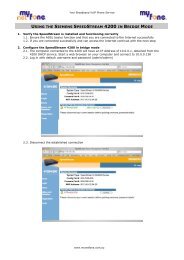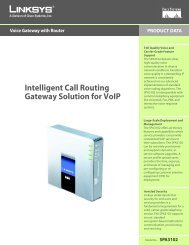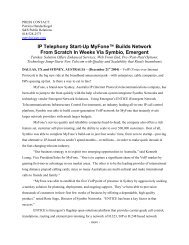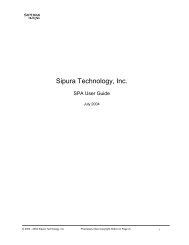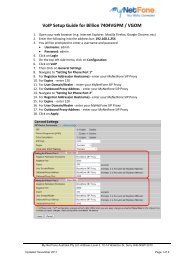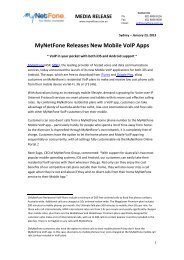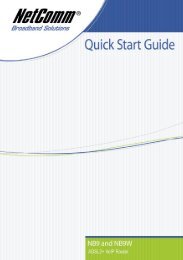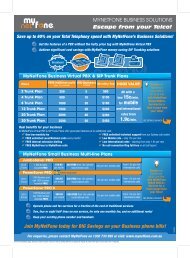Wireless Setup Guide for Billion 7401VGP R3 - MyNetFone
Wireless Setup Guide for Billion 7401VGP R3 - MyNetFone
Wireless Setup Guide for Billion 7401VGP R3 - MyNetFone
Create successful ePaper yourself
Turn your PDF publications into a flip-book with our unique Google optimized e-Paper software.
<strong>Wireless</strong> <strong>Setup</strong> <strong>Guide</strong> <strong>for</strong> <strong>Billion</strong> <strong>7401VGP</strong> <strong>R3</strong>1. Ensure your computer is connected to your <strong>Billion</strong> modem with an Ethernet cable2. Open your web browser (e.g. Internet Explorer, Mozilla Firefox, Google Chrome, etc)3. Enter the following into the address bar: 192.168.1.2544. You will be prompted to enter a username and passwordUsername: adminPassword: admin5. Click on Login6. On the left side menu click on Advanced7. Click on Configuration8. Then click on LAN9. Then click on <strong>Wireless</strong>10. For WLAN Service - select Enable11. Change the ESSID to something that is unique. The ESSID differentiates one WLANfrom another.12. Then click Apply at the bottom.13. On the left, click on <strong>Wireless</strong> security14. For Security Mode - select WPA2 Pre-Shared Key15. Type a unique password <strong>for</strong> WPA Shared KeyA Shared key is the password required to login to your wireless connection. When acomputer tries to connect to your Network, they will be asked to enter a Pre-SharedKey.Creating a Pre-shared Key:Must have a minimum of 8 alphanumeric charactersCase sensitiveMy Net Fone Australia Pty Ltd, Address Level 2, 10-14 Waterloo St, Surry Hills NSW 2010Updated: November 2011 Page 1 of 2
16. Click on Apply to apply the settings.17. Click on Save Config in the bottom right corner18. You will be asked to confirm. Click on Apply to save your settings (note, it may takeup to one minute to save your settings)19. Click on Logout in the bottom right cornerMy Net Fone Australia Pty Ltd, Address Level 2, 10-14 Waterloo St, Surry Hills NSW 2010Updated: November 2011 Page 2 of 2