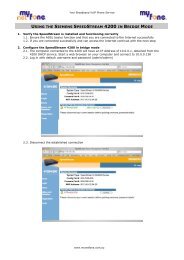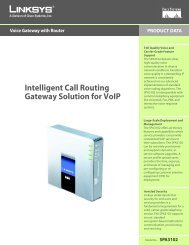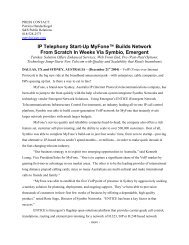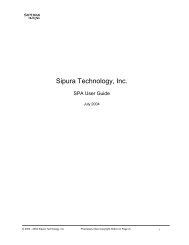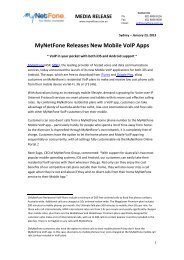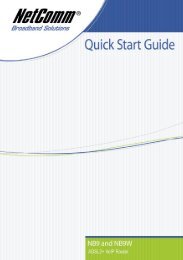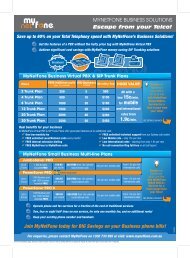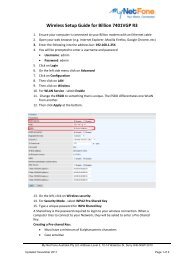VoIP Setup Guide for Billion 7404VGPM / VGOM - MyNetFone
VoIP Setup Guide for Billion 7404VGPM / VGOM - MyNetFone
VoIP Setup Guide for Billion 7404VGPM / VGOM - MyNetFone
Create successful ePaper yourself
Turn your PDF publications into a flip-book with our unique Google optimized e-Paper software.
<strong>VoIP</strong> <strong>Setup</strong> <strong>Guide</strong> <strong>for</strong> <strong>Billion</strong> <strong>7404VGPM</strong> / <strong>VGOM</strong>1. Open your web browser (e.g. Internet Explorer, Mozilla Firefox, Google Chrome, etc)2. Enter the following into the address bar: 192.168.1.2543. You will be prompted to enter a username and password Username: admin Password: admin4. Click on Login5. On the top left side menu, click on Configuration6. Click on <strong>VoIP</strong>7. Then Click on General Settings8. Navigate to “Setting <strong>for</strong> Phone Port 1”9. For Registrar Address(or Hostname) - enter your <strong>MyNetFone</strong> SIP Proxy10. For Expire - enter 12011. For User Domain/Realm - enter your <strong>MyNetFone</strong> SIP Proxy12. For Outbound Proxy Address - enter your <strong>MyNetFone</strong> SIP Proxy13. Navigate to “Setting <strong>for</strong> Phone Port 2”14. For Registrar Address(or Hostname) - enter your <strong>MyNetFone</strong> SIP Proxy15. For Expire - enter 12016. For User Domain/Realm - enter your <strong>MyNetFone</strong> SIP Proxy17. For Outbound Proxy Address - enter your <strong>MyNetFone</strong> SIP Proxy18. Click on ApplyMy Net Fone Australia Pty Ltd, Address Level 2, 10-14 Waterloo St, Surry Hills NSW 2010Updated: November 2011 Page 1 of 2
19. Click on Phone Port on the left side menu20. Click on Edit on the right side of Phone Port 121. For Phone Number - enter your <strong>MyNetFone</strong> Number22. For Authentication Username - enter your <strong>MyNetFone</strong> Number23. For Password - enter your <strong>MyNetFone</strong> Password24. Re-enter your <strong>MyNetFone</strong> Password to Confirm Password25. For Display Name - enter your <strong>MyNetFone</strong> Number26. Click on Apply27. Click on Edit on the right side of Phone Port 228. For Phone Number - enter your <strong>MyNetFone</strong> Number29. For Authentication Username - enter your <strong>MyNetFone</strong> Number30. For Password - enter your <strong>MyNetFone</strong> Password31. Re-enter your <strong>MyNetFone</strong> Password to Confirm Password32. For Display Name - enter your <strong>MyNetFone</strong> Number33. Click on Apply34. Click on Save Config in the bottom right corner35. You will be asked to confirm. Click on Apply to save your settings (note, it may takeup to one minute to save your settings)36. Click on Logout in the bottom right cornerMy Net Fone Australia Pty Ltd, Address Level 2, 10-14 Waterloo St, Surry Hills NSW 2010Updated: November 2011 Page 2 of 2