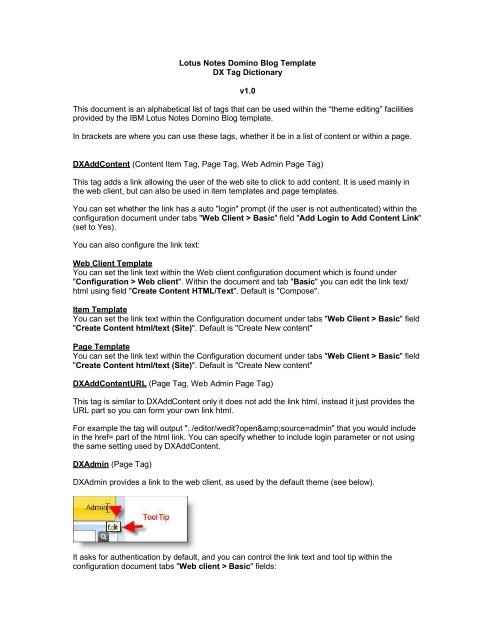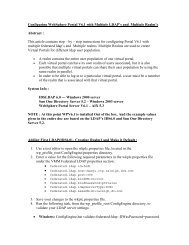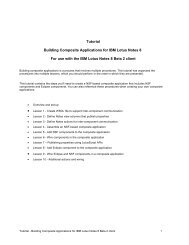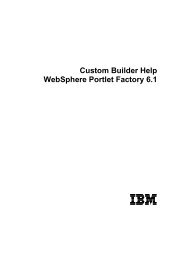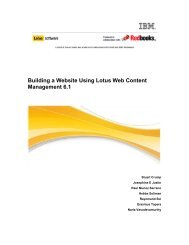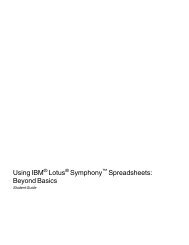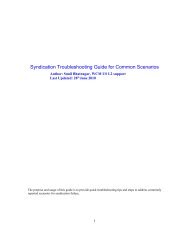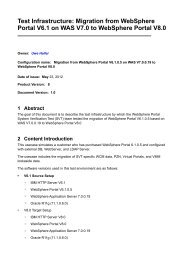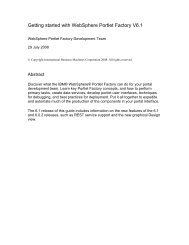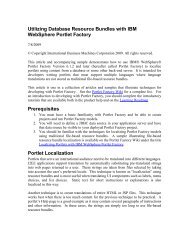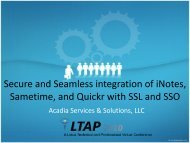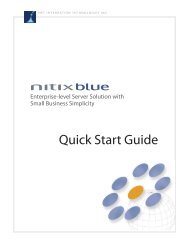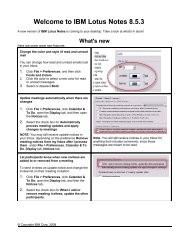Lotus Notes Domino Blog Template DX Tag Dictionary v1.0 This ...
Lotus Notes Domino Blog Template DX Tag Dictionary v1.0 This ...
Lotus Notes Domino Blog Template DX Tag Dictionary v1.0 This ...
You also want an ePaper? Increase the reach of your titles
YUMPU automatically turns print PDFs into web optimized ePapers that Google loves.
Logon Link HTML/text: default AdminLogon Link Title (tooltip) : default Edit<strong>DX</strong>AltLine (Content Item <strong>Tag</strong>, Comment Item <strong>Tag</strong>)<strong>DX</strong>AltLine can be used in both content and comment item html. It is used for lists of content if youmay wish to create alternate colors on each line:The tag outputs "alt" on every other line, so in your html you can include html:class="lineStyle< $<strong>DX</strong>ALTLine $>"and then class "lineStyle" and "lineStyleAlt" are generated for alternate lines and in your stylesheet you have different style information to make the effect work<strong>DX</strong>ArchiveToggle (Page <strong>Tag</strong>)<strong>DX</strong>Archive toggle is used in "archive" web pages (do not use on the home page), and its purposeis to provide a link whereas the web site user can toggle between full and summary content lists.By default the user see "archive" content using the template specified in the configurationdocument tabs "<strong>Template</strong>s > Standard" field "Default Archive Item <strong>Template</strong>". <strong>This</strong> tagprovides a link that then switches to an alternative template (details below) and then automaticallyprovides a link to switch back again.Configuration options can be found in the configuration document under tabs "Formatting >Categories > <strong>DX</strong>ArchiveToggle". The options are:Standard Text: Text used in link to see summary of entries (or secondary archive item template).Default is "Show summary"Toggled Text: Text used to link back to default archive item template. Default is "Show Full".Extra HTML in WebPage Pre: Text/html that is added before the link. No defaultExtra HTML in WebPage Post: Text/html that is added after the link. No defaultToggled Archive Item <strong>Template</strong>: The item html template you wish to use as the "secondary"template<strong>DX</strong>AttachmentCount (Content Item <strong>Tag</strong>, Web Admin Page <strong>Tag</strong>)Provides a count of the attachments with this document.Generally used within the web admin client to provide information to the user, but also workswithin item and document html templates.<strong>DX</strong>AttachmentIcons (Content Item <strong>Tag</strong>)Provides a link to all the files that have been attached to this document using an image/icon.You can format the html used before and after this tag within the configuration document tabs
"Site Settings > Thumbnails/Images" section Website Settings fields:Pre Attachment Icon Text/HTML - default is blankPost Attachment Icon Text/HTML - default is blankThe default image/icon to be used is set within the same tab under section "Within Documents"field:Default Attachment Icon - default is "download.gif" which is not in the application so you willneed to add one called "download.gif" (using Resources/Images in the advanced section) or addanother image and select it from this field.<strong>DX</strong>Attachments (Content Item <strong>Tag</strong>, Web Admin Page <strong>Tag</strong>)Provides a link to all the files that have been attached to this document.You can format the html used before and after this tag within the configuration document tabs"Site Settings > Thumbnails/Images" section Website Settings fields:Pre Attachment Link Text/HTML - default is blankPost Attachment Link Text/HTML - default is < br/ ><strong>DX</strong>AttachmentsJS (Web Admin Page <strong>Tag</strong>)Used by Web Editor, and displays a list of attachments for the current document using javascript/AJAX.The system adds the html ... to the html output where this tag ispositioned. Using javascript call "updateAttachJS()" within dxwajs.js the list can be updatedwhenever required (so for example after a new attachment has been added).<strong>DX</strong>Author (Content Item <strong>Tag</strong>, Web Admin Page <strong>Tag</strong>)Inserts the author of the current document.<strong>This</strong> data is stored in the Author field (can be located in the Advanced section of a document).<strong>DX</strong>AuthorComments (Comment Item <strong>Tag</strong>)Provides a link to "other" comments made by the author of the comment being viewed. It uses theemail address of the person making the original comment to provide a list.You can control the text used for this link in the configuration document, tabs "Discussion >Basic" field "Other Comments by this Person Text/html". The default is "Other comments bythis person".Without further set up, this feature will show an error "Advanced Discussion is not Configured"when the link is clicked. <strong>This</strong> is because you need to do some basic "forum" style html templateset up first.1) First you need a page template for the page layout. <strong>This</strong> can be created within HTML<strong>Template</strong>s/Page <strong>Template</strong>s, and you can use your home page template as a base. Then youconfigure the application to use this under tabs "<strong>Template</strong>s > Comments > Forums" and field"Discussion Page <strong>Template</strong>" within the configuration document.The <strong>DX</strong>Content tag is where the list of comments will be inserted. You can also add tag<strong>DX</strong>Category to this template and the system will replace it with the email address you are
displaying comments for (Comments by <strong>DX</strong>Category would provide a possible title).2) Then you need to create an item template to display the list of comments for that user. <strong>This</strong> canbe created within HTML <strong>Template</strong>s/Item <strong>Template</strong>s and you can use the "Comment Item"document as a base. Then you configure the application to use this under tabs "<strong>Template</strong>s >Comments > Forums" and field "Comment List <strong>Template</strong> (Discussion Pge) Detailed" withinthe configuration document.You may wish to keep a users email address private within a public web site, so bear this in mindif you are considering using this feature.<strong>DX</strong>AuthorEdit (Content Item <strong>Tag</strong>)Used within a content item template, this tag provides a link to put the current content/documentin edit mode.If the current authenticated user is not the author of the document, then no link is displayed. Tohave a link that always displays use <strong>DX</strong>Edit.The text/html for the link can be configured within the configuration document under tabs "Webclient > Basic" fields:Edit Link html/text: Default is "Edit" (shared with tag <strong>DX</strong>Edit)Edit Link title (tooltip): Default is "Edit" (shared with tag <strong>DX</strong>Edit)<strong>DX</strong>AuthorEditURL (Content Item <strong>Tag</strong>)<strong>This</strong> tag works exactly the same as <strong>DX</strong>AuthorEdit, only it provides only the URL part (../edit/docreference-here.html?open&source=doc)so you can create your own html around it.<strong>DX</strong>AuthorImage (Content Item <strong>Tag</strong>)When using the <strong>Lotus</strong> <strong>Notes</strong> blog template, you may have multiple authors and wish to display apicture automatically beside each entry in order to easily identify each post.So that this is an automatic process, there are two tasks you need to do. The first one is edit thedesign of the site to place these images and the second is to add the images themselves to theauthors profile document.Editing the site designBecause we would want to display the images beside each item of content on the homepage, wewould need to edit the default item template to include the authors image. We can also includesome css to make sure the image always floats to the right and the text wraps around it (I willinclude within the html but best practice would be to add to the css document).So from the default template we have site looking like:
() , Note the use of the tag - that is the tag that will place the Author Imageanywhere you like.Adding the Author ImagesThe images for each author are stored in the User Profile documents. these can be accessed viathe configuration section under "User Profiles".You create a user profile for each author and by minimum specify their preferred user name andtheir <strong>Notes</strong> name.
In the profile document we have an advanced tab. Click in there and the authors image should be"attached" to the "photo" field.We are now finished and the result will look as follows. The process will be automatic and theauthors will not have to take any extra actions.
<strong>This</strong> is useful if you have multiple level categorization, although will work with a single level aswell.You can format the html/text that goes before and after each breadcrumb level within theconfiguration document. Goto tabs "Formatting/Categories/Breadcrumb".With the formatting example above this will give the following result. Clicking any part of thebreadcrumb will open all entries in that category.<strong>DX</strong>Categories (Page <strong>Tag</strong>, Web Admin Page <strong>Tag</strong>)<strong>DX</strong>Categories provides a list of top level categories used within the web site. You can createcategories for use within Advanced > Configuration > Content Categories.By default you will need to surround the tag with unordered list html (UL) as the output places listitem (LI) html around each entry. You can however amend the html used within the configurationdocument under tabs "Formatting > Categories > Basic". Options provided are:Prefix Text HTML: Default of < li > - this is the html/text placed before each entryPost Text/HTML: Default of < /li > - this is the html/text placed after each entryShow Number of (Category Count): Default is set to "Yes" to display the number of documentsin the application for each category. Setting to "No" will switch this off.Show Categories with no entries: Default is "Yes" to display categories in this list that have nodocuments. Setting to "No" and they will not appear in the list.Include < br > tag after each entry: Not need is using the first two options, but a quick list can becreated by setting this to "Yes" and therefore a html break will be added after each entry.
When changing these options they will not update on the site immediately. To force an update use"More > Troubleshooting > Rebuild site Indexes".From version 8.01, "tags" were the prominent option for organizing content. Therefore the tag<strong>DX</strong>Categories is not used within the default theme from that version. If you wish to use this tag,then you need to be aware of the setting in the configuration document under tabs "Site Settings> Content Creation" section "General Settings" field "Use multi level categories to organizecontent". Selecting this option will ensure tags and categories operate independently of eachother (was done this way for backwards compatibility). By default the category field is populatedby the tag field when a document is saved.Configuring the resulting archive listWhenever any link is clicked that results in an archive page (months, categories, tags), then thedisplay of that page is determined by the archive page template. The default template is called"Archive". You can set which page template to use for the archive in the configuration, documenttabs "<strong>Template</strong>s > Standard" field "Default Archive <strong>Template</strong>".Likewise, each document or line of results, needs an "item template" to determine how each lineshould be formatted and where/what data should be shown. <strong>This</strong> default template is called"Archive Item". You can set which item template to use for the archive in the configuration,document tabs "<strong>Template</strong>s > Standard" field "Default Archive Item <strong>Template</strong>".For Categories and <strong>Tag</strong>s, you can override this on a category or tag basis.<strong>DX</strong>Category (Content Item <strong>Tag</strong>, Web Admin Page <strong>Tag</strong>, Search Item <strong>Tag</strong>)<strong>This</strong> tag displays the category (can be multiple) of the current document. It also provides a link toother documents with the same category (<strong>DX</strong>CategoryNoLink just provides the text without thelink).The data is obtained from field "Categories" (Primary Categories) and this can be set under "More> Categories & Exclusions" within the content document.You can specify text/html that is placed before and after the category (handy if there are multiplecategories) within the configuration document tabs "Formatting > Categories > Basic":Category Link Pre Text/HTML on content entries: Default is a spaceCategory Link Post Text/html on content entries: Default is a spaceFrom version 8.01, "tags" were the prominent option for organizing content. You need to be awareof the setting in the configuration document under tabs "Site Settings > Content Creation"section "General Settings" field "Use multi level categories to organize content". Selectingthis option will ensure tags and categories operate independently of each other (was done thisway for backwards compatibility). By default the category field is populated by the tag field whenthe document is saved.There are some differences in use within search and the web client templates:Search Item <strong>Template</strong>Within the search item templates, <strong>DX</strong>Category just provides a text output without any link. It alsodoes not use any of the configuration document settings and just outputs the field as it is.Web Admin <strong>Template</strong>The web client positions an editable field in place of the <strong>DX</strong>Category tag, which provides a dropdown of the possible category values (as setup under configuration/content categories).<strong>DX</strong>Category2 (Content Item <strong>Tag</strong>, Web Admin Page <strong>Tag</strong>, Search Item <strong>Tag</strong>)
<strong>This</strong> tag displays the second level category (sub category) of the current document. It alsoprovides a link to other documents with the same sub category (<strong>DX</strong>Category2NoLink just providesthe text without the link).The data is obtained from field "Categories2" (2nd Level Category) and this can be set under"More > Categories & Exclusions" within the content document.You can specify text/html that is placed before and after the category within the configurationdocument tabs "Formatting > Categories > Basic":Category Link Pre Text/HTML on content entries: Default is a spaceCategory Link Post Text/html on content entries: Default is a spaceFrom version 8.01, "tags" were the prominent option for organizing content. You need to be awareof the setting in the configuration document under tabs "Site Settings > Content Creation"section "General Settings" field "Use multi level categories to organize content". Selectingthis option will ensure tags and categories operate independently of each other (was done thisway for backwards compatibility). By default the category field is populated by the tag field whenthe document is saved.There are some differences in use within search and the web client templates:Search Item <strong>Template</strong>Within the search item templates, <strong>DX</strong>Category2 just provides a text output without any link. It alsodoes not use any of the configuration document settings and just outputs the field as it is.Web Admin <strong>Template</strong>The web client positions an editable field in place of the <strong>DX</strong>Category2 tag, which provides a dropdown of the possible category values (as setup under configuration/content categories). It issensitive to the <strong>DX</strong>Category field in that it will automatically update the list of sub categories whena category is selected from <strong>DX</strong>Category.<strong>DX</strong>Category2NoLink (Content Item <strong>Tag</strong>)<strong>This</strong> tag displays the second level category (sub category) of the current document as text (nolink).The data is obtained from field "Categories2" (2nd Level Category) and this can be set under"More > Categories & Exclusions" within the content document.You can specify text/html that is placed before and after the category within the configurationdocument tabs "Formatting > Categories > Basic":Category Link Pre Text/HTML on content entries: Default is a spaceCategory Link Post Text/html on content entries: Default is a spaceFrom version 8.01, "tags" were the prominent option for organizing content. You need to be awareof the setting in the configuration document under tabs "Site Settings > Content Creation"section "General Settings" field "Use multi level categories to organize content". Selectingthis option will ensure tags and categories operate independently of each other (was done thisway for backwards compatibility). By default the category field is populated by the tag field whenthe document is saved.<strong>DX</strong>Category3 (Content Item <strong>Tag</strong>, Search Item <strong>Tag</strong>)<strong>This</strong> tag displays the third level category of the current document. It also provides a link to other
documents with the same sub category (<strong>DX</strong>Category3NoLink just provides the text without thelink).The data is obtained from field "Categories3" (3rd Level Category) and this can be set under"More > Categories & Exclusions" within the content document.You can specify text/html that is placed before and after the category within the configurationdocument tabs "Formatting > Categories > Basic":Category Link Pre Text/HTML on content entries: Default is a spaceCategory Link Post Text/html on content entries: Default is a spaceFrom version 8.01, "tags" were the prominent option for organizing content. You need to be awareof the setting in the configuration document under tabs "Site Settings > Content Creation"section "General Settings" field "Use multi level categories to organize content". Selectingthis option will ensure tags and categories operate independently of each other (was done thisway for backwards compatibility). By default the category field is populated by the tag field whenthe document is saved.There are some differences in use within search templates:Search Item <strong>Template</strong>Within the search item templates, <strong>DX</strong>Category3 just provides a text output without any link. It alsodoes not use any of the configuration document settings and just outputs the field as it is.<strong>DX</strong>Category3NoLink (Content Item <strong>Tag</strong>)<strong>This</strong> tag displays the third level category of the current document as text (no link).The data is obtained from field "Categories3" (3rd Level Category) and this can be set under"More > Categories & Exclusions" within the content document.You can specify text/html that is placed before and after the category within the configurationdocument tabs "Formatting > Categories > Basic":Category Link Pre Text/HTML on content entries: Default is a spaceCategory Link Post Text/html on content entries: Default is a spaceFrom version 8.01, "tags" were the prominent option for organizing content. You need to be awareof the setting in the configuration document under tabs "Site Settings > Content Creation"section "General Settings" field "Use multi level categories to organize content". Selectingthis option will ensure tags and categories operate independently of each other (was done thisway for backwards compatibility). By default the category field is populated by the tag field whenthe document is saved.<strong>DX</strong>Category4 (Search Item <strong>Tag</strong>)<strong>This</strong> tag displays the fourth level category of the current document as text and is only availablewithin the search results output.The data is obtained from field "Categories4" (4th Level Category) and this can be set under"More > Categories & Exclusions" within the content document.From version 8.01, "tags" were the prominent option for organizing content. You need to be awareof the setting in the configuration document under tabs "Site Settings > Content Creation"section "General Settings" field "Use multi level categories to organize content". Selectingthis option will ensure tags and categories operate independently of each other (was done this
way for backwards compatibility). By default the category field is populated by the tag field whenthe document is saved.<strong>DX</strong>Category5 (Search Item <strong>Tag</strong>)<strong>This</strong> tag displays the fifth level category of the current document as text and is only availablewithin the search results output.The data is obtained from field "Categories5" (5th Level Category) and this can be set under"More > Categories & Exclusions" within the content document.From version 8.01, "tags" were the prominent option for organizing content. You need to be awareof the setting in the configuration document under tabs "Site Settings > Content Creation"section "General Settings" field "Use multi level categories to organize content". Selectingthis option will ensure tags and categories operate independently of each other (was done thisway for backwards compatibility). By default the category field is populated by the tag field whenthe document is saved.<strong>DX</strong>Category6 (Search Item <strong>Tag</strong>)<strong>This</strong> tag displays the sixth level category of the current document as text and is only availablewithin the search results output.The data is obtained from field "Categories6" (6th Level Category) and this can be set under"More > Categories & Exclusions" within the content document.From version 8.01, "tags" were the prominent option for organizing content. You need to be awareof the setting in the configuration document under tabs "Site Settings > Content Creation"section "General Settings" field "Use multi level categories to organize content". Selectingthis option will ensure tags and categories operate independently of each other (was done thisway for backwards compatibility). By default the category field is populated by the tag field whenthe document is saved.<strong>DX</strong>Category7 (Search Item <strong>Tag</strong>)<strong>This</strong> tag displays the seventh level category of the current document as text and is only availablewithin the search results output.The data is obtained from field "Categories7" (7th Level Category) and this can be set under"More > Categories & Exclusions" within the content document.From version 8.01, "tags" were the prominent option for organizing content. You need to be awareof the setting in the configuration document under tabs "Site Settings > Content Creation"section "General Settings" field "Use multi level categories to organize content". Selectingthis option will ensure tags and categories operate independently of each other (was done thisway for backwards compatibility). By default the category field is populated by the tag field whenthe document is saved.<strong>DX</strong>Category8 (Search Item <strong>Tag</strong>)<strong>This</strong> tag displays the eighth level category of the current document as text and is only availablewithin the search results output.The data is obtained from field "Categories8" (8th Level Category) and this can be set under"More > Categories & Exclusions" within the content document.From version 8.01, "tags" were the prominent option for organizing content. You need to be awareof the setting in the configuration document under tabs "Site Settings > Content Creation"
section "General Settings" field "Use multi level categories to organize content". Selectingthis option will ensure tags and categories operate independently of each other (was done thisway for backwards compatibility). By default the category field is populated by the tag field whenthe document is saved.<strong>DX</strong>Category9 (Search Item <strong>Tag</strong>)<strong>This</strong> tag displays the ninth level category of the current document as text and is only availablewithin the search results output.The data is obtained from field "Categories9" (9th Level Category) and this can be set under"More > Categories & Exclusions" within the content document.From version 8.01, "tags" were the prominent option for organizing content. You need to be awareof the setting in the configuration document under tabs "Site Settings > Content Creation"section "General Settings" field "Use multi level categories to organize content". Selectingthis option will ensure tags and categories operate independently of each other (was done thisway for backwards compatibility). By default the category field is populated by the tag field whenthe document is saved.<strong>DX</strong>CategoryHTML (Page <strong>Tag</strong>)<strong>DX</strong>CategoryHTML provides a quick and easy way to display html depending on the category ofthe current document or archive list (works with tagging as well, but you need to create categorydocuments that have the same text as your tags in order to configure it). You could use this todisplay a different banner per category or a different message per category etc.You can place the tag in any page html template that is for a document or for an archive (nothinghappens for the home page). The tag also works for sub category documents (at any level).One thing to note here, for document page templates you need to switch the functionality on for itto work (otherwise they will just use the default from the configuration document). <strong>This</strong> can bedone within the configuration document under tabs "Site Settings > Advanced" and section"Global Site Settings" field "Allow Category <strong>Template</strong>s for Documents". If you set this to"Single Level" it will check the top level category document for the html, if you set this to"Multiple Level" then it will check any sub categories as well. It is set up like this for performancereasons (ie sites that do not need it do not bother with the look up's to check).You can start with default html that can be configured within the configuration document tabs"Formatting > Categories > <strong>DX</strong>CategoryHTML" field "Default HTML (<strong>DX</strong>CategoryHTML)". Thesystem will use this by default until you enter an archive or document that is categorized by acategory (or tag) that has had this html set. You can set this html within the category document(found under configuration/content categories) by editing the field "Category Text/HTML(<strong>DX</strong>CategoryHTML)" within tabs "Formatting > Images/Formatting".A more advanced use of displaying different html per category is by building and specifying adifferent set of html templates to be used within the category document, under tabs "Formatting ><strong>Template</strong> Overrides".<strong>DX</strong>CategoryHTML2 (Page <strong>Tag</strong>)<strong>DX</strong>CategoryHTML2 provides a quick and easy way to display html depending on the category ofthe current document or archive list (works with tagging as well, but you need to create categorydocuments that have the same text as your tags in order to configure it). You could use this todisplay a different banner per category or a different message per category etc. <strong>This</strong> worksidentically to <strong>DX</strong>CategoryHTML and just provides a second option.
You can place the tag in any page html template that is for a document or for an archive (nothinghappens for the home page).One thing to note here, for document page templates you need to switch the functionality on for itto work (otherwise they will just use the default from the configuration document). <strong>This</strong> can bedone within the configuration document under tabs "Site Settings > Advanced" and section"Global Site Settings" field "Allow Category <strong>Template</strong>s for Documents". If you set this to"Single Level" it will check the top level category document for the html, if you set this to"Multiple Level" then it will check any sub categories as well. It is set up like this for performancereasons (ie sites that do not need it do not bother with the look up's to check).You can start with default html that can be configured within the configuration document tabs"Formatting > Categories > <strong>DX</strong>CategoryHTML" field "Default HTML (<strong>DX</strong>CategoryHTML2)".The system will use this by default until you enter an archive or document that is categorized by acategory (or tag) that has had this html set. You can set this html within the category document(found under configuration/content categories) by editing the field "Category Text/HTML(<strong>DX</strong>CategoryHTML2)" within tabs "Formatting > Images/Formatting".A more advanced use of displaying different html per category is by building and specifying adifferent set of html templates to be used within the category document, under tabs "Formatting ><strong>Template</strong> Overrides".<strong>DX</strong>CategoryImageURL (Page <strong>Tag</strong>)<strong>DX</strong>CategoryImageURL is similar to <strong>DX</strong>CategoryHTML only it provides the URL to an image (thatyou would use as part of src= in the image html) in the application (under Resources/Images),depending on the category of the current document or archive list (works with tagging as well, butyou need to create category documents that have the same text as your tags in order to configureit). You could use this to display a different image per category etc.You can place the tag in any page html template that is for a document or for an archive (nothinghappens for the home page).One thing to note here, for document page templates you need to switch the functionality on for itto work (otherwise they will just use the default from the configuration document). <strong>This</strong> can bedone within the configuration document under tabs "Site Settings > Advanced" and section"Global Site Settings" field "Allow Category <strong>Template</strong>s for Documents". If you set this to"Single Level" it will check the top level category document for the html, if you set this to"Multiple Level" then it will check any sub categories as well. It is set up like this for performancereasons (ie sites that do not need it do not bother with the look up's to check).You can start with default image that can be configured within the configuration document tabs"Site Settings > Thumbnails/Images" section "Within Documents" field "Default CategoryImage". The system will use this by default until you enter an archive or document that iscategorized by a category (or tag) that has had this html set. You can set this html within thecategory document (found under configuration/content categories) by editing the field "CategoryImage" within tabs "Formatting > Images/Formatting".A more advanced use of displaying different html per category is by building and specifying adifferent set of html templates to be used within the category document, under tabs "Formatting ><strong>Template</strong> Overrides".<strong>DX</strong>CategoryList (Page <strong>Tag</strong>)< $<strong>DX</strong>CategoryList $> is a powerful tag that can be used in advanced content managementsolutions. <strong>This</strong> tag can be placed in any "Page <strong>Template</strong>" to display content by any category (or
sub category) and you can indicate a maximum number of entries, an item template to format theresults etc.Using the template settings you can also vary the output by setting up 3 "levels" of content, toprovide varying formatting so you can have creative "Newspaper Headlines" type web pages.Basic SyntaxThe basic syntax is as follows:<strong>This</strong> would produce a list on your page of the last 5 entries (max setting) for the category"News" (Category setting) and would be formatted by the Item <strong>Template</strong> "NewsFormat" (<strong>Template</strong> setting).Varying the outputThe setting Full and Summary are used to vary the formatting of the output. The basic syntaxabove just outputs all entries using the Item <strong>Template</strong> set by <strong>Template</strong>=. You can instruct thesystem to output the first say two entries in a headline mode and then the next few lines in asummary mode by adding a number to the Summary setting and also adding another templateinstruction using <strong>Template</strong>2=. <strong>This</strong> would look like this:<strong>This</strong> would instruct the system to ouput the first two lines (Full) using the template "News FormatHeadline" and then the other 3 (Summary) would be formatted using "News Format Summary".Third level of formattingYou can extend this further by adding a third set of formatting so you can have major headlines,sub headlines and then a summary using a setting <strong>Template</strong>3= like this:The way this is working is we have set a Max of 5 a Full of 1 and a Summary of 2. <strong>This</strong> leaves 2items not covered by Full and Summary which are then formatted by the third template.Adding a Sub CategoryYou can add a sub category using Category2= like this:Changing the Sort OrderThe default sort order is Date Time with the latest at the top. You can change this to alphabeticalusing the Sort="A" setting like this:
You can configure whether to have the text link the authors name (default) or some specific textwithin the configuration document tabs "Discussion > Basic" field "Email Link Options". So youcould use the simple text "email link" instead of the authors name.Beware when using this tag on a public site, people may try and harvest address's for spamming.<strong>This</strong> tag is slightly better protected than <strong>DX</strong>CommentEmail as the text is the comment author'sname and the email address is slightly disguised using a javascript call.<strong>DX</strong>CommentForm (Comment Item <strong>Tag</strong>, Page <strong>Tag</strong>)<strong>This</strong> tag positions the Add Comment Form as setup within the configuration document tabs"<strong>Template</strong>s > Comments > Comments" field "Add Comment <strong>Template</strong> (<strong>DX</strong>CommentForm)"within the content page template html.The add comment form itself is added as a "block template" which can be found under HTML<strong>Template</strong>s/Block <strong>Template</strong>s. The default is called "Add Comment".See the html in the default to see how this is built. All you need is a set of input fields set outexactly how you please to make this work. Allowable field names are:SubjectAuthorEmailWebsiteOrganisationCountryTextcomment (this is the body of the comment and is usually a "textarea" field<strong>DX</strong>CommentForm2 (Page <strong>Tag</strong>)<strong>This</strong> tag positions the Add Comment Form (2) as setup within the configuration document tabs"<strong>Template</strong>s > Comments > Comments" field "Add Comment <strong>Template</strong> (<strong>DX</strong>CommentForm2)"within the content page template html.It works exactly the same as <strong>DX</strong>CommentForm, it is just to provide some flexibility if you wantdifferent add comment form designs within one site.The add comment form itself is added as a "block template" which can be found under HTML<strong>Template</strong>s/Block <strong>Template</strong>s. The default is called "Add Comment".See the html in the default to see how this is built. All you need is a set of input fields set outexactly how you please to make this work. Allowable field names are:SubjectAuthorEmailWebsiteOrganisationCountryTextcomment (this is the body of the comment and is usually a "textarea" field<strong>DX</strong>CommentIP (Comment Item <strong>Tag</strong>)When users post comments within your website, the application stores the ip address of the user.<strong>This</strong> tag inserts that ip address data within your html.
<strong>DX</strong>CommentList (Content Item <strong>Tag</strong>, Comment Item <strong>Tag</strong>)The standard way of showing a list of comments is to use <strong>DX</strong>InlineComments within a document"Page <strong>Template</strong>", however this tag will insert a list of comments for the current document orcomment within a content or comment list.You can set an item template to use for this tag within the configuration document tabs"<strong>Template</strong>s > Comments > Comments" field "Comment List <strong>Template</strong> (CommentDocument)".You can also set a "No Comments Found" message in the configuration document under tabs"Discussion > Basic" field "No Comments Text/HTML". The default text is "No CommentsFound".Whilst this tag exists, it is preferable to use <strong>DX</strong>InlineComments. If used then just use as little htmlas possible in the template to avoid any potential problems with trying to create too much html andhaving overflow problems.<strong>DX</strong>CommentListResponses (Comment Item <strong>Tag</strong>)If you have added the ability to respond to individual comments using <strong>DX</strong>Respond, then this tagcan be used within a comment item/comment document to display a list of individual responses tothat comment.You need to specify a comment "item template" to format the resulting comment list. <strong>This</strong> can bedone within the configuration document tabs "<strong>Template</strong>s > Comments > Comments" field"Comment List <strong>Template</strong> (Comment Document)".If no comments are found, you can display a message to say so. <strong>This</strong> can be set within theconfiguration document, tabs "Discussion > Basic" field "No Comments Text/HTML". Thedefault is ""No Comments Found". Remember this setting may be shared with other areas of yoursite that may display lists of comments.<strong>DX</strong>CommentListView (Page <strong>Tag</strong>, Web Admin Page <strong>Tag</strong>)<strong>This</strong> tag is used in the web client to display the comments in the application/web site. It takesseveral parameters and you can also specify an item template to use (that controls the resultinghtml of each line).There is a similar tag for comments <strong>DX</strong>ContentList.The parameters available are:Type: Not UsedRule: "Number" or "Days" Number sets the functionality to return the last x number of commentsspecified by Max. Days returns comments added in the previous x days as specified by MaxMax: Used to determine maximum returned documents or days worth of comments asdetermined by "Rule" aboveStatus: "Draft", "All", or "Published" are the options to filter the documents by statusAuthor: "N" or "Y" are the options. If the user is authenticated and you specify "Y" then this willfilter the comments to the current user only<strong>Template</strong>: The item template you wish to render each line of html withThe resulting syntax is:
$<strong>DX</strong>CommentListView Type="" Rule="Number" Max="15" Status="Published" Author="N"<strong>Template</strong>="Item <strong>Template</strong> Name"$ >An important thing to note, each use of this tag must be enclosed within <strong>DX</strong>ListFormStart and<strong>DX</strong>ListFormEnd tags so the system can identify the lists within a page and automatically add therequired html etc to handle them. For an example see "HTML <strong>Template</strong>s/Web Client <strong>Template</strong>s/Web Client - Comments".Additional tags that can be used with this functionality are (and again see "HTML <strong>Template</strong>s/WebClient <strong>Template</strong>s/Web Client - Comments" as an example).<strong>DX</strong>TickBox - Used within the Item <strong>Template</strong> you specify to position a check box that can bemanually checked or used with the tags below<strong>DX</strong>DeleteSelected - Adds a control that will allow the user to delete all selected document's in thelist<strong>DX</strong>SelectAll - Adds a control that will allow the user to select all documents in the list<strong>DX</strong>DeselectAll - Adds a control that will allow the user to de-select all the selected documents inthe list<strong>DX</strong>PublishSelected - Adds a control that will allow the user to publish all the selected documentsin the list<strong>DX</strong>CommentViewCurrent - Inserts the top document number that is currently being displayed inthe navigation list (1 being the most recent comment in the list).<strong>DX</strong>CommentViewTo - Inserts the bottom document number that is currently being displayed inthe navigation list.<strong>DX</strong>CommentViewMax - Inserts the total number of documents in the list that can be navigatedthrough<strong>DX</strong>CommentViewGotoTop - Inserts a link URL to navigate the comment list to the top page (seespecific tag document for more details)<strong>DX</strong>CommentViewLast - Inserts a link URL to navigate the comment list to the last page (seespecific tag document for more details)<strong>DX</strong>CommentViewNext - Inserts a link URL to navigate the comment list to the next page (seespecific tag document for more details)<strong>DX</strong>CommentViewGotoBottom - Inserts a link URL to navigate the comment list to the bottompage (see specific tag document for more details)<strong>DX</strong>CommentMainSubject (Comment Item <strong>Tag</strong>)Inserts the subject of the parent document/content the comment has been posted on.<strong>DX</strong>CommentNumber (Comment Item <strong>Tag</strong>)When comments are displayed in a list, inserts the number of each comment document.<strong>This</strong> numbering is not internal to the document, it is generated in relation to the comments shownfrom top to bottom (with 1 being at the top).<strong>DX</strong>CommentOrg (Comment Item <strong>Tag</strong>)Inserts the organization data of the comment author if it has been entered (via <strong>Notes</strong> or web).To ask the comment author for organization data within the web site, you need to include < inputname="organisation".. etc within your add comment template (found within "HTML <strong>Template</strong>s/Block <strong>Template</strong>s/Add Comment" by default).<strong>DX</strong>CommentPermLink (Comment Item <strong>Tag</strong>)
Inserts a link URL to navigate the content list to the top page. You can place any html around thistag to use the link how you wish. So it could be a text link or a button etc.<strong>DX</strong>ContentViewLast (Page <strong>Tag</strong>, Web Admin Page <strong>Tag</strong>)Used with <strong>DX</strong>ContentList (see that document for more information).Inserts a link URL to navigate the content list to the last page. You can place any html around thistag to use the link how you wish. So it could be a text link or a button etc.<strong>DX</strong>ContentViewMax (Page <strong>Tag</strong>, Web Admin Page <strong>Tag</strong>)Used with <strong>DX</strong>ContentList (see that document for more information).Inserts the total number of documents in the list that can be navigated through.<strong>DX</strong>ContentViewNext (Page <strong>Tag</strong>, Web Admin Page <strong>Tag</strong>)Used with <strong>DX</strong>ContentList (see that document for more information).Inserts a link URL to navigate the content list to the next page. You can place any html around thistag to use the link how you wish. So it could be a text link or a button etc.<strong>DX</strong>ContentViewTo (Page <strong>Tag</strong>, Web Admin Page <strong>Tag</strong>)Used with <strong>DX</strong>ContentList (see that document for more information).Inserts the bottom document number that is currently being displayed in the navigation list.<strong>DX</strong>Copyright (Page <strong>Tag</strong>, Web Admin Page <strong>Tag</strong>)Inserts text from the configuration document tabs "Site Settings > General" field "SiteCopyright".<strong>DX</strong>Date (Content Item <strong>Tag</strong>)Inserts the date the content was created.<strong>DX</strong>Day (Content Item <strong>Tag</strong>)Inserts the day the post was created. <strong>This</strong> is the numerical value (so between 1-31).<strong>DX</strong>LocaleLongDate is recommended for displaying dates, as it detects the locale of the serverand displays the date in the correct format for that locale.<strong>DX</strong>DayDesc (Content Item <strong>Tag</strong>)<strong>This</strong> tag inserts the "st,rd,th" part of a date (of when the document was created) which is used inEnglish dates and in some other languages.In the translation process, these can be adjusted to suit the language in Script Library"Language<strong>Notes</strong>" within the declarations section.<strong>DX</strong>LocaleLongDate is recommended for displaying dates, as it detects the locale of the serverand displays the date in the correct format for that locale.<strong>DX</strong>DayName (Content Item <strong>Tag</strong>)
<strong>This</strong> tag inserts the name of the day of the week (so Monday - Sunday), of when the documentwas created.In the translation process, these can be adjusted to suit the language in Script Library"Language<strong>Notes</strong>" within the declarations section.<strong>DX</strong>DeleteSelected (Web Admin Page <strong>Tag</strong>)Used by tags such as <strong>DX</strong>CommentListView and <strong>DX</strong>ContentList within a web admin pagetemplate, in association with <strong>DX</strong>TickBox. The system inserts a control to allow the user to deleteall selected documents when clicked.You can configure the text/html used for the link within the Web Client configuration document(Configuration/Web Client), tabs "Formatting > Buttons" field "Delete Selected". The default is"Delete".See the document for <strong>DX</strong>CommentListView for more information.<strong>DX</strong>DeleteURL (Content Item <strong>Tag</strong>, Comment Item <strong>Tag</strong>)< $<strong>DX</strong>DeleteURL $> is used when building advanced websites where you want to give users theability to delete comment or content documents using a browser.The tag provides the link as text to add to the flexibility. So you would use it like:DeleteIf the current user is not logged in then the user is forced to login. All ACL security is obviouslyfollowed when deleting documents. Currently the user will get a not authorized message (whichdoesn't mean very much) if they are not allowed to delete the document.In <strong>Notes</strong> 8 Final (maybe Beta 3) although things can change etc etc, the following, better errormessage is displayed.<strong>DX</strong>Description (Page <strong>Tag</strong>, Web Admin Page <strong>Tag</strong>)<strong>This</strong> tag inserts the description of your site, as set in the configuration document under tabs "SiteSettings > General" field "Site Description".<strong>This</strong> is also set within the set up wizard (More > Preferences).
<strong>DX</strong>DeselectAll (Web Admin Page <strong>Tag</strong>)Used by tags such as <strong>DX</strong>CommentListView and <strong>DX</strong>ContentList within a web admin pagetemplate, in association with <strong>DX</strong>TickBox. The system inserts a control to allow the user to deselectthe currently selected documents when clicked.You can configure the text/html used for the link within the Web Client configuration document(Configuration/Web Client), tabs "Formatting > Buttons" field "Deselect All". The default is"Deselect All".See the document for <strong>DX</strong>CommentListView for more information.<strong>DX</strong>Discuss (Page <strong>Tag</strong>)Provides a link that goes to a page of recent discussions across all content (and if set up allowsusers to respond).<strong>This</strong> feature does require setting up to be used. Firstly, you can change the text/html for the linkwithin the configuration document under tabs "Discussion > Discussion Forum" field "Full pageDiscussion Link Text/HTML". The default value is "Go to full page recent comments".You also need to create a "Page <strong>Template</strong>" for the system to use. You can take a copy of thehome page template as a base. The comment "content" is inserted where the <strong>DX</strong>Content tag ispositioned. Once you have created a page template you need to point to it in the configurationdocument under tabs "<strong>Template</strong>s > Comments > Forums" field "Discussion Page <strong>Template</strong>".Then you need to create a comment item template to use (or you can reuse the existing commentitem template) and set this in the configuration document under tabs "<strong>Template</strong>s > Comments >Forums" field "Comment List <strong>Template</strong> (Discussion Page) Detailed".If the page or comment item template is not configured, you will see an error "AdvancedDiscussion is not Configured".<strong>DX</strong>DiscussCloseDate (Content Item <strong>Tag</strong>)<strong>This</strong> tag inserts the date a discussion on a particular document will be closed, if set.To set a date for a discussion to close, you need to select "Show Advanced" within your content,and entry field "Allow Comments" and set to "Until" and then set the date you wish it to close:If you have not set a date then the tag will be blank. If the discussion has already closed then it willbe replaced with a message that you can set in the configuration document under tabs"Discussion > Advanced" field "Text/HTML to replace Discussion Close Date when has beenclosed".
You can also set all discussions to be automatically closed after x number of days within theconfiguration document tabs "Discussion > Advanced" field "Automatically Close Discussionafter (Days)". you also need to turn the agent on that does this via "Configuration view/Wizards/Set Services" and switch "Automatically Close Discussions" to "Yes". <strong>This</strong> will turn agent"CloseDiscussion" on.<strong>DX</strong>DocumentLink (Content Item <strong>Tag</strong>, Comment Item <strong>Tag</strong>)< $<strong>DX</strong>DocumentLink$ > can be used in either a page (for a document) or an item template andprovides the final part of the URL for the current document being displayed.It is provided as text and not a full URL so you can have flexibility on how you use it.Link to meI know others use it to form automatic links to digg etc.<strong>DX</strong>DraftButton (Web Admin Page <strong>Tag</strong>)<strong>This</strong> tag is used within the web client. When editing a document, you position this tag where youwish to have a "Save as Draft" button.When clicked the system will automatically save the document and mark the status as "Draft".The button html is constructed using class="dxButton" if you want to override the default style.You can set the text of the button within the web client set up document, found under"Configuration/Web Client", tabs "Formatting > Buttons" field "Button Text: Save as Draft".The default text is "Save as Draft".<strong>DX</strong>Edit (Content Item <strong>Tag</strong>)Used within a content item template, this tag provides a link to put the current content/documentin edit mode.The text/html for the link can be configured within the configuration document under tabs "Webclient > Basic" fields:Edit Link html/text: Default is "Edit"Edit Link title (tooltip): Default is "Edit"You can also use <strong>DX</strong>AuthorEdit to only show the edit link if the current user is the author of thatdocument. You can also use <strong>DX</strong>EditURL to just provide the url to edit the document so you havemore flexibility with your html.<strong>DX</strong>EditHistory (Content Item <strong>Tag</strong>)Creates a basic list of editors of the content.You will need to surround the tag with table open and close html, as the results are displayedusing table rows (tr,td etc).The first column contains the date time the edit was made, and the second row contains theauthors name.<strong>DX</strong>Editor (Web Admin Page <strong>Tag</strong>)
<strong>This</strong> tag is used in the web client and positions the rich text editor for the creation/editing ofcontent within a web browser.You can surround this tag with your own div html code to position/size etc.<strong>DX</strong>EditURL (Content Item <strong>Tag</strong>)<strong>This</strong> tag works exactly the same as <strong>DX</strong>Edit, only it provides only the URL part (../edit/docreference-here.html?open&source=doc)so you can create your own html around it.<strong>DX</strong>FileUploadControlAttach (Page <strong>Tag</strong>, Web Admin Page <strong>Tag</strong>)<strong>This</strong> tag is used within the web client, and positions a control to upload attachments to the <strong>Notes</strong>database. These attachments are then visible from the attachment view.If used in the context of a document, then when the file is uploaded it marks it as attached to thatdocument (it doesn't physically attach it - just assigns a marker).Use with <strong>DX</strong>FileUploadButton which positions the button for the user to click to do the file upload.<strong>DX</strong>FileUploadControlButton (Web Admin Page <strong>Tag</strong>)Used within the web client with tags <strong>DX</strong>FileUploadAttach, <strong>DX</strong>FileUploadCSS,<strong>DX</strong>FileUploadControlJavascript and <strong>DX</strong>FileUploadImage to provide the "upload" button to savethe file to the server.The system output the button html with class=dxUploadButton if you want to override the stylesettings.You can also set the text for the button in the web client configuration document found inConfiguration/Web client tabs "Formatting > Buttons" field "Button Text: File Upload". Thedefault is "Upload".<strong>DX</strong>FileUploadControlCSS (Web Admin Page <strong>Tag</strong>)<strong>This</strong> tag is used within the web client, and positions a control to upload style sheets to the <strong>Notes</strong>database. <strong>This</strong> style sheet is then visible from the view resources/style sheets.Use with <strong>DX</strong>FileUploadButton which positions the button for the user to click to do the file upload.<strong>DX</strong>FileUploadControlImage (Page <strong>Tag</strong>, Web Admin Page <strong>Tag</strong>)<strong>This</strong> tag is used within the web client, and positions a control to upload images to the <strong>Notes</strong>database. These images are then displayed in the Resources/Images view.Use with <strong>DX</strong>FileUploadButton which positions the button for the user to click to do the file upload.<strong>DX</strong>FileUploadControlJavascript (Web Admin Page <strong>Tag</strong>)<strong>This</strong> tag is used within the web client, and positions a control to upload JavaScript files to the<strong>Notes</strong> database. <strong>This</strong> file is then visible from the view resources/JavaScript.Use with <strong>DX</strong>FileUploadButton which positions the button for the user to click to do the file upload.<strong>DX</strong>Google (Page <strong>Tag</strong>, Web Admin Page <strong>Tag</strong>)
<strong>This</strong> tag automatically inserts the latest Google searches that were used to arrive at your site.You need to have set up the site statistics template for this to function. Full details on setting thisup can be found if you search for tech note swg21246924<strong>DX</strong>Gravatar (Comment Item <strong>Tag</strong>)<strong>This</strong> tag is used within a comment list to automatically pull in an "avatar" image from the avatarsite www.gravatar.com (where users can upload and assign an avatar image o their emailaddress) for each comment author (if available).The email address is encrypted when sent to www.gravatar.com for protection.You need to switch this functionality on within the configuration document tabs "Discussion >Gravatar" field "Enable Gravatar".Within the same tab, you have further (optional) options:Pre Image Text/HTML: Text/HTML to go before the avatar imagePost Image Text/HTML: Text/HTML to go after the avatar imageRating: Avatar images are rated. You can specify the max rating to display (see ww.gravatar.comsite for more details) options are G/PG/R/XSize: 1-80<strong>DX</strong>Highlighted (Page <strong>Tag</strong>, Web Admin Page <strong>Tag</strong>)One of the things you can add to your blog is a list of "Hot Topics" (well actually they do not haveto be hot topics they can be anything you like).There is a two stage process to this. First adding the html to your sidebar to display these "hottopics" and then marking individual documents to become part of this list.Adding the HTML to display your Hot Topics.The tag works in the same way as the tags for recent entries, recentcomments etc. You place the tag in your html surrounded by unordered list html and theapplication does the rest for you.So we edit our "Block <strong>Template</strong>" - "LeftSideBar" (from the default template).I will add the following code where I want my hot topics to appear:Marking entries to appear on our "Hot Topics" list
We have setup our "Hot Topics" list, so now we need to mark entries/documents to appear in it.To do this when we create new content we check the "Hot Topic" field:Documents that are a "Hot topic" appear in the view like this:Remember that the index may not update immediately (for caching purposes it may take 10minutes). In order to force an update use the option "Rebuild Site Indexes" from the "More >Troubleshooting" menu.Changing the ConfigurationAs with all lists on your site you can change the formatting and number of items etc. <strong>This</strong> can beachieved within the configuration document, tabs "Formatting > Lists > Content > Highlighted".<strong>DX</strong>HighlightIcon (Content Item <strong>Tag</strong>)If a document has been set as a "Hot Topic", and you have added this tag to your content listtemplate, then it will display some text or html of your choice.The default is " *" and can be edited in the configuration document under tabs "Formatting >Lists > Content > Highlighted" and field "HTML/Text for Highlight Icon".
If the current document is not a "Hot Topic" then it will display nothing.<strong>DX</strong>HotTopic (Web Admin Page <strong>Tag</strong>)Used in the web client to enable a user to set an entry as a "Hot Topic" or not.The tag produces a check box input field (name="displayHighlightedtmp").<strong>DX</strong>HTMLContent (Inline <strong>Tag</strong>)<strong>This</strong> tag is used within content only.Sometimes you may have some raw html that you want to post in your entry, but for some reasonwhen saved as rich text it is not coming out the other end as you would expect.In order to ensure your html is unchanged, you can use the "Text/HTML" field found under the"Text/HTML/head" tab:By default the contents of this are placed before your rich text. However we can tell the system toplace this anywhere within our rich text using the "" marker.<strong>This</strong> marker can be found on the "Insert > HTML" menu and you simply place within your rich textwhere you wish your html to be inserted.
<strong>DX</strong>Icon (Content Item <strong>Tag</strong>, Web Admin Page <strong>Tag</strong>, Search Item <strong>Tag</strong>)<strong>This</strong> tags allows you to set an "icon" or image per document and display this in the document,search results or in any content list.You can set a default for every document to use within the configuration document and then setindividual icons at document level.To set the default icon for the application, you need to go into the configuration document tabs"Site Settings > Thumbnails/Images" section "Within Documents"and field "Default Icon".<strong>This</strong> field gives you a choice of the images that are stored under resources/images.Web EditorWhen using this field within the web client, it provides the selection field for a user to select theicon for this document. The system replaces the tag with a "select" field with name="defaulticon"and a class="dxDropdown" if you wish to override the style.<strong>Notes</strong> ClientImportant - From 8.01 this field was removed from the create content form. So if you wish to useit you will need to move the hidden field "defaulticon" from the bottom of the form and makevisible, or use the web client.<strong>DX</strong>ImageTitle (Web Admin Page <strong>Tag</strong>)<strong>This</strong> tag is used within the Web Client, and in association with <strong>DX</strong>ResourceList.<strong>DX</strong>ImageTitle provides the data for the "title" of a resource. <strong>This</strong> is not just for an image, but alsoany attachments, javascript files etc.<strong>DX</strong>InlineCommentLink (Content Item <strong>Tag</strong>, Comment Item <strong>Tag</strong>)If discussion is allowed for that document, then this tag places a link to the discussion. Ifdiscussion is disabled then nothing is displayed.You can customize the text/html for the link within the configuration document tabs "Discussion >Basic" field "Inline Comments Link Text/HTML (Document)". The default is "Comments".The page that is displayed when this link is clicked is the "Inline comments document" and iscontrolled by a "Page <strong>Template</strong>" that is the same as the document page template but with the
tags to display the comments (<strong>DX</strong>InlineComments) and an entry box to add further comments(<strong>DX</strong>CommentForm).You set which template to use for the "inline comments document" within the configurationdocument tabs "<strong>Template</strong>s > Comments > Comments" field "Inline Comments Document<strong>Template</strong>".<strong>DX</strong>InlineCommentLinkSubject (Content Item <strong>Tag</strong>)<strong>This</strong> tag works exactly the same as <strong>DX</strong>InlineCommentLink, only it uses the subject of thedocument as the link.<strong>DX</strong>InlineCommentLinkText (Comment Item <strong>Tag</strong>)<strong>This</strong> tag provides the URL part to open the inline comments page for a document (as per tag<strong>DX</strong>InlineCommentLink), so you have full flexibility in how you use it.The URL is constructed: "document-perm-link.htm?opendocument&comments".<strong>DX</strong>InlineCommentLinkTextAnchor (Comment Item <strong>Tag</strong>)You can use this tag within your "comment item list template" to place html "anchors" within eachcomment.You need to wrap this with your own anchor html as the tag just provides the unique informationper comment (document-url.htm?opendocument&comments#comment-unique-reference).<strong>DX</strong>InlineComments (Page <strong>Tag</strong>)If discussion is allowed for the current document, then this tag positions the "comment list".You can set the order these comments appear within the configuration document tabs"Discussion > Basic" field "Comment Ordering". The default is to show the latest comments atthe bottom (Bottom), however you can change this to display the latest comments at the top(Top).Typically you would use this tag in your "Inline Comments Document" (called this in the defaultTheme setup) page template which can be found in the HTML <strong>Template</strong>s section, together withthe tag "<strong>DX</strong>CommentsForm", which adds the entry box for users to add further comments. Youcan set which template for the system to use for this "Inline Comments Document" within theconfiguration document tabs "<strong>Template</strong>s > Comments > Comments" and field "InlineComments Document <strong>Template</strong>".Each line of the comments is controlled by an "item template", which are located under HTML<strong>Template</strong>s/Item <strong>Template</strong>s (within the default theme it is called "Comment Item") . In thecomments item template you would place tags and html to organize the comment data andformatting of the comment data. You can set which item template to use within the configurationdocument under tabs "<strong>Template</strong>s > Comments > Comments" field "Comment List <strong>Template</strong>(Content Document)".<strong>DX</strong>InsertWebPage (Page <strong>Tag</strong>)<strong>This</strong> tag allows you to create a theme (via the html template) and then set a web page (foundunder resources/web pages) to be inserted into the html.
<strong>This</strong> allows you to say provide a home page paragraph that a "non technical" user could maintainvia standard <strong>Lotus</strong> <strong>Notes</strong> rich text. They would maintain this in a web page entitled, say, "HomePage Text".To add this to your home page, then you would edit your home page "Page <strong>Template</strong>" (set withinthe configuration document tabs "<strong>Template</strong>s > Standard" field "Default Site <strong>Template</strong>") foundunder HTML <strong>Template</strong>s/page templates and add the <strong>DX</strong>InsertWebPage tag using the followingsyntax:The "Name" part must be the "page name" and not the subject. See image below (the field iswithin the "Show Advanced" section).If possible, it is better to use a particular "Block <strong>Template</strong>" to insert text in this way as it is betterfor performance (templates are built and cached pre web page loading, this tag does the insertingof html on the fly). See <strong>DX</strong><strong>Template</strong>Block to see how you can insert "<strong>Template</strong>s Blocks" into"Page <strong>Template</strong>s".<strong>DX</strong>ItemContent (Content Item <strong>Tag</strong>)<strong>This</strong> tag positions the content of each document within the document page template or thecontent item template.So it basically inserts whatever the user has inserted into the rich text field.<strong>DX</strong>ItemDescription (Content Item <strong>Tag</strong>)<strong>This</strong> tag positions the "short description" of each document (generally used for feed readers or forarchive lists of content as a preview).<strong>This</strong> field is visible under "Show Advanced" and when a document is saved the application willcalculate this from the first x number of characters from the main content. You also need to set"Display > Feed Reader Description".
You can set how many x characters are used in the configuration document under tabs"Syndication > RSS Feeds" and field "Length of Description String". The default is 200.By default the short description is set from the rich text field, however you can set this to comefrom the html field which is under "Show HTML Options" by field "Description Source -Content" (under the same tabs as above in the configuration document):There are some further options in this section of the configuration document that may be of use:Remove Formatting from Feed (Description)?: Default is "Yes". <strong>This</strong> setting removesformatting from the description field so you are just left with plain text. <strong>This</strong> can be switched off bysetting to "No".Remove Images From Description?: Default is "Yes". <strong>This</strong> setting removes any images fromthe description field. <strong>This</strong> can be switched off by setting to "No".Replace Image <strong>Tag</strong>s with (Description): If images are removed from the description field, thenyou can use this field to replace those images with some text of say "Image Removed". Thedefault is "" (empty).If you want to create the short description yourself and prevent the system from automaticallyupdating it, then you can set "Lock Description", which is under the description field:
<strong>DX</strong>ItemLink<strong>Tag</strong>s (Content Item <strong>Tag</strong>)<strong>This</strong> tag inserts, as links, a list of the tags assigned to the current document.The link opens up the archive and filters for all documents with the same tag.You can configure text/html to go before and after the link's within the configuration documentunder tabs "Formatting > Categories > Basic" and field "Category Link Pre Text/HTML onContent Entries" and "Category Link Post Text/HTML on Content Entries". The defaults arespaces for both.Similar tags:<strong>DX</strong>Item<strong>Tag</strong>s Does the same thing, however each tag is just text and separated by commas<strong>DX</strong>Technorati Provides a list of tags assigned, with links to the tag aggregation servicewww.technorati.com of other content on the world wide web using this tag<strong>DX</strong>ItemLocation (Content Item <strong>Tag</strong>)<strong>This</strong> tag inserts the "location" data as entered by the user in the location field.For the user to enter data in the location field, they need to click "Show Advanced" and set"Display > Location":The user can set-up a profile document (configuration/User Profiles) and set-up a default locationif they choose (field "Default Location").You can add the ability for a user to select a location within the web client using tag <strong>DX</strong>Location.<strong>DX</strong>Item<strong>Tag</strong>s (Content Item <strong>Tag</strong>)<strong>This</strong> tag inserts, as text, a list of the tags assigned to the current document separated by acomma.
Similar tags:<strong>DX</strong>ItemLink<strong>Tag</strong>s Does the same thing, however each tag is a link to the archive to show alldocuments by this tag<strong>DX</strong>Technorati Provides a list of tags assigned, with links to the tag aggregation servicewww.technorati.com of other content on the world wide web using this tag<strong>DX</strong>LastAuthor (Content Item <strong>Tag</strong>)The system keeps track of all authors/editors of a content document, this tag displays the lastauthor/editor of the content.<strong>DX</strong>LastCommentAuthor (Content Item <strong>Tag</strong>)<strong>This</strong> tag can be used in a content item list/document page template, and displays the name of theauthor of the last comment made for this document.<strong>This</strong> is part of a group of tags that work together to provide information on the last comment madeon a document. The prerequisite is that the tag <strong>DX</strong>LastCommentSubject must be used in orderfor the system to trigger the look-up of the last comment document. Because the system needs todo this extra look-up on the fly, it can add to server load (although only slightly).Related tags:<strong>DX</strong>LastCommentSubject<strong>DX</strong>LastCommentAuthor<strong>DX</strong>LastCommentCreation<strong>DX</strong>LastCommentText<strong>DX</strong>LastCommentCreation (Content Item <strong>Tag</strong>)<strong>This</strong> tag can be used in a content item list/document page template, and displays the date/time ofthe last comment made for this document.<strong>This</strong> is part of a group of tags that work together to provide information on the last comment madeon a document. The prerequisite is that the tag <strong>DX</strong>LastCommentSubject must be used in orderfor the system to trigger the look-up of the last comment document. Because the system needs todo this extra look-up on the fly, it can add to server load (although only slightly).Related tags:<strong>DX</strong>LastCommentSubject<strong>DX</strong>LastCommentAuthor<strong>DX</strong>LastCommentCreation<strong>DX</strong>LastCommentText<strong>DX</strong>LastCommentSubject (Content Item <strong>Tag</strong>)<strong>This</strong> tag can be used in a content item list/document page template, and displays the subject ofthe last comment made for this document.<strong>This</strong> is part of a group of tags that work together to provide information on the last comment madeon a document. The prerequisite is that the tag <strong>DX</strong>LastCommentSubject must be used in orderfor the system to trigger the look-up of the last comment document. Because the system needs todo this extra look-up on the fly, it can add to server load (although only slightly).Related tags:
<strong>DX</strong>LastCommentSubject<strong>DX</strong>LastCommentAuthor<strong>DX</strong>LastCommentCreation<strong>DX</strong>LastCommentText<strong>DX</strong>LastCommentText (Content Item <strong>Tag</strong>)<strong>This</strong> tag can be used in a content item list/document page template, and displays the content ofthe last comment made for this document.<strong>This</strong> is part of a group of tags that work together to provide information on the last comment madeon a document. The prerequisite is that the tag <strong>DX</strong>LastCommentSubject must be used in orderfor the system to trigger the look-up of the last comment document. Because the system needs todo this extra look-up on the fly, it can add to server load (although only slightly).Related tags:<strong>DX</strong>LastCommentSubject<strong>DX</strong>LastCommentAuthor<strong>DX</strong>LastCommentCreation<strong>DX</strong>LastCommentText<strong>DX</strong>LaunchWeb<strong>Template</strong> (Web Admin Page <strong>Tag</strong>)<strong>This</strong> tag is used as part of the web client set-up only (within the web client templates found underHTML <strong>Template</strong>s/Web client <strong>Template</strong>s).The tag itself provides the URL to a "Web Client Page <strong>Template</strong>", so you need to construct thelink html around it. You would construct the tag like: - Name being the name of thetemplate to launch.The web client is then made up of a series of these web client page templates (for the home,content, comments, resources etc) and use tags within them to position data and data entry fieldsetc.<strong>DX</strong>Links (Page <strong>Tag</strong>, Web Admin Page <strong>Tag</strong>)<strong>This</strong> tag displays a list of links that have been added to section configuration/links:You can customize the text/html that is used before and after each link in the configurationdocument within tabs "Formatting > Lists > Links", fields:
Link Prefix HTML (bullet): Default of < li >Post Text/HTML: Default of < /li >Include < br > tag after each entry?: Default of "No". If selected adds new line html after eachentryLaunch Links in External Window?: Default of "No". If set to yes links will launch in a newwindow.Because the default is to surround the links with list html, you will need to place unordered list("ul") html before and after the <strong>DX</strong>Links tag.Changes you make in the configuration, or new links added do not always appear on the siteimmediately. To speed up the update, select "Update Link Index" from the Link's view as seen inthe image above.In addition, <strong>DX</strong>LinksCat allows you to show links separated by category. <strong>DX</strong>LinksByCategoryallows you to position a list of links filtered by a set category.<strong>DX</strong>LinksByCategory (Page <strong>Tag</strong>)<strong>This</strong> tag allows you to specify a filter (the category) and display a list of links in that category.You specify the filter using the syntax:Links are create in Configuration/Links, and you add the "link categories" under Configuration/LinkCategories:You then assign a category to each link inside the link document:
See the document <strong>DX</strong>Links for customization information.In addition, tags <strong>DX</strong>Links allows you to display a full list of links you have created in theapplication, <strong>DX</strong>LinksCat allows you to show links separated by category.<strong>DX</strong>LinksCat (Page <strong>Tag</strong>, Web Admin Page <strong>Tag</strong>)<strong>This</strong> tag displays a list of links you have added, grouped by category.Links are create in Configuration/Links, and you add the "link categories" under Configuration/LinkCategories:You then assign a category to each link inside the link document:See the document <strong>DX</strong>Links for customization information. In addition you can make the followingcustomization within the configuration document tabs "Formatting > Lists > Links":
Link Category Prefix HTML: Default of "". <strong>This</strong> is the text/html that is positioned before thecategory title, ahead of the links. Maybe set to "< b >" (remove spaces).Link Category Post HTML: Default of "". <strong>This</strong> is the text/html that is positioned after thecategory title, ahead of the links. Maybe set to "< /b >" (remove spaces).Link Group Prefix HTML: Default of "". <strong>This</strong> is the text/html that is positioned after the categorytitle and before the start of the list of links. You should set this to "< ul >" html (remove spaces).Link Group Post HTML: Default of "". <strong>This</strong> is the text/html that is positioned after the categorytitle and after the list of links. You should set this to "< /ul >" html (remove spaces).In addition, tags <strong>DX</strong>Links allows you to display a full list of links you have created in theapplication, <strong>DX</strong>LinksByCategory allows you to position a list of links filtered by a set category.<strong>DX</strong>ListFormEnd (Web Admin Page <strong>Tag</strong>)Used with tags such as <strong>DX</strong>CommentList to declare the start and end of a list within a web page.The start is declared by <strong>DX</strong>ListFormStart.See the document for <strong>DX</strong>CommentList for more information.<strong>DX</strong>ListFormStart (Web Admin Page <strong>Tag</strong>)Used with tags such as <strong>DX</strong>CommentList to declare the start and end of a list within a web page.The end is declared by <strong>DX</strong>ListFormEnd.See the document for <strong>DX</strong>CommentList for more information.<strong>DX</strong>LocaleLongDate (Content Item <strong>Tag</strong>)Inserts the date the current document was created on.Should be the default tag in use for displaying this date, as checks the server for the "locale" anddisplays the date in that locale's preferred format.For example it will display the following for UK locale:1 September 2008for US locale:September 1 2008<strong>DX</strong>Location (Page <strong>Tag</strong>, Web Admin Page <strong>Tag</strong>)<strong>This</strong> tag has two separate uses, depending on where it is used.Web SiteWithin your site and in a "Page <strong>Template</strong>", this tag will display the data entered as "Site Location"within the configuration document tabs "Site Settings > Additional Titles/Meta Data" field "SiteLocation".Web ClientWithin the web client and a "Web Client <strong>Template</strong>", this will add an editable field which will allowusers to select from previously entered locations in the <strong>Notes</strong> Client.<strong>DX</strong>Login (Page <strong>Tag</strong>)
<strong>This</strong> tag positions a link to "login" to the current web site.It does not perform any other function such as opening the web administration client like the tag<strong>DX</strong>Admin does.Within a "Page <strong>Template</strong>", the text/html of the link can be configured in the configurationdocument tabs "Site Settings > Advanced" section "Global Site Settings" field "Login Text".The default is "Login".<strong>DX</strong>LoginName (Page <strong>Tag</strong>, Web Admin Page <strong>Tag</strong>)Inserts the current "authenticated/login name".If the user is not authenticated then this will display "Anonymous".See also <strong>DX</strong>UserName.<strong>DX</strong>Month (Content Item <strong>Tag</strong>)Inserts the number of the current month that the document was created. For example Januarywould be "1", December would be "12".<strong>DX</strong>MonthName is used to display the actual month name (ie "January").<strong>DX</strong>MonthName (Content Item <strong>Tag</strong>)<strong>DX</strong>MonthName inserts the month name that the current document was created.For example "January" or "February".If not already done for your locale, you can translate these month names in the Script Library"Language<strong>Notes</strong>" within the "Declarations" section.Changing the translation strings will only apply for documents created or saved after the change.<strong>DX</strong>Months (Page <strong>Tag</strong>, Web Admin Page <strong>Tag</strong>)<strong>This</strong> tag inserts an "archive link list" of content added on a per month basis:Clicking on a link will display all entries for that month.Configuring the linksThe links can be configured in the configuration document under tabs "Formatting > Lists >Content > Months". The following are options here:Prefix Text/HTML: The default is < li > to form an unordered list, so you will need to surround the<strong>DX</strong>Months tag with < ul >.Post Text/HTML: The default is < /li > to form an unordered list, so you will need to surround the<strong>DX</strong>Months tag with < ul >.
Show Number of: The default is "Yes" and this includes the number of documents for this monthas part of the link text (see image above). Setting this to "No" will turn this off. Note that the countis for "all" the documents in the database, so if you have secured any of those documents thenthat is not taken into account for the count.Include < br > tag after each entry?: Usually left empty (default) as the first two fields areenough, but if switched on will add line break html to the end of each month link.Configuring the resulting archive listWhenever any link is clicked that results in an archive page (months, categories, tags), then thedisplay of that page is determined by the archive page template. The default template is called"Archive". You can set which page template to use for the archive in the configuration, documenttabs "<strong>Template</strong>s > Standard" field "Default Archive <strong>Template</strong>".Likewise, each document or line of results, needs an "item template" to determine how each lineshould be formatted and where/what data should be shown. <strong>This</strong> default template is called"Archive Item". You can set which item template to use for the archive in the configuration,document tabs "<strong>Template</strong>s > Standard" field "Default Archive Item <strong>Template</strong>".For Categories and <strong>Tag</strong>s, you can override this on a category or tag basis.<strong>DX</strong>Next (Content Item <strong>Tag</strong>)Used within a document page template, and creates a link to the next document (next documentbeing one that was created later than the document you navigated from).You can configure the link "title" and "text" via the configuration document tabs "Formatting >General > Navigation". Fields are:Next Content Title: text for the link title. Default is "Next Document"Next Content HTML: Text/HTML used for the link. Default is "Next Document"<strong>DX</strong>Owner (Page <strong>Tag</strong>, Web Admin Page <strong>Tag</strong>)<strong>DX</strong>Owner retrieves data from the configuration document under tabs "Site Settings > General"field "Site Owner".<strong>DX</strong>PermLink (Content Item <strong>Tag</strong>, Comment Item <strong>Tag</strong>)The tag <strong>DX</strong>PermLink provides a "permanent" link to the content document. You can use thiswithin a content document template, content item template or a comment item template.If used in a comment item template then it just creates a link to the parent content document,using the subject as the link text (<strong>DX</strong>CommentPermLink will provide the link for the comment).If used in a document or content item template, then the default is to use the text "PermanentLink" as the link text. However within the configuration document tabs "Formatting > General >Permanent Links", you can change this via the following fields:Permanent Link Title: Options: "Subject", "Title", "Title and Subject". The default is "Title". Youcan amend the title text in the text field below, or set this to "Subject" and it will use the subject asthe title, or set this to "Title and Subject" and it will display your title text and then the subject.Permanent Link Title Archives: As the above field, only the setting is for documents/itemsdisplayed in an archive list.<strong>DX</strong>SubjectLink does the same thing, although always using the subject as the link.<strong>DX</strong>PodCast (Content Item <strong>Tag</strong>)
If a document is marked as a podcast, then this tag will provide a direct link/url in your document,or content item template to the file.You can amend the text/html used before and after the tag, together with other settings in theconfiguration document tabs "Syndication etc > Podcasting" fields:Include Title in Link? Default is "Yes" and includes the Podcast title that is set when creating apodcast entry, as part of the link.Default Host URL: Allows you to set a default podcast host url (you may host your podcast fileson a separate media server). <strong>This</strong> then saves you typing it in each time you create a podcast entryas you just specify the file name.Podcast Pre <strong>Tag</strong> text/html: Default is "" (empty). Allows you to add some text/html before the<strong>DX</strong>PodCast tag.Podcast Post <strong>Tag</strong> text/html: Default is "" (empty). Allows you to add some text/html after the<strong>DX</strong>PodCast tag.Podcast Link text/html: Default is "" (empty) and to use just the podcast title as the link (seesetting above). Allows you to specify some text/html to use as the podcast link (maybe an image).Related <strong>Tag</strong>s:<strong>DX</strong>Podcast<strong>DX</strong>Podcast Duration<strong>DX</strong>PodcastMedia<strong>DX</strong>PodcastSize<strong>DX</strong>PodcastTitle<strong>DX</strong>PodCastDuration (Content Item <strong>Tag</strong>)Inserts the podcast duration data the user entered when creating a podcast entry, using the"Duration" field (hh:mm).Related <strong>Tag</strong>s:<strong>DX</strong>Podcast<strong>DX</strong>Podcast Duration<strong>DX</strong>PodcastMedia<strong>DX</strong>PodcastSize
<strong>DX</strong>PodcastTitle<strong>DX</strong>PodCastMedia (Content Item <strong>Tag</strong>)Inserts the podcast media type (audio/video) data the user entered when creating a podcast entry,using the "Media Type" field (hh:mm).Related <strong>Tag</strong>s:<strong>DX</strong>Podcast<strong>DX</strong>Podcast Duration<strong>DX</strong>PodcastMedia<strong>DX</strong>PodcastSize<strong>DX</strong>PodcastTitle<strong>DX</strong>PodCastSize (Content Item <strong>Tag</strong>)Inserts the podcast file size data the user entered when creating a podcast entry, using the "FileSize" field (is completed automatically if file is uploaded).
Related <strong>Tag</strong>s:<strong>DX</strong>Podcast<strong>DX</strong>Podcast Duration<strong>DX</strong>PodcastMedia<strong>DX</strong>PodcastSize<strong>DX</strong>PodcastTitle<strong>DX</strong>PodCastTitle (Content Item <strong>Tag</strong>)Inserts the podcast title data the user entered when creating a podcast entry, using the "MediaTitle" field.Related <strong>Tag</strong>s:<strong>DX</strong>Podcast<strong>DX</strong>Podcast Duration<strong>DX</strong>PodcastMedia<strong>DX</strong>PodcastSize<strong>DX</strong>PodcastTitle<strong>DX</strong>Previous (Content Item <strong>Tag</strong>)Used within a document page template, and creates a link to the previous document (previousdocument being one that was created before the document you navigated from).You can configure the link "title" and "text" via the configuration document tabs "Formatting >General > Navigation". Fields are:Previous Content Title: text for the link title. Default is "Previous Document"Previous Content HTML: Text/HTML used for the link. Default is "Previous Document"<strong>DX</strong>Publish (Content Item <strong>Tag</strong>, Comment Item <strong>Tag</strong>)Can be used in content items, comment items, documents, or web client templates and providesa link to click which will publish the current document.
The document has to be in a draft status for the link to appear otherwise nothing is shown, sogenerally this would be used within the web client.You can set the html/text for the tag and link within the Web Client configuration document whichcan be found under Configuration/Web Client. The settings are under tabs "Formatting >Buttons" and the settings are:Pre Publish Button text/html: Default is "" (empty).Publish Button Link text/html: Default is "Publish".Post Publish Button text/html: Default is "" (empty).All draft documents are secured under the user name by default, so even if someone knew theUniversalID of the draft document, then they still would need to be authenticated for this to work.<strong>DX</strong>PublishSelected (Web Admin Page <strong>Tag</strong>)Used by tags such as <strong>DX</strong>CommentListView and <strong>DX</strong>ContentList within a web admin pagetemplate, in association with <strong>DX</strong>TickBox. The system inserts a control to allow the user to publishall selected documents when clicked.You can configure the text/html used for the link within the Web Client configuration document(Configuration/Web Client), tabs "Formatting > Buttons" field "Publish Selected". The default is"Publish".See the document for <strong>DX</strong>CommentListView for more information.<strong>DX</strong>QuickList (Content Item <strong>Tag</strong>)<strong>DX</strong>QuickList only works within content. It does have a high rating for hit on the server when pagesare loaded.The displays a list of documents with/without a link, by category, within your blog posting. It iscreated by inserting the following tag into the rich text body of your post:Categories can be a top level category or top category and sub categories separated by "~"Max is the maximum number of documents to returnSort can be empty for latest first or "A" for alphabeticalLink can be empty to just have a text list or "Y" to include a link to the document<strong>DX</strong>Quote (Page <strong>Tag</strong>, Web Admin Page <strong>Tag</strong>)<strong>This</strong> tag inserts data from the configuration document, under tabs "Site Settings > AdditionalTitles/Meta Data" field "Site Quote".<strong>DX</strong>ReadComment (Content Item <strong>Tag</strong>)<strong>This</strong> tag is not really used, but still exists for backwards compatibility. It is for the "popup"comments functionality (popup because they popup in a new window).<strong>This</strong> tag adds a link to your content item or document page templates, to show the comments forthe current document in a "popup" window.There are settings for "popup" comments in the configuration document tabs "Discussion >Popup comment Box Style".
<strong>DX</strong>RecentComments (Page <strong>Tag</strong>, Web Admin Page <strong>Tag</strong>)Displays a list of the most recent comments.You can change the formatting and set the maximum number of latest comments to show withinthe configuration document, tabs "Formatting > Lists > Comments > Recent Comments". Thefollowing options are available:Max Number of 'Recent comments': <strong>This</strong> setting is for the maximum number of comments inthe list. The default is 5.Prefix Text/HTML: The text/html that is added before each comment. Default is < li >.Post Text/HTML: The text/html that is added after each comment. Default is < /li >.Include < br > tag after each entry?: Not required when using the above two settings, but if youselect it will add a html line break after each comment.Link to Popup or Inline Document or Comment?: The default for this setting is to launch the"content" document the comment is for (and at the comment anchor link). The option of launchingthe "popup" comment mode is still available for backward compatibility but not recommended. Thethird option is "Comment" which will launch the comment in its own document window. For this towork you would need to create a comment page template and assign that template within theconfiguration document tabs "<strong>Template</strong>s > Comments > Comments" field "CommentDocument <strong>Template</strong>".Number of Characters Width in Comment List: In order to prevent long comment subjectsbreaking your formatting, this setting fixes the maximum number of characters allowed for eachcomment link text. The default is "25" characters.Because by default each comment is surrounded by < li > and < /li >, you need to surround your<strong>DX</strong>RecentComments tag with < ul > and < /ul > html (remove spaces).Advanced FormattingYou can also format each comment entry in the list using an "item template". You would createyour comment item template with the data and formatting of your choice, and then select thistemplate in the "<strong>Template</strong> for List" field. If a template is selected here, then all the aboveformatting settings will be ignored (aside from maximum number of comments).As with any of the "formatting" changes made in the configuration document, it may take up to tenminutes for them to take affect on the site. To force an immediate update, then you can run "More> Troubleshooting > Rebuild Site Indexes".<strong>DX</strong>RecentEdits (Page <strong>Tag</strong>, Web Admin Page <strong>Tag</strong>)Displays a list of the most recently edited documents. <strong>This</strong> includes any "new" documents (this iswhere this tag differs from <strong>DX</strong>RecentRevised which does not include new documents).You can change the formatting and set the maximum number of latest entries to show within theconfiguration document, tabs "Formatting > Lists > Content > Recent Edits". The followingoptions are available:Max Number of 'Recent Edits': <strong>This</strong> setting is for the maximum number of entries in the list. Thedefault is 5.Prefix Text/HTML: The text/html that is added before each entry. Default is < li >.Post Text/HTML: The text/html that is added after each entry. Default is < /li >.Include < br > tag after each entry?: Not required when using the above two settings, but if youselect it will add a html line break after each entry.Link to just Document or with Inline Comments?: The default for this setting is to launch thedocument with inline comments shown. Setting this to "Document" would launch the contentdocument without these.
Number of Characters Width in Recent List: In order to prevent long subjects breaking yourformatting, this setting fixes the maximum number of characters allowed for each entry link text.The default is "25" characters.Because by default each comment is surrounded by < li > and < /li >, you need to surround your<strong>DX</strong>RecentEdits tag with < ul > and < /ul > html (remove spaces).Advanced FormattingYou can also format each entry in the list using an "item template". You would create your itemtemplate with the data and formatting of your choice, and then select this template in the"<strong>Template</strong> for List" field. If a template is selected here, then all the above formatting settings willbe ignored (aside from maximum number of entries).As with any of the "formatting" changes made in the configuration document, it may take up to tenminutes for them to take affect on the site. To force an immediate update, then you can run "More> Troubleshooting > Rebuild Site Indexes".<strong>DX</strong>RecentPodcasts (Page <strong>Tag</strong>, Web Admin Page <strong>Tag</strong>)Displays a list of the most recent podcast entries. There is also a special "iTunes" RSS feed forthis list, which can be retrieved from the URL "yourdb.nsf/podcast.rss".You can change the formatting and set the maximum number of latest entries to show within theconfiguration document, tabs "Formatting > Lists > Content > Podcasts". The following optionsare available:Max Number of 'Recent Podcasts': <strong>This</strong> setting is for the maximum number of podcasts in thelist. The default is 5.Prefix Text/HTML: The text/html that is added before each entry. Default is < li >.Post Text/HTML: The text/html that is added after each entry. Default is < /li >.Include < br > tag after each entry?: Not required when using the above two settings, but if youselect it will add a html line break after each entry.Number of Characters Width in Podcast List: In order to prevent long subjects breaking yourformatting, this setting fixes the maximum number of characters allowed for each entry link text.The default is "25" characters.Because by default each podcast is surrounded by < li > and < /li >, you need to surround your<strong>DX</strong>RecentPodcasts tag with < ul > and < /ul > html (remove spaces).Advanced FormattingYou can also format each podcast entry in the list using an "item template". You would create youritem template with the data and formatting of your choice, and then select this template in the"<strong>Template</strong> for List" field. If a template is selected here, then all the above formatting settings willbe ignored (aside from maximum number of entries).As with any of the "formatting" changes made in the configuration document, it may take up to tenminutes for them to take affect on the site. To force an immediate update, then you can run "More> Troubleshooting > Rebuild Site Indexes".<strong>DX</strong>RecentRevised (Page <strong>Tag</strong>, Web Admin Page <strong>Tag</strong>)Displays a list of the most recently revised documents. <strong>This</strong> does not include any "new"documents (this is where this tag differs from <strong>DX</strong>RecentEdits which includes new documents).You can change the formatting and set the maximum number of latest entries to show within theconfiguration document, tabs "Formatting > Lists > Content > Revised". The following optionsare available:
Max Number of 'Recent Revised Entries': <strong>This</strong> setting is for the maximum number of entries inthe list. The default is 5.Prefix Text/HTML: The text/html that is added before each entry. Default is < li >.Post Text/HTML: The text/html that is added after each entry. Default is < /li >.Include < br > tag after each entry?: Not required when using the above two settings, but if youselect it will add a html line break after each entry.Link to just Document or with Inline Comments?: The default for this setting is to launch thedocument with inline comments shown. Setting this to "Document" would launch the contentdocument without these.Number of Characters Width in Recent Revised: In order to prevent long subjects breakingyour formatting, this setting fixes the maximum number of characters allowed for each entry linktext. The default is "25" characters.Because by default each comment is surrounded by < li > and < /li >, you need to surround your<strong>DX</strong>RecentRevised tag with < ul > and < /ul > html (remove spaces).Advanced FormattingYou can also format each entry in the list using an "item template". You would create your itemtemplate with the data and formatting of your choice, and then select this template in the"<strong>Template</strong> for List" field. If a template is selected here, then all the above formatting settings willbe ignored (aside from maximum number of entries).As with any of the "formatting" changes made in the configuration document, it may take up to tenminutes for them to take affect on the site. To force an immediate update, then you can run "More> Troubleshooting > Rebuild Site Indexes".<strong>DX</strong>RecentSubjects (Page <strong>Tag</strong>, Web Admin Page <strong>Tag</strong>)Displays a list of the most recent new documents.You can change the formatting and set the maximum number of latest documents to show withinthe configuration document, tabs "Formatting > Lists > Content > Recent". The followingoptions are available:Max Number of 'Recent Entries': <strong>This</strong> setting is for the maximum number of comments in thelist. The default is 5.Prefix Text/HTML: The text/html that is added before each entry. Default is < li >.Post Text/HTML: The text/html that is added after each entry. Default is < /li >.Include < br > tag after each entry?: Not required when using the above two settings, but if youselect it will add a html line break after each entry.Link to just Document or with Inline Comments?: The default for this setting is to launch thedocument with inline comments shown. Setting this to "Document" would launch the contentdocument without these.Number of Characters Width in Comment List: In order to prevent long subjects breaking yourformatting, this setting fixes the maximum number of characters allowed for each entry link text.The default is "25" characters.Because by default each comment is surrounded by < li > and < /li >, you need to surround your<strong>DX</strong>RecentSubjects tag with < ul > and < /ul > html (remove spaces).Advanced FormattingYou can also format each entry in the list using an "item template". You would create your itemtemplate with the data and formatting of your choice, and then select this template in the"<strong>Template</strong> for List" field. If a template is selected here, then all the above formatting settings willbe ignored (aside from maximum number of entries).
As with any of the "formatting" changes made in the configuration document, it may take up to tenminutes for them to take affect on the site. To force an immediate update, then you can run "More> Troubleshooting > Rebuild Site Indexes".<strong>DX</strong>Referrers (Page <strong>Tag</strong>, Web Admin Page <strong>Tag</strong>)<strong>This</strong> tag automatically inserts the latest "referral links" that were used to arrive at your site.You need to have set up the site statistics template for this to function. Full details on setting thisup can be found if you search for tech note swg21246924<strong>DX</strong>ReplyURL (Content Item <strong>Tag</strong>, Comment Item <strong>Tag</strong>)Provides the URL to add comments to the current document (so you need to supply the link htmlas this is just the "href" part).If the current document is a comment, then will target the parent "content" document.The URL will look like "./document-reference.htm?opendocument&comments#anc1".<strong>DX</strong>ResourceList (Web Admin Page <strong>Tag</strong>)<strong>This</strong> tag is used in the web client to display resources such as images or javascript that is heldwithin the web site database. It takes several parameters and you can also specify an itemtemplate to use (that controls the resulting html of each line).The parameters available are:Type: Options are "All", "Image", "CSS", "Javascript", or "Attachment".Max: Used to determine maximum returned resources.<strong>Template</strong>: The item template you wish to render each line of html withThe resulting syntax is:< $<strong>DX</strong>ResourceList Type="Javascript" Max="13" <strong>Template</strong>="Web Client - Resource List"$ >An important thing to note, each use of this tag must be enclosed within <strong>DX</strong>ListFormStart and<strong>DX</strong>ListFormEnd tags so the system can identify the lists within a page and automatically add therequired html etc to handle them. For an example see "HTML <strong>Template</strong>s/Web Client <strong>Template</strong>s/Web Client - JS".Additional tags that can be used with this functionality are (and again see "HTML <strong>Template</strong>s/WebClient <strong>Template</strong>s/Web Client - JS" as an example).<strong>DX</strong>ImageTitle - Used within the Item <strong>Template</strong> you specify, and provides the data for the "title" ofa resource. <strong>This</strong> is not just for an image, but also any attachments, javascript files etc.<strong>DX</strong>TickBox - Used within the Item <strong>Template</strong> you specify to position a check box that can bemanually checked or used with the tags below<strong>DX</strong>DeleteSelected - Adds a control that will allow the user to delete all selected document's in thelist<strong>DX</strong>SelectAll - Adds a control that will allow the user to select all documents in the list<strong>DX</strong>DeselectAll - Adds a control that will allow the user to de-select all the selected documents inthe list<strong>DX</strong>ResourceListCurrent - Inserts the top document number that is currently being displayed inthe navigation list (1 being the most recent comment in the list).<strong>DX</strong>ResourceListTo - Inserts the bottom document number that is currently being displayed in the
navigation list.<strong>DX</strong>ResourceListMax - Inserts the total number of documents in the list that can be navigatedthrough<strong>DX</strong>ResourceListGotoTop - Inserts a link URL to navigate the resource list to the top page (seespecific tag document for more details)<strong>DX</strong>ResourceListLast - Inserts a link URL to navigate the resource list to the last page (seespecific tag document for more details)<strong>DX</strong>ResourceListNext - Inserts a link URL to navigate the resource list to the next page (seespecific tag document for more details)<strong>DX</strong>ResourceListGotoBottom - Inserts a link URL to navigate the resource list to the bottompage (see specific tag document for more details)<strong>DX</strong>ResourceListCurrent (Web Admin Page <strong>Tag</strong>)Used with <strong>DX</strong>ResourceList (see that document for more information).Inserts the top document number that is currently being displayed in the navigation list (1 beingthe most recent in the list).<strong>DX</strong>ResourceListGotoBottom (Web Admin Page <strong>Tag</strong>)Used with <strong>DX</strong>ResourceList (see that document for more information).Inserts a link URL to navigate the resource list to the bottom page. You can place any html aroundthis tag to use the link how you wish. So it could be a text link or a button etc.<strong>DX</strong>ResourceListGotoTop (Web Admin Page <strong>Tag</strong>)Used with <strong>DX</strong>ResourceList (see that document for more information).Inserts a link URL to navigate the resource list to the top page. You can place any html aroundthis tag to use the link how you wish. So it could be a text link or a button etc.<strong>DX</strong>ResourceListLast (Web Admin Page <strong>Tag</strong>)Used with <strong>DX</strong>ResourceList (see that document for more information).Inserts a link URL to navigate the resource list to the last page. You can place any html aroundthis tag to use the link how you wish. So it could be a text link or a button etc.<strong>DX</strong>ResourceListMax (Web Admin Page <strong>Tag</strong>)Used with <strong>DX</strong>ResourceList (see that document for more information).Inserts the total number of documents in the list that can be navigated through.<strong>DX</strong>ResourceListNext (Web Admin Page <strong>Tag</strong>)Used with <strong>DX</strong>ResourceList (see that document for more information).Inserts a link URL to navigate the resource list to the next page. You can place any html aroundthis tag to use the link how you wish. So it could be a text link or a button etc.<strong>DX</strong>ResourceListTo (Web Admin Page <strong>Tag</strong>)Used with <strong>DX</strong>ResourceList (see that document for more information).
Inserts the bottom document number that is currently being displayed in the navigation list.<strong>DX</strong>Respond (Comment Item <strong>Tag</strong>)Used in a comment item template to position a "respond to current comment" link.<strong>This</strong> is different to adding another comment to the parent "content document", in that it is storedas an actual "response" to the comment the link is clicked for.In order for this tag to work, you need to create a "page template" that will display your commentin a single page (with the comment data displayed and a comment form, using <strong>DX</strong>CommentForm,to enable a user to add another comment). You set the template to use for this in the configurationdocument, tabs "<strong>Template</strong>s > Comments > Forums" field "Comment Respond Document<strong>Template</strong>".You can use tag <strong>DX</strong>CommentListResponses to display a list of responses within a comment list ordocument.<strong>DX</strong>ResponseCount (Comment Item <strong>Tag</strong>)Used within a comment document or comment item template, and displays the number of"responses" the current document has received.You can use <strong>DX</strong>Respond to respond to the current comment, and <strong>DX</strong>CommentListResponses todisplay a list of responses.<strong>DX</strong>RevisionDate (Content Item <strong>Tag</strong>)Inserts the date the content was last revised/edited.<strong>DX</strong>RevisionDay (Content Item <strong>Tag</strong>)Inserts the day the post was last revised/edited. <strong>This</strong> is the numerical value (so between 1-31).<strong>DX</strong>RevisionDayDesc (Content Item <strong>Tag</strong>)<strong>This</strong> tag inserts the "st,rd,th" part of a date (of when the document was revised/edited) which isused in English dates and in some other languages.In the translation process, these can be adjusted to suit the language in Script Library"Language<strong>Notes</strong>" within the declarations section.<strong>DX</strong>RevisionDayName (Content Item <strong>Tag</strong>)<strong>This</strong> tag inserts the name of the day of the week (so Monday - Sunday), of when the documentwas last revised/edited.In the translation process, these can be adjusted to suit the language in Script Library"Language<strong>Notes</strong>" within the declarations section.<strong>DX</strong>RevisionMonth (Content Item <strong>Tag</strong>)Inserts the number of the current month that the document was last revised/edited. For exampleJanuary would be "1", December would be "12".<strong>DX</strong>RevisionMonthName is used to display the actual month name (ie "January").<strong>DX</strong>RevisionMonthName (Content Item <strong>Tag</strong>)
<strong>DX</strong>RevisionMonthName inserts the month name that the current document was last revised/edited.For example "January" or "February".If not already done for your locale, you can translate these month names in the Script Library"Language<strong>Notes</strong>" within the "Declarations" section.Changing the translation strings will only apply for documents created or saved after the change.<strong>DX</strong>RevisionTime (Content Item <strong>Tag</strong>)Inserts the time the document was last revised/edited.<strong>DX</strong>RevisionYear (Content Item <strong>Tag</strong>)Inserts the year the content was created.<strong>DX</strong>RSS (Page <strong>Tag</strong>, Web Admin Page <strong>Tag</strong>)<strong>DX</strong>RSS add's a link to your site for readers to use within their feed readers to follow your contentvia RSS.You can configure the text/html the system uses for the link within the configuration documenttabs "Syndication etc > RSS Feeds", field "Content RSS Link Text". The default is "ContentFeed", although you could change this to be html and display an image, for example.By default the RSS link is "yourdb.nsf/feed.rss", which links to an agent to produce the RSSstream. Within the configuration document tabs "Syndication etc > RSS Feeds", field "RSSOutput Method" you can select these options instead:Agent (Feed.rss): Default choice. Uses an agent and the name is "feed.rss".Agent (<strong>Blog</strong>.rss): Uses an agent and uses "blog.rss". The reason you can use "feed.rss" or"blog.rss" is because originally it just had "blog.rss" and since the template can be used for morethan blogging it didn't make sense to use that name for all cases.View: If you have performance concerns with using an agent to deliver RSS, then using thisoption will switch to using a view instead. The downside is that the "Full Content" cannot beincluded in the feed - only the cut down description (see <strong>DX</strong>ItemDescription), and if you want touse the logging facility then this is not available either. The URL for this would be "yourdb.nsf/content.rss".Document: For the maximum in performance, you can also elect to use a document to pre cachethe RSS data. The downside is it may take ten minutes to refresh after you have added newcontent. Selecting this option will display a field "RSS File Name" (default of "feed.rss") where youcan type in a file name of your choice. The URL will then become "yourdb.nsf/feeds/feed.rss".<strong>DX</strong>RSSComments (Page <strong>Tag</strong>, Web Admin Page <strong>Tag</strong>)<strong>DX</strong>RSSComments add's a link to your site for readers to use within their feed readers to followdiscussion on your site via RSS.You can configure the text/html the system uses for the link within the configuration documenttabs "Syndication etc > RSS Feeds", field "Comments RSS Link Text". The default is"Comment Feed", although you could change this to be html and display an image, for example.The actual RSS link is "yourdb.nsf/comments.rss".
<strong>DX</strong>RSSRevised (Page <strong>Tag</strong>, Web Admin Page <strong>Tag</strong>)<strong>DX</strong>RSSRevised add's a link to your site for readers to use within their feed readers to follow your"revised/updated" content via RSS.You can configure the text/html the system uses for the link within the configuration documenttabs "Syndication etc > RSS Feeds", field "Recently Revised RSS Link Text". The default is"Revised content Feed (RSS2.0)", although you could change this to be html and display animage, for example.The actual RSS link is "yourdb.nsf/revised.rss".<strong>DX</strong>SaveButton (Web Admin Page <strong>Tag</strong>)<strong>This</strong> tag is used within the web client. When editing a document, you position this tag where youwish to have a "Publish/Save" button.When clicked the system will automatically save the document and mark the status as"Published". The button html is constructed using class="dxButton" if you want to override thedefault style.You can set the text of the button within the web client set up document, found under"Configuration/Web Client", tabs "Formatting > Buttons" field "Button Text: Save Document".The default text is "Post to blog".<strong>DX</strong>SearchForm (Page <strong>Tag</strong>, Web Admin Page <strong>Tag</strong>)<strong>This</strong> tag positions the search input box to enable users to search your site.You can configure two parts of this output within the configuration document tab "Search":Form Label: Default is "" (empty)Submit Button: Default is < input type="submit" id ="searchSubmit" value="Go" />The full html this then generates is (in bold is what you can change above):< form method="get" id="searchForm" action="javascript:doSearch('','','','');" >Form Label< input type="text" id="Query" name="Query" />< input type="submit" id ="searchSubmit" value="Go" />Please note that any changes that are made in the configuration document, you need to edit andsave the template that contains the <strong>DX</strong>SearchForm, in order to update the site.For full flexibility, you can choose not to use the tag and instead place manual html to display thesearch input box. for example:< form class="Search" method ="get" id="searchForm" action="javascript:doSearch('','','','');" >< input title="Search" value="Search" name="s" id="Query" />< input type="image" src="../search.gif" title="Search" />Automatically filtering search for the current categoryIf you use (remove spaces), then if you are within an archivepage, then the search will automatically only return results for the "category" that you are within.<strong>This</strong> changes the above html to "doSearch('','','','Y')" if you want to use it manually.<strong>DX</strong>SearchResults (Page <strong>Tag</strong>)
Within a page template, which is being used to display search results, this tag positions the actualsearch results.The default theme handles all this automatically, so this information is really for custom themedevelopers.Creating a Search Page <strong>Template</strong>The starting point of displaying search results, is the search results "page template". <strong>This</strong>template is usually identical to the home page template although instead of using <strong>DX</strong>Content todisplay the content, <strong>DX</strong>SearchResults is used instead. You may also have some text somewheresaying "Search Results".You then set the template to use for the search results within the configuration document, tabs"<strong>Template</strong>s > Standard" field "Search Results Page <strong>Template</strong>". The default here is "SearchResults".Configuration in the configuration document and/or a search results item template then formatsthe results you see.Formatting the search resultsThere are several parts of the search results which can be configured within the configurationdocument under tab "Search".Beginning and End HTML<strong>This</strong> the html positioned before and after all of the below. These are set in fields "Begin SearchHTML" and "End HTML". Defaults are < div class="search" > and < /div > respectively."x results found for x search" message<strong>This</strong> appears at the top of the search results, is changed using the following fields:Begin Search Count: Default is "< div class="searchcount" >End Search Count: Default is "< /div >"Begin # of Results: Default is "< span class="searchcounter" >End # of Results: Default is "< /span >"Begin Query Term: Default is "< span class="searchquery" >"End Query Term: Default is "< /span>"So to demonstrate, the results message is formatted:Begin Search CountBegin # of Results 10 End # of Results Results found for your query: Begin Query TermSearch Term End Query TermEnd Search CountPage NavigationNext a page navigation is shown in case results span more than 1 page. You can set how manyresults are displayed per page in field "Max Results Per Page". The default is "25".You can also specify how many "pages" are i the page navigation before a "Next >>" appears toshow the next set of pages. <strong>This</strong> can be changed in field "Max Pages before Next >>". Thedefault is "10".The formatting is then as follows:Begin Page Results HTML: Default is < div class="searchpageresults" >.End Page Results HTML: Default is < /div >.
Begin Current page HTML: Default is < span class="searchcurrpage" >.End Current page HTML: Default is "< /span>".<strong>This</strong> would look like:Begin Page Results HTML Begin Current page HTML Page 1 End Current page HTML | 2 EndPage Results HTMLSearch Results as a listThe actual search results are then surrounded by:Begin Results Wrapper HTML: Default is "" (empty).End Results Wrapper HTML: Default is "" (empty).Each line is a link to the document (using the subject as the text) and has a html line break addedto the end (< /br >).Search Results from a templateThe above is the simple search results, however you can use an item template to format each lineof the results. <strong>This</strong> is by default from version 8.0.1, and is set in the configuration document tabs"<strong>Template</strong>s > Standard" field "Search Results Item/List <strong>Template</strong>".<strong>This</strong> html is then placed between results wrapper html above.Only a restricted number of content item tags are available for search:<strong>DX</strong>BreadCrumb<strong>DX</strong>Category, <strong>DX</strong>Category2 .. <strong>DX</strong>Category9<strong>DX</strong>Icon<strong>DX</strong>SecurityGroup<strong>DX</strong>SubjectLink<strong>DX</strong>SecurityGroup (Content Item <strong>Tag</strong>, Search Item <strong>Tag</strong>)Security Groups allow you to automatically secure documents against ACL Groups.The actual tag <strong>DX</strong>SecurityGroup just displays the group the current document is a member of.By default, you cannot assign security groups to a document unless you have created some.Once you have created some, you will see the security group setting within the "Show Advanced"section of a document under "Secure Post":
It is advisable to use "Lock" once you have selected a group, so any automatic processing thatcan take place from the category document does not override this.Security Groups are added in the "Configuration/Security Groups" view. You simply provide aname for the group and assign against a group in your <strong>Domino</strong> Directory:You can configure category documents to automatically assign these groups when you createnew documents, within the "Security" tab, field "Document Inherited Security".<strong>DX</strong>SelectAll (Web Admin Page <strong>Tag</strong>)Used by tags such as <strong>DX</strong>CommentListView and <strong>DX</strong>ContentList within a web admin pagetemplate, in association with <strong>DX</strong>TickBox. The system inserts a control to allow the user to selectall documents when clicked.You can configure the text/html used for the link within the Web Client configuration document(Configuration/Web Client), tabs "Formatting > Buttons" field "Select All". The default is "SelectAll".See the document for <strong>DX</strong>CommentListView for more information.<strong>DX</strong>SimpleCategories (Page <strong>Tag</strong>)< $<strong>DX</strong>SimpleCategories$> can be used in any "Page <strong>Template</strong>" in order to provide a list of SubCategories under the category you specify. <strong>This</strong> is an advanced tag really only used in customcontent management solutions.So if you have a category "News" and under that the sub categories "Weather", "Sport","Financial" you can use this tag to show these three sub categories and links to documents withinthem. You can go as many categories deep as you wish by separating your category names witha "~".Example Syntax:For the example above would give us the html:FinancialSportWeather<strong>DX</strong>Smart<strong>Tag</strong>Cloud (Page <strong>Tag</strong>)Introduced in 8.5.
Extends on <strong>DX</strong><strong>Tag</strong>Cloud in that the system detects which "category" the current web page is inand displays a tag cloud of the tags filtered by that category:<strong>This</strong> tag shares the same set up parameters as <strong>DX</strong><strong>Tag</strong>Cloud so see that document for someconfiguration.If the tag is placed on the home page, then it displays the same tag cloud that you would see ifyou had placed the original <strong>DX</strong><strong>Tag</strong>Cloud there (so tags for all categories).Clicking the tags links will display a list of documents that are in both the category and the tagselected. Clicking the category link in the cloud will show all documents again.<strong>DX</strong>Status (Content Item <strong>Tag</strong>, Web Admin Page <strong>Tag</strong>)Within a document or content item template, this tag inserts the status of the current document,which maybe "Draft", or "Published" etc.Within the Web Client <strong>Template</strong>, this can be used to position the field to edit the current status(although by default <strong>DX</strong>DraftButton and <strong>DX</strong>SaveButton do this).The resulting html within the web client template is:< select name="status" class="dxDropdown" >< option value="Draft" >Draft< /option >< option value="Published" >Published< /option >< /select ><strong>DX</strong>StatusImage (Page <strong>Tag</strong>, Web Admin Page <strong>Tag</strong>)Inserts an image as specified in the configuration document within tabs "Site Settings >Additional Titles/Meta Data" " field "Current Status Image".<strong>DX</strong>StatusText (Page <strong>Tag</strong>, Web Admin Page <strong>Tag</strong>)Inserts text as specified within the configuration document under tabs "Site Settings > AdditionalTitles/Meta Data" " field "Current Status Text".<strong>DX</strong>SubCategories (Page <strong>Tag</strong>) is an automatic category navigation tag. You can use this within any pagetemplate and it will display a list of categories or sub categories that you can navigate to from thatpoint. <strong>This</strong> is an advanced tag to use with multiple category level sites.So if you use this on every page via say your side bar template block, on the home page you willsee a list of top level categories. If you then click on any of these categories you will see all thedocuments within that category and also the sidebar will have updated to display the next level of
categorization available.You can change the html/text that is displayed before and after each category link within theconfiguration document. Goto tabs "Formatting/Categories/< $<strong>DX</strong>SubCategories $>".You can also set the Sort order of documents when you click into these categories, whether toshow a document count on this navigator (takes more server processing as not cached for thistag) and whether to show documents from levels below in each list of documents. Default here is"No" so you will only see documents that strictly belong in that category.<strong>DX</strong>Subject (Content Item <strong>Tag</strong>, Web Admin Page <strong>Tag</strong>)Inserts the "subject" of the current document within an item or document template.Within the web client, positions a field to edit the current subject.The html within the web client is:< input id="subject" name="subject" value="current subject" class="dxInput" ><strong>DX</strong>SubjectLink (Content Item <strong>Tag</strong>, Search Item <strong>Tag</strong>)Creates a link to the current document using the subject as the link text.<strong>DX</strong>SubjectLinkNewWindow (Content Item <strong>Tag</strong>)Adds a link to the current document using the subject for the link text, and launches it in a newwindow.<strong>DX</strong>SubjectText (Web Admin Page <strong>Tag</strong>)Only available within the web client templates, and displays the subject of the current document(as <strong>DX</strong>Subject inserts the editable field).If the document is new, then displays "New Post". <strong>This</strong> value can only be changed within scriptlibrary "LanguageGlobal" within the "Declarations" section.<strong>DX</strong>SubTitle (Page <strong>Tag</strong>, Web Admin Page <strong>Tag</strong>)Inserts text as set in the configuration document tabs "Site Settings > Additional Titles/MetaData", field "Site Sub Title".
<strong>DX</strong><strong>Tag</strong>Cloud (Page <strong>Tag</strong>)<strong>This</strong> provides an automatic tag cloud within your web pages:The system outputs the tags in an unordered list. You need to surround the tag with unordered listhtml (UL) to complete it (this is so you can attach your own style if you wish).You can set some configuration in the Configuration document within tabs "Formatting >Categories > Basic" " fields:No of <strong>Tag</strong> Cloud Levels: : Default Value 4 - Used with the style sheet to show the distribution of"weight" of tags in use. For example the default of 4 shows the tags with 4 levels of weights. Thetags then output each surrounded with list item html (li) and class of "tag4" being the highest (forthe default of 4 "levels") or "tag1" being the lowest. eg < li class="tag4">tag name< /li >.Min Entries for <strong>Tag</strong> Cloud: : Default Value 1 - Allows you to filter the tag cloud a bit by specifyinghow many entries a "tag" needs before it will be shown on the cloud.<strong>DX</strong><strong>Tag</strong>s (Page <strong>Tag</strong>, Web Admin Page <strong>Tag</strong>)<strong>DX</strong><strong>Tag</strong>s provides a list of tags used within the web site (similar to <strong>DX</strong>Categories).You will need to surround the tag with unordered list html (UL) as the output places list item (LI)html around each entry. You can make the following configuration in the configuration documentunder tabs "Formatting > Categories > Basic". <strong>This</strong> option is also used by <strong>DX</strong>Categories.Show Number of (Category Count): : Default is set to "Yes" to display the number of documentsin the application for each category. Setting to "No" will switch this off.When changing this option, it will not update on the site immediately. To force an update use"More > Troubleshooting > Rebuild site Indexes".From version 8.01, "tags" were the prominent option for organizing content. If you wish to use thistag, then you need to be aware of the setting in the configuration document under tabs "SiteSettings > Content Creation" " section "General Settings" " field "Use multi level categories toorganize content". Selecting this option will ensure tags and categories operate independently ofeach other (was done this way for backwards compatibility). By default the category field ispopulated by the tag field when a document is saved.If the above setting is set, then the links will filter strictly by tag. If not, then the links will filter bycategory (which is set from the tag field when saving a document when the switch is off).<strong>DX</strong><strong>Tag</strong>Selector (Web Admin Page <strong>Tag</strong>)Used within Web Client templates for add content forms, this tag positions a "tag selector" fieldthat allows users to select previously used tags (and has type ahead functionality):
The "Select <strong>Tag</strong>" button itself uses class="dxButton" if you want to override the style.The text is hard-coded into the application, although can be edited in Script Library"LanguageGlobal" within the declarations section (LANG_SELECTTAGS).<strong>DX</strong>Technorati (Content Item <strong>Tag</strong>)Provides a list of tags assigned to the current document, with links to the tag aggregation servicewww.technorati.com of other content on the world wide web using this tag.You can format text/html before and after the tag (<strong>DX</strong>Technorati), and also a separator betweeneach link within the configuration document, tabs "Formatting > Categories > Basic" " and thefollowing settings:Pre Technorati <strong>Tag</strong> Text/HTML: : Default is "Technorati: "Post Technorati <strong>Tag</strong> Text/HTML: : Default is blankTechnorati <strong>Tag</strong> Text/HTML Separator: : Default is " " (space)<strong>DX</strong><strong>Template</strong>Block (Page <strong>Tag</strong>)<strong>This</strong> is used within HTML templates construction (theme creation/editing).To save editing the same html within "page templates", you can break your html into blocks. Forexample "Banner" or "Left Side Bar".You can create these html blocks within "HTML <strong>Template</strong>s/Block <strong>Template</strong>s", you then insertthese into your page template using the syntax (remove outer spaces). where name is the title of your Block <strong>Template</strong>.<strong>DX</strong>TickBox (Content Item <strong>Tag</strong>, Comment Item <strong>Tag</strong>)Used by tags such as <strong>DX</strong>CommentListView and <strong>DX</strong>ContentList within the item template youspecify to use with it. <strong>This</strong> then allows users to select documents and perform actions such asdelete on them.The html inserted by the system includes < input name="dxchk" ... and the value= is the universalID of the document. When an action is selected the system then sends a list of the selected id'sfor processing.See the document for <strong>DX</strong>CommentListView for more information.<strong>DX</strong>Time (Content Item <strong>Tag</strong>)<strong>DX</strong>Time inserts the time the document was created.<strong>DX</strong>TimeZone (Comment Item <strong>Tag</strong>, Content Item <strong>Tag</strong>)
Introduced in 8.5.You can insert this tag within your html and it will display +/- hours from GMT of the time zone onthe server that the post was created in.The tag only has the numeric number so you may want to prefix it with say "GMT ".<strong>This</strong> works for both content and comments.<strong>DX</strong>Title (Page <strong>Tag</strong>, Web Admin Page <strong>Tag</strong>)Inserts the title of your web site, as determined by field "Site Title" " within tabs "Site Settings >General" " within the configuration document.<strong>This</strong> data is asked for within the wizard that appears on setting up a new site.<strong>DX</strong>Type (Page <strong>Tag</strong>)Used within archive page template to display the title of the archive on display.For example for monthly archives this would display say "August 2008", or for a category of newswould display "News".<strong>DX</strong>URL (Page <strong>Tag</strong>, Web Admin Page <strong>Tag</strong>)< $<strong>DX</strong>URL $> can be used in any page template and inserts the full url to your database as text.So you would use it like:HomeThe actual value comes from your configuration document. Tab "Site Settings/General" Field "FullURL of Site".<strong>DX</strong>UserEmail (Page <strong>Tag</strong>, Web Admin Page <strong>Tag</strong>)If a user is authenticated, and has a profile using that authenticated name in the application(system/user profiles), then this tag will do a look up of their email address from that profiledocument and display.<strong>DX</strong>UserName (Page <strong>Tag</strong>, Web Admin Page <strong>Tag</strong>)If a user is authenticated, then this tag will insert the current user name.If a user is not authenticated, then it will insert "Anonymous".<strong>DX</strong>Welcome (Page <strong>Tag</strong>)Inserts a welcome message to the current user.
<strong>This</strong> message does not use the authenticated name to display the message to, but the name lastsupplied when adding comments (so gets the data from cookie info).The default message is "Welcome Back user name", however you can adjust this in theconfiguration document tabs "Formatting > General > Welcome" " with the following settings:Pre Welcome Text/HTML: : Default is "Welcome Back"Post Welcome Text/HTML: : Default is "" (empty)Link to Personal Comments from Welcome Text?: : Default is off. * Switched on, then thesystem will add a link to the user name text that will take you to a page of comments that youhave made on this site.* - Refer to tag <strong>DX</strong>AuthorComments in order to set the system up for this to function (advanceddiscussion).<strong>DX</strong>Year (Content Item <strong>Tag</strong>)<strong>DX</strong>Year inserts the year the document was created.