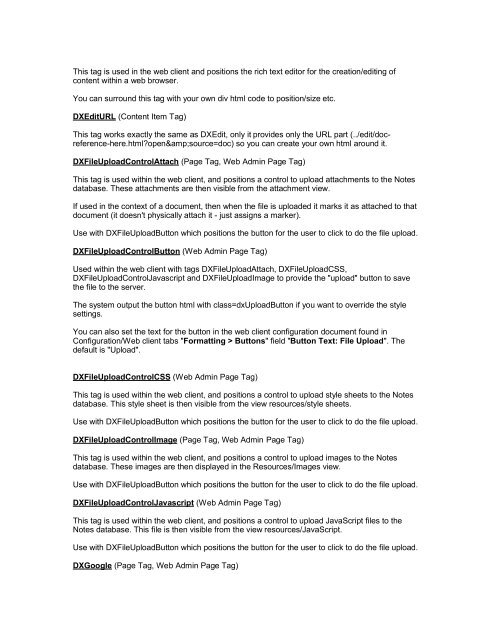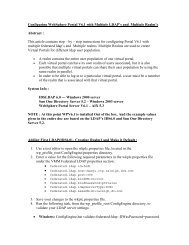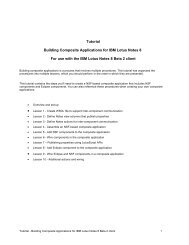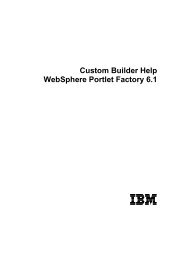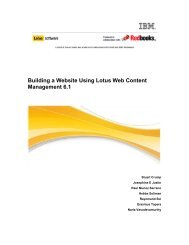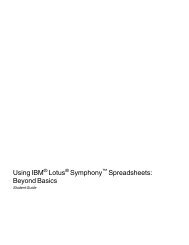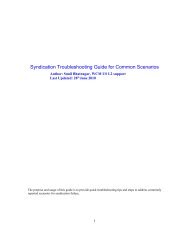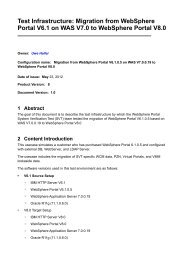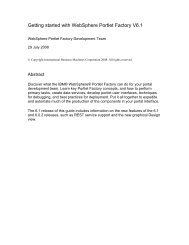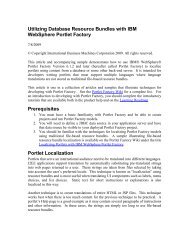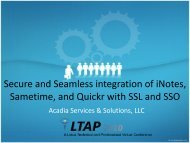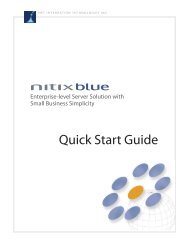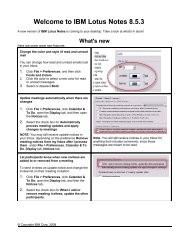Lotus Notes Domino Blog Template DX Tag Dictionary v1.0 This ...
Lotus Notes Domino Blog Template DX Tag Dictionary v1.0 This ...
Lotus Notes Domino Blog Template DX Tag Dictionary v1.0 This ...
Create successful ePaper yourself
Turn your PDF publications into a flip-book with our unique Google optimized e-Paper software.
<strong>This</strong> tag is used in the web client and positions the rich text editor for the creation/editing ofcontent within a web browser.You can surround this tag with your own div html code to position/size etc.<strong>DX</strong>EditURL (Content Item <strong>Tag</strong>)<strong>This</strong> tag works exactly the same as <strong>DX</strong>Edit, only it provides only the URL part (../edit/docreference-here.html?open&source=doc)so you can create your own html around it.<strong>DX</strong>FileUploadControlAttach (Page <strong>Tag</strong>, Web Admin Page <strong>Tag</strong>)<strong>This</strong> tag is used within the web client, and positions a control to upload attachments to the <strong>Notes</strong>database. These attachments are then visible from the attachment view.If used in the context of a document, then when the file is uploaded it marks it as attached to thatdocument (it doesn't physically attach it - just assigns a marker).Use with <strong>DX</strong>FileUploadButton which positions the button for the user to click to do the file upload.<strong>DX</strong>FileUploadControlButton (Web Admin Page <strong>Tag</strong>)Used within the web client with tags <strong>DX</strong>FileUploadAttach, <strong>DX</strong>FileUploadCSS,<strong>DX</strong>FileUploadControlJavascript and <strong>DX</strong>FileUploadImage to provide the "upload" button to savethe file to the server.The system output the button html with class=dxUploadButton if you want to override the stylesettings.You can also set the text for the button in the web client configuration document found inConfiguration/Web client tabs "Formatting > Buttons" field "Button Text: File Upload". Thedefault is "Upload".<strong>DX</strong>FileUploadControlCSS (Web Admin Page <strong>Tag</strong>)<strong>This</strong> tag is used within the web client, and positions a control to upload style sheets to the <strong>Notes</strong>database. <strong>This</strong> style sheet is then visible from the view resources/style sheets.Use with <strong>DX</strong>FileUploadButton which positions the button for the user to click to do the file upload.<strong>DX</strong>FileUploadControlImage (Page <strong>Tag</strong>, Web Admin Page <strong>Tag</strong>)<strong>This</strong> tag is used within the web client, and positions a control to upload images to the <strong>Notes</strong>database. These images are then displayed in the Resources/Images view.Use with <strong>DX</strong>FileUploadButton which positions the button for the user to click to do the file upload.<strong>DX</strong>FileUploadControlJavascript (Web Admin Page <strong>Tag</strong>)<strong>This</strong> tag is used within the web client, and positions a control to upload JavaScript files to the<strong>Notes</strong> database. <strong>This</strong> file is then visible from the view resources/JavaScript.Use with <strong>DX</strong>FileUploadButton which positions the button for the user to click to do the file upload.<strong>DX</strong>Google (Page <strong>Tag</strong>, Web Admin Page <strong>Tag</strong>)