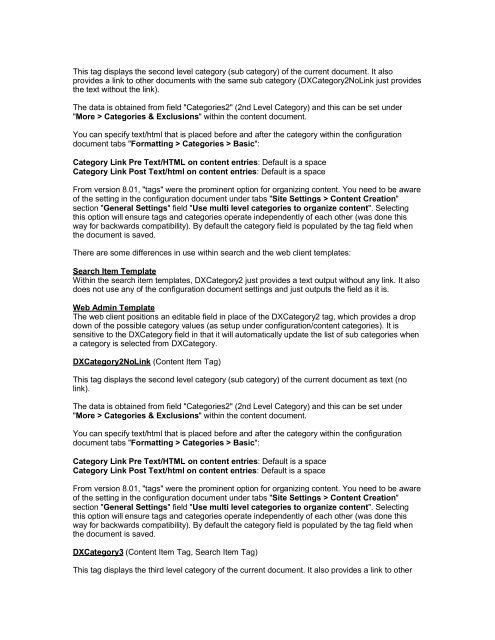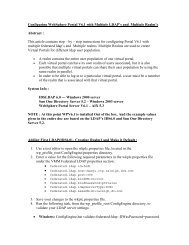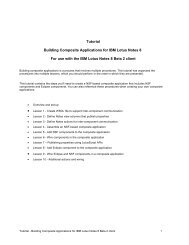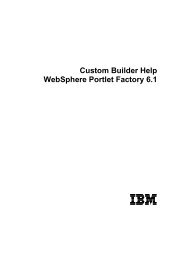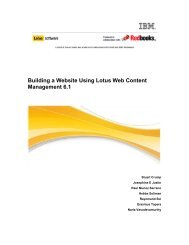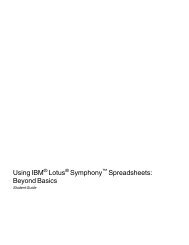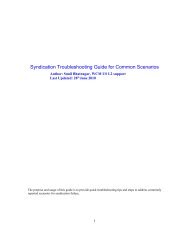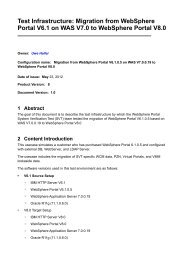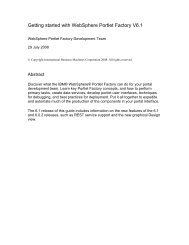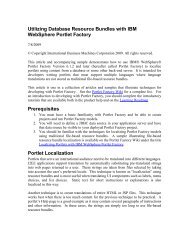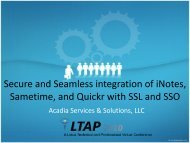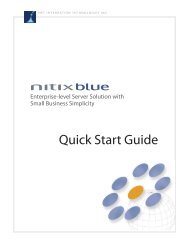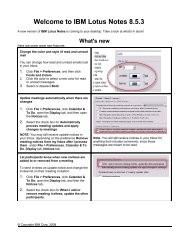Lotus Notes Domino Blog Template DX Tag Dictionary v1.0 This ...
Lotus Notes Domino Blog Template DX Tag Dictionary v1.0 This ...
Lotus Notes Domino Blog Template DX Tag Dictionary v1.0 This ...
You also want an ePaper? Increase the reach of your titles
YUMPU automatically turns print PDFs into web optimized ePapers that Google loves.
<strong>This</strong> tag displays the second level category (sub category) of the current document. It alsoprovides a link to other documents with the same sub category (<strong>DX</strong>Category2NoLink just providesthe text without the link).The data is obtained from field "Categories2" (2nd Level Category) and this can be set under"More > Categories & Exclusions" within the content document.You can specify text/html that is placed before and after the category within the configurationdocument tabs "Formatting > Categories > Basic":Category Link Pre Text/HTML on content entries: Default is a spaceCategory Link Post Text/html on content entries: Default is a spaceFrom version 8.01, "tags" were the prominent option for organizing content. You need to be awareof the setting in the configuration document under tabs "Site Settings > Content Creation"section "General Settings" field "Use multi level categories to organize content". Selectingthis option will ensure tags and categories operate independently of each other (was done thisway for backwards compatibility). By default the category field is populated by the tag field whenthe document is saved.There are some differences in use within search and the web client templates:Search Item <strong>Template</strong>Within the search item templates, <strong>DX</strong>Category2 just provides a text output without any link. It alsodoes not use any of the configuration document settings and just outputs the field as it is.Web Admin <strong>Template</strong>The web client positions an editable field in place of the <strong>DX</strong>Category2 tag, which provides a dropdown of the possible category values (as setup under configuration/content categories). It issensitive to the <strong>DX</strong>Category field in that it will automatically update the list of sub categories whena category is selected from <strong>DX</strong>Category.<strong>DX</strong>Category2NoLink (Content Item <strong>Tag</strong>)<strong>This</strong> tag displays the second level category (sub category) of the current document as text (nolink).The data is obtained from field "Categories2" (2nd Level Category) and this can be set under"More > Categories & Exclusions" within the content document.You can specify text/html that is placed before and after the category within the configurationdocument tabs "Formatting > Categories > Basic":Category Link Pre Text/HTML on content entries: Default is a spaceCategory Link Post Text/html on content entries: Default is a spaceFrom version 8.01, "tags" were the prominent option for organizing content. You need to be awareof the setting in the configuration document under tabs "Site Settings > Content Creation"section "General Settings" field "Use multi level categories to organize content". Selectingthis option will ensure tags and categories operate independently of each other (was done thisway for backwards compatibility). By default the category field is populated by the tag field whenthe document is saved.<strong>DX</strong>Category3 (Content Item <strong>Tag</strong>, Search Item <strong>Tag</strong>)<strong>This</strong> tag displays the third level category of the current document. It also provides a link to other