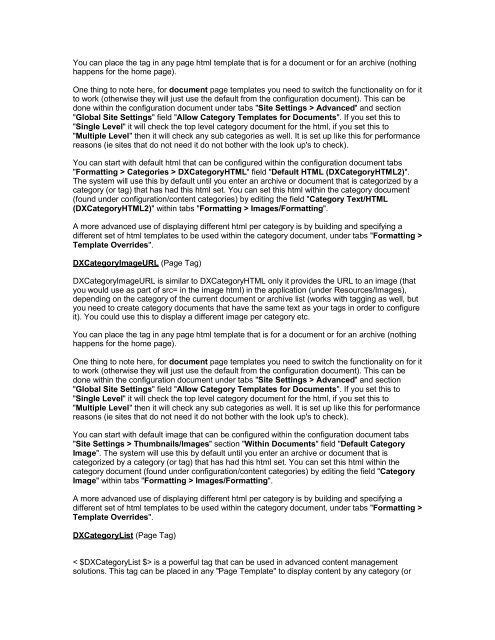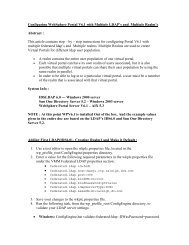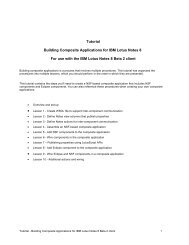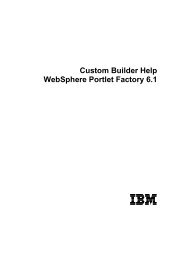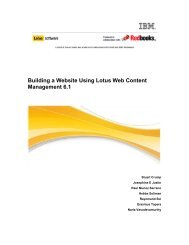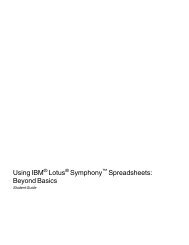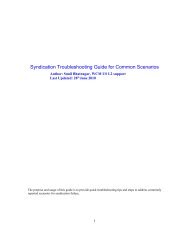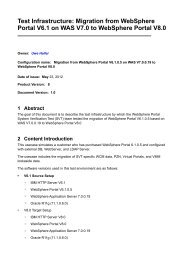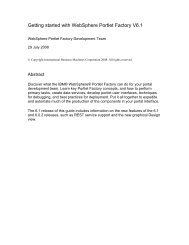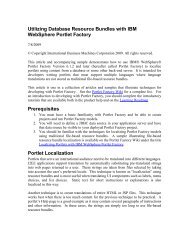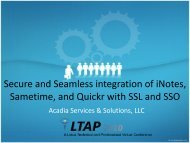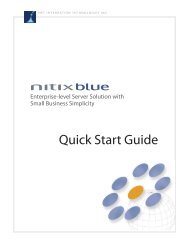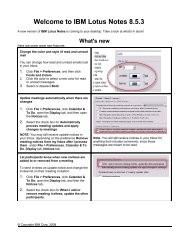Lotus Notes Domino Blog Template DX Tag Dictionary v1.0 This ...
Lotus Notes Domino Blog Template DX Tag Dictionary v1.0 This ...
Lotus Notes Domino Blog Template DX Tag Dictionary v1.0 This ...
Create successful ePaper yourself
Turn your PDF publications into a flip-book with our unique Google optimized e-Paper software.
You can place the tag in any page html template that is for a document or for an archive (nothinghappens for the home page).One thing to note here, for document page templates you need to switch the functionality on for itto work (otherwise they will just use the default from the configuration document). <strong>This</strong> can bedone within the configuration document under tabs "Site Settings > Advanced" and section"Global Site Settings" field "Allow Category <strong>Template</strong>s for Documents". If you set this to"Single Level" it will check the top level category document for the html, if you set this to"Multiple Level" then it will check any sub categories as well. It is set up like this for performancereasons (ie sites that do not need it do not bother with the look up's to check).You can start with default html that can be configured within the configuration document tabs"Formatting > Categories > <strong>DX</strong>CategoryHTML" field "Default HTML (<strong>DX</strong>CategoryHTML2)".The system will use this by default until you enter an archive or document that is categorized by acategory (or tag) that has had this html set. You can set this html within the category document(found under configuration/content categories) by editing the field "Category Text/HTML(<strong>DX</strong>CategoryHTML2)" within tabs "Formatting > Images/Formatting".A more advanced use of displaying different html per category is by building and specifying adifferent set of html templates to be used within the category document, under tabs "Formatting ><strong>Template</strong> Overrides".<strong>DX</strong>CategoryImageURL (Page <strong>Tag</strong>)<strong>DX</strong>CategoryImageURL is similar to <strong>DX</strong>CategoryHTML only it provides the URL to an image (thatyou would use as part of src= in the image html) in the application (under Resources/Images),depending on the category of the current document or archive list (works with tagging as well, butyou need to create category documents that have the same text as your tags in order to configureit). You could use this to display a different image per category etc.You can place the tag in any page html template that is for a document or for an archive (nothinghappens for the home page).One thing to note here, for document page templates you need to switch the functionality on for itto work (otherwise they will just use the default from the configuration document). <strong>This</strong> can bedone within the configuration document under tabs "Site Settings > Advanced" and section"Global Site Settings" field "Allow Category <strong>Template</strong>s for Documents". If you set this to"Single Level" it will check the top level category document for the html, if you set this to"Multiple Level" then it will check any sub categories as well. It is set up like this for performancereasons (ie sites that do not need it do not bother with the look up's to check).You can start with default image that can be configured within the configuration document tabs"Site Settings > Thumbnails/Images" section "Within Documents" field "Default CategoryImage". The system will use this by default until you enter an archive or document that iscategorized by a category (or tag) that has had this html set. You can set this html within thecategory document (found under configuration/content categories) by editing the field "CategoryImage" within tabs "Formatting > Images/Formatting".A more advanced use of displaying different html per category is by building and specifying adifferent set of html templates to be used within the category document, under tabs "Formatting ><strong>Template</strong> Overrides".<strong>DX</strong>CategoryList (Page <strong>Tag</strong>)< $<strong>DX</strong>CategoryList $> is a powerful tag that can be used in advanced content managementsolutions. <strong>This</strong> tag can be placed in any "Page <strong>Template</strong>" to display content by any category (or