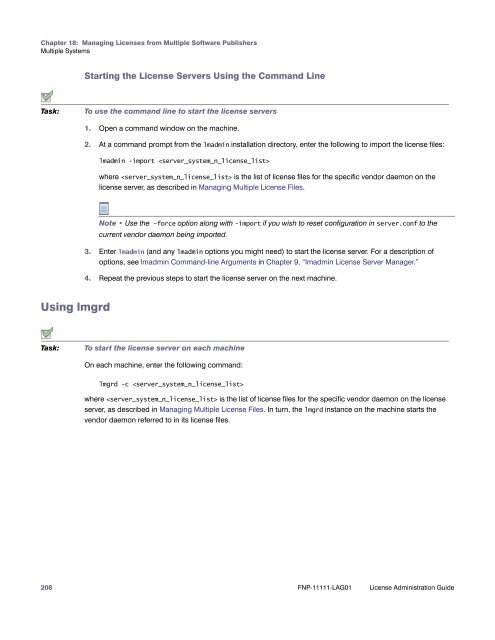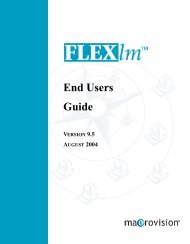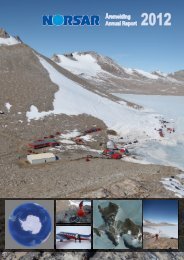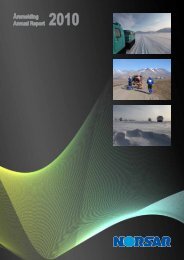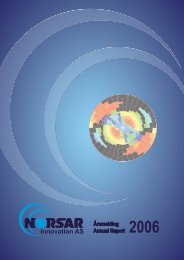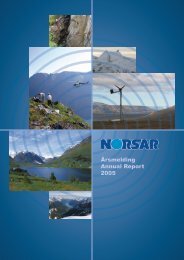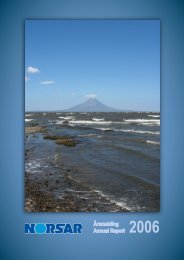- Page 2:
Legal InformationBook Name:License
- Page 11 and 12:
IntroductionThis document describes
- Page 13 and 14:
1Overview of LicensingFlexNet Publi
- Page 15 and 16:
Chapter 1: Overview of LicensingUsi
- Page 17 and 18:
2Trusted StorageSome publishers use
- Page 19 and 20:
Chapter 2: Trusted StorageUsing a L
- Page 21 and 22:
Chapter 2: Trusted StorageDistribut
- Page 23 and 24:
Chapter 2: Trusted StorageCompariso
- Page 25 and 26:
Chapter 2: Trusted StorageLicensing
- Page 27 and 28:
3Reading a License FileA license fi
- Page 29 and 30:
Chapter 3: Reading a License FileLi
- Page 31 and 32:
Chapter 3: Reading a License FileLi
- Page 33 and 34:
Chapter 3: Reading a License FileLi
- Page 35 and 36:
Chapter 3: Reading a License FileLi
- Page 37 and 38:
Chapter 3: Reading a License FileLi
- Page 39 and 40:
Chapter 3: Reading a License FileLi
- Page 41 and 42:
4Locating LicensesThis section cove
- Page 43 and 44:
Chapter 4: Locating LicensesSetting
- Page 45 and 46:
5Managing License FilesThis section
- Page 47 and 48:
6Hostids for Supported PlatformsFle
- Page 49 and 50:
Chapter 6: Hostids for Supported Pl
- Page 51 and 52:
Chapter 6: Hostids for Supported Pl
- Page 53 and 54:
Chapter 6: Hostids for Supported Pl
- Page 55 and 56:
Chapter 6: Hostids for Supported Pl
- Page 57 and 58:
7License ModelsLicense rights are c
- Page 59 and 60:
Chapter 7: License ModelsCounted vs
- Page 61 and 62:
Chapter 7: License ModelsMobile Lic
- Page 63 and 64:
Chapter 7: License ModelsMobile Lic
- Page 65 and 66:
Chapter 7: License ModelsMobile Lic
- Page 67 and 68:
8Selecting a License Server Machine
- Page 69 and 70:
Chapter 8: Selecting a License Serv
- Page 71 and 72:
9lmadmin License Server ManagerThe
- Page 73 and 74:
Chapter 9: lmadmin License Server M
- Page 75 and 76:
Chapter 9: lmadmin License Server M
- Page 77 and 78:
Chapter 9: lmadmin License Server M
- Page 79 and 80:
Chapter 9: lmadmin License Server M
- Page 81 and 82:
Chapter 9: lmadmin License Server M
- Page 83 and 84:
Chapter 9: lmadmin License Server M
- Page 85 and 86:
Chapter 9: lmadmin License Server M
- Page 87 and 88:
Chapter 9: lmadmin License Server M
- Page 89 and 90:
Chapter 9: lmadmin License Server M
- Page 91 and 92:
Chapter 9: lmadmin License Server M
- Page 93 and 94:
Chapter 9: lmadmin License Server M
- Page 95 and 96:
Chapter 9: lmadmin License Server M
- Page 97 and 98:
Chapter 9: lmadmin License Server M
- Page 99 and 100:
Chapter 9: lmadmin License Server M
- Page 101 and 102:
10lmgrd - License Server ManagerThe
- Page 103 and 104:
Chapter 10: lmgrd - License Server
- Page 105 and 106:
Chapter 10: lmgrd - License Server
- Page 107 and 108:
Chapter 10: lmgrd - License Server
- Page 109 and 110:
Chapter 10: lmgrd - License Server
- Page 111 and 112:
11Migrating from lmgrd to lmadminA
- Page 113 and 114:
Chapter 11: Migrating from lmgrd to
- Page 115 and 116:
12Using License Administration Tool
- Page 117 and 118:
Chapter 12: Using License Administr
- Page 119 and 120:
Chapter 12: Using License Administr
- Page 121 and 122:
Chapter 12: Using License Administr
- Page 123 and 124:
Chapter 12: Using License Administr
- Page 125 and 126:
Chapter 12: Using License Administr
- Page 127 and 128:
Chapter 12: Using License Administr
- Page 129 and 130:
Chapter 12: Using License Administr
- Page 131 and 132:
Chapter 12: Using License Administr
- Page 133 and 134:
Chapter 12: Using License Administr
- Page 135 and 136:
Chapter 12: Using License Administr
- Page 137 and 138:
Chapter 12: Using License Administr
- Page 139 and 140:
13Managing the Options FileThe opti
- Page 141 and 142:
Chapter 13: Managing the Options Fi
- Page 143 and 144:
Chapter 13: Managing the Options Fi
- Page 145 and 146:
Chapter 13: Managing the Options Fi
- Page 147 and 148:
Chapter 13: Managing the Options Fi
- Page 149 and 150:
Chapter 13: Managing the Options Fi
- Page 151 and 152:
Chapter 13: Managing the Options Fi
- Page 153 and 154:
Chapter 13: Managing the Options Fi
- Page 155 and 156:
Chapter 13: Managing the Options Fi
- Page 157 and 158: Chapter 13: Managing the Options Fi
- Page 159 and 160: Chapter 13: Managing the Options Fi
- Page 161 and 162: Rules of Precedence in Options File
- Page 163 and 164: Chapter 13: Managing the Options Fi
- Page 165 and 166: 14Ensuring License AvailabilityYou
- Page 167 and 168: Overview of Three-Server Redundancy
- Page 169 and 170: Chapter 14: Ensuring License Availa
- Page 171 and 172: Chapter 14: Ensuring License Availa
- Page 173 and 174: Chapter 14: Ensuring License Availa
- Page 175 and 176: 15Managing Virtualized LicenseServe
- Page 177 and 178: Chapter 15: Managing Virtualized Li
- Page 179 and 180: Chapter 15: Managing Virtualized Li
- Page 181 and 182: Chapter 15: Managing Virtualized Li
- Page 183 and 184: Chapter 15: Managing Virtualized Li
- Page 185 and 186: Chapter 15: Managing Virtualized Li
- Page 187 and 188: Chapter 15: Managing Virtualized Li
- Page 189 and 190: Chapter 15: Managing Virtualized Li
- Page 191 and 192: 16Licensing in a Cloud-ComputingEnv
- Page 193 and 194: Chapter 16: Licensing in a Cloud-Co
- Page 195 and 196: Chapter 16: Licensing in a Cloud-Co
- Page 197 and 198: Chapter 16: Licensing in a Cloud-Co
- Page 199 and 200: Chapter 16: Licensing in a Cloud-Co
- Page 201 and 202: 17IPv6 SupportInternet Protocol ver
- Page 203 and 204: Chapter 17: IPv6 SupportDeploying L
- Page 205 and 206: 18Managing Licenses from MultipleSo
- Page 207: Chapter 18: Managing Licenses from
- Page 211 and 212: Chapter 18: Managing Licenses from
- Page 213 and 214: Chapter 18: Managing Licenses from
- Page 215 and 216: Chapter 18: Managing Licenses from
- Page 217 and 218: Chapter 18: Managing Licenses from
- Page 219 and 220: 19TroubleshootingThis section docum
- Page 221 and 222: Chapter 19: TroubleshootingFLEXLM_D
- Page 223 and 224: 20Error CodesThis section documents
- Page 225 and 226: Chapter 20: Error CodesError Code D
- Page 227 and 228: Chapter 20: Error CodesError Code D
- Page 229 and 230: Chapter 20: Error CodesError Code D
- Page 231 and 232: Chapter 20: Error CodesError Code D
- Page 233 and 234: Chapter 20: Error CodesError Code D
- Page 235 and 236: 21Report Log FileThe license server
- Page 237 and 238: 22Debug Log FileThe license server
- Page 239 and 240: Chapter 22: Debug Log FileDebug Log
- Page 241 and 242: Chapter 22: Debug Log FileDebug Log
- Page 243 and 244: 23Identifying FlexNet PublisherVers
- Page 245 and 246: Chapter 23: Identifying FlexNet Pub
- Page 247 and 248: Chapter 23: Identifying FlexNet Pub
- Page 249 and 250: Chapter 23: Identifying FlexNet Pub
- Page 251 and 252: Chapter 23: Identifying FlexNet Pub
- Page 253 and 254: 24Environment VariablesEnvironment
- Page 255 and 256: Chapter 24: Environment VariablesEn
- Page 257 and 258: IndexAactivatable license 18activat
- Page 259 and 260:
Indexdefinition 13floating 57mixed
- Page 261 and 262:
Indexreport log 15report log file 6