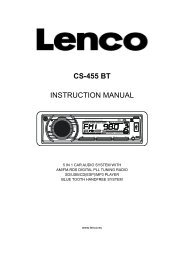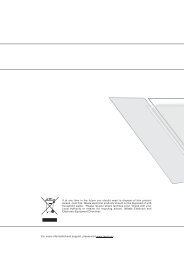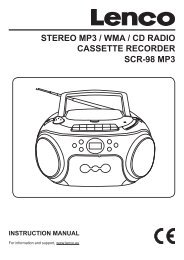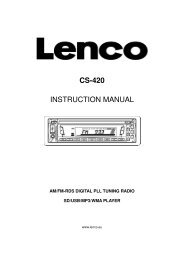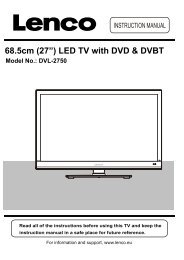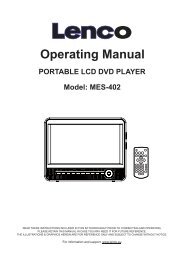User Manual IR-2100 Internet / FM Radio - Lenco
User Manual IR-2100 Internet / FM Radio - Lenco
User Manual IR-2100 Internet / FM Radio - Lenco
You also want an ePaper? Increase the reach of your titles
YUMPU automatically turns print PDFs into web optimized ePapers that Google loves.
1. Select the individual tracks as described previously.2. Navigate to top-level menu item ‘Media Player’ using the SELECT and BACK buttons.3. Press the SELECT button.4. Press Tune Up or Down until ‘Playback Mode’ is displayed.5. Press the SELECT button.6. Press Tune Up or Down until ‘Repeat’ is displayed.7. Press the SELECT button.8. Press Tune Up or Down select YES/NO to confirm that Repeat mode should be enabled.B. If you select ‘UPnP Severs’ menu:Locating and playing media files using the radio and UPnP1. Once the UPnP server is configure to share media files with the internet radio, you can playthe files by doing the following on the radio.2. Keep pressing BACK to get to the radio’s top-level menu and then press Tune Up or Down toselect ‘Media Player’.3. Press SELECT and then press Tune Up or Down to highlight ‘UPnP Severs’.4. Press SELECT and the radio will scan for all available UPnP servers. Note, this may take afew seconds for the radio to complete its scan and before the scan has completed, the radiowill display ‘[Empty]’. The radio will continue to display ‘[Empty] if no UPnP servers are found.5. After a successful scan, select your UPnP server, by pressing Tune Up or Down if there ismore than on UPnP server, and then press SELECT.6. The radio will now list the media categories available from the UPnP server, e.g. ‘Music’,‘Playlists’ etc. Press Tune Up or Down to select which category you wish to browse, pressSELECT and press Tune Up or Down to highlight a sub category and press SELECT again.For example, you could select ‘Music’ and then ‘Album’.7. Press Tune Up or Down to highlight the media files that you wish to play and press SELECT.8. The radio will display ‘[Add to Queue]’, press SELECT and the radio will add the tracks to itsqueue and begin playing them automatically.Setup a Windows PC to allow the radio to access you audio files via an UPnP serves1. If your PC is running Microsoft Windows XP, then you can use Windows Media Player11(WMP11) to act as your UPnP( Universal Plug and Play) media server 1.0. Windows MediaPlayer 11 may be downloaded from Microsoft’s website and install by following the instructionsdetailed in its installation wizard.2. Once installed, Windows Media Player 11 will create a library from all the media files availableto it on your PC. To add new media files to the library, select’ File > Add to Library…>Advanced Options’, Click ‘Add’ and choose the files you wish to add and click’ OK’.3. You will now need to connect your <strong>Internet</strong> radio to Windows Media Player 11 and configure itto allow the radio to access your media library. In order to this , you will need to do the14