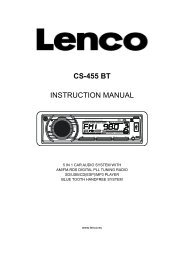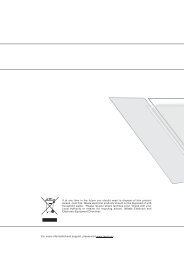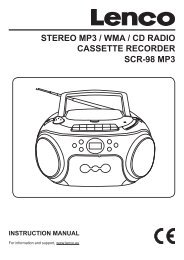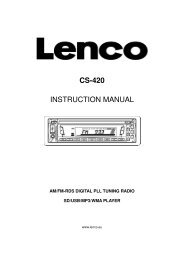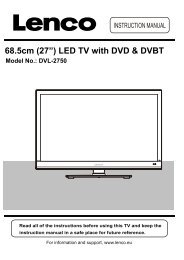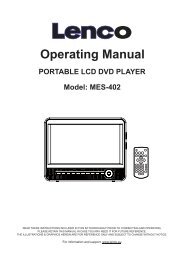User Manual IR-2100 Internet / FM Radio - Lenco
User Manual IR-2100 Internet / FM Radio - Lenco
User Manual IR-2100 Internet / FM Radio - Lenco
You also want an ePaper? Increase the reach of your titles
YUMPU automatically turns print PDFs into web optimized ePapers that Google loves.
TROUBLESHOOTING1. If you have trouble connecting the radio to your wireless network, these steps mayhelp to resolve the problem:Confirm that a Wi-Fi or Ethernet Wired connected PC can access the internet (i.e. can browse theweb) using the same network.Check that a DHCP server is available, or that you have configured a static IP address on theradio.Check that you firewall is not blocking any outgoing ports. As a minimum the radio needs accessto UDP and TCP ports 80,554,1755,5000,and 7070.Some access points may be set so that only equipment with registered MAC addresses canconnect to them. This is one possible cause of the <strong>Internet</strong> <strong>Radio</strong> being unable to connect to theWi-Fi network, and the <strong>Internet</strong> <strong>Radio</strong> display will show Bad ESSID or key. To overcome thisproblem you will need to add the <strong>Internet</strong> <strong>Radio</strong>’s MAC address to the list of allowed equipment inyour access point. The <strong>Internet</strong> <strong>Radio</strong>’s MAC address can be found using the menu itemConfigure->Network Config ->View Config -> MAC address. You will need to refer to the guide foryou Access Point in order to enter the <strong>Internet</strong> <strong>Radio</strong> as an allowed piece of equipment.If you have an encrypted network, check that you have entered the correct key or passphrase intothe radio. Remember that text-format keys are case sensitive.If your wireless network name(ESSID) is ‘Hidden’(a setting on the wireless access point), then youcan either turn on the name, or you can manually enter the name into the internet radio and mediaplayer, Select Configure, Select network, Enter ESSID. Confirm if the Network is encrypted, e.g.requires a WEP or WPA key, then enter the network name.2. If your radio can connect to the network successfully, but is unable to play particularstations, it may be due to one of the following reasons:The station is not broadcasting at this time of the day (remember it may be located in a differenttime zone).The station has too many people trying to attach to the radio station server and the server capacityis not large enough.The station has reached the maximum allowed number of simultaneous listeners.The station is not broadcasting anymore.The link on the radio is out of date. This is updated automatically every day, so the next time youturn on the link will be recognised.The internet connection between the server (often located in a different country)and you is slow.Some internet service providers may fail to stream in certain geographical areas. Try using a PC toplay back the stream via the broadcaster’s web sit. If you can play back the station with a PC, usethe form at http://www.reciva.com/station/add_station.asp to notify us so that we can change thestation data that is used by the radio.If you have a laptop, try connecting it if your <strong>Internet</strong> <strong>Radio</strong> cannot find the station.3. When you scan for PCS none can be found, or the PC you are looking for does notappear in the list:Global File sharing is not enabled on the PC.The PC you are looking for is in another part of the network separated by a router.(This mayhappen if you have two access points on the same network, and the Media source is on oneAccess Point and the internet <strong>Radio</strong> is on another).The PC with the Media content may not have the same workgroup as the server managing the20