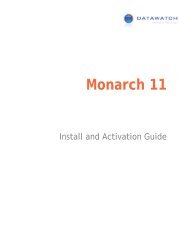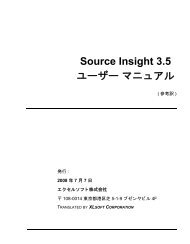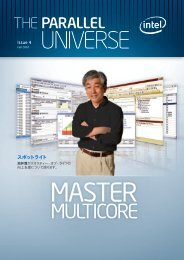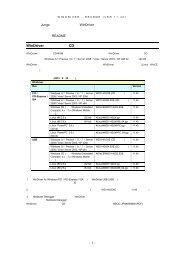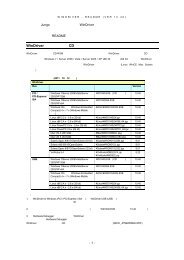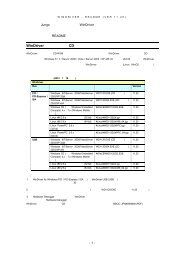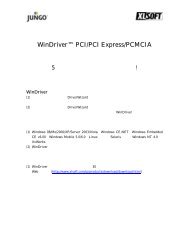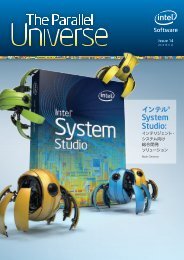Intel® Parallel Studio XE 2011 for Windows* Installation Guide and ...
Intel® Parallel Studio XE 2011 for Windows* Installation Guide and ...
Intel® Parallel Studio XE 2011 for Windows* Installation Guide and ...
Create successful ePaper yourself
Turn your PDF publications into a flip-book with our unique Google optimized e-Paper software.
2 <strong>Installation</strong>2.1 Pre-<strong>Installation</strong> Steps2.1.1 Configure Visual <strong>Studio</strong> <strong>for</strong> 64-bit ApplicationsIf you will be developing 64-bit applications you may need to change the configuration of Visual<strong>Studio</strong> to add 64-bit support.If you are using Visual <strong>Studio</strong> 2005/2008 St<strong>and</strong>ard Edition, or Visual <strong>Studio</strong> 2010, noconfiguration is needed to build 64-bit applications. For other editions:1. From Control Panel > Add or Remove Programs, select “Microsoft Visual <strong>Studio</strong> 2005(or 2008) > Change/Remove. The Visual <strong>Studio</strong> Maintenance Mode window will appear.Click Next.2. Click Add or Remove Features3. Under “Select features to install”, exp<strong>and</strong> Language Tools > Visual C++4. If the box “X64 Compiler <strong>and</strong> Tools” is not checked, check it, then click Update. If thebox is already checked, click Cancel.2.1.2 <strong>Installation</strong> on Microsoft Windows Vista* <strong>and</strong> Windows 7*On Microsoft Windows Vista or Windows 7, Microsoft Visual <strong>Studio</strong> 2005 users should installVisual <strong>Studio</strong> 2005 Service Pack 1 (VS 2005 SP1) as well as the Visual <strong>Studio</strong> 2005 ServicePack 1 Update <strong>for</strong> Windows Vista, which is linked to from the VS 2005 SP1 page. After installingthese updates, you must ensure that Visual <strong>Studio</strong> runs with Administrator permissions,otherwise you will be unable to use the Intel compiler. For more in<strong>for</strong>mation, please seeMicrosoft's Visual <strong>Studio</strong> on Windows Vista page (http://msdn2.microsoft.com/enus/vstudio/aa948853.aspx)<strong>and</strong> related documents.2.2 <strong>Installation</strong>The installation of the product requires a valid license file or serial number. If you are evaluatingthe product, you can also choose the “Evaluate this product (no serial number required)” optionduring installation.If you received your product on DVD, insert the first product DVD in your computer’s DVD drive;the installation should start automatically. If it does not, open the top-level folder of the DVDdrive in Windows Explorer <strong>and</strong> double-click on setup.exe.If you received your product as a downloadable file, double-click on the executable file (.E<strong>XE</strong>)to begin installation. Note that there are several different downloadable files available, eachproviding different combinations of components. Please read the download web page carefullyto determine which file is appropriate <strong>for</strong> you.You do not need to uninstall previous versions or updates be<strong>for</strong>e installing a newer version –the new version will coexist with the older versions. If you want to remove older versions, youmay do so be<strong>for</strong>e or after installing the newer one.Intel® <strong>Parallel</strong> <strong>Studio</strong> <strong>XE</strong> <strong>2011</strong> SP1 <strong>for</strong> <strong>Windows*</strong><strong>Installation</strong> <strong>Guide</strong> <strong>and</strong> Release Notes 5