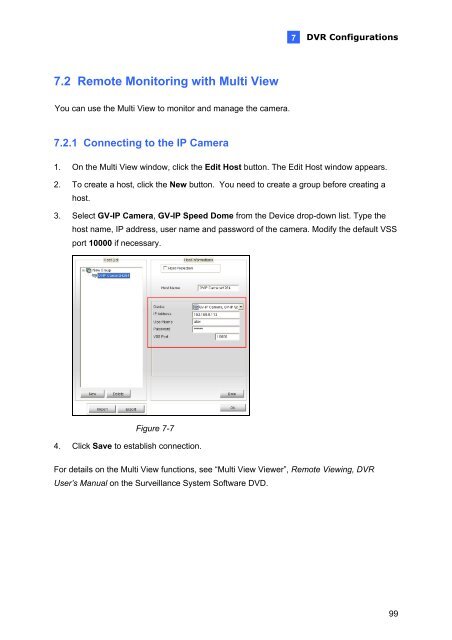Geovision Fisheye IP Camera User Manual - Use-IP
Geovision Fisheye IP Camera User Manual - Use-IP
Geovision Fisheye IP Camera User Manual - Use-IP
You also want an ePaper? Increase the reach of your titles
YUMPU automatically turns print PDFs into web optimized ePapers that Google loves.
7.2 Remote Monitoring with Multi View<br />
You can use the Multi View to monitor and manage the camera.<br />
7.2.1 Connecting to the <strong>IP</strong> <strong>Camera</strong><br />
7<br />
DVR Configurations<br />
1. On the Multi View window, click the Edit Host button. The Edit Host window appears.<br />
2. To create a host, click the New button. You need to create a group before creating a<br />
host.<br />
3. Select GV-<strong>IP</strong> <strong>Camera</strong>, GV-<strong>IP</strong> Speed Dome from the Device drop-down list. Type the<br />
host name, <strong>IP</strong> address, user name and password of the camera. Modify the default VSS<br />
port 10000 if necessary.<br />
Figure 7-7<br />
4. Click Save to establish connection.<br />
For details on the Multi View functions, see “Multi View Viewer”, Remote Viewing, DVR<br />
<strong><strong>Use</strong>r</strong>’s <strong>Manual</strong> on the Surveillance System Software DVD.<br />
99