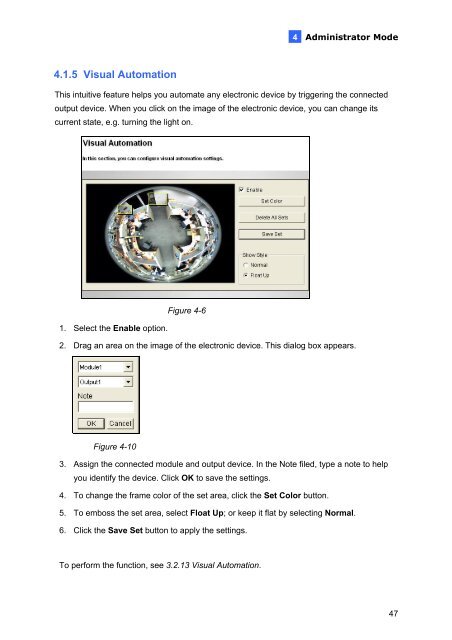Geovision Fisheye IP Camera User Manual - Use-IP
Geovision Fisheye IP Camera User Manual - Use-IP
Geovision Fisheye IP Camera User Manual - Use-IP
You also want an ePaper? Increase the reach of your titles
YUMPU automatically turns print PDFs into web optimized ePapers that Google loves.
4.1.5 Visual Automation<br />
4<br />
Administrator Mode<br />
This intuitive feature helps you automate any electronic device by triggering the connected<br />
output device. When you click on the image of the electronic device, you can change its<br />
current state, e.g. turning the light on.<br />
1. Select the Enable option.<br />
Figure 4-6<br />
2. Drag an area on the image of the electronic device. This dialog box appears.<br />
Figure 4-10<br />
3. Assign the connected module and output device. In the Note filed, type a note to help<br />
you identify the device. Click OK to save the settings.<br />
4. To change the frame color of the set area, click the Set Color button.<br />
5. To emboss the set area, select Float Up; or keep it flat by selecting Normal.<br />
6. Click the Save Set button to apply the settings.<br />
To perform the function, see 3.2.13 Visual Automation.<br />
47