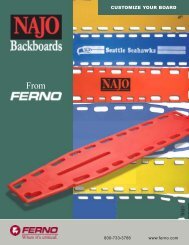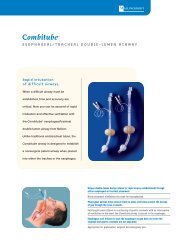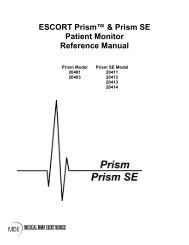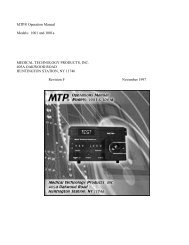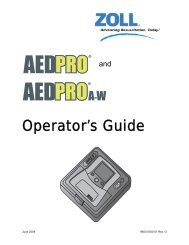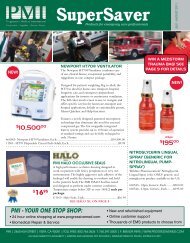Dash 2500 Patient Monitor - Progressive Medical International
Dash 2500 Patient Monitor - Progressive Medical International
Dash 2500 Patient Monitor - Progressive Medical International
Create successful ePaper yourself
Turn your PDF publications into a flip-book with our unique Google optimized e-Paper software.
Basic Operation<br />
Using the <strong>Dash</strong> <strong>2500</strong> <strong>Patient</strong> <strong>Monitor</strong>: Basic Operation<br />
You can turn on the <strong>Dash</strong> <strong>2500</strong> <strong>Patient</strong> <strong>Monitor</strong> by pushing either the Power<br />
button or the Trim Knob when it is plugged into AC power. If the <strong>Monitor</strong> is using<br />
battery power, it can be turned on only by the Power button on the front of the<br />
unit. Once the <strong>Monitor</strong> is turned on, the name of each parameter in the <strong>Monitor</strong><br />
appears as an option under the Setup parameters option in the Main Menu.<br />
When each parameter is ready to begin monitoring, a dedicated portion of the<br />
screen is labeled with the parameter name.<br />
On power-up, the <strong>Monitor</strong> performs the following steps in the order listed:<br />
� At initial power up, the fail safe alarm sounds briefly.<br />
� All indicator lights switch on.<br />
� The screen momentarily displays the GE <strong>Medical</strong> Systems Information<br />
Technologies logo.<br />
� The <strong>Monitor</strong> performs a self-test — the screen displays the model and<br />
revision number of the <strong>Monitor</strong> — and a start-up tone sounds.<br />
� The main waveform screen appears.<br />
When all the above steps are performed, it indicates that the <strong>Monitor</strong> is ready for<br />
use.<br />
How to turn on the <strong>Monitor</strong> and begin monitoring<br />
1. Ensure AC power is plugged in and the internal battery has been fully<br />
charged.<br />
2. Turn on the <strong>Monitor</strong>. The introductory screen displays the software version<br />
briefly.<br />
a. When using AC, you can either push the Trim Knob or the Power hardkey.<br />
b. When using the battery, the <strong>Monitor</strong> can be turned on only by the Power<br />
hardkey.<br />
3. The waveform screen automatically appears with a popup window and the<br />
message, CAUTION! Alarms are temporarily disabled while patient<br />
connections are re-established. Is this a new patient you would like to<br />
admit? Choose yes or no. If you choose Yes, the <strong>Monitor</strong> performs an<br />
admission (refer to Admit <strong>Patient</strong> section for more information).<br />
4. Ensure that the necessary cables are connected to the <strong>Monitor</strong>.<br />
5. Ensure that the necessary cables, transducers, and sensors are connected<br />
to patient.<br />
2042480-001 C <strong>Dash</strong> <strong>2500</strong> <strong>Patient</strong> <strong>Monitor</strong> 3-3