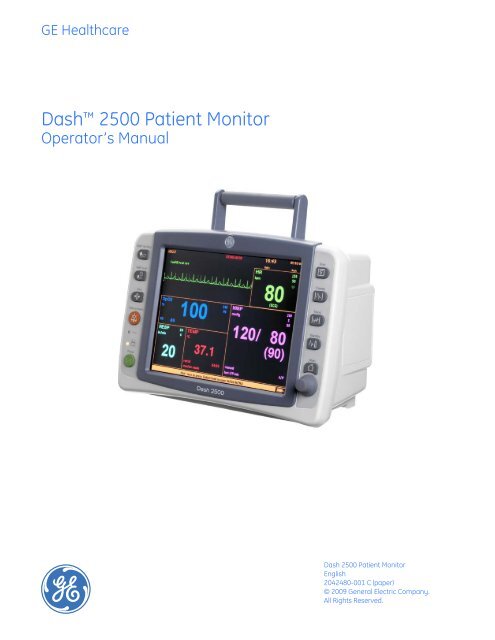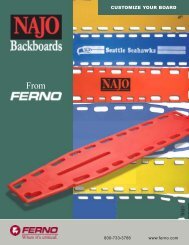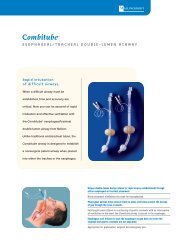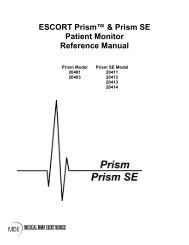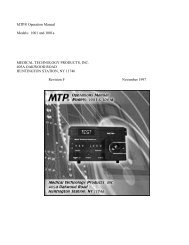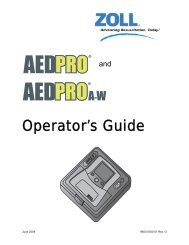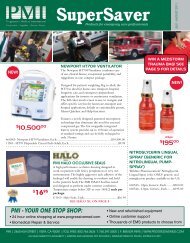Dash 2500 Patient Monitor - Progressive Medical International
Dash 2500 Patient Monitor - Progressive Medical International
Dash 2500 Patient Monitor - Progressive Medical International
Create successful ePaper yourself
Turn your PDF publications into a flip-book with our unique Google optimized e-Paper software.
GE Healthcare<br />
<strong>Dash</strong> <strong>2500</strong> <strong>Patient</strong> <strong>Monitor</strong><br />
Operator’s Manual<br />
<strong>Dash</strong> <strong>2500</strong> <strong>Patient</strong> <strong>Monitor</strong><br />
English<br />
2042480-001 C (paper)<br />
© 2009 General Electric Company.<br />
All Rights Reserved.
GE Healthcare<br />
<strong>Dash</strong> <strong>2500</strong> <strong>Patient</strong> <strong>Monitor</strong><br />
Operator’s Manual<br />
<strong>Dash</strong> <strong>2500</strong> <strong>Patient</strong> <strong>Monitor</strong><br />
English<br />
2042480-001 C (paper)<br />
© 2009 General Electric Company.<br />
All Rights Reserved.
NOTE: In addition to software version RAK, the information in this manual also applies to the old <strong>Dash</strong> <strong>2500</strong> <strong>Patient</strong><br />
<strong>Monitor</strong> software version. There are no user-apparent differences among these software versions. Due to continuing<br />
product innovation, specifications in this manual are subject to change without notice.<br />
NOTE: For technical documentation purposes, the abbreviation GE is used for the legal entity name, GE <strong>Medical</strong><br />
Systems Information Technologies.<br />
Listed below are GE <strong>Medical</strong> Systems Information Technologies trademarks. All other trademarks contained herein are the<br />
property of their respective owners.<br />
Ohmeda Oximetry and other trademarks (OxyTip+, PI r, TruSat, TruSignal, TruTrak+) are the property of GE <strong>Medical</strong> Systems<br />
Information Technologies, a division of General Electric Corporation. All other product and company names are the<br />
property of their respective owners.<br />
Alaris Turbo Temp is a trademark of Cardinal Health, Inc.<br />
SuperSTAT, Trim Knob and EK-Pro are registered trademarks of GE <strong>Medical</strong> Systems Information Technologies.<br />
MASIMO SET is a trademark of Masimo Corporation. Possession or purchase of this device does not convey any express or<br />
implied license to use the device with replacement parts which would, alone, or in combination with this device, fall within<br />
the scope of one or more of the patents relating to the device.<br />
NELLCOR, OxiMax, C-LOCK and SatSeconds are trademarks of Nellcor Puritan Bennett.<br />
T-2 <strong>Dash</strong> <strong>2500</strong> <strong>Patient</strong> <strong>Monitor</strong> 2042480-001 C<br />
Jan. 2009
Contents<br />
1 Introduction . . . . . . . . . . . . . . . . . . . . . . . . . . . . . . . . . 1-1<br />
Description . . . . . . . . . . . . . . . . . . . . . . . . . . . . . . . . . . . . . . . . . . . . . . . . . . . . . 1-3<br />
Indications for Use . . . . . . . . . . . . . . . . . . . . . . . . . . . . . . . . . . . . . . . . . . . . . . 1-3<br />
Contraindications . . . . . . . . . . . . . . . . . . . . . . . . . . . . . . . . . . . . . . . . . . . . . . . 1-3<br />
Product Compliance . . . . . . . . . . . . . . . . . . . . . . . . . . . . . . . . . . . . . . . . . . . . . 1-5<br />
2 Product Overview . . . . . . . . . . . . . . . . . . . . . . . . . . . . 2-1<br />
Description . . . . . . . . . . . . . . . . . . . . . . . . . . . . . . . . . . . . . . . . . . . . . . . . . . . . . 2-3<br />
<strong>Monitor</strong> . . . . . . . . . . . . . . . . . . . . . . . . . . . . . . . . . . . . . . . . . . . . . . . . . . . . . . . . 2-3<br />
Parameters . . . . . . . . . . . . . . . . . . . . . . . . . . . . . . . . . . . . . . . . . . . . . . . . . . . . . 2-4<br />
Mounting the <strong>Dash</strong> <strong>2500</strong> <strong>Patient</strong> <strong>Monitor</strong> . . . . . . . . . . . . . . . . . . . . . . . . . . 2-4<br />
Display . . . . . . . . . . . . . . . . . . . . . . . . . . . . . . . . . . . . . . . . . . . . . . . . . . . . . . . . . 2-5<br />
Trim Knob . . . . . . . . . . . . . . . . . . . . . . . . . . . . . . . . . . . . . . . . . . . . . . . . . . . . . . 2-5<br />
Hardkeys . . . . . . . . . . . . . . . . . . . . . . . . . . . . . . . . . . . . . . . . . . . . . . . . . . . . . . . 2-5<br />
Optional Components . . . . . . . . . . . . . . . . . . . . . . . . . . . . . . . . . . . . . . . . . . . 2-6<br />
Symbols . . . . . . . . . . . . . . . . . . . . . . . . . . . . . . . . . . . . . . . . . . . . . . . . . . . . . . . . 2-6<br />
Specifications . . . . . . . . . . . . . . . . . . . . . . . . . . . . . . . . . . . . . . . . . . . . . . . . . . . 2-8<br />
3 Using the <strong>Dash</strong> <strong>2500</strong> <strong>Patient</strong> <strong>Monitor</strong> . . . . . . . . . . . 3-1<br />
Basic Operation . . . . . . . . . . . . . . . . . . . . . . . . . . . . . . . . . . . . . . . . . . . . . . . . . 3-3<br />
Menus . . . . . . . . . . . . . . . . . . . . . . . . . . . . . . . . . . . . . . . . . . . . . . . . . . . . . . . . . 3-4<br />
Menu Options . . . . . . . . . . . . . . . . . . . . . . . . . . . . . . . . . . . . . . . . . . . . . . . . . . . . . .3-5<br />
Accessing and Using Menu Options . . . . . . . . . . . . . . . . . . . . . . . . . . . . .3-6<br />
Display Screen . . . . . . . . . . . . . . . . . . . . . . . . . . . . . . . . . . . . . . . . . . . . . . . . . . 3-7<br />
Color Format . . . . . . . . . . . . . . . . . . . . . . . . . . . . . . . . . . . . . . . . . . . . . . . . . . . . . . .3-7<br />
Display Colors . . . . . . . . . . . . . . . . . . . . . . . . . . . . . . . . . . . . . . . . . . . . . . . . . . 3-7<br />
Screen . . . . . . . . . . . . . . . . . . . . . . . . . . . . . . . . . . . . . . . . . . . . . . . . . . . . . . . . . 3-8<br />
Waveform and Vital Signs Priority . . . . . . . . . . . . . . . . . . . . . . . . . . . . . . . . . . .3-9<br />
Waveform Sweep Speed . . . . . . . . . . . . . . . . . . . . . . . . . . . . . . . . . . . . . . . . . . .3-9<br />
Popup window . . . . . . . . . . . . . . . . . . . . . . . . . . . . . . . . . . . . . . . . . . . . . . . . . 3-11<br />
SelectBox . . . . . . . . . . . . . . . . . . . . . . . . . . . . . . . . . . . . . . . . . . . . . . . . . . . . . . 3-11<br />
2042480-001 C <strong>Dash</strong> <strong>2500</strong> <strong>Patient</strong> <strong>Monitor</strong> 1
Helplines . . . . . . . . . . . . . . . . . . . . . . . . . . . . . . . . . . . . . . . . . . . . . . . . . . . . . . 3-12<br />
Large Numeric Display . . . . . . . . . . . . . . . . . . . . . . . . . . . . . . . . . . . . . . . . . 3-13<br />
Hardkeys . . . . . . . . . . . . . . . . . . . . . . . . . . . . . . . . . . . . . . . . . . . . . . . . . . . . . . 3-13<br />
NIBP Go/Stop Hardkey . . . . . . . . . . . . . . . . . . . . . . . . . . . . . . . . . . . . . . . . . . . 3-14<br />
NIBP Auto Hardkey . . . . . . . . . . . . . . . . . . . . . . . . . . . . . . . . . . . . . . . . . . . . . . 3-14<br />
Zero Hardkey . . . . . . . . . . . . . . . . . . . . . . . . . . . . . . . . . . . . . . . . . . . . . . . . . . . . 3-16<br />
Silence Alarm Hardkey . . . . . . . . . . . . . . . . . . . . . . . . . . . . . . . . . . . . . . . . . . . 3-16<br />
Crisis Alarms . . . . . . . . . . . . . . . . . . . . . . . . . . . . . . . . . . . . . . . . . . . . . . . . . 3-16<br />
Power Hardkey . . . . . . . . . . . . . . . . . . . . . . . . . . . . . . . . . . . . . . . . . . . . . . . . . . 3-16<br />
Print Hardkey . . . . . . . . . . . . . . . . . . . . . . . . . . . . . . . . . . . . . . . . . . . . . . . . . . . 3-17<br />
Freeze Hardkey . . . . . . . . . . . . . . . . . . . . . . . . . . . . . . . . . . . . . . . . . . . . . . . . . . 3-17<br />
Trend Hardkey . . . . . . . . . . . . . . . . . . . . . . . . . . . . . . . . . . . . . . . . . . . . . . . . . . 3-19<br />
Standby Hardkey . . . . . . . . . . . . . . . . . . . . . . . . . . . . . . . . . . . . . . . . . . . . . . . . 3-19<br />
Main Hardkey . . . . . . . . . . . . . . . . . . . . . . . . . . . . . . . . . . . . . . . . . . . . . . . . . . . 3-21<br />
Demo Mode . . . . . . . . . . . . . . . . . . . . . . . . . . . . . . . . . . . . . . . . . . . . . . . . . . . . 3-21<br />
LED Displays . . . . . . . . . . . . . . . . . . . . . . . . . . . . . . . . . . . . . . . . . . . . . . . . . . . 3-22<br />
Battery in Use . . . . . . . . . . . . . . . . . . . . . . . . . . . . . . . . . . . . . . . . . . . . . . . . . . . . 3-22<br />
AC Operation . . . . . . . . . . . . . . . . . . . . . . . . . . . . . . . . . . . . . . . . . . . . . . . . . . . . 3-22<br />
Loss of AC Power . . . . . . . . . . . . . . . . . . . . . . . . . . . . . . . . . . . . . . . . . . . . . . . 3-22<br />
Other System Settings . . . . . . . . . . . . . . . . . . . . . . . . . . . . . . . . . . . . . . . . . . 3-23<br />
turn off system . . . . . . . . . . . . . . . . . . . . . . . . . . . . . . . . . . . . . . . . . . . . . . . . . . . 3-23<br />
go to config mode . . . . . . . . . . . . . . . . . . . . . . . . . . . . . . . . . . . . . . . . . . . . . . . . 3-23<br />
go to service mode . . . . . . . . . . . . . . . . . . . . . . . . . . . . . . . . . . . . . . . . . . . . . . . 3-23<br />
print to CS . . . . . . . . . . . . . . . . . . . . . . . . . . . . . . . . . . . . . . . . . . . . . . . . . . . . . . . 3-23<br />
Always display battery icon? . . . . . . . . . . . . . . . . . . . . . . . . . . . . . . . . . . . . . 3-23<br />
Adjust date & time . . . . . . . . . . . . . . . . . . . . . . . . . . . . . . . . . . . . . . . . . . . . . . . . 3-23<br />
Advanced settings . . . . . . . . . . . . . . . . . . . . . . . . . . . . . . . . . . . . . . . . . . . . . . . 3-24<br />
Select color format . . . . . . . . . . . . . . . . . . . . . . . . . . . . . . . . . . . . . . . . . . . 3-24<br />
Adjust keyclick volume . . . . . . . . . . . . . . . . . . . . . . . . . . . . . . . . . . . . . . . 3-24<br />
Adjust system volume . . . . . . . . . . . . . . . . . . . . . . . . . . . . . . . . . . . . . . . . 3-24<br />
Config settings . . . . . . . . . . . . . . . . . . . . . . . . . . . . . . . . . . . . . . . . . . . . . . . . . . . 3-24<br />
Config HostComm . . . . . . . . . . . . . . . . . . . . . . . . . . . . . . . . . . . . . . . . . . . . . . . . 3-24<br />
Turn the <strong>Dash</strong> <strong>2500</strong> <strong>Monitor</strong> off . . . . . . . . . . . . . . . . . . . . . . . . . . . . . . . . . . 3-25<br />
4 Alarms . . . . . . . . . . . . . . . . . . . . . . . . . . . . . . . . . . . . . . 4-1<br />
Description . . . . . . . . . . . . . . . . . . . . . . . . . . . . . . . . . . . . . . . . . . . . . . . . . . . . . 4-3<br />
Interruption of Visible and/or Audible Indications . . . . . . . . . . . . . . . . . . 4-4<br />
Alarm Priorities . . . . . . . . . . . . . . . . . . . . . . . . . . . . . . . . . . . . . . . . . . . . . . . . . 4-4<br />
Crisis . . . . . . . . . . . . . . . . . . . . . . . . . . . . . . . . . . . . . . . . . . . . . . . . . . . . . . . . . . . . . 4-6<br />
Warning . . . . . . . . . . . . . . . . . . . . . . . . . . . . . . . . . . . . . . . . . . . . . . . . . . . . . . . . . . 4-6<br />
Procedural . . . . . . . . . . . . . . . . . . . . . . . . . . . . . . . . . . . . . . . . . . . . . . . . . . . . . . . . 4-6<br />
Message . . . . . . . . . . . . . . . . . . . . . . . . . . . . . . . . . . . . . . . . . . . . . . . . . . . . . . . . . . 4-6<br />
Responding to Alarms . . . . . . . . . . . . . . . . . . . . . . . . . . . . . . . . . . . . . . . . . . . 4-7<br />
Silence Alarm Hardkey . . . . . . . . . . . . . . . . . . . . . . . . . . . . . . . . . . . . . . . . . . . . 4-7<br />
2 <strong>Dash</strong> <strong>2500</strong> <strong>Patient</strong> <strong>Monitor</strong> 2042480-001 C
Crisis Alarms . . . . . . . . . . . . . . . . . . . . . . . . . . . . . . . . . . . . . . . . . . . . . . . . . . .4-7<br />
Alarm Limit Settings . . . . . . . . . . . . . . . . . . . . . . . . . . . . . . . . . . . . . . . . . . . . . 4-8<br />
Adjust Alarms Menu . . . . . . . . . . . . . . . . . . . . . . . . . . . . . . . . . . . . . . . . . . . . . 4-8<br />
print limits . . . . . . . . . . . . . . . . . . . . . . . . . . . . . . . . . . . . . . . . . . . . . . . . . . . . . . . . .4-8<br />
Adjust alarm volume . . . . . . . . . . . . . . . . . . . . . . . . . . . . . . . . . . . . . . . . . . . . . . .4-8<br />
Choose autoset% . . . . . . . . . . . . . . . . . . . . . . . . . . . . . . . . . . . . . . . . . . . . . . . . . .4-9<br />
autoset all . . . . . . . . . . . . . . . . . . . . . . . . . . . . . . . . . . . . . . . . . . . . . . . . . . . . . . . . .4-9<br />
auto-set, hi, lo . . . . . . . . . . . . . . . . . . . . . . . . . . . . . . . . . . . . . . . . . . . . . . . . . . . . . .4-9<br />
Config settings . . . . . . . . . . . . . . . . . . . . . . . . . . . . . . . . . . . . . . . . . . . . . . . . . . . 4-10<br />
View Event History Menu . . . . . . . . . . . . . . . . . . . . . . . . . . . . . . . . . . . . . . . 4-10<br />
Choose event history . . . . . . . . . . . . . . . . . . . . . . . . . . . . . . . . . . . . . . . . . . . . . 4-11<br />
view older events . . . . . . . . . . . . . . . . . . . . . . . . . . . . . . . . . . . . . . . . . . . . . . . . 4-11<br />
view newer events . . . . . . . . . . . . . . . . . . . . . . . . . . . . . . . . . . . . . . . . . . . . . . . 4-11<br />
print this page . . . . . . . . . . . . . . . . . . . . . . . . . . . . . . . . . . . . . . . . . . . . . . . . . . . 4-11<br />
print all pages . . . . . . . . . . . . . . . . . . . . . . . . . . . . . . . . . . . . . . . . . . . . . . . . . . . 4-11<br />
crisis events and frozen waveforms . . . . . . . . . . . . . . . . . . . . . . . . . . . . . . . 4-11<br />
choose event to view . . . . . . . . . . . . . . . . . . . . . . . . . . . . . . . . . . . . . . . . . 4-12<br />
print this event . . . . . . . . . . . . . . . . . . . . . . . . . . . . . . . . . . . . . . . . . . . . . . . 4-12<br />
delete this event . . . . . . . . . . . . . . . . . . . . . . . . . . . . . . . . . . . . . . . . . . . . . 4-12<br />
delete all frozen waveforms . . . . . . . . . . . . . . . . . . . . . . . . . . . . . . . . . . 4-12<br />
System Fault Alarm . . . . . . . . . . . . . . . . . . . . . . . . . . . . . . . . . . . . . . . . . . . . 4-12<br />
5 Admit <strong>Patient</strong> . . . . . . . . . . . . . . . . . . . . . . . . . . . . . . . . 5-1<br />
Description . . . . . . . . . . . . . . . . . . . . . . . . . . . . . . . . . . . . . . . . . . . . . . . . . . . . . 5-3<br />
Admit <strong>Patient</strong> Menu . . . . . . . . . . . . . . . . . . . . . . . . . . . . . . . . . . . . . . . . . . . . . 5-4<br />
admit . . . . . . . . . . . . . . . . . . . . . . . . . . . . . . . . . . . . . . . . . . . . . . . . . . . . . . . . . . . . . .5-4<br />
discharge . . . . . . . . . . . . . . . . . . . . . . . . . . . . . . . . . . . . . . . . . . . . . . . . . . . . . . . . . .5-5<br />
Choose patient settings . . . . . . . . . . . . . . . . . . . . . . . . . . . . . . . . . . . . . . . . . . . .5-5<br />
enter patient name . . . . . . . . . . . . . . . . . . . . . . . . . . . . . . . . . . . . . . . . . . . . . . . . .5-5<br />
enter bed number . . . . . . . . . . . . . . . . . . . . . . . . . . . . . . . . . . . . . . . . . . . . . . . . . .5-6<br />
enter unit number . . . . . . . . . . . . . . . . . . . . . . . . . . . . . . . . . . . . . . . . . . . . . . . . . .5-6<br />
print active settings . . . . . . . . . . . . . . . . . . . . . . . . . . . . . . . . . . . . . . . . . . . . . . . .5-6<br />
6 Trends . . . . . . . . . . . . . . . . . . . . . . . . . . . . . . . . . . . . . . 6-1<br />
Description . . . . . . . . . . . . . . . . . . . . . . . . . . . . . . . . . . . . . . . . . . . . . . . . . . . . . 6-3<br />
Trend Hardkey . . . . . . . . . . . . . . . . . . . . . . . . . . . . . . . . . . . . . . . . . . . . . . . . . 6-4<br />
Scroll Bar . . . . . . . . . . . . . . . . . . . . . . . . . . . . . . . . . . . . . . . . . . . . . . . . . . . . . . . 6-4<br />
Viewing Window . . . . . . . . . . . . . . . . . . . . . . . . . . . . . . . . . . . . . . . . . . . . . . . . . . .6-5<br />
Conventions Used in Trends menu . . . . . . . . . . . . . . . . . . . . . . . . . . . . . . . . 6-5<br />
View <strong>Patient</strong> Trends Menu: Numbers . . . . . . . . . . . . . . . . . . . . . . . . . . . . . . 6-6<br />
print this page . . . . . . . . . . . . . . . . . . . . . . . . . . . . . . . . . . . . . . . . . . . . . . . . . . . . .6-6<br />
print all pages . . . . . . . . . . . . . . . . . . . . . . . . . . . . . . . . . . . . . . . . . . . . . . . . . . . . .6-6<br />
2042480-001 C <strong>Dash</strong> <strong>2500</strong> <strong>Patient</strong> <strong>Monitor</strong> 3
Choose graphs to print . . . . . . . . . . . . . . . . . . . . . . . . . . . . . . . . . . . . . . . . . . . . 6-7<br />
Display as . . . . . . . . . . . . . . . . . . . . . . . . . . . . . . . . . . . . . . . . . . . . . . . . . . . . . . . . 6-7<br />
view older trends . . . . . . . . . . . . . . . . . . . . . . . . . . . . . . . . . . . . . . . . . . . . . . . . . . 6-7<br />
view newer trends . . . . . . . . . . . . . . . . . . . . . . . . . . . . . . . . . . . . . . . . . . . . . . . . . 6-7<br />
Time to view . . . . . . . . . . . . . . . . . . . . . . . . . . . . . . . . . . . . . . . . . . . . . . . . . . . . . . 6-7<br />
Move cursor . . . . . . . . . . . . . . . . . . . . . . . . . . . . . . . . . . . . . . . . . . . . . . . . . . . . . . 6-7<br />
View vitals every . . . . . . . . . . . . . . . . . . . . . . . . . . . . . . . . . . . . . . . . . . . . . . . . . . 6-7<br />
Select <strong>Patient</strong> . . . . . . . . . . . . . . . . . . . . . . . . . . . . . . . . . . . . . . . . . . . . . . . . . . . . . 6-8<br />
Mini trends . . . . . . . . . . . . . . . . . . . . . . . . . . . . . . . . . . . . . . . . . . . . . . . . . . . . . . . . 6-8<br />
View trends on main screen? . . . . . . . . . . . . . . . . . . . . . . . . . . . . . . . . . . 6-8<br />
Display as . . . . . . . . . . . . . . . . . . . . . . . . . . . . . . . . . . . . . . . . . . . . . . . . . . . . 6-8<br />
View vitals every . . . . . . . . . . . . . . . . . . . . . . . . . . . . . . . . . . . . . . . . . . . . . . 6-8<br />
View vitals for . . . . . . . . . . . . . . . . . . . . . . . . . . . . . . . . . . . . . . . . . . . . . . . . . 6-9<br />
Config settings . . . . . . . . . . . . . . . . . . . . . . . . . . . . . . . . . . . . . . . . . . . . . . . . . . . . 6-9<br />
View <strong>Patient</strong> Trends Menu: Graphs . . . . . . . . . . . . . . . . . . . . . . . . . . . . . . . . 6-9<br />
print chosen graphs . . . . . . . . . . . . . . . . . . . . . . . . . . . . . . . . . . . . . . . . . . . . . . . 6-9<br />
print all graphs . . . . . . . . . . . . . . . . . . . . . . . . . . . . . . . . . . . . . . . . . . . . . . . . . . . 6-10<br />
Choose graphs to print . . . . . . . . . . . . . . . . . . . . . . . . . . . . . . . . . . . . . . . . . . . 6-10<br />
Display as . . . . . . . . . . . . . . . . . . . . . . . . . . . . . . . . . . . . . . . . . . . . . . . . . . . . . . . 6-10<br />
view older trends . . . . . . . . . . . . . . . . . . . . . . . . . . . . . . . . . . . . . . . . . . . . . . . . . 6-10<br />
view newer trends . . . . . . . . . . . . . . . . . . . . . . . . . . . . . . . . . . . . . . . . . . . . . . . . 6-10<br />
Time to view . . . . . . . . . . . . . . . . . . . . . . . . . . . . . . . . . . . . . . . . . . . . . . . . . . . . . 6-10<br />
Move cursor . . . . . . . . . . . . . . . . . . . . . . . . . . . . . . . . . . . . . . . . . . . . . . . . . . . . . 6-10<br />
View vitals for . . . . . . . . . . . . . . . . . . . . . . . . . . . . . . . . . . . . . . . . . . . . . . . . . . . . 6-11<br />
Select <strong>Patient</strong> . . . . . . . . . . . . . . . . . . . . . . . . . . . . . . . . . . . . . . . . . . . . . . . . . . . . 6-11<br />
Mini trends . . . . . . . . . . . . . . . . . . . . . . . . . . . . . . . . . . . . . . . . . . . . . . . . . . . . . . . 6-11<br />
View trends on main screen . . . . . . . . . . . . . . . . . . . . . . . . . . . . . . . . . . 6-11<br />
Display as . . . . . . . . . . . . . . . . . . . . . . . . . . . . . . . . . . . . . . . . . . . . . . . . . . . 6-11<br />
View vitals every . . . . . . . . . . . . . . . . . . . . . . . . . . . . . . . . . . . . . . . . . . . . . 6-11<br />
View vitals for . . . . . . . . . . . . . . . . . . . . . . . . . . . . . . . . . . . . . . . . . . . . . . . . 6-12<br />
Config settings . . . . . . . . . . . . . . . . . . . . . . . . . . . . . . . . . . . . . . . . . . . . . . . . . . . 6-12<br />
7 Recorder . . . . . . . . . . . . . . . . . . . . . . . . . . . . . . . . . . . . 7-1<br />
Description . . . . . . . . . . . . . . . . . . . . . . . . . . . . . . . . . . . . . . . . . . . . . . . . . . . . . 7-3<br />
Print Hardkey . . . . . . . . . . . . . . . . . . . . . . . . . . . . . . . . . . . . . . . . . . . . . . . . . . . . 7-3<br />
Printing in Continuous Mode . . . . . . . . . . . . . . . . . . . . . . . . . . . . . . . . . . . . . . . 7-3<br />
Printing in Timed Mode . . . . . . . . . . . . . . . . . . . . . . . . . . . . . . . . . . . . . . . . . . . . 7-4<br />
Alarm Mode Printing . . . . . . . . . . . . . . . . . . . . . . . . . . . . . . . . . . . . . . . . . . . . . . . 7-4<br />
Printing Priorities . . . . . . . . . . . . . . . . . . . . . . . . . . . . . . . . . . . . . . . . . . . . . . . . . . 7-4<br />
Recorder/Printer Menu . . . . . . . . . . . . . . . . . . . . . . . . . . . . . . . . . . . . . . . . . . 7-5<br />
start timed recording . . . . . . . . . . . . . . . . . . . . . . . . . . . . . . . . . . . . . . . . . . . . . . 7-5<br />
print to CS . . . . . . . . . . . . . . . . . . . . . . . . . . . . . . . . . . . . . . . . . . . . . . . . . . . . . . . . 7-5<br />
Print on alarm? . . . . . . . . . . . . . . . . . . . . . . . . . . . . . . . . . . . . . . . . . . . . . . . . . . . . 7-6<br />
Vitals summary with printout? . . . . . . . . . . . . . . . . . . . . . . . . . . . . . . . . . . . . . 7-6<br />
Auto printout of vitals summary? . . . . . . . . . . . . . . . . . . . . . . . . . . . . . . . . . . 7-6<br />
setup continuous . . . . . . . . . . . . . . . . . . . . . . . . . . . . . . . . . . . . . . . . . . . . . . . . . . 7-6<br />
setup timed . . . . . . . . . . . . . . . . . . . . . . . . . . . . . . . . . . . . . . . . . . . . . . . . . . . . . . . 7-7<br />
4 <strong>Dash</strong> <strong>2500</strong> <strong>Patient</strong> <strong>Monitor</strong> 2042480-001 C
Record key printout . . . . . . . . . . . . . . . . . . . . . . . . . . . . . . . . . . . . . . . . . . . . . . . .7-7<br />
Sample Printout . . . . . . . . . . . . . . . . . . . . . . . . . . . . . . . . . . . . . . . . . . . . . . . . . 7-7<br />
Accessories . . . . . . . . . . . . . . . . . . . . . . . . . . . . . . . . . . . . . . . . . . . . . . . . . . . . . 7-7<br />
Storage . . . . . . . . . . . . . . . . . . . . . . . . . . . . . . . . . . . . . . . . . . . . . . . . . . . . . . . . . . . .7-7<br />
Loading the Printer Paper . . . . . . . . . . . . . . . . . . . . . . . . . . . . . . . . . . . . . . . . 7-8<br />
Alarms . . . . . . . . . . . . . . . . . . . . . . . . . . . . . . . . . . . . . . . . . . . . . . . . . . . . . . . . . 7-9<br />
8 Heart Rate/Pulse . . . . . . . . . . . . . . . . . . . . . . . . . . . . . 8-1<br />
Description . . . . . . . . . . . . . . . . . . . . . . . . . . . . . . . . . . . . . . . . . . . . . . . . . . . . . 8-3<br />
Indications and Contraindications . . . . . . . . . . . . . . . . . . . . . . . . . . . . . . . . 8-3<br />
General Notes . . . . . . . . . . . . . . . . . . . . . . . . . . . . . . . . . . . . . . . . . . . . . . . . . . 8-3<br />
Procedures . . . . . . . . . . . . . . . . . . . . . . . . . . . . . . . . . . . . . . . . . . . . . . . . . . . . . 8-4<br />
HR/Pulse Menu . . . . . . . . . . . . . . . . . . . . . . . . . . . . . . . . . . . . . . . . . . . . . . . . . . 8-4<br />
Select source . . . . . . . . . . . . . . . . . . . . . . . . . . . . . . . . . . . . . . . . . . . . . . . . . . . . . .8-4<br />
Adjust QRS volume . . . . . . . . . . . . . . . . . . . . . . . . . . . . . . . . . . . . . . . . . . . . . . . . .8-5<br />
Adjust limits . . . . . . . . . . . . . . . . . . . . . . . . . . . . . . . . . . . . . . . . . . . . . . . . . . . . . . . .8-5<br />
Advanced settings . . . . . . . . . . . . . . . . . . . . . . . . . . . . . . . . . . . . . . . . . . . . . . . . .8-5<br />
Limit alarms priority . . . . . . . . . . . . . . . . . . . . . . . . . . . . . . . . . . . . . . . . . . .8-5<br />
Change color based on source? . . . . . . . . . . . . . . . . . . . . . . . . . . . . . . . .8-5<br />
Select HR/Pulse’s color . . . . . . . . . . . . . . . . . . . . . . . . . . . . . . . . . . . . . . . . .8-5<br />
Specifications . . . . . . . . . . . . . . . . . . . . . . . . . . . . . . . . . . . . . . . . . . . . . . . . . . . 8-6<br />
Alarms . . . . . . . . . . . . . . . . . . . . . . . . . . . . . . . . . . . . . . . . . . . . . . . . . . . . . . . . . 8-7<br />
9 ECG . . . . . . . . . . . . . . . . . . . . . . . . . . . . . . . . . . . . . . . . . 9-1<br />
Description . . . . . . . . . . . . . . . . . . . . . . . . . . . . . . . . . . . . . . . . . . . . . . . . . . . . . 9-3<br />
Indications and Contraindications . . . . . . . . . . . . . . . . . . . . . . . . . . . . . . . . 9-3<br />
Stress Loop Stabilization . . . . . . . . . . . . . . . . . . . . . . . . . . . . . . . . . . . . . . . . . . . .9-9<br />
ECG Menu . . . . . . . . . . . . . . . . . . . . . . . . . . . . . . . . . . . . . . . . . . . . . . . . . . . . . . 9-9<br />
turn parameter off . . . . . . . . . . . . . . . . . . . . . . . . . . . . . . . . . . . . . . . . . . . . . . . . .9-9<br />
Lead selection . . . . . . . . . . . . . . . . . . . . . . . . . . . . . . . . . . . . . . . . . . . . . . . . . . . . .9-9<br />
Primary Lead . . . . . . . . . . . . . . . . . . . . . . . . . . . . . . . . . . . . . . . . . . . . . . . . . . . . 9-10<br />
Secondary Lead . . . . . . . . . . . . . . . . . . . . . . . . . . . . . . . . . . . . . . . . . . . . . . . . . 9-10<br />
Waveform size . . . . . . . . . . . . . . . . . . . . . . . . . . . . . . . . . . . . . . . . . . . . . . . . . . . 9-10<br />
Pacer detection . . . . . . . . . . . . . . . . . . . . . . . . . . . . . . . . . . . . . . . . . . . . . . . . . . 9-11<br />
Arrhythmia detection . . . . . . . . . . . . . . . . . . . . . . . . . . . . . . . . . . . . . . . . . . . . 9-12<br />
Re-learn . . . . . . . . . . . . . . . . . . . . . . . . . . . . . . . . . . . . . . . . . . . . . . . . . . . . . . . . . 9-12<br />
Label VA . . . . . . . . . . . . . . . . . . . . . . . . . . . . . . . . . . . . . . . . . . . . . . . . . . . . . . . . . 9-12<br />
Advanced settings . . . . . . . . . . . . . . . . . . . . . . . . . . . . . . . . . . . . . . . . . . . . . . . 9-13<br />
Cardiac sweep speed . . . . . . . . . . . . . . . . . . . . . . . . . . . . . . . . . . . . . . . . 9-13<br />
Cascade ECG? . . . . . . . . . . . . . . . . . . . . . . . . . . . . . . . . . . . . . . . . . . . . . . . 9-13<br />
2042480-001 C <strong>Dash</strong> <strong>2500</strong> <strong>Patient</strong> <strong>Monitor</strong> 5
calibration pulse . . . . . . . . . . . . . . . . . . . . . . . . . . . . . . . . . . . . . . . . . . . . . 9-13<br />
Display filter . . . . . . . . . . . . . . . . . . . . . . . . . . . . . . . . . . . . . . . . . . . . . . . . . 9-14<br />
QRS width . . . . . . . . . . . . . . . . . . . . . . . . . . . . . . . . . . . . . . . . . . . . . . . . . . . 9-14<br />
other alarm priorities . . . . . . . . . . . . . . . . . . . . . . . . . . . . . . . . . . . . . . . . . 9-14<br />
Select ECG’s color . . . . . . . . . . . . . . . . . . . . . . . . . . . . . . . . . . . . . . . . . . . . 9-14<br />
Config settings . . . . . . . . . . . . . . . . . . . . . . . . . . . . . . . . . . . . . . . . . . . . . . . . . . . 9-14<br />
Alarms . . . . . . . . . . . . . . . . . . . . . . . . . . . . . . . . . . . . . . . . . . . . . . . . . . . . . . . . 9-14<br />
Calibration . . . . . . . . . . . . . . . . . . . . . . . . . . . . . . . . . . . . . . . . . . . . . . . . . . . . 9-15<br />
Auxiliary Output . . . . . . . . . . . . . . . . . . . . . . . . . . . . . . . . . . . . . . . . . . . . . . . 9-15<br />
Specifications . . . . . . . . . . . . . . . . . . . . . . . . . . . . . . . . . . . . . . . . . . . . . . . . . . 9-15<br />
Poor Signal Troubleshooting . . . . . . . . . . . . . . . . . . . . . . . . . . . . . . . . . . . . . 9-17<br />
Muscle Interference . . . . . . . . . . . . . . . . . . . . . . . . . . . . . . . . . . . . . . . . . . . . . . 9-17<br />
60 or 50 Hz Interference . . . . . . . . . . . . . . . . . . . . . . . . . . . . . . . . . . . . . . . . . . 9-17<br />
Baseline Wandering . . . . . . . . . . . . . . . . . . . . . . . . . . . . . . . . . . . . . . . . . . . . . . 9-18<br />
Saturation . . . . . . . . . . . . . . . . . . . . . . . . . . . . . . . . . . . . . . . . . . . . . . . . . . . . . . . 9-18<br />
Poor Electrode Connections . . . . . . . . . . . . . . . . . . . . . . . . . . . . . . . . . . . . . . 9-18<br />
Alarms . . . . . . . . . . . . . . . . . . . . . . . . . . . . . . . . . . . . . . . . . . . . . . . . . . . . . . . . 9-19<br />
10 RESP . . . . . . . . . . . . . . . . . . . . . . . . . . . . . . . . . . . . . . . 10-1<br />
Description . . . . . . . . . . . . . . . . . . . . . . . . . . . . . . . . . . . . . . . . . . . . . . . . . . . . 10-3<br />
Indications and Contraindications . . . . . . . . . . . . . . . . . . . . . . . . . . . . . . . 10-3<br />
RESP Menu . . . . . . . . . . . . . . . . . . . . . . . . . . . . . . . . . . . . . . . . . . . . . . . . . . . . 10-4<br />
turn parameter off . . . . . . . . . . . . . . . . . . . . . . . . . . . . . . . . . . . . . . . . . . . . . . . 10-4<br />
Lead to analyze . . . . . . . . . . . . . . . . . . . . . . . . . . . . . . . . . . . . . . . . . . . . . . . . . . 10-4<br />
View waveform? . . . . . . . . . . . . . . . . . . . . . . . . . . . . . . . . . . . . . . . . . . . . . . . . . 10-4<br />
Waveform size . . . . . . . . . . . . . . . . . . . . . . . . . . . . . . . . . . . . . . . . . . . . . . . . . . . 10-4<br />
Adjust limits . . . . . . . . . . . . . . . . . . . . . . . . . . . . . . . . . . . . . . . . . . . . . . . . . . . . . . 10-5<br />
Advanced settings . . . . . . . . . . . . . . . . . . . . . . . . . . . . . . . . . . . . . . . . . . . . . . . 10-5<br />
RESP sweep speed . . . . . . . . . . . . . . . . . . . . . . . . . . . . . . . . . . . . . . . . . . . 10-5<br />
Cardiogenic filter . . . . . . . . . . . . . . . . . . . . . . . . . . . . . . . . . . . . . . . . . . . . . 10-6<br />
Detection threshold . . . . . . . . . . . . . . . . . . . . . . . . . . . . . . . . . . . . . . . . . . 10-6<br />
Limit alarms priority . . . . . . . . . . . . . . . . . . . . . . . . . . . . . . . . . . . . . . . . . . 10-6<br />
other alarm priorities . . . . . . . . . . . . . . . . . . . . . . . . . . . . . . . . . . . . . . . . . 10-6<br />
Select RESP’s color . . . . . . . . . . . . . . . . . . . . . . . . . . . . . . . . . . . . . . . . . . . 10-6<br />
Config settings . . . . . . . . . . . . . . . . . . . . . . . . . . . . . . . . . . . . . . . . . . . . . . . . . . . 10-6<br />
Specifications . . . . . . . . . . . . . . . . . . . . . . . . . . . . . . . . . . . . . . . . . . . . . . . . . . 10-7<br />
Alarms . . . . . . . . . . . . . . . . . . . . . . . . . . . . . . . . . . . . . . . . . . . . . . . . . . . . . . . . 10-8<br />
11 NIBP . . . . . . . . . . . . . . . . . . . . . . . . . . . . . . . . . . . . . . . 11-1<br />
Description . . . . . . . . . . . . . . . . . . . . . . . . . . . . . . . . . . . . . . . . . . . . . . . . . . . . 11-3<br />
6 <strong>Dash</strong> <strong>2500</strong> <strong>Patient</strong> <strong>Monitor</strong> 2042480-001 C
Indications and Contraindications . . . . . . . . . . . . . . . . . . . . . . . . . . . . . . . 11-3<br />
Procedures . . . . . . . . . . . . . . . . . . . . . . . . . . . . . . . . . . . . . . . . . . . . . . . . . . . . 11-5<br />
NIBP Menu . . . . . . . . . . . . . . . . . . . . . . . . . . . . . . . . . . . . . . . . . . . . . . . . . . . . . 11-8<br />
turn parameter off . . . . . . . . . . . . . . . . . . . . . . . . . . . . . . . . . . . . . . . . . . . . . . . 11-8<br />
setup custom series . . . . . . . . . . . . . . . . . . . . . . . . . . . . . . . . . . . . . . . . . . . . . . 11-8<br />
Auto BP . . . . . . . . . . . . . . . . . . . . . . . . . . . . . . . . . . . . . . . . . . . . . . . . . . . . . . . . . . 11-9<br />
Adjust limits . . . . . . . . . . . . . . . . . . . . . . . . . . . . . . . . . . . . . . . . . . . . . . . . . . . . . 11-10<br />
Advanced settings . . . . . . . . . . . . . . . . . . . . . . . . . . . . . . . . . . . . . . . . . . . . . . 11-11<br />
Initial target pressure . . . . . . . . . . . . . . . . . . . . . . . . . . . . . . . . . . . . . . . 11-11<br />
Limit alarms priority . . . . . . . . . . . . . . . . . . . . . . . . . . . . . . . . . . . . . . . . 11-11<br />
other alarm priorities . . . . . . . . . . . . . . . . . . . . . . . . . . . . . . . . . . . . . . . . 11-11<br />
Select NIBP’s color . . . . . . . . . . . . . . . . . . . . . . . . . . . . . . . . . . . . . . . . . . 11-12<br />
Config settings . . . . . . . . . . . . . . . . . . . . . . . . . . . . . . . . . . . . . . . . . . . . . . . . . . 11-12<br />
NIBP Hardkeys . . . . . . . . . . . . . . . . . . . . . . . . . . . . . . . . . . . . . . . . . . . . . . . . 11-12<br />
NIBP Go/Stop Hardkey . . . . . . . . . . . . . . . . . . . . . . . . . . . . . . . . . . . . . . . . . . 11-12<br />
NIBP Auto Hardkey . . . . . . . . . . . . . . . . . . . . . . . . . . . . . . . . . . . . . . . . . . . . . 11-12<br />
Auto Mode . . . . . . . . . . . . . . . . . . . . . . . . . . . . . . . . . . . . . . . . . . . . . . . . . . . . 11-13<br />
Manual Mode . . . . . . . . . . . . . . . . . . . . . . . . . . . . . . . . . . . . . . . . . . . . . . . . . 11-14<br />
Stat Mode . . . . . . . . . . . . . . . . . . . . . . . . . . . . . . . . . . . . . . . . . . . . . . . . . . . . 11-14<br />
Service . . . . . . . . . . . . . . . . . . . . . . . . . . . . . . . . . . . . . . . . . . . . . . . . . . . . . . . 11-15<br />
Cuff Cleaning and Disinfection . . . . . . . . . . . . . . . . . . . . . . . . . . . . . . . . . . 11-15<br />
General . . . . . . . . . . . . . . . . . . . . . . . . . . . . . . . . . . . . . . . . . . . . . . . . . . . . . . . . . 11-15<br />
Materials . . . . . . . . . . . . . . . . . . . . . . . . . . . . . . . . . . . . . . . . . . . . . . . . . . . . . . . 11-16<br />
Procedure . . . . . . . . . . . . . . . . . . . . . . . . . . . . . . . . . . . . . . . . . . . . . . . . . . . . . . 11-16<br />
Specifications . . . . . . . . . . . . . . . . . . . . . . . . . . . . . . . . . . . . . . . . . . . . . . . . . 11-17<br />
GE Healthcare Patents . . . . . . . . . . . . . . . . . . . . . . . . . . . . . . . . . . . . . . . . . . 11-17<br />
Principles of SuperSTAT<br />
Noninvasive Blood Pressure Determination . . . . . . . . . . . . . . . . . . 11-18<br />
Systolic Search . . . . . . . . . . . . . . . . . . . . . . . . . . . . . . . . . . . . . . . . . . . . . . . . . 11-19<br />
Alarms . . . . . . . . . . . . . . . . . . . . . . . . . . . . . . . . . . . . . . . . . . . . . . . . . . . . . . . 11-21<br />
12 NELLCOR ® OXIMAX ® SpO 2 . . . . . . . . . . . . . . . . . . . . 12-1<br />
Description . . . . . . . . . . . . . . . . . . . . . . . . . . . . . . . . . . . . . . . . . . . . . . . . . . . . 12-3<br />
Indications and Contraindications . . . . . . . . . . . . . . . . . . . . . . . . . . . . . . . 12-4<br />
Procedures . . . . . . . . . . . . . . . . . . . . . . . . . . . . . . . . . . . . . . . . . . . . . . . . . . . . 12-5<br />
SpO2 Menu . . . . . . . . . . . . . . . . . . . . . . . . . . . . . . . . . . . . . . . . . . . . . . . . . . . . 12-7<br />
turn parameter off . . . . . . . . . . . . . . . . . . . . . . . . . . . . . . . . . . . . . . . . . . . . . . . 12-7<br />
View waveform? . . . . . . . . . . . . . . . . . . . . . . . . . . . . . . . . . . . . . . . . . . . . . . . . . 12-7<br />
Adjust limits . . . . . . . . . . . . . . . . . . . . . . . . . . . . . . . . . . . . . . . . . . . . . . . . . . . . . . 12-7<br />
Advanced settings . . . . . . . . . . . . . . . . . . . . . . . . . . . . . . . . . . . . . . . . . . . . . . . 12-8<br />
View signal strength bar? . . . . . . . . . . . . . . . . . . . . . . . . . . . . . . . . . . . . 12-8<br />
View SpO2 PR? . . . . . . . . . . . . . . . . . . . . . . . . . . . . . . . . . . . . . . . . . . . . . . . 12-9<br />
2042480-001 C <strong>Dash</strong> <strong>2500</strong> <strong>Patient</strong> <strong>Monitor</strong> 7
Enable spot check? . . . . . . . . . . . . . . . . . . . . . . . . . . . . . . . . . . . . . . . . . . . 12-9<br />
Turn c-Lock on? . . . . . . . . . . . . . . . . . . . . . . . . . . . . . . . . . . . . . . . . . . . . . . 12-9<br />
Cardiac sweep speed . . . . . . . . . . . . . . . . . . . . . . . . . . . . . . . . . . . . . . . . 12-9<br />
Limit alarms priority . . . . . . . . . . . . . . . . . . . . . . . . . . . . . . . . . . . . . . . . . . 12-9<br />
other alarm priorities . . . . . . . . . . . . . . . . . . . . . . . . . . . . . . . . . . . . . . . . . 12-9<br />
Select SpO2’s color . . . . . . . . . . . . . . . . . . . . . . . . . . . . . . . . . . . . . . . . . . 12-10<br />
Config settings . . . . . . . . . . . . . . . . . . . . . . . . . . . . . . . . . . . . . . . . . . . . . . . . . . 12-10<br />
Data update period . . . . . . . . . . . . . . . . . . . . . . . . . . . . . . . . . . . . . . . . . 12-10<br />
Sensor Cleaning and Disinfection . . . . . . . . . . . . . . . . . . . . . . . . . . . . . . . 12-10<br />
Procedures . . . . . . . . . . . . . . . . . . . . . . . . . . . . . . . . . . . . . . . . . . . . . . . . . . . . . 12-10<br />
Calibration . . . . . . . . . . . . . . . . . . . . . . . . . . . . . . . . . . . . . . . . . . . . . . . . . . . 12-10<br />
Specifications . . . . . . . . . . . . . . . . . . . . . . . . . . . . . . . . . . . . . . . . . . . . . . . . . 12-11<br />
NELLCOR ® Puritan Bennett, Inc. Patents . . . . . . . . . . . . . . . . . . . . . . . . . . 12-12<br />
Principle of SatSeconds . . . . . . . . . . . . . . . . . . . . . . . . . . . . . . . . . . . . . . 12-13<br />
Alarm Response with SatSeconds . . . . . . . . . . . . . . . . . . . . . . . . . . . . . . . . 12-13<br />
Using SatSeconds . . . . . . . . . . . . . . . . . . . . . . . . . . . . . . . . . . . . . . . . . . . . . 12-13<br />
Troubleshooting . . . . . . . . . . . . . . . . . . . . . . . . . . . . . . . . . . . . . . . . . . . . . . 12-14<br />
Alarms . . . . . . . . . . . . . . . . . . . . . . . . . . . . . . . . . . . . . . . . . . . . . . . . . . . . . . . 12-17<br />
13 MASIMO SET ® SpO 2 . . . . . . . . . . . . . . . . . . . . . . . . . . 13-1<br />
Description . . . . . . . . . . . . . . . . . . . . . . . . . . . . . . . . . . . . . . . . . . . . . . . . . . . . 13-3<br />
Indications and Contraindications . . . . . . . . . . . . . . . . . . . . . . . . . . . . . . . 13-4<br />
SpO 2 Menu . . . . . . . . . . . . . . . . . . . . . . . . . . . . . . . . . . . . . . . . . . . . . . . . . . . . 13-9<br />
turn parameter off . . . . . . . . . . . . . . . . . . . . . . . . . . . . . . . . . . . . . . . . . . . . . . . 13-9<br />
View waveform? . . . . . . . . . . . . . . . . . . . . . . . . . . . . . . . . . . . . . . . . . . . . . . . . . 13-9<br />
Adjust limits . . . . . . . . . . . . . . . . . . . . . . . . . . . . . . . . . . . . . . . . . . . . . . . . . . . . . . 13-9<br />
Advanced settings . . . . . . . . . . . . . . . . . . . . . . . . . . . . . . . . . . . . . . . . . . . . . . 13-10<br />
View signal strength bar? . . . . . . . . . . . . . . . . . . . . . . . . . . . . . . . . . . . . 13-10<br />
View SpO2 PR? . . . . . . . . . . . . . . . . . . . . . . . . . . . . . . . . . . . . . . . . . . . . . . 13-11<br />
Enable spot check? . . . . . . . . . . . . . . . . . . . . . . . . . . . . . . . . . . . . . . . . . . 13-11<br />
Cardiac sweep speed . . . . . . . . . . . . . . . . . . . . . . . . . . . . . . . . . . . . . . . 13-11<br />
Limit alarms priority . . . . . . . . . . . . . . . . . . . . . . . . . . . . . . . . . . . . . . . . . 13-11<br />
other alarm priorities . . . . . . . . . . . . . . . . . . . . . . . . . . . . . . . . . . . . . . . . 13-11<br />
Select SpO2’s color . . . . . . . . . . . . . . . . . . . . . . . . . . . . . . . . . . . . . . . . . . 13-11<br />
Config settings . . . . . . . . . . . . . . . . . . . . . . . . . . . . . . . . . . . . . . . . . . . . . . . . . . 13-12<br />
Data update period . . . . . . . . . . . . . . . . . . . . . . . . . . . . . . . . . . . . . . . . . 13-12<br />
Sensor Cleaning and Disinfection . . . . . . . . . . . . . . . . . . . . . . . . . . . . . . . 13-12<br />
Calibration . . . . . . . . . . . . . . . . . . . . . . . . . . . . . . . . . . . . . . . . . . . . . . . . . . . 13-12<br />
Specifications . . . . . . . . . . . . . . . . . . . . . . . . . . . . . . . . . . . . . . . . . . . . . . . . . 13-13<br />
MASIMO ® Patents . . . . . . . . . . . . . . . . . . . . . . . . . . . . . . . . . . . . . . . . . . . . . . . 13-14<br />
8 <strong>Dash</strong> <strong>2500</strong> <strong>Patient</strong> <strong>Monitor</strong> 2042480-001 C
Troubleshooting . . . . . . . . . . . . . . . . . . . . . . . . . . . . . . . . . . . . . . . . . . . . . . 13-15<br />
Alarms . . . . . . . . . . . . . . . . . . . . . . . . . . . . . . . . . . . . . . . . . . . . . . . . . . . . . . . 13-18<br />
14 Alaris ® TURBO TEMP ® . . . . . . . . . . . . . . . . . . . . . . . . 14-1<br />
Description . . . . . . . . . . . . . . . . . . . . . . . . . . . . . . . . . . . . . . . . . . . . . . . . . . . . 14-3<br />
Indications and Contraindications . . . . . . . . . . . . . . . . . . . . . . . . . . . . . . . 14-3<br />
Predictive Mode . . . . . . . . . . . . . . . . . . . . . . . . . . . . . . . . . . . . . . . . . . . . . . . . 14-4<br />
<strong>Monitor</strong> Mode . . . . . . . . . . . . . . . . . . . . . . . . . . . . . . . . . . . . . . . . . . . . . . . . . . 14-5<br />
Procedures for Oral Predictive Mode Determinations . . . . . . . . . . . . . . 14-5<br />
Procedures for Rectal Predictive Mode Determinations . . . . . . . . . . . . 14-6<br />
Procedures for <strong>Monitor</strong> Mode Determinations<br />
(Axillary Determinations) . . . . . . . . . . . . . . . . . . . . . . . . . . . . . . . . . . . . . . . 14-7<br />
TEMP Menu . . . . . . . . . . . . . . . . . . . . . . . . . . . . . . . . . . . . . . . . . . . . . . . . . . . . 14-8<br />
turn parameter off . . . . . . . . . . . . . . . . . . . . . . . . . . . . . . . . . . . . . . . . . . . . . . . 14-8<br />
Unit of measure . . . . . . . . . . . . . . . . . . . . . . . . . . . . . . . . . . . . . . . . . . . . . . . . . . 14-8<br />
Choose mode . . . . . . . . . . . . . . . . . . . . . . . . . . . . . . . . . . . . . . . . . . . . . . . . . . . . 14-8<br />
trend monitor temp now . . . . . . . . . . . . . . . . . . . . . . . . . . . . . . . . . . . . . . . . . 14-9<br />
Advanced Settings . . . . . . . . . . . . . . . . . . . . . . . . . . . . . . . . . . . . . . . . . . . . . . . 14-9<br />
other alarm priorities . . . . . . . . . . . . . . . . . . . . . . . . . . . . . . . . . . . . . . . . . 14-9<br />
Select TEMP’s color . . . . . . . . . . . . . . . . . . . . . . . . . . . . . . . . . . . . . . . . . . . 14-9<br />
Config settings . . . . . . . . . . . . . . . . . . . . . . . . . . . . . . . . . . . . . . . . . . . . . . . . . . . 14-9<br />
Probe Cleaning and Disinfection . . . . . . . . . . . . . . . . . . . . . . . . . . . . . . . . 14-10<br />
Calibration . . . . . . . . . . . . . . . . . . . . . . . . . . . . . . . . . . . . . . . . . . . . . . . . . . . 14-10<br />
Specifications . . . . . . . . . . . . . . . . . . . . . . . . . . . . . . . . . . . . . . . . . . . . . . . . . 14-10<br />
Alaris ® Patents . . . . . . . . . . . . . . . . . . . . . . . . . . . . . . . . . . . . . . . . . . . . . . . . . . 14-10<br />
Alarms . . . . . . . . . . . . . . . . . . . . . . . . . . . . . . . . . . . . . . . . . . . . . . . . . . . . . . . 14-11<br />
15 Battery . . . . . . . . . . . . . . . . . . . . . . . . . . . . . . . . . . . . . 15-1<br />
Description . . . . . . . . . . . . . . . . . . . . . . . . . . . . . . . . . . . . . . . . . . . . . . . . . . . . 15-3<br />
First Use . . . . . . . . . . . . . . . . . . . . . . . . . . . . . . . . . . . . . . . . . . . . . . . . . . . . . . 15-3<br />
Battery Charging . . . . . . . . . . . . . . . . . . . . . . . . . . . . . . . . . . . . . . . . . . . . . . 15-4<br />
Battery Icon . . . . . . . . . . . . . . . . . . . . . . . . . . . . . . . . . . . . . . . . . . . . . . . . . . . 15-4<br />
Battery State of Charge . . . . . . . . . . . . . . . . . . . . . . . . . . . . . . . . . . . . . . . . . . 15-5<br />
Battery Alarm . . . . . . . . . . . . . . . . . . . . . . . . . . . . . . . . . . . . . . . . . . . . . . . . . 15-5<br />
Loss of Power Shutdown . . . . . . . . . . . . . . . . . . . . . . . . . . . . . . . . . . . . . . . . 15-5<br />
3.6 V Backup Battery . . . . . . . . . . . . . . . . . . . . . . . . . . . . . . . . . . . . . . . . . . . 15-6<br />
2042480-001 C <strong>Dash</strong> <strong>2500</strong> <strong>Patient</strong> <strong>Monitor</strong> 9
Disposal of Batteries . . . . . . . . . . . . . . . . . . . . . . . . . . . . . . . . . . . . . . . . . . . 15-6<br />
Batteries . . . . . . . . . . . . . . . . . . . . . . . . . . . . . . . . . . . . . . . . . . . . . . . . . . . . . . . . . 15-6<br />
Specifications . . . . . . . . . . . . . . . . . . . . . . . . . . . . . . . . . . . . . . . . . . . . . . . . . 15-7<br />
Troubleshooting . . . . . . . . . . . . . . . . . . . . . . . . . . . . . . . . . . . . . . . . . . . . . . . 15-8<br />
Alarms . . . . . . . . . . . . . . . . . . . . . . . . . . . . . . . . . . . . . . . . . . . . . . . . . . . . . . . . 15-9<br />
A Connections . . . . . . . . . . . . . . . . . . . . . . . . . . . . . . . . . . . . A-1<br />
Data Connections . . . . . . . . . . . . . . . . . . . . . . . . . . . . . . . . . . . . . . . . . . . . . . . A-3<br />
<strong>Dash</strong> <strong>2500</strong> network module . . . . . . . . . . . . . . . . . . . . . . . . . . . . . . . . . . . . . . . . A-3<br />
Interface Cover . . . . . . . . . . . . . . . . . . . . . . . . . . . . . . . . . . . . . . . . . . . . . . . . . . . A-3<br />
Displayed Data . . . . . . . . . . . . . . . . . . . . . . . . . . . . . . . . . . . . . . . . . . . . . . . . . . . . A-4<br />
Alarms . . . . . . . . . . . . . . . . . . . . . . . . . . . . . . . . . . . . . . . . . . . . . . . . . . . . . . . . . . . . A-4<br />
Alarm Mapping . . . . . . . . . . . . . . . . . . . . . . . . . . . . . . . . . . . . . . . . . . . . . . . . . . . . A-5<br />
FAQs . . . . . . . . . . . . . . . . . . . . . . . . . . . . . . . . . . . . . . . . . . . . . . . . . . . . . . . . . . . . . . A-8<br />
Communication Adaptor Connector . . . . . . . . . . . . . . . . . . . . . . . . . . . . . . . A-10<br />
Auxiliary Output . . . . . . . . . . . . . . . . . . . . . . . . . . . . . . . . . . . . . . . . . . . . . . . A-11<br />
B Accessories . . . . . . . . . . . . . . . . . . . . . . . . . . . . . . . . . . . . B-1<br />
Accessories . . . . . . . . . . . . . . . . . . . . . . . . . . . . . . . . . . . . . . . . . . . . . . . . . . . . . B-3<br />
C EMI Considerations . . . . . . . . . . . . . . . . . . . . . . . . . . . . . . C-1<br />
Electromagnetic Interference (EMI) Considerations . . . . . . . . . . . . . . . . . C-3<br />
D Maintenance . . . . . . . . . . . . . . . . . . . . . . . . . . . . . . . . . . . . D-1<br />
Assistance and Parts . . . . . . . . . . . . . . . . . . . . . . . . . . . . . . . . . . . . . . . . . . . . D-3<br />
Maintenance, Cleaning, and Calibration . . . . . . . . . . . . . . . . . . . . . . . . . . . D-3<br />
Cleaning the <strong>Monitor</strong> . . . . . . . . . . . . . . . . . . . . . . . . . . . . . . . . . . . . . . . . . . . . . . D-3<br />
<strong>Monitor</strong> Exterior . . . . . . . . . . . . . . . . . . . . . . . . . . . . . . . . . . . . . . . . . . . . . . . D-4<br />
Display . . . . . . . . . . . . . . . . . . . . . . . . . . . . . . . . . . . . . . . . . . . . . . . . . . . . . . . D-4<br />
Repairs . . . . . . . . . . . . . . . . . . . . . . . . . . . . . . . . . . . . . . . . . . . . . . . . . . . . . . . . . D-5<br />
Packaging Material . . . . . . . . . . . . . . . . . . . . . . . . . . . . . . . . . . . . . . . . . . . . . . D-5<br />
Packing Instructions . . . . . . . . . . . . . . . . . . . . . . . . . . . . . . . . . . . . . . . . . . . . . . . D-5<br />
10 <strong>Dash</strong> <strong>2500</strong> <strong>Patient</strong> <strong>Monitor</strong> 2042480-001 C
Disposal of Product Waste . . . . . . . . . . . . . . . . . . . . . . . . . . . . . . . . . . . . . . . D-5<br />
<strong>Patient</strong> Applied Parts . . . . . . . . . . . . . . . . . . . . . . . . . . . . . . . . . . . . . . . . . . . . . . D-6<br />
E EMC Compliance . . . . . . . . . . . . . . . . . . . . . . . . . . . . . . . . .E-1<br />
Electromagnetic Compatibility (EMC) . . . . . . . . . . . . . . . . . . . . . . . . . . . . . . E-3<br />
Guidance and Manufacturer’s Declaration . . . . . . . . . . . . . . . . . . . . . . . . . .E-3<br />
Recommended Separation Distances . . . . . . . . . . . . . . . . . . . . . . . . . . . . . . .E-6<br />
Compliant Cables and Accessories . . . . . . . . . . . . . . . . . . . . . . . . . . . . . . . . . .E-7<br />
2042480-001 C <strong>Dash</strong> <strong>2500</strong> <strong>Patient</strong> <strong>Monitor</strong> 11
12 <strong>Dash</strong> <strong>2500</strong> <strong>Patient</strong> <strong>Monitor</strong> 2042480-001 C
1 Introduction
For your notes<br />
Introduction:<br />
1-2 <strong>Dash</strong> <strong>2500</strong> <strong>Patient</strong> <strong>Monitor</strong> 2042480-001 C
Description<br />
Indications for Use<br />
Contraindications<br />
Introduction: Description<br />
The <strong>Dash</strong> <strong>2500</strong> <strong>Patient</strong> <strong>Monitor</strong> is a portable (intra-hospital) multi-parameter<br />
monitor designed for monitoring adult, pediatric, and neonate patient vital<br />
signs.The <strong>Dash</strong> <strong>2500</strong> <strong>Patient</strong> <strong>Monitor</strong> is self-contained and can be powered by<br />
batteries or AC. The <strong>Monitor</strong> has a carrying handle and can be operated on a<br />
shelf or table. It can also be mounted in a variety of ways (e.g., wall, pole, bed<br />
rail, or head/foot board) using a mounting plate located on the bottom of the<br />
<strong>Monitor</strong>. The <strong>Monitor</strong> can be used as a stand-alone monitor with the capability<br />
to interface to a central station, a server or any other device capable of receiving<br />
data using the host communications protocol.<br />
The <strong>Dash</strong> <strong>2500</strong> <strong>Patient</strong> <strong>Monitor</strong> is intended for use under the direct supervision of<br />
a licensed healthcare practitioner. The intended use of this device is a portable<br />
(intra-hospital) multiparameter unit designed for monitoring adult, pediatric, and<br />
neonate patient vital signs in a hospital subacute care environments, such as<br />
same-day surgery, emergency rooms, recovery/PACU, progressive care,<br />
interventional radiology, special care units, and GI/endoscopy.<br />
The <strong>Dash</strong> <strong>2500</strong> <strong>Patient</strong> <strong>Monitor</strong> monitors and displays oscillometric non-invasive<br />
blood pressure (systolic, diastolic and mean arterial pressure), heart/pulse rate,<br />
respiration rate, ECG, temperature with an reusable electronic thermometer<br />
(predictive mode for oral and rectal temperature measurement, monitor mode<br />
for axillary temperature measurement), and functional oxygen saturation (SpO 2 )<br />
and pulse rate via spot checking and continuous monitoring, including<br />
monitoring during conditions of clinical patient motion or low perfusion.<br />
The <strong>Dash</strong> <strong>2500</strong> also detects alarm limit conditions and is capable of recording up<br />
to two waveforms. Using this monitor a clinician can view, record and recall<br />
clinical data derived from each parameter.<br />
� This device is not designed, sold, or intended for use except as indicated.<br />
� Federal law (U.S.A.) restricts this device to sale by or on the order of a<br />
physician.<br />
WARNINGS<br />
If cables and hoses are pulled with sufficient force, unsecured<br />
monitors may fall causing injury or equipment damage. To<br />
PREVENT injury or equipment damage, install the <strong>Monitor</strong> with<br />
mounting hardware recommended by GE <strong>Medical</strong> Systems<br />
Information Technologies.<br />
2042480-001 C <strong>Dash</strong> <strong>2500</strong> <strong>Patient</strong> <strong>Monitor</strong> 1-3
Introduction: Contraindications<br />
WARNINGS<br />
Do not use the <strong>Dash</strong> <strong>2500</strong> <strong>Patient</strong> <strong>Monitor</strong> in the presence of<br />
magnetic resonance imaging (MRI) devices. There have been<br />
reports of sensors causing patient burns when operating in an<br />
MRI environment.<br />
To help prevent burns caused by unintended current return<br />
paths with the use of high frequency (HF) surgical equipment,<br />
ensure that the HF surgical neutral electrode is properly<br />
connected.<br />
To avoid personal injury, do not perform any servicing unless<br />
qualified to do so.<br />
Disconnect the power supply and remove the battery before<br />
servicing.<br />
To reduce the risk of electric shock, do not remove the cover or<br />
the back of the unit. Refer servicing to a qualified service<br />
person.<br />
If the accuracy of any determination reading is questionable,<br />
first check the patient’s vital signs by alternate means, and<br />
then check the <strong>Dash</strong> <strong>2500</strong> <strong>Patient</strong> <strong>Monitor</strong> for proper<br />
functioning.<br />
PACEMAKER PATIENTS: Rate meters may continue to count the<br />
pacemaker rate during occurrences of cardiac arrest or some<br />
arrhythmias. Do not rely entirely upon rate meter alarms. Keep<br />
pacemaker patients under close surveillance. See this manual<br />
for disclosure of the pacemaker pulse rejection capability of<br />
this instrument.<br />
VENTRICULAR ARRHYTHMIA: The arrhythmia analysis program<br />
is intended to detect ventricular arrhythmias. It is not designed<br />
to detect atrial or supraventricular arrhythmias. Occasionally it<br />
may incorrectly identify the presence or absence of an<br />
arrhythmia. Therefore, a physician must analyze the<br />
arrhythmia information in conjunction with other clinical<br />
findings.<br />
SUSPENDED ANALYSIS: When arrhythmia analysis is turned on,<br />
conditions that suspend ECG processing also suspend<br />
arrhythmia analysis. No detection of arrhythmia conditions or<br />
associated alarms are given when arrhythmia analysis is<br />
suspended. Arrhythmia analysis can be turned off by the user.<br />
When it is, the message ARR OFF appears in the ECG waveform<br />
area.<br />
1-4 <strong>Dash</strong> <strong>2500</strong> <strong>Patient</strong> <strong>Monitor</strong> 2042480-001 C
Product Compliance<br />
Introduction: Product Compliance<br />
NOTES<br />
CAUTIONS<br />
Arrange the power cord, air hoses, and all cables carefully so<br />
they do not constitute a patient strangulation, entanglement,<br />
or tripping hazard.<br />
Verify calibration and ensure that the <strong>Dash</strong> <strong>2500</strong> <strong>Patient</strong><br />
<strong>Monitor</strong> is functioning properly before operating it.<br />
Perform regular functional testing of each of the parameters,<br />
using the accessories supplied with the <strong>Dash</strong> <strong>2500</strong> <strong>Monitor</strong>.<br />
Allow for heat dissipation by ensuring that the vent in the rear<br />
is unobstructed.<br />
Do not gas sterilize or autoclave.<br />
When the installation or arrangement integrity of the external<br />
earth conductor is in doubt, operate equipment from its<br />
internal battery until this condition can be corrected.<br />
Unplug the <strong>Monitor</strong> before transport.<br />
� Waveforms may be distorted and readings inaccurate when electrosurgical<br />
cautery equipment is used while monitoring with the <strong>Dash</strong> <strong>2500</strong> <strong>Patient</strong><br />
<strong>Monitor</strong>.<br />
� The electromagnetic compatibility profile of the <strong>Dash</strong> <strong>2500</strong> <strong>Patient</strong> <strong>Monitor</strong><br />
may change if accessories other than those specified for use with the <strong>Dash</strong><br />
<strong>2500</strong> <strong>Patient</strong> <strong>Monitor</strong> are used.<br />
The <strong>Dash</strong> <strong>2500</strong> <strong>Patient</strong> <strong>Monitor</strong> is classified in the following categories for<br />
compliance with IEC 60101-1:<br />
� Class I, internally powered<br />
� Transportable (intra-hospital)<br />
� For continuous operation<br />
� Not suitable for use in the presence of flammable anesthetics<br />
� Not for use in the presence of an oxygen-enriched atmosphere (oxygen<br />
tent)<br />
� Type BF and type CF applied parts<br />
� Defibrillation protected. When used with the GE <strong>Medical</strong> Systems<br />
Information Technologies-recommended accessories, the <strong>Monitor</strong> is<br />
protected against the effects of defibrillator discharge. If monitoring is<br />
disrupted by the defibrillation, the <strong>Monitor</strong> will recover.<br />
� This equipment is suitable for connection to public mains as defined in CISPR 11..<br />
� This <strong>Monitor</strong> conforms to general safety standard for medical devices to IEC<br />
2042480-001 C <strong>Dash</strong> <strong>2500</strong> <strong>Patient</strong> <strong>Monitor</strong> 1-5
Introduction: Product Compliance<br />
60601-1.<br />
� This <strong>Monitor</strong> conforms to particular safety standard for multifunction<br />
patient monitoring equipment to IEC 60601-2-49.<br />
� This <strong>Monitor</strong> conforms to usability safety standard for medical devices to<br />
IEC 60601-1-6.<br />
� This <strong>Monitor</strong> conforms to EMC safety standard to IEC 60601-1-2.<br />
� Software is developed in accordance with IEC 60601-1-4.<br />
� The ECG parameter conforms to IEC 60601-2-27.<br />
� The NIBP parameter conforms to IEC 60601-2-30, EN 1060-1, EN1060-3,<br />
ANSI/AAMI SP10.<br />
� The TEMP parameter conforms to the accuracy defined in ASTM E 1112.<br />
� The application of risk management analysis to medical device conforms to<br />
ISO 14971.<br />
� The alarm systems of the <strong>Monitor</strong> conform to IEC 60601-1-8.<br />
NOTE: The alarm systems of the <strong>Monitor</strong> conform to IEC 60601-1-8: 2003<br />
with the exception of Sub-clauses 201.3.2.2b and 201.3.3.1a:<br />
� The visual alarm indications do not display with different colors, and do<br />
not flash at different rates.<br />
� For warning priority and procedural priority alarms, the pulse spacing<br />
and repeat time of auditory alarm are tighter than as specified.<br />
WARNING<br />
These exceptions occur due to efforts to improve the<br />
readability of the display and to reduce eyestrain, and Red is<br />
much more distinguishable to user than Yellow. In consultation<br />
with clinical practitioners, the pulse spacing and repeat time of<br />
auditory alarm are deemed to be more appropriate. However,<br />
the section 4 Alarm shall be read carefully to prevent any<br />
potential hazard.<br />
� The ECG parameter conform to ANSI/AAMI EC13.<br />
NOTE: The ECG parameter conforms to ANSI/AAMI EC13: 2002 with<br />
exception of Sub-clauses 4.1.4.2 and 4.2.6.1 QRS detection.<br />
WARNING<br />
In clinical conditions, it is reasonable to assume that spurious<br />
signals of this type are either random in occurrence, or related<br />
to pacemaker activity. The arrhythmia analysis algorithm is<br />
designed to factor the randomness of spikes into its rejection<br />
logic, and this randomness is not exercised in the above<br />
referenced testing. The algorithm does correctly reject pace<br />
signals as prescribed by EC13.<br />
1-6 <strong>Dash</strong> <strong>2500</strong> <strong>Patient</strong> <strong>Monitor</strong> 2042480-001 C
Introduction: Product Compliance<br />
� The SpO 2 parameter conforms to ISO9919 with the exception Sub-clauses<br />
44.6 Ingress of liquids<br />
0459<br />
WARNING<br />
This clause identifies a use case of an oximeter used in an<br />
operating room on top of an anaesthesia machine and the<br />
possibility of the oximeter being wetted by IV or body fluids.<br />
The the intended use for the <strong>Dash</strong> <strong>2500</strong> does not include the<br />
operating room and it would not likely be expose to this<br />
environment.<br />
A basic level of fluid ingress including the 200ml spill test<br />
prescribed in the standard has been established through<br />
compliance with IEC60601-1-1988 standard, this establishes a<br />
basic level of protection for the device. This risk has been<br />
addressed in detail in the risk and hazard analysis document.<br />
Do not allow fluids to come in contact with the <strong>Monitor</strong>. If fluids<br />
are accidentally spilled on the <strong>Monitor</strong>, remove affected unit<br />
from service as soon as possible. Contact GE <strong>Medical</strong> Systems<br />
Information Technologies Technical Support to ensure there is<br />
no compromise in electrical safety.<br />
This product conforms with the essential requirements of the<br />
<strong>Medical</strong> Device Directive 93/42. Accessories without the CE<br />
mark are not guaranteed to meet the Essential Requirements<br />
of the <strong>Medical</strong> Device Directive.<br />
2042480-001 C <strong>Dash</strong> <strong>2500</strong> <strong>Patient</strong> <strong>Monitor</strong> 1-7
Introduction: Product Compliance<br />
1-8 <strong>Dash</strong> <strong>2500</strong> <strong>Patient</strong> <strong>Monitor</strong> 2042480-001 C
2 Product Overview
Product Overview:<br />
Front of <strong>Dash</strong> <strong>2500</strong> <strong>Patient</strong> <strong>Monitor</strong><br />
2-2 <strong>Dash</strong> <strong>2500</strong> <strong>Patient</strong> <strong>Monitor</strong> 2042480-001 C
Description<br />
<strong>Monitor</strong><br />
Left side of <strong>Monitor</strong><br />
Product Overview: Description<br />
The <strong>Dash</strong> <strong>2500</strong> <strong>Patient</strong> <strong>Monitor</strong>—which is capable of monitoring adult, pediatric,<br />
and neonatal patients—consists of a monitor and a power cord. Using the<br />
hardkeys on the <strong>Monitor</strong>, you can quickly and easily silence alarms, obtain NIBP<br />
readings, print data, freeze a waveform, enter standby mode or trends and<br />
return to the main screen.<br />
The <strong>Dash</strong> <strong>2500</strong> <strong>Patient</strong> <strong>Monitor</strong> is self-contained and has a carrying handle. It<br />
can be operated from internal battery or AC (via a power cord). All patient<br />
connectors are on the <strong>Monitor</strong>. On the front of the <strong>Monitor</strong> are the Power button,<br />
the hardkeys, and the AC/battery power indicators. On the back of the <strong>Monitor</strong><br />
are the power supply connections, and device connections, and speaker. On the<br />
bottom of the <strong>Monitor</strong> is the mounting plate. On the side of the <strong>Monitor</strong> are all of<br />
the parameter connectors. The <strong>Dash</strong> <strong>2500</strong> <strong>Patient</strong> <strong>Monitor</strong> provides connections<br />
for information exchange to other devices/systems, remote alarm. The internal<br />
battery is capable of powering the <strong>Dash</strong> <strong>2500</strong> <strong>Patient</strong> <strong>Monitor</strong> for more than 180<br />
minutes.<br />
Right Side of <strong>Monitor</strong><br />
2042480-001 C <strong>Dash</strong> <strong>2500</strong> <strong>Patient</strong> <strong>Monitor</strong> 2-3
Parameters<br />
Product Overview: Parameters<br />
Back of <strong>Monitor</strong><br />
<strong>Dash</strong> <strong>2500</strong> <strong>Patient</strong> <strong>Monitor</strong> measures the various parameters of a patient's vital<br />
signs and the Recorder/Printer provides a thermal paper strip recording. The<br />
waveforms and parameter measurements on the screen vary according to the<br />
parameters that are active in the <strong>Dash</strong> <strong>2500</strong> <strong>Patient</strong> <strong>Monitor</strong>. The parameters<br />
include noninvasive blood pressure (NIBP), ECG, respiration, predictive<br />
temperature, and SpO 2 .<br />
Mounting the <strong>Dash</strong> <strong>2500</strong> <strong>Patient</strong> <strong>Monitor</strong><br />
The <strong>Monitor</strong> is self-contained and portable (intra-hospital). You can mount it in a<br />
variety of ways (e.g., shelf, countertop, table, wall, pole, bed rail, or head/foot<br />
board) using an accessory mount located on the bottom.<br />
Bottom of <strong>Monitor</strong><br />
2-4 <strong>Dash</strong> <strong>2500</strong> <strong>Patient</strong> <strong>Monitor</strong> 2042480-001 C
Display<br />
Trim Knob<br />
Hardkeys<br />
Product Overview: Display<br />
The color display can show a maximum of five waveforms and multiple<br />
parameter values and menus. You can use the Trim Knob, hardkeys, and<br />
information on the screen to interact with the <strong>Dash</strong> <strong>2500</strong> <strong>Patient</strong> <strong>Monitor</strong>.<br />
Display<br />
The Trim Knob is a rotary knob with push-button action. Rotating it allows you to<br />
navigate through the menus, while pushing it allows you to choose menu<br />
options. You can also use the Trim Knob as a shortcut for closing menus by<br />
pushing and holding the knob for 2 seconds, which acts the same as the Main<br />
hardkey.<br />
Each of the push-button hardkeys activates specific functions. Hardkeys that<br />
have double functions are activated by either a quick-push or a push-and-hold.<br />
A quick-push means that the hardkey must be pressed for less than 1 second. A<br />
push-and-hold means that the hardkey must be pressed for more than 1<br />
second. A confirmation tone sounds when the hardkey becomes active.<br />
NIBP Go/Stop - starts and stops any determination of noninvasive blood<br />
pressure.<br />
NIBP Auto - is a dual-function hardkey. Starts auto BP determinations by a<br />
single-press and gives you access to change the NIBP cycle time.Starts stat<br />
determinations pressing and holding the key down (5 minutes of continuous<br />
NIBP cycles).<br />
2042480-001 C <strong>Dash</strong> <strong>2500</strong> <strong>Patient</strong> <strong>Monitor</strong> 2-5
Optional Components<br />
Symbols<br />
Product Overview: Optional Components<br />
Zero - zeros the IBP determination.This hardkey is available only for use when<br />
IBP is configured.IBP is not configured in <strong>Dash</strong> <strong>2500</strong>.<br />
Silence Alarm - temporarily silences alarms; acknowledges alarming crisis<br />
conditions.<br />
Power - turns <strong>Monitor</strong> off and on.<br />
Print - prints a snapshot (timed recording) with a single-press. Pressing and<br />
holding the key down allows for a continuous recording of the chosen<br />
waveforms.<br />
Freeze - captures up to 16.8 seconds of waveforms on the screen. The number<br />
of seconds varies depending on the selected sweep speed.<br />
Trend - enters and exits trends (view patient trends data). This hardkey can be<br />
configured through the configuration mode to display two different views: mini<br />
trends or full trends.<br />
Standby - enters and exits standby mode.<br />
Main - closes the menu system and takes you back to the main screen.<br />
NOTE: Interconnected equipment must be installed by a qualified service<br />
person. Refer to the <strong>Dash</strong> <strong>2500</strong> <strong>Patient</strong> <strong>Monitor</strong> Service Manual<br />
(PN 2042481-001) for instructions.<br />
The following symbols are associated with the <strong>Dash</strong> <strong>2500</strong> <strong>Patient</strong> <strong>Monitor</strong>.<br />
2-6 <strong>Dash</strong> <strong>2500</strong> <strong>Patient</strong> <strong>Monitor</strong> 2042480-001 C
Product Overview: Symbols<br />
ATTENTION: Consult accompanying documents before using the equipment.<br />
Battery in use<br />
Storage temperature<br />
Alternating current (AC)<br />
Packaging label depicting the transportation and storage atmospheric<br />
pressure range of 500 to 1060 hPa.<br />
This side up<br />
Keep dry<br />
Fragile, handle with care<br />
Predictive temperature<br />
Defibrillator-proof type BF equipment; type BF equipment is suitable for<br />
intentional external and internal application to the patient, excluding direct<br />
cardiac application. Type BF equipment is type B equipment with an F-type<br />
isolated (floating) part. The paddles indicate the equipment is defibrillator<br />
proof.<br />
Defibrillator-proof type CF equipment; type CF equipment is specifically<br />
designed for applications where a conductive connection directly to the heart<br />
is established. The paddles indicate the equipment is defibrillator proof.<br />
Potential Equalization Terminal: Terminal for providing a connection<br />
between the equipment and the potential equalization busbar of the<br />
electrical installation.<br />
2042480-001 C <strong>Dash</strong> <strong>2500</strong> <strong>Patient</strong> <strong>Monitor</strong> 2-7
Specifications<br />
Mechanical<br />
Product Overview: Specifications<br />
WASTE OF ELECTRICAL AND ELECTRONIC EQUIPMENT (WEEE): This symbol<br />
indicates that the waste of electrical and electronic equipment must not be<br />
disposed as unsorted municipal waste and must be collected separately.<br />
Please contact an authorized representative of the manufacturer for<br />
information concerning the decommissioning of your equipment.<br />
Manufacturer: This symbol is acompanied by the name and the address of the<br />
manufactuer.<br />
Manufacturing Date: This symbol is acompanied by the date of the<br />
manufacturing.<br />
This product consists of devices that may contain mercury, which must be<br />
recycled or disposed of in accordance with local, state, or country laws. (Within<br />
this system, the backlight lamps in the monitor display contain mercury.)<br />
This product get an Nationally Recognzied Testing Laboratory (NRTL) approve<br />
based on United States standard UL 60601-1:2003 and Canada standard CAN/<br />
CSA-C22.2 No. 601.1-M90.<br />
Specifications<br />
<strong>Monitor</strong> 8.7 in (H) x 6.7 in (D) x 14.1 in (W)<br />
22.0 cm (H) x 17.0 cm (D) x 35.8cm (W)<br />
Weight<br />
<strong>Dash</strong> <strong>2500</strong> <strong>Patient</strong> <strong>Monitor</strong> 12 lb (5.5 kg)<br />
Environmental*<br />
Operating Temperature +41°F to +104°F (+5°C to +40°C)<br />
Storage and Transportation<br />
Temperature<br />
-4°F to +140°F (-20°C to +60°C)<br />
Operating Humidity 5% to 95% noncondensing<br />
Storage and Transportation<br />
Humidity<br />
Operating Atmospheric<br />
Pressure<br />
Storage and Transportation<br />
Atmospheric Pressure<br />
Electrical<br />
5% to 95% noncondensing<br />
700 hPa to 1060 hPa<br />
500 hPa to 1060 hPa<br />
2-8 <strong>Dash</strong> <strong>2500</strong> <strong>Patient</strong> <strong>Monitor</strong> 2042480-001 C
AC Input Voltage 100-240 V<br />
AC Input Frequency 50/60 Hz<br />
AC Input Power 120 VA<br />
Product Overview: Specifications<br />
Internal Battery 8.4 V nickel-metal-hydride (NiMH)<br />
Power Supply The <strong>Dash</strong> <strong>2500</strong> <strong>Patient</strong> <strong>Monitor</strong> can be powered from the internal battery or AC<br />
power.<br />
Battery An internal, rechargeable battery pack powers the <strong>Monitor</strong> for greater than 180<br />
minutes at a specified load. The battery typically charges to full capacity within 4<br />
hours when power off.<br />
Power Cable The power cable is detachable.<br />
* The <strong>Monitor</strong> may not meet Performance Specifications (ANSI/AAMI SP10) if it is stored or used outside of the specified ranges of environmental<br />
parameters.<br />
Fuses<br />
Internal<br />
FS1 0.5 amp, 60V, auto-reset<br />
FS2 1.85 amp, 60V, auto-reset<br />
FS3 10 amp, 250V, fast acting, not resettable<br />
FS4 0.5 amp, 60V, auto-reset<br />
FS5 0.1 amp, 60V, auto-reset<br />
External<br />
Specifications<br />
FS 1amp, 250V, not resettable<br />
FS 1amp, 250V, not resettable<br />
2042480-001 C <strong>Dash</strong> <strong>2500</strong> <strong>Patient</strong> <strong>Monitor</strong> 2-9
Product Overview: Specifications<br />
2-10 <strong>Dash</strong> <strong>2500</strong> <strong>Patient</strong> <strong>Monitor</strong> 2042480-001 C
3 Using the <strong>Dash</strong> <strong>2500</strong><br />
<strong>Patient</strong> <strong>Monitor</strong>
For your notes<br />
Using the <strong>Dash</strong> <strong>2500</strong> <strong>Patient</strong> <strong>Monitor</strong>:<br />
3-2 <strong>Dash</strong> <strong>2500</strong> <strong>Patient</strong> <strong>Monitor</strong> 2042480-001 C
Basic Operation<br />
Using the <strong>Dash</strong> <strong>2500</strong> <strong>Patient</strong> <strong>Monitor</strong>: Basic Operation<br />
You can turn on the <strong>Dash</strong> <strong>2500</strong> <strong>Patient</strong> <strong>Monitor</strong> by pushing either the Power<br />
button or the Trim Knob when it is plugged into AC power. If the <strong>Monitor</strong> is using<br />
battery power, it can be turned on only by the Power button on the front of the<br />
unit. Once the <strong>Monitor</strong> is turned on, the name of each parameter in the <strong>Monitor</strong><br />
appears as an option under the Setup parameters option in the Main Menu.<br />
When each parameter is ready to begin monitoring, a dedicated portion of the<br />
screen is labeled with the parameter name.<br />
On power-up, the <strong>Monitor</strong> performs the following steps in the order listed:<br />
� At initial power up, the fail safe alarm sounds briefly.<br />
� All indicator lights switch on.<br />
� The screen momentarily displays the GE <strong>Medical</strong> Systems Information<br />
Technologies logo.<br />
� The <strong>Monitor</strong> performs a self-test — the screen displays the model and<br />
revision number of the <strong>Monitor</strong> — and a start-up tone sounds.<br />
� The main waveform screen appears.<br />
When all the above steps are performed, it indicates that the <strong>Monitor</strong> is ready for<br />
use.<br />
How to turn on the <strong>Monitor</strong> and begin monitoring<br />
1. Ensure AC power is plugged in and the internal battery has been fully<br />
charged.<br />
2. Turn on the <strong>Monitor</strong>. The introductory screen displays the software version<br />
briefly.<br />
a. When using AC, you can either push the Trim Knob or the Power hardkey.<br />
b. When using the battery, the <strong>Monitor</strong> can be turned on only by the Power<br />
hardkey.<br />
3. The waveform screen automatically appears with a popup window and the<br />
message, CAUTION! Alarms are temporarily disabled while patient<br />
connections are re-established. Is this a new patient you would like to<br />
admit? Choose yes or no. If you choose Yes, the <strong>Monitor</strong> performs an<br />
admission (refer to Admit <strong>Patient</strong> section for more information).<br />
4. Ensure that the necessary cables are connected to the <strong>Monitor</strong>.<br />
5. Ensure that the necessary cables, transducers, and sensors are connected<br />
to patient.<br />
2042480-001 C <strong>Dash</strong> <strong>2500</strong> <strong>Patient</strong> <strong>Monitor</strong> 3-3
Menus<br />
Using the <strong>Dash</strong> <strong>2500</strong> <strong>Patient</strong> <strong>Monitor</strong>: Menus<br />
WARNINGS<br />
<strong>Medical</strong> technical equipment such as this monitor/monitoring<br />
system must only be used by persons who have received<br />
adequate training in the use of such equipment and who are<br />
capable of applying it properly.<br />
The <strong>Monitor</strong> should only be used on one patient when<br />
monitoring, the simultaneous use of other patient of the<br />
equipment may cause safety hazard.<br />
When the <strong>Monitor</strong> gets wet accidentally, power off the <strong>Monitor</strong><br />
and unplug the power cord.<br />
You can perform most functions on the <strong>Dash</strong> <strong>2500</strong> <strong>Patient</strong> <strong>Monitor</strong> by using<br />
menus, which appear on the left side of the screen. The Main Menu options and<br />
their major functions are shown in the following figure. When you choose<br />
options from the Main Menu, you gain access to secondary menus that provide<br />
you with additional options for setting monitoring parameters and managing<br />
patient data.<br />
NOTES<br />
� You can access the Main Menu by pushing or turning the Trim Knob. Some<br />
events will also cause the Main Menu to automatically appear.<br />
� The menu on the screen automatically closes if there has been no userinteraction<br />
for 2 minutes. However, the menu stays open if: 1) the SelectBox<br />
is active, 2) the freeze feature is active, 3) a monitor mode temperature<br />
determination is in progress, or 4) an adjuster menu option is open.<br />
� Pushing and holding the Trim Knob for 2 seconds closes the menu as long<br />
as: 1) the SelectBox is not active, 2) the Freeze hardkey is not active, 3) a<br />
monitor mode temperature determination is not in progress, or 4) an<br />
adjuster menu is not open.<br />
� Instructions for the go to standby option and for turning off the <strong>Monitor</strong> are<br />
in this section of the manual. Instructions for the other menu options are in<br />
sections dealing specifically with their function.<br />
3-4 <strong>Dash</strong> <strong>2500</strong> <strong>Patient</strong> <strong>Monitor</strong> 2042480-001 C
Menu Options<br />
Using the <strong>Dash</strong> <strong>2500</strong> <strong>Patient</strong> <strong>Monitor</strong>: Menus<br />
Hide menu and view entire waveform screen<br />
Display the large numeric vital signs<br />
Review or change alarm limits for all operating parameters<br />
Perform admission, enter patient information, change default patient type<br />
Turn sensors and alarms off but leave monitor on<br />
Display up to 24 hours patient data<br />
Display the last 300 events/alarm histories<br />
Review or change settings for parameters<br />
Review or change settings for Recorder/Printer<br />
Turn monitor off, perform multi-parameter functions,<br />
enter configuration mode or service mode<br />
Main Menu Options and Their Functions<br />
In the Main Menu and in most secondary menus, extended menus are a means<br />
of accessing additional options. The Main Menu has one extended menu (Setup<br />
parameters), and most secondary menus have one or more extended menus.<br />
For example, the Setup ECG menu (shown in the figure) has three extended<br />
menus. An extended menu is signified by a symbol under the menu option.<br />
When you choose the symbol, an extended menu appears, and you can<br />
then choose from the available options. Some menus contain adjuster menu<br />
options that appear as a number with a box around it, which is user selectable.<br />
Some menus contain an arrow that appears at the bottom or top of a menu<br />
indicating that there are more menu items available if you scroll in the direction<br />
the arrow is pointing.<br />
Associated menus, signified by “...” (a series of marks known as an ellipsis), are<br />
accessed from secondary menus and offer related menu options. Advanced<br />
settings and Config settings (configuration settings) are associated menus.<br />
Once a menu option with an ellipsis is accessed, a new menu appears. You can<br />
access the advanced settings menu at any time during basic operation. The<br />
Config settings menu can be viewed in basic operation, but you must be in the<br />
password-protected configuration mode to change these settings.<br />
2042480-001 C <strong>Dash</strong> <strong>2500</strong> <strong>Patient</strong> <strong>Monitor</strong> 3-5
Accessing and Using Menu Options<br />
Using the <strong>Dash</strong> <strong>2500</strong> <strong>Patient</strong> <strong>Monitor</strong>: Menus<br />
Relationship of Main Menu to Secondary Menus<br />
The Trim Knob lets you navigate through the menus and choose among the<br />
various options for patient monitoring and data management, as well as turning<br />
the <strong>Monitor</strong> on. You can also use the Trim Knob as a shortcut for closing menus<br />
by pushing and holding it for 2 seconds, which acts the same as the Main<br />
hardkey. If you choose a menu option that is unavailable, the <strong>Monitor</strong> sounds a<br />
double-tone indicating its unavailability.<br />
Using the Trim Knob<br />
3-6 <strong>Dash</strong> <strong>2500</strong> <strong>Patient</strong> <strong>Monitor</strong> 2042480-001 C
Display Screen<br />
Color Format<br />
Display Colors<br />
Using the <strong>Dash</strong> <strong>2500</strong> <strong>Patient</strong> <strong>Monitor</strong>: Display Screen<br />
How to navigate through menus<br />
1. To navigate through the menu options, rotate the Trim Knob.<br />
2. Turn the knob clockwise to move the pointer up the menu.<br />
3. Turn the knob counterclockwise to move the pointer down the menu.<br />
4. To choose a menu option, push the Trim Knob.<br />
5. To close all open menus, push and hold the Trim Knob for 2 seconds.<br />
Menu options make it possible for you to:<br />
� Choose yes or no in response to a question such as View waveform?<br />
� Choose only one item from a list. For example, you can choose a respiratory<br />
sweep speed of 6.25 mm/s, 12.5 mm/s, or 25.0 mm/s.<br />
� Adjust values. For example, when monitoring NIBP you can change the<br />
values for the high and low alarm limit for systolic, diastolic, and mean<br />
blood pressures.<br />
This option lets you choose to use mono, limited color, or full color on your<br />
monitor screen. Mono settings use only amber and deselected yellow. Limited<br />
color settings use only amber, deselected yellow, green, and red. Full color<br />
settings use amber, yellow, deselected yellow, red, magenta, light green light<br />
blue and white.<br />
NOTE: When changing the color format from full color to mono and back to<br />
full color again, the full color setting will be restored to its previous full<br />
color setting.<br />
How to select color format<br />
1. Go to the Advanced settings menu in the other system settings menu. In<br />
the Advanced settings menu, choose Select color format.<br />
2. A box appears around the current setting. Turn the Trim Knob to change the<br />
setting.<br />
3. Push the Trim Knob to confirm the new setting.<br />
When using the <strong>Dash</strong> <strong>2500</strong> <strong>Patient</strong> <strong>Monitor</strong>, a selection of eight colors are<br />
available for use on the display. You can choose from yellow, red, magenta, light<br />
green, green, light blue, blue, and white. You can choose a different color for<br />
each waveform and its associated values and labels.<br />
2042480-001 C <strong>Dash</strong> <strong>2500</strong> <strong>Patient</strong> <strong>Monitor</strong> 3-7
Screen<br />
Using the <strong>Dash</strong> <strong>2500</strong> <strong>Patient</strong> <strong>Monitor</strong>: Screen<br />
NOTES<br />
� To have access to all available colors, the full color option must be chosen in<br />
the Select color format option.<br />
� Since the HR/Pulse value can be derived from several sources (ECG, SpO 2<br />
and NIBP), you may want to display the HR/Pulse information in the same<br />
color as its current source. To do this, choose the Setup HR/Pulse menu and<br />
open the Advanced settings menu. Choose yes for the Change color based<br />
on source? option.<br />
How to change display colors<br />
1. In the Setup menu of the parameter for which you wish you to change<br />
colors, choose Select XXX's color in the Advanced settings menu. (XXX =<br />
parameter name.)<br />
2. A box appears around the current color setting. Turn the Trim Knob to<br />
change the color setting.<br />
3. Push the Trim Knob to confirm the new setting.<br />
During normal operation of the <strong>Monitor</strong>, you will see two major types of screens<br />
on the display: waveform screens and menu screens. A waveform screen shows<br />
you data for the current patient, including vital signs, waveforms, and alarm<br />
messages. A menu screen displays current patient data and also lets you<br />
perform tasks such as admitting a patient, changing parameter settings, and<br />
viewing the event history.<br />
You will see these symbols on the screens.<br />
...<br />
The symbol signifies that an extended menu is available.<br />
The symbol signifies that an extended menu is open.<br />
The SpO 2 Bar indicates the strength or quality of the signal detected by<br />
the SpO 2 parameter.<br />
The heart symbol blinks once for every heart beat detected.<br />
The ellipsis appears adjacent to the Advanced settings and Config<br />
settings menus. It signifies that a related menu is available.<br />
3-8 <strong>Dash</strong> <strong>2500</strong> <strong>Patient</strong> <strong>Monitor</strong> 2042480-001 C
Waveform and Vital Signs Priority<br />
Waveform Sweep Speed<br />
Using the <strong>Dash</strong> <strong>2500</strong> <strong>Patient</strong> <strong>Monitor</strong>: Screen<br />
Waveforms and vital signs appear on the screen in order of priority. Where they<br />
appear depends on which parameters are active and their respective priority.<br />
Parameters are prioritized based on their order of importance for the particular<br />
type of patient being monitored. Waveforms appear in the waveform area in the<br />
following order, from top to bottom: ECG, SpO 2, and RESP.<br />
NOTES<br />
� In the vital signs field, the HR/Pulse parameter always appears at the top.<br />
� In the waveform field, the ECG lead (if on-line) always appears at the top.<br />
Waveforms for other parameters appear if the View waveform? option is<br />
set to yes and space is available in the waveform field.<br />
There are three sweep speeds for each cardiac or respiratory waveform. Any<br />
change to a cardiac-based sweep speed will affect all cardiac waveforms,<br />
unless ECG has the Fixed ECG sweep speed option (under Config setting menu)<br />
is set to yes. Respiratory waveforms are affected in the same manner.<br />
Display Sweep<br />
Speed<br />
* Only applies to screens without a menu.<br />
Parameter Sweep Speeds<br />
(mm/s)<br />
Time of Displayed<br />
Waveform*<br />
50 mm/s 2.7 seconds<br />
25 mm/s 5.4 seconds<br />
12.5 mm/s 10.8 seconds<br />
6.25 mm/s 21.6 seconds<br />
Waveform<br />
Type<br />
Factory Defaults<br />
(mm/s)<br />
ECG 12.5, 25, 50 cardiac adult/ped: 25<br />
neonate: 25<br />
RESP 6.25, 12.5, 25 respiratory adult/ped: 12.5<br />
neonate: 6.25<br />
SpO2 12.5, 25, 50 cardiac adult/ped: 25<br />
neonate: 25<br />
2042480-001 C <strong>Dash</strong> <strong>2500</strong> <strong>Patient</strong> <strong>Monitor</strong> 3-9
Using the <strong>Dash</strong> <strong>2500</strong> <strong>Patient</strong> <strong>Monitor</strong>: Screen<br />
Main Screen<br />
Menu Screen<br />
3-10 <strong>Dash</strong> <strong>2500</strong> <strong>Patient</strong> <strong>Monitor</strong> 2042480-001 C
Popup window<br />
SelectBox<br />
Using the <strong>Dash</strong> <strong>2500</strong> <strong>Patient</strong> <strong>Monitor</strong>: Popup window<br />
The popup window provides information when a situation requires<br />
acknowledgment by the user. In most cases, the popup window remains on the<br />
screen until the Trim Knob is pushed. Menu options will not be accessible until<br />
the messages within the popup window are acknowledged. In the example<br />
below, the popup window appears if you go to standby using the go to standby<br />
menu option. To close this popup window, choose yes or no.<br />
Screen with Popup Window<br />
The SelectBox is a rectangle that appears as the second item on every menu.<br />
When it is inactive, the SelectBox is blank and the pointer in the menu skips over<br />
it. When the SelectBox is active, however, a message blinks inside it and you can<br />
choose it. The SelectBox can be activated as a result of a patient alarm, a system<br />
problem, or an action you take (e.g., opening the Recorder/Printer door to<br />
replace the paper roll).<br />
2042480-001 C <strong>Dash</strong> <strong>2500</strong> <strong>Patient</strong> <strong>Monitor</strong> 3-11
Helplines<br />
Using the <strong>Dash</strong> <strong>2500</strong> <strong>Patient</strong> <strong>Monitor</strong>: Helplines<br />
Screen with Active SelectBox<br />
The following table provides examples of conditions that cause messages to<br />
flash in the SelectBox.<br />
Cause of Message<br />
in SelectBox<br />
Freeze hardkey is<br />
pushed<br />
System problem is<br />
detected<br />
NIBP cannot<br />
determine values<br />
Acknowledgment of Resulting Action<br />
Message<br />
choose SelectBox View frozen waveforms<br />
menu appears<br />
correct problem or<br />
choose SelectBox<br />
message in SelectBox is<br />
cleared and the alarm is<br />
canceled<br />
choose SelectBox message in SelectBox is<br />
cleared and the alarm is<br />
canceled<br />
Helplines appear at the bottom of the screen and continually offer information<br />
relevant to the current menu option or task. For example, if the pointer is next to<br />
the turn parameter off option in the a parameter’s setup menu, the helpline will<br />
read Hint: push Trim Knob to suspend all monitoring/alarms for this<br />
parameter.<br />
3-12 <strong>Dash</strong> <strong>2500</strong> <strong>Patient</strong> <strong>Monitor</strong> 2042480-001 C
Large Numeric Display<br />
Hardkeys<br />
Using the <strong>Dash</strong> <strong>2500</strong> <strong>Patient</strong> <strong>Monitor</strong>: Large Numeric Display<br />
Select the large numeric display option in the Main Menu. The large numeric<br />
display option is available only when the SelectBox is not activated.<br />
NOTES<br />
� When any action causes an entry to be placed in the SelectBox, the large<br />
numeric display disappears from the screen.<br />
� When any hardkey is pressed except Silence Alarm, Print and NIBP Go/<br />
Stop hardkeys, the large numeric display disappears from the screen.<br />
� When the Trim Knob is pressed or rotated, the large numeric display<br />
disappears from the screen, and the Main Menu appears.<br />
� When the Trend hardkey is configured for Mini Trends and the large<br />
numeric display is active, if the Trend hardkey is pushed, the large numeric<br />
display disappears and the main monitoring screen with Mini trends on<br />
becomes viewable.<br />
Each of the push-button hardkeys activates specific functions. Hardkeys that<br />
have double functions are activated by either a quick-push or a push-and-hold.<br />
A quick-push means that the hardkey must be pressed for less than 1 second. A<br />
push-and-hold means that the hardkey must be pressed for more than 1<br />
second. A confirmation tone sounds when the hardkey becomes active.<br />
2042480-001 C <strong>Dash</strong> <strong>2500</strong> <strong>Patient</strong> <strong>Monitor</strong> 3-13
NIBP Go/Stop Hardkey<br />
NIBP Auto Hardkey<br />
Using the <strong>Dash</strong> <strong>2500</strong> <strong>Patient</strong> <strong>Monitor</strong>: Hardkeys<br />
The NIBP Go/Stop hardkey initiates a noninvasive blood pressure determination.<br />
If the NIBP determination is in progress, pressing the hardkey again cancels the<br />
determination. If the NIBP Go/Stop hardkey is pressed while in an auto mode<br />
determination, only the determination in progress is canceled; NIBP remains in<br />
auto mode. If the NIBP Go/Stop hardkey is pressed while in stat mode, any<br />
determination in progress as well as stat mode is canceled.<br />
NOTE: The NIBP Go/Stop hardkey is unavailable if an OVERPRESSURE alarm is<br />
active.<br />
How to start or stop an NIBP determination<br />
1. Choose appropriate cuff size.<br />
2. Squeeze all air from the cuff.<br />
3. Place the appropriate cuff snugly on the patient.<br />
4. Push the NIBP Go/Stop hardkey. The cuff pressure appears in the NIBP field<br />
of the screen, and the manual label appears on the screen above the time<br />
since the last determination.<br />
5. To stop an NIBP determination at any time, push the NIBP Go/Stop hardkey<br />
during the determination.<br />
The NIBP Auto hardkey initiates auto and stat determinations and opens the<br />
Auto BP menu option for quick access to set the auto cycle time. You can also<br />
access custom auto BP mode in this menu, letting you meet the needs of your<br />
clinical situation.<br />
The time between auto-BP determinations is user-selected (1-, 2-, 3-, 4-, 5-, 10-,<br />
15-, 20-, 30-, 60-, 90-, and 120-minute intervals).<br />
NOTES<br />
� The NIBP Auto hardkey is unavailable if an OVERPRESSURE alarm is active.<br />
The quick-push function of this hardkey is unavailable if: 1) the freeze<br />
feature is active or 2) an adjuster menu is open.<br />
� During a stat determination, the <strong>Monitor</strong> sounds a tone and displays the<br />
early systolic pressure. The early systolic value will disappear once the<br />
blood pressure determination is complete. Early systolic is not shown for the<br />
first stat determination.<br />
� If the unit is on battery operation and battery life is at or below 10%, stat<br />
determinations will not be enabled. However, current stat determinations<br />
will be completed if underway at the time of the BATTERY LOW alarm.<br />
How to start auto-BP determinations<br />
3-14 <strong>Dash</strong> <strong>2500</strong> <strong>Patient</strong> <strong>Monitor</strong> 2042480-001 C
Using the <strong>Dash</strong> <strong>2500</strong> <strong>Patient</strong> <strong>Monitor</strong>: Hardkeys<br />
1. Choose appropriate cuff size.<br />
2. Squeeze all air from the cuff.<br />
3. Place the appropriate cuff snugly on the patient.<br />
4. Quick-push the NIBP Auto hardkey, a pop up window appears with the<br />
message, CAUTION! Cannot detect cuff type automatically! Please<br />
choose cuff type. Selections are Adult/Pediatric and Neonate.<br />
5. Set the Auto BP menu option to the manual label. The Auto BP menu option<br />
choice with the selected time interval appears. The cuff pressure appears in<br />
the NIBP field of the screen, and the auto: xx min label appears on the<br />
screen above the time since the last determination. After each<br />
determination, the cuff deflates to allow for venous return.<br />
6. To cancel a determination, push the NIBP Go/Stop hardkey during the<br />
determination. The <strong>Monitor</strong> remains in auto-BP mode unless returned to the<br />
manual setting under the Auto BP menu option.<br />
How to start stat determinations<br />
1. Choose appropriate cuff size.<br />
2. Squeeze all air from the cuff.<br />
3. Place the appropriate cuff snugly on the patient.<br />
4. Push-and-hold the NIBP Auto hardkey. The cuff pressure appears in the<br />
NIBP field of the screen, and stat appears on the screen above the time<br />
since the last determination. After each determination, the cuff deflates to<br />
allow for venous return.<br />
5. After 5 minutes, NIBP returns to the previous operating mode.<br />
6. To cancel a determination and exit stat mode, push the NIBP Go/Stop<br />
hardkey during the determination.<br />
How to quickly change the auto-BP time interval<br />
1. Quick-push the NIBP Auto hardkey. The Auto BP menu option opens and a<br />
box appears around the current selection.<br />
2. Turn the Trim Knob to desired time interval and push to confirm selection.<br />
How to setup custom steps<br />
1. With the setup custom series option, you can configure up to four separate<br />
steps of auto BP determinations by setting the BP time interval and how<br />
many times this interval is repeated for each step. The BP time interval can<br />
be set to OFF or to cycle at intervals of 1 min to 120 min. Repeat can be set<br />
to OFF, cont (which continues, or repeats, this step indefinitely) or from 1 to<br />
25 times.<br />
2. After configuring your custom steps, choose start custom to begin your<br />
custom auto BP mode determinations. The Custom label now appears next<br />
to the Auto BP option and an elliptic circle appears in the NIBP vitals signs<br />
area indicating custom auto BP mode. If you switch NIBP modes and then<br />
wish to return to your custom auto BP mode, choose custom from the Auto<br />
2042480-001 C <strong>Dash</strong> <strong>2500</strong> <strong>Patient</strong> <strong>Monitor</strong> 3-15
Zero Hardkey<br />
Silence Alarm Hardkey<br />
Crisis Alarms<br />
Power Hardkey<br />
Using the <strong>Dash</strong> <strong>2500</strong> <strong>Patient</strong> <strong>Monitor</strong>: Hardkeys<br />
BP menu option . Once chosen, the start custom menu option changes to<br />
the stop custom option. To cancel the custom mode, choose stop custom<br />
from the setup custom steps menu. To stop a single custom determination,<br />
push the NIBP Go/Stop hardkey. As the <strong>Monitor</strong> completes each step, the<br />
number before the elliptic circle will increase by one automatically (in the<br />
NIBP vital signs area), and the completed step turns green and becomes<br />
unselectable (in the menu options).<br />
This hardkey zeros the IBP determination. It is available for use only when IBP is<br />
configured. The IBP parameter is not configured in the <strong>Dash</strong> <strong>2500</strong> <strong>Patient</strong><br />
<strong>Monitor</strong>.<br />
Once an alarm has been silenced and as long as no new crisis alarms occur, the<br />
allotted silence time (1 or 2 minutes, user-selectable under the Config settings<br />
menu) must expire before the alarm will sound again. Any new crisis alarm<br />
violation overrides the alarm silence function. You may reactivate the alarms at<br />
any time during the silence period by pushing the Silence Alarm hardkey again.<br />
� If you correct the problem without pressing the Silence Alarm hardkey, the<br />
alarm will continue. You must always acknowledge a crisis alarm by<br />
pressing the Silence Alarm hardkey.<br />
� If the <strong>Monitor</strong> is connected to a remote alarm and a crisis alarm occurs, you<br />
must push the Silence Alarm hardkey to acknowledge the alarm.<br />
How to silence patient alarms and procedural alarms<br />
1. Push the Silence Alarm hardkey.<br />
2. For instructions on responding to the alarm, refer to the Alarms section.<br />
NOTE: Alarms remain silenced for a predetermined period of time. Any<br />
new crisis alarm violation overrides the alarm silence function.<br />
The Power hardkey turns the <strong>Monitor</strong> on and off.<br />
3-16 <strong>Dash</strong> <strong>2500</strong> <strong>Patient</strong> <strong>Monitor</strong> 2042480-001 C
Print Hardkey<br />
Freeze Hardkey<br />
Using the <strong>Dash</strong> <strong>2500</strong> <strong>Patient</strong> <strong>Monitor</strong>: Hardkeys<br />
The Print hardkey initiates recordings at the recorder/printer. You can use the<br />
Print hardkey to print to a central station if the record key printout in the setup<br />
recorder menu option is set to print at CS or if the recorder/printer is not<br />
connected to the <strong>Dash</strong> <strong>2500</strong> <strong>Patient</strong> <strong>Monitor</strong>. The recorder/printer provides<br />
thermal paper recordings of patient information such as waveforms and vital<br />
signs. Refer to the Recorder/Printer section of this manual for instructions on<br />
setting up the recorder/printer.<br />
How to record a timed printout of patient waveforms<br />
1. Ensure that paper is properly loaded into the recorder/printer.<br />
2. Quick-push the Print hardkey to start recording a timed printout of chosen<br />
waveforms on the screen.<br />
3. Quick-push the Print hardkey to stop recording chosen waveforms.<br />
How to record a continuous printout of patient<br />
waveforms<br />
1. Ensure that paper is properly loaded into the recorder/printer.<br />
2. Push-and-hold the Print hardkey to start a continuous recording of chosen<br />
waveforms on the screen.<br />
3. Quick-push the Print hardkey to stop recording chosen waveforms.<br />
NOTE: If the <strong>Monitor</strong> is in alarm mode, push-and-holding the Print<br />
hardkey terminates alarm mode and starts a continuous recording.<br />
No interruption of waveform recording occurs. If the <strong>Monitor</strong> is in<br />
timed mode, push-and-holding the Print hardkey terminates timed<br />
mode and starts a continuous recording. Interruption of waveform<br />
recording occurs because different waveforms can be selected.<br />
The Freeze hardkey captures up to 16.8 seconds of previous and future waveform<br />
data (separated by a caret) for all displayed waveforms. This data is captured and<br />
displayed at the same rate as the real-time waveform displayed in the waveform<br />
field. The following table lists all available waveform display sweep speeds and the<br />
number of seconds captured when the Freeze hardkey is pressed.<br />
Sweep Speed Total<br />
(Seconds)<br />
Previous/Future<br />
(Seconds)<br />
50.0 mm/s 4.2 2.1<br />
25.0 mm/s 8.4 4.2<br />
12.5 mm/s 16.8 8.4<br />
6.25 mm/s 16.8 8.4<br />
2042480-001 C <strong>Dash</strong> <strong>2500</strong> <strong>Patient</strong> <strong>Monitor</strong> 3-17
Using the <strong>Dash</strong> <strong>2500</strong> <strong>Patient</strong> <strong>Monitor</strong>: Hardkeys<br />
When you push the Freeze hardkey and a waveform is available, a frozen<br />
waveform appears in a popup window. The caret displayed in the popup<br />
window along side the waveform indicates the point in time in which the<br />
hardkey was pressed.<br />
During a freeze when an ECG waveform is available, an event is stored in the<br />
<strong>Patient</strong> Event History window. You can view the frozen ECG waveform at a later<br />
time through the view event history option in the Main Menu. Intervals of time<br />
are marked on all freeze recordings and appear as a dash at the top and bottom<br />
of the recorder strip. These time markers are printed every 3 seconds. If the ECG<br />
waveform is viewable when a limit or crisis alarm occurs (originating from either<br />
the ECG or HR/Pulse parameter), a freeze of this waveform is initiated and stored<br />
as part of its associated alarm event. To view this waveform and alarm<br />
information, choose the View event history option in the Main Menu. If an alarm<br />
occurs when a freeze is on the screen, the <strong>Monitor</strong> collects and stores the alarm<br />
data in event history.<br />
NOTE: The Freeze hardkey is unavailable if no waveforms are available to<br />
freeze.<br />
How to freeze a waveform<br />
1. Push the Freeze hardkey to capture a waveform on the screen. A waveform<br />
appears in a popup window at the bottom of the screen and the View<br />
frozen waveforms menu appears.<br />
NOTES<br />
� If an adjuster menu item is open, you must first close that option, and<br />
then choose the View frozen waveforms selection that appears in the<br />
SelectBox.<br />
� The View frozen waveforms menu is accessed only by pressing the<br />
Freeze hardkey.<br />
2. Choose the desired menu options.<br />
a. Choose the Waveforms to view option for a list of all active<br />
parameters capable of displaying a waveform.<br />
b. Choose the print this waveform option to print a frozen waveform<br />
from the Recorder. (Available when the printer is not busy.)<br />
c. Choose the print all waveforms option to print all frozen waveforms<br />
listed in the Waveforms to View option. (Available when the printer is<br />
not busy.)<br />
3. To exit, choose go to main menu or push the Freeze hardkey.<br />
3-18 <strong>Dash</strong> <strong>2500</strong> <strong>Patient</strong> <strong>Monitor</strong> 2042480-001 C
Trend Hardkey<br />
Standby Hardkey<br />
Using the <strong>Dash</strong> <strong>2500</strong> <strong>Patient</strong> <strong>Monitor</strong>: Hardkeys<br />
View Frozen Waveforms Message<br />
This hardkey can be configured in two ways: 1) to view mini trends or 2) to view<br />
full trends. (The Trend hardkey must be configured in password-protected<br />
configuration mode.) The trended information appears in either graphic or<br />
numeric mode, whichever is the default setting. The Trend hardkey—if<br />
configured to full trends—opens the view patient trend screen. Pushing the<br />
hardkey again closes the trends screen. If the Trend hardkey is configured to<br />
mini trends, pushing it opens the mini trends screen. Pushing the hardkey again<br />
closes mini trends.<br />
NOTE: The Trend hardkey (when configured to full trends) is unavailable if:<br />
� the freeze feature is active or<br />
� an adjuster-type menu item is open.<br />
The Standby hardkey enters the <strong>Monitor</strong> into the standby mode. When you put<br />
the <strong>Monitor</strong> on standby, you temporarily suspend all patient monitoring and<br />
alarm detection. To exit standby, you must push the Trim Knob or the Standby<br />
hardkey, which automatically initiates patient monitoring and alarm detection.<br />
When exiting standby, alarm limits and other parameter settings do not change<br />
unless you choose to admit a new patient. If you perform an admit, the <strong>Monitor</strong><br />
immediately resets all settings and limits according to the default table found in<br />
2042480-001 C <strong>Dash</strong> <strong>2500</strong> <strong>Patient</strong> <strong>Monitor</strong> 3-19
Using the <strong>Dash</strong> <strong>2500</strong> <strong>Patient</strong> <strong>Monitor</strong>: Hardkeys<br />
the admit patient menu. All parameters are turned off-line and are ready when<br />
the appropriate patient connections are made. New patient values are<br />
separated from the previous patient in the trends information.<br />
NOTES<br />
� The Standby hardkey is unavailable if: 1) the SelectBox is active, 2) the freeze<br />
feature is active, 3) an adjuster menu is open, or 4) a popup window is open.<br />
� If Freeze is active, the <strong>Monitor</strong> will not enter into standby mode.<br />
� Standby is available on battery power. The message SYSTEM ON BATTERY,<br />
AC POWER RECOMMENDED appears.<br />
How to enter Standby<br />
Screen in Standby<br />
1. Push the Standby hardkey. The <strong>Monitor</strong> goes directly to standby mode.<br />
2. To exit standby and resume patient monitoring, push the Standby hardkey<br />
or push the Trim Knob. Settings and data prior to standby are retained.<br />
NOTE: After you push the Standby hardkey or the Trim Knob, alarms are<br />
temporarily disabled and the message CAUTION! Alarms are<br />
temporarily disabled while patient connections are<br />
re-established. Is this a new patient you would like to admit?<br />
appears. If this is not a new patient, choose no. The <strong>Monitor</strong><br />
automatically defaults to no if you do not respond within 30<br />
seconds, and the popup window disappears.<br />
OR<br />
3-20 <strong>Dash</strong> <strong>2500</strong> <strong>Patient</strong> <strong>Monitor</strong> 2042480-001 C
Main Hardkey<br />
Demo Mode<br />
Using the <strong>Dash</strong> <strong>2500</strong> <strong>Patient</strong> <strong>Monitor</strong>: Demo Mode<br />
1. Choose the go to standby option from the Main Menu. A popup window<br />
with the following message appears at the bottom of the screen: This will<br />
suspend all monitoring and alarms. Do you want to do this?<br />
2. Choose yes to switch the <strong>Monitor</strong> to standby.<br />
3. To exit standby and resume patient monitoring, push the Standby hardkey<br />
or push the Trim Knob. Settings and data prior to standby are retained.<br />
NOTE: After you push the Standby hardkey or the Trim Knob, alarms are<br />
temporarily disabled and the message CAUTION! Alarms are<br />
temporarily disabled while patient connections are reestablished.<br />
Is this a new patient you would like to admit?<br />
appears. If this is not a new patient, choose no. The <strong>Monitor</strong><br />
automatically defaults to no if you do not respond within 30<br />
seconds, and the popup window disappears.<br />
The Main hardkey closes the menu system and takes you to the Main screen.<br />
NOTE: The Main hardkey is unavailable if: 1) the SelectBox is active, 2) the<br />
freeze feature is active, or 3) an adjuster menu is open.<br />
The <strong>Monitor</strong> displays all the vital signs values and waveforms under Demo Mode.<br />
It is designed for training of operation before use.<br />
Procedures<br />
1. Push and hold the Silence Alarm and Main hardkeys, then push the Power<br />
hardkey, hold the Silence Alarm and Main hardkeys until the <strong>Monitor</strong><br />
displays the entering screen. The start-up screen shows the DEMO MODE<br />
message in red in addition to the standard displays. The <strong>Monitor</strong> enters<br />
demo mode operation.<br />
2. The entering screen disappears; the <strong>Monitor</strong> turns to the main screen. The<br />
<strong>Monitor</strong> displays the DEMO MODE message on the upper middle section of<br />
the screen. It indicates that the <strong>Monitor</strong> is under demo mode operation.<br />
3. A pop up window appears with the message, CAUTION! Cannot detect cuff<br />
type automatically! Please choose cuff type. Selections are Adult/<br />
Pediatric and Neonate.<br />
4. The <strong>Monitor</strong> displays all the vital signs values and waveforms. All these<br />
values and waveforms are not changeable under Demo Mode.<br />
5. Push the Power hardkey to power off the <strong>Monitor</strong> and exit the Demo Mode.<br />
2042480-001 C <strong>Dash</strong> <strong>2500</strong> <strong>Patient</strong> <strong>Monitor</strong> 3-21
LED Displays<br />
Battery in Use<br />
AC Operation<br />
Loss of AC Power<br />
Using the <strong>Dash</strong> <strong>2500</strong> <strong>Patient</strong> <strong>Monitor</strong>: LED Displays<br />
NOTES<br />
WARNINGS<br />
All the values and waveforms the <strong>Monitor</strong> displays are fictional<br />
Demo Mode is only designed for the use of training. It is not<br />
intended for the use of any other purpose.<br />
No parameters, accessories, central station or any other<br />
peripheral equipment are allowed to be connected with the<br />
<strong>Monitor</strong> while in Demo Mode. It is not intended for clinical use<br />
or patient monitoring and diagnosis.<br />
� No alarms are generated under Demo Mode.<br />
� The Trim Knob and all the menus—with the exception of go to standby and<br />
enter patient name options—are available under Demo Mode. All the<br />
hardkeys—with the exception of Power hardkey—are not available.<br />
� All settings under menus can be changed under Demo Mode. These<br />
changes are saved after exiting Demo Mode. You should set all the changed<br />
settings to default before normal use. This can be done under Config Mode.<br />
Go to the Config Settings menu, and select reset ALL to factory. Refer to<br />
the <strong>Dash</strong> <strong>2500</strong> <strong>Patient</strong> <strong>Monitor</strong> Service Manual (PN 2042481-001) for more<br />
information.<br />
An amber LED indicator on the front of the <strong>Dash</strong> <strong>2500</strong> <strong>Patient</strong> <strong>Monitor</strong><br />
illuminates when the unit is operating from battery power.<br />
A green LED indicator on the front of the <strong>Monitor</strong> illuminates when the unit is<br />
operating from external AC power.<br />
When a usable battery is properly installed, if the <strong>Monitor</strong> loses AC power, it<br />
automatically switches to battery power without interruption of operation.<br />
The following occurs:<br />
� If the Always display battery icon option is set to no, the battery icon<br />
appears. If the option is set to yes, an arrow appears beside the battery<br />
icon.<br />
� A single tone sounds to notify you of the power switching from AC to battery<br />
3-22 <strong>Dash</strong> <strong>2500</strong> <strong>Patient</strong> <strong>Monitor</strong> 2042480-001 C
Other System Settings<br />
turn off system<br />
go to config mode<br />
go to service mode<br />
print to CS<br />
Using the <strong>Dash</strong> <strong>2500</strong> <strong>Patient</strong> <strong>Monitor</strong>: Other System Settings<br />
power.<br />
Always display battery icon?<br />
Adjust date & time<br />
� LED indicators: Battery In Use - ON<br />
AC power - OFF<br />
This option lets you access more system settings and is found in the Main Menu.<br />
This option lets you turn the <strong>Monitor</strong> off.<br />
This option lets you enter into the configuration mode. You must have a<br />
password to enter it.<br />
This option lets you enter into the service mode. You must have a password to<br />
enter it.<br />
This option lets you print a timed central station recording.<br />
This option lets you choose to display the battery icon all the time, even while<br />
the <strong>Monitor</strong> is operating on AC power. Choose yes for the battery icon always to<br />
appear on the display screen or no for the battery icon to appear only when the<br />
<strong>Monitor</strong> is operating on battery power.<br />
This option lets you choose a new date and time by manually adjusting the<br />
month, day, year, hour, minute, and second.<br />
How to adjust date and time<br />
1. Choose the Adjust date & time option from the other system settings<br />
menu.<br />
2. Use the Trim Knob to choose the new month, day, year, hour, minute, and<br />
second. Push the Trim Knob to confirm the new setting.<br />
2042480-001 C <strong>Dash</strong> <strong>2500</strong> <strong>Patient</strong> <strong>Monitor</strong> 3-23
Advanced settings<br />
Select color format<br />
Adjust keyclick volume<br />
Adjust system volume<br />
Config settings<br />
Config HostComm<br />
Using the <strong>Dash</strong> <strong>2500</strong> <strong>Patient</strong> <strong>Monitor</strong>: Other System Settings<br />
3. Select and push the set new time & date option. The message, CAUTION!<br />
This will delete all trends, and stored waveforms. Are you sure you want<br />
to do this? appears in a popup window. Choose yes or no.<br />
NOTE: If an invalid date or time is entered, the message, Invalid date/<br />
time entered. Not updated. appears in a popup window. Choose<br />
OK.<br />
This option lets you choose the color format for the <strong>Monitor</strong>'s display screen.<br />
Choose mono, limited color, or full color. Refer to "Display Screen" subhead in<br />
this section for further instructions.<br />
This option lets you adjust the volume of the <strong>Monitor</strong>'s keyclick. Choose from 1 to<br />
5 (loudest).<br />
This option lets you adjust the volume of the overall system. Choose from 1 to 10<br />
(loudest).<br />
This option allows you to view, but not change, the various configuration<br />
options. To change any config option, you must go into the password-protected<br />
Configuration Mode. Refer to the <strong>Dash</strong> <strong>2500</strong> <strong>Patient</strong> <strong>Monitor</strong> Service Manual<br />
(PN 2042481-001) for more information.<br />
This option allows you to view, but not change, the various HostComm<br />
configuration options. To change any configuration options, you must go into<br />
the password-protected Configuration Mode. Refer to the <strong>Dash</strong> <strong>2500</strong> <strong>Patient</strong><br />
<strong>Monitor</strong> Service Manual (PN 2042481-001) for more information.<br />
3-24 <strong>Dash</strong> <strong>2500</strong> <strong>Patient</strong> <strong>Monitor</strong> 2042480-001 C
Using the <strong>Dash</strong> <strong>2500</strong> <strong>Patient</strong> <strong>Monitor</strong>: Turn the <strong>Dash</strong> <strong>2500</strong> <strong>Monitor</strong> off<br />
Turn the <strong>Dash</strong> <strong>2500</strong> <strong>Monitor</strong> off<br />
How to turn the <strong>Dash</strong> <strong>2500</strong> <strong>Monitor</strong> off<br />
1. Push and briefly hold the Power button on the front of the <strong>Monitor</strong> once.<br />
OR<br />
1. Choose other system settings from the Main Menu.<br />
2. Choose turn off system. The message CAUTION! This will turn the system<br />
off. Are you sure you want to do this? appears in a popup window. When<br />
you choose yes, the <strong>Monitor</strong> automatically turns off.<br />
2042480-001 C <strong>Dash</strong> <strong>2500</strong> <strong>Patient</strong> <strong>Monitor</strong> 3-25
Using the <strong>Dash</strong> <strong>2500</strong> <strong>Patient</strong> <strong>Monitor</strong>: Turn the <strong>Dash</strong> <strong>2500</strong> <strong>Monitor</strong> off<br />
3-26 <strong>Dash</strong> <strong>2500</strong> <strong>Patient</strong> <strong>Monitor</strong> 2042480-001 C
4 Alarms
Alarms:<br />
4-2 <strong>Dash</strong> <strong>2500</strong> <strong>Patient</strong> <strong>Monitor</strong> 2042480-001 C
Description<br />
Alarms: Description<br />
The <strong>Monitor</strong> provides visible and audible indications of patient- and systemrelated<br />
alarm conditions. An alarm can generate an audible indication, a<br />
message on the screen, a printed document, and is recorded in the view event<br />
memory. All active alarm messages appear in the alarm message field. In<br />
addition, alarm indicators can appear in the vital signs field, the waveform field,<br />
and/or the SelectBox. All active alarm indicators appear in color.<br />
Location Indication of Alarm<br />
Vital Signs Field Parameter label, violated limit (if set to display), and<br />
value in violation flash.<br />
Example: RESP 30 (limit) 35 (value)<br />
Alarm Message Field Up to two lines of text<br />
Example (top line): ALARM SILENCE 0:51<br />
Example (second line): RESP HIGH<br />
Waveform Field Single line of text above waveform area of<br />
parameter in violation<br />
Example: RESP BASELINE SATURATION<br />
SelectBox Single line of text in SelectBox<br />
Example: RECORDER DOOR OPEN<br />
Using the adjust alarms menu option, you can set alarm limits and volume for<br />
all active parameters. In addition, each setup parameter menu (except ECG and<br />
TEMP) has an adjust limits option that lets you set the alarm limits for that<br />
parameter. The alarm limit values and alarm volume can be left at the default<br />
settings or be adjusted manually. The alarm limit values can be adjusted<br />
automatically around the patient's current condition.<br />
NOTE: The default settings are for convenience only and are not intended for<br />
all clinical situations. Users should establish appropriate alarm limits.<br />
WARNINGS<br />
An Asystole on power up does not cause an alarm.<br />
Filter of artifact RESP signals can cause a delay in alarms.<br />
Buffer of SpO 2 saturation and pulse rate values from SpO 2 can<br />
cause a day in alarms.<br />
The operator should check that the current default settings of<br />
alarms is appropriate prior to use on each patient.<br />
A potential hazard can exist if different default alarm settings<br />
are used for the same or similar equipment in any single area,<br />
e.g., an intensive care unit or cardiac operating theater.<br />
2042480-001 C <strong>Dash</strong> <strong>2500</strong> <strong>Patient</strong> <strong>Monitor</strong> 4-3
Alarms: Interruption of Visible and/or Audible Indications<br />
Interruption of Visible and/or Audible Indications<br />
Alarm Priorities<br />
The visible or audible indications of alarms can be interrupted when one of the<br />
following features is activated: alarm disable, alarm volume off, or alarm silence.<br />
� Alarm disable - When you turn on the <strong>Monitor</strong>, go into standby mode, or<br />
return from standby mode, alarms are temporarily disabled until patient<br />
connections are reestablished. The message ALARM DISABLE X:XX appears<br />
in the alarm message field until alarms are restored. The visible and audible<br />
indications are interrupted while this feature is activated. The following<br />
alarms cannot be disabled: MEMORY LOST, XXX PARAMETER FAILED, XXX<br />
PARAMETER ERROR, BATTERY LOW, and NIBP OVERPRESSURE. To resume<br />
monitoring, choose the SelectBox and push the Silence Alarm hardkey.<br />
NOTEXXX denotes the parameter name or label.<br />
� Alarm volume - If the alarm volume is set to 0, alarms are indefinitely<br />
silenced, including crisis alarms. The message ALARM VOLUME OFF appears<br />
in the alarm message field. Alarms will not be audible again until the volume<br />
is adjusted above 0 (see Adjust Alarms menu).<br />
NOTES<br />
� Alarm volume can only be set to 0 if this option has been chosen in the<br />
Configuration mode.<br />
� Alarm volume applies to all alarms except system fault alarms.<br />
� Alarm volume can be adjusted from 45dB to 60dB.<br />
� Alarm silence - Any time the Silence Alarm hardkey is pushed, the<br />
audible indications for any existing alarms are temporarily silenced. The<br />
length of the alarm silence (1 or 2 minutes; user selectable under Config<br />
settings menu) is set in the Configuration mode.<br />
Most alarms have four priority levels—crisis, warning, procedural, and<br />
message—which can be changed to meet the needs of a particular department,<br />
patient, or clinician. You can modify the alarm priorities in the Advanced<br />
Settings menu of the appropriate parameter. Crisis, warning, and procedural<br />
alarms have audible tones that differentiate them from each other. Message<br />
alarms have no audible indications.<br />
NOTES<br />
� The asystole and VFIB/VTACH alarms are set permanently at crisis priority.<br />
� Artifact alarm will escalate from message to procedural after 20 seconds.<br />
4-4 <strong>Dash</strong> <strong>2500</strong> <strong>Patient</strong> <strong>Monitor</strong> 2042480-001 C
Alarms: Alarm Priorities<br />
Alarm Priority Audible Indications Record on Alarm?<br />
Visual<br />
Indication<br />
Color<br />
Visual Indication<br />
Flashing Rate<br />
Crisis yes, if option chosen red 0.5 Hz<br />
Warning yes, if option chosen red 0.5 Hz<br />
Procedural no red 0.5 Hz<br />
Message none no yellow constant on<br />
OFF none none none none<br />
Default Alarm Priorities<br />
Parameters Crisis Warning Procedural Message<br />
Heart Rate/<br />
Pulse<br />
Limit alarms<br />
priority<br />
ECG VTACH Lead fail,<br />
Replace electrodes<br />
NIBP Limit alarms<br />
priority<br />
SpO 2<br />
RESP Resp<br />
approaching<br />
Limit alarms<br />
priority<br />
Limit alarms<br />
priority<br />
No determination,<br />
Over-pressure,<br />
Pump timeout,<br />
Total timeout,<br />
Level timeout.<br />
Lost pulse,<br />
Sensor<br />
disconnected,<br />
Sensor faulty,<br />
Sensor off<br />
Lead fail,<br />
Saturation,<br />
Artifact<br />
TEMP Bad Probe,<br />
Too Hot,<br />
Disconnected<br />
Artifact<br />
2042480-001 C <strong>Dash</strong> <strong>2500</strong> <strong>Patient</strong> <strong>Monitor</strong> 4-5
Crisis<br />
Warning<br />
Procedural<br />
Message<br />
Alarms: Alarm Priorities<br />
A crisis alarm must be acknowledged by pushing the Silence Alarm hardkey<br />
even if the alarming condition has been corrected.<br />
what if... result<br />
multiple crisis conditions<br />
occur at the same time<br />
alarms have been silenced<br />
and a new crisis alarm<br />
occurs<br />
monitor is connected to<br />
remote alarm<br />
alarm messages appear sequentially in alarm<br />
message field; pushing Silence Alarm hardkey<br />
once acknowledges all alarms<br />
new crisis alarm overrides silence; push Silence<br />
Alarm hardkey to acknowledge<br />
alarm cannot be acknowledged from remote<br />
location; push Silence Alarm hardkey to<br />
acknowledge<br />
A warning alarm continues until the alarming condition has been corrected.<br />
Pushing the Silence Alarm hardkey will temporarily suspend the audible<br />
indication.<br />
what if... result<br />
alarms have been silenced<br />
and a new warning alarm<br />
occurs<br />
new warning alarm DOES NOT override silence;<br />
indication of new alarm will NOT be audible until<br />
silence time period has ended<br />
A procedural alarm continues until the alarming condition has been corrected.<br />
Pushing the Silence Alarm hardkey will temporarily suspend the audible<br />
indication.<br />
what if... result<br />
alarms have been silenced<br />
and a new procedural alarm<br />
occurs<br />
new procedural alarm DOES NOT override alarm<br />
silence; indication of new alarm will NOT be<br />
audible until silence time period has ended<br />
A message alarm has no audible indication. The visual indication will continue<br />
until the alarming condition has been corrected.<br />
4-6 <strong>Dash</strong> <strong>2500</strong> <strong>Patient</strong> <strong>Monitor</strong> 2042480-001 C
Responding to Alarms<br />
Silence Alarm Hardkey<br />
Crisis Alarms<br />
Alarms: Responding to Alarms<br />
If the accuracy of any value is questioned, first check the patient, then the<br />
<strong>Monitor</strong>. When using a remote alarm, the <strong>Dash</strong> <strong>2500</strong> should be considered the<br />
primary alarm source; all alarms must be silenced at the <strong>Monitor</strong>, not through<br />
the central station.<br />
NOTE: Always check the Silence Alarm hardkey and alarm message field to<br />
ensure all alarms are enabled again before leaving the <strong>Monitor</strong>.<br />
How to respond to an alarm<br />
1. Assess the patient's condition.<br />
2. Push Silence Alarm hardkey.<br />
3. Identify cause of the alarm.<br />
4. Correct the alarming condition.<br />
How to respond to a limit alarm<br />
1. Assess the patient's condition.<br />
2. Push Silence Alarm hardkey and, if necessary, choose the SelectBox<br />
containing the limit alarm message (e.g., NIBP OUT OF LIMITS) to<br />
acknowledge the alarm.<br />
3. Adjust the alarm limits if necessary (refer to Adjust Alarms menu).<br />
Once an alarm has been silenced and as long as no new crisis alarms occur, the<br />
allotted silence time (1 or 2 minutes, user-selectable under Config settings<br />
menu) must expire before the alarm will sound again. Any new crisis alarm<br />
violation overrides the alarm silence function. You may reactivate the alarms at<br />
any time during the silence period by pushing the Silence Alarm hardkey again.<br />
� If you correct the problem without pushing the Silence Alarm hardkey, the<br />
alarm will continue. You must always acknowledge a crisis alarm by<br />
pushing the Silence Alarm hardkey.<br />
� If the <strong>Monitor</strong> is connected to a remote alarm and a crisis alarm occurs, you<br />
must push the Silence Alarm hardkey to acknowledge the alarm.<br />
2042480-001 C <strong>Dash</strong> <strong>2500</strong> <strong>Patient</strong> <strong>Monitor</strong> 4-7
Alarm Limit Settings<br />
Adjust Alarms Menu<br />
print limits<br />
Adjust alarm volume<br />
Alarms: Alarm Limit Settings<br />
Alarm limit settings are not affected when you turn the <strong>Monitor</strong> off and then on<br />
again unless you choose to admit a new patient. In this case, the alarm limits<br />
return to those set in the chosen default. Parameter alarm limits become active<br />
when patient values go either above the set high limit or below the low limit (e.g.,<br />
HR high limit set at 140 bpm. Alarm will become active if HR reaches 141 bpm).<br />
The Adjust alarms menu lets you adjust alarm volume and alarm limits for all<br />
active parameters, as well as print a recording of the alarm limit settings. After<br />
choosing this option, all alarm limits appear in the waveform area of the screen<br />
listing the parameters, limits, values, and units.<br />
This menu item lets you print the current alarm limits for all active parameters.<br />
This option is available when the printer is not busy.<br />
This menu option lets you adjust the alarm volume. Alarm volume may be set<br />
from 0 to 5 for all alarms (0 is only available if the chosen set of user defaults<br />
was configured this way). Alarm volume applies to all alarms except system<br />
faults.<br />
4-8 <strong>Dash</strong> <strong>2500</strong> <strong>Patient</strong> <strong>Monitor</strong> 2042480-001 C
Choose autoset%<br />
autoset all<br />
auto-set, hi, lo<br />
Alarms: Adjust Alarms Menu<br />
NOTE: If the alarm volume is set to 0, the message ALARM VOLUME OFF<br />
appears on the screen.<br />
This menu option lets you change the percentage used to adjust limits around<br />
the patient's current condition. The percentage can be set to 20%, 30%, or 40%.<br />
Once a selection is made, all alarm limits for the active parameters are changed,<br />
except for SpO 2.<br />
When you choose this option, alarm limits are changed according to the last<br />
known value for each parameter based on a percentage (see choose autoset %).<br />
NOTES<br />
� Auto-set alarm limits are provided in each parameter section.<br />
� The only parameters listed in the Adjust alarms menu are those that are<br />
currently active.<br />
� You cannot use the autoset all option to automatically set alarm limits for<br />
SpO2 .<br />
These three options allow you to set alarm limits for individual parameters<br />
automatically or manually.<br />
NOTE: You cannot use the auto-set option to automatically set alarm limits<br />
for SpO 2 .<br />
How to set individual parameter alarms automatically<br />
1. Choose Adjust alarms menu.<br />
2. Choose the desired parameter.<br />
3. Choose auto-set. The chosen parameter's alarm limits are automatically set<br />
around the patient's current values. The limits are based on the current<br />
readings.<br />
How to set individual parameter alarms manually<br />
1. Choose Adjust alarms menu.<br />
2. Choose the desired parameter.<br />
3. To adjust an alarm limit, move the pointer to the appropriate limit and push<br />
the Trim Knob. A box appears around the limit.<br />
2042480-001 C <strong>Dash</strong> <strong>2500</strong> <strong>Patient</strong> <strong>Monitor</strong> 4-9
Config settings<br />
View Event History Menu<br />
Alarms: View Event History Menu<br />
4. Turn the Trim Knob clockwise to increase the number or counterclockwise<br />
to decrease the number.<br />
5. Push the Trim Knob to confirm the new limit.<br />
This option allows you to view, but not change, the various configuration<br />
options. To change any config option, you must go into the password-protected<br />
Configuration Mode. Refer to the <strong>Dash</strong> <strong>2500</strong> <strong>Patient</strong> <strong>Monitor</strong> Service Manual<br />
(PN 2042481-001) for more information.<br />
When viewing the event history, patient-related events are viewed separately<br />
from system-related events. You can access the last 200 patient-related events<br />
and the last 100 system-related events. A maximum of 16 events can be<br />
displayed on the screen at any time and events are arranged with the most<br />
recent at the top of the screen.<br />
For every alarm generated, an entry is stored in the <strong>Patient</strong> Event History,<br />
System Event History, or both histories. Events that are not clearly patient or<br />
system related are listed below.<br />
� the admission of a new patient (<strong>Patient</strong> Event History)<br />
� cancellations of NIBP determinations (both <strong>Patient</strong> Event History and<br />
System Event History)<br />
� a change to the alarm or system volumes (both <strong>Patient</strong> Event History and<br />
System Event History)<br />
� activation or deactivation of the alarm disable function (System Event<br />
History)<br />
� parameter errors and failures (System Event History)<br />
� the activation of Freeze hardkey (<strong>Patient</strong> Event History)<br />
� a change in the date and time (both <strong>Patient</strong> Event History and System<br />
Event History)<br />
Information included with each event:<br />
� date<br />
� time<br />
� condition causing the event<br />
� patient value that violated its limit, for entries associated with limit alarms<br />
� limit violated, for entries associated with limit alarms<br />
� unit of measure<br />
� priority level of the alarm at the time it was generated<br />
If available, a frozen ECG primary waveform is stored with any of the following<br />
stored events:<br />
4-10 <strong>Dash</strong> <strong>2500</strong> <strong>Patient</strong> <strong>Monitor</strong> 2042480-001 C
Choose event history<br />
view older events<br />
view newer events<br />
print this page<br />
print all pages<br />
Alarms: View Event History Menu<br />
� crisis alarm generated by the ECG parameter<br />
� crisis alarm generated by the HR/Pulse parameter<br />
� Freeze hardkey is pushed<br />
crisis events and frozen waveforms<br />
Events with stored waveforms are indicated by an asterisk (*) in the Wave<br />
column. A maximum of 12 patient events may be stored with a frozen<br />
waveform. If 12 events exist, the next event with a frozen waveform will replace<br />
the oldest stored waveform and event. If this older event is still one of the most<br />
recent 200 patient events, it continues to appear in the <strong>Patient</strong> Event History<br />
window without a stored waveform or an asterisk (*).<br />
This option lets you choose to view either the <strong>Patient</strong> Event History or System<br />
Event History window.<br />
This option lets you view previous events. Each time you push the Trim Knob, a<br />
new screen of events is displayed.<br />
This option lets you access the most recent events, including any events stored<br />
while the Event History window is open. Each time you push the Trim Knob, a<br />
new screen of events is displayed.<br />
This option lets you print the list of events currently on the screen. It is available<br />
when the printer is not busy and the crisis events and frozen waveforms option<br />
is closed.<br />
This option lets you print all events being displayed in the Event History window<br />
(either <strong>Patient</strong> Events or System Events). It is available when the printer is not<br />
busy and the crisis events and frozen events option is closed.<br />
NOTE: If any new events occur while a page of the oldest events is being<br />
viewed/printed, then an equal number of the oldest events will be<br />
removed from memory and no longer available for printing.<br />
This extended menu is available only when the <strong>Patient</strong> Event History window is<br />
chosen and there is at least one stored event and the freeze feature is not active.<br />
2042480-001 C <strong>Dash</strong> <strong>2500</strong> <strong>Patient</strong> <strong>Monitor</strong> 4-11
choose event to view<br />
print this event<br />
delete this event<br />
delete all frozen waveforms<br />
System Fault Alarm<br />
Alarms: System Fault Alarm<br />
This option lets you choose to display an event's frozen waveform.<br />
This option lets you print the chosen event's frozen waveform. It is available<br />
when the printer is not busy and a stored event has been chosen.<br />
This option lets you delete the chosen event.<br />
For the events listed, choosing this option deletes the frozen waveforms that are<br />
stored for those events. These events will no longer be displayed in the Events<br />
with Frozen Waveforms window.If this event is still one of the most recent 200<br />
patient events, it will continue to appear in the <strong>Patient</strong> Event History window.<br />
An asterisk (*) will no longer appear in its waveform column.<br />
If a system fault occurs, you will hear a constant tone and the screen will be<br />
blanked within 5 seconds. The cause of the system fault is stored in the system<br />
events as a fault code.<br />
How to respond to a System Fault Alarm<br />
1. If the <strong>Monitor</strong> is alarming, turn it off.<br />
2. Contact GE <strong>Medical</strong> Systems Information Technologies Technical Support at<br />
1-800-558-7044 (USA) or contact your local representative.<br />
4-12 <strong>Dash</strong> <strong>2500</strong> <strong>Patient</strong> <strong>Monitor</strong> 2042480-001 C
Alarms: System Fault Alarm<br />
Default Alarm Limits<br />
Parameter Adult/Ped Neonate<br />
HR/Pulse 50 bpm (adult)<br />
60 bpm (ped)<br />
RESP 6 br/min (adult)<br />
10 br/min (ped)<br />
NIBP Systolic: 80 mmHg (adult)<br />
Systolic: 70 mmHg (ped)<br />
SpO 2<br />
Low High Low High<br />
Diastolic: 30 mmHg (adult)<br />
Diastolic: 30 mmHg (ped)<br />
Mean: 40 mmHg (adult)<br />
Mean: 40 mmHg (ped)<br />
% Saturation: 90 (adult)<br />
% Saturation: 92 (ped)<br />
150 bpm (adult)<br />
160 bpm (ped)<br />
30 br/min (adult)<br />
60 br/min (ped)<br />
Systolic: 200 mmHg (adult)<br />
Systolic: 150 mmHg (ped)<br />
Diastolic: 120 mmHg (adult)<br />
Diastolic: 90 mmHg (ped)<br />
Mean: 140 mmHg (adult)<br />
Mean: 100 mmHg (ped)<br />
% Saturation: 100 (adult)<br />
% Saturation: 100 (ped)<br />
90 bpm 200 bpm<br />
15 br/min 100 br/min<br />
Systolic:<br />
40 mmHg<br />
Diastolic:<br />
20 mmHg<br />
Mean:<br />
30 mmHg<br />
Systolic:<br />
100 mmHg<br />
Diastolic:<br />
60 mmHg<br />
Mean:<br />
70 mmHg<br />
% Saturation: 88 % Saturation: 100<br />
2042480-001 C <strong>Dash</strong> <strong>2500</strong> <strong>Patient</strong> <strong>Monitor</strong> 4-13
Alarms: System Fault Alarm<br />
4-14 <strong>Dash</strong> <strong>2500</strong> <strong>Patient</strong> <strong>Monitor</strong> 2042480-001 C
5 Admit <strong>Patient</strong>
Admit <strong>Patient</strong>:<br />
5-2 <strong>Dash</strong> <strong>2500</strong> <strong>Patient</strong> <strong>Monitor</strong> 2042480-001 C
Description<br />
Action <strong>Patient</strong><br />
Information<br />
Field<br />
admit (no data in<br />
trends)<br />
admit (data in trends),<br />
Yes to Popup menu<br />
asking if you want to<br />
save trends<br />
admit (data in trends),<br />
No to Popup menu<br />
asking if you want to<br />
save trends<br />
discharge patient’s name is<br />
replaced with<br />
NO PATIENT<br />
ADMITTED<br />
Admit <strong>Patient</strong>: Description<br />
Whenever you turn on the <strong>Monitor</strong> or return from standby, a popup window<br />
appears with the message, CAUTION! Alarms are temporarily disabled while<br />
patient connections are re-established. Is this a new patient you would like<br />
to admit? Select yes or no. If there is no user interaction within 30 seconds, the<br />
<strong>Monitor</strong> automatically defaults to no. However, if you decide to admit a patient,<br />
the <strong>Monitor</strong> immediately resets all settings and limits based upon the<br />
preselected configuration and turns all parameters off-line. All parameters are<br />
auto-switched on once a patient is admitted and patient connections are made.<br />
If you want to admit a patient during monitoring mode, use the admit option.<br />
This performs all the same operations as selecting yes from the admit popup<br />
window, except parameters are not turned off-line.<br />
NOTE: If SpO 2 was previously off-line and a new patient is admitted, the SpO 2<br />
parameter does not auto-switch on.<br />
The following table guides you through the admit/discharge procedures and<br />
how they effect the <strong>Monitor</strong>.<br />
Admit/Discharge Procedures<br />
Entry in History Reverts to<br />
Default<br />
Settings?<br />
Entry in Trends<br />
no change PATIENT ADMITTED yes blank trend moves to<br />
Previous <strong>Patient</strong>, start<br />
trending Current <strong>Patient</strong>,<br />
admit/discharge marker<br />
marks current time<br />
no change PATIENT ADMITTED-<br />
SAVE<br />
no change PATIENT ADMITTED-<br />
DISCARD<br />
PATIENT<br />
DISCHARGED<br />
yes continue trending in Current<br />
<strong>Patient</strong>, admit/discharge<br />
marker at last admit/<br />
discharge<br />
yes current trend data copied to<br />
Previous <strong>Patient</strong>, new data in<br />
Current <strong>Patient</strong>, admit/<br />
discharge marker marks<br />
current time<br />
yes current trend data copied to<br />
Previous <strong>Patient</strong>, new data in<br />
Current <strong>Patient</strong>, admit/<br />
discharge marker marks<br />
current time<br />
NOTE: If a patient is admitted while an NIBP or TEMP determination is in progress, the determination is canceled. Three different default tables<br />
(monitoring configurations) can be set in the password-protected configuration mode. Each default table should contain settings<br />
appropriate for a particular patient type (e.g., adult, neonate, etc.). In monitoring mode, you can choose the appropriate table for your<br />
patient through the choose patient settings option.<br />
2042480-001 C <strong>Dash</strong> <strong>2500</strong> <strong>Patient</strong> <strong>Monitor</strong> 5-3
Admit <strong>Patient</strong> Menu<br />
admit<br />
Admit <strong>Patient</strong>: Admit <strong>Patient</strong> Menu<br />
Personal patient information (e.g., patient name, bed number) is entered through<br />
the Admit patient menu though it is not necessary for an admission or a<br />
recording to occur.<br />
When a patient is admitted, the following changes occur:<br />
� In Trends: New patient values are separated from previous patient's values<br />
and the previous patient’s name is erased.<br />
� In Event History window: Previous patient's waveforms associated events<br />
are erased. History log of event is not erased.<br />
� The <strong>Monitor</strong>ing configuration reverts back to default settings.<br />
NOTE: Any time a patient is admitted, the settings return to the chosen set of<br />
defaults.<br />
You can use this option to admit a patient at any time during monitoring.<br />
However, for optimal results, a new patient should be admitted prior to, or<br />
shortly after monitoring for that patient begins.<br />
NOTES<br />
� Check that the settings are correct for the patient you are admitting. If the<br />
patient type is not correct, immediately select the appropriate option from<br />
choose patient settings.<br />
� You can admit a patient without entering the name, bed number, or unit<br />
number.<br />
5-4 <strong>Dash</strong> <strong>2500</strong> <strong>Patient</strong> <strong>Monitor</strong> 2042480-001 C
discharge<br />
Choose patient settings<br />
enter patient name<br />
Admit <strong>Patient</strong>: Admit <strong>Patient</strong> Menu<br />
� If you enter the patient's name, bed number, or unit number before<br />
choosing the admit option, the data you have entered will be erased.<br />
How to admit a patient<br />
1. Choose admit patient from the Main Menu.<br />
2. Choose admit from the Admit patient menu.<br />
3. The message Admitting new patient, please wait appears.<br />
4. Choose patient type from the choose patient settings option.<br />
5. Enter patient name.<br />
6. Enter bed number.<br />
7. Enter unit number.<br />
You can use this option to discharge a patient at any time during monitoring.<br />
Discharging a patient automatically saves the patient data in patient trends as<br />
previous patient.<br />
This option lets you choose between customized tables based upon a particular<br />
patient type. Each table should be configured for a particular patient type (adult,<br />
neonate, etc.). There are three patient types: neonate (under 29 days old),<br />
pediatric (between 29 days and 18 years old), and adult (over 18 years old).<br />
When a new table is chosen, the <strong>Monitor</strong> immediately reconfigures itself<br />
accordingly. If the menu window is closed, the name of the chosen default table<br />
appears in the upper left corner of the screen. When the menu window is open, it<br />
is not viewable. As part of this process, all parameters are turned off-line and<br />
auto-switched on as patient connections are made. <strong>Patient</strong> data continues to be<br />
trended for the current patient and does not erase the current patient's name if<br />
it had been previously entered.<br />
This option gives you access to a popup window containing the alphabet,<br />
numbers 0 to 9, and punctuation. You can enter up to 20 characters of a<br />
patient's name within the physical limit of the available space. The patient's<br />
name will appear in the patient information field (upper right corner of the<br />
screen) and on strip recordings until a new patient is admitted.<br />
NOTE: Entering the patient's name is not necessary for admission.<br />
2042480-001 C <strong>Dash</strong> <strong>2500</strong> <strong>Patient</strong> <strong>Monitor</strong> 5-5
enter bed number<br />
enter unit number<br />
print active settings<br />
Admit <strong>Patient</strong>: Admit <strong>Patient</strong> Menu<br />
How to use popup window<br />
1. Turn the Trim Knob to move the pointer to the desired character. Push the<br />
Trim Knob to enter the character.<br />
2. To add spaces, place the pointer next to SPACE selection and push the Trim<br />
Knob as many times as necessary. To delete characters or spaces, place the<br />
pointer next to BKSPACE selection and push the Trim Knob as many times<br />
as necessary.<br />
3. To confirm your choices, place the pointer next to DONE selection and push<br />
the Trim Knob.<br />
This option gives you access to a popup window containing the alphabet,<br />
numbers 0-9, and punctuation. You can enter up to 4 characters. The patient's<br />
bed number will appear in the patient information field (upper right corner of<br />
screen) and on printouts.<br />
This option gives you access to a popup window containing the alphabet,<br />
numbers 0-9, and punctuation. You can enter up to 6 characters. The patient's<br />
unit number will appear in the patient information field (upper right corner of<br />
screen) and on printouts.<br />
This option lets you print all customized settings for the chosen default table. It is<br />
available when the printer is not busy. Once started, a popup window appears<br />
with the message, All active settings are being printed. To cancel, choose OK.<br />
If you choose OK, printing will stop. Otherwise, when all settings for the chosen<br />
default table have been printed, the popup window disappears.<br />
5-6 <strong>Dash</strong> <strong>2500</strong> <strong>Patient</strong> <strong>Monitor</strong> 2042480-001 C
6 Trends
Trends:<br />
Current <strong>Patient</strong> Trends Screen<br />
Previous <strong>Patient</strong> Trends Screen<br />
6-2 <strong>Dash</strong> <strong>2500</strong> <strong>Patient</strong> <strong>Monitor</strong> 2042480-001 C
Description<br />
Trends: Description<br />
Trends can be viewed in two different forms: up to 24 hours of data for all<br />
parameters (full trends) or a limited set of parameters and data that can be<br />
viewed on the main screen below the waveform area (mini trends). Trends can<br />
be accessed through either the Trend hardkey or the view patient trends option<br />
in the Main Menu. The Trend hardkey can also be configured in two ways: to<br />
view full trends or to view mini trends. This hardkey must be configured in the<br />
password-protected configuration mode. The view patient trends option in the<br />
Main Menu accessed full trends, which gives you the capability of viewing and<br />
printing vital signs and alarms over the previous 24 hours. The trends screen,<br />
which is designed in a spreadsheet format, provides up to 10 data points for<br />
each parameter being monitored. Trended information can be displayed in two<br />
modes: graphs or numbers. The default mode must be configured in the<br />
password-protected configuration mode. Once set, the <strong>Monitor</strong> always returns<br />
to the pre-set default mode. The top waveform and the heart rate, with its<br />
source, are always visible above the trends screen.<br />
The CURSOR column is an option that allows you to view the time and values<br />
associated with trended graphical data. Once activated, a vertical line-a cursor<br />
line—appears in the trended data area. Turn the Trim Knob to move the cursor<br />
line across the trended data. As the cursor line touches a plotted point on the<br />
graphical trends, the corresponding time and values appear in the CURSOR<br />
column. The CURSOR column appears to the left of the NOW column. It is not<br />
displayed when the full trends window is initially opened. You can access the<br />
CURSOR column by choosing the view patient trends option in the Main Menu<br />
and then choosing the Move cursor option. Once the CURSOR column is<br />
activated, you can switch between graphs or numbers modes. The CURSOR<br />
column remains activated until the trends screen is closed.<br />
The far right-hand column, called the NOW column, contains real-time vital sign<br />
data that is updated every second for the current patient. The 9 columns in a<br />
group at the left of the NOW column (and the CURSOR column, if activated)<br />
display data at selected time intervals. The data are displayed left to right, oldest<br />
to newest. The right-hand column in the 9-column group contains data from the<br />
time you select in the Time to view option.<br />
A menu option allows you to choose intervals at which to display the data. You<br />
can also choose a parameter that is not continuously updated (e.g., NIBP) and<br />
view up to 10 data points (including the NOW column) along with the other vital<br />
signs taken at the same times.<br />
If a patient alarm occurs while a trends screen is visible, an alarm message<br />
appears in the alarm message field and the value causing the alarm flashes in<br />
the NOW column. An up arrow next to the value signifies a high limit violation<br />
and a down arrow signifies a low limit violation. In addition, an alarm bell icon<br />
will appear in the scroll bar to provide a visual reference to the time of the alarm.<br />
When a patient is admitted or discharged (if you chose to save the data), two<br />
thick vertical bars known as the ADMIT/DISCHARGE MARK appear at the<br />
appropriate time column and the patient's name appears above the scroll bar.<br />
The admit mark is visible at that place in the time record for 24 hours. Previous<br />
patient data can also be viewed in the 9-column group if your monitor has been<br />
2042480-001 C <strong>Dash</strong> <strong>2500</strong> <strong>Patient</strong> <strong>Monitor</strong> 6-3
Trend Hardkey<br />
Scroll Bar<br />
Trends: Trend Hardkey<br />
configured to do so. Data from the previous patient is displayed with a dot<br />
pattern in the background and cannot be viewed at the same time as current<br />
patient data. The message PREVIOUS PATIENT appears above the scroll bar<br />
when viewing previous patient data. Data in the NOW column are always from<br />
the current patient.<br />
This hardkey can be configured two ways: 1) to view mini trends or 2) to view full<br />
trends. (The Trend hardkey must be configured in password-protected<br />
configuration mode.) The trended information appears in either graphs or<br />
numbers mode, whichever the default setting. The Trend hardkey—if configured<br />
to full trends—opens the view patient trend screen. Pushing the hardkey again<br />
closes the trends screen. If the Trend hardkey is configured to mini trends,<br />
pushing the hardkey opens the mini trends screen at the bottom of the<br />
waveform area in the main screen. Pushing the hardkey again closes mini<br />
trends.<br />
NOTE: The Trend hardkey (when configured to full trends) is unavailable if: 1)<br />
the freeze feature is active or 2) an adjuster menu is open.<br />
The scroll bar is positioned across the top of the 9 columns in the full trend<br />
spreadsheet. It provides you with information about the data obtained in the<br />
past 24 hours. If the 24-hour period includes parts of 2 days, a vertical line<br />
signifies midnight of the previous day. A dense dot pattern in the scroll bar<br />
indicates that data during that time period are from the current patient, and a<br />
sparse dot pattern indicates that data are from the previous patient. A lack of<br />
dot pattern indicates the time before the previous patient's data. An alarm bell<br />
icon in the scroll bar lets you know that at least one data point trended around<br />
that time was out of limits.<br />
6-4 <strong>Dash</strong> <strong>2500</strong> <strong>Patient</strong> <strong>Monitor</strong> 2042480-001 C
Viewing Window<br />
Trends: Conventions Used in Trends menu<br />
Conventions Used in Trends menu<br />
Since data are trended every minute over a 24-hour period, only portions of the<br />
data can be viewed at one time. A smaller, highlighted bar in the scroll bar,<br />
called the Viewing Window, provides an indication of what part of the 24-hour<br />
period is being displayed on the screen. The Viewing Window can be helpful<br />
when you are using the Time to view menu choice. As you scroll through time,<br />
the Viewing Window moves and you can position it over the portion of the scroll<br />
bar that represents the time you want to view. The most recent trends will<br />
always be the portion of time viewed when the full trend window is first opened.<br />
The position of the Viewing Window within the scroll bar indicates the relative<br />
age of the trends on the screen. If the Viewing Window is positioned toward the<br />
right end of the scroll bar, you are viewing more recent data. If the Viewing<br />
Window is positioned farther to the left, you are viewing older data. The size of<br />
the Viewing Window changes in proportion to the time interval you have chosen<br />
in the View vitals every menu. The Viewing Window becomes narrower at<br />
shorter intervals and wider at longer intervals.<br />
The following conventions are used in the trends screen:<br />
� Blanks - parameter not being trended at this time<br />
� Up arrow - high limit violation<br />
� Down arrow - low limit violation<br />
� Sparse dot pattern - previous patient data<br />
� <strong>Dash</strong>es - invalid data<br />
NOTES<br />
� If the View SpO2 PR? option in the advanced SpO2 menu is set to yes and<br />
the source of the HR/Pulse is SpO2 , a trended value appears for SpO2 and<br />
dashes for PR.<br />
� If the View SpO2 PR? option in the advanced SpO2 menu is set to yes and<br />
the source of the HR/Pulse is not SpO2 , a trended value appears for both<br />
SpO2 and PR.<br />
� If the View SpO2 PR? option in the advanced SpO2 menu is set to no, a<br />
trended value appears for SpO2 and blank appears for PR.<br />
How to use patient trends<br />
1. To access trends, push the Trend hardkey or select the view patient trends<br />
option in the Main Menu.<br />
2. To set the mode in which trended information is displayed, select Display<br />
as. Select either numbers or graphs.<br />
3. To view additional trends page by page, select view older trends or view<br />
newer trends.<br />
2042480-001 C <strong>Dash</strong> <strong>2500</strong> <strong>Patient</strong> <strong>Monitor</strong> 6-5
Trends: View <strong>Patient</strong> Trends Menu: Numbers<br />
4. To view a specific period of time, select time to view.<br />
a. To view more recent data, turn the Trim Knob clockwise.<br />
b. To view older data, turn the Trim Knob counterclockwise.<br />
View <strong>Patient</strong> Trends Menu: Numbers<br />
print this page<br />
print all pages<br />
5. To view a different subset of data (determined by either time intervals or a<br />
parameter that is not continuously updated), select view vitals every, and<br />
make a selection.<br />
6. To view data from the previous patient, choose Select <strong>Patient</strong> and then<br />
choose Previous.<br />
NOTE: If your monitor is configured for this feature, the Save previous patient<br />
data option under the menu item Config settings will be set at yes.<br />
This option lets you print data currently displayed on the trends screen. It is<br />
available when the printer is not busy, trended patient data other than an admit<br />
mark is displayed, and the Display as option is set to numbers.<br />
This option lets you print all stored data for the currently displayed trends. It is<br />
available when the printer is not busy, trended patient data other than an admit<br />
mark is displayed, and the Display as option is set to numbers.<br />
NOTE: To cancel a print request, push the Print hardkey once.<br />
6-6 <strong>Dash</strong> <strong>2500</strong> <strong>Patient</strong> <strong>Monitor</strong> 2042480-001 C
Choose graphs to print<br />
Display as<br />
view older trends<br />
view newer trends<br />
Time to view<br />
Move cursor<br />
Trends: View <strong>Patient</strong> Trends Menu: Numbers<br />
This option is selectable, but has no effect on numeric trends. It is used to select<br />
which graph to print when in graphs mode.<br />
This option lets you choose the mode in which you view the trended data. Two<br />
modes are available: numbers or graphs.<br />
This option lets you scroll page by page through the older trends.<br />
This option lets you scroll page by page through the newer trends.<br />
This option lets you view data from different times over the last 24 hours. The<br />
time displayed above the right-hand column of the 9-column group is the same<br />
as the time shown next to the Time to view option. When you select the Time to<br />
view option, a box appears around the time. As you turn the Trim Knob<br />
clockwise, the time in the box moves forward and the Viewing Window in the<br />
scroll bar moves to the right. As you turn the Trim Knob counterclockwise, the<br />
time in the box moves backward and the Viewing Window moves to the left.<br />
When the Trim Knob stops, the new time in the box appears above the righthand<br />
column of the 9-column group and the data on the screen change<br />
accordingly. When you have found the desired data, push the Trim Knob to<br />
confirm your choice.<br />
This menu option lets you view the time and values associated with trended<br />
graphical data. Once the CURSOR column is activated, you can switch between<br />
graphs and numbers modes. The CURSOR column remains activated until the<br />
trends screen is closed. Once you select this option, a cursor line appears in the<br />
trended data area. Turn the Trim Knob to move the cursor line across the<br />
trended data. As the cursor line touches a plotted point on the graphical trends,<br />
the corresponding time and values appear in the CURSOR column. This option is<br />
unavailable when no trend data is available, or NIBP or TEMP or 1 min is the<br />
confirmed selection of the View vitals every option.<br />
2042480-001 C <strong>Dash</strong> <strong>2500</strong> <strong>Patient</strong> <strong>Monitor</strong> 6-7
View vitals every<br />
Select <strong>Patient</strong><br />
Mini trends<br />
View trends on main screen?<br />
Display as<br />
View vitals every<br />
Trends: View <strong>Patient</strong> Trends Menu: Numbers<br />
This menu option provides you with two ways of viewing trended information.<br />
For continuously updated parameters, you can choose to have the data<br />
displayed in 1 min, 5 min, 10 min, 15 min, 30 min, 1 h, 1.5 h, 2 h, 3 h intervals, or<br />
as NIBP or TEMP. (NIBP and TEMP are considered episodic – and listed<br />
independently – because they are not continuously updated.) Data of<br />
parameters not continuously updated are displayed in the time interval when<br />
the measurement was taken (e.g., NIBP and TEMP). These time intervals will also<br />
include trends for other vital signs. This option is available when Display as is set<br />
to numbers.<br />
This menu option lets you view data from either the current or the previous<br />
patient when the Save previous patient data? option in the Config settings<br />
menu option is set at yes, and there is previous patient data available for the<br />
viewing mode you have selected. When the Save previous patient data option<br />
is set at no, you can view data from only the current patient.<br />
The mini trends window is displayed at the bottom of the main monitoring<br />
screen. It is limited to displaying only the most recent data and only that of the<br />
Current patient. The mini trends window is an abbreviated version of the full<br />
trends screen. Unlike the full trends screen, mini trends only displays HR/Pulse,<br />
SpO 2 , NIBP, and impedance respiration (RESP). When the menu is open, you can<br />
view four columns of data, and when it is closed you can view 10 columns of<br />
data. Mini trends does not contain a NOW column. The trended information in<br />
the mini trends window appears in either graphs or numbers mode, whichever<br />
the default setting.<br />
This menu option lets you turn mini trends on or off. The mini trends window<br />
appears at the bottom of the main monitoring screen.<br />
This option lets you choose the mode in which you view trended data in the mini<br />
trends window. Two modes are available: numbers or graphs.<br />
This menu option is available when the Display as option is set to numbers. It<br />
provides you with two ways of viewing trended information in mini trends. For<br />
continuously updated parameters, you can choose to have the data displayed<br />
in 1 min, 5 min, 10 min, 15 min, 30min, 1 h, 1.5 h, 2 h, or 3 h intervals or as NIBP.<br />
6-8 <strong>Dash</strong> <strong>2500</strong> <strong>Patient</strong> <strong>Monitor</strong> 2042480-001 C
View vitals for<br />
Config settings<br />
Trends: View <strong>Patient</strong> Trends Menu: Graphs<br />
View <strong>Patient</strong> Trends Menu: Graphs<br />
print chosen graphs<br />
Trends of parameters not continuously updated are displayed in the time<br />
interval when the measurement was taken (i.e., NIBP). These time intervals will<br />
also include trends for other vital signs.<br />
This menu option is available when the Display as option is set to graphs. It lets<br />
you choose the span of time to view the mini trends window. You can choose 50<br />
min, 100 min, 2.5 h, 5 h, 10 h, 15 h, 20 h, or 24 h intervals.(<strong>Dash</strong>es are unavailable<br />
and cannot be chosen.)<br />
This option allows you to view, but not change, the various configuration<br />
options. To change any config option, you must go into the password-protected<br />
Configuration Mode. Refer to the <strong>Dash</strong> <strong>2500</strong> <strong>Patient</strong> <strong>Monitor</strong> Service Manual<br />
(PN 2042481-001) for more information.<br />
This option lets you print chosen graphs currently displayed on the trends<br />
screen. (Go to Choose graphs option to make selection.) If no graphs have been<br />
chosen and this option is selected, the top two waveforms are printed. It is<br />
available when the printer is not busy, trended patient data other than an admit<br />
mark is displayed, and the Display as option is set to graphs.<br />
2042480-001 C <strong>Dash</strong> <strong>2500</strong> <strong>Patient</strong> <strong>Monitor</strong> 6-9
print all graphs<br />
Choose graphs to print<br />
Display as<br />
view older trends<br />
view newer trends<br />
Time to view<br />
Move cursor<br />
Trends: View <strong>Patient</strong> Trends Menu: Graphs<br />
This option lets you print all graphs currently displayed on the trends screen. It is<br />
available when the printer is not busy, trended patient data other than an admit<br />
mark is displayed, and the Display as option is set to graphs.<br />
This option lets you choose which graphs you wish to print. It is used to select<br />
which graph to print when in graphs mode.<br />
This option lets you choose the mode in which you view the trended data. Two<br />
modes are available: numbers or graphs.<br />
This option lets you scroll page by page through the older trends.<br />
This option lets you scroll page by page through the newer trends.<br />
This option lets you view data from different times over the last 24 hours. The<br />
time displayed above the right-hand column of the 9-column group is the same<br />
as the time shown next to the Time to view option. When you select the Time to<br />
view option, a box appears around the time. As you turn the Trim Knob<br />
clockwise, the time in the box moves forward and the Viewing Window in the<br />
scroll bar moves to the right. As you turn the Trim Knob counterclockwise, the<br />
time in the box moves backward and the Viewing Window moves to the left.<br />
When the Trim Knob stops, the new time in the box appears above the righthand<br />
column of the 9-column group and the data on the screen change<br />
accordingly. When you have found the desired data, push the Trim Knob to<br />
confirm your choice.<br />
This menu option lets you view the time and values associated with trended<br />
graphical data. Once you select this option, a cursor line appears in the trended<br />
data area. Turn the Trim Knob to move the cursor line across the trended data.<br />
As the cursor line touches a plotted point on the graphical trends, the<br />
corresponding time and values appear in the CURSOR column. This option is<br />
unavailable when no trend data is available.<br />
6-10 <strong>Dash</strong> <strong>2500</strong> <strong>Patient</strong> <strong>Monitor</strong> 2042480-001 C
View vitals for<br />
Select <strong>Patient</strong><br />
Mini trends<br />
View trends on main screen<br />
Display as<br />
View vitals every<br />
Trends: View <strong>Patient</strong> Trends Menu: Graphs<br />
This menu option lets you choose the span of time to view. You can choose 40<br />
min, 80 min, 2 h, 4 h, 8 h, 12 h, 16 h or 24 h. (<strong>Dash</strong>es are unavailable and cannot<br />
be chosen.) It is available when the Display as option is set to graphs.<br />
This menu option lets you view data from either the current or the previous<br />
patient when the Save previous patient data? option in the Config settings<br />
menu option is set at yes, and there is previous patient data available for the<br />
viewing mode you have selected. When the Save previous patient data option<br />
is set at no, you can view data from only the current patient.<br />
The mini trends window is displayed at the bottom of the main monitoring<br />
screen. It is limited to displaying only the most recent data and only that of the<br />
Current patient. The mini trends window is an abbreviated version of the full<br />
trends screen. Unlike the full trends screen, mini trends only displays HR/Pulse,<br />
SpO 2 , NIBP, and impedance respiration (RESP). When the menu is open, you can<br />
view four columns of data, and when it is closed you can view 10 columns of<br />
data. Mini trends does not contain a NOW column. The trended information in<br />
the mini trends window appears in either graphs or numbers mode, whichever<br />
the default setting.<br />
This menu option lets you turn mini trends on or off. The mini trends window<br />
appears on the waveform screen.<br />
This option lets you choose the mode in which you view the mini trended data.<br />
Two modes are available: numbers or graphs.<br />
This menu option is available when the Display as option is set to numbers. It<br />
provides you with two ways of viewing trended information in mini trends. For<br />
continuously updated parameters, you can choose to have the data displayed<br />
in 1 min, 5 min, 10 min, 15 min, 30min, 1 h, 1.5 h, 2 h, or 3 h intervals or as NIBP.<br />
Trends of parameters not continuously updated are displayed in the time<br />
interval when the measurement was taken (i.e., NIBP). These time intervals also<br />
include trends for other vital signs.<br />
2042480-001 C <strong>Dash</strong> <strong>2500</strong> <strong>Patient</strong> <strong>Monitor</strong> 6-11
View vitals for<br />
Config settings<br />
Trends: View <strong>Patient</strong> Trends Menu: Graphs<br />
This menu option is available when the Display as option is set to graphs. It lets<br />
you choose the span of time to view for the mini trends window. You can choose<br />
50 min, 100 min, 2.5 h, 5 h, 10 h, 15 h, 20 h, or 24 h intervals. <strong>Dash</strong>es appear at the<br />
bottom of this list as placeholders. They are unavailable and cannot be chosen.<br />
This option allows you to view, but not change, the various configuration<br />
options. To change any config option, you must go into the password-protected<br />
Configuration Mode. Refer to the <strong>Dash</strong> <strong>2500</strong> <strong>Patient</strong> <strong>Monitor</strong> Service Manual<br />
(PN 2042481-001) for more information.<br />
6-12 <strong>Dash</strong> <strong>2500</strong> <strong>Patient</strong> <strong>Monitor</strong> 2042480-001 C
7 Recorder
For your notes<br />
Recorder:<br />
7-2 <strong>Dash</strong> <strong>2500</strong> <strong>Patient</strong> <strong>Monitor</strong> 2042480-001 C
Description<br />
Print Hardkey<br />
Printing in Continuous Mode<br />
Recorder: Description<br />
Using the recorder/printer, you can obtain thermal-paper strip recordings from<br />
the <strong>Dash</strong> <strong>2500</strong> <strong>Patient</strong> <strong>Monitor</strong>. The recorder/printer prints real-time data (e.g.,<br />
waveforms) and non-real-time (static) data (e.g., trends). Real-time waveforms<br />
can be printed in three modes: continuous, timed, and alarm.<br />
<strong>Patient</strong> identification information (name, patient type, unit number, and bed<br />
number), date, time, monitor model number, software revision, and GE company<br />
name are printed at the beginning of each strip. Three-second time intervals are<br />
marked on all real-time printouts. These time markers appear as a dash at the<br />
top and bottom of the recorder strip. Vital signs, information about parameter<br />
status, and alarm status information are printed on the recorder strip. When<br />
printing graphical trends, up to two graphs can be printed simultaneously. The<br />
times that appear on the screen in the trend data area are also printed along the<br />
top of the strip from left to right, oldest to newest. The date of the earliest trend<br />
data is printed to the left of the oldest time.<br />
A delayed memory option, available in the password-protected configuration<br />
menu, allows you to print waveforms and vital signs that appeared on the<br />
screen 2 to 12 seconds in the past. Recorded waveforms for ECG are filtered,<br />
based on their current settings. ECG filter settings are printed next to the<br />
waveform label on the recorder strip.<br />
The Print hardkey lets you start a real-time trace recording (continuous or<br />
timed), as well as stop all recordings in progress. Whenever any type of<br />
recording is in progress (real-time or static), a quick-push of the Print hardkey<br />
stops that recording. The Print hardkey is available as long as a waveform<br />
parameter is available. However, The Print hardkey is available to start a trace<br />
recording as long as a waveform parameter is available. If a recording is in<br />
progress and all waveform parameters fail or become unavailable, that<br />
recording will complete as expected. However, the Print hardkey will not be<br />
available to start another trace recording until a waveform parameter again<br />
becomes available. If the record key printout option is set to at CS, quickpushing<br />
the Print hardkey starts a recording at the central station.<br />
NOTE: You can use the Print hardkey to print to a central station if the <strong>Dash</strong><br />
<strong>2500</strong> <strong>Patient</strong> <strong>Monitor</strong> does not contain the optional recorder/printer, the<br />
printer becomes disabled, or if configured to do so.<br />
To print in continuous mode, push-and-hold the Print hardkey. You can control<br />
the length of the strip by push-and-holding the hardkey to start printing and<br />
pushing again to stop printing. The chart speed is fixed at 25.0 mm/s. If patient<br />
alarms occur during printing, they are annotated on the strip. <strong>Patient</strong><br />
identification is printed at the beginning of the strip. Annotation of vital signs and<br />
2042480-001 C <strong>Dash</strong> <strong>2500</strong> <strong>Patient</strong> <strong>Monitor</strong> 7-3
Printing in Timed Mode<br />
Alarm Mode Printing<br />
Printing Priorities<br />
Recorder: Description<br />
alarm status information is printed at the beginning and then repeated every 10<br />
seconds. In terms of printing priority, a request for a continuous mode strip<br />
interrupts any other printings in progress. An alarm strip in progress continues<br />
when a continuous strip is requested, and the new recording mode is annotated<br />
on the strip.<br />
To print in the timed mode, you can quick-push the Print hardkey (if configured<br />
to do so) or select the start timed recording option in the Setup recorder menu.<br />
The length of the strip can range from 8 to 30 seconds and three chart speeds<br />
are available.<br />
NOTE: Timed mode does not initiate a recording at a central station.<br />
When the Print on Alarm? option is set to yes, auto mode printing is on and a<br />
strip prints automatically when a warning or crisis patient alarm occurs. Alarm<br />
mode overrides all other modes of printing except continuous. The length of the<br />
strip depends on the type of alarm. When a warning alarm occurs, the recorder<br />
will print according to the preset Length of strip option in the config settings<br />
menu under setup continuous option. When a crisis alarm occurs, the recorder<br />
will continue to print a strip until the greatest amount of time, determined by the<br />
following, expires: a) all crisis alarm conditions in progress have been removed in<br />
addition to the amount of time preset in the Delayed memory option in the<br />
config settings menu under the delayed memory setup timed option has<br />
expired or b) until the preset Length of strip option is printed.<br />
When printing, patient alarm messages are annotated as they occur. <strong>Patient</strong><br />
identification is printed at the start of the strip and annotation of vital signs and<br />
alarm status information will be repeated every 10 seconds. The speed is fixed<br />
at 25.0 mm/s and has the same delayed memory setting as continuous strip<br />
mode.<br />
NOTES<br />
� Alarms set to message priority will not be annotated on recorder strips.<br />
� System alarms do not cause an alarm print to automatically start.<br />
The recorder/printer prints continuous, alarm, timed, and static printouts (e.g.,<br />
trends, freeze, etc.) in order of priority. Continuous mode takes priority over all<br />
other printing. The alarm mode is next in priority and can override timed and<br />
static printouts. Timed mode and static printouts are equal in printing priority.<br />
7-4 <strong>Dash</strong> <strong>2500</strong> <strong>Patient</strong> <strong>Monitor</strong> 2042480-001 C
Recorder/Printer Menu<br />
start timed recording<br />
print to CS<br />
Recorder: Recorder/Printer Menu<br />
You can use this option to initiate a timed mode printout. The length of the strip<br />
can be configured between 8- to 30- seconds either in the user menu or in the<br />
password-protected configuration menu. If patient alarms occur during printing,<br />
they are not annotated on the timed strip. If the recorder/printer receives a<br />
request for a continuous or alarm mode strip, the timed mode recording will be<br />
interrupted and stopped.<br />
NOTE: If you have changed an ECG filter or lead setting, allow a minimum of<br />
12 seconds before starting a timed recording in order for the new<br />
setting to appear on the recorder strip.<br />
You can use this option to generate a timed central station recording. This menu<br />
option is available only when communication with the central station has been<br />
established. To initiate a timed central station recording, select the print to CS<br />
option in the Setup recorder menu or the other system settings menu. When<br />
the Record hardkey printout option is set to at CS, you can also quick-push the<br />
Print hardkey to start a central station recording. After quick-pushing the<br />
hardkey, a helpline appears momentarily at the bottom of the screen stating,<br />
Print command sent to central station.<br />
2042480-001 C <strong>Dash</strong> <strong>2500</strong> <strong>Patient</strong> <strong>Monitor</strong> 7-5
Print on alarm?<br />
Vitals summary with printout?<br />
Auto printout of vitals summary?<br />
setup continuous<br />
Recorder: Recorder/Printer Menu<br />
You can use this option to choose whether recordings will print automatically<br />
when a patient warning or crisis alarm occurs. The waveform(s) selected for a<br />
continuous mode strip appear on an alarm strip as well. The length of the strip is<br />
set in the password-protected configuration menu at 20 to 30 seconds. In<br />
response to a crisis alarm, however, the strip will continue to print past the set<br />
time if the alarm condition has not been corrected. If additional patient alarms<br />
occur during printing, they are annotated on the alarm strip. The speed is fixed<br />
at 25 mm/s and has the same delayed memory setting as continuous strip<br />
mode.<br />
You can use this option to have a summary of vitals printed whenever you print<br />
a recording. Choose yes or no.<br />
This option lets you choose to have an automatic vitals summary printout<br />
whenever an NIBP determination completes (NIBP ONLY) or whenever NIBP or<br />
TEMP determinations complete (NIBP or TEMP). Choose OFF if you do not want<br />
an automatic summary printout upon completion of either.<br />
If both NIBP and TEMP determinations are in progress, the auto print summary is<br />
held off until both determinations are completed. If an auto print is initiated<br />
while the recorder is busy, the auto print data is held in memory until the<br />
recorder becomes available. Only one set of data can be held in memory for an<br />
auto print. If the auto print is on hold and another NIBP/TEMP determination is<br />
completed, the new data will be printed once the recorder becomes available.<br />
The extended menu that appears when you select this option lets you choose up<br />
to two waveforms to be printed in the continuous or alarm modes (the ECG<br />
waveform is automatically chosen as long as the parameter is available). If you<br />
do not specify a waveform, the waveform with the highest priority will be<br />
printed.<br />
7-6 <strong>Dash</strong> <strong>2500</strong> <strong>Patient</strong> <strong>Monitor</strong> 2042480-001 C
setup timed<br />
Record key printout<br />
Sample Printout<br />
Accessories<br />
Storage<br />
Recorder: Sample Printout<br />
The extended menu that appears when you select this option lets you choose<br />
the waveforms to be printed, the chart speed, and the length of the strip. You<br />
can select up to two waveforms; if you do not specify a waveform, the<br />
waveform with the highest priority will be printed. You can set the chart speed at<br />
12.5, 25.0, or 50.0 mm/s. You can set the length of the strip between 8–30<br />
seconds.<br />
NOTE: If the length of the strip is set to less than 16 seconds, the 12.5 chart<br />
speed is unavailable; or if the chart speed is set to 12.5, the length of the<br />
strip cannot be set for less than 16 seconds.<br />
This option lets you choose where the <strong>Monitor</strong> prints with a quick-push of the<br />
Print hardkey. Choose at CS (central station) or at bedside.<br />
NOTE: If the recorder/printer is disabled or not included with the <strong>Monitor</strong>, at CS<br />
becomes the default setting.<br />
The Recorder/Printer requires thermal paper in 50 mm wide.<br />
Store thermal paper in a cool, dry place. The printed strip (thermal paper<br />
recording) should not be<br />
� exposed to direct sunlight,<br />
2042480-001 C <strong>Dash</strong> <strong>2500</strong> <strong>Patient</strong> <strong>Monitor</strong> 7-7
Loading the Printer Paper<br />
Recorder: Loading the Printer Paper<br />
� exposed to temperatures over 100°F/38°C, or relative humidity over 80%, or<br />
� placed in contact with adhesives, adhesive tapes, or plasticizers such as<br />
those found in all PVC page protectors.<br />
NOTE: When in doubt about long-term storage conditions, store a photocopy<br />
of the thermal paper recording<br />
How to load paper in the recorder/printer<br />
1. Open the recorder/printer door by pushing the door latch.<br />
2. Remove the paper core.<br />
3. Place a new paper roll between the tabs of the paper holder. The paper<br />
should unroll from underneath the paper roll (refer to the following<br />
illustration).<br />
4. Begin to close the door while still holding onto and pulling about 2-1/2 to 3<br />
inches (6 to 8 cm) of paper; then close the door completely. You should hear<br />
a snap as the door latch is engaged.<br />
5. Ensure that the paper is properly aligned in the paper slot.<br />
6. The recorder will automatically print out a short, annotated strip.<br />
7-8 <strong>Dash</strong> <strong>2500</strong> <strong>Patient</strong> <strong>Monitor</strong> 2042480-001 C
Alarms<br />
Recorder: Alarms<br />
NOTE: If you load paper in the wrong direction, the recorder/printer will<br />
attempt to print out an annotated strip but a blank strip will result<br />
instead.<br />
Name of Alarm<br />
Recorder/Printer Alarms<br />
Cause Response<br />
Recorder Out of Paper recorder is out of paper<br />
message appears in the<br />
or paper is jammed<br />
SelectBox and alarm message<br />
field<br />
Recorder Door is Open recorder door is open message appears in the<br />
SelectBox and alarm message<br />
field<br />
Recorder Cannot Print recorder is trying to trace an abnormally message appears in the<br />
noisy waveform or recorder has an error SelectBox and alarm message<br />
field<br />
2042480-001 C <strong>Dash</strong> <strong>2500</strong> <strong>Patient</strong> <strong>Monitor</strong> 7-9
Recorder: Alarms<br />
7-10 <strong>Dash</strong> <strong>2500</strong> <strong>Patient</strong> <strong>Monitor</strong> 2042480-001 C
8 Heart Rate/Pulse
Heart Rate/Pulse:<br />
Procedure Checklist<br />
1. Prepare patient.<br />
2. Connect monitoring lines.<br />
3. Select HR/Pulse from the Setup parameters option in the Main Menu.<br />
4. Set up monitoring parameters.<br />
8-2 <strong>Dash</strong> <strong>2500</strong> <strong>Patient</strong> <strong>Monitor</strong> 2042480-001 C
Description<br />
Heart Rate/Pulse: Description<br />
Indications and Contraindications<br />
General Notes<br />
Heart rate/pulse (HR/Pulse) in the <strong>Dash</strong> <strong>2500</strong> <strong>Patient</strong> <strong>Monitor</strong> can be derived<br />
from one of several sources. In descending order of priority, they are ECG, pulse<br />
oximetry (SpO 2), and noninvasive blood pressure (NIBP). Instead of choosing a<br />
single source of HR/Pulse, you can activate the auto feature to choose the best<br />
available source.<br />
A label designating the source of the HR/Pulse data appears in the HR field of the<br />
screen. The color of this value changes based on the current source (optional).<br />
Beats are indicated in the HR field by a blinking heart symbol that is<br />
synchronized with an optional audible QRS (pulse) tone.<br />
When ECG is the source, HR/Pulse values are calculated over the previous 8<br />
beats. The HR field is labeled with ECG.<br />
When SpO 2 is the source, HR/Pulse values are derived from the pulse oximetry<br />
signal, and the HR field is labeled SpO 2. When SpO 2 is the source for HR/Pulse,<br />
pulse rate (derived from SpO 2 ) appears only in the HR field (dashes appear for PR<br />
in the SpO 2 field when the View SpO2 PR? option is set to yes). In addition, if the<br />
QRS volume is on, the pitch of the pulse tone increases with oxygen saturation<br />
value.<br />
The HR/Pulse parameter has audible and visible alarms to let you know when<br />
the HR/Pulse is outside the high or low limit. When the source of HR/Pulse<br />
indicates a zero rate (e.g., detection of ECG ASYSTOLE, SpO2 LOST PULSE), the<br />
HR/Pulse value is forced to zero, resulting in a low limit alarm.<br />
NIBP cannot be chosen as a source for HR/Pulse, it only becomes the current<br />
source of HR/Pulse when no other rate source parameters are available. When<br />
NIBP is the current source, another rate source parameter takes over as the<br />
source when it becomes available.<br />
The <strong>Dash</strong> <strong>2500</strong> <strong>Patient</strong> <strong>Monitor</strong> is indicated for monitoring heart rate/pulse. This<br />
device is not designed, sold, or intended for use except as indicated.<br />
� Because the various sources measure or derive HR/Pulse differently from<br />
each other, changing from one source to another may change the value in<br />
the HR field.<br />
� Because it is not a continuously monitored parameter, NIBP cannot be<br />
chosen as a source for HR/Pulse. NIBP will become the source only if no<br />
other source is available.<br />
� A patient’s vital signs may vary dramatically during the use of<br />
cardiovascular agents such as those that raise or lower blood pressure or<br />
those that increase or decrease heart rate.<br />
2042480-001 C <strong>Dash</strong> <strong>2500</strong> <strong>Patient</strong> <strong>Monitor</strong> 8-3
Procedures<br />
HR/Pulse Menu<br />
Select source<br />
Heart Rate/Pulse: Procedures<br />
� T waves that are greater than 100% of the amplitude of the QRS may be<br />
counted as pulses.<br />
� If an SpO2-derived pulse rate is erratic, the pulse oximeter parameter may<br />
be unable to measure the pulse and may cause an alarm.<br />
1. Prepare the patient according to the instructions for the parameter you are<br />
using.<br />
2. Connect the <strong>Monitor</strong>ing lines.<br />
3. Choose HR/Pulse from the Setup parameters option in the Main Menu, and<br />
set up the desired monitoring parameters.<br />
This option lets you choose the source of the HR/Pulse data to be displayed on<br />
the screen. The current source is shown in this field, and the other options are in<br />
an extended menu. The options are auto and the sources that are available from<br />
the active parameters. If you choose auto, the HR/Pulse parameter will choose<br />
the best available source.<br />
8-4 <strong>Dash</strong> <strong>2500</strong> <strong>Patient</strong> <strong>Monitor</strong> 2042480-001 C
Adjust QRS volume<br />
Adjust limits<br />
Advanced settings<br />
Limit alarms priority<br />
Change color based on source?<br />
Select HR/Pulse’s color<br />
Heart Rate/Pulse: HR/Pulse Menu<br />
This option lets you adjust the volume of the tone that sounds each time a QRS<br />
complex is detected. If you set the volume to zero, no tone will sound.<br />
The adjustable and auto-set alarm limits are shown in the table. Choose hi to<br />
change the high alarm limit and lo to change the low alarm limit. The system<br />
maintains appropriate separation between the high and low limits. Choose<br />
auto-set to use the patient’s current readings in setting the high and low limits.<br />
Heart Rate/ Pulse<br />
HR/Pulse Alarm Limits<br />
Adjustable<br />
Auto-set<br />
choice: 20%, 30%, 40%<br />
Low High Low High<br />
adult/ped/neonate 30-245 (bpm) 35-250 (bpm) current reading<br />
minus chosen<br />
percentage<br />
This option lets you choose the priority of the limit alarms.<br />
current reading<br />
plus chosen<br />
percentage<br />
This option lets you change the color of the HR/Pulse vital signs information on<br />
the <strong>Monitor</strong> screen to match with the HR/Pulse source parameter color. Choose<br />
yes to have the color appear based on the source. Choose no to select individual<br />
HR/Pulse color.<br />
This option lets you change the color of this parameter’s vital signs that appear<br />
on the <strong>Monitor</strong> screen.<br />
2042480-001 C <strong>Dash</strong> <strong>2500</strong> <strong>Patient</strong> <strong>Monitor</strong> 8-5
Specifications<br />
ECG<br />
Heart Rate/Pulse: Specifications<br />
Specifications<br />
Heart rate accuracy 30 to 300 bpm<br />
± 3 bpm or 3% of reading, whichever is greater<br />
Time to alarm high heart rate < 10 s per AAMI EC13 - 2002<br />
low heart rate < 10 s per AAMI EC13 - 2002<br />
cardiac standstill < 10 s per AAMI EC13 - 2002<br />
tachycardia waveforms < 10 s per AAMI EC13 - 2002<br />
NELLCOR SpO 2<br />
Range 20 - 250 bpm<br />
Accuracy and Tolerance 20 to 250 bpm ±3 digits<br />
Low Perfusion 20 to 250 bpm ±3 digits<br />
MASIMO SpO 2<br />
Range 25 - 240 bpm<br />
Accuracy and Motion Tolerance<br />
Without Motion 25 to 240 bpm ±3 digits<br />
With Motion normal physiologic range<br />
25 to 240 bpm ±5 digits<br />
Noninvasive Blood Pressure<br />
Range<br />
Adult/ped 30 - 200 bpm<br />
Neonate 30 - 220 bpm<br />
Accuracy ± 3.5%<br />
Alarm Limits<br />
Range 30 - 250 bpm<br />
8-6 <strong>Dash</strong> <strong>2500</strong> <strong>Patient</strong> <strong>Monitor</strong> 2042480-001 C
Alarms<br />
Heart Rate/Pulse: Alarms<br />
HR/Pulse Alarms<br />
Name of Alarm Cause Response<br />
HR High value is greater than “hi” alarm<br />
limit<br />
message appears in alarm message<br />
field; parameter label, violated limit (if<br />
limits set to display), and value in<br />
violation flash in vital signs field<br />
HR Low value is less than “lo” alarm limit message appears in alarm message<br />
field; parameter label, violated limit (if<br />
limits set to display), and value in<br />
violation flash in vital signs field<br />
2042480-001 C <strong>Dash</strong> <strong>2500</strong> <strong>Patient</strong> <strong>Monitor</strong> 8-7
Heart Rate/Pulse: Alarms<br />
8-8 <strong>Dash</strong> <strong>2500</strong> <strong>Patient</strong> <strong>Monitor</strong> 2042480-001 C
9 ECG
ECG:<br />
Procedure Checklist<br />
1. Plug cable connector into ECG parameter.<br />
2. Plug lead wires into patient cable block.<br />
3. Connect lead wires to electrodes.<br />
4. Choose electrode sites.<br />
5. Prepare patient’s skin.<br />
6. Apply electrodes to patient.<br />
7. Provide support for cable and block.<br />
8. Select ECG from the Setup parameters option in the Main Menu.<br />
9. Set up monitoring parameters.<br />
9-2 <strong>Dash</strong> <strong>2500</strong> <strong>Patient</strong> <strong>Monitor</strong> 2042480-001 C
Description<br />
ECG: Description<br />
Indications and Contraindications<br />
*EK-Pro is a registered trademark of GE <strong>Medical</strong> Systems Information Technologies.<br />
Electrocardiographic (ECG) monitoring is accomplished in the <strong>Dash</strong> <strong>2500</strong> <strong>Patient</strong><br />
<strong>Monitor</strong> by the EK-Pro* algorithm that uses 3-electrode or 5-electrode<br />
configuration. The 3-electrode (LL, LA, RA) configuration derives a waveform<br />
from lead I, II, III and displays this waveform as the primary lead. The 5-electrode<br />
(LL, RL, LA, RA, V) configuration derives waveforms from lead I, II, III, aVR, aVL,<br />
aVF, VA and displays this waveform as the primary lead. In 5-electrode<br />
configuration, another waveform can be displayed as the secondary lead. Leads<br />
can be changed without changing electrode sites; a waveform cascade feature<br />
is included in 5-electrode configuration. When 3 electrodes (RA, LL, LA) are<br />
connected to the patient, waveforms I, II, and III are available to view and/or<br />
record. When 4 electrodes (RA, LL, LA, RL) are connected to the patient,<br />
waveforms I, II, III, aVR, aVL or aVF are available to view and/or record. When 5<br />
electrodes are connected to the patient, waveforms I, II, III, aVR, aVL , aVF or a<br />
single VA lead (i.e., chest lead) are available to view and/or record. ECG<br />
waveforms can be displayed at sweep speeds of 12.5 mm/s, 25.0 mm/s, and<br />
50.0 mm/s. The vertical scale on the display is indicated by the left-hand bracket<br />
which shows the scale of 1 mV high. The height of the waveform may be<br />
decreased by one half and one fourth or increased by a factor of 2. You can<br />
capture up to 16 seconds of a waveform by pushing the Freeze hardkey.<br />
When monitoring a patient with a cardiac pacemaker, you must activate a<br />
pacer spike detection feature for the selected lead.<br />
The ECG parameter has audible and visible alarms to let you know when a lead<br />
is disconnected, to warn you of asystole, and to inform you when significant<br />
noise is making it impossible to calculate a heart rate.<br />
ECG is the primary source of heart rate (HR/Pulse) data, which is displayed in the<br />
HR vital signs field. Instructions for monitoring HR/Pulse are in the Heart Rate/<br />
Pulse section of this manual. The color of the HR/Pulse value may change based<br />
on the current source.<br />
The ECG parameter is indicated for use in obtaining electrocardiographic<br />
waveforms and heart rate as a component of the <strong>Dash</strong> <strong>2500</strong> <strong>Patient</strong> <strong>Monitor</strong>.<br />
This device is not designed, sold, or intended for use except as indicated.<br />
WARNINGS<br />
Make sure that equipment using high-intensity radio<br />
frequencies (e.g., an electrosurgical unit) is properly grounded<br />
to reduce the risk of inducing current into cables and<br />
electrodes. Such current may interfere with the ECG signal.<br />
When making connections, attach the lead wires only to the<br />
cable and attach the cable only to the ECG connector on the<br />
side of the <strong>Monitor</strong>.<br />
2042480-001 C <strong>Dash</strong> <strong>2500</strong> <strong>Patient</strong> <strong>Monitor</strong> 9-3
ECG: Indications and Contraindications<br />
WARNINGS<br />
Ensure that ECG connectors and electrodes do not come into<br />
contact with other equipment and cables, especially other<br />
metallic objects such as bed frames, furniture, and fixtures,<br />
which may be grounded (earthed).<br />
Pacemaker patients must only be monitored with the pacer<br />
detector activated.<br />
During electrosurgical unit use, monitor patients in nonpaced<br />
mode. Using nonpaced mode in a pacemaker patient may<br />
result in inaccurate heart rate averaging. Pacemaker spikes<br />
may be interpreted as QRS complexes, and the screen may<br />
continue to display a heart rate during asystole or cardiac<br />
standstill.<br />
Do not use the ECG parameter during magnetic resonance<br />
imaging (MRI). Adverse reactions include potential burns to<br />
patients as a result of contact with attachments heated by the<br />
MRI radio frequency pulse, potential degradation of the<br />
magnetic resonance image, and potential reduced accuracy of<br />
ECG measurements. Always remove ECG from the MRI<br />
environment before scanning a patient.<br />
When using a defibrillator on a patient being monitored,<br />
carefully follow the instructions and cautions provided in the<br />
manual for the defibrillator. Ensure that electrodes and patient<br />
cables do not contact metal or other conductive objects or<br />
surfaces, or grounded parts of equipment.<br />
When electrosurgical equipment is being used with a patient<br />
being monitored, place the electrodes, patient leads, and<br />
cables as far away as possible from the surgical site. Also, keep<br />
ECG leads away from other equipment. These precautions will<br />
reduce the hazard of burns in the event of a defect in the<br />
electrosurgical equipment neutral electrode connection.<br />
Line Isolation monitor transients may resemble actual cardiac<br />
waveforms and inhibit heart rate alarms.<br />
Use of electrodes with dissimilar metal may cause excessive or<br />
accelerated electrode polarization.<br />
False low heart rate indicators or false asystole calls may<br />
result with certain pacemakers because of electrical<br />
overshoots.<br />
An artificial pacemaker spike is displayed in place of the actual<br />
pacemaker spike. All pacemaker spikes appear uniform. Do not<br />
diagnostically interpret pacemaker spike and shape.<br />
Lethal Arrhythmia alarms are not displayed if disabled by user<br />
or if a lethal arrhythmia is present during the learning phase. To<br />
display Lethal Arrhythmias, ensure that a normal rhythm is<br />
present when the learning phase is active.<br />
9-4 <strong>Dash</strong> <strong>2500</strong> <strong>Patient</strong> <strong>Monitor</strong> 2042480-001 C
ECG: Indications and Contraindications<br />
WARNING<br />
This device uses a computerized 3-electrode ECG analysis<br />
program which can be used as a tool in ECG tracing<br />
interpretation. This computerized interpretation is only<br />
significant when used in conjunction with clinical findings. All<br />
computer generated tracings should be overread by a<br />
qualified physician.<br />
CAUTIONS<br />
Inaccurate heart rates caused by missing QRS complexes, or<br />
counting non-QRS events, may result if ECG amplitude is low.<br />
Pacemaker spikes occurring less than 40 ms prior to the peak<br />
of a QRS complex will cause that QRS not to be counted in the<br />
heart rate.<br />
Use only electrodes, lead wires, and cables recommended by<br />
GE <strong>Medical</strong> Systems Information Technologies. Failure to use<br />
recommended accessories may result in inaccurate readings,<br />
damage to equipment, or loss of defibrillator protection.<br />
The summation of leakage currents when several items of<br />
equipment are interconnected, may pose a possible hazard.<br />
Route cables away from patient's throat to avoid possible<br />
strangulation.<br />
ECG electrodes are tested to and meet the biocompatibility<br />
requirements of ISO 10993.<br />
FDA POSTMARKET SAFETY ALERT – the United States FDA<br />
Center for Devices and Radiological Health issued a safety<br />
bulletin October 14, 1998. This bulletin states "that minute<br />
ventilation rate-adaptive implantable pacemakers can<br />
occasionally interact with certain cardiac monitoring and<br />
diagnostic equipment, causing the pacemakers to pace at<br />
their maximum programmed rate." The FDA further<br />
recommends precautions to take into consideration for<br />
patients with these types of pacemakers. These precautions<br />
include disabling the rate responsive mode and enabling an<br />
alternate pace mode. For more information contact:<br />
Office of Surveillance and Biometrics, CDRH, FDA<br />
1350 Piccard Drive, Mail Stop HFZ-510<br />
Rockville, MD 20850<br />
USA<br />
2042480-001 C <strong>Dash</strong> <strong>2500</strong> <strong>Patient</strong> <strong>Monitor</strong> 9-5
Number of<br />
Electrodes<br />
ECG: Indications and Contraindications<br />
Procedures<br />
1. Plug cable connector into the <strong>Monitor</strong>.<br />
2. Using appropriate medical criteria, choose the sites for placing the<br />
electrodes.<br />
Possible Sites of 3-Electrode Placement<br />
Waveforms<br />
available<br />
Viewable Settings<br />
Electrodes<br />
Required<br />
Waveform Formulas<br />
3 I, II, III LA, RA, LL I = LA - RA, LL reference<br />
II = LL - RA, LA reference<br />
III = LL - LA, RA reference<br />
<strong>Patient</strong> Connection<br />
Identifier (3 leads)<br />
AHA Color Coding IEC Color Coding<br />
United States,<br />
Latin America,<br />
Canada<br />
<strong>Patient</strong> Connection<br />
Identifier (3 leads)<br />
<strong>International</strong><br />
RA white R red<br />
LA black L yellow<br />
LL red F green<br />
9-6 <strong>Dash</strong> <strong>2500</strong> <strong>Patient</strong> <strong>Monitor</strong> 2042480-001 C
Number of<br />
Electrodes<br />
Waveforms<br />
available<br />
4 I, II, III, AVR, AVL,<br />
AVF<br />
5 I, II, III, AVR, AVL,<br />
AVF, VA<br />
<strong>Patient</strong> Connection<br />
Identifier (5 leads)<br />
ECG: Indications and Contraindications<br />
Possible Sites of 5-Electrode Placement<br />
Viewable Settings<br />
Electrodes<br />
Waveform Formulas<br />
Required<br />
LA, RA, LL, RL I = LA - RA, AVL = LA - (LL + RA)/2<br />
II = LL - RA, AVR = RA - (LL + LA)/2<br />
III = LL - LA, AVF = LL - (RA + LA)/2<br />
LA, RA, LL, VA,<br />
RL<br />
I = LA - RA, AVL = LA - (LL + RA)/2<br />
II = LL - RA, AVR = RA - (LL + LA)/2<br />
III = LL - LA, AVF = LL - (RA + LA)/2<br />
V = VA - (LL + LA + RA)/3<br />
AHA Color Coding IEC Color Coding<br />
United States,<br />
Latin America,<br />
Canada<br />
<strong>Patient</strong> Connection<br />
Identifier (5 leads)<br />
<strong>International</strong><br />
V brown C white<br />
RA white R red<br />
LA black L yellow<br />
LL red F green<br />
RL green N black<br />
2042480-001 C <strong>Dash</strong> <strong>2500</strong> <strong>Patient</strong> <strong>Monitor</strong> 9-7
ECG: Indications and Contraindications<br />
3. Prepare the patient's skin for the electrodes. The following suggestions may<br />
be helpful in making sure that the electrodes have good contact with the<br />
skin:<br />
� Shave the hair from each electrode site.<br />
� Cleanse each site with alcohol to remove skin oils.<br />
� Use mild abrasion to reduce the impedance between the skin and the<br />
electrode. To do this, briskly rub each site with a gauze pad.<br />
� If the patient is diaphoretic, dry the electrode site thoroughly so the<br />
adhesive pad will adhere to the skin. If the electrode site cannot be kept<br />
dry, you can apply an antiperspirant spray and a thin coat of tincture of<br />
benzoin to the peripheral area. Do not apply the spray and tincture to<br />
the surface of the skin where you intend to place the gel area of the<br />
electrode.<br />
4. Connect the lead wires to the electrodes. (Refer to the table for the IEC and<br />
AHA color-coding of lead wires.)<br />
CAUTION<br />
Before making any connections, inspect all cables, lead wires,<br />
and connectors to ensure that they are not damaged or<br />
significantly worn.<br />
5. Following your hospital's or physician's protocol, apply each electrode to<br />
the patient at the appropriate site.<br />
CAUTION<br />
Before applying the electrodes, check the expiration date.<br />
6. Plug the free end of each lead wire into the proper color-coded receptacle in<br />
the patient cable block.<br />
7. Plug the connector end of the cable into the ECG connector on the side of<br />
the <strong>Monitor</strong>. Look at the ECG primary waveform located at the top of the<br />
display. Verify that no other messages are displayed above the waveform<br />
after the initial LEARNING message is removed. Verify that ECG is the source<br />
of the HR/Pulse value.<br />
8. Following your hospital's or physician's protocol, support the cable and the<br />
cable block so that their weight does not stress the connections to the<br />
patient.<br />
9. Choose ECG from the Setup parameters option in the Main Menu and set<br />
up the desired monitoring parameters.<br />
10. Discard the single-use electrode after monitoring.<br />
9-8 <strong>Dash</strong> <strong>2500</strong> <strong>Patient</strong> <strong>Monitor</strong> 2042480-001 C
Stress Loop Stabilization<br />
ECG Menu<br />
turn parameter off<br />
Lead selection<br />
ECG: ECG Menu<br />
To help minimize ECG artifact, a lead wire pulling at<br />
the electrode, or rotating of the lead wire, stress<br />
loop stabilization is recommended. Loop the lead<br />
wire approximately 2 inches away from the<br />
electrode/lead wire connection, and adhere the<br />
stress loop with tape to the patient.<br />
This option lets you suspend all monitoring and alarms for ECG. When you<br />
choose this option, the message offline-ECG appears in the setup parameters<br />
option. To resume monitoring, choose the offline-ECG option from the setup<br />
parameters option.<br />
This option is active in 3-electrode configuration. The ECG parameter calculates<br />
HR/Pulse from the selected lead, analyzes this lead for pacemaker pulses, and<br />
sends this waveform to the auxiliary output for use as the defibrillationsynchronization<br />
lead. You can choose lead I, II, or III as the selected lead. The<br />
ECG waveform derived from this lead is at the top of the screen, and the lead<br />
designation appears above the waveform.<br />
2042480-001 C <strong>Dash</strong> <strong>2500</strong> <strong>Patient</strong> <strong>Monitor</strong> 9-9
Primary Lead<br />
Secondary Lead<br />
Waveform size<br />
ECG: ECG Menu<br />
This option is active in 5-electrode configuration. You can choose Lead I, II, III,<br />
aVR, aVL, aVF or a single VA lead as the primary lead. The ECG waveform<br />
derived from this lead is at the top of the screen, and the lead designation<br />
appears above the waveform. The default primary lead is configurable in the<br />
password-protected configuration mode and reverts back to the default setting<br />
if discharging or admitting a patient. The default setting is Lead II.<br />
This option is active in 5-electrode configuration. You can choose a secondary<br />
lead from among I, II, III, aVR, aVL, aVF or a single VA, with the exception of the<br />
lead you have designated as the primary lead. Or you can select None not to<br />
display the secondary lead. The secondary lead waveform will be displayed<br />
directly beneath the primary lead waveform but is viewable only when space is<br />
available. (Five waveforms are viewable when mini trends is off and three are<br />
viewable when mini trends is on; the secondary lead waveform has the lowest<br />
priority for viewing.)<br />
This option enables you to increase or decrease the size of all the ECG<br />
waveforms displayed on the screen. This may be necessary when diagnosing or<br />
problem solving. Normal size (1X) is recommended unless circumstances require<br />
otherwise.<br />
NOTES<br />
� If a size other than 1X is used, the size is displayed on the left side of the<br />
screen next to the ECG waveform.<br />
� Size 2X will lower the QRS detection threshold. This may be helpful for low<br />
amplitude QRS waveforms. Use with caution since baseline artifact may be<br />
detected as a QRS.<br />
� Waveforms are recorded or printed the same size as displayed.<br />
Size Bar<br />
9-10 <strong>Dash</strong> <strong>2500</strong> <strong>Patient</strong> <strong>Monitor</strong> 2042480-001 C
Pacer detection<br />
ECG: ECG Menu<br />
The Pacer detection option enable/disables the pacemaker detection algorithm.<br />
It must be used whenever the monitored patient has a pacemaker. Pace<br />
detection choices are PACE 1, PACE 2, and OFF.<br />
There are two pacemaker processing modes, PACE 1 and PACE 2. The PACE 1<br />
and PACE 2 modes use different algorithms for pacemaker artifact rejection. The<br />
clinician must be the judge as to which mode is better for each patient. The<br />
pacemaker detection algorithm defaults to off so if you have a patient with a<br />
pacemaker, you will have to turn the algorithm on.<br />
The PACE 2 mode is much more conservative in recognizing paced QRS<br />
morphologies and is recommended for use whenever possible. It is designed to<br />
minimize the possibility of counting pacemaker artifact as QRS complexes<br />
during ASYSTOLE. If the <strong>Monitor</strong> does not adequately detect paced beats in the<br />
PACE 2 mode, then user may wish to try the PACE 1 mode.<br />
The PACE 1 mode allows detection of the largest variety of paced QRS<br />
morphologies. As a direct consequence, this mode does have a higher risk of<br />
counting pacemaker artifact as QRS complexes during ASYSTOLE. For this<br />
reason, it is imperative that the user keep patients with pacemakers under close<br />
observation. It is also recommended that the user set the low heart rate limit on<br />
the <strong>Monitor</strong> close to the minimum pacing rate.<br />
When either pace mode is enabled, the software places an artificial spike on the<br />
waveform whenever the pacemaker triggers. When pacemaker detection is<br />
enabled, it is indicated by either PACE 1 or PACE 2 being displayed adjacent to<br />
the lead selection display.<br />
In most cases, PACE 2 mode will effectively monitor a pacemaker patient.<br />
However, if you are experiencing problems, select the PACE 1 mode as an<br />
option, and observe all cautions as described for PACE 1 mode.<br />
NOTES<br />
� Use standard lead placement for pacer detection. Pacer detection is done in<br />
the primary or selected lead. Go to the Lead selection option and choose<br />
the best lead for accurate HR detection. If you have a monitor with 5electrode<br />
configuration, go to the Primary Lead option and choose the best<br />
lead for accurate HR detection.<br />
� Large surface potentials such as those encountered with external<br />
(transcutaneous) pacing may result in an inability to display ECG<br />
waveforms. Reducing the ECG size to X/2 may allow these waveforms to be<br />
displayed.<br />
� <strong>Monitor</strong>ing ECG with an external ECG monitoring device may be necessary<br />
when using non-invasive transcutaneous pacemakers.<br />
2042480-001 C <strong>Dash</strong> <strong>2500</strong> <strong>Patient</strong> <strong>Monitor</strong> 9-11
Arrhythmia detection<br />
Re-learn<br />
Label VA<br />
ECG: ECG Menu<br />
This option lets you choose to detect lethal arrhythmias. The <strong>Monitor</strong> detects<br />
three types of lethal arrhythmias: Asystole, VFIB/VTACH, and VTACH. Choose yes<br />
or no.<br />
NOTE: If Arrhythmia detection is set to no, it is recommended to set the HR<br />
limit alarm to CRISIS.<br />
� ASYSTOLE: Ventricular asystole occurs whenever the displayed heart rate<br />
drops to zero.<br />
� VFIB/VTACH: occurs when the ECG waveform indicates a chaotic ventricular<br />
rhythm.The VFIB processing is intended to detect the unique waveform<br />
features that are present in ventricular fibrillation, ventricular flutter,<br />
torsades de point, or multifocal ventricular tachycardia having beats that<br />
are difficult to distinguish. The criteria for the VFIB / VTACH alarm usually<br />
allows the algorithm to successfully identify these important arrhythmias<br />
within 10 seconds. However, in order to maintain the desired low false<br />
positive alarm rate, certain data conditions will occasionally cause the<br />
analysis to require a longer period of data, sometimes 10-20 seconds or<br />
more to assert the desired alarm.<br />
� VTACH is categorized into three age groupings:<br />
� Adult: Occurs when a run of six or more ventricular beats is detected<br />
with an average heart rate greater than or equal to 100 beats per<br />
minute.<br />
� Pediatric: Occurs when a run of six or more ventricular beats is detected<br />
with an average heart rate greater than or equal to 140 beats per<br />
minute.<br />
� Neonate: VTACH detection is not available in the neonatal setting.<br />
When you choose this option, the parameter will learn the new ECG pattern and<br />
correct the calculations of the HR/Pulse value. Use the relearn option whenever<br />
any dramatic change has occurred in the patient's ECG pattern and when ECG<br />
electrodes are changed or moved. The LEARNING message appears the first<br />
time a patient is connected to the ECG parameter, when the primary lead is<br />
changed, following long periods of excessive artifact, or when you choose the<br />
Re-learn option from the Setup ECG menu.<br />
This option is active in 5-electrode configuration. You can choose the label of VA<br />
lead from among V1, V2, V3, V4, V5, V6 or None. The default label is LEAD VA<br />
and reverts to the default setting if discharging or admitting a patient.<br />
9-12 <strong>Dash</strong> <strong>2500</strong> <strong>Patient</strong> <strong>Monitor</strong> 2042480-001 C
Advanced settings<br />
Cardiac sweep speed<br />
Cascade ECG?<br />
calibration pulse<br />
ECG: ECG Menu<br />
You can use this option to set the sweep speed at 12.5 mm/s, 25.0 mm/s, or 50.0<br />
mm/s. The chosen sweep speed appears next to the lead label in the waveform<br />
field when it is a setting other than 25.0 mm/s.<br />
NOTES<br />
� Changes you make to the sweep speed in this option will change the sweep<br />
speed of all cardiopulmonary waveforms.<br />
� In the 5-electrode configuration module, if the sweep speed of the primary<br />
lead waveform has been fixed at 25.0mm/s in the configuration mode, the<br />
sweep speed of the primary lead waveform will remain at 25.0 mm/s<br />
regardless of changes to the sweep speed of the other cardiopulmonary<br />
waveforms.<br />
� If the Fixed ECG sweep speed option (under the Config setting menu) is set<br />
to yes, the ECG Cardiac sweep speed menu option is not available.<br />
This option is active in 5-electrode configuration. This option lets you view<br />
double the number of seconds of data on the screen. When you choose yes, the<br />
primary waveform extends to an additional field below the original field.<br />
NOTE: Mini trends window disables the cascading feature.<br />
When you push the Trim Knob to choose this option, one cycle of a ± 0.5 mV<br />
square wave appears in the primary waveform.<br />
2042480-001 C <strong>Dash</strong> <strong>2500</strong> <strong>Patient</strong> <strong>Monitor</strong> 9-13
Display filter<br />
QRS width<br />
other alarm priorities<br />
Select ECG’s color<br />
Config settings<br />
Alarms<br />
ECG: Alarms<br />
This option sets the filtering level of high frequency noise interference. You can<br />
choose 0.05 to 100 Hz for diagnostic mode, 0.05 to 40 Hz for ST measurement<br />
mode, or 0.5 to 40 Hz for routine monitoring mode. Choose the 0.5 to 40 Hz filter<br />
setting to remove both low and high frequencies from the ECG waveforms. An<br />
example of low frequency interference is a baseline moving around on the<br />
display. An example of high frequency is AC power related interference, or<br />
rapidly changing signals making it difficult to distinguish clean QRS events in the<br />
ECG waveforms. The chosen filter appears next to the lead label in the waveform<br />
area when it is a setting other than 0.5 to 40 Hz, which is the default setting.<br />
This option lets you adjust the ECG analysis setting for QRS Width. Normal is the<br />
default setting for adult and pediatric patients. A setting of Normal is used with<br />
ECG rhythms having QRS complex widths of 70 ms or wider. Alternately, you can<br />
choose the Narrow setting with patients having a QRS complex width less than<br />
120 ms.<br />
This option lets you choose priorities for VTACH, Lead fail, Replace electrodes,<br />
and Artifact alarms (VTACH is not available with the neonate setting.)<br />
NOTE: In addition to crisis, warning, procedural and message, the priority of<br />
artifact can be set to OFF.<br />
This option lets you choose the color of the parameter’s vital signs on the<br />
<strong>Monitor</strong> screen.<br />
This option allows you to view, but not change, the various configuration<br />
options. To change any config option, you must go into the password-protected<br />
Configuration Mode. Refer to the <strong>Dash</strong> <strong>2500</strong> <strong>Patient</strong> <strong>Monitor</strong> Service Manual<br />
(PN 2042481-001) for more information.<br />
In both 3-electrode and 5-electrode configuration, an alarm message will<br />
appear in the waveform field next to the primary waveform lead label if the<br />
parameter detects a loss of all ECG waveforms. The alarm limits that may be<br />
associated with ECG are high and low HR/Pulse and high and low RESP. You can<br />
view or change these limits in two ways:<br />
� Choose adjust alarms from the Main Menu and then choose Choose<br />
autoset % and autoset all<br />
or<br />
9-14 <strong>Dash</strong> <strong>2500</strong> <strong>Patient</strong> <strong>Monitor</strong> 2042480-001 C
Calibration<br />
Auxiliary Output<br />
Specifications<br />
ECG: Calibration<br />
� Choose HR/Pulse or RESP from the Setup parameters option in the Main<br />
Menu. Then choose adjust limits from Setup HR/Pulse or Setup RESP.<br />
Instructions for setting the HR/Pulse alarms are in the Heart Rate/Pulse section<br />
of this manual, and instructions for setting up the RESP alarms are in the RESP<br />
section. Additional information about alarms is in the Alarms section.<br />
The ECG parameter does not require calibration.<br />
The auxiliary output connector provides an analog ECG waveform output. The<br />
analog ECG waveform signal is a high level (1 V/mV) representation of the<br />
primary lead. To properly connect equipment to this output, please refer to the<br />
Appendix.<br />
Specifications<br />
Leads available 3-electrode configuration: I, II, III<br />
5-electrode configuration: I, II, III, aVR, aVL, aVF, and<br />
VA<br />
QRS amplitude range 0.5 to 5.0 mV<br />
Heart rate accuracy 30 to 300 bpm<br />
± 3 bpm or 3% of reading, whichever is greater<br />
Heart rate resolution 1 bpm<br />
Bandwidth 0.5 to 40 Hz +1/-6 dB<br />
0.05 to 40 Hz +1/-6 dB<br />
0.05 to 100 Hz +1/-6 dB<br />
Standardizing voltage 1 mV marker<br />
Common mode rejection 1 mV RTI or 10 mm p-p max displayed noise allowed<br />
with 20 Vrms, 50-60 Hz input<br />
Input Impedance<br />
Common mode<br />
Differential<br />
60 Hz tolerance up to 10 mV<br />
> 2.5 MΩ at 10 Hz<br />
> 2.5 MΩ from DC to 60 Hz<br />
Pacemaker detection/rejection<br />
Input voltage range ± 2 mV to ± 700 mV<br />
2042480-001 C <strong>Dash</strong> <strong>2500</strong> <strong>Patient</strong> <strong>Monitor</strong> 9-15
ECG: Specifications<br />
Tall T wave rejection 100% @ 0.05 to 40Hz or 0.05 to 100Hz<br />
80% @ 0.5 to 40Hz<br />
Lead off sensing current < 0.1 µA DC signal leads<br />
< 1 µA DC driven lead<br />
Time to alarm high heart rate < 10 s per AAMI EC13 - 2002<br />
low heart rate < 10 s per AAMI EC13 - 2002<br />
cardiac standstill < 10 s per AAMI EC13 - 2002<br />
tachycardia waveforms < 10 s per AAMI EC13 - 2002<br />
ANSI/AAMI EC13-2002 Section 4.1.2.1 d). The Heart Rate Averaging computation is as follows, the average of the<br />
last 8 R-to-R intervals, the update rate of the Heart Rate on the display is once per second.<br />
When tested in accordance with ANSI/AAMI EC13-2002 Section 4.1.2.1f), the response time of the heart rate<br />
meter to changes in heart rate is:<br />
Step increase from 80 to 120 BPM<br />
Step decrease from 80 to 40 BPM<br />
Specifications<br />
average 6.75 sec, range 6.5 to 7.3 sec<br />
average 10.04 sec, range 8 to 11 sec<br />
When tested in accordance with ANSI/AAMI EC13-2002 Section 4.1.2.1g), the time to alarm for ventricular<br />
tachycardia is:<br />
For Figure 4a averages range from 5 to 9 seconds with individual<br />
values ranging from 4 to 11 seconds.<br />
For Figure 4b averages range from 5 to 8 seconds with individual<br />
values ranging from 4 to 11 seconds<br />
When tested in accordance with ANSI/AAMI EC13-2002 Section 4.1.4.3), the minimum input slew rate that will<br />
cause approximately 50% of the pulses to trigger the pacer pulse detector is:<br />
For Figure 5d 3.33 v/s RTI, +/- 10%<br />
When tested in accordance with ANSI/AAMI EC13-2002 Section 4.1.2.1e), the heart rate after a 20 second<br />
stabilization period is:<br />
For figure 3a 1X size setting: not detect<br />
2X size setting: 80 + 3 bpm<br />
For figure 3b 1X size setting: 30 + 3 bpm<br />
2X size setting: 60 + 3 bpm<br />
For figure 3c 1X size setting: 120 + 3 bpm<br />
2X size setting: 120 + 3 bpm<br />
For figure 3d 1X size setting: not detect<br />
2X size setting: 90 + 9bpm<br />
9-16 <strong>Dash</strong> <strong>2500</strong> <strong>Patient</strong> <strong>Monitor</strong> 2042480-001 C
Poor Signal Troubleshooting<br />
Muscle Interference<br />
60 or 50 Hz Interference<br />
ECG: Poor Signal Troubleshooting<br />
In general, a poor waveform indicates that the signal integrity is degraded<br />
because of “noise” in the waveform. The noise source could be generated by<br />
muscle interference due to patient movement, 60 (or 50) Hz interference,<br />
baseline “wandering,” saturation due to mechanical movement of one or more<br />
electrodes, or poor electrode connection.<br />
Frequently, when the artifact is initially detected, the ECG parameter continues<br />
to report the last calculated heart rate. During this time, a visual message<br />
appears next to the primary lead label (in the same color as the primary<br />
waveform), and no alarm tone is heard.<br />
If the artifact condition continues to be detected, the parameter becomes unable<br />
to calculate a heart rate due to the excessive “noise” in the signal. It then reports<br />
the heart rate as invalid (dashes). From this point on, the heart rate, as calculated<br />
by the ECG algorithm, remains invalid until the “noise” is sufficiently removed.<br />
When the heart rate becomes invalid due to artifact, the ECG ARTIFACT alarm<br />
will be generated based upon its priority as set in the menu. When the priority is<br />
set to OFF, a visual message appears next to the primary lead label (in the same<br />
color as the primary waveform) and the alarm tone is not heard. When the<br />
priority is set to message, a visual alarm is issued (ARTIFACT message flashes<br />
red next to the lead label) and the alarm tone is heard. When the priority is set to<br />
crisis, warning, or procedural, a visual and audible alarm occurs. However,<br />
when the heart rate becomes invalid, if the priority setting is message or OFF<br />
and ECG is the only available source, the ECG ARTIFACT alarm will be generated<br />
as a procedural priority (visual and audible) alarm. This is done to inform the<br />
user that the patient’s heart rate cannot be monitored due to the excessive<br />
“noise.”<br />
When the heart rate becomes invalid due to excessive noise being detected for<br />
prolonged periods, users should determine the cause of the artifact.<br />
Troubleshooting may help determine the type of interference present.<br />
Muscle interference is generally intermittent and of short duration. If muscle<br />
artifact is continuous, the patient may be in distress or the electrodes may need<br />
to be reapplied at different sites. The best defense against muscle artifact<br />
interference is proper electrode placement, avoiding bony prominences and<br />
major muscle groups. Refer to the Procedures subhead for instruction on<br />
electrode site prep technique.<br />
Line-frequency interference (60 or 50 Hz), if present, is usually continuous (e.g.,<br />
even if a waveform is present, HR may not appear in the presence of 60 Hz<br />
interference). It is best to attempt to find the source of the interference and<br />
remove it. To determine if there is line interference present in the signal, it may<br />
be necessary to change the Display filter option to 0.05 to 100 Hz. Noise in the<br />
2042480-001 C <strong>Dash</strong> <strong>2500</strong> <strong>Patient</strong> <strong>Monitor</strong> 9-17
Baseline Wandering<br />
Saturation<br />
Poor Electrode Connections<br />
ECG: Poor Signal Troubleshooting<br />
waveform appears on the display as well as on recordings. Since line<br />
interference is continuous, it must either be removed or tolerated.<br />
Sources of line interference include faulty lighting (especially fluorescent lights<br />
or ballasts), other equipment in the vicinity, or poor grounding. If line interference<br />
is present, verify that the electrode lead wires (especially with neonate cables<br />
and leads that have no shielding) are running close to each other. Braid the lead<br />
wires if possible. This often decreases the amount of interference.<br />
While attempting to determine the source of the interference or if the<br />
interference cannot be removed, the ARTIFACT alarm can be silenced<br />
temporarily by pushing the silence button.<br />
Baseline wandering is generally intermittent but can also be continuous. The<br />
intermittent form is typically due to pushing on electrodes, pulling of lead wires,<br />
or poor electrode connection. The continuous form is primarily due to<br />
respiratory effort.<br />
Baseline wandering may not be apparent on the display if 0.5 to 40 Hz<br />
bandwidth is selected. To verify if baseline wandering is present, it may be<br />
necessary to set the Display filter option at 0.05 to 100 Hz. Often, changing the<br />
selected primary lead or repositioning the electrodes eliminates continuous<br />
forms of baseline wander.<br />
Saturation is an intermittent condition due to mechanical movement of one or<br />
more electrodes or bad electrode connection. Saturation can last for up to 20<br />
seconds from a single saturation event using a bandwidth of 0.05 to 100 Hz or<br />
0.05 to 40 Hz. Multiple saturation events can generate longer periods of<br />
saturation. With a bandwidth of 0.5 to 40 Hz, the signal may appear to be back<br />
in the center, but an artifact message continues to be displayed until the 0.05 to<br />
100 Hz signal actually returns to the center for longer than 2 seconds.<br />
If the saturation of the signal causes the waveform to move between the top<br />
and bottom of the display and the waveform does not stay in the middle of the<br />
display long enough, then the clinician should change the primary lead or<br />
decrease ECG waveform size. If saturation of the signal is continuously at the top<br />
or continuously at the bottom for extended periods of time, electrode contact<br />
should be checked or replaced.<br />
Poor electrode connection can be the cause for any form of ECG interference.<br />
The clinician should check and replace lead wires or electrodes as necessary.<br />
When applying electrodes, prep the area as recommended under subhead<br />
Procedures earlier in this section.<br />
Most clinical applications use the default of 0.5 to 40 Hz for the Display filter<br />
setting. The diagnostic mode (0.05 to 100 Hz) is mainly used for observing ST<br />
9-18 <strong>Dash</strong> <strong>2500</strong> <strong>Patient</strong> <strong>Monitor</strong> 2042480-001 C
Alarms<br />
Lethal<br />
Arrhythmia<br />
Enabled<br />
VFIB/VTACH<br />
ECG: Alarms<br />
level changes, or to troubleshoot the cause of artifact, especially the presence of<br />
line interference. If a user is getting an artifact message and the display looks<br />
clean with the Display filter option set at 0.5 to 40 Hz, turning on the diagnostic<br />
mode bandwidth can make visible the artifact present in the waveform.<br />
Name of Alarm<br />
ECG Alarms<br />
Probable Cause Response<br />
Lead Fail no lead is available from which to derive message appears in waveform and<br />
HR<br />
alarm message field; HR/Pulse value is<br />
forced to dashes if it’s the only source<br />
ECG Artifact • muscle (motion) artifact<br />
when first detected, message appears in<br />
• 60 Hz, high frequency noise<br />
waveform area; if condition continues,<br />
• baseline wander<br />
HR/Pulse value is forced to dashes if it’s<br />
the only source, and this alarm is reissued<br />
based upon its priority (if its<br />
priority is set for OFF it is re-issued at<br />
procedural priority)<br />
Replace Electrodes • ECG lead polarization (saturation) from<br />
electrodes being left on patient over<br />
message appears in waveform area<br />
recommended 48 hours<br />
• defibrillation (monitor will recover after<br />
defibrillation)<br />
message appears in alarm message field<br />
VTACH<br />
• ADULT/PEDIATRIC: a number of<br />
ventricular beats are detected<br />
message appears in waveform area.<br />
• NEONATE: not available<br />
heart rate indicator flashes<br />
Lethal<br />
Arrhythmia<br />
Enabled<br />
ASYSTOLE<br />
Lethal<br />
Arrhythmia<br />
Enabled<br />
an ECG waveform is detected that is<br />
indicating a chaotic ventricular rhythm<br />
ventricular asystole occurs whenever the<br />
displayed Heart Rate drops to zero.<br />
message appears in waveform area<br />
message appears in alarm message field<br />
audible alarm sounds<br />
message appears in waveform area<br />
message appears in alarm message field<br />
audible alarm sounds<br />
2042480-001 C <strong>Dash</strong> <strong>2500</strong> <strong>Patient</strong> <strong>Monitor</strong> 9-19
ECG: Alarms<br />
9-20 <strong>Dash</strong> <strong>2500</strong> <strong>Patient</strong> <strong>Monitor</strong> 2042480-001 C
10 RESP
RESP:<br />
Procedure Checklist<br />
1. Make sure electrodes are positioned properly.<br />
2. Select RESP from the Setup parameters option in the Main Menu.<br />
3. Set up monitoring parameters.<br />
10-2 <strong>Dash</strong> <strong>2500</strong> <strong>Patient</strong> <strong>Monitor</strong> 2042480-001 C
Description<br />
RESP: Description<br />
Indications and Contraindications<br />
Respirations are monitored in the <strong>Dash</strong> <strong>2500</strong> <strong>Patient</strong> <strong>Monitor</strong> by the RESP<br />
parameter. Respiration rate using the ECG electrodes is designated RESP. As<br />
long as patient data is being collected and analyzed by the ECG parameter, and<br />
the RESP parameter is not off-line, a respiration rate value appears in the vital<br />
signs area of the screen.<br />
Respiration monitoring is accomplished by measuring the thoracic impedance<br />
between two electrodes. As the patient breathes, the movement of the chest<br />
changes the impedance, and the differences produce the respiration rate in the<br />
RESP vital signs area of the screen.<br />
Respiration rate (RESP) automatically appears when the ECG parameter can<br />
display waveforms for lead I, II or III, and the Turn on RESP with ECG? option<br />
under the config resp menu is turned on. If the Turn on RESP with ECG? option<br />
is turned off, RESP does not appear until it is selected from the Setup<br />
parameters option in the Main Menu.<br />
Audible and visible alarms warn you when the respiration rate is outside the<br />
selected high or low limit.<br />
The <strong>Dash</strong> <strong>2500</strong> <strong>Patient</strong> <strong>Monitor</strong>, when used with appropriate parameters, is<br />
indicated for monitoring respiration rate. This device is not designed, sold, or<br />
intended for use as an apnea monitor.<br />
WARNING<br />
Certain artifact conditions and some pacemakers can cause<br />
inaccurate detection of impedance respirations. Pacemakers<br />
may cause sufficient artifact to trigger false detection of<br />
respiration. Always observe pacemaker patients closely.<br />
Procedures<br />
1. If you intend to use the ECG electrodes as the source of respiration rate,<br />
make sure that the electrodes are positioned properly for measuring<br />
impedance respiration. Refer to "Electrode Placement Site" in the ECG<br />
section for correct positioning.<br />
2. Choose RESP from the Setup parameters option in the Main Menu, and set<br />
up the desired monitoring parameters.<br />
2042480-001 C <strong>Dash</strong> <strong>2500</strong> <strong>Patient</strong> <strong>Monitor</strong> 10-3
RESP Menu<br />
turn parameter off<br />
Lead to analyze<br />
View waveform?<br />
Waveform size<br />
RESP: RESP Menu<br />
This option lets you suspend all monitoring and alarms for RESP. When you<br />
choose this option, no vital sign area is allocated to RESP, and the message<br />
offline-RESP appears in the setup parameters option. To resume monitoring,<br />
choose offline-RESP from the setup parameters option.<br />
This option lets you choose whether the impedance RESP will be derived from<br />
Lead l or Lead ll.<br />
You can use this option to choose whether or not the impedance respiration<br />
waveform appears on the screen.<br />
This option lets you change the height of the respiratory waveform to one<br />
fourth, one half, one, two, four, or eight times the standard height. The selections<br />
are X/4, X/2, 1X, 2X, 4X, and 8X. The chosen waveform size appears next to the<br />
RESP label in the waveform area when it is a setting other than 1X.<br />
10-4 <strong>Dash</strong> <strong>2500</strong> <strong>Patient</strong> <strong>Monitor</strong> 2042480-001 C
Adjust limits<br />
Advanced settings<br />
RESP sweep speed<br />
Respiration Rate<br />
Adult/Pediatric<br />
Neonate<br />
RESP: RESP Menu<br />
The adjustable and auto-set alarm limits are shown in the table. Choose hi to<br />
change the high alarm limit and lo to change the low alarm limit. The system<br />
maintains appropriate separation between the high and low limits. Choose<br />
auto-set to use the patient’s current values in setting the high and low limits.<br />
NOTE: When Adjust Limits option is set to auto-set, RESP value is reduced<br />
each second until the RESP limit alarm is reached.<br />
RESP Rate Alarm Limits<br />
Adjustable<br />
Auto-set<br />
choice: 20%, 30%, 40%<br />
Low High Low High<br />
6-115 (bpm) 11-120 (bpm) current reading<br />
minus chosen<br />
percentage<br />
6-175 (bpm) 11-180 (bpm) current reading<br />
minus chosen<br />
percentage<br />
current reading<br />
plus chosen<br />
percentage<br />
current reading<br />
plus chosen<br />
percentage<br />
This option, which appears in all menus associated with respiratory waveforms,<br />
lets you change the speed of all respiratory waveforms to 6.25 mm/s, 12.5 mm/<br />
s, or 25.0 mm/s. The chosen sweep speed appears next to the RESP label in the<br />
waveform area.<br />
2042480-001 C <strong>Dash</strong> <strong>2500</strong> <strong>Patient</strong> <strong>Monitor</strong> 10-5
Cardiogenic filter<br />
Detection threshold<br />
Limit alarms priority<br />
other alarm priorities<br />
Select RESP’s color<br />
Config settings<br />
RESP: RESP Menu<br />
This option activates and deactivates the cardiogenic filter and lets you decide<br />
how the breath detection threshold is determined. When you choose auto, the<br />
<strong>Monitor</strong> uses heart rate derived from the ECG parameter and automatically sets<br />
the breath detection threshold. When you choose manual, the cardiogenic filter<br />
is deactivated causing the <strong>Monitor</strong> not to use the ECG rate output to monitor<br />
RESP. You can then manually set the breath detection threshold using the<br />
Detection threshold option.<br />
This option is accessible only when the cardiogenic filter is set to manual. When<br />
you choose this option, a horizontal line appears on the impedance waveform<br />
and a number representing the current detection threshold appears next to the<br />
menu option. The number is the position of the line as a percentage of the<br />
displayed waveform. Turning the Trim Knob moves the line up and down and<br />
changes the number in the box. You must push the Trim Knob to set the<br />
detection threshold. The horizontal line then disappears from the waveform. A<br />
new breath is counted each time the measured impedance goes above and<br />
then below the detection threshold.<br />
This option lets you choose the priority of the limit alarms.<br />
This option lets you choose priorities for Resp approaching, Lead fail,<br />
Saturation, and Artifact alarms.<br />
NOTE: When in manual mode, the Resp approaching alarm compares the<br />
most recent heart rate interval to the most recent breath interval. The<br />
alarm is activated if the breath interval is within (approximately) ±10%<br />
of the heart rate interval.<br />
This option lets you change the color of this parameter’s vital signs that appear<br />
on the <strong>Monitor</strong>’s screen.<br />
This option allows you to view, but not change, the various configuration<br />
options. To change any config option, you must go into the password-protected<br />
Configuration Mode. Refer to the <strong>Dash</strong> <strong>2500</strong> <strong>Patient</strong> <strong>Monitor</strong> Service Manual<br />
(PN 2042481-001) for more information.<br />
10-6 <strong>Dash</strong> <strong>2500</strong> <strong>Patient</strong> <strong>Monitor</strong> 2042480-001 C
Specifications<br />
ECG-Derived Respiration Rate<br />
RESP: Specifications<br />
Specifications<br />
Leads available I or II<br />
Range 6 to 120 breaths/min (adult/pediatric)<br />
6 to 180 breaths/min (neonate)<br />
Accuracy ± 2 breaths/min or ± 3%<br />
of reading; whichever is greater<br />
Resolution 1 breath/min<br />
Base Impedance 100 to 2000 Ω<br />
Detection Sensitivity 0.2 Ω @ 30 breath/min with 500 Ω baseline impedance<br />
Excitation Frequency 65.5 kHz<br />
Amplitude < 300 µA rms<br />
2042480-001 C <strong>Dash</strong> <strong>2500</strong> <strong>Patient</strong> <strong>Monitor</strong> 10-7
Alarms<br />
Resp High<br />
RESP: Alarms<br />
Respiration Alarms<br />
Name of Alarm Cause Response<br />
value is greater than “hi” alarm<br />
limit<br />
Resp Low<br />
value is less than “lo” alarm<br />
limit<br />
Resp Lead Fail electrode unattached or<br />
improperly attached<br />
Resp Baseline Saturation signal is not valid due to<br />
excessive noise or an electrode<br />
problem<br />
Resp Rate Approaching<br />
HR<br />
patient’s RESP rate is<br />
approaching the heart rate<br />
Resp Artifact invalid signal due to excessive<br />
noise (patient movement or<br />
loose electrode)<br />
message appears in alarm<br />
message field; parameter label,<br />
violated limit (if limits set to<br />
display), and value in violation<br />
flash in vital signs field<br />
message appears in waveform<br />
and alarm message field;<br />
parameter label flashes in vital<br />
signs field; alarm forces value to<br />
dashes<br />
message appears in waveform<br />
and alarm message field;<br />
parameter label flashes in vital<br />
signs field; alarm forces value to<br />
dashes<br />
message appears in waveform<br />
and alarm message field;<br />
parameter label flashes in vital<br />
signs field<br />
message appears in waveform<br />
and alarm message field;<br />
parameter label flashes in vital<br />
signs field; alarm forces value to<br />
dashes<br />
10-8 <strong>Dash</strong> <strong>2500</strong> <strong>Patient</strong> <strong>Monitor</strong> 2042480-001 C
11 NIBP
NIBP:<br />
Procedure Checklist<br />
1. Connect hose to NIBP connector on side of <strong>Monitor</strong>.<br />
2. Measure patient’s limb and select properly sized cuff.<br />
3. Connect cuff to hose.<br />
4. Squeeze air from cuff.<br />
5. Place cuff on patient.<br />
6. Manual mode: push the NIBP Go/Stop hardkey once to obtain<br />
immediate determination.<br />
7. Select NIBP from the Setup parameters option in Main Menu to set or<br />
change limits or to set up auto mode.<br />
8. Auto mode: quick-push the NIBP Auto hardkey to begin auto BP<br />
determinations.<br />
9. Stat mode: push-and-hold the NIBP Auto hardkey to obtain continuous<br />
determinations for 5 minutes.<br />
11-2 <strong>Dash</strong> <strong>2500</strong> <strong>Patient</strong> <strong>Monitor</strong> 2042480-001 C
Description<br />
NIBP: Description<br />
Indications and Contraindications<br />
Blood pressure is monitored noninvasively in the <strong>Dash</strong> <strong>2500</strong> <strong>Patient</strong> <strong>Monitor</strong> by a<br />
noninvasive blood pressure (NIBP) parameter that uses the oscillometric method<br />
of measurement. The oscillometric method measures the amplitude of the<br />
pressure oscillations within the blood pressure cuff. Further information about<br />
the oscillometric method is listed under Principles of Noninvasive Blood Pressure<br />
Determination.<br />
Systolic pressure, diastolic pressure, mean arterial pressure, and cuff pressure<br />
are displayed in the NIBP vital signs area. The time elapsed since the last<br />
determination appears in the NIBP field for a period of 120 minutes. After 120<br />
minutes, the NIBP value appears as dashes. Pulse rate derived from NIBP may<br />
be displayed in the HR field. Directions for obtaining the pulse rate from NIBP are<br />
in the HR/Pulse section of this manual.<br />
The NIBP parameter has three operating modes: manual, auto (and custom<br />
auto), and stat. The selected mode is shown on the screen. In manual mode,<br />
which you access by pushing the NIBP Go/Stop hardkey, the NIBP parameter<br />
determines the blood pressure one time. In auto mode, which you access from<br />
the Setup NIBP menu or by quick-pushing the NIBP Auto hardkey, the NIBP<br />
parameter determines the blood pressure at specified time intervals from 1 to<br />
120 minutes. In custom auto mode, which you access from the Setup NIBP<br />
menu, the NIBP parameter determines the blood pressure at user-specified time<br />
intervals that best suit your clinical situation. In stat mode, which you access by<br />
push-and-holding the NIBP Auto hardkey until a confirmation tone sounds, the<br />
NIBP parameter determines the blood pressure as many times as possible in 5<br />
minutes.<br />
The NIBP algorithm is optimized for two different patient populations: Adult/<br />
Pediatric patients and Neonate patients, and it operates very differently for<br />
each. To allow for varying hose lengths in the future, the algorithm no longer<br />
automatically bases the type of determination it performs on the length of the<br />
hose. The cuff or hose type, and therefore the type of determination performed,<br />
now follows the patient type of the <strong>Monitor</strong> as displayed in the upper left hand<br />
corner of the screen (when the menu is closed) or in the Choose patient settings<br />
menu option in the Admit patient menu.<br />
Audible and visible alarms warn you when a value for systolic pressure, diastolic<br />
pressure, mean arterial pressure, or pulse rate (when NIBP is the source) is<br />
outside the selected high or low limit.<br />
The NIBP parameter is indicated for use in noninvasive monitoring of blood<br />
pressure and pulse rate as a component of the <strong>Dash</strong> <strong>2500</strong> <strong>Patient</strong> <strong>Monitor</strong>. This<br />
device is not designed, sold, or intended for use except as indicated.<br />
2042480-001 C <strong>Dash</strong> <strong>2500</strong> <strong>Patient</strong> <strong>Monitor</strong> 11-3
NIBP: Indications and Contraindications<br />
WARNINGS<br />
The NIBP parameter will not measure blood pressure<br />
effectively on patients who are experiencing seizures or<br />
tremors.<br />
Arrhythmias will increase the time required by the NIBP<br />
parameter to determine a blood pressure and may extend the<br />
time beyond the capabilities of the parameter (120 seconds for<br />
adult/pediatric and 85 seconds for neonate).<br />
The <strong>Dash</strong> <strong>2500</strong> <strong>Patient</strong> <strong>Monitor</strong> displays the results of the last<br />
blood pressure determination for 120 minutes or until another<br />
determination is completed. If a patient’s condition changes<br />
between one determination and the next, the NIBP parameter<br />
may not detect the change or indicate an alarm condition.<br />
Devices that exert pressure on tissue have been associated<br />
with purpura, skin avulsion, compartmental syndrome,<br />
ischemia, and/or neuropathy. To minimize these potential<br />
problems, especially when monitoring at frequent intervals or<br />
over extended periods of time, make sure the cuff is applied<br />
appropriately and examine the cuff site and the limb distal to<br />
the cuff regularly for signs of impeded blood flow.<br />
Do not apply external pressure against cuff while monitoring.<br />
Doing so may cause inaccurate blood pressure values.<br />
Use care when placing cuff on extremity used to monitor other<br />
patient parameters.<br />
Use only accessories recommended by GE <strong>Medical</strong> Systems<br />
Information Technologies. Failure to use recommended<br />
accessories may result in inaccurate readings.<br />
Blood pressure cuffs should be removed from the patient when<br />
the <strong>Monitor</strong> is powered off. If the extremity remains cuffed<br />
under these conditions or if the interval between blood<br />
pressure determinations is prolonged, the patient's limb should<br />
be observed frequently and the cuff placement site should be<br />
rotated as needed.<br />
In patients with irregular rhythm, wait 3 minutes after ECG has<br />
been connected and ECG heart rate is present on the monitor<br />
screen before performing an NIBP determination.<br />
11-4 <strong>Dash</strong> <strong>2500</strong> <strong>Patient</strong> <strong>Monitor</strong> 2042480-001 C
Procedures<br />
NOTES<br />
NIBP: Procedures<br />
CAUTION<br />
The pulse rate derived from an NIBP determination may differ<br />
from the heart rate derived from an ECG waveform because<br />
the NIBP parameter measures actual peripheral pulses, not<br />
electrical signals or contractions from the heart. Differences<br />
may occur because electrical signals at the heart occasionally<br />
fail to produce a peripheral pulse or the patient may have poor<br />
peripheral perfusion. Also, if a patient’s beat-to-beat pulse<br />
amplitude varies significantly (e.g., because of pulsus<br />
alternans, atrial fibrillation, or the use of a rapid-cycling<br />
artificial ventilator), blood pressure and pulse rate readings can<br />
be erratic, and an alternate measuring method should be used<br />
for confirmation.<br />
� A patient’s vital signs may vary dramatically during the use of<br />
cardiovascular agents such as those that raise or lower blood pressure or<br />
those that increase or decrease heart rate.<br />
� Because treatment protocols based on the patient's blood pressure may<br />
rely on specific values and differing measurement methods, such as<br />
auscultatory, clinicians should note a possible variance from values<br />
obtained with the <strong>Dash</strong> <strong>2500</strong> <strong>Patient</strong> <strong>Monitor</strong> in planning patient care<br />
management.<br />
� NIBP values in the <strong>Dash</strong> <strong>2500</strong> <strong>Patient</strong> <strong>Monitor</strong> are based on the oscillometric<br />
method of noninvasive blood pressure measurement taken with a cuff on<br />
the arms of Adults/Pediatrics and a cuff on the calf of the neonates and<br />
correspond to comparisons with intra-arterial values within ANSI/AAMI SP10<br />
Standards for accuracy (a mean difference of ± 5 mmHg, and a standard<br />
deviation of < 8 mmHg).<br />
� This equipment is suitable for use in the presence of electrosurgery.<br />
1. Connect the air hose to the NIBP port on the side of the <strong>Monitor</strong>. Make sure<br />
that the hose is not kinked or compressed.<br />
2. Verify that the <strong>Monitor</strong>'s patient type and cuff type match and are set<br />
properly.<br />
WARNING<br />
Cuff type and cuff size must be correct to for the NIBP<br />
algorithm to function properly and to prevent overpressure in<br />
neonatal use.<br />
2042480-001 C <strong>Dash</strong> <strong>2500</strong> <strong>Patient</strong> <strong>Monitor</strong> 11-5
NIBP: Procedures<br />
3. Choose the appropriate blood pressure measurement site. In Adult/<br />
Pediatric, because normative values are generally based on this site and as<br />
a matter of convenience, the upper arm is preferred. When upper arm size<br />
or shape or the patient’s clinical condition or other factors prohibit use of<br />
the upper arm, the clinician must plan patient care accordingly, taking into<br />
account the patient’s cardiovascular status and the effect of an alternative<br />
site on blood pressure values, proper cuff size and comfort. The figure<br />
shows the recommended sites for placing cuffs.<br />
Recommended Cuff Placement<br />
WARNING<br />
Do not place the cuff on a limb being used for intravenous<br />
infusion or any area where circulation is compromised or has<br />
the potential to be compromised.<br />
4. If patient is standing, sitting, or inclined ensure that cuffed limb is supported<br />
to maintain cuff at level of patient’s heart. If cuff is not at heart level, the<br />
difference in systolic and diastolic values due to hydrostatic effect must be<br />
considered. Add 1.80 mmHg to values for every inch (2.54 cm) above heart<br />
level. Subtract 1.80 mmHg from values for every inch (2.54 cm) below heart<br />
level.<br />
5. Choose appropriate cuff size. Measure patient’s limb and choose<br />
appropriately sized cuff according to size marked on cuff or cuff packaging.<br />
When cuff sizes overlap for a specified circumference, choose the larger size<br />
cuff.<br />
CAUTION<br />
Precaution: Accuracy depends on use of proper size cuff.<br />
6. Inspect cuff for damage. Replace cuff when aging, tearing or weak closure is<br />
apparent. Do not inflate cuff when unwrapped.<br />
CAUTION<br />
Do not use cuff if structural integrity is suspect.<br />
11-6 <strong>Dash</strong> <strong>2500</strong> <strong>Patient</strong> <strong>Monitor</strong> 2042480-001 C
NIBP: Procedures<br />
7. Connect the cuff to the air hose.<br />
WARNING<br />
It is mandatory that the appropriate hose and cuff<br />
combination be used.<br />
8. Inspect patient’s limb prior to application.<br />
CAUTION<br />
Do not apply cuff to areas where skin is not intact or tissue is<br />
injured.<br />
9. Palpate artery and place cuff so that patient’s artery is aligned with cuff<br />
arrow marked “artery.”<br />
10. Squeeze all air from cuff and confirm that connection is secure and<br />
unoccluded and that tubing is not kinked.<br />
11. Wrap cuff snugly around the patient’s limb. Cuff index line must fall within<br />
range markings. Ensure that hook and loop closures are properly engaged<br />
so that pressure is evenly distributed throughout cuff. If upper arm is used,<br />
place cuff as far proximally as possible.<br />
12. Proper cuff wrapping should be snug, but should still allow space for a finger<br />
between patient and cuff. Cuff should not be so tight as to prevent venous<br />
return between determinations.<br />
WARNING<br />
Using a cuff that is too tight will cause venous congestion and<br />
discoloration of the limb, but using a cuff that is too loose may<br />
result in no readings and/or inaccurate readings.<br />
13. Choose NIBP from the Setup parameters option in the Main Menu, and set<br />
up the desired monitoring parameters.<br />
14. The <strong>Monitor</strong> beeps once to signal the completion of the determination and<br />
values are posted in the vital signs area.<br />
2042480-001 C <strong>Dash</strong> <strong>2500</strong> <strong>Patient</strong> <strong>Monitor</strong> 11-7
NIBP Menu<br />
turn parameter off<br />
setup custom series<br />
NIBP: NIBP Menu<br />
This menu option enables you to suspend all monitoring and alarms for NIBP.<br />
When you choose this option, no vital sign area is allocated to NIBP and the<br />
message offline-NIBP appears in the setup parameters option. To resume<br />
monitoring, choose offline-NIBP from the setup parameters option or push the<br />
NIBP Go/Stop or NIBP Auto hardkey.<br />
This option lets you configure a custom auto mode to meet the needs of your<br />
clinical situation. Within this option, you can configure up to four separate steps<br />
for auto BP determinations by setting the BP time interval and how many times<br />
this interval is repeated. BP times can be set to OFF or to cycle at intervals of 1<br />
min to 120 min. The Repeat option can be set to OFF or cont (which continues,<br />
or repeats, this step indefinitely) or to 1 to 25 times. For example, if your clinical<br />
situation calls for a stair stepping of NIBP determinations, you might configure<br />
your custom setup as follows.<br />
11-8 <strong>Dash</strong> <strong>2500</strong> <strong>Patient</strong> <strong>Monitor</strong> 2042480-001 C
Auto BP<br />
NIBP: NIBP Menu<br />
1st BP series q5min<br />
repeat x3<br />
2nd BP series q15min<br />
repeat x3<br />
3rd BP series q30min<br />
repeat x3<br />
4th BP series q60min<br />
repeat x3<br />
After configuring your custom steps, choose start custom to begin your custom<br />
auto BP mode determinations. Custom now appears next to the Auto BP option<br />
and an elliptic circle appears in the NIBP vitals signs area indicating custom auto<br />
BP mode. If you switch NIBP modes and then wish to resume to your custom<br />
auto BP mode, choose the custom selection from the Auto BP menu option.<br />
Once chosen, the start custom menu option changes to the stop custom<br />
option. To cancel the custom mode, choose stop custom from the setup custom<br />
series menu. To stop a single custom determination, push the NIBP Go/Stop<br />
hardkey. As the <strong>Monitor</strong> completes each step, the completed step turns green<br />
and becomes unselectable (in the menu options).<br />
This option lets you set time-cycled (auto mode) NIBP determinations.<br />
Measurements will occur at intervals of 1 min, 2 min, 3 min, 4 min, 5 min, 10<br />
min, 15 min, 20 min, 30 min, 60 min, 90 min, or 120 minutes. You can choose<br />
manual to return to manual determinations. Or, you can also choose custom to<br />
activate the user-defined auto mode (to configure custom selection, choose<br />
setup custom series). In auto mode, determinations are synchronized with the<br />
system clock giving the user the convenience of having the readings fall on<br />
every quarter-hour, half-hour, and hour, etc., depending upon the time interval<br />
setting. For example, if the current time was 8:07 and 15 min is chosen for the<br />
Auto BP option, after the first auto determination, other auto determinations<br />
would be started at 8:15, 8:30, 8:45, 9:00. The only time interval not synched to<br />
the clock is 1 min. If you choose 120 min, the auto determinations fall every ennumbered<br />
hours: 12:00, 2:00, 4:00, etc.<br />
NOTES<br />
� To cancel the determination in progress, push the NIBP Go/Stop hardkey. To<br />
cancel auto mode, choose manual.<br />
� The custom menu option is not selectable if a custom determination is<br />
active or if no steps have been configured; however, you can still open the<br />
Auto BP extended menu.<br />
� Because determinations are synchronized with the system clock, you may<br />
receive one extra determination when in auto mode.<br />
2042480-001 C <strong>Dash</strong> <strong>2500</strong> <strong>Patient</strong> <strong>Monitor</strong> 11-9
Adjust limits<br />
Systolic<br />
Mean<br />
Diastolic<br />
<strong>Patient</strong><br />
adult/<br />
pediatric<br />
NIBP: NIBP Menu<br />
The adjustable and auto-set alarm limits are shown in the table. Choose hi to<br />
change the high alarm limit and lo to change the low alarm limit. You can set high<br />
and low limits individually for systolic, diastolic, and mean values. The system<br />
maintains appropriate separation between the high and low limits. Choose autoset<br />
to use the patient’s current readings in setting the high and low limits.<br />
NIBP Alarm Limits (mmHg)<br />
Adjustable<br />
Auto-set<br />
choices: 20%, 30%, or 40%<br />
Low High mmHg Low High<br />
30 - 285 35 - 290 > 25<br />
neonatal 30 - 135 35 - 140<br />
< 25<br />
> 25<br />
adult/<br />
pediatric<br />
< 25<br />
20 - 255 25 - 260 > 25<br />
neonatal 20 - 120 25 - 125<br />
< 25<br />
> 25<br />
adult/<br />
pediatric<br />
< 25<br />
10 - 215 15 - 220 > 25<br />
neonatal 10 - 105 15 - 110<br />
< 25<br />
> 25<br />
< 25<br />
current reading minus<br />
chosen percentage<br />
current reading minus 5<br />
current reading minus<br />
chosen percentage<br />
current reading minus 5<br />
current reading minus<br />
chosen percentage<br />
current reading minus 5<br />
current reading minus<br />
chosen percentage<br />
current reading minus 5<br />
current reading minus<br />
chosen percentage<br />
current reading minus 5<br />
current reading minus<br />
chosen percentage<br />
current reading minus 5<br />
current reading plus<br />
chosen percentage<br />
current reading minus 5<br />
current reading plus<br />
chosen percentage<br />
current reading minus 5<br />
current reading plus<br />
chosen percentage<br />
current reading minus 5<br />
current reading plus<br />
chosen percentage<br />
current reading minus 5<br />
current reading plus<br />
chosen percentage<br />
current reading minus 5<br />
current reading plus<br />
chosen percentage<br />
current reading minus 5<br />
11-10 <strong>Dash</strong> <strong>2500</strong> <strong>Patient</strong> <strong>Monitor</strong> 2042480-001 C
Advanced settings<br />
Initial target pressure<br />
Limit alarms priority<br />
other alarm priorities<br />
NIBP: NIBP Menu<br />
This option lets you choose the initial pressure for the next cuff inflation. If<br />
previous NIBP values are still “remembered” by the NIBP algorithm, these values<br />
are used to determine the next pump-up target pressure. The NIPB algorithm will<br />
remember target inflation pressure for only 16 minutes in Manual mode and 120<br />
minutes in Auto mode. The NIBP determination results can be displayed for up to<br />
120 minutes in Manual and Auto modes. For adult/pediatric patients, adjust the<br />
pressure between 100 to 250 mmHg (in increments of 5). For neonate patients,<br />
adjust between 100 to 140 mmHg (in increments of 5). An auto selection is also<br />
available, which uses the target pressure defaults of the NIBP parameter. These<br />
defaults are based on patient type and the parameter’s algorithm for<br />
determining blood pressure.<br />
NOTE: Selecting a target pressure will clear old NIBP values in the vital signs<br />
area.<br />
This option lets you choose the priority of the limit alarms.<br />
This option lets you choose priorities for No determination, Over-pressure,<br />
Pump timeout, Total timeout, and Level timeout alarms.<br />
2042480-001 C <strong>Dash</strong> <strong>2500</strong> <strong>Patient</strong> <strong>Monitor</strong> 11-11
Select NIBP’s color<br />
Config settings<br />
NIBP Hardkeys<br />
NIBP Go/Stop Hardkey<br />
NIBP: NIBP Hardkeys<br />
This option lets you change the color of this parameter’s vital signs that appear<br />
on the <strong>Monitor</strong>’s screen.<br />
This option allows you to view, but not change, the various configuration<br />
options. To change any config option, you must go into the password-protected<br />
Configuration Mode. Refer to the <strong>Dash</strong> <strong>2500</strong> <strong>Patient</strong> <strong>Monitor</strong> Service Manual<br />
(PN 2042481-001) for more information.<br />
The NIBP Go/Stop hardkey initiates a noninvasive blood pressure determination.<br />
If the NIBP Go/Stop hardkey is active, pushing the hardkey again cancels the<br />
determination. If the NIBP Go/Stop hardkey is pushed while in an auto mode<br />
determination, only the determination in progress is canceled; NIBP remains in<br />
auto or custom mode. If the NIBP Go/Stop hardkey is pushed while in stat mode,<br />
both the mode and the determination are canceled.<br />
NOTES<br />
� The NIBP Go/Stop hardkey is unavailable if an OVERPRESSURE alarm is<br />
active.<br />
� The first push of the NIBP Go/Stop hardkey after the <strong>Monitor</strong> is first turned<br />
on and while NIBP is still offline prompts the user with a dialog box saying<br />
CAUTION! Cannot detect cuff type automatically! Please choose cuff<br />
type. Selections are Adult/Pediatric and Neonate. Upon confirmation of<br />
one of these, a determination will start.<br />
11-12 <strong>Dash</strong> <strong>2500</strong> <strong>Patient</strong> <strong>Monitor</strong> 2042480-001 C
NIBP Auto Hardkey<br />
Auto Mode<br />
NIBP: Auto Mode<br />
The NIBP Auto hardkey initiates auto and stat determinations and opens the<br />
Auto BP menu option for quick access to set the auto cycle time.<br />
The time between auto-BP determinations is user-selected (1-, 2-, 3-, 4-, 5-, 10-,<br />
15-, 20-, 30-, 60-, 90-, and 120-minute intervals). You can also choose manual to<br />
return to manual determinations or custom to activate the user-defined auto<br />
mode.<br />
NOTES<br />
� The NIBP Auto hardkey is unavailable if an OVERPRESSURE alarm is active.<br />
� The single-push function of this hardkey is unavailable if: 1) the freeze<br />
feature is active or 2) an adjuster menu is open.<br />
� During a stat determination, the <strong>Monitor</strong> will sound a tone and display the<br />
early systolic pressure. The early systolic value will disappear once the<br />
blood pressure determination is complete. Early systolic is not shown for the<br />
first stat determination.<br />
� If the unit is on battery operation and battery life is at or below 15%, stat<br />
determinations will not be enabled. However, current determinations will be<br />
completed if underway at the time of the BATTERY LOW alarm.<br />
Auto mode determinations are started automatically when a time interval is<br />
selected in the Auto BP menu option or when the NIBP Auto hardkey is quickpushed.<br />
If a manual determination is in progress, it is considered to be the first of<br />
the auto mode determinations. If stat mode is active, auto mode starts when the<br />
stat determinations are complete. In auto mode, determinations are<br />
synchronized with the system clock giving the user the convenience of having<br />
the readings fall on every quarter-hour, half-hour, and hour, etc., depending<br />
upon the time interval setting. For example, if the current time was 8:07 and 15<br />
min is chosen for Auto BP, after the first auto determination, other auto<br />
determinations would be started at 8:15, 8:30, 8:45, 9:00, etc.Warning:<br />
WARNING<br />
The NIBP parameter should be set to determine blood<br />
pressures only as frequently as is clinically necessary to<br />
ensure adequate patient monitoring.<br />
� To start the series of auto NIBP determinations, choose a time interval. The<br />
first determination starts, and auto: XX min (the time you have selected)<br />
appears in the vital signs field. Subsequent determinations will start<br />
automatically at the specified time interval.<br />
2042480-001 C <strong>Dash</strong> <strong>2500</strong> <strong>Patient</strong> <strong>Monitor</strong> 11-13
Manual Mode<br />
Stat Mode<br />
NIBP: Manual Mode<br />
� To cancel the auto mode, choose manual; determinations are no longer<br />
automatically started. Any determination in progress is completed.<br />
� To start an NIBP determination between scheduled auto determination times,<br />
push the NIBP Go/Stop hardkey. The cycle time counter is not reset due to<br />
the completion of a manual determination.<br />
� To stop an auto determination that is in progress, push the NIBP Go/Stop<br />
hardkey. The cuff will deflate.<br />
� If a patient alarm occurs during the first auto determination, another auto<br />
determination will start in order to verify the alarm.<br />
� If an NIBP NO DETERMINATION alarm occurs, a repeat determination will<br />
start in order to verify the alarm. A subsequent auto mode determination is<br />
attempted at the next scheduled interval, however, a repeat determination<br />
to verify this alarm will not again be attempted until a determination results<br />
in valid values. Pushing the NIBP Go/Stop hardkey just prior to or during a<br />
repeat determination to verify an alarm, cancels that determination.<br />
You can start a single NIBP determination at any time by pushing the NIBP Go/<br />
Stop hardkey.<br />
NOTE: Because the NIBP Go/Stop hardkey is an on-off switch, you can cancel<br />
a manual, auto, custom, or stat NIBP determination in progress at any<br />
time by pushing this key.<br />
Stat mode starts 5 minutes of continuous NIBP determinations. Upon initiation of<br />
stat mode, the NIBP and stat labels in the vital signs area blinks yellow. Once<br />
either the systolic or MAP derived vital sign is updated with a new value<br />
(including early systolic), all three vital signs turn yellow and blink. These vital<br />
signs remain yellow and blinking until stat mode is terminated.<br />
You can take multiple NIBP readings at any time by push-and-holding the NIBP<br />
Auto hardkey until you hear a confirmation tone. Stat mode takes precedence<br />
over all other NIBP modes. If you push-and-hold the NIBP Auto hardkey when a<br />
manual determination is not in progress, a 5-minute series of determinations<br />
11-14 <strong>Dash</strong> <strong>2500</strong> <strong>Patient</strong> <strong>Monitor</strong> 2042480-001 C
Service<br />
NIBP: Service<br />
Cuff Cleaning and Disinfection<br />
General<br />
starts. If you push-and-hold the NIBP Auto hardkey when a manual<br />
determination is in progress, that determination becomes the first in the series. If<br />
you push the NIBP Go/Stop hardkey during a series of stat determinations, you<br />
will cancel the determination in progress and the rest of the series. At the end of<br />
stat mode, the <strong>Monitor</strong> reverts to the NIBP mode it was in prior to the start of stat<br />
mode.<br />
The series begins with cuff inflation to a pressure above previous systolic value<br />
or, if no previous systolic is stored, to the configured initial target inflation<br />
pressure. The initial target pressure selection for neonates has a maximum<br />
pressure of 140 mmHg. Artifact rejection is relaxed in stat mode for adult/<br />
pediatric patients to allow for accelerated determinations. During stat<br />
determinations, systolic, diastolic, mean, and pulse rate values will not be<br />
checked against their limits. An "early" systolic appears in the NIBP field when<br />
possible. When mean or MAP, pulse, and diastolic pressure values are<br />
determined, the <strong>Dash</strong> <strong>2500</strong> <strong>Patient</strong> <strong>Monitor</strong> sounds a short tone and the updated<br />
values appear. Another determination begins once the pressure falls below 5<br />
mmHg for 8 seconds for neonates or below 15 mmHg for 4 seconds for adults,<br />
unless the 5-minute period has ended, or you have pushed the NIBP Go/Stop<br />
hardkey.<br />
NOTE: During stat mode, all NIBP limit alarms are suppressed both during and<br />
at the end of the 5 minutes of determinations.<br />
Calibration of the parameter should be checked every 12 months or when there<br />
is doubt about the validity of the noninvasive blood pressure readings.<br />
Calibration should be performed by a qualified service person.<br />
A leak test of the parameter should be performed every 12 months or when<br />
there is doubt about the validity of the pressure readings.<br />
CAUTION<br />
Refer calibration and leak testing to qualified service<br />
personnel. Full calibration details are available in the <strong>Dash</strong><br />
<strong>2500</strong> <strong>Patient</strong> <strong>Monitor</strong> Service Manual (PN 2042481-001),<br />
available from GE <strong>Medical</strong> Systems Information Technologies.<br />
� The cuff must be thoroughly cleaned with the specified detergent before<br />
reuse. The additional use of household bleach as described below provides<br />
at least intermediate-level disinfection.<br />
� Apply cuff hose plugs before cleaning.<br />
2042480-001 C <strong>Dash</strong> <strong>2500</strong> <strong>Patient</strong> <strong>Monitor</strong> 11-15
Materials<br />
Procedure<br />
NIBP: Cuff Cleaning and Disinfection<br />
� The following cleansing procedure was repeated 20 times on DURA-CUF ®<br />
Blood Pressure Cuffs and once on SOFT-CUF ® Blood Pressure Cuffs without<br />
affecting the performance of the cuff.<br />
� While this procedure is adequate for cleaning/disinfection, it may not<br />
remove all stains.<br />
� Do not immerse hoses.<br />
� Do not immerse cuffs without prior application of cuff hose caps.<br />
� Enzymatic detergent such as ENZOL ® enzymatic detergent (US) or<br />
Cidezyme ® enzymatic detergent (UK)<br />
� Distilled water<br />
� 10% solution of household bleach (5.25% sodium hypochlorite) in distilled<br />
water<br />
� Soft cloths and soft-bristled brushes<br />
� Spray bottles<br />
1. Prepare the enzymatic detergent according to the manufacturer's<br />
instructions and the 10% bleach solution, in separate spray bottles.<br />
2. Spray the detergent liberally on device. If the material is dried on, allow the<br />
cuff to sit for 1 minute. For soil on the soft part of the closure or the cuff<br />
itself, wipe the material off with a soft cloth. For persistent contamination on<br />
the soft part of the closure, use a soft-bristled brush to loosen particles.<br />
Rinse with copious amounts of distilled water. Repeat until no visible<br />
contamination remains. For soil on the hook part of the closure, use a softbristled<br />
brush to remove the material, and rinse with copious amounts of<br />
distilled water. Repeat until no visible contamination remains.<br />
3. Spray the 10% bleach solution on the affected area until the area is<br />
saturated. Allow the cuff to sit for 5 minutes.<br />
4. Wipe away any excess solution and rinse the cuff again with distilled water.<br />
Allow 2 hours for drying.<br />
The user has the responsibility to validate any deviations from the<br />
recommended method of cleaning and disinfection.<br />
NOTE: For additional information on infection control procedures, contact GE<br />
<strong>Medical</strong> Systems Information Technologies Technical Support.<br />
11-16 <strong>Dash</strong> <strong>2500</strong> <strong>Patient</strong> <strong>Monitor</strong> 2042480-001 C
Specifications<br />
GE Healthcare Patents<br />
NIBP: Specifications<br />
Specifications<br />
Method Oscillometric with step deflation<br />
Modes Manual, automatic, stat<br />
BP Measurement Ranges<br />
Systolic 30 to 290 mmHg (adult/pediatric)<br />
4.0 to 38.7 kPa (adult/pediatric)<br />
30 to 140 mmHg (neonate)<br />
4.0 to 18.7 kPa (neonate)<br />
MAP 20 to 260 mmHg (adult/pediatric)<br />
2.7 to 34.7 kPa (adult/pediatric)<br />
20 to 125 mmHg (neonate)<br />
2.7 to 16.7 kPa (neonate)<br />
Diastolic 10 to 220 mmHg (adult/pediatric)<br />
1.3 to 29.3 kPa (adult/pediatric)<br />
10 to 110 mmHg (neonate)<br />
1.3 to 14.7 kPa (neonate)<br />
Resolution 1 mmHg<br />
Accuracy Meets AAMI/ANSI standard SP10:1992<br />
Initial Cuff Inflation Pressure 135 ± 15 mmHg default; user selectable (adult/pediatric)<br />
100 ± 15 mmHg default; user selectable (neonate)<br />
Maximum Determination Time 120 s (adult/pediatric)<br />
85 s (neonate)<br />
Over Pressure <strong>Monitor</strong> 300 to 330 mmHg (adult/pediatric)<br />
150 to 165 mmHg (neonate)<br />
Pulse Rate When NIBP is the source, HR values are derived from the pulserate<br />
that is determined by the oscillometric technique of measuring<br />
blood pressure. The rate source field is labeled NIBP.<br />
Adult/Pediatric Range: 30 to 200 bpm (± 3.5% or 3 bpm)<br />
Neonate Range: 30 to 220 bpm (± 3.5% or 3 bpm)<br />
4,638,810; 5,052,397; 4,754,761; 5,170,795; 6,188,407; 5,357,970; 5,704,362;<br />
5,680,870; 5,518,000; 6,893,403; 6,423,010; 6,358,213; 5,704,362; 5,579,776 and<br />
international equivalents. US patents pending.<br />
2042480-001 C <strong>Dash</strong> <strong>2500</strong> <strong>Patient</strong> <strong>Monitor</strong> 11-17
NIBP: Principles of SuperSTAT Noninvasive Blood Pressure Determination<br />
Principles of SuperSTAT Noninvasive Blood Pressure<br />
Determination<br />
The oscillometric method of determining NIBP is accomplished by a sensitive<br />
transducer which measures cuff pressure and pressure oscillations within the<br />
cuff. For the first determination taken on a patient, the algorithm stores the<br />
pattern of the patient's oscillation size as a function of the pressure steps. For<br />
subsequent manual (determined as such when the previous determination is<br />
less than 16 minutes old), auto or stat determinations taken of the same patient,<br />
as few as four pressure steps may be necessary to complete the determination<br />
process. When employing fewer pressure steps, the system uses the stored<br />
information from the previous blood pressure determination to decide the best<br />
pressure steps to take. The algorithm measures the consistency of pulse size to<br />
tell if the oscillations taken at a step are good and if more steps are needed.<br />
The first determination settles at an initial target pressure of 135 mmHg (adult<br />
mode) and 100 mmHg (neonate mode), depending on initial target pressure<br />
preset. To allow for rapid settling of cuff pressure, the monitor will momentarily<br />
inflate to a higher pressure then immediately deflate to the target pressure.<br />
After inflating the cuff, the NIBP parameter begins to deflate. The oscillations<br />
versus cuff pressure are measured to determine the mean pressure and<br />
calculate the systolic and diastolic pressures.<br />
During an NIBP determination, the parameter deflates the cuff one step each<br />
time it detects two pulsations of relatively equal amplitude. The time between<br />
deflation steps depends on the frequency of these matched pulses (pulse rate of<br />
the patient). However, if the monitor is unable to find any pulse within several<br />
seconds, it will deflate to the next step. The process of finding two matched<br />
pulses at each step provides artifact rejection due to patient movement and<br />
greatly enhances the accuracy of the monitor. The figure shows a full<br />
determination sequence for an adult patient. In stat mode, some steps may<br />
require only one pulse.<br />
Full NIBP Determination Sequence for Adult<br />
At each step the microprocessor stores cuff pressure, the matched pulse<br />
amplitude, and the time between successive pulses. The stepped deflation and<br />
matched pulse detection continues until diastolic pressure is determined or total<br />
11-18 <strong>Dash</strong> <strong>2500</strong> <strong>Patient</strong> <strong>Monitor</strong> 2042480-001 C
Systolic Search<br />
NIBP: Principles of SuperSTAT Noninvasive Blood Pressure Determination<br />
cuff pressure falls below 8 mmHg. The parameter then deflates the cuff (to zero<br />
detected pressure), analyzes the stored data, and updates the screen.<br />
The operating cycle is composed of four parts: inflation time, deflation time,<br />
evaluation time, and wait time. Wait time, which varies from mode to mode, is<br />
affected by the cycle time (auto mode) or operator intervention (manual mode).<br />
The figure shows the basic operating cycle for an NIBP determination.<br />
NIBP - Auto Mode<br />
If systolic pressure is not found, the NIBP parameter can search at cuff pressures<br />
higher than the initial target pressure. The parameter will inflate the cuff above<br />
the initial target pressure to get better data in the systolic region. The maximum<br />
pressure allowed in systolic search is limited by the normal range for cuff<br />
pressures.<br />
In any operating mode, if a patient's systolic pressure exceeds the inflation<br />
pressure, the parameter will begin normal deflation sequence, detect the<br />
absence of a systolic value, stop deflation, reinflate to a higher (than initial)<br />
inflation pressure (290 mmHg maximum in adult mode; 145mmHg in neonatal<br />
mode), and resume the normal deflation sequence.<br />
If it has been 16 minutes or less since the last determination and the current<br />
blood pressure is similar to the previous reading, the monitor will try to make an<br />
accelerated determination of blood pressure. During irregular rhythms, only<br />
pulses from the current determination are used in calculating the blood pressure<br />
values. In order to ensure adequate artifact rejection capability and optimal<br />
SuperSTAT NIBP performance, several criteria used to match and qualify the<br />
oscillometric pulses at each pressure step are relaxed while supplementing the<br />
criteria with additional information from ECG.<br />
2042480-001 C <strong>Dash</strong> <strong>2500</strong> <strong>Patient</strong> <strong>Monitor</strong> 11-19
NIBP: Principles of SuperSTAT Noninvasive Blood Pressure Determination<br />
NOTE: (Adult/Pediatric only) When ECG is monitored, SuperSTAT NIBP is able to<br />
determine blood pressure in the presence of irregular heart rhythms. At<br />
the beginning of a SuperSTAT NIBP determination, the coefficient of<br />
variation from the previous 120 ECG R-R intervals is used to determine if<br />
an irregular rhythm is present.<br />
Accuracy of the NIBP parameter was validated against the intra-arterial<br />
method. Do not use the auscultatory method to verify the accuracy of the NIBP<br />
parameter. Auscultatory method (using cuff and stethoscope) calculates the<br />
mean pressure value from audible sounds at systolic and diastolic, but the NIBP<br />
parameter method detects all three values.<br />
WARNING<br />
Arrhythmias will increase the time required by the NIBP<br />
parameter to determine a blood pressure.<br />
11-20 <strong>Dash</strong> <strong>2500</strong> <strong>Patient</strong> <strong>Monitor</strong> 2042480-001 C
Alarms<br />
NIBP: Alarms<br />
Name of Alarms<br />
NIBP Alarms<br />
Probable Cause Response<br />
Systolic High value is greater than “hi” alarm message appears in alarm message field;<br />
limit<br />
parameter label, violated limit (if limits set to<br />
display), and value in violation flash in vital<br />
Systolic Low<br />
value is greater than “lo” alarm signs field; NIBP OUT of LIMITS message<br />
limit<br />
appears in SelectBox<br />
Mean High<br />
value is greater than “hi” alarm message appears in alarm message field;<br />
limit<br />
parameter label, violated limit (if limits set to<br />
display), and value in violation flash in vital<br />
Mean Low<br />
value is greater than “lo” alarm signs field; NIBP OUT of LIMITS message<br />
limit<br />
appears in SelectBox<br />
Diastolic High value is greater than “hi” alarm message appears in alarm message field;<br />
limit<br />
parameter label, violated limit (if limits set to<br />
display), and value in violation flash in vital<br />
Diastolic Low value is greater than “lo” alarm signs field; NIBP OUT of LIMITS message<br />
limit<br />
appears in SelectBox<br />
NIBP No<br />
Determination*<br />
insufficient signal message appears in alarm message field;<br />
parameter label flashes in vital signs field;<br />
alarm forces values to dashes<br />
NIBP Level Timeout* remained at one cuff pressure<br />
level for more than 1 minute<br />
due to motion<br />
NIBP Total Timeout* determination time exceeded 2<br />
minutes due to motion artifact<br />
NIBP Pump<br />
Timeout*<br />
time for inflation was exceeded<br />
or air leak detected<br />
NIBP Overpressure* appropriate level or pressure in<br />
the cuff has been exceeded<br />
* Alarm message appears in SelectBox.<br />
message appears in alarm message field;<br />
parameter label flashes in vital signs field;<br />
alarm forces values to dashes<br />
message appears in alarm message field;<br />
parameter label flashes in vital signs field;<br />
alarm forces values to dashes<br />
message appears in alarm message field;<br />
parameter label flashes in vital signs field;<br />
alarm forces values to dashes<br />
message appears in alarm message field;<br />
parameter label flashes in vital signs field;<br />
alarm forces values to dashes<br />
2042480-001 C <strong>Dash</strong> <strong>2500</strong> <strong>Patient</strong> <strong>Monitor</strong> 11-21
NIBP: Alarms<br />
11-22 <strong>Dash</strong> <strong>2500</strong> <strong>Patient</strong> <strong>Monitor</strong> 2042480-001 C
12 NELLCOR ® OXIMAX ®<br />
SpO 2
NELLCOR® OXIMAX® SpO2:<br />
Procedure Checklist<br />
1. Select sensor.<br />
2. Plug sensor connector into SpO2 port.<br />
3. Apply sensor.<br />
4. Select SpO2 from the Setup parameters option in the Main Menu.<br />
5. Set up monitoring parameters.<br />
12-2 <strong>Dash</strong> <strong>2500</strong> <strong>Patient</strong> <strong>Monitor</strong> 2042480-001 C
Description<br />
NELLCOR® OXIMAX® SpO2: Description<br />
The SpO2 parameter in the <strong>Dash</strong> <strong>2500</strong> <strong>Patient</strong> <strong>Monitor</strong> is available in two<br />
different leading technologies: NELLCOR ® and MASIMO SET ® . Please refer to the<br />
side of your <strong>Monitor</strong> to see which SpO2 technology your <strong>Monitor</strong> contains. The<br />
SpO2 technology logo will be on the side of the <strong>Monitor</strong> next to the SpO2 connector. This section refers to NELLCOR ® SpO 2 technology.<br />
Functional oxygen saturation (SpO 2 ) of arterial blood is monitored in the <strong>Dash</strong><br />
<strong>2500</strong> <strong>Patient</strong> <strong>Monitor</strong> by a pulse oximetry parameter that provides continuous,<br />
noninvasive measurements of SpO 2 and can provide displays of pulse rate, a<br />
plethysmographic waveform, and a pulse amplitude bar. The pulse amplitude<br />
bar graph is proportional to the arterial blood flow. To begin SpO 2 monitoring,<br />
plug the sensor into the SpO 2 port, place the SpO 2 sensor on the patient's finger,<br />
and monitoring begins automatically.<br />
Functional SpO 2 is the ratio of oxygenated hemoglobin to hemoglobin that is<br />
capable of transporting oxygen. This ratio, expressed as a percentage, is shown<br />
in the SpO 2 field of the screen and is updated with each heart beat. The<br />
percentage of SpO 2 is also indicated by a pulse tone that is activated by the<br />
Adjust QRS volume option in the HR/Pulse menu. The pitch frequency of the<br />
tone is proportional to the oxygen saturation value: highest at 100% saturation<br />
and lower with each percentage point as the level of saturation falls.<br />
Pulse Rate derived from SpO 2 appears under the following conditions:<br />
� View SpO2 PR? option is set to yes:<br />
When pulse rate (PR) is derived from SpO2 , the value appears in the SpO2 vital signs field.<br />
NOTE: Unless PR is the source for the HR/Pulse, it is only trended when the<br />
View SpO2 PR? option is set to yes.<br />
� View SpO2 PR? option is set to no:<br />
PR will not appear in the SpO2 vital signs field, but SpO2 is still a valid source<br />
for the HR/Pulse.<br />
� When SpO2 is the source for the HR/Pulse:<br />
Pulse rate derived from SpO2 appears only in the HR vital signs field (dashes<br />
appear for PR in the SpO2 vital signs field).<br />
The SpO2 parameter has audible and visible alarms to let you know when the<br />
SpO2 levels are outside the alarm limits, as well as artifact detection. If artifact is<br />
detected, the ARTIFACT alarm appears under the SpO2 value in the vital signs<br />
area. If the View SpO2 PR? option is set to yes, audible and visible alarms for the<br />
pulse rate (derived from SpO2) are activated. The alarm limits for PR are the<br />
same as those for HR/Pulse.<br />
*NELLCOR ® , OXIMAX ® , OXIMAX XL, OxiCliq ® , C-LOCK ® , and SatSeconds are trademark of Nellcor Puritan Bennett Inc.<br />
2042480-001 C <strong>Dash</strong> <strong>2500</strong> <strong>Patient</strong> <strong>Monitor</strong> 12-3
NELLCOR® OXIMAX® SpO2: Indications and Contraindications<br />
Indications and Contraindications<br />
The SpO 2 parameter is indicated for use in continuous, noninvasive monitoring<br />
of functional oxygen saturation and in providing pulse rate data as a<br />
component of the <strong>Dash</strong> <strong>2500</strong> <strong>Patient</strong> <strong>Monitor</strong>. This device is not designed, sold,<br />
or intended for use except as indicated.<br />
WARNINGS<br />
Do not use the SpO 2 parameter during magnetic resonance<br />
imaging (MRI). Adverse reactions include potential burns to<br />
patients as a result of contact with attachments heated by the MRI<br />
radio frequency pulse, potential degradation of the magnetic<br />
resonance image, and potential reduced accuracy of SpO 2<br />
measurements. Always remove oximetry devices and<br />
attachments from the MRI environment before scanning a patient.<br />
The use of cardio-green and other intravascular dyes at certain<br />
concentrations may affect the accuracy of the SpO 2<br />
measurement.<br />
The SpO 2 parameter is calibrated to read functional arterial<br />
oxygen saturation. Significant levels of dysfunctional<br />
hemoglobins such as carboxyhemoglobin or methemoglobin<br />
may affect the accuracy of the SpO 2 measurement.<br />
As with all medical equipment, carefully route patient cabling to<br />
reduce the possibility of patient entanglement or strangulation.<br />
Pulse oximetry readings and pulse signals can be affected by<br />
certain environmental conditions, sensor application errors,<br />
and certain patient conditions. See the appropriate sections of<br />
this manual for specific safety information.<br />
The use of accessories, transducers, and cables other than<br />
those specified may result in increased emission and/or<br />
decreased immunity and inaccurate readings of the <strong>Monitor</strong>.<br />
A functional tester cannot be used to assess the accuracy of a<br />
pulse oximeter probe or a pulse oximeter monitor.<br />
CAUTIONS<br />
As with any clip-on sensor, pressure is exerted. The clinician<br />
should be cautious in using a clip-on sensor on patients with<br />
compromised circulation (e.g., because of peripheral vascular<br />
disease or vasoconstricting medications).<br />
Do not perform any testing or maintenance on a sensor while it<br />
is being used to monitor a patient.<br />
12-4 <strong>Dash</strong> <strong>2500</strong> <strong>Patient</strong> <strong>Monitor</strong> 2042480-001 C
Procedures<br />
NELLCOR® OXIMAX® SpO2: Procedures<br />
NOTES<br />
Bright light sources (e.g., infrared heat lamps, bilirubin lights,<br />
direct sunlight, operating room lights) may interfere with the<br />
performance of the SpO 2 parameter. To prevent such<br />
interference, cover the sensor with opaque material.<br />
� A patient’s vital signs may vary dramatically during the use of<br />
cardiovascular agents such as those that raise or lower blood pressure or<br />
those that increase or decrease pulse rate.<br />
� The <strong>Dash</strong> <strong>2500</strong> <strong>Patient</strong> <strong>Monitor</strong> that is labeled with NELLCOR ® Technology is<br />
compatible only with NELLCOR ® OxiMAX ® sensors and NELL1 GE cable.<br />
� Software development, software validation, and Risk and Hazard Analysis<br />
has been performed to a registered quality system.<br />
� User or patient-applied parts are latex-free.<br />
1. Select a sensor that is appropriate for the patient and the clinical situation.<br />
Verify that the <strong>Monitor</strong>'s patient type and sensor type match. Sensor sizing<br />
must be correct to for the SpO 2 algorithm to function properly.<br />
WARNING<br />
Warning: Do not use a damaged sensor or one with exposed<br />
electrical contacts. Do not use sensor, cables, or connectors<br />
that appear damaged.<br />
NOTE: To assure optimal performance, use only NELLCOR ® sensors,<br />
which are available from GE <strong>Medical</strong> Systems - Accessories and<br />
Supplies or from NELLCOR or its local representative. Use only<br />
NELLCOR ® OXIMAX ® sensors with PURPLE or WHITE plugs<br />
(connectors) and NELL1 GE cables. Use of another pulse<br />
oximetry cable will have an adverse effect on performance. Do<br />
not attach any cable that is intended for computer use to the<br />
sensor port. Do not connect any device other than a NELLCOR ®<br />
OXIMAX ® sensor to the sensor connector.<br />
2. Connect the SpO2 sensor to the SpO2 extender cable. Then, connect the<br />
SpO2 cable to the SpO2 port on the <strong>Monitor</strong>. (The SpO2 cable is designed to<br />
fit only the SpO2 port.)<br />
3. Following the directions for use supplied with the sensor, apply the sensor to<br />
the patient.<br />
2042480-001 C <strong>Dash</strong> <strong>2500</strong> <strong>Patient</strong> <strong>Monitor</strong> 12-5
NELLCOR® OXIMAX® SpO2: Procedures<br />
WARNINGS<br />
<strong>Patient</strong> safety:<br />
If you fail to apply the sensor properly, the patient’s skin could<br />
be injured or the ability of the SpO 2 parameter to measure<br />
oxygen saturation could be compromised. For example, a clipon<br />
sensor should never be taped shut. Taping the sensor could<br />
damage the patient’s skin or impair the venous return, thus<br />
causing venous pulsation and inaccurate measurement of<br />
oxygen saturation.<br />
Excessive pressure from the sensor may cause necrosis of the<br />
skin.<br />
For additional warnings and information, refer to the<br />
NELLCOR ® sensor’s directions for use.<br />
Parameter performance:<br />
When an SpO 2 sensor is on a limb that has a blood pressure<br />
cuff, the SpO 2 data will not be valid when the cuff is inflated. If<br />
SpO 2 readings are required during the entire blood pressure<br />
determination, attach the SpO 2 sensor to the limb opposite the<br />
one with the blood pressure cuff.<br />
Remove nail polish and artificial nails. Placing a sensor on a<br />
polished or an artificial nail may affect accuracy.<br />
CAUTIONS<br />
<strong>Patient</strong> safety:<br />
Do not place any clip-on sensor in a patient’s mouth or on a<br />
patient’s nose or toe.<br />
Do not place a clip-on finger sensor on a patient’s thumb or<br />
across a child’s foot or hand.<br />
The sensor disconnect error message and associated alarm<br />
indicate that the sensor is either disconnected or the wiring is<br />
faulty. The user should check the sensor connection and, if<br />
necessary, replace the sensor, NELL1 GE cable, or both.<br />
Observe the sensor site to assure adequate distal circulation.<br />
Sensor sites should be checked at least every 2 hours and<br />
rotated at least every 4 hours.<br />
Parameter performance:<br />
Placing a sensor distal to an arterial line may interfere with<br />
adequate arterial pulsation and compromise the measurement<br />
of SpO 2.<br />
4. Select SpO2 from Setup parameters in the Main Menu and set up the<br />
desired monitoring parameters.<br />
12-6 <strong>Dash</strong> <strong>2500</strong> <strong>Patient</strong> <strong>Monitor</strong> 2042480-001 C
SpO 2 Menu<br />
turn parameter off<br />
View waveform?<br />
Adjust limits<br />
NELLCOR® OXIMAX® SpO2: SpO2 Menu<br />
This option lets you suspend all monitoring and alarms for SpO 2.When you<br />
select this option, no vital sign area is allocated to SpO 2 , and the message<br />
offline-SpO2 appears in the setup parameters option. To resume monitoring,<br />
select offline-SpO2 from the setup parameters option.<br />
NOTE: SpO 2 alarms can only be terminated by either: 1) correcting the cause<br />
of the alarm, 2) turning the parameter off, or 3) if in spot check, simply<br />
acknowledge the alarm.<br />
You can choose this option to have the plethysmographic waveform appear on<br />
the screen. Select yes or no.<br />
The alarm limits for SpO 2 oxygen saturation and SpO 2 PR are shown in the<br />
following tables. Select hi to change the high alarm limit and lo to change the<br />
low alarm limit. The system maintains appropriate separation between the high<br />
and low limits.<br />
2042480-001 C <strong>Dash</strong> <strong>2500</strong> <strong>Patient</strong> <strong>Monitor</strong> 12-7
Advanced settings<br />
View signal strength bar?<br />
NELLCOR® OXIMAX® SpO2: SpO2 Menu<br />
NOTE: The auto-set option is not available for SpO 2. You cannot choose autoset<br />
to set the alarm limits for oxygen saturation. However, when SpO 2 is<br />
the source for HR/Pulse, using the auto-set option in the Setup HR/<br />
Pulse menu will set the alarm limits around the SpO 2 PR value.<br />
Heart<br />
Rate/Pulse<br />
adult,<br />
pediatric,<br />
neonatal<br />
SpO 2 Alarm Limits Saturation: %<br />
Adult, pediatric and<br />
neonatal<br />
Low High<br />
20% - 95% 25% - 100%<br />
SpO 2 Alarm Limits: PR*<br />
Adjustable<br />
Auto-set<br />
choice: 20%, 30%, 40%<br />
Low High Low High<br />
30 - 245 (bpm) 35 - 250 (bpm) current reading<br />
minus chosen<br />
percentage<br />
*Only when SpO 2 is the source for HR/Pulse or the View SpO2 PR? option is set to Yes.<br />
current reading<br />
plus chosen<br />
percentage<br />
This option lets you view the signal strength bar, which is an indication of the<br />
strength of the electronic signal produced by the photodiode. A stronger signal<br />
makes more bars visible, and a weaker signal makes fewer bars visible. The size<br />
of the signal strength bar is proportional to strength of the peripheral pulsations.<br />
It does not show changes in percentage of oxygen saturation.<br />
12-8 <strong>Dash</strong> <strong>2500</strong> <strong>Patient</strong> <strong>Monitor</strong> 2042480-001 C
View SpO2 PR?<br />
Enable spot check?<br />
Turn c-Lock on?<br />
Cardiac sweep speed<br />
Limit alarms priority<br />
other alarm priorities<br />
NELLCOR® OXIMAX® SpO2: SpO2 Menu<br />
This option lets you view and trend the pulse rate currently being measured by<br />
the SpO 2 parameter. This rate may be different from the value displayed for HR/<br />
Pulse, because it is calculated from a different source (i.e., ECG). When viewable,<br />
the SpO 2 PR value is also checked against the same limits set for HR/Pulse. If this<br />
option is set to no, the SpO 2 PR value will only be displayed, trended, and<br />
checked against limits when it is the source for HR/Pulse.<br />
This option lets you enable or disable the SpO 2 spot check option. Choose yes to<br />
be able to take individual SpO 2 readings—spot checks—without continuous<br />
monitoring. If spot check is enabled, the SPOT CHECK message appears next to<br />
the SpO 2 label in the waveform area. By enabling the spot check option, you can<br />
apply the SpO 2 sensor to the patient, take a reading, then remove the sensor<br />
from the patient, acknowledge the LOST PULSE or SENSOR OFF alarm, and the<br />
<strong>Monitor</strong> returns to READY mode allowing for SpO 2 readings at a later time.<br />
Choose no to continuously monitor SpO 2 . By disabling the spot check option,<br />
when you remove the SpO 2 sensor from the patient a LOST PULSE or SENSOR<br />
OFF alarm sounds indicating continuous monitoring has been interrupted. The<br />
<strong>Monitor</strong> continues to alarm until either the patient signal is detected again or<br />
SpO 2 is turned off-line.<br />
This option lets you enable and disable NELLCOR ® C-LOCK ® ECG<br />
synchronization. With C-LOCK ® enabled, saturation measurements are more<br />
reliable.<br />
This option lets you set the display sweep speed to 12.5 mm/s, 25.0 mm/s, or<br />
50.0 mm/s. Changes you make to the sweep speed in this menu will effect the<br />
sweep speed of all cardiopulmonary waveforms with the possible exception of<br />
the primary ECG waveform. The chosen sweep speed appears next to the SpO 2<br />
label in the waveform area when it is a setting other than 25.0 mm/s.<br />
This option lets you choose the priority of crisis or warning for the limit alarms.<br />
The default limit alarms priority is warning.<br />
This option lets you choose priorities for Lost pulse, Sensor disconnected,<br />
Sensor faulty, and Sensor off alarms.<br />
2042480-001 C <strong>Dash</strong> <strong>2500</strong> <strong>Patient</strong> <strong>Monitor</strong> 12-9
Select SpO2’s color<br />
Config settings<br />
Data update period<br />
NELLCOR® OXIMAX® SpO2: Sensor Cleaning and Disinfection<br />
Sensor Cleaning and Disinfection<br />
Procedures<br />
Calibration<br />
This option lets you change the color of this parameter’s vital signs that appear<br />
on the <strong>Monitor</strong> screen.<br />
This option allows you to view, but not change, the various configuration<br />
options. To change any config option, you must go into the password-protected<br />
Configuration Mode. Refer to the <strong>Dash</strong> <strong>2500</strong> <strong>Patient</strong> <strong>Monitor</strong> Service Manual<br />
(PN 2042481-001) for more information.<br />
During normal measurement conditions in the Normal response mode, the<br />
averaging time is 6 to 7 seconds.and the response time is 2 to 4 seconds in Fast<br />
mode. The sum of alarm condition delay and alarm signal generation delay less<br />
than 1 second.<br />
Adhesive sensors are sterile and for single use only. Reusable sensors should be<br />
cleaned before reuse with a 70% alcohol solution. If low-level disinfection is<br />
required, use a 1:10 bleach solution. Do not use undiluted bleach (5% - 5.25%<br />
sodium chlorite) or any cleaning solution other than those recommended here<br />
because permanent damage to the sensor could occur. Do not sterilize the<br />
sensor by irradiation, steam, or ethylene oxide. If disposable sensors or their<br />
packaging are damaged, they must be disposed.<br />
1. Saturate a clean, dry gauze pad with the cleaning solution. Wipe all surfaces<br />
of the sensor and cable with this gauze pad.<br />
2. Saturate another clean, dry gauze pad with sterile or distilled water. Wipe all<br />
surfaces of the sensor and cable with this gauze pad.<br />
3. Dry the sensor and cable by wiping all surfaces with a clean, dry gauze pad.<br />
The SpO 2 parameter does not require calibration.<br />
12-10 <strong>Dash</strong> <strong>2500</strong> <strong>Patient</strong> <strong>Monitor</strong> 2042480-001 C
Specifications<br />
Measurement Range<br />
SpO 2<br />
NELLCOR® OXIMAX® SpO2: Specifications<br />
Specifications<br />
1 to 100%<br />
Pulse Rate 20 to 250 bpm<br />
Perfusion Range 0.03 to 20%<br />
Accuracy<br />
Saturation<br />
Adult* 70 to 100% ±2 digits<br />
Neonate* 70 to 100% ±3 digits<br />
Low Perfusion** 70 to 100% ±2 digits<br />
Pulse Rate<br />
Adult and Neonate 20 to 250 bpm ±3 digits<br />
Low Perfusion** 20 to 250 bpm ±3 digits<br />
*Adult specifications are shown for OxiMax ® MAX-A and MAX-N sensors with the N-600. Saturation accuracy will vary by sensor type.<br />
**Applicability: OxiMax ® MAX-A, MAX-AL, MAX-P, MAX-I, and MAX-N sensors.<br />
Specifications: NELLCOR ® OXIMAX ® Sensor Accuracy<br />
NOTE: All NELLCOR ® OXIMAX ® sensors must be used with the NELL1 GE cable; the SCP-10 cable. RS-10 and<br />
Oxisensor ® II sensors are not compatible with the <strong>Dash</strong> <strong>2500</strong> <strong>Patient</strong> <strong>Monitor</strong>.<br />
OXIMAX ®<br />
Sensor Model<br />
MAX-A, MAX-AL ±2 digits<br />
MAX-N (Adult)<br />
MAX-N † (Neonate)<br />
±2 digits<br />
±3 digits<br />
MAX-P ±2 digits<br />
MAX-I ±2 digits<br />
MAX-FAST ±2 digits<br />
SC-A (Adult) ±2 digits<br />
SC-PR (Neonate) ±3 digits<br />
MAX-R ‡ ±3.5 digits<br />
SpO 2 Range<br />
70% - 100%<br />
2042480-001 C <strong>Dash</strong> <strong>2500</strong> <strong>Patient</strong> <strong>Monitor</strong> 12-11
OxiCliq ®<br />
NELLCOR® OXIMAX® SpO2: Specifications<br />
OxiCliq A ±2.5 digits<br />
OxiCliq P ±2.5 digits<br />
OxiCliq N (Adult)<br />
OxiCliq N † (Neonate)<br />
±2.5 digits<br />
±3.5 digits<br />
OxiCliq I ±2.5 digits<br />
Reusable Sensor Models<br />
D-YS (Infant to Adult) ±3 digits<br />
D-YS (Neonate) ±4 digits<br />
D-YS & D-YSE ±3.5 digits<br />
D-YS & D-YSPD ±3.5 digits<br />
DS-100A ±3 digits<br />
OXI-A/N (Adult) ±3 digits<br />
OXI-A/N (Neonate) ±4 digits<br />
OXI-P/I ±3 digits<br />
Neonatal Sensor Accuracy When sensors are used on neonatal subjects as<br />
recommended, the specified accuracy range is increased<br />
by ±1 digit, as compared to adult usage, to account for<br />
the theoretical effect on oximeter measurements of fetal<br />
hemoglobin in neonatal blood. For example, MAX-N<br />
accuracy on neonates is ±3 digits, rather than ±2 digits.<br />
Sensor Light Source<br />
Specifications: NELLCOR ® OXIMAX ® Sensor Accuracy<br />
Wavelength Infrared: 890 nm (nominal)<br />
Red: 660 nm (nominal)<br />
Power Dissipation Infrared: 22.5 mW (max)<br />
Red: 30 mW (max)<br />
† The MAX-N, D-YS, OXI-A/N, and OxiCliq N were tested on patients >40 kg.<br />
‡ The accuracy specification has been determined between saturations of 80%-100%.<br />
NELLCOR ® Puritan Bennett, Inc. Patents<br />
4,621,643; 4,653,498; Re.35,122; 4,700,708; 4,770,179; 4,802,486; 4,869,254;<br />
4,928,692; 4,934,372; 5,078,136; 5,351,685; 5,421,329; 5,485,847; 5,533,507;<br />
5,577,500; 5,803,910; 5,853,364; 5,865,736; 6,083,172 and international<br />
equivalents.<br />
12-12 <strong>Dash</strong> <strong>2500</strong> <strong>Patient</strong> <strong>Monitor</strong> 2042480-001 C
Principle of SatSeconds<br />
Alarm Response with SatSeconds<br />
Using SatSeconds<br />
NELLCOR® OXIMAX® SpO2: Principle of SatSeconds<br />
False or nuisance alarms are a common concern in pulse oximetry monitoring.<br />
They are often triggered by minor brief desaturation events that are clinically<br />
insignificant. SatSeconds is a proprietary Nellcor alarm management technique<br />
that helps reduce false and nuisance alarms without risking patient safety.<br />
With traditional alarm management, upper and lower alarm limits are set for<br />
monitoring oxygen saturation. During monitoring, as soon as an alarm limit is<br />
violated by as little as one percentage point, an audible alarm immediately<br />
sounds. When the SpO 2 level fluctuates near an alarm limit, the alarm sounds<br />
each time the limit is violated. Such frequent alarms can be distracting. With the<br />
SatSeconds technique, upper and lower alarm limits are set in the same way as<br />
with traditional alarm management. The clinician also sets a SatSeconds limit<br />
that allows the <strong>Monitor</strong>ing of SpO 2 below the selected low alarm limit and SpO 2<br />
above the selected high alarm limit for a period of time before an audible alarm<br />
sounds.<br />
Saturation levels may fluctuate rather than remain steady for a period of several<br />
seconds. Often, the SpO 2 levels may fluctuate above and below the alarm limit,<br />
re-entering the non-alarm range several times. During such fluctuations, the<br />
pulse oximeter integrates the number of SpO 2 points, both positive and negative,<br />
until either the SatSeconds limit (SatSeconds time setting) is reached, or the SpO 2<br />
level returns to within a normal range and remains there.<br />
The SatSeconds option is located in the password-protected Configuration<br />
Mode. Refer to the <strong>Dash</strong> <strong>2500</strong> <strong>Patient</strong> <strong>Monitor</strong> Service Manual (PN 2042481-001)<br />
for more information.<br />
2042480-001 C <strong>Dash</strong> <strong>2500</strong> <strong>Patient</strong> <strong>Monitor</strong> 12-13
Troubleshooting<br />
NELLCOR® OXIMAX® SpO2: Troubleshooting<br />
This section discusses potential difficulties and suggestions for resolving them. If<br />
the difficulty persists, contact a qualified service person or contact your local<br />
representative. The <strong>Dash</strong> <strong>2500</strong> <strong>Patient</strong> <strong>Monitor</strong> Service Manual (PN 2042481-001),<br />
which is for use by qualified service personnel, provides additional<br />
troubleshooting information.<br />
PROBLEM: The signal strength symbol tracks a pulse, but no oxygen saturation<br />
or pulse rate values appear on the screen.<br />
CAUSE:<br />
� Excessive patient motion may be making it impossible for the SpO2 parameter to find a pulse pattern.<br />
� The sensor may be damaged.<br />
� The patient’s perfusion may be too low to allow the SpO2 parameter to<br />
measure saturation and pulse rate.<br />
� The sensor may be incorrectly position.<br />
� The sensor site may be too thick, too thin, or deeply pigmented or<br />
otherwise deeply colored (for example as a result of externally applied<br />
coloring such as nail polish, dye or pigmented cream) to permit<br />
appropriate light transmission. If any of these situations occurs,<br />
reposition the sensor or choose an alternate NELLCOR ® sensor for use<br />
on a different site.<br />
SOLUTION:<br />
� Check the patient.<br />
� If possible, keep the patient still; check whether the sensor is applied<br />
securely and properly and replace it if necessary; move the sensor to a<br />
new site; use a sensor that tolerates more motion.<br />
� Replace the sensor.<br />
PROBLEM: The SpO 2 value or the pulse rate changes rapidly; the signal strength<br />
symbol is erratic.<br />
CAUSE:<br />
� Excessive patient motion may be making it impossible for the SpO2 parameter to find a pulse pattern.<br />
� An electrosurgical unit (ESU) may be interfering with performance.<br />
SOLUTION:<br />
� Check the patient.<br />
� If possible, keep the patient still; check whether the sensor is applied<br />
securely and properly and replace it if necessary; move the sensor to a<br />
new site; use a sensor that tolerates more motion.<br />
� If an ESU is interfering:<br />
1. Move the SpO 2 cable as far from the ESU as possible.<br />
2. Plug the <strong>Monitor</strong> and the ESU into different AC circuits.<br />
12-14 <strong>Dash</strong> <strong>2500</strong> <strong>Patient</strong> <strong>Monitor</strong> 2042480-001 C
NELLCOR® OXIMAX® SpO2: Troubleshooting<br />
3. Move the ESU ground pad as close to the surgical site as possible.<br />
4. The sensor may be damp or may need to be replaced with a new sensor.<br />
5. Apply an adhesive single-patient use sensor as these sensors have added<br />
protection against electrosurgical interference.<br />
PROBLEM: The oxygen saturation measurement does not correlate with the<br />
value calculated from a blood gas determination.<br />
CAUSE:<br />
� The SpO2 calculation may not have correctly adjusted for the effects of<br />
pH, temperature, pCO2 , fetal hemoglobin, or 2, 3-DPG.<br />
� Accuracy can be affected by incorrect sensor application or use,<br />
intravascular dyes, bright light, excessive patient movement, venous<br />
pulsations, electrosurgical interference, excessive ambient light,<br />
presence of nail polish, dye or pigmented cream, and placement of a<br />
sensor on an extremity that has a blood pressure cuff, arterial catheter,<br />
or intravascular line.<br />
SOLUTION:<br />
� Check that calculations have been corrected appropriately for the<br />
relevant variable. In general, calculated saturation values are not as<br />
reliable as direct laboratory hemoximeter measurements.<br />
� If there is excessive light, cover the sensor with opaque material. On<br />
adult or on pediatric patients consider the use of a MAX-A or MAX-P<br />
sensor which have an opaque shield to block more ambient light.<br />
� Circulation distal to the sensor site should be checked routinely. The site<br />
must be inspected every 2 hours (or per NELLCOR ® sensor’s directions<br />
for use) to ensure adhesion, skin integrity, and correct optical<br />
alignment. If skin integrity changes, move the sensor to another site.<br />
� Try to keep the patient still, or change the sensor site to one with less<br />
motion.<br />
� Observe all instructions, warnings, and cautions in this manual and in<br />
the directions for use of the sensor.<br />
PROBLEM: The SpO 2 signal has disappeared but the value persists, and an alarm<br />
does not occur immediately.<br />
CAUSE:<br />
� The algorithm provides for the SpO2 value to be maintained for 10<br />
seconds after the signal has disappeared before an alarm is generated.<br />
� Probe may have become dislodged.<br />
SOLUTION:<br />
� Check the patient.<br />
� If possible, keep the patient still; check whether the sensor is applied<br />
securely and properly and replace it if necessary; move the sensor to a<br />
new site; use a sensor that tolerates more motion.<br />
2042480-001 C <strong>Dash</strong> <strong>2500</strong> <strong>Patient</strong> <strong>Monitor</strong> 12-15
NELLCOR® OXIMAX® SpO2: Troubleshooting<br />
PROBLEM: The SpO 2 value and/or PR value is out of limits but a limit alarm is not<br />
audible.<br />
CAUSE:<br />
� The NELLCOR ® SpO 2 parameter has been set up to delay alarms using<br />
the NELLCOR ® SatSeconds alarm management software.<br />
SOLUTION:<br />
� Check the patient.<br />
� Check the configuration setting for SatSeconds. If greater than zero,<br />
the limit alarm will not be generated immediately after the limit is<br />
violated. The length of time before the alarm is generated depends both<br />
upon how far it is out of limits and for long it has been out of limits.<br />
12-16 <strong>Dash</strong> <strong>2500</strong> <strong>Patient</strong> <strong>Monitor</strong> 2042480-001 C
Alarms<br />
NELLCOR® OXIMAX® SpO2: Alarms<br />
Name of Alarm<br />
SpO2 Alarms<br />
Cause Response<br />
SpO2 High<br />
value is greater than “hi” message appears in alarm message<br />
alarm limit<br />
field; parameter label, violated limit (if<br />
limits set to display), and value in<br />
SpO2 Low<br />
violation flashes in vital signs field<br />
SpO 2 PR High*<br />
SpO 2 PR Low*<br />
SpO 2 Sensor<br />
Disconnected<br />
value is less than “lo” alarm<br />
limit<br />
value is greater than “hi”<br />
alarm limit as set in HR/<br />
Pulse<br />
value is less than “lo” alarm<br />
limit as set in HR/Pulse<br />
sensor disconnected from<br />
module<br />
SpO 2 Lost Pulse no or very low SpO 2 signal,<br />
signal was lost<br />
SpO2 Sensor Faulty SpO2 sensor or cable<br />
possibly defective, cable<br />
not connected properly<br />
SpO2 Sensor Off SpO2 sensor has been<br />
removed from the patient<br />
* Not active when the View SpO2 PR? option is set to no.<br />
message appears in alarm message<br />
field; parameter label, PR label,<br />
violated limit, violated PR limit (if limits<br />
set to display), and value in violation<br />
flashes in vital signs field<br />
message appears in waveform and<br />
alarm message field; parameter label<br />
flashes in vital signs field<br />
message appears in waveform field,<br />
alarm message field, and in SelectBox<br />
when Enable spot check is set to yes;<br />
parameter label flashes in vital signs<br />
field<br />
message appears in waveform and<br />
alarm message field; parameter label<br />
flashes in vital signs field<br />
message appears in waveform field,<br />
alarm message field, and in SelectBox<br />
when Enable spot check is set to yes;<br />
parameter label flashes in vital signs<br />
field<br />
2042480-001 C <strong>Dash</strong> <strong>2500</strong> <strong>Patient</strong> <strong>Monitor</strong> 12-17
NELLCOR® OXIMAX® SpO2: Alarms<br />
12-18 <strong>Dash</strong> <strong>2500</strong> <strong>Patient</strong> <strong>Monitor</strong> 2042480-001 C
13 MASIMO SET ® SpO 2
MASIMO SET® SpO2:<br />
Procedure Checklist<br />
1. Select sensor.<br />
2. Plug sensor cable into SpO2 port.<br />
3. Apply sensor.<br />
4. Select SpO2 from the Setup parameters option in Main Menu.<br />
5. Set up monitoring parameters.<br />
13-2 <strong>Dash</strong> <strong>2500</strong> <strong>Patient</strong> <strong>Monitor</strong> 2042480-001 C
Description<br />
MASIMO SET® SpO2: Description<br />
The SpO2 parameter in the <strong>Dash</strong> <strong>2500</strong> <strong>Patient</strong> <strong>Monitor</strong> is available in two<br />
different leading technologies: NELLCOR ® and MASIMO SET ® . The SpO2 technology logo will be on the side of the <strong>Monitor</strong> next to the SpO2 connector.<br />
This section refers to MASIMO SET ® SpO2 technology.<br />
Functional oxygen saturation (SpO 2 ) of arterial blood is monitored in the <strong>Dash</strong><br />
<strong>2500</strong> <strong>Patient</strong> <strong>Monitor</strong> by a pulse oximetry parameter that provides continuous,<br />
noninvasive measurements of SpO 2 and can provide displays of pulse rate, a<br />
plethysmographic waveform, and a signal strength bar. The signal strength bar<br />
is an indication of the confidence associated with the saturation measurement<br />
and timing of the pulse. To begin SpO 2 monitoring, plug the sensor cable into the<br />
SpO 2 port, place the SpO 2 sensor on the patient's finger, and monitoring begins<br />
automatically.<br />
Functional SpO 2 is the ratio of oxygenated hemoglobin to hemoglobin that is<br />
capable of transporting oxygen. This ratio, expressed as a percentage, is shown<br />
in the SpO 2 field of the screen and is updated with each heart beat. The<br />
percentage of SpO 2 is also indicated by a pulse tone that is activated by the<br />
Adjust QRS volume option in the HR/Pulse menu. The pitch frequency of the<br />
tone is proportional to the oxygen saturation value: highest at 100% saturation<br />
and lower as the level of saturation falls.<br />
Pulse Rate derived from SpO 2 appears under the following conditions:<br />
� View SpO2 PR? option is set to yes:<br />
When pulse rate (PR) is derived from SpO2 , the value appears in the SpO2 vital signs field.<br />
NOTE: Unless PR is the source for the HR/Pulse, it is only trended when the<br />
View SpO2 PR? option is set to yes.<br />
� View SpO2 PR? option is set to no:<br />
PR will not appear in the SpO2 vital signs field, but SpO2 is still a valid source<br />
for the HR/Pulse.<br />
� When SpO2 is the source for the HR/Pulse:<br />
Pulse rate derived from SpO2 appears only in the HR vital signs field (dashes<br />
appear for PR in the SpO2 vital signs field).<br />
The SpO 2 parameter has audible and visible alarms to let you know when the<br />
SpO 2 levels are outside the alarm limits. If the View SpO2 PR? option is set to yes,<br />
audible and visible alarms for the pulse rate (derived from SpO 2 ) are activated.<br />
The alarm limits for PR are the same as those for HR/Pulse.<br />
*MASIMO SET ® is a trademark of MASIMO Corporation. Possession or purchase of this device does not convey any express or implied license to<br />
use the device with replacement parts which would, alone, or in combination with this device, fall within the scope of one or more of the patents<br />
relating to the device.<br />
2042480-001 C <strong>Dash</strong> <strong>2500</strong> <strong>Patient</strong> <strong>Monitor</strong> 13-3<br />
®
MASIMO SET® SpO2: Indications and Contraindications<br />
Indications and Contraindications<br />
The SpO 2 parameter is indicated for use in continuous, noninvasive monitoring<br />
of functional oxygen saturation and in providing pulse rate data as a<br />
component of the <strong>Dash</strong> <strong>2500</strong> <strong>Patient</strong> <strong>Monitor</strong>. This device is not designed, sold,<br />
or intended for use except as indicated.<br />
WARNINGS<br />
Do not use the SpO 2 parameter during magnetic resonance<br />
imaging (MRI). Adverse reactions include potential burns to<br />
patients as a result of contact with attachments heated by the<br />
MRI radio frequency pulse, potential degradation of the<br />
magnetic resonance image, and potential reduced accuracy of<br />
SpO 2 measurements. Always remove oximetry devices and<br />
attachments from the MRI environment before scanning a<br />
patient.<br />
The use of cardio-green and other intravascular dyes at certain<br />
concentrations may affect the accuracy of the SpO 2<br />
measurement.<br />
The SpO 2 parameter is calibrated to read functional arterial<br />
oxygen saturation. Significant levels of dysfunctional<br />
hemoglobins such as carboxyhemoglobin or methemoglobin<br />
may affect the accuracy of the SpO 2 measurement.<br />
A functional tester cannot be used to assess the accuracy of a<br />
pulse oximeter probe or a pulse oximeter monitor.<br />
13-4 <strong>Dash</strong> <strong>2500</strong> <strong>Patient</strong> <strong>Monitor</strong> 2042480-001 C
MASIMO SET® SpO2: Indications and Contraindications<br />
CAUTIONS<br />
If any measurement does not seem reasonable, first check the<br />
patient’s vital signs by alternate means and then check the<br />
pulse oximeter for proper functioning.<br />
Inaccurate measurements may be caused by:<br />
� Incorrect sensor application or use<br />
� Significant levels of dysfunctional hemoglobins (e.g.,<br />
carboxyhemoglobin or methemoglobin)<br />
� Intravascular dyes such as indocyanine green or<br />
methylene blue<br />
� Exposure to excessive illumination, such as surgical lamps<br />
(especially ones with xenon light source), bilirubin lamps,<br />
fluorescent lights, infrared heating lamps, or direct sunlight<br />
(exposure to excessive illumination can be corrected by<br />
covering the sensor with a dark or opaque material)<br />
� venous pulsations<br />
� placement of sensor on an extremity with a blood pressure<br />
cuff, arterial catheter, or intravascular line<br />
The pulse oximeter can be used during defibrillation, but the<br />
readings may be inaccurate for a short time.<br />
Loss of pulse signal can occur in any of the following situation:<br />
� the sensor is too tight<br />
� there is excessive illumination from light sources such as<br />
surgical lamp, a bilirubin lamp, or sunlight<br />
� a blood pressure cuff is inflated on the same extremity as<br />
the one with a SpO 2 sensor attached<br />
� the patient has hypotension, severe vasoconstriction,<br />
severe anemia, or hypothermia<br />
� there is arterial occlusion proximal to the sensor<br />
� the patient is in cardiac arrest or is in shock<br />
Sensors:<br />
Before use, carefully read the MASIMO ® sensor directions for<br />
use.<br />
Use only MASIMO ® oximetry sensors for SpO 2 measurements.<br />
Other oxygen transducers (sensors) may cause improper SpO 2<br />
performance.<br />
2042480-001 C <strong>Dash</strong> <strong>2500</strong> <strong>Patient</strong> <strong>Monitor</strong> 13-5
MASIMO SET® SpO2: Indications and Contraindications<br />
CAUTIONS<br />
Tissue damage can be caused by incorrect application or use<br />
of a MASIMO ® sensor, for example by wrapping the sensor too<br />
tightly. Inspect the sensor site as directed in the sensor<br />
Directions for Use to ensure skin integrity and correct<br />
positioning and adhesion of the sensor.<br />
Do not use damaged MASIMO ® sensors. Do not use a MASIMO ®<br />
sensor with exposed optical components. Do not immerse the<br />
sensor in water, solvents, or cleaning solutions (the sensors and<br />
connectors are not waterproof). Do not sterilize by irradiation,<br />
steam, or ethylene oxide. See the cleaning instructions in the<br />
directions for use for reusable MASIMO ® sensors.<br />
Do not use damaged patient cables. Do not immerse the<br />
patient cables in water, solvents, or cleaning solutions (the<br />
patient cable connectors are not waterproof). Do not sterilize<br />
by irradiation, steam, or ethylene oxide. See the cleaning<br />
instructions in the directions for use for reusable MASIMO ®<br />
patient cables.<br />
Do not use the SpO 2 function during magnetic resonance imaging<br />
(MRI). Adverse reactions include potential burns to patients as a<br />
result of contact with attachments heated by the MRI radio<br />
frequency pulse, potential degradation of the magnetic resonance<br />
image, and potential reduced accuracy of SpO 2 measurements.<br />
Always remove oximetry devices and attachments from the MRI<br />
environment before scanning a patient.<br />
The use of cardio-green and other intravascular dyes at certain<br />
concentrations may affect the accuracy of the SpO 2<br />
measurement.<br />
The SpO 2 function is calibrated to read functional arterial<br />
oxygen saturation. Significant levels of dysfunctional<br />
hemoglobins such as carboxyhemoglobin or methemoglobin<br />
may affect the accuracy of the SpO 2 measurement.<br />
The use of accessories, transducers, and cables other than<br />
those specified may result in increased emission and/or<br />
decreased immunity and inaccurate readings of the <strong>Monitor</strong>.<br />
As with any clip-on sensor, pressure is exerted. The clinician<br />
should be cautious in using a clip-on sensor on patients with<br />
compromised circulation (e.g., because of peripheral vascular<br />
disease or vasoconstricting medications).<br />
Do not perform any testing or maintenance on a sensor while it<br />
is being used to monitor a patient.<br />
Bright light sources (e.g., infrared heat lamps, bilirubin lights,<br />
direct sunlight, operating room lights) may interfere with the<br />
performance of the SpO 2 function. To prevent such<br />
interference, cover the sensor with opaque material.<br />
13-6 <strong>Dash</strong> <strong>2500</strong> <strong>Patient</strong> <strong>Monitor</strong> 2042480-001 C
MASIMO SET® SpO2: Indications and Contraindications<br />
NOTES<br />
� A patient’s vital signs may vary dramatically during the use of<br />
cardiovascular agents such as those that raise or lower blood pressure or<br />
those that increase or decrease pulse rate.<br />
� The <strong>Dash</strong> <strong>2500</strong> <strong>Patient</strong> <strong>Monitor</strong> that is labeled with MASIMO SET ®<br />
Technology is compatible only with MASIMO SET ® sensors.<br />
� Software development, software validation, and Risk and Hazard Analysis<br />
has been performed to a registered quality system.<br />
� User or patient-applied parts are latex-free.<br />
Procedures<br />
1. Select a sensor that is appropriate for the patient and the clinical situation.<br />
Verify that the <strong>Monitor</strong>'s patient type and sensor type match. Sensor sizing<br />
must be correct to for the SpO 2 algorithm to function properly.<br />
WARNING<br />
Do not use a damaged sensor or one with exposed electrical<br />
contacts.<br />
NOTE: To assure optimal performance, use only MASIMO SET ® sensors,<br />
which are available from GE <strong>Medical</strong> Systems - Accessories and<br />
Supplies.<br />
2. Connect the SpO 2 sensor to the SpO 2 extender cable. Then, connect the<br />
SpO 2 cable to the SpO 2 port on the <strong>Monitor</strong>. (The SpO 2 cable is designed to<br />
fit only the SpO 2 port.)<br />
3. Following the directions for use supplied with the sensor, apply the sensor to<br />
the patient.<br />
WARNINGS<br />
<strong>Patient</strong> safety:<br />
If you fail to apply the sensor properly, the patient’s skin could<br />
be injured or the ability of the SpO 2 parameter to measure<br />
oxygen saturation could be compromised. For example, a clipon<br />
sensor should never be taped shut. Taping the sensor could<br />
damage the patient’s skin or impair the venous return, thus<br />
causing venous pulsation and inaccurate measurement of<br />
oxygen saturation.<br />
Excessive pressure from the sensor may cause necrosis of the<br />
skin.<br />
Parameter performance:<br />
When an SpO 2 sensor is on a limb that has a blood pressure<br />
cuff, the SpO 2 data will not be valid when the cuff is inflated. If<br />
SpO 2 readings are required during the entire blood pressure<br />
determination, attach the SpO 2 sensor to the limb opposite the<br />
one with the blood pressure cuff.<br />
2042480-001 C <strong>Dash</strong> <strong>2500</strong> <strong>Patient</strong> <strong>Monitor</strong> 13-7
MASIMO SET® SpO2: Indications and Contraindications<br />
WARNING<br />
Remove nail polish and artificial nails. Placing a sensor on a<br />
polished or an artificial nail may affect accuracy.<br />
CAUTIONS<br />
<strong>Patient</strong> safety:<br />
Do not place any clip-on sensor in a patient’s mouth or on a<br />
patient’s nose.<br />
Do not place a clip-on finger sensor on a patient’s thumb or<br />
across a child’s foot or hand.<br />
Observe the sensor site to assure adequate distal circulation.<br />
Sensor sites should be checked as instructed in the MASIMO<br />
Directions for Use supplied with the SpO 2 probe. Different sites<br />
call for varying times between checks. Sensor sites should be<br />
changed at least every 4 hours.<br />
Parameter performance:<br />
For best performance, place the sensor at heart level.<br />
Placing a sensor distal to an arterial line may interfere with<br />
adequate arterial pulsation and compromise the measurement<br />
of SpO 2.<br />
Place the sensor so that the LEDs (light emitting diode) and the<br />
photodiode are opposite each other.<br />
4. Select SpO2 from Setup parameters in the Main Menu and set up the<br />
desired monitoring parameters.<br />
13-8 <strong>Dash</strong> <strong>2500</strong> <strong>Patient</strong> <strong>Monitor</strong> 2042480-001 C
SpO 2 Menu<br />
turn parameter off<br />
View waveform?<br />
Adjust limits<br />
MASIMO SET® SpO2: SpO2 Menu<br />
This option lets you suspend all monitoring and alarms for SpO 2 . When you<br />
select this option, no vital sign area is allocated to SpO 2 , and the message<br />
offline-SpO2 appears in the setup parameters option. To resume monitoring,<br />
select offline-SpO2 from the setup parameters option.<br />
NOTE: SpO 2 alarms can only be terminated by either: 1) correcting the cause<br />
of the alarm, 2) turning the parameter off, or 3) if in spot check, simply<br />
acknowledge the alarm.<br />
You can choose this option to have the plethysmographic waveform appear on<br />
the screen. Select yes or no.<br />
The alarm limits for SpO 2 oxygen saturation and SpO 2 PR are shown in the<br />
following tables. Select hi to change the high alarm limit and lo to change the<br />
low alarm limit. The system maintains appropriate separation between the high<br />
and low limits.<br />
2042480-001 C <strong>Dash</strong> <strong>2500</strong> <strong>Patient</strong> <strong>Monitor</strong> 13-9
Advanced settings<br />
View signal strength bar?<br />
Heart<br />
Rate/Pulse<br />
adult,<br />
pediatric,<br />
neonatal<br />
MASIMO SET® SpO2: SpO2 Menu<br />
NOTE: The auto-set option is not available for SpO 2 . You cannot choose the<br />
auto-set option to set the alarm limits for oxygen saturation. However,<br />
when SpO 2 is the source for HR/Pulse, using auto-set in the Setup HR/<br />
Pulse menu will set the alarm limits around the SpO 2 PR value.<br />
SpO2 Alarm Limits<br />
saturation:%<br />
Low High<br />
adult, pediatric and<br />
neonatal<br />
20% - 95% 25% - 100%<br />
SpO 2 Alarm Limits: PR*<br />
Adjustable<br />
Auto-set<br />
choice: 20%, 30%, 40%<br />
Low High Low High<br />
30 - 245 (bpm) 35 - 250 (bpm) current reading<br />
minus chosen<br />
percentage<br />
* Only when SpO 2 is the source for HR/Pulse or the View SpO2 PR? option is set to Yes.<br />
current reading<br />
plus chosen<br />
percentage<br />
This option lets you view the signal strength bar, which is an indication of the<br />
strength of the electronic signal produced by the photodiode.<br />
13-10 <strong>Dash</strong> <strong>2500</strong> <strong>Patient</strong> <strong>Monitor</strong> 2042480-001 C
View SpO2 PR?<br />
Enable spot check?<br />
Cardiac sweep speed<br />
Limit alarms priority<br />
other alarm priorities<br />
Select SpO2’s color<br />
MASIMO SET® SpO2: SpO2 Menu<br />
This option lets you view and trend the pulse rate currently being measured by<br />
the SpO 2 parameter. This rate may be different from the value displayed for HR/<br />
Pulse, because it is calculated from a different source (i.e., ECG). When viewable,<br />
the SpO 2 PR value is also checked against the same limits set for HR/Pulse. If this<br />
option is set to no, the SpO 2 PR value will only be displayed, trended, and<br />
checked against limits when it is the source for HR/Pulse.<br />
This option lets you enable or disable the SpO 2 spot check option. Choose yes to<br />
be able to take individual SpO 2 readings—spot checks—without continuous<br />
monitoring. If spot check is enabled, the SPOT CHECK message appears next to<br />
the SpO 2 label in the waveform area. By enabling the spot check option, you can<br />
apply the SpO 2 sensor to the patient, take a reading, then remove the sensor<br />
from the patient, acknowledge the LOST PULSE or SENSOR OFF alarm, and the<br />
<strong>Monitor</strong> returns to READY mode allowing for SpO 2 readings at a later time.<br />
Choose no to continuously monitor SpO 2 . By disabling the spot check option,<br />
when you remove the SpO 2 sensor from the patient a LOST PULSE or SENSOR<br />
OFF alarm sounds indicating continuous monitoring has been interrupted. The<br />
<strong>Monitor</strong> continues to alarm until either the patient signal is detected again or<br />
SpO 2 is turned off-line.<br />
This option lets you set the display sweep speed to 12.5 mm/s, 25.0 mm/s, or<br />
50.0 mm/s. Changes you make to the sweep speed in this menu will affect the<br />
sweep speed of all cardiopulmonary waveforms with the possible exception of<br />
the primary ECG waveform. The chosen sweep speed appears next to the SpO 2<br />
label in the waveform area when it is a setting other than 25.0 mm/s.<br />
This option lets you choose the priority of crisis or warning for the limit alarms.<br />
The default limit alarms priority is warning.<br />
This option lets you choose priorities for sensor disconnected, lost pulse,<br />
sensor off, signal quality and sensor faulty alarms.<br />
This option lets you change the color of this parameter’s vital signs that appear<br />
on the <strong>Monitor</strong> screen.<br />
2042480-001 C <strong>Dash</strong> <strong>2500</strong> <strong>Patient</strong> <strong>Monitor</strong> 13-11
Config settings<br />
Data update period<br />
MASIMO SET® SpO2: Sensor Cleaning and Disinfection<br />
Sensor Cleaning and Disinfection<br />
Calibration<br />
This option allows you to view, but not change, the various configuration<br />
options. To change any config option, you must go into the password-protected<br />
Configuration Mode. Refer to the <strong>Dash</strong> <strong>2500</strong> <strong>Patient</strong> <strong>Monitor</strong> Service Manual<br />
(PN 2042481-001) for more information.<br />
Via the menu, there are different averaging times that can be selected (2-4, 4-6,<br />
8, 10, 12, 14, 16 seconds). FastSat is always on for 2-4 seconds and 4-6 seconds<br />
averaging modes. The sum of alarm condition delay and alarm signal<br />
generation delay less than 1 second.<br />
Adhesive sensors are sterile and for single use only. Reusable sensors should be<br />
cleaned before reuse with a 70% alcohol solution. If low-level disinfection is<br />
required, use a 1:10 bleach solution. Do not use undiluted bleach (5% - 5.25%<br />
sodium chlorite) or any cleaning solution other than those recommended here<br />
because permanent damage to the sensor could occur. Do not sterilize the<br />
sensor by irradiation, steam, or ethylene oxide. If disposable sensors or their<br />
packaging are damaged, they must be disposed.<br />
Procedures<br />
1. Saturate a clean, dry gauze pad with the cleaning solution. Wipe all surfaces<br />
of the sensor and cable with this gauze pad.<br />
2. Saturate another clean, dry gauze pad with sterile or distilled water. Wipe all<br />
surfaces of the sensor and cable with this gauze pad.<br />
3. Dry the sensor and cable by wiping all surfaces with a clean, dry gauze pad.<br />
The SpO 2 parameter does not require calibration.<br />
13-12 <strong>Dash</strong> <strong>2500</strong> <strong>Patient</strong> <strong>Monitor</strong> 2042480-001 C
Specifications<br />
Measurement Range<br />
SpO 2<br />
MASIMO SET® SpO2: Specifications<br />
1 to 100%<br />
Specifications<br />
Pulse Rate 25 to 240 bpm<br />
Perfusion Range 0.02 to 20%<br />
Accuracy and Motion Tolerance<br />
Saturation<br />
Without Motion - Adult/Pediatric* 70 to 100% ±2 digits<br />
Without Motion - Neonate* 70 to 100% ±3 digits<br />
With Motion - Adult/Pediatric/Neo**† 70 to 100% ±3 digits<br />
Low Perfusion‡ 70 to 100% ±2 digits<br />
0 to 69% unspecified<br />
Pulse Rate<br />
Without Motion 25 to 240 bpm ±3 digits<br />
With Motion normal physiologic range<br />
25 to 240 bpm ±5 digits<br />
* The MASIMO SET ® SpO2 parameter with LNOP-Adt sensors has been validated for no motion accuracy in human blood studies on healthy adult<br />
volunteers in induced hypoxia studies in the range of 70-100% SpO2 against a laboratory co-oximeter and ECG monitor. This variation equals plus<br />
or minus one standard deviation. Plus or minus one standard deviation encompasses 68% of the population.<br />
**The MASIMO SET ® SpO2 parameter with LNOP-Adt sensors has been validated for motion accuracy in human blood studies on healthy adult<br />
volunteers in induced hypoxia studies while performing rubbing and tapping motions at 2 to 4 Hz at an amplitude of 1 to 2 cm and a nonrepetitive<br />
motion between 1 to 5 Hz at an amplitude of 2 to 3 cm in induced hypoxia studies in the range of 70-100% SpO2 against a laboratory co-oximeter<br />
and ECG monitor. This variation equals plus or minus one standard deviation. Plus or minus one standard deviation encompasses 68% of the<br />
population.<br />
†The MASIMO SET ® SpO2 parameter with LNOP-Neo Pt sensors has been validated for neonatal motion accuracy in human blood studies on<br />
neonates while moving the neonate’s foot at 2 to 4 cm against a laboratory co-oximeter and ECG monitor. This variation equals plus or minus, one<br />
standard deviation. Plus or minus one standard deviation encompasses 68% of the population.<br />
‡The MASIMO SET ® SpO2 parameter has been validated for low perfusion accuracy in bench top testing against a Biotek Index 2 simulator and<br />
MASIMO’s simulator with signal strengths of greater than 0.02% and a % transmission of greater than 5% for saturations ranging from 70 to<br />
100%. This variation equals plus or minus, one standard deviation. Plus or minus one standard deviation encompasses 68% of the population.<br />
NOTE: LNCS sensors using LNCS cable technology offer nearly the same performance as the LNOP flex-circuit<br />
design. The LNOP single patient sensor line is still the industry “gold standard”, while LNCS is the best cabled<br />
sensor alternative.<br />
2042480-001 C <strong>Dash</strong> <strong>2500</strong> <strong>Patient</strong> <strong>Monitor</strong> 13-13
LNOP<br />
MASIMO ® Patents<br />
Sensor Model<br />
MASIMO SET® SpO2: Specifications<br />
Specifications: MASIMO ® Sensor Accuracy<br />
LNOP-ADT ± 2 digits<br />
LNOP-ADT Long ± 2 digits<br />
LNOP-PDT ± 2 digits<br />
LNOP-NEO ± 3 digits<br />
LNOP-NEO PT ± 3 digits<br />
LNOP-DCI (reusable) ± 2 digits<br />
LNOP-DCSC (reusable) ± 2 digits<br />
LNOP-DCIP (reusable) ± 2 digits<br />
NRI25 (reusable) ± 2 digits<br />
Resolution<br />
Saturation (% SpO 2) 1%<br />
Pulse Rate (bpm) 1<br />
Low Perfusion Performance<br />
SpO 2 Range<br />
70% - 100%<br />
0.02% Pulse Amplitude Saturation (% SpO 2 ) ±2 digits<br />
and% Transmission >5% Pulse Rate ±3 digits<br />
Interfering Substances Carboxyhemoglobin may erroneously increase<br />
readings. The level of increase is approximately<br />
equal to the amount of carboxyhemoglobin<br />
present. Dyes, or any substance containing<br />
dyes, that change usual arterial pigmentation<br />
may cause erroneous readings.<br />
Sensor Light Source<br />
Wavelength Infrared: 905 nm (nominal)<br />
Red: 660 nm (nominal)<br />
Power Dissipation Infrared: 22.5 mW (max)<br />
Red: 27.5 mW (max)<br />
5,482,036; 5,490,505; 5,632,272; 5,685,299; 5,758,644; 5,769,785; 6,002,952;<br />
6,036,642; 6,067,462; 6,157,850; 6,206,830; 6,263,222 and international<br />
equivalents.<br />
13-14 <strong>Dash</strong> <strong>2500</strong> <strong>Patient</strong> <strong>Monitor</strong> 2042480-001 C
Troubleshooting<br />
MASIMO SET® SpO2: Troubleshooting<br />
This section discusses potential difficulties and suggestions for resolving them. If<br />
the difficulty persists, contact a qualified service person or your local<br />
representative. The <strong>Dash</strong> <strong>2500</strong> <strong>Patient</strong> <strong>Monitor</strong> Service Manual (PN 2042481-001),<br />
which is for use by qualified service personnel, provides additional<br />
troubleshooting information.<br />
PROBLEM: The signal strength symbol tracks a pulse, but no oxygen saturation<br />
or pulse rate values appear on the screen.<br />
CAUSE:<br />
� Excessive patient motion may be making it impossible for the SpO2 parameter to find a pulse pattern.<br />
� The sensor may be damaged.<br />
� The patient’s perfusion may be too low to allow the SpO2 parameter to<br />
measure saturation and pulse rate.<br />
SOLUTION:<br />
� Check the patient.<br />
� If possible, keep the patient still; check whether the sensor is applied<br />
securely and properly and replace it if necessary; move the sensor to a<br />
new site; use a sensor that tolerates more motion.<br />
� Replace the sensor.<br />
PROBLEM: The SpO 2 value or the pulse rate changes rapidly; the signal strength<br />
symbol is erratic.<br />
CAUSE:<br />
� Excessive patient motion may be making it impossible for the SpO2 parameter to find a pulse pattern.<br />
� An electrosurgical unit (ESU) may be interfering with performance.<br />
SOLUTION:<br />
� Check the patient.<br />
� If possible, keep the patient still; check whether the sensor is applied<br />
securely and properly and replace it if necessary; move the sensor to a<br />
new site; use a sensor that tolerates more motion.<br />
� If an ESU is interfering:<br />
1. Move the SpO 2 cable as far from the ESU as possible.<br />
2. Plug the <strong>Monitor</strong> and the ESU into different AC circuits.<br />
3. Move the ESU ground pad as close to the surgical site as possible.<br />
4. The sensor may be damp or may need to be replaced with a new<br />
sensor.<br />
5. If using a sensor extension cable, remove it and connect the<br />
sensor directly to the SpO 2 port.<br />
2042480-001 C <strong>Dash</strong> <strong>2500</strong> <strong>Patient</strong> <strong>Monitor</strong> 13-15
MASIMO SET® SpO2: Troubleshooting<br />
PROBLEM: The oxygen saturation measurement does not correlate with the<br />
value calculated from a blood gas determination.<br />
CAUSE:<br />
� The SpO2 calculation may not have correctly adjusted for the effects of<br />
pH, temperature, pCO2 , fetal hemoglobin, or 2, 3-DPG.<br />
� Accuracy can be affected by incorrect sensor application or use,<br />
intravascular dyes, bright light, excessive patient movement, venous<br />
pulsations, electrosurgical interference, and placement of a sensor on<br />
an extremity that has a blood pressure cuff, arterial catheter, or<br />
intravascular line.<br />
SOLUTION:<br />
� Check that calculations have been corrected appropriately for the<br />
relevant variable. In general, calculated saturation values are not as<br />
reliable as direct laboratory hemoximeter measurements.<br />
� If there is excessive light, cover the sensor with opaque material.<br />
� Circulation distal to the sensor site should be checked routinely. The site<br />
must be inspected every 2 hours to ensure adhesion, skin integrity, and<br />
correct optical alignment. If skin integrity changes, move the sensor to<br />
another site.<br />
� Try to keep the patient still, or change the sensor site to one with less<br />
motion.<br />
� Observe all instructions, warnings, and cautions in this manual and in<br />
the directions for use of the sensor.<br />
PROBLEM: An SpO 2 signal quality alarm has occurred.<br />
CAUSE:<br />
� Weak or “noisy” signal.<br />
SOLUTION:<br />
� Check the patient.<br />
� If possible, keep the patient still; check whether the sensor is applied<br />
securely and properly and replace it if necessary; move the sensor to a<br />
new site; use a sensor that tolerates more motion.<br />
� If there is excessive light, cover the sensor with opaque material.<br />
PROBLEM: The SpO 2 signal has disappeared but the value persists, and an alarm<br />
does not occur immediately.<br />
CAUSE:<br />
� Probe may have become dislodged.<br />
SOLUTION:<br />
� Check the patient.<br />
� If possible, keep the patient still; check whether the sensor is applied<br />
securely and properly and replace it if necessary; move the sensor to a<br />
new site; use a sensor that tolerates more motion.<br />
13-16 <strong>Dash</strong> <strong>2500</strong> <strong>Patient</strong> <strong>Monitor</strong> 2042480-001 C
MASIMO SET® SpO2: Troubleshooting<br />
PROBLEM: An SpO 2 sensor is attached to the <strong>Monitor</strong>, but there is no SpO 2<br />
activity.<br />
CAUSE:<br />
� An incorrect sensor may have been chosen. Sensors made by other<br />
manufacturers will not be recognized.<br />
SOLUTION:<br />
� Check that the sensor is one of the approved MASIMO sensors.<br />
2042480-001 C <strong>Dash</strong> <strong>2500</strong> <strong>Patient</strong> <strong>Monitor</strong> 13-17
Alarms<br />
MASIMO SET® SpO2: Alarms<br />
Name of Alarm<br />
SpO2 Alarms<br />
Cause Response<br />
SpO2 High<br />
value is greater than “hi” message appears in alarm message<br />
alarm limit<br />
field; parameter label, violated limit (if<br />
limits set to display), and value in<br />
SpO2 Low<br />
violation flashes in vital signs field<br />
SpO 2 PR High*<br />
value is less than “lo” alarm<br />
limit<br />
value is greater than “hi”<br />
alarm limit as set in HR/<br />
Pulse<br />
SpO2 PR Low*<br />
value is less than “lo” alarm<br />
limit as set in HR/Pulse<br />
SpO2 Sensor Disconnected sensor disconnected from<br />
module<br />
SpO 2 Lost Pulse no or very low SpO 2 signal,<br />
signal was lost<br />
SpO 2 Sensor Off SpO 2 sensor has been<br />
removed from the patient<br />
SpO 2 Signal Quality low perfusion, excessive<br />
patient movement, too<br />
much ambient light or<br />
interference from another<br />
source is degrading the<br />
quality of the signal<br />
SpO 2 Sensor Faulty SpO 2 sensor or cable<br />
possibly defective, cable not<br />
connected properly<br />
* Not active when the View SpO2 PR? option is set to no.<br />
message appears in alarm message<br />
field; parameter label, PR label, violated<br />
limit, violated PR limit (if limits set to<br />
display), and value in violation flashes<br />
in vital signs field<br />
message appears in waveform and<br />
alarm message field; parameter label<br />
flashes in vital signs field<br />
message appears in waveform field,<br />
alarm message field, and in SelectBox<br />
when Enable spot check enable is set<br />
to yes; parameter label flashes in vital<br />
signs field<br />
message appears in waveform field,<br />
alarm message field, and in SelectBox<br />
when Enable spot check is set to yes;<br />
parameter label flashes in vital signs<br />
field<br />
message appears in waveform and<br />
alarm message field; parameter label<br />
flashes in vital signs field<br />
message appears in waveform and<br />
alarm message field; parameter label<br />
flashes in vital signs field<br />
13-18 <strong>Dash</strong> <strong>2500</strong> <strong>Patient</strong> <strong>Monitor</strong> 2042480-001 C
14 Alaris ® Turbo Temp ®
Alaris® Turbo Temp®:<br />
Procedure Checklist<br />
1. Select temperature probe.<br />
2. Connect probe cable to monitor.<br />
3. Insert temperature probe in the appropriate place of the patient.<br />
4. Select TEMP from the Setup parameters option in Main Menu.<br />
5. Make sure correct determination mode is chosen.<br />
6. Set up monitoring parameters.<br />
14-2 <strong>Dash</strong> <strong>2500</strong> <strong>Patient</strong> <strong>Monitor</strong> 2042480-001 C
Description<br />
Alaris® Turbo Temp®: Description<br />
The temperature parameter in the <strong>Dash</strong> <strong>2500</strong> <strong>Patient</strong> <strong>Monitor</strong> uses Alaris ® Turbo<br />
Temp ® technology and can be used with both oral (blue) and rectal (red)<br />
temperature probes. While a determination is in progress, all information in the<br />
vital signs area appears either red or blue, respective to the type of temperature<br />
probes being used. Two modes of operation are available: predictive and<br />
monitor. If a determination can be started, it begins when the temperature<br />
probe is removed from the probe holster. The <strong>Monitor</strong> beeps once whenever a<br />
temperature probe is removed from or returned to the probe holster.<br />
NOTES<br />
Indications and Contraindications<br />
� When any temperature alarms are generated, dashes are displayed in the<br />
vital signs area and any determination in progress is terminated. To cancel<br />
these alarms, return the temperature probe to the probe holster, choose the<br />
alarm message in the SelectBox, or choose the turn parameter off option.<br />
� Once the probe has been removed from the probe holster and anytime the<br />
temperature parameter is turned off, all old determination values are<br />
cleared.<br />
Temperature is shown in the vital signs area in degrees Celsius or Fahrenheit,<br />
and the unit of measure is indicated by the °C or °F display.<br />
The <strong>Dash</strong> <strong>2500</strong> <strong>Patient</strong> <strong>Monitor</strong> is indicated for monitoring temperature. This<br />
device is not designed, sold, or intended for use except as indicated.<br />
WARNING<br />
The performance of the <strong>Monitor</strong> may be degraded if it is<br />
operated outside of the environmental conditions specified.<br />
CAUTIONS<br />
Be careful not to overextend the coiled cord of the temperature<br />
probe. Overextension can damage the probe coil connector<br />
interfaces.<br />
Accurate oral temperatures (blue) can only be obtained by<br />
placing the probe under the tongue in the right or left<br />
sublingual pocket. Temperatures in other locations in the<br />
mouth can vary by more than 2°F or 1°C.<br />
Accurate rectal temperatures can only be obtained by using<br />
the red temperature probe. Red and blue temperature probes<br />
are not interchangeable.<br />
* Alaris ® Turbo Temp ® is a trademark of Cardinal Health, Inc.<br />
2042480-001 C <strong>Dash</strong> <strong>2500</strong> <strong>Patient</strong> <strong>Monitor</strong> 14-3
Predictive Mode<br />
Alaris® Turbo Temp®: Predictive Mode<br />
CAUTIONS<br />
Do not allow the tip of the predictive temperature probe to<br />
come into contact with a heat source (e.g., hands or fingers)<br />
prior to taking a temperature determination. If this occurs,<br />
allow 5 seconds for the probe tip to cool before proceeding.<br />
Use only Alaris probes and probe covers. The size, shape, and<br />
thermal characteristics of the probe covers can affect the<br />
performance of the instrument. Inaccurate readings or<br />
retention problems may occur unless Alaris probes and probe<br />
covers are used. To avoid cross contamination, use each cover<br />
only once.<br />
Electromagnetic Compatibility: Operating the thermometer<br />
near equipment which radiates high-energy electromagnetic<br />
and radio frequencies (electrosurgical/cauterizing equipment,<br />
portable radios, cellular telephones, etc.) may cause false<br />
alarm conditions. If this happens, reposition the thermometer<br />
away from the source of interference and perform a new<br />
measurement.<br />
If a patient’s temperature is below 96.0°F (35.6°C), the unit will<br />
automatically switch from the normal mode into the <strong>Monitor</strong><br />
mode within 10 seconds. It will continue to monitor the patient’s<br />
temperature until the probe is returned to the probe holster.<br />
In predictive mode, a final temperature is displayed. The sound of the first beep<br />
signals that the temperature determination is complete, and the <strong>Monitor</strong><br />
continues beeping for up to 11 beeps or stops when the probe is replaced into<br />
the probe holster. When a predictive mode determination is in progress, the<br />
determination terminates when a final value is achieved, when the probe is<br />
inserted back into the probe holster, or when a TEMP status alarm is issued.<br />
During a predictive temperature determination, the temperature display<br />
provides a progress meter. In the vital signs area, four arrows forming a “chase<br />
sequence” indicate a predictive temperature determination is in progress. The<br />
"chase sequence" will stop and restart with loss and recovery of tissue contact.<br />
When a predictive determination ends in a final value, the time since the<br />
determination completed is displayed in the vital signs area in the format of last:<br />
xxx min where xxx is the number of minutes since the determination completed.<br />
The final temperature value remains in the vital signs area until a new<br />
determination begins or until 120 minutes have lapsed. After that time, dashes<br />
replace the old determination value, and last:xxx is no longer displayed.<br />
14-4 <strong>Dash</strong> <strong>2500</strong> <strong>Patient</strong> <strong>Monitor</strong> 2042480-001 C
<strong>Monitor</strong> Mode<br />
Alaris® Turbo Temp®: <strong>Monitor</strong> Mode<br />
<strong>Monitor</strong> mode is most commonly used for axillary temperature determinations.<br />
In monitor mode, the display is updated continually as the patient’s temperature<br />
rises or falls. When a monitor mode determination is in progress, the MONITOR<br />
MODE message displays under the temperature value in the vital signs area,<br />
and dashes are displayed until the temperature value is equal to or above<br />
80.0°F. Once the temperature is above 80.0°F, values appear in the vital sign<br />
area. The determination terminates when the probe is inserted back into the<br />
probe holster or a TEMP status alarm is issued.<br />
A time indicator in the vital signs area shows the length of time since the probe<br />
was last removed from the probe holster. It appears in the format of YY : XX<br />
where YY is the elapsed minutes and XX is the elapsed seconds. When the length<br />
of determination extends to over 60 minutes, dashes (-- : --) appear, but the<br />
temperature value remains. When monitor mode is in progress and a recording<br />
is started, the temperature value is printed out as dashes.<br />
Procedures for Oral Predictive Mode Determinations<br />
For oral temperature measurement, use the blue oral probe.<br />
1. Ensure blue probe is in the holster.<br />
2. Connect the temperature probe cable to the temperature probe connector.<br />
3. Make sure correct determination mode is selected.<br />
4. Remove the temperature probe from the probe holster (the <strong>Monitor</strong> beeps<br />
once). Place a protective temperature probe cover on the probe. Failure to<br />
firmly install the probe cover may result in the probe cover becoming loose<br />
or disengaged during use. Be careful not to push the probe ejection button<br />
where the cord exits the probe as this might loosen or eject the probe cover.<br />
5. Have the patient open his/her mouth slightly. Holding the probe loosely,<br />
insert the probe tip into the sublingual pocket where the richest blood is<br />
located.<br />
To take an accurate oral temperature<br />
reading, place the the thermometer tip in<br />
either the right or left posterior pocket<br />
(heat pocket) at the base of the tongue.<br />
2042480-001 C <strong>Dash</strong> <strong>2500</strong> <strong>Patient</strong> <strong>Monitor</strong> 14-5
Alaris® Turbo Temp®: Procedures for Rectal Predictive Mode Determinations<br />
6. Hold the probe during the entire temperature measurement process, and<br />
keep the probe tip in contact with the tissue at all times. Do not allow the<br />
patient to reposition the probe.<br />
7. The determination begins automatically. Hold the temperature probe<br />
steady until the determination is complete. This takes approximately 10<br />
seconds, during which time a pattern of arrows in the vital signs area<br />
appears as a “chase sequence” to indicate progress.<br />
8. When the determination is complete, up to 12 beeps sound and the<br />
temperature appears on the display.<br />
9.Remove the probe. Discard the<br />
disposable cover by holding the probe<br />
as you would a syringe and pushing<br />
the button on the probe handle. Place<br />
the probe in the holster (the <strong>Monitor</strong><br />
beeps once).<br />
Procedures for Rectal Predictive Mode Determinations<br />
For rectal temperature measurement use the red rectal probe.<br />
1. Ensure red probe is in the holster.<br />
2. Connect the temperature probe cable to the temperature probe connector.<br />
3. Make sure correct determination mode is selected.<br />
4. Remove the temperature probe from the probe holster (the <strong>Monitor</strong> beeps<br />
once). Place a protective temperature probe cover on the probe. Failure to<br />
firmly install the probe cover may result in the probe cover becoming loose<br />
or disengaged during use. Be careful not to push the probe ejection button<br />
where the cord exits the probe as this might loosen or eject the probe cover.<br />
5. Touch the tissue about a half inch (1.3 cm) above the sphincter muscle and<br />
carefully insert the probe, using current hospital technique for penetration.<br />
(The use of a lubricant is optional.) Do not insert the probe too deep or<br />
overexert and make sure the probe cover is smooth, otherwise it might hurt<br />
the patient.<br />
6. The determination begins automatically. To ensure continuous tissue<br />
contact and maximize patient comfort, hold the probe in position until the<br />
determination is complete. This takes approximately 10 seconds, during<br />
which time a pattern of arrows in the vital signs area appears as a “chase<br />
sequence” to indicate progress.<br />
7. When the determination is complete, up to 12 beeps sound, and the<br />
temperature value and the label rectal appears on the display.<br />
8. Remove the probe. Discard the disposable cover by holding the probe as<br />
you would a syringe and pushing the button on the probe handle. Place the<br />
probe in the probe holster (the <strong>Monitor</strong> beeps once).<br />
14-6 <strong>Dash</strong> <strong>2500</strong> <strong>Patient</strong> <strong>Monitor</strong> 2042480-001 C
Alaris® Turbo Temp®: Procedures for <strong>Monitor</strong> Mode Determinations (Axillary Determinations)<br />
Procedures for <strong>Monitor</strong> Mode Determinations (Axillary<br />
Determinations)<br />
Notes<br />
1. Ensure blue probe is in the holster.<br />
2. Make sure correct determination mode is selected.<br />
3.Remove the appropriate<br />
temperature probe from the probe<br />
holster (the <strong>Monitor</strong> beeps once).<br />
Place a protective temperature probe<br />
cover on the probe and insert the<br />
probe in the patient's axilla, making<br />
sure the tip of the probe is in contact<br />
with the skin and positioned as close<br />
as possible to the axillary artery with<br />
the patient's arm held close to his/her<br />
side.<br />
4. The determination begins automatically. The dashes in the vital signs area<br />
are replaced with a temperature value as soon as the probe warms up.<br />
Leave the probe in place for the same length of time as required by<br />
standard hospital procedure for taking an axillary temperature. The <strong>Monitor</strong><br />
does not beep to indicate a final reading.<br />
5. Choose trend monitor temp now (if you want to save the value in trends),<br />
and remove the probe. Discard the disposable cover by holding the probe as<br />
you would a syringe and pushing the button on the probe handle. Place the<br />
probe in the probe holster (the <strong>Monitor</strong> beeps once). Once you place the<br />
probe in the probe holster, the temperature values will be cleared.<br />
� If there is a long delay from the time the probe is removed from the probe<br />
holster until it is inserted into the patient’s mouth, it is possible that the<br />
instrument will not display a final predictive temperature. If this occurs,<br />
insert the probe into the probe holster, remove it again, and start a new<br />
measurement.<br />
� If an alarm is actively sounding, an audible temperature tone will not sound.<br />
� If a predictive determination value is not achieved within 40 seconds of<br />
probe removal, the <strong>Monitor</strong> switches to monitor mode.<br />
� If the probe tip temperature is 92.0°F (33.3°C) or higher or 60°F (15.6°C) or<br />
lower when taken out of the probe holster, the thermometer will not be able<br />
to perform a predictive measurement. Instead, the thermometer will<br />
automatically go into monitor mode. The temperature reading will then<br />
flash. A correct final temperature reading may require 3 minutes or longer.<br />
The <strong>Monitor</strong> will not beep at final temperature. It will continue to monitor the<br />
patient’s temperature until the probe is removed from the patient and<br />
returned to the probe holster.<br />
2042480-001 C <strong>Dash</strong> <strong>2500</strong> <strong>Patient</strong> <strong>Monitor</strong> 14-7
TEMP Menu<br />
turn parameter off<br />
Unit of measure<br />
Choose mode<br />
Alaris® Turbo Temp®: TEMP Menu<br />
This option lets you suspend all monitoring and alarms for TEMP. When you<br />
select this option, no vital sign area is allocated to TEMP, and the message<br />
offline-TEMP appears in the setup parameters option. To resume monitoring,<br />
either insert temperature probe in patient, or select offline-TEMP from the setup<br />
parameters option.<br />
You can choose to have temperature displayed in degrees Fahrenheit or<br />
degrees Celsius.<br />
This option lets you choose either predictive or monitor mode. If no<br />
temperature determination is in progress, this choice specifies the type of<br />
determination that will be attempted on the next probe removal. If a predictive<br />
determination is in progress and you choose monitor mode, the mode of<br />
determination in progress switches from predictive to monitor. If a monitor<br />
mode determination is in progress, this option is not available.<br />
14-8 <strong>Dash</strong> <strong>2500</strong> <strong>Patient</strong> <strong>Monitor</strong> 2042480-001 C
trend monitor temp now<br />
Advanced Settings<br />
other alarm priorities<br />
Select TEMP’s color<br />
Config settings<br />
Alaris® Turbo Temp®: TEMP Menu<br />
Choosing this option causes the currently displayed temperature value to be<br />
trended. This option is available only during a monitor mode determination<br />
when the parameter indicates that values are available for trending. This option<br />
becomes available only after the temperature values are displayed in the vital<br />
signs area. A maximum of eight temperature values can be trended per minute.<br />
This option lets you choose the priority for temperature alarms.<br />
This option lets you change the color of this parameter’s vital signs that appear<br />
on the <strong>Monitor</strong> screen.<br />
This option allows you to view, but not change, the various configuration<br />
options. To change any config option, you must go into the password-protected<br />
Configuration Mode. Refer to the <strong>Dash</strong> <strong>2500</strong> <strong>Patient</strong> <strong>Monitor</strong> Service Manual<br />
(PN 2042481-001) for more information.<br />
2042480-001 C <strong>Dash</strong> <strong>2500</strong> <strong>Patient</strong> <strong>Monitor</strong> 14-9
Alaris® Turbo Temp®: Probe Cleaning and Disinfection<br />
Probe Cleaning and Disinfection<br />
Calibration<br />
Specifications<br />
Alaris ® Patents<br />
Do not immerse predictive temperature probes. The probe can be cleaned with a<br />
solution of 10% bleach in water. Use a cloth or sponge-just damp, not wet-and<br />
avoid getting any liquid into the interior of the probe.<br />
The temperature parameter does not require calibration.<br />
Specifications<br />
Scale ° Fahrenheit (F)<br />
° Celsius (C)<br />
Predictive Mode<br />
Range 96.0°F (35.6°C) to 106.0°F (41.1°C)<br />
Resolution 0.1°F (0.1°C)<br />
<strong>Monitor</strong> Mode<br />
Range 80.0°F (26.7°C) to 108.0° F (42.2°C)<br />
Accuracy ± 0.2°F (± 0.1°C) (when tested in a calibrated liquid bath; meets<br />
ASTM E1112, Table 1, in range specified)<br />
Resolution 0.1°F (0.1°C)<br />
Probes CAUTION:<br />
Use only Alaris ® probes and probe covers. The size, shape, and<br />
thermal characteristics of the probe covers can affect the<br />
performance of the instrument. Inaccurate readings or retention<br />
problems may occur unless Alaris ® probes and probe covers are<br />
used.<br />
Determination Time Approx. 10 seconds, typical<br />
U.S. D300,728, D300,909. Other pending patents.<br />
14-10 <strong>Dash</strong> <strong>2500</strong> <strong>Patient</strong> <strong>Monitor</strong> 2042480-001 C
Alarms<br />
Alaris® Turbo Temp®: Alarms<br />
Name of Alarm<br />
Temperature Alarms<br />
Cause Message<br />
TEMP Disconnected temperature probe becomes message appears in alarm message<br />
disconnected<br />
field; parameter label flashes in vital<br />
signs field; alarm forces value to dashes<br />
TEMP Bad Probe the measured temp value is message appears in alarm message<br />
determined to be out of limits field; parameter label flashes in vital<br />
OR<br />
bad probe<br />
signs field; alarm forces value to dashes<br />
TEMP Too Hot the measured temp value is message appears in alarm message<br />
determined to be above the field; parameter label flashes in vital<br />
upper limit<br />
signs field; alarm forces value to dashes<br />
2042480-001 C <strong>Dash</strong> <strong>2500</strong> <strong>Patient</strong> <strong>Monitor</strong> 14-11
Alaris® Turbo Temp®: Alarms<br />
14-12 <strong>Dash</strong> <strong>2500</strong> <strong>Patient</strong> <strong>Monitor</strong> 2042480-001 C
15 Battery
Battery:<br />
Procedure Checklist<br />
1. Only use batteries recommended by GE <strong>Medical</strong> Systems Information<br />
Technologies.<br />
2. Make sure the battery has been fully charged before using <strong>Monitor</strong>.<br />
(See instructions for new batteries.)<br />
3. Check the battery icon for the state of charge indication.<br />
15-2 <strong>Dash</strong> <strong>2500</strong> <strong>Patient</strong> <strong>Monitor</strong> 2042480-001 C
Description<br />
First Use<br />
Battery: Description<br />
The <strong>Dash</strong> <strong>2500</strong> <strong>Patient</strong> <strong>Monitor</strong> uses an internal battery pack. The battery pack is<br />
nickel-metal-hydride (NiMH) that can be charged at any time without fear of<br />
reducing its charge capacity. Battery connectors are keyed to prevent incorrect<br />
installation. In the event the <strong>Monitor</strong> loses AC power, the unit automatically<br />
switches to battery power.<br />
WARNINGS<br />
Do not disassemble, open, or shred the battery under any<br />
circumstances.<br />
The battery pack can explode, leak or catch on fire if heated or<br />
exposed to fire or high temperatures.<br />
Do not short circuit the battery pack by directly connecting the<br />
metal terminals. Be certain that no metal objects such as coins,<br />
paper clips, etc., touch the terminals.<br />
Charge the battery pack only with <strong>Dash</strong> <strong>2500</strong> <strong>Patient</strong> <strong>Monitor</strong>'s<br />
internal charger.<br />
Take out the battery pack if storing for long term;<br />
overdischarge might impair the battery.<br />
CAUTIONS<br />
During normal charging or discharging no gases are produced<br />
by the battery. In the event of a malfunction that causes<br />
overheating or overcharging, individual cells may vent gases to<br />
minimize accumulation.<br />
Do not drop this battery pack or subject it to mechanical shock.<br />
Use only batteries recommended by GE <strong>Medical</strong> Systems<br />
Information Technologies. Other batteries could result in<br />
monitor shut down.<br />
To condition a new NiMH battery and optimize its performance, plug in the<br />
<strong>Monitor</strong>; the internal battery pack then charges automatically.<br />
NOTE: When you are charging the battery for the first time, the charger may<br />
indicate prematurely that charging is complete. This is normal and can<br />
happen with all rechargeable batteries when first charged.<br />
2042480-001 C <strong>Dash</strong> <strong>2500</strong> <strong>Patient</strong> <strong>Monitor</strong> 15-3
Battery Charging<br />
Battery Icon<br />
Battery: Battery Charging<br />
The <strong>Dash</strong> <strong>2500</strong> <strong>Patient</strong> <strong>Monitor</strong> automatically senses if the battery pack needs<br />
charging. The battery icon displays the battery condition when the <strong>Monitor</strong> is<br />
operating on battery or if the Always display battery icon? option (in the other<br />
system settings option) is set to yes. The NiMH battery pack charges when the<br />
<strong>Monitor</strong> is plugged into an AC power outlet. You do not need to turn on the<br />
<strong>Monitor</strong>.<br />
� Charge battery pack for 12 hours before first use or after prolonged periods<br />
of storage.<br />
� If the <strong>Monitor</strong> is idle for extended periods, it should be at least fully charged<br />
and discharged once a month to ensure optimum performance.<br />
� The battery pack should be charged before use, because a charged battery<br />
loses charge when left in storage. NiMH batteries discharge to less than<br />
80% of charge within 30 days of storage. Charging is done automatically by<br />
the <strong>Monitor</strong> when it is connected to AC.<br />
� The battery pack should be charged at room temperature (59°F to 86°F;<br />
16°C to 30°C).<br />
� You can charge or top-off the battery pack at any time. You do not have to<br />
wait until battery is fully discharged.<br />
NOTE: Before you top-off or charge the battery pack for first time use, make<br />
sure you have charged and discharged the battery pack three times in<br />
advance.<br />
The <strong>Dash</strong> <strong>2500</strong> <strong>Patient</strong> <strong>Monitor</strong> displays information concerning the battery<br />
(battery presence, battery use, and state of charge,) using an icon in the lower,<br />
right portion of the <strong>Monitor</strong> screen.<br />
15-4 <strong>Dash</strong> <strong>2500</strong> <strong>Patient</strong> <strong>Monitor</strong> 2042480-001 C
Battery State of Charge<br />
Battery Alarm<br />
Battery: Battery Alarm<br />
The battery icon is always shown when operating from battery power<br />
regardless of the Always display battery icons? menu setting. You can set the<br />
icon to be continuously displayed (even when running on AC power) by choosing<br />
yes in the Always display battery icon? option in the Other system settings<br />
menu. An up arrow (↑) charge indicator appears next to the battery icon if a<br />
battery is being charged. If the battery is being discharged to power the <strong>Monitor</strong>,<br />
a down arrow (↓) charge indicator appears next to it.<br />
When the monitor is running on AC power, if the monitor is not installed with the<br />
battery, or there is a defective battery pack or fuse, or depleted battery and the<br />
battery is unable to be recharged, the battery icon appears with the outline of<br />
the icon in red. When this occurs, you cannot access battery power until the<br />
battery has been recharged or replaced or the fuse has been replaced. No other<br />
alarms occur, and this event is not entered into the System Event History<br />
window.<br />
As the battery pack discharges or charges, increments of the charge level<br />
change on the battery icon, showing approximate charge status as a<br />
percentage.<br />
Fill in Battery Icon % Battery Charge Status<br />
100% filled > 85% charged<br />
70% filled > 50% and < 85% charged<br />
30% filled > 15% and < 50% charged<br />
10% filled
3.6 V Backup Battery<br />
Disposal of Batteries<br />
Batteries<br />
Battery: 3.6 V Backup Battery<br />
Perform the following steps to recover without affecting current patient settings<br />
and data.<br />
� Plug in the power cord into AC outlet.<br />
� Push the Power button.<br />
� Continue with the same mode of operation with all operator settings<br />
unchanged.<br />
An internal, 3.6 V, rechargeable nickel-metal-hydride battery helps preserve<br />
memory when the <strong>Monitor</strong> is off. This battery is normally not used and will last<br />
for 3 years. It must be changed by a qualified service person.<br />
CAUTION<br />
Do not incinerate batteries.<br />
The nickel-metal hydride rechargeable batteries contain no lead, lithium, or<br />
cadmium and can be recycled. The U.S. EPA has not provided any specific<br />
regulations or guidelines for the waste management of sealed nickel-metal<br />
hydride cells or batteries. As a result, a number of states and local governments<br />
have passed or are considering legislation which may require special<br />
procedures for the disposal of these batteries. Thus, state and local agencies<br />
should be contacted for their waste management guidelines. <strong>International</strong>ly,<br />
procedures for waste management may vary from country to country.<br />
In the absence of regulations or guidelines, the following is recommended for<br />
recycling and disposing of used nickel-metal hydride batteries:<br />
� Recycling:<br />
GE <strong>Medical</strong> Systems Information Technologies encourages the recycling of<br />
nickel-metal hydride batteries. As recycling programs are implemented for<br />
nickel-metal hydride batteries, your GE <strong>Medical</strong> Systems Information<br />
Technologies representative will be informed of such programs and will have<br />
further information.<br />
� Disposal:<br />
Individual batteries can be disposed of with other household wastes. When<br />
10 or more batteries are accumulated, the commercial user may want to<br />
consider disposing the batteries in a secure waste landfill. Since these<br />
batteries are not classified as a "hazardous waste," they can be shipped to<br />
the secure waste facility as "nonhazardous waste."<br />
Local regulations, which specify other methods for the disposal of nickel-metal<br />
hydride batteries, supersede these recommendations. Waste management<br />
companies can provide assistance for the disposal of these batteries. As<br />
15-6 <strong>Dash</strong> <strong>2500</strong> <strong>Patient</strong> <strong>Monitor</strong> 2042480-001 C
Specifications<br />
Battery: Specifications<br />
previously stated, nickel-metal hydride batteries should not be disassembled,<br />
opened, or shredded. Do not short circuit the terminals.<br />
The nickel-metal hydride battery supplied is recognized by the regulatory<br />
agencies as a "dry battery." As such, it is not subject to regulation and can be<br />
shipped in normal packaging and transported on any mode of transportation<br />
without special handling.<br />
The 3.6 volt nickel-metal hydride, rechargeable, memory backup battery<br />
contains no lead, lithium, or cadmium compounds. Discharge this battery prior<br />
to disposal. Place the battery in packaging which electrically isolates its<br />
contents. Do not puncture or place the battery in a trash compactor. Do not<br />
incinerate the battery or expose it to fire or high temperatures.<br />
Specifications<br />
Capacity 8.4 V; 7.0 amp-hr<br />
Battery Life greater than 180 minutes using fully charged internal battery<br />
(NIBP: 5-min auto cycle with adult cuff. ECG, RESP, SpO 2 : Active. TEMP:<br />
predictive mode. Printer: printing 2 waveforms for 1 min every 20 min<br />
at 25 mm/sec.)<br />
Charge time 4 hours maximum with the <strong>Monitor</strong> switched off<br />
8 hours maximum with the <strong>Monitor</strong> switched on<br />
2042480-001 C <strong>Dash</strong> <strong>2500</strong> <strong>Patient</strong> <strong>Monitor</strong> 15-7
Troubleshooting<br />
Battery: Troubleshooting<br />
This section discusses potential difficulties and suggestions for resolving them. If<br />
the difficulty persists, contact a qualified service person or your local GE <strong>Medical</strong><br />
Systems Information Technologies representative.<br />
The <strong>Dash</strong> <strong>2500</strong> <strong>Patient</strong> <strong>Monitor</strong> Service Manual (PN 2042481-001), which is for<br />
use by qualified service personnel, provides additional troubleshooting<br />
information.<br />
PROBLEM: The battery does not work or does not last very long.<br />
CAUSE:<br />
� Has the battery been charged?<br />
� Has the battery been in storage or a nonuse condition for a few<br />
months?<br />
� Is the battery installed properly?<br />
� Was the battery over discharged when it was last used?<br />
SOLUTION:<br />
� New batteries must be charged before use. Refer to Battery Charging in<br />
this section.<br />
� Upon first use or when battery has been removed from prolonged<br />
storage, you need to charge and discharge your battery up to three<br />
times before optimum performance.<br />
PROBLEM: The battery only charged for a short period of time before indicating<br />
full charge.<br />
CAUSE:<br />
� Are you charging the battery for the first time?<br />
SOLUTION:<br />
� When you charge your battery for the first time, your charger may<br />
indicate prematurely that charging is completed. This often happens<br />
with rechargeable batteries. Discharge the battery and repeat the<br />
charging procedure.<br />
PROBLEM: The battery will not charge.<br />
CAUSE:<br />
� Are you trying to charge the battery in unusually cold or hot<br />
temperatures?<br />
SOLUTION:<br />
� Charging the battery should be done at a basic room temperature of<br />
59°F (16°C) to 86°F (30°C). Slowly bring the battery to the basic room<br />
temperature before charging. Batteries can be fully charged only when<br />
their internal temperatures are between 57°F (15°C) and 109°F (40°C).<br />
15-8 <strong>Dash</strong> <strong>2500</strong> <strong>Patient</strong> <strong>Monitor</strong> 2042480-001 C
Alarms<br />
Battery: Alarms<br />
PROBLEM: The BATTERY LOW alarm appears in the alarm message field, the<br />
battery icon turns red, and the amber LED light flashes.<br />
CAUSE:<br />
� The battery is unable to recharge.<br />
SOLUTION:<br />
� The battery needs to be recalibrated or is defective. To recalibrate,<br />
simply recharge the battery by plugging the <strong>Monitor</strong> into AC power. The<br />
recharge time may vary depending upon the current battery charge<br />
status.<br />
Name of Alarm<br />
Battery Alarm<br />
Cause Response<br />
BATTERY LOW remaining life in battery has message appears in the alarm<br />
reached 15%<br />
message field; once alarm is<br />
acknowledged, the <strong>Monitor</strong> re-arms<br />
for the detection of this condition<br />
after 10 minutes have elapsed<br />
2042480-001 C <strong>Dash</strong> <strong>2500</strong> <strong>Patient</strong> <strong>Monitor</strong> 15-9
Battery: Alarms<br />
15-10 <strong>Dash</strong> <strong>2500</strong> <strong>Patient</strong> <strong>Monitor</strong> 2042480-001 C
A Connections
For your notes<br />
Connections:<br />
A-2 <strong>Dash</strong> <strong>2500</strong> <strong>Patient</strong> <strong>Monitor</strong> 2042480-001 C
Data Connections<br />
<strong>Dash</strong> <strong>2500</strong> network module<br />
Interface Cover<br />
Connections: Data Connections<br />
The <strong>Dash</strong> <strong>2500</strong> <strong>Patient</strong> <strong>Monitor</strong> has two communications connectors for remote<br />
data access: Communication Adaptor Connector or Host Port Connector. Please<br />
contact a service engineer from GE <strong>Medical</strong> Systems Information Technologies if<br />
you want to use the communications connectors.<br />
The <strong>Dash</strong> <strong>2500</strong> network module provides network communications between<br />
individual <strong>Dash</strong> <strong>2500</strong> patient monitors and the nurse’s central station. This<br />
allows the patient’s vital signs to be monitored from the CIC.<br />
The <strong>Dash</strong> <strong>2500</strong> network module is installed inside the interface cover. The left<br />
connector provides a 10 Mbps Ethernet connection. The right RJ-45 connector<br />
provides isolated RS-232/422 communication for software downloading; these<br />
two connectors are visible through the interface cover when it is in place.<br />
NOTE: The <strong>Dash</strong> <strong>2500</strong> network module is compatible with CIC version 4.0.8,<br />
4.1.1, 5.0.8, 5.1.0 and all of other versions which are compatible with<br />
these four. For compatibility with later versions, check with your local<br />
sales representative.<br />
The removable cover is secured to the <strong>Monitor</strong> through hinge-type latches at the<br />
top of the cover and a Phillips-head screw at the bottom center of the cover.<br />
Above the screw are two openings intended for connector access (without<br />
removing the cover).<br />
To remove the Interface Cover:<br />
1. Loosen the screw.<br />
2. Remove the cover off the <strong>Monitor</strong>.<br />
2042480-001 C <strong>Dash</strong> <strong>2500</strong> <strong>Patient</strong> <strong>Monitor</strong> A-3
Displayed Data<br />
Alarms<br />
Connections: Data Connections<br />
The chart below gives some general information as to what data is available to<br />
the CIC and how it is handled (trending, alarm broadcast, etc.).<br />
Parameter:<br />
Sub-parameter<br />
Displayed<br />
on CIC<br />
Screen<br />
Trended<br />
on CIC<br />
Alarm<br />
Broadcast<br />
ECG: Waveform � � �<br />
ECG: HR � � � �<br />
RESP: Waveform � �<br />
RESP: Rate � � � �<br />
SpO2: Waveform � �<br />
SpO2: Saturation � � � �<br />
SpO2: Rate � � � �<br />
NIBP: Systolic � � �<br />
NIBP: Diastolic � � �<br />
NIBP: MAP � � �<br />
NIBP: HR � �<br />
TEMP � �<br />
Prints to<br />
Network<br />
Printer from<br />
<strong>Dash</strong> <strong>2500</strong><br />
In all cases, the alarm settings listed in the table below are in addition to the<br />
settings described in the former chapters. The alarm levels and limits can only<br />
be set in the <strong>Dash</strong> <strong>2500</strong> patient monitor. Alarm levels viewed at the CIC are<br />
displayed as in the following table:<br />
Alarm display Alarm priority name<br />
CIC Crisis Warning Advisory Message<br />
<strong>Dash</strong> <strong>2500</strong> Crisis Warning Procedural Message<br />
NOTE: Alarms must be silenced at the <strong>Dash</strong> <strong>2500</strong> patient monitor. Alarms<br />
cannot be silenced at the central station. The delay time of alarm<br />
condition from <strong>Dash</strong> <strong>2500</strong> monitor to CIC is less than 5 seconds.<br />
A-4 <strong>Dash</strong> <strong>2500</strong> <strong>Patient</strong> <strong>Monitor</strong> 2042480-001 C
Alarm Mapping<br />
Connections: Data Connections<br />
The alarm mapping table that follows describes how alarm conditions appear<br />
respectively on the <strong>Dash</strong> <strong>2500</strong> monitor, parameter area at the CIC, broadcast<br />
alarm at the CIC, waveform area at the CIC.<br />
Alarm Condition<br />
Parameter<br />
Area @ CIC<br />
Alarm Mapping<br />
Broadcast Alarm<br />
@ CIC<br />
Waveform<br />
Area @ CIC<br />
ECG Asystole Red 0 ASYSTOLE ASYSTOLE<br />
ECG Primary Lead<br />
Fault<br />
ECG Replace<br />
Electrodes<br />
ECG Artifact<br />
(Arr Det On)<br />
ECG Artifact<br />
(Arr Det Off)<br />
ECG Parameter<br />
Fatal<br />
X LEADS FAIL<br />
Waveform<br />
Removed<br />
X LEADS FAIL No Message<br />
X ARRHY SUSPEND<br />
ARRHY<br />
SUSPEND<br />
X ARTIFACT ARTIFACT<br />
Removed<br />
2042480-001 C <strong>Dash</strong> <strong>2500</strong> <strong>Patient</strong> <strong>Monitor</strong> A-5<br />
N/A<br />
Waveform<br />
Removed<br />
ECG VFIB/VTACH Red # VFIB/VTAC VFIB/VTAC<br />
ECG Vtach Normal V TACH V TACH<br />
ECG HR Limit Hi Red # HR HI # No Message<br />
ECG HR Limit Lo Red # HR LO # No Message<br />
Arrhythmia<br />
<strong>Monitor</strong>ing Off<br />
Normal<br />
No Alarm ARR OFF<br />
ECG No Alarm Normal No Alarm No Message<br />
NIBP Systolic High Red Block NBP S HI # N/A<br />
NIBP Systolic Low Red Block NBP S LO # N/A<br />
NIBP Map High Red Block NBP M HI # N/A<br />
NIBP Map Low Red Block NBP M LO # N/A<br />
NIBP Diastolic High Red Block NBP D HI # N/A<br />
NIBP Diastolic Low Red Block NBP D LO # N/A<br />
NIBP No<br />
Determination<br />
NBP WEAK<br />
PULSE<br />
WEAK PULSE N/A<br />
NIBP Level Timeout NBP INF. FAIL INFLATION FAI N/A
Connections: Data Connections<br />
Alarm Condition<br />
NIBP Total Timeout<br />
NIBP Pump<br />
Timeout<br />
NIBP Overpressure<br />
NIBP Parameter<br />
Fatal<br />
NBP TIME<br />
LIMIT<br />
NBP MAX TIME N/A<br />
NBP INF. FAIL INFLATION FAI N/A<br />
NBP HI<br />
PRESSURE<br />
NBP OVER PRES N/A<br />
Removed N/A N/A<br />
NIBP HR Limit Hi Red Block RATE HI N/A<br />
NIBP HR Limit Lo Red Block RATE LO N/A<br />
NIBP NO Alarm Normal No Alarm N/A<br />
SpO2 High Red Block SpO2 HI # No Message<br />
SpO2 Low Red Block SpO2 LO# No Message<br />
SpO2 PR High Red Block RATE HI # No Message<br />
SpO2 PR Low Red Block RATE LO # No Message<br />
SpO2Lost Pulse SpO2 PROBE PULSE SEARCH<br />
SpO2 Sensor<br />
Disconnected<br />
SpO2 Sensor Off<br />
SpO2 Parameter<br />
Fatal<br />
SpO2 PROBE SpO2 SENSOR<br />
SpO2 PROBE<br />
OFF<br />
Removed N/A<br />
Waveform<br />
Removed<br />
Waveform<br />
Removed<br />
SpO2 PROBE No Message<br />
Waveform<br />
Removed<br />
SpO2 HR Hi Red Block RSP HI # No Message<br />
SpO2 HR Low Red Block RSP LO# No Message<br />
SpO2 No Alarm Normal No Alarm No Message<br />
Resp High Red Block RSP HI # No Message<br />
Resp Low Red Block RSP LO# No Message<br />
Resp Artifact ARTIFACT ARTIFACT No Message<br />
Resp Baseline<br />
Saturation<br />
ARTIFACT ARTIFACT No Message<br />
Resp Lead Fail LD X FAIL LD X FAIL No Message<br />
Resp Rate<br />
Approaching HR<br />
Parameter<br />
Area @ CIC<br />
Alarm Mapping<br />
Broadcast Alarm<br />
@ CIC<br />
Waveform<br />
Area @ CIC<br />
ARTIFACT ARTIFACT No Message<br />
A-6 <strong>Dash</strong> <strong>2500</strong> <strong>Patient</strong> <strong>Monitor</strong> 2042480-001 C
Connections: Data Connections<br />
Alarm Condition<br />
Resp Parameter<br />
Fatal<br />
Removed N/A<br />
Waveform<br />
Removed<br />
Resp No Alarm Normal No Alarm No Message<br />
Temp<br />
Disconnected<br />
eT T1 SENSOR N/A N/A<br />
Temp Bad Probe eT T1 SENSOR N/A N/A<br />
Temp Too Hot eT T1 SENSOR N/A N/A<br />
Temp Parameter<br />
Fatal<br />
Parameter<br />
Area @ CIC<br />
Alarm Mapping<br />
Broadcast Alarm<br />
@ CIC<br />
Waveform<br />
Area @ CIC<br />
Removed N/A N/A<br />
Temp No Alarm Normal No Alarm N/A<br />
2042480-001 C <strong>Dash</strong> <strong>2500</strong> <strong>Patient</strong> <strong>Monitor</strong> A-7
FAQs<br />
Connections: Data Connections<br />
How does the patient information from the <strong>Dash</strong> <strong>2500</strong> screen look on the CIC<br />
screen?<br />
How does the CIC allow me to interact with the <strong>Dash</strong> <strong>2500</strong>?<br />
When viewing the <strong>Dash</strong> <strong>2500</strong> monitor from the CIC, you can perform the<br />
following operations:<br />
� Discharge patient: Select Admit tab, and choose Discharge button<br />
NOTE:CIC can learn new patient automatically. Adimt/discharge patient<br />
will take the network module several minutes to reset, in this period<br />
network function is not available.<br />
� Change patient name: Select Admit tab, and fill the patient information then<br />
choose Save button<br />
� Set up printer: Select <strong>Monitor</strong> Setup tab, select Graph Setup tab then<br />
configure settings<br />
A-8 <strong>Dash</strong> <strong>2500</strong> <strong>Patient</strong> <strong>Monitor</strong> 2042480-001 C
Connections: Data Connections<br />
When I enter a patient’s full name on the CIC, why does it become<br />
automatically truncated?<br />
The <strong>Dash</strong> <strong>2500</strong> monitor can accept a patient name up to 20 characters.<br />
Whatever truncation occurs on the <strong>Dash</strong> <strong>2500</strong> monitor is reflected on the CIC,<br />
display the first 13 characters.<br />
How to identify the duplicate bed number in CIC?<br />
Duplicated Unit/Bed will cause chaos in Unity network. When a duplication is<br />
detected while a <strong>Dash</strong> <strong>2500</strong> monitor is admitted into Unity network, this newly<br />
admitted monitor will automatically change its bed number to 'Dxx’ (the xx is a<br />
two-digit number starts from 01). So when the bed number 'Dxx' is found on<br />
either CIC or <strong>Dash</strong> <strong>2500</strong> monitor, the user shall check and manually change the<br />
monitor’s bed number to another unique bed number in this care unit, then<br />
power recycle the monitor.<br />
NOTES<br />
� Do not set the Bed number ‘Dxx’ at any time, it’s reserved as a signal for<br />
duplicate situation.<br />
� Do not leave Unit number and Bed number as blank in monitor. Or else, the<br />
blank Unit/Bed number will be displayed as ‘nounit’, ‘noname’ on CIC. It is<br />
recommended to always pre-set Unit/Bed number on <strong>Dash</strong> <strong>2500</strong> monitor in<br />
the configuration mode for each patient type. Please refer to the <strong>Dash</strong> <strong>2500</strong><br />
<strong>Patient</strong> <strong>Monitor</strong> Service Manual (PN 2042481-001) for more information.<br />
How do I print to a network printer from the <strong>Dash</strong> <strong>2500</strong> monitor?<br />
The CIC allows you to print to network printers from the <strong>Dash</strong> <strong>2500</strong> monitor.<br />
Once the graph setup tab has been configured in the CIC, select print to CS in<br />
Other System Settings menu on the <strong>Dash</strong> <strong>2500</strong> monitor.<br />
NOTE: You cannot print from the CIC to the <strong>Dash</strong> <strong>2500</strong> monitor.<br />
Why do the temperature values in the CIC vary from the <strong>Dash</strong> <strong>2500</strong> monitor?<br />
Temperature values in degrees Fahrenheit on the CIC may vary slightly from the<br />
displayed value on the <strong>Dash</strong> <strong>2500</strong> monitor due to the conversion process.<br />
What does a flashing red MAP value on the float display mean?<br />
A flashing red MAP # in the parameter area at the float display can indicate<br />
either a NIBP MAP limit alarm or an NIBP HR limit alarm. Refer to the <strong>Dash</strong> <strong>2500</strong><br />
monitor to determine which alarm condition exists.<br />
What happens to patient trends on the <strong>Dash</strong> <strong>2500</strong> monitor if a patient is<br />
admitted remotely?<br />
Any patient trends are lost when a remote admit patient is performed. If you<br />
wish to ensure that patient trends collected in a discharged mode are retained,<br />
perform the admit patient on the <strong>Dash</strong> <strong>2500</strong> monitor and select retain trends.<br />
Why don’t I see NIBP HR trended?<br />
The CIC trends NIBP-derived heart rate in the Vital Signs tab only when no other<br />
HR source is active.<br />
2042480-001 C <strong>Dash</strong> <strong>2500</strong> <strong>Patient</strong> <strong>Monitor</strong> A-9
Connections: Data Connections<br />
Why don’t I see each stat NIBP value trended?<br />
The CIC only trends one NIBP determination value per minute; therefore, when<br />
the <strong>Dash</strong> <strong>2500</strong> monitor is in stat mode, multiple determinations will not be<br />
recorded on the CIC in vital signs or graphic trends.<br />
What CIC features are not supported remotely?<br />
Real-Time View tab:<br />
� Relearn button is unselectable<br />
ECG tab:<br />
� Size is always 1x<br />
� Pacer Detection always reflects the current setting of the monitor<br />
� ST is always off<br />
� Relearn button is unselectable<br />
SpO2/Resp tab:<br />
� SpO2 Rate is always on<br />
� SpO2 Size is always 1x<br />
� Respiration Size is unselectable<br />
� ARTIFACT Alarm is always off<br />
� Relearn button is unselectable<br />
Communication Adaptor Connector<br />
Pressures tab:<br />
� Clear Message button is unselectable<br />
Alarm Control tab:<br />
� Alarm limits and priorities always reflect the current setting of the monitor<br />
The connector provides isolated RS-232 communication for software upgrade<br />
and service use. Refer to the <strong>Dash</strong> <strong>2500</strong> <strong>Patient</strong> <strong>Monitor</strong> Service Manual (PN<br />
2042481-001) for more information.<br />
A-10 <strong>Dash</strong> <strong>2500</strong> <strong>Patient</strong> <strong>Monitor</strong> 2042480-001 C
Auxiliary Output<br />
Pin Out:<br />
Connections: Auxiliary Output<br />
The auxiliary output is a nonisolated signal input/output meant only for<br />
connection to another medical device that is compliant with IEC 60101-1.<br />
Connection to a noncompliant device could result in a safety risk by exceeding<br />
current limits.<br />
The auxiliary output connector provides an analog ECG waveform output. The<br />
analog ECG waveform signal is a high level (1 V/mV) representation of the<br />
primary lead. The connector is a two-conductor 3.5 mm stereo jack that mates<br />
with a 3.5 mm stereo plug (Shogyo SPY 1011, Shogyo SPY 1012, or equivalent).<br />
Cable construction should be shielded, three conductor with PVC insulation or<br />
equivalent insulating material.<br />
Tip No Connection<br />
Ring ECG Analog Output<br />
Sleeve Signal Return<br />
Dynamic range + 4.75V minimum<br />
Scale Factor* 1 V/mV ± 5%<br />
Output Impedance/Short Circuit<br />
Protection<br />
Connections: Auxiliary Output<br />
A-12 <strong>Dash</strong> <strong>2500</strong> <strong>Patient</strong> <strong>Monitor</strong> 2042480-001 C
B Accessories
For your notes<br />
B-2 <strong>Dash</strong> <strong>2500</strong> <strong>Patient</strong> <strong>Monitor</strong> 2042480-001 C
Accessories<br />
Premium Thermal Recording Paper<br />
Accessories: Accessories<br />
Use only accessories recommended by GE <strong>Medical</strong> Systems Information<br />
Technologies. Failure to use recommended accessories may result in inaccurate<br />
readings, damage to equipment, or even accidents. Perform regular functional<br />
testing of each of the parameters, using the accessories supplied with the <strong>Dash</strong><br />
<strong>2500</strong> <strong>Monitor</strong>.<br />
Part Description Part Number<br />
PAPER, ECG, PREMIUM THERMAL, 2 IN., DDW, 48 ROLL/CS 9402-046<br />
Multi-Link <strong>Patient</strong> Cables<br />
CABLE ASSY, ECG 3-LEAD W/GRAB, AHA 2021141-001<br />
CABLE ASSY, ECG 3-LEAD W/GRAB, IEC 2021141-002<br />
CABLE ASSY, 3-/5-LEAD ESU MULTLNK ECG, AHA 2022948-001<br />
CABLE ASSY, 3-/5-LEAD, ESU, MULTILINK ECG, IEC 2022948-002<br />
CABLE ASSY, ECG MLT-LNK, 3-/5-LEAD, 3.6 M, AHA 2017003-001<br />
CABLE ASSY, ECG MLT-LNK, 3-/5-LEAD, 3.6 M, IEC 2017003-003<br />
CABLE ASSY, ECG 3-LEAD, NEO, 3.6 M, AHA 2017004-001<br />
CABLE ASSY, ECG 3-LEAD, NEO 3.6 M, IEC 2017004-003<br />
Multi-Link Leadwire Sets (Individually Replaced)<br />
LEADWIRE SET, ECG, MULTI-LINK, 5-LEAD GRAB, AHA, 29 IN., 5/SET 414556-001<br />
LEADWIRE SET, ECG, MULTI-LINK, 5-LEAD GRAB, IEC, 73 CM, 5/SET 414556-003<br />
LEADWIRE SET, ECG, MULTI-LINK, 5-LEAD GRAB, AHA, MIXED, 5/SET 414556-005<br />
LEADWIRE SET, ECG, MULTI-LINK, 5-LEAD GRAB, IEC, MIXED, 5/SET 414556-006<br />
LEADWIRE SET, ECG, MULTI-LINK, MINI-CLIP/DIN, NEO, AHA, 24 IN., 3/SET 900716-001<br />
LEADWIRE SET,ECG, MULTI-LINK, MINI-CLIP/DIN, NEO, IEC, 61 CM 900716-002<br />
Blood Pressure Cuffs<br />
Dura-Cuf ® Blood Pressure Cuffs, Dual-Tube, Screw Connector<br />
CUFF, NIBP, DURA-CUF, INF, 2 TB, ORG, SUBMIN, 5/BOX 002200<br />
CUFF, NIBP, DURA-CUF, CHD, 2 TB, GRN, SUBMIN, 5/BOX 002201<br />
CUFF, NIBP, DURA-CUF, SM AD, 2 TB, ROYAL BLU, SUBMIN, 5/BOX 002202<br />
CUFF, NIBP, DURA-CUF, AD, 2 TB, NAVY, SUBMIN, 5/BOX 002203<br />
DURA-CUF CUFF, NIBP, DURA-CUF, AD LONG, 2 TB, NAVY, SUBMIN CONNECTOR, 5/BOX ** 002206<br />
2042480-001 C <strong>Dash</strong> <strong>2500</strong> <strong>Patient</strong> <strong>Monitor</strong> B-3
Accessories: Accessories<br />
DURA-CUF CUFF, NIBP, DURA-CUF, LARGE AD 2 TB, WINE, SUBMIN CONNECTOR, 5/BOX ** 002204<br />
DURA-CUF CUFF, NIBP, DURA-CUF, LARGE AD LONG 2 TB, WINE, SUBMIN CONNECTOR, 5/BOX ** 002207<br />
DURA-CUF CUFF, NIBP, DURA-CUF, THIGH 2 TB, WINE, SUBMIN CONNECTOR, 5/BOX ** 002205<br />
DURA-CUF ASSORTMENT PACK, 2-TUBE SUBMIN CONNECTOR, 1 EA, CUFF: INFANT, CHILD, SM/REG/<br />
LG ADULT, THIGH, 6/BOX **<br />
DURA-CUF CHILE ASSORTED, 2-TUBE SUBMIN CONNECTOR, ASSORTED COLORS: 2 INFANT, 3 CHILD,<br />
1SM. ADULT, 6/BOX **<br />
DURA-CUF CHILE ASSORTED, 2-TUBE SUBMIN CONNECTOR, ASSORTED COLORS: 1SM. ADULT, 2<br />
ADULT, 1 ADULT LONG, 1 LG ADULT, 1 LG ADULT LONG, 6/BOX **<br />
DURA-CUF CUFF, INFANT, 2-TUBE SCREW CONNECTOR, RUST, 5/BOX ** 002783<br />
DURA-CUF CUFF, CHILD, 2-TUBE SCREW CONNECTOR, GREEN, 5/BOX ** 002781<br />
DURA-CUF CUFF, SMALL ADULT, 2-TUBE SCREW CONNECTOR, ROYAL BLUE, 5/BOX ** 002779<br />
DURA-CUF CUFF, ADULT, 2-TUBE SCREW CONNECTOR (W/HANGER), NAVY, 5/BOX ** 002771<br />
DURA-CUF CUFF, ADULT, 2-TUBE SCREW CONNECTOR, NAVY, 5/BOX ** 002774<br />
DURA-CUF CUFF, ADULT LONG, 2-TUBE SCREW CONNECTOR, NAVY, 5/BOX ** 002772<br />
DURA-CUF CUFF, LARGE ADULT, 2-TUBE SCREW CONNECTOR, WINE, 5/BOX ** 002791<br />
DURA-CUF CUFF, LARGE ADULT LONG, 2-TUBE SCREW CONN, WINE, 5/BOX ** 002784<br />
DURA-CUF CUFF, THIGH, 2-TUBE SCREW CONNECTOR, BROWN, 5/BOX ** 002796<br />
DURA-CUF ASSORTMENT PACK, VARIOUS SIZES, 2-TUBE SCREW CONNECTOR, ASS'TD COLORS, 6/<br />
BOX **<br />
B-4 <strong>Dash</strong> <strong>2500</strong> <strong>Patient</strong> <strong>Monitor</strong> 2042480-001 C<br />
2299<br />
2296<br />
2297<br />
002699<br />
DURA-CUF CHILD ASSORTMENT PACK, 2-TUBE SCREW CONNECTOR, ASS'TD COLORS, 6/BOX ** 002697<br />
DURA-CUF ADULT ASSORTMENT PACK, 2-TUBE SCREW CONNECTOR, ASS'TD COLORS, 6/BOX ** 002698<br />
NEONATAL Classic-Cuf ® Blood Pressure Cuffs, Dual-Tube, Male Slip Connectors<br />
CUFF, NIBP, CLASSIC-CUF, NEO ASSORTMENT, 2TB, M SLIP:<br />
2 SIZE 1, 3 SIZE 2, 5 SIZE 3, 5 SIZE 4, 5 SIZE 5 WHT, 20/BX<br />
Blood Pressure Tubing (Air Hoses)<br />
Part Description Part Number<br />
AIR HOSE, NIBP, ADULT, 3.6 M, Sub-Miniature Connectors 2017008-001<br />
AIR HOSE, NIBP, ADULT, 1.2 M, Sub-Miniature Connectors 2017008-002<br />
AIR HOSE, NIBP, ADULT, 3.6 M, Screw Connectors ** 2017008-003<br />
AIR HOSE, NIBP, ADULT, 1.2M, Screw Connectors ** 2017008-004<br />
2693
Accessories: Accessories<br />
AIR HOSE, NIBP, NEONATAL, 2.4 M 2017009-001<br />
AIR HOSE, NIBP, NEONATAL, 1.2 M 2017009-002<br />
AIR HOSE, NIBP, NEONATAL, 3.6 M 2017009-003<br />
Blood Pressure Starter Kits<br />
NIBP STARTER KIT, NEONATAL, 2.4 M 2032308-001<br />
NIBP STARTER KIT, PEDIATRIC, 3.6 M 2032308-002<br />
NIBP STARTER KIT, ADULT, 3.6 M 2032308-003<br />
NIBP STARTER KIT, NEO-CLASSIC, 2.4 M 2032308-004<br />
SPO2, Masimo Interface Cables<br />
CABLE, MASIMO, LNC-10 GE CONNECTOR 2027263-002<br />
CABLE ASSY SPO2 MASIMO, 2.4 M 2017002-003<br />
SPO2, Masimo Reusable Sensors<br />
SENSOR LNCS DC-1 ADULT REUSABLE EA 2027258-001<br />
SENSOR LNCS DC-1P PED REUSABLE EA 2027259-001<br />
SENSOR LNCS TC-1 TIP-CLIP EAR REUSABL EA 2027261-001<br />
SENSOR, SPO2, MASIMO, PEDIATRIC, REUSABLE 2002799-001<br />
SENSOR, SPO2, MASIMO, FINGER, AD, REUSABLE 2002800-001<br />
SENSOR, MASIMO, DC-I (BUNDLED) 2025140-001<br />
SPO2, Masimo Adhesive Sensor<br />
MASIMO SPO2-SENSOR, LNOP-PDT - PED.- ADH (20/BOX) 2010459-001<br />
MASIMO SPO2-SENSOR, LNOP-NEO - NEO- ADH (20/BOX) 2010460-001<br />
SENSOR LNCS ADULT ADHESIVE 20/BX 2027253-001<br />
SENSOR LNCS PED ADHESIVE 20/BX 2027254-001<br />
SENSOR LNCS INFANT ADHESIVE 20/BX 2027255-001<br />
SENSOR LNCS NEONATAL ADHESIVE 20/BX 2027256-001<br />
SENSOR LNCS NEOPT NEONATAL ADHSV 20/BX 2027257-001<br />
SPO2, Nellcor Interface Cables<br />
CABLE ASSY SPO2 NELLCOR OXIMAX 3 M 2021406-001<br />
SPO2, Nellcor Reusable Sensors<br />
Part Description Part Number<br />
SPO2- SENSOR, DS 100A 70124021<br />
DURASENSOR ADULT DS-100A INDV 407705-006<br />
2042480-001 C <strong>Dash</strong> <strong>2500</strong> <strong>Patient</strong> <strong>Monitor</strong> B-5
SPO2, Nellcor Adhesive Sensor<br />
Accessories: Accessories<br />
SENSOR, SPO2, NELLCOR OXISENSOR, NEO, DISPOSABLE, 24/CS 407705-001<br />
SENSOR, SPO2, NELLCOR OXISENSOR, DIGITAL, INF, DISPOSABLE, 24/CS 407705-002<br />
SENSOR, SPO2, NELLCOR OXISENSOR, DIGITAL, PED, DISPOSABLE, 24/CS 407705-003<br />
SENSOR, SPO2, NELLCOR OXISENSOR, DIGITAL, AD, DISPOSABLE, 24/CS 407705-004<br />
Reusable Single Thermistor (ALARIS) Temperature Probes<br />
SENSOR TURBO TEMP LONG, WHITE CORD 2008774-001<br />
SENSOR TURBO TEMP LONG RECTAL, WHITE CORD 2008775-001<br />
THERMISTOR (ALARIS) TEMPERATURE PROBE COVERS<br />
PROBE COVERS 20/BOX 615118<br />
Disposable ECG Electrodes*<br />
ELCTD, ADULT DSPL, BULK 30/BOX 9431-003<br />
SILVERTRACE DISPOSABLE, PEDIATRIC ECG ELECTRODES, CLOTH RECTANGLE, SOLID GEL 900690-403<br />
SILVERTRACE DISPOSABLE, NEONATE ECG ELECTRODES, CLOTH RECTANGLE, SOLID GEL 900690-404<br />
SILVERTRACE P40CL DISPOSABLE, ADULT ECG ELECTRODES, CLOTH RECTANGLE, SOLID GEL 2014782-001<br />
Clinical Systems SOFT-CUF ® Blood Pressure Cuffs, Dual-Tube **<br />
SOFT-CUF CUFF, INFANT, 2-TUBE SUB-MINIATURE, ORANGE/WHITE, 20/BX ** 2401<br />
SOFT-CUF CUFF, CHILD, 2-TUBE SUB-MINIATURE, GREEN/WHITE, 20/BX ** 2402<br />
SOFT-CUF CUFF, CHILD LONG, 2-TUBE SUB-MINIATURE, GREEN/WHITE, 20/BX ** 2400<br />
SOFT-CUF CUFF, SMALL ADULT, 2-TUBE SUB-MINIATURE, LT BLUE/WHITE, 20/BX ** 2403<br />
SOFT-CUF CUFF, SMALL ADULT LONG, 2-TUBE SUB-MINIATURE, LT BLUE/WHITE, 20/BX ** 2407<br />
SOFT-CUF CUFF, ADULT, 2-TUBE SUB-MINIATURE, NAVY/WHITE, 20/BX ** 2404<br />
SOFT-CUF CUFF, ADULT LONG, 2-TUBE SUB-MINIATURE, NAVY/WHITE, 20/BX ** 2116<br />
SOFT-CUF CUFF, LARGE ADULT, 2-TUBE SUB-MINIATURE, ROSE/WHITE, 20/BX ** 2405<br />
SOFT-CUF CUFF, LARGE ADULT LONG, 2-TUBE SUB-MINIATURE, ROSE/WHITE, 20/BX ** 2117<br />
SOFT-CUF CUFF, THIGH, 2-TUBE SUB-MINIATURE, BROWN/WHITE, 20/BX ** 2406<br />
SOFT-CUF CUFF, ASSORTED, 2-TUBE SUB-MINIATURE, ASS'TD COLORS, 10/BX ** 2298<br />
SOFT-CUF CUFF, INFANT, 2-TUBE SCREW CONNECTOR, ORANGE/WHIT ** E<br />
Part Description Part Number<br />
SOFT-CUF CUFF, CHILD, 2-TUBE SCREW CONNECTOR, GREEN/WHITE ** 2501<br />
B-6 <strong>Dash</strong> <strong>2500</strong> <strong>Patient</strong> <strong>Monitor</strong> 2042480-001 C<br />
<strong>2500</strong>
Accessories: Accessories<br />
SOFT-CUF CUFF, CHILD LONG, 2-TUBE SCREW CONNECTOR, GREEN/WHITE ** 2506<br />
SOFT-CUF CUFF, SMALL ADULT, 2-TUBE SCREW CONNECTOR, LT BLUE/WHITE ** 2502<br />
SOFT-CUF CUFF, SMALL ADULT LONG, 2-TUBE SCREW CONNECTOR, LT BLUE/WHITE ** 2507<br />
SOFT-CUF CUFF, ADULT, 2-TUBE SCREW CONNECTOR, NAVY/WHITE ** 2503<br />
SOFT-CUF CUFF, ADULT LONG, 2-TUBE SCREW CONNECTOR, NAVY/WHITE ** 2604<br />
SOFT-CUF CUFF, LARGE ADULT, 2-TUBE SCREW CONNECTOR, ROSE/WHITE ** 2504<br />
SOFT-CUF CUFF, LARGE ADULT LONG, 2-TUBE SCREW CONNECTOR, ROSE/WHITE ** 2644<br />
SOFT-CUF CUFF, THIGH, 2-TUBE SCREW CONNECTOR, BROWN/WHITE ** 2505<br />
SOFT-CUF CUFF, ASSORTED, 2-TUBE SCREW CONNECTOR, ASS'TD COLORS ** 002695<br />
SOFT-CUF CUFF, NEO #1, 2-TUBE NEO - MALE SLIP LUER, ORANGE FISH, 20/BOX ** 2521<br />
SOFT-CUF CUFF, NEO #2, 2-TUBE NEO - MALE SLIP LUER, BLUE BUNNY, 20/BOX ** 2422<br />
SOFT-CUF CUFF, NEO #3, 2-TUBE NEO - MALE SLIP LUER, GREEN DUCK, 20/BOX ** 2523<br />
SOFT-CUF CUFF, NEO #4, 2-TUBE NEO - MALE SLIP LUER, BLUE DOG, 20/BOX ** 2524<br />
SOFT-CUF CUFF, NEO #5, 2-TUBE NEO - MALE SLIP LUER, RED DINOSAUR, 20/BOX ** 2525<br />
SOFT-CUF CUFF, NEO ASSORTED, 2-TUBE NEO - MALE SLIP LUER, ASS'TD COLORS, 20/BOX ** 2694<br />
Clinical Systems SENSA-CUF ® Blood Pressure Cuffs, Dual-Tube **<br />
Part Description Part Number<br />
SENSA-CUF CUFF, INFANT, 2-TUBE SUB-MINIATURE, ORANGE/GREY, 5/BOX ** 2482<br />
SENSA-CUF CUFF, CHILD, 2-TUBE SUB-MINIATURE, GREEN/GREY, 5/BOX ** 2484<br />
SENSA-CUF CUFF, SMALL ADULT, 2-TUBE SUB-MINIATURE, LT BLUE/GREY, 5/BOX ** 2486<br />
SENSA-CUF CUFF, SMALL ADULT LONG, 2-TUBE SUB-MINIATURE 5/BOX ** 2487<br />
SENSA-CUF CUFF, ADULT, 2-TUBE SUB-MINIATURE, NAVY/GREY, 5/BOX ** 2488<br />
SENSA-CUF CUFF, ADULT LONG, 2-TUBE SUB-MINIATURE 5/BOX ** 2489<br />
SENSA-CUF CUFF, LARGE ADULT, 2-TUBE SUB-MINIATURE, ROSE/GREY, 5/BOX ** 2490<br />
SENSA-CUF CUFF, LARGE ADULT LONG, 2-TUBE SUB-MINIATURE 5/BOX ** 2491<br />
SENSA-CUF CUFF, THIGH, 2-TUBE SUB-MINIATURE, BROWN/GREY, 5/BOX ** 2492<br />
SENSA-CUF CUFF, INFANT, 2-TUBE SCREW CONNECTOR, ORANGE/GREY, 5/BOX ** 2458<br />
SENSA-CUF CUFF, CHILD, 2-TUBE SCREW CONNECTOR, GREEN/GREY, 5/BOX ** 2460<br />
2042480-001 C <strong>Dash</strong> <strong>2500</strong> <strong>Patient</strong> <strong>Monitor</strong> B-7
Accessories: Accessories<br />
SENSA-CUF CUFF, SMALL ADULT, 2-TUBE SCREW CONNECTOR, LT BLUE/GREY, 5/BOX ** 2462<br />
SENSA-CUF CUFF, ADULT, 2-TUBE SCREW CONNECTOR, NAVY/GREY, 5/BOX ** 2464<br />
SENSA-CUF CUFF, LARGE ADULT, 2-TUBE SCREW CONNECTOR, ROSE/GREY, 5/BOX ** 2466<br />
SENSA-CUF CUFF, THIGH, 2-TUBE SCREW CONNECTOR, BROWN/GREY, 5/BOX ** 2468<br />
SENSA-CUF CUFF, ASSORTED, 2-TUBE SCREW CONNECTOR, ASSORTED COLORS, 3/BOX ** 2494<br />
Clinical Systems CLASSIC-CUF ® Blood Pressure Cuffs, Dual-Tube **<br />
Part Description Part Number<br />
CLASSIC-CUF CUFF, INFANT, 2-TUBE SUB-MINIATURE, WHITE, 20/BX ** 2354<br />
CLASSIC-CUF CUFF, CHILD, 2-TUBE SUB-MINIATURE, WHITE, 20/BX ** 2355<br />
CLASSIC-CUF CUFF, SMALL ADULT, 2-TUBE SUB-MINIATURE, WHITE, 20/BX ** 2356<br />
CLASSIC-CUF CUFF, ADULT, 2-TUBE SUB-MINIATURE, WHITE, 20/BX ** 2357<br />
CLASSIC-CUF CUFF, ADULT LONG, 2-TUBE SUB-MINIATURE, WHITE, 20/BX ** 2352<br />
CLASSIC-CUF CUFF, LARGE ADULT, 2-TUBE SUB-MINIATURE, WHITE, 20/BX ** 2358<br />
CLASSIC-CUF CUFF, LARGE ADULT LONG, 2-TUBE SUB-MINIATURE, WHITE, 20/BX ** 2353<br />
CLASSIC-CUF CUFF, THIGH, 2-TUBE SUB-MINIATURE, WHITE, 20/BX ** 2359<br />
CLASSIC-CUF CUFF, ASSORTED, 2-TUBE SUB-MINIATURE, WHITE, 10/BX ** 2292<br />
CLASSIC-CUF CUFF, INFANT, 2-TUBE SUB-MIN, YELLOW, 20/BOX ** 2670<br />
CLASSIC-CUF CUFF, CHILD, 2-TUBE SUB-MIN, YELLOW, 20/BOX ** 2671<br />
CLASSIC-CUF CUFF, SMALL ADULT, 2-TUBE SUB-MIN, YELLOW, 20/BOX ** 2672<br />
CLASSIC-CUF CUFF, ADULT, 2-TUBE SUB-MIN, YELLOW, 20/BOX ** 2673<br />
CLASSIC-CUF CUFF, LARGE ADULT, 2-TUBE SUB-MIN, YELLOW, 20/BOX ** 2674<br />
CLASSIC-CUF CUFF, THIGH, 2-TUBE SUB-MIN, YELLOW, 20/BOX ** 2675<br />
CLASSIC-CUF CUFF, INFANT, 2-TUBE SCREW CONNECTOR, YELLOW, 20/BOX ** 2650<br />
CLASSIC-CUF CUFF, CHILD, 2-TUBE SCREW CONNECTOR, YELLOW, 20/BOX ** 2651<br />
CLASSIC-CUF CUFF, SMALL ADULT, 2-TUBE SCREW CONNECTOR, YELLOW, 20/BOX ** 2607<br />
CLASSIC-CUF CUFF, ADULT, 2-TUBE SCREW CONNECTOR, YELLOW, 20/BOX ** 2602<br />
CLASSIC-CUF CUFF, LARGE ADULT, 2-TUBE SCREW CONNECTOR, YELLOW, 20/BOX ** 2642<br />
CLASSIC-CUF CUFF, THIGH, 2-TUBE SCREW CONNECTOR, YELLOW, 20/BOX ** 2652<br />
B-8 <strong>Dash</strong> <strong>2500</strong> <strong>Patient</strong> <strong>Monitor</strong> 2042480-001 C
Accessories: Accessories<br />
CLASSIC-CUF CUFF, INFANT, 2-TUBE SCREW CONNECTOR, WHITE, 20/BOX ** 2618<br />
CLASSIC-CUF CUFF, CHILD, 2-TUBE SCREW CONNECTOR, WHITE, 20/BOX ** 2613<br />
CLASSIC-CUF CUFF, SMALL ADULT, 2-TUBE SCREW CONNECTOR, WHITE, 20/BOX ** 2608<br />
CLASSIC-CUF CUFF, ADULT, 2-TUBE SCREW CONNECTOR, WHITE, 20/BOX ** 2603<br />
CLASSIC-CUF CUFF, ADULT LONG, 2-TUBE SCREW CONNECTOR, WHITE, 20/BOX ** 2647<br />
CLASSIC-CUF CUFF, LARGE ADULT, 2-TUBE SCREW CONNECTOR, WHITE, 20/BOX ** 2643<br />
CLASSIC-CUF CUFF, LARGE ADULT LONG, 2-TUBE SCREW CONNECTOR, WHITE, 20/BOX ** 2649<br />
CLASSIC-CUF CUFF, THIGH, 2-TUBE SCREW CONNECTOR, WHITE, 20/BOX ** 2648<br />
CLASSIC-CUF CUFF, NEO #1, 2-TUBE NEO - MALE SLIP LUER, WHITE, 20/BOX ** 2638<br />
CLASSIC-CUF CUFF, NEO #2, 2-TUBE NEO - MALE SLIP LUER, WHITE, 20/BOX ** 2633<br />
CLASSIC-CUF CUFF, NEO #3, 2-TUBE NEO - MALE SLIP LUER, WHITE, 20/BOX ** 2628<br />
CLASSIC-CUF CUFF, NEO #4, 2-TUBE NEO - MALE SLIP LUER, WHITE, 20/BOX ** 2623<br />
CLASSIC-CUF CUFF, NEO #5, 2-TUBE NEO - MALE SLIP LUER, WHITE, 20/BOX ** 2619<br />
GCX mounting<br />
ROLLSTAND, PRO1000, GCX VERSION 2033904-001<br />
MOUNT , WALL, DP 1000 SERIES MONITORS CR-0013-02<br />
MOUNT WALL CHANNEL 7IN NON-SEISMIC 2030517-001<br />
25" WALL CHANNEL MOUNT 416537-006<br />
31" WALL CHANNEL MOUNT 416537-012<br />
MOUNT, BED RAIL HANGER,MONITOR 2040085-001<br />
MOUNT,WALL 2040400-001<br />
*Use only standard silver-silver chloride (Ag-AgCl) ECG electrodes. Use connections meeting AAMI standards.<br />
**Only for US marketing use.<br />
Part Description Part Number<br />
Three-electrode cables that internally connect LL to RL or LA to RL should not be used. Such a cable would connect the LL or LA signal to the RL<br />
circuitry, interfering with normal operation.<br />
2042480-001 C <strong>Dash</strong> <strong>2500</strong> <strong>Patient</strong> <strong>Monitor</strong> B-9
Accessories: Accessories<br />
B-10 <strong>Dash</strong> <strong>2500</strong> <strong>Patient</strong> <strong>Monitor</strong> 2042480-001 C
C EMI Considerations
For your notes<br />
C-2 <strong>Dash</strong> <strong>2500</strong> <strong>Patient</strong> <strong>Monitor</strong> 2042480-001 C
EMI Considerations: Electromagnetic Interference (EMI) Considerations<br />
Electromagnetic Interference (EMI) Considerations<br />
Electromagnetic energy that unintentionally affects the operation of another<br />
electrical device is called electromagnetic interference (EMI). One form of<br />
electromagnetic energy that can produce EMI is radio waves. Radio waves are<br />
emitted from the antennas of cellular phones, citizens band radios, mobile twoway<br />
radios (like those used in police, fire, and emergency vehicles), hand-held<br />
two-way radios, radio stations, TV stations, amateur radio (ham) transmitters,<br />
wireless computer links, microwave sources, and paging transmitters. Because<br />
the intensity of electromagnetic energy is greatest near the source (transmitting<br />
antenna), EMI from mobile radios is of special concern. The source of EMI caused<br />
by radio waves may be difficult to determine since radio waves are invisible and<br />
the signals may be intermittent.<br />
To reduce the risk of EMI, follow these recommendations:<br />
� Do not turn on or use hand-held personal communications devices, such as<br />
mobile two-way radios and cellular phones, near the <strong>Monitor</strong>.<br />
� In the case of unexplained EMI, consider the locations of nearby<br />
transmitters such as radio or TV stations. You may have to move the<br />
<strong>Monitor</strong> or place shield material between the transmitter and the <strong>Monitor</strong>.<br />
� Be aware that modifying this monitor or adding accessories or components<br />
not specifically authorized by GE <strong>Medical</strong> Systems Information Technologies<br />
may make the <strong>Monitor</strong> more susceptible to interference from radio waves.<br />
� When servicing the <strong>Monitor</strong>, use only replacement components authorized<br />
by GE <strong>Medical</strong> Systems Information Technologies and be sure to replace all<br />
shields, screws, and gaskets, in their exact locations as described in the<br />
<strong>Dash</strong> <strong>2500</strong> <strong>Patient</strong> <strong>Monitor</strong> Service Manual (PN 2042481-001).<br />
� Do not put paint or labels over any metallic surfaces that have been left<br />
bare for continuity of shielding.<br />
CAUTION<br />
Caution: Operation in proximity of microwave oven may cause<br />
loss of data when using wireless technology.<br />
2042480-001 C <strong>Dash</strong> <strong>2500</strong> <strong>Patient</strong> <strong>Monitor</strong> C-3
EMI Considerations: Electromagnetic Interference (EMI) Considerations<br />
C-4 <strong>Dash</strong> <strong>2500</strong> <strong>Patient</strong> <strong>Monitor</strong> 2042480-001 C
D Maintenance
For your notes<br />
D-2 <strong>Dash</strong> <strong>2500</strong> <strong>Patient</strong> <strong>Monitor</strong> 2042480-001 C
Assistance and Parts<br />
Maintenance: Assistance and Parts<br />
If the product malfunctions or if assistance, service, or spare parts are required,<br />
contact GE <strong>Medical</strong> Systems Information Technologies Technical Support. GE<br />
<strong>Medical</strong> Systems Information Technologies provides an assembly exchange<br />
service. Before contacting GE <strong>Medical</strong> Systems Information Technologies, it is<br />
helpful for you to duplicate the problem and check and confirm the operation of<br />
all accessories to ensure that they are not the cause of the problem.<br />
WARNING<br />
There are no user-serviceable parts inside the <strong>Dash</strong> <strong>2500</strong><br />
<strong>Patient</strong> <strong>Monitor</strong>. Refer all servicing to qualified personnel.<br />
When calling, please have the following information at hand:<br />
� product name and model number and complete description of the<br />
problem<br />
� the serial number of your <strong>Monitor</strong><br />
� your name and address<br />
� a purchase order number if out-of-warranty repairs or spare parts are<br />
required<br />
� your GE <strong>Medical</strong> Systems Information Technologies account number, if<br />
applicable<br />
� the part number for spare or replacement parts<br />
Maintenance, Cleaning, and Calibration<br />
Cleaning the <strong>Monitor</strong><br />
Discard single-use accessories after use. For maintenance and cleaning<br />
instructions, please refer to individual parameter sections in this manual. For<br />
calibration instructions, please refer to <strong>Dash</strong> <strong>2500</strong> <strong>Patient</strong> <strong>Monitor</strong> Service<br />
Manual (PN 2042481-001).<br />
WARNING<br />
Unplug the monitor before cleaning and disinfection.<br />
2042480-001 C <strong>Dash</strong> <strong>2500</strong> <strong>Patient</strong> <strong>Monitor</strong> D-3
<strong>Monitor</strong> Exterior<br />
Display<br />
Maintenance: Maintenance, Cleaning, and Calibration<br />
The exterior surfaces of the <strong>Dash</strong> <strong>2500</strong> <strong>Patient</strong> <strong>Monitor</strong> may be cleaned with a<br />
dampened, lint-free cloth. Use one of the following approved solutions:<br />
� Mild soap (diluted)<br />
� Commercial diluted bleach solution or bleach wipe, such as Dispatch ®<br />
Brand Hospital Disinfectant with Bleach Single-Piece Towels<br />
� Commercial diluted ammonia solution<br />
� Wipe off cleaning solutions with a clean, dry cloth<br />
Never use the following cleaning agents:<br />
� Abrasive cleaners or solvents of any kind<br />
� Acetone<br />
� Ketone<br />
� Alcohol-based cleaning agents<br />
� Betadine<br />
� Quaternary ammonium disinfectants such as Virex, Sani-Wipes, Ascepti-<br />
Wipes, or products containing similar active ingredients to these should be<br />
avoided.<br />
� Cleaning solutions containing wax<br />
� Never pour or spray water or any cleaning solution on the equipment or<br />
permit fluids to run behind switches, into connectors, into the recorder, or<br />
into any ventilation openings in the equipment.<br />
To clean the display screen, use a soft, clean cloth dampened with a glass<br />
cleaner. Never spray the glass cleaner directly onto the display, and never use<br />
alcohol or hospital disinfectants like Cidex or Betadine.<br />
Failure to follow these cleaning recommendations may melt, distort, or dull the<br />
finish of displays and cases; blur lettering on labels; embrittle cases and lead to<br />
cracks and breakage; or cause equipment failures. Use of non-approved<br />
cleaning agents is considered abuse and is not covered under warranty.<br />
NOTES<br />
� Do not use acetone on any part of the <strong>Monitor</strong>.<br />
� Do not immerse or spray any liquids directly on the <strong>Monitor</strong>.<br />
� Always verify the efficacy of the recommended cleaning agents. GE<br />
<strong>Medical</strong> Systems Information Technologies does not guarantee<br />
infection control based on the proper usage of these cleaning agents.<br />
D-4 <strong>Dash</strong> <strong>2500</strong> <strong>Patient</strong> <strong>Monitor</strong> 2042480-001 C
Repairs<br />
Packaging Material<br />
Packing Instructions<br />
Disposal of Product Waste<br />
Maintenance: Repairs<br />
If your product requires warranty, extended warranty, or non-warranty repair<br />
service, contact GE <strong>Medical</strong> Systems Information Technologies Technical Support<br />
at 1-800-558-7044 (USA) or contact your local representative.<br />
Estimates for non-warranty repairs are provided at no charge; however, the<br />
product must be sent to GE <strong>Medical</strong> Systems Information Technologies for an<br />
estimate. To facilitate prompt service in cases where the product has external<br />
chassis or case damage, please advise the representative when you call.<br />
The representative will record all necessary information and will provide a<br />
Return Authorization Number. Prior to returning any product for repair, a Return<br />
Authorization Number must be obtained.<br />
Retain original packaging materials for future use in storing or shipping the<br />
<strong>Monitor</strong> and accessories. This recommendation includes corrugated shippers<br />
and foam/corrugated spacers.<br />
Whenever possible recycle the packaging of accessories and patient applied parts.<br />
If you have to return goods for service, follow these recommended packing<br />
instructions:<br />
� Remove all hoses, cables, sensors, power cords, and ancillary products from<br />
the <strong>Monitor</strong> before packing.<br />
� Wherever possible use the original shipping carton and packing materials.<br />
� Observe the environmental conditions detailed in the Product Overview<br />
section of this manual.<br />
It is recommended that all returned goods be insured. Claims for loss or damage<br />
to the product must be initiated by the sender.<br />
As you use the <strong>Dash</strong> <strong>2500</strong> <strong>Patient</strong> <strong>Monitor</strong>, you will accumulate solid wastes that<br />
require proper disposal or recycling. These include batteries, patient applied<br />
parts, and packaging material. Dispose of these materials according to local or<br />
national regulations. Refer to the “Battery” section for disposal of batteries.<br />
2042480-001 C <strong>Dash</strong> <strong>2500</strong> <strong>Patient</strong> <strong>Monitor</strong> D-5
<strong>Patient</strong> Applied Parts<br />
Maintenance: Disposal of Product Waste<br />
Certain patient applied parts, such as those with adhesive (electrodes and<br />
disposable SpO 2 sensors), are intended for single use and should be disposed of<br />
properly as medical waste. Other patient applied parts, such as blood pressure<br />
cuffs should be cleaned according to manufacturer's instructions. Inspect<br />
reusable applied parts for wear, replace as necessary, and dispose of used parts<br />
as medical waste.<br />
D-6 <strong>Dash</strong> <strong>2500</strong> <strong>Patient</strong> <strong>Monitor</strong> 2042480-001 C
E EMC Compliance<br />
2042480-001 C <strong>Dash</strong> <strong>2500</strong> <strong>Patient</strong> <strong>Monitor</strong> E-1
For your notes<br />
E-2 <strong>Dash</strong> <strong>2500</strong> <strong>Patient</strong> <strong>Monitor</strong> 2042480-001 C
EMC Compliance: Electromagnetic Compatibility (EMC)<br />
Electromagnetic Compatibility (EMC)<br />
Changes or modifications to this system not expressly approved by GE <strong>Medical</strong><br />
Systems can cause EMC issues with this or other equipment. This system is<br />
designed and tested to comply with applicable regulation regarding EMC and<br />
must be installed and put into service according to the EMC information stated<br />
in this appendix.<br />
WARNING<br />
Use of portable phones or other radio frequency (RF) emitting<br />
equipment near the system may cause unexpected or adverse<br />
operation.<br />
WARNING<br />
The equipment or system should not be used adjacent to, or<br />
stacked with, other equipment. If adjacent or stacked use is<br />
necessary, the equipment or system should be tested to verify<br />
normal operation in the configuration in which it is being used.<br />
Guidance and Manufacturer’s Declaration – Electromagnetic Emissions<br />
The <strong>Dash</strong> <strong>2500</strong> <strong>Patient</strong> <strong>Monitor</strong> is intended for use in the electromagnetic<br />
environment specified below. It is the responsibility of the customer or user to<br />
assure that the <strong>Dash</strong> <strong>2500</strong> <strong>Patient</strong> <strong>Monitor</strong> is used in such an environment.<br />
Emissions Test Compliance Electromagnetic Environment – Guidance<br />
RF Emissions<br />
EN 55011<br />
RF Emissions<br />
EN 55011<br />
Harmonic Emissions<br />
EN 61000-3-2<br />
Voltage Fluctuations/<br />
Flicker Emissions<br />
EN 61000-3-3<br />
Group 1 The equipment uses RF energy only for its internal function.<br />
Therefore, its RF emissions are very low and are not likely to cause<br />
any interference in nearby electronic equipment.<br />
Class A<br />
Class A The equipment is suitable for use in all establishments other than<br />
domestic and those directly connected to the public low-voltage<br />
power supply network that supplies buildings used for domestic<br />
purposes.<br />
Complies<br />
2042480-001 C <strong>Dash</strong> <strong>2500</strong> <strong>Patient</strong> <strong>Monitor</strong> E-3
EMC Compliance: Electromagnetic Compatibility (EMC)<br />
Guidance and Manufacturer’s Declaration – Electromagnetic Immunity<br />
The <strong>Dash</strong> <strong>2500</strong> <strong>Patient</strong> <strong>Monitor</strong> is intended for use in the electromagnetic<br />
environment specified below. It is the responsibility of the customer or user to<br />
assure that the <strong>Dash</strong> <strong>2500</strong> <strong>Patient</strong> <strong>Monitor</strong> is used in such an environment.<br />
Immunity Test EN 60601 Test Level Compliance Level Electromagnetic Environment – Guidance<br />
Electrostatic<br />
Discharge (ESD)<br />
EN 61000-4-2<br />
Electrical Fast<br />
Transient/Burst<br />
EN 61000-4-4<br />
Surge<br />
EN 61000-4-5<br />
Voltage dips,<br />
short<br />
interruptions<br />
and voltage<br />
variations on<br />
power supply<br />
input lines<br />
EN 61000-4-11<br />
Power<br />
Frequency (50/<br />
60 Hz) Magnetic<br />
Field<br />
EN 61000-4-8<br />
± 6 kV contact ± 6 kV contact Floors should be wood, concrete or ceramic<br />
± 8 kV air ± 8 kV air<br />
tile. If floors are covered with synthetic<br />
material, the relative humidity should be at<br />
least 30%.<br />
± 2 kV for power supply<br />
lines<br />
± 1 kV for input/output<br />
lines<br />
± 2 kV for power<br />
supply lines<br />
± 1 kV for input/<br />
output lines<br />
± 1 kV differential mode ± 1 kV differential<br />
mode<br />
± 2 kV common mode ± 2 kV common<br />
mode<br />
< 5% U t (> 95% dip in U t )<br />
for 0.5 cycles<br />
< 40% U t (> 60% dip in U t )<br />
for 5 cycles<br />
< 70% U t (> 30% dip in U t )<br />
for 25 cycles<br />
< 5% U t (> 95% dip in U t )<br />
for 5 s<br />
< 5% U t (> 95% dip in<br />
U t ) for 0.5 cycles<br />
< 40% U t (> 60% dip<br />
in U t ) for 5 cycles<br />
< 70% U t (> 30% dip<br />
in U t ) for 25 cycles<br />
< 5% U t (> 95% dip in<br />
U t ) for 5 s<br />
Mains power should be that of a typical<br />
commercial or hospital environment.<br />
Mains power should be that of a typical<br />
commercial or hospital environment.<br />
Mains power should be that of a typical<br />
commercial or hospital environment. If the<br />
user of the equipment requires continued<br />
operation during power mains interruptions,<br />
it is recommended that the equipment be<br />
powered from an uninterruptible power<br />
supply or a battery.<br />
3 A/m 3 A/m Power frequency magnetic fields should be at<br />
levels characteristic of a typical location in a<br />
typical commercial or hospital environment.<br />
NOTE:<br />
U t is the AC mains voltage prior to application of the test level.<br />
E-4 <strong>Dash</strong> <strong>2500</strong> <strong>Patient</strong> <strong>Monitor</strong> 2042480-001 C
EMC Compliance: Electromagnetic Compatibility (EMC)<br />
Guidance and Manufacturer’s Declaration – Electromagnetic Immunity<br />
Immunity Test EN 60601 Test Level<br />
Conducted RF<br />
EN 61000-4-6<br />
Radiated RF<br />
EN 61000-4-3<br />
3 Vrms<br />
150 KHz to 80 MHz<br />
3 V/m<br />
80 MHz to 2.5 GHz<br />
The <strong>Dash</strong> <strong>2500</strong> <strong>Patient</strong> <strong>Monitor</strong> is intended for use in the electromagnetic<br />
environment specified below. It is the responsibility of the customer or user to<br />
assure that the <strong>Dash</strong> <strong>2500</strong> <strong>Patient</strong> <strong>Monitor</strong> is used in such an environment.<br />
Compliance<br />
Level<br />
3 V rms<br />
3 V/m<br />
Electromagnetic Environment – Guidance<br />
Portable and mobile RF communications equipment<br />
should not be used closer to any part of the<br />
equipment, including cables, than the recommended<br />
separation distance calculated from the equation<br />
applicable to the frequency of the transmitter.<br />
Recommended separation distance<br />
d = 1.2<br />
d = 1.2 80 MHz to 800 MHz<br />
d = 2.3 800 MHz to 2.5 GHz<br />
Where P is the maximum output power rating of the<br />
transmitter in watts (W) according to the transmitter<br />
manufacturer, and d is the recommended separation<br />
distance in meters (m).<br />
Field strengths from fixed RF transmitters, as<br />
determined by an electromagnetic site survey a ,<br />
should be less than the compliance level in each<br />
frequency rangeb .<br />
Interference may occur in the vicinity of equipment<br />
marked with the following symbol:<br />
Note 1: At 80 MHz and 800 MHz, the higher frequency range applies.<br />
Note 2: These guidelines may not apply in all situations. Electromagnetic propagation is affected by reflection from<br />
structures, objects, and people.<br />
a Field strengths from fixed transmitters, such as base stations for radio (cellular/cordless) telephones and land<br />
mobile radio, AM and FM radio broadcast, and TV broadcast cannot be predicted theoretically with<br />
accuracy. To assess the electromagnetic environment due to fixed RF transmitters, an electromagnetic site<br />
survey should be considered. If the measured field strength in the location in which the equipment is used<br />
exceeds the applicable RF compliance level above, the equipment should be observed to verify normal<br />
operation. If abnormal performance is observed, additional measures may be necessary, such as reorienting<br />
or relocating the equipment.<br />
b Over the frequency range 150 KHz to 80 MHz, field strengths should be less than 3 V/m.<br />
2042480-001 C <strong>Dash</strong> <strong>2500</strong> <strong>Patient</strong> <strong>Monitor</strong> E-5<br />
P<br />
P<br />
P
EMC Compliance: Electromagnetic Compatibility (EMC)<br />
Recommended Separation Distances<br />
Rated Maximum Output<br />
Power of Transmitter in<br />
Watts<br />
The table below provides the recommended separation distances (in meters)<br />
between portable and mobile RF communications equipment and the <strong>Dash</strong><br />
<strong>2500</strong> <strong>Patient</strong> <strong>Monitor</strong>.<br />
The <strong>Dash</strong> <strong>2500</strong> <strong>Patient</strong> <strong>Monitor</strong> is intended for use in the electromagnetic<br />
environment on which radiated RF disturbances are controlled. The customer or<br />
the user of the <strong>Dash</strong> <strong>2500</strong> <strong>Patient</strong> <strong>Monitor</strong> can help prevent electromagnetic<br />
interference by maintaining a minimum distance between portable and mobile<br />
RF communications equipment (transmitters) and the <strong>Dash</strong> <strong>2500</strong> <strong>Patient</strong> <strong>Monitor</strong><br />
as recommended below, according to the maximum output power of the<br />
communications equipment.<br />
Separation Distance in Meters (m) According to Frequency of Transmitter<br />
150 kHz to 80 MHz a<br />
d = 1.2<br />
80 MHz to 800 MHz a<br />
d = 1.2<br />
800 MHz to 2.5 GHz a<br />
P P P<br />
d = 2.3<br />
0.01 0.12 0.12 0.23<br />
0.1 0.38 0.38 0.73<br />
1 1.2 1.2 2.3<br />
10 3.8 3.8 7.3<br />
100 12 12 23<br />
a At 80 MHz and 800 MHz, the separation distance for the higher frequency range applies.<br />
For transmitters rated at a maximum output power not listed above, the<br />
recommended separation distance [d] in meters (m) can be estimated using the<br />
equitation applicable to the frequency of the transmitter, where P is the<br />
maximum output power rating of the transmitter in watts (W) according to the<br />
transmitter manufacturer.<br />
NOTE:<br />
These guidelines may not apply in all instances. Electromagnetic<br />
propagation is affected by absorption and reflection from structures,<br />
objects and people.<br />
E-6 <strong>Dash</strong> <strong>2500</strong> <strong>Patient</strong> <strong>Monitor</strong> 2042480-001 C
Compliant Cables and Accessories<br />
EMC Compliance: Electromagnetic Compatibility (EMC)<br />
WARNING<br />
The use of accessories, transducers and cables other than<br />
those specified may result in increased emissions or decreased<br />
immunity performance of the equipment or system.<br />
The table below lists cables, transducers, and other applicable accessories with<br />
which GE <strong>Medical</strong> Systems claims EMC compliance.<br />
NOTE: Any supplied accessories that do not affect EMC compliance are not<br />
included.<br />
Part No Description Maximum Lengths<br />
2021141-001 CABLE ASSY ECG 3 LEAD W/GRAB, AHA<br />
2022948-001 CABLE ASSY 3/5 LEAD ESU MULTLNK ECG, AHA<br />
2017003-001 CABLE ASSY ECG MLT-LNK 3/5 LEAD, AHA 3.6M<br />
2017004-001 CABLE ASSY ECG 3 LEAD NEO, AHA 3.6M<br />
900716-001 900716-001 Leadwire Set, ECG, Multi-Link, Mini-Clip/<br />
DIN, Neo, AHA, 3/set<br />
002200 002200 Cuff, NIBP, Dura-Cuf, Inf, 2 TB, Org, Submin, 5/<br />
bx<br />
002201 002201 Cuff, NIBP, Dura-Cuf, Chd, 2 TB, Grn, Submin, 5/<br />
bx<br />
002202 002202 Cuff, NIBP, Dura-Cuf, Sm Ad, 2 TB, Royal Blu,<br />
Submin, 5/bx<br />
002203 002203 Cuff, NIBP, Dura-Cuf, Ad, 2 TB, Navy, Submin, 5/<br />
bx<br />
2042480-001 C <strong>Dash</strong> <strong>2500</strong> <strong>Patient</strong> <strong>Monitor</strong> E-7<br />
24 in.<br />
2017002-003 CABLE ASSY SPO2 MASIMO 2.4M<br />
2002800-001 2002800-001 Sensor, SPO2, Masimo, Finger, Ad,<br />
Reusable<br />
2021406-001 2021406-001 CABLE ASSY SPO2 NELLCOR OXIMAX 3M<br />
70124021 SPO2- SENSOR DS 100A<br />
2008774-001 SENSOR TURBO TEMP LONG, WHITE CORD<br />
2008775-001 SENSOR TURBO TEMP LONG RECTAL,WHITE CORD<br />
615118 Probe Covers 20/box
For your notes<br />
EMC Compliance: Electromagnetic Compatibility (EMC)<br />
E-8 <strong>Dash</strong> <strong>2500</strong> <strong>Patient</strong> <strong>Monitor</strong> 2042480-001 C
World Headquarters<br />
GE <strong>Medical</strong> Systems<br />
Information Technologies, Inc.<br />
8200 West Tower Avenue<br />
Milwaukee, WI 53223 USA<br />
Tel:+ 1 414 355 5000<br />
1 800 558 5120 (US only)<br />
Fax:+ 1 414 355 3790<br />
European Representative<br />
GE <strong>Medical</strong> Systems<br />
Information Technologies GmbH<br />
Munzinger Straße 3-5<br />
D-79111 Freiburg<br />
Germany<br />
Tel: + 49 761 45 43 - 0<br />
Fax: + 49 761 45 43 - 233<br />
GE <strong>Medical</strong> Systems Information Technologies, Inc.<br />
8200 West Tower Avenue Milwaukee, WI 53223 USA<br />
Asian Headquarters<br />
GE <strong>Medical</strong> Systems<br />
Information Technologies Asia; GE (China) Co., Ltd.<br />
GE China Technology Park<br />
1 Huatuo Road<br />
Shanghai 201203, P.R. China<br />
Tel: + 86 21 3877 7888<br />
Fax: + 86 21 3877 7451<br />
GE <strong>Medical</strong> Systems Information Technologies, a General Electric Company, going to market as<br />
GE Healthcare<br />
www.gehealthcare.com<br />
0459