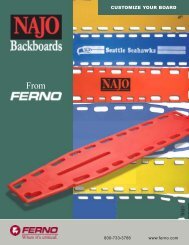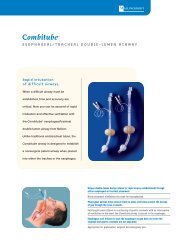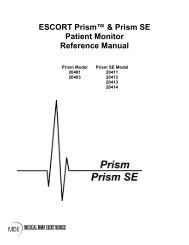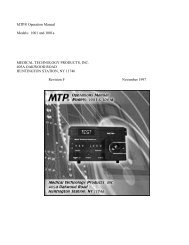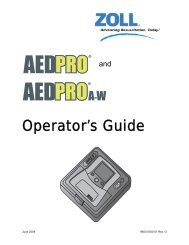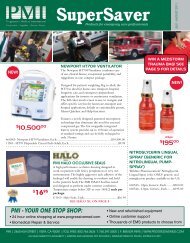Dash 2500 Patient Monitor - Progressive Medical International
Dash 2500 Patient Monitor - Progressive Medical International
Dash 2500 Patient Monitor - Progressive Medical International
You also want an ePaper? Increase the reach of your titles
YUMPU automatically turns print PDFs into web optimized ePapers that Google loves.
Display Screen<br />
Color Format<br />
Display Colors<br />
Using the <strong>Dash</strong> <strong>2500</strong> <strong>Patient</strong> <strong>Monitor</strong>: Display Screen<br />
How to navigate through menus<br />
1. To navigate through the menu options, rotate the Trim Knob.<br />
2. Turn the knob clockwise to move the pointer up the menu.<br />
3. Turn the knob counterclockwise to move the pointer down the menu.<br />
4. To choose a menu option, push the Trim Knob.<br />
5. To close all open menus, push and hold the Trim Knob for 2 seconds.<br />
Menu options make it possible for you to:<br />
� Choose yes or no in response to a question such as View waveform?<br />
� Choose only one item from a list. For example, you can choose a respiratory<br />
sweep speed of 6.25 mm/s, 12.5 mm/s, or 25.0 mm/s.<br />
� Adjust values. For example, when monitoring NIBP you can change the<br />
values for the high and low alarm limit for systolic, diastolic, and mean<br />
blood pressures.<br />
This option lets you choose to use mono, limited color, or full color on your<br />
monitor screen. Mono settings use only amber and deselected yellow. Limited<br />
color settings use only amber, deselected yellow, green, and red. Full color<br />
settings use amber, yellow, deselected yellow, red, magenta, light green light<br />
blue and white.<br />
NOTE: When changing the color format from full color to mono and back to<br />
full color again, the full color setting will be restored to its previous full<br />
color setting.<br />
How to select color format<br />
1. Go to the Advanced settings menu in the other system settings menu. In<br />
the Advanced settings menu, choose Select color format.<br />
2. A box appears around the current setting. Turn the Trim Knob to change the<br />
setting.<br />
3. Push the Trim Knob to confirm the new setting.<br />
When using the <strong>Dash</strong> <strong>2500</strong> <strong>Patient</strong> <strong>Monitor</strong>, a selection of eight colors are<br />
available for use on the display. You can choose from yellow, red, magenta, light<br />
green, green, light blue, blue, and white. You can choose a different color for<br />
each waveform and its associated values and labels.<br />
2042480-001 C <strong>Dash</strong> <strong>2500</strong> <strong>Patient</strong> <strong>Monitor</strong> 3-7