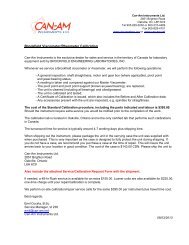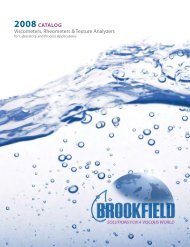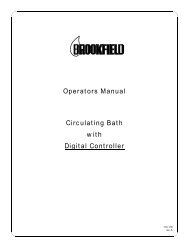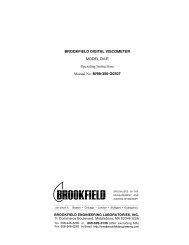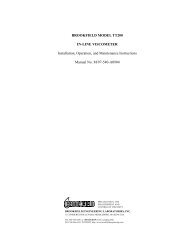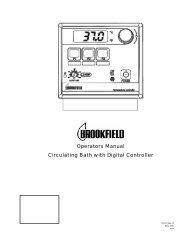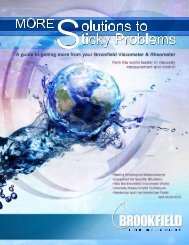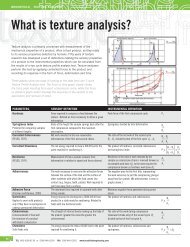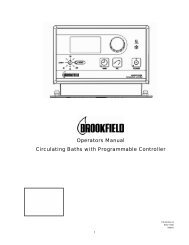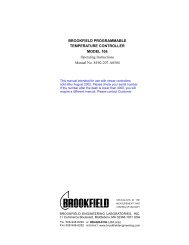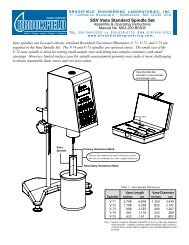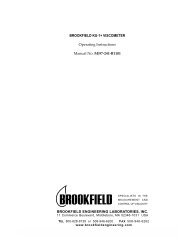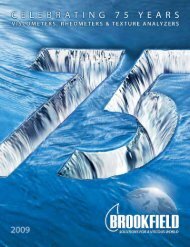BROOKFIELD YR-1 RHEOMETER Operating Instructions Manual ...
BROOKFIELD YR-1 RHEOMETER Operating Instructions Manual ...
BROOKFIELD YR-1 RHEOMETER Operating Instructions Manual ...
Create successful ePaper yourself
Turn your PDF publications into a flip-book with our unique Google optimized e-Paper software.
Double-clicking on either graph enlarges or zooms that graph and displays it on the left sidewhile shrinking the other graph and displaying it on the right.The three (3) toolbars on the right side of the page can be resized and moved within theconfines of the toolbar box by clicking and dragging the toolbar sizer located to the left of thetoolbar title.Options ToolbarNote:Many of the Options buttons are two (2) state buttons. Two (2) state buttons havetwo (2) positions: depressed and un-pressed. A visually depressed button indicatesthe option is turned ON while a visually un-pressed button indicates that the option isOFF. Clicking a two (2) state button causes it’s state to change, thereby turning anoption ON and OFF.The following is a functional description of each of the buttons on the Options toolbar of theGraphs page:ReplotOn-Line PlottingShow Data ValuesCalibration DataMajor Grid LinesMinor Grid LinesData MarkersColor PrintoutsClick this button to refresh both graphs. Any time another option ischanged, the Replot must be clicked to see those changes.This is a two (2) state button. Turning this option ON causes data tobe plotted on both graphs during the Run cycle of a yield test. Keepin mind that the <strong>YR</strong>-1 Rheometer must be communicating with thehost PC and EZ-Yield in order for this data to be plotted.This is a two (2) state button. Turning this option ON causes a hint boxto be displayed whenever the mouse cursor is placed on one of thegraphs within the data boundaries of the graph. This hint box displaysthe Time, % Torque, and Stress of the position pointed to by the cursorfor the % Torque vs. Time graph and it displays Stress and ApparentStrain of the position pointed to by the cursor for the Stress vs. Straingraph.This is a two (2) state button. Turning this option ON causes thestraight line, representing the calibration information of the rheometer,to be displayed along with the user data on the % Torque vs. Timegraph.This is a two (2) state button. Turning this option ON displays themajor grid lines (those with a numerical representation on each axis)to be displayed.This is a two (2) state button. Turning this option ON displays theminor grid lines (those without numerical representation on each axis)to be displayed.This is a two (2) state button. Turning this option ON displays a datamarker (i.e. a colored shape matching that in the Data legend) for eachdata point.This is a two (2) state button. Turning this option ON allows graphsto be printed in color if an appropriately equipped printer is connectedand properly configured in Windows.Brookfield Engineering Labs., Inc. Page 27 <strong>Manual</strong> No. M/02-215