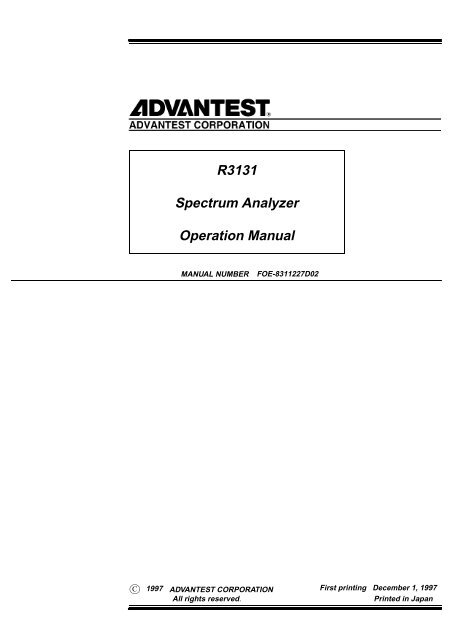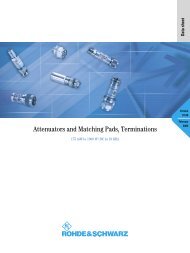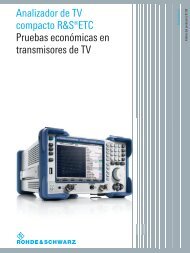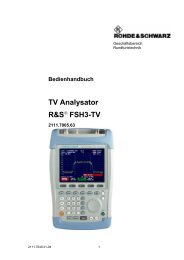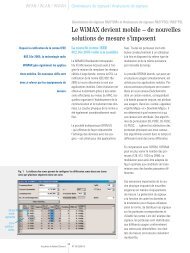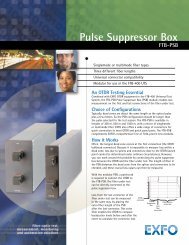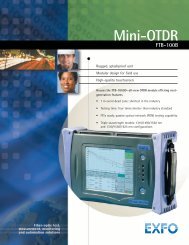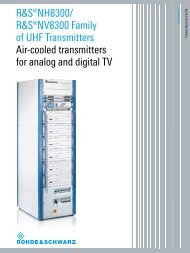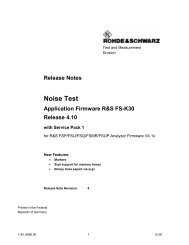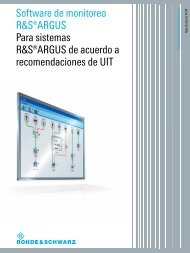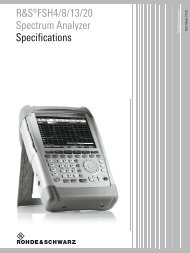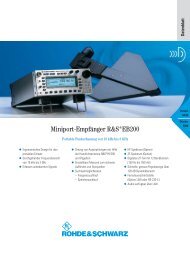R3131 Spectrum Analyzer Operation Manual - Dudleylab.com
R3131 Spectrum Analyzer Operation Manual - Dudleylab.com
R3131 Spectrum Analyzer Operation Manual - Dudleylab.com
Create successful ePaper yourself
Turn your PDF publications into a flip-book with our unique Google optimized e-Paper software.
<strong>R3131</strong><strong>Spectrum</strong> <strong>Analyzer</strong><strong>Operation</strong> <strong>Manual</strong>MANUAL NUMBERFOE-8311227D02C1997 ADVANTEST CORPORATIONFirst printing December 1, 1997All rights reserved.Printed in Japan
<strong>R3131</strong> <strong>Spectrum</strong> <strong>Analyzer</strong> <strong>Operation</strong> <strong>Manual</strong>PREFACEThis manual provides the information necessary to check functionality, operate and program the <strong>R3131</strong> <strong>Spectrum</strong><strong>Analyzer</strong>. Be sure to read this manual carefully in order to use the spectrum analyzer safely.• Organization of this manualThis manual consists of the following chapters:1. Introduction• Product Description• Standard Accessories and Power Cable Options• Operating Environment• <strong>Operation</strong> Check• Cleaning, Storing and Transporting2. <strong>Operation</strong>• Controls and Connectors on the Front and RearPanels• Screen Annotation• Basic <strong>Operation</strong>• Measurement Examples3. Reference• Menu Index• Menu Map• Functional Description4. Remote Control• GPIB• RS-232Includes a description of the spectrumanalyzer and its’ parts alongwith information on its’ operatingenvironment and how to perform asystem checkout.Describes the names and the functionsof each part on the panels. Youcan learn the basic operation of thespectrum analyzer through the examplesshown in this chapter.Shows a list of operation keys, anddescribes the function of each key.Gives an outline of the GPIB andRS-232 interfaces, and how to connectand set them up. Also includedare a list of <strong>com</strong>mands necessary forprogramming and using the programexamples.5. Specifications Shows the specifications of the spectrumanalyzer.APPENDIX 1. Error MessagesIf an error occurs during operation,an error number and its correspondingerror message are displayed. Themeaning of each error is explained inthis section.APPENDIX 2. Glossary Terminology related to the spectrumanalyzer is explained in this section.Jul 10/98Preface-1
<strong>R3131</strong> <strong>Spectrum</strong> <strong>Analyzer</strong> <strong>Operation</strong> <strong>Manual</strong>Preface• Key notations in this manualTypeface conventions used in this manual.Panel keys: In bold typeExample: MKR, MEASSoft keys: In bold and italic typeExample: Normal Marker, Noise/HzThe 1/2, more and 2/2, more soft keys are designated by 1/2_more and 2/2_more in Chapter 2.Preface-2* Jul 10/98
<strong>R3131</strong> <strong>Spectrum</strong> <strong>Analyzer</strong> <strong>Operation</strong> <strong>Manual</strong>TABLE OF CONTENTS1 INTRODUCTION ........................................................................................... 1-11.1 Product Description ............................................................................................. 1-11.2 Accessories .......................................................................................................... 1-21.3 Operating Environment ....................................................................................... 1-41.3.1 Environmental Conditions ............................................................................ 1-41.3.2 Power Requirements ..................................................................................... 1-51.3.3 Power Fuse .................................................................................................... 1-51.3.4 Power Cable .................................................................................................. 1-71.4 System Checkout ................................................................................................. 1-81.5 Cleaning, Storing and Transporting the <strong>R3131</strong> <strong>Spectrum</strong> <strong>Analyzer</strong> ................... 1-111.5.1 Cleaning ........................................................................................................ 1-111.5.2 Storing ........................................................................................................... 1-121.5.3 Transporting .................................................................................................. 1-122 OPERATION .................................................................................................... 2-12.1 Panel Description ................................................................................................. 2-12.1.1 Front Panel .................................................................................................... 2-12.1.2 Screen Annotation ......................................................................................... 2-102.1.3 Rear Panel ..................................................................................................... 2-122.2 Basic <strong>Operation</strong> ................................................................................................... 2-142.2.1 Operating Menus and Entering Data ............................................................ 2-142.2.2 Displaying <strong>Spectrum</strong>s and Operating the Markers ....................................... 2-172.2.3 Measuring Window and the Display Line .................................................... 2-232.2.4 Measuring Frequency Using Counter ........................................................... 2-282.2.5 Auto Tuning .................................................................................................. 2-312.2.6 Tracking <strong>Operation</strong>s ..................................................................................... 2-332.2.7 UNCAL Messages ........................................................................................ 2-362.2.8 Separating Two Signals ................................................................................ 2-392.2.9 Dynamic Range ............................................................................................. 2-422.2.10 Input Saturation ............................................................................................. 2-462.2.11 Harmonic Distortion ..................................................................................... 2-492.2.12 Intermodulation ............................................................................................. 2-522.2.13 Calibration .................................................................................................... 2-552.2.14 Entering User-definable Antenna Correction Data ....................................... 2-562.3 Measurement Examples ....................................................................................... 2-592.3.1 Measuring the Channel Power ...................................................................... 2-592.3.2 Measuring the Occupied Bandwidth (OBW) ................................................ 2-622.3.3 Measuring Adjacent Channel Leakage Power (ACP) .................................. 2-652.3.3.1 Measurements using the ACP POINT Method ......................................... 2-652.3.3.2 Measurements using the ACP GRAPH Method ....................................... 2-682.3.4 Measuring the VA Ratio ............................................................................... 2-71Aug 28/98C-1
<strong>R3131</strong> <strong>Spectrum</strong> <strong>Analyzer</strong> <strong>Operation</strong> <strong>Manual</strong>Table of Contents2.3.5 Pass-Fail Judgments ...................................................................................... 2-742.3.6 Harmonic Distortion Measurements ............................................................. 2-782.3.7 Measurements Using TG (Option 74) .......................................................... 2-812.4 Other Functions ................................................................................................... 2-852.4.1 Using Floppy Disks ...................................................................................... 2-852.4.2 Saving or Recalling Data .............................................................................. 2-882.4.3 Outputting Screen Data ................................................................................. 2-952.4.4 Setting Date and Time .................................................................................. 2-993 REFERENCE .................................................................................................... 3-13.1 Menu Index .......................................................................................................... 3-13.2 Menu Map ........................................................................................................... 3-73.3 Menu Function Descriptions ............................................................................... 3-163.3.1 AUTO TUNE Key (Auto Tuning) ................................................................ 3-163.3.2 BW Key (Bandwidth) ................................................................................... 3-173.3.3 CAL Key (Calibration) ................................................................................. 3-183.3.4 CONFIG Key (Configuration) ...................................................................... 3-193.3.5 COPY Key (Hard Copy) ............................................................................... 3-213.3.6 COUNTER Key (Frequency Counter) ......................................................... 3-223.3.7 DISPLAY Key (Line and Window) ............................................................. 3-233.3.8 EMC Key (EMC Measurement) ................................................................... 3-263.3.9 FREQ Key (Frequency) ................................................................................ 3-283.3.10 Hold Mode .................................................................................................... 3-293.3.11 LEVEL Key (Frequency Level) ................................................................... 3-303.3.12 LOCAL Key (GPIB Remote Control) .......................................................... 3-323.3.13 MEAS Key (Measurement) .......................................................................... 3-333.3.14 MKR Key (Marker) ...................................................................................... 3-353.3.15 MKR → Key (Marker →) ............................................................................ 3-383.3.16 PAS/FAIL Key (Pass-Fail Judgment) ........................................................... 3-403.3.17 PK SRCH Key (Peak Search) ....................................................................... 3-413.3.18 POWER MEASURE Key (Power Measurement) ........................................ 3-423.3.19 PRESET Key (Initialization) ........................................................................ 3-443.3.20 RECALL Key (Data Readout) ...................................................................... 3-453.3.21 REPEAT Key (Continuous Sweep) .............................................................. 3-463.3.22 SAVE Key (Saving Data) ............................................................................. 3-473.3.23 SELF TEST Key (Self Test) ......................................................................... 3-483.3.24 SINGLE Key (Single Sweep) ....................................................................... 3-493.3.25 SPAN Key (Frequency Span) ....................................................................... 3-503.3.26 SWEEP Key (Sweep Time) .......................................................................... 3-513.3.27 TG Key (Tracking Generator) (Option 74) ................................................... 3-523.3.28 TRACE Key (Trace Data) ............................................................................ 3-543.3.29 TRIG Key (Trigger) ...................................................................................... 3-563.4 Setting Values ...................................................................................................... 3-57C-2Aug 28/98
<strong>R3131</strong> <strong>Spectrum</strong> <strong>Analyzer</strong> <strong>Operation</strong> <strong>Manual</strong>Table of Contents3.4.1 Set Resolution ............................................................................................... 3-573.4.2 Set Values for RBW, VBW and SWP Time ................................................. 3-583.4.3 Factory Defaults ............................................................................................ 3-593.4.4 Defaults Configuration Values ..................................................................... 3-604 REMOTE PROGRAMING ........................................................................... 4-14.1 GPIB Remote Programming ................................................................................ 4-14.1.1 GPIB ............................................................................................................. 4-14.1.2 GPIB Setup ................................................................................................... 4-14.1.3 GPIB Interface Functions ............................................................................. 4-34.1.4 Responses to Interface Messages .................................................................. 4-34.1.5 Message Exchange Protocol ......................................................................... 4-54.1.6 Command Syntax .......................................................................................... 4-64.1.7 Data Formats ................................................................................................. 4-64.1.8 Status Bytes ................................................................................................... 4-84.1.9 GPIB Command Codes ................................................................................. 4-144.1.10 Basic Programming ....................................................................................... 4-314.1.11 Data Output Format (talker) ......................................................................... 4-334.1.12 Trace Data I/O .............................................................................................. 4-374.1.13 Using the Status Byte .................................................................................... 4-424.2 RS-232 Remote Control Function ....................................................................... 4-464.2.1 GPIB and RS-232 Compatibility .................................................................. 4-464.2.2 Features of RS-232 Remote Control ............................................................. 4-464.2.3 Parameter Setup Window ............................................................................. 4-464.2.4 Interface connection ...................................................................................... 4-474.2.5 Data Format .................................................................................................. 4-494.2.6 Differences Between RS-232 and GPIB ....................................................... 4-504.2.7 Panel Control ................................................................................................ 4-504.2.8 Remote Control Usage Examples ................................................................. 4-505 SPECIFICATIONS .......................................................................................... 5-1APPENDIX 1 ERROR MESSAGE ..................................................................... A1-1APPENDIX 2 GLOSSARY ................................................................................... A2-1DIMENSIONAL OUTLINE DRAWING ..........................................................EXT-1ALPHABETICAL INDEX .................................................................................... I-1Aug 28/98C-3*
<strong>R3131</strong> <strong>Spectrum</strong> <strong>Analyzer</strong> <strong>Operation</strong> <strong>Manual</strong>LIST OF ILLUSTRATIONSNo. Title Page1-1 Operating Environment ..................................................................................................... 1-41-2 Replacing the Power Fuse ................................................................................................. 1-61-3 Power Cable ...................................................................................................................... 1-71-4 Connecting the Power Supply Cable ................................................................................ 1-81-5 Screen Display after Self Tests have Completed .............................................................. 1-91-6 Self Test Screen ................................................................................................................ 1-91-7 Screen Shown after Executing Self Test ........................................................................... 1-101-8 Removing the Display Filter ............................................................................................. 1-112-1 Front Panel ........................................................................................................................ 2-12-2 Screen Annotation ............................................................................................................. 2-102-3 Rear Panel ......................................................................................................................... 2-122-4 Factory Defaults Screen .................................................................................................... 2-182-5 Calibration Signal Output Screen ..................................................................................... 2-182-6 Active Area Display .......................................................................................................... 2-192-7 Setting the Center Frequency ............................................................................................ 2-192-8 Measuring Settings Screen ................................................................................................ 2-202-9 Peak Search Display Screen ............................................................................................. 2-212-10 Frequency Difference Between the Peak Point and a Point 3 dB Levels Down .............. 2-222-11 Frequency Difference Between the Peak Point and a Point 60 dB Levels Down ............ 2-222-12 Factory Defaults Screen .................................................................................................... 2-232-13 Calibration Signal Output ................................................................................................. 2-242-14 Measuring Settings Screen ................................................................................................ 2-242-15 Activating the Display Line .............................................................................................. 2-252-16 Making a Comparison Between Peaks Using Reference Lines ........................................ 2-262-17 Screen Display Showing the Measuring Window ............................................................ 2-272-18 Screen Display after Zoom In ........................................................................................... 2-272-19 Factory Defaults Screen .................................................................................................... 2-282-20 Calibration Signal Output Screen ..................................................................................... 2-292-21 Measuring Settings Screen ................................................................................................ 2-292-22 Frequency Counter Measurement (Resolution: 1 kHz) .................................................... 2-302-23 Frequency Counter Measurement (Resolution: 10 Hz) .................................................... 2-302-24 Screen Display Prior to Auto Tuning ............................................................................... 2-312-25 Screen Display after Auto Tuning .................................................................................... 2-322-26 Signal Tracking Screen ..................................................................................................... 2-342-27 Continuous Peak Search Screen ....................................................................................... 2-352-28 Measuring Settings Screen ................................................................................................ 2-372-29 Screen with UNCAL Message .......................................................................................... 2-372-30 Normal Measurement Screen ............................................................................................ 2-382-31 Setup for Measuring Two Signals Separately ................................................................... 2-392-32 Two Superimposed Peaks ................................................................................................. 2-402-33 Two Discernible Peaks ..................................................................................................... 2-412-34 Two Distinct Peaks Can Now Be Seen ............................................................................. 2-412-35 Setup for Verifying the Dynamic Range .......................................................................... 2-422-36 Screen Display Prior to Changing the RBW .................................................................... 2-432-37 Screen Display after Changing the RBW ......................................................................... 2-44Aug 28/98F-1
<strong>R3131</strong> <strong>Spectrum</strong> <strong>Analyzer</strong> <strong>Operation</strong> <strong>Manual</strong>List of IllustrationsNo. Title Page2-38 Screen Display after Changing the VBW ......................................................................... 2-442-39 The Trace after Averaging ................................................................................................ 2-452-40 Setup for Input Saturation ................................................................................................. 2-462-41 Screen Display without Saturation ................................................................................... 2-472-42 Screen Display Showing Saturation ................................................................................. 2-482-43 Setup for Measuring Harmonic Distortion ....................................................................... 2-492-44 Screen Display Showing Harmonic Distortion ................................................................. 2-502-45 Screen Display Showing Reduced Harmonic Distortion .................................................. 2-512-46 Setup for Measuring Intermodulation ............................................................................... 2-522-47 Screen Display Showing Intermodulation Distortion ....................................................... 2-532-48 Screen Display without Intermodulation Distortion ......................................................... 2-542-49 Screen Display Showing the Cal Menu ............................................................................ 2-552-50 Editing the Correction Data Table .................................................................................... 2-572-51 Screen Display Showing the User-Definable Correction Data Table ............................... 2-582-52 Setup for Measuring the Channel Power .......................................................................... 2-592-53 Setting the Offset Level .................................................................................................... 2-602-54 Setting the Measuring Window ........................................................................................ 2-612-55 Measuring the Channel Power .......................................................................................... 2-612-56 Setup for Measuring the Occupied Bandwidth ................................................................. 2-622-57 Setting the Detector Mode ................................................................................................ 2-632-58 OBW Measurement Screen .............................................................................................. 2-642-59 OBW(95%) Measurement Screen .................................................................................... 2-642-60 Setup for Measuring the Adjacent Channel Leakage Power ............................................ 2-652-61 Setting the Specified Bandwidth ....................................................................................... 2-672-62 Measurement of the Adjacent Channel Power (ACP POINT) ......................................... 2-672-63 Setup for Measuring the Adjacent Channel Leakage Power ............................................ 2-682-64 Displaying a Graph as a Result of <strong>Operation</strong> ................................................................... 2-702-65 Adjacent Channel Leakage Power Measurements (ACP GRAPH) .................................. 2-702-66 Setup for Measuring the VA Ratio ................................................................................... 2-712-67 Performing Max Hold ....................................................................................................... 2-722-68 Measuring the Video Carrier Level .................................................................................. 2-732-69 Measuring the Audio Carrier Level .................................................................................. 2-732-70 Setup for the Pass-Fail judgment ...................................................................................... 2-742-71 Pass-Fail Measurement Screen ......................................................................................... 2-752-72 Level Window Setting Screen .......................................................................................... 2-762-73 Measuring Window Screen ............................................................................................... 2-762-74 Setup for Measuring the Harmonic Distortion ................................................................. 2-782-75 Measuring the Fundamental Wave ................................................................................... 2-792-76 Measuring the Harmonic Distortion ................................................................................. 2-802-77 Setup for TG Measurements ............................................................................................. 2-812-78 Measurement Screen after a Normalization Calibration ................................................... 2-822-79 Connecting the Unit under Test ........................................................................................ 2-832-80 Insertion Loss Measurement Screen ................................................................................. 2-842-81 3-dB Bandwidth Measurement Screen ............................................................................. 2-842-82 Floppy Disk Write Protection ........................................................................................... 2-852-83 Screen for the F.Disk Menu .............................................................................................. 2-872-84 Screen Display Showing Floppy Disk as the Destination ................................................ 2-882-85 Display for Selecting the Data to be Saved ...................................................................... 2-89F-2Aug 28/98
<strong>R3131</strong> <strong>Spectrum</strong> <strong>Analyzer</strong> <strong>Operation</strong> <strong>Manual</strong>List of IllustrationsNo. Title Page2-86 Display after Data has been Saved to a File ..................................................................... 2-902-87 Screen Display Showing File Protection Enabled ............................................................ 2-912-88 Screen Display Showing the Selected File ....................................................................... 2-922-89 Screen Display showing Recalled Data ............................................................................ 2-922-90 Screen as Shown when Deleting a File ............................................................................. 2-932-91 Screen as Shown after Deleting File Data ........................................................................ 2-942-92 Screen Display Showing Floppy Disk as the Specified Destination ................................ 2-952-93 Printer Specification Screen Display ................................................................................ 2-972-94 Printer Setup Screen .......................................................................................................... 2-982-95 Time/Date Menu ............................................................................................................... 2-992-96 Screen Showing the Date being Set .................................................................................. 2-1002-97 Screen Showing the Hour being Set ................................................................................. 2-1004-1 Arrangement of the Three Status Registers ...................................................................... 4-94-2 Details of the Three Status Registers ................................................................................ 4-104-3 Structure of the Status Byte Register ................................................................................ 4-124-4 Parameter Setup ................................................................................................................ 4-464-5 Connection Between the Controller and the <strong>Spectrum</strong> <strong>Analyzer</strong> ..................................... 4-474-6 Cable Wiring Diagram ...................................................................................................... 4-484-7 Data Format ...................................................................................................................... 4-49A2-1 Resolution Bandwidth ....................................................................................................... A2-1A2-2 Reference Level ................................................................................................................ A2-1A2-3 Spurious Response ............................................................................................................ A2-3A2-4 Noise Sidebands ................................................................................................................ A2-4A2-5 Bandwidth Selectivity ....................................................................................................... A2-4A2-6 Bandwidth Switching Accuracy ....................................................................................... A2-5Aug 28/98F-3*
<strong>R3131</strong> <strong>Spectrum</strong> <strong>Analyzer</strong> <strong>Operation</strong> <strong>Manual</strong>LIST OF TABLESNo. Title Page1-1 Standard Accessories List ................................................................................................. 1-21-2 Power Cable Options ........................................................................................................ 1-31-3 Power Supply Specifications ............................................................................................ 1-52-1 Re<strong>com</strong>mended Compatible Printers ................................................................................. 2-963-1 Center Frequency Set Resolution vs. Frequency Span ..................................................... 3-573-2 Frequency Span Set Resolution vs. Frequency Span ........................................................ 3-573-3 Values for RBW, VBW and SWP Time (using AUTO) .................................................. 3-583-4 Factory Defaults ................................................................................................................ 3-593-5 Values for Default Config ................................................................................................. 3-604-1 Frequency .......................................................................................................................... 4-144-2 Level ................................................................................................................................. 4-154-3 Unit ................................................................................................................................... 4-154-4 Sweep Mode ..................................................................................................................... 4-164-5 Sweep Time ...................................................................................................................... 4-164-6 Bandwidth ......................................................................................................................... 4-164-7 Marker ............................................................................................................................... 4-174-8 Peak Search ....................................................................................................................... 4-184-9 Sound ................................................................................................................................ 4-184-10 Marker → .......................................................................................................................... 4-194-11 Trigger .............................................................................................................................. 4-194-12 Trace ................................................................................................................................. 4-204-13 Display .............................................................................................................................. 4-214-14 Pass-Fail Judgment ........................................................................................................... 4-224-15 Measurement ..................................................................................................................... 4-224-16 Auto Tuning ...................................................................................................................... 4-224-17 Counter .............................................................................................................................. 4-234-18 Power Measurement ......................................................................................................... 4-234-19 OBW ................................................................................................................................. 4-234-20 ACP ................................................................................................................................... 4-244-21 TG (Option 74) ................................................................................................................. 4-244-22 EMC .................................................................................................................................. 4-254-23 Calibration ........................................................................................................................ 4-264-24 Data Save/Recall ............................................................................................................... 4-264-25 Hard Copy ......................................................................................................................... 4-284-26 Preset ................................................................................................................................. 4-284-27 Trace Data I/O .................................................................................................................. 4-284-28 Status Bytes ....................................................................................................................... 4-284-29 Miscellaneous ................................................................................................................... 4-294-30 Data Input ......................................................................................................................... 4-30Aug 28/98T-1*
<strong>R3131</strong> <strong>Spectrum</strong> <strong>Analyzer</strong> <strong>Operation</strong> <strong>Manual</strong>1.1 Product Description1 INTRODUCTIONThis chapter provides the following information:• Product description• A list of standard accessories and power cable options• Operating environment• How to verify that the spectrum analyzer is functioning properly• How to clean, store, and transport the spectrum analyzer1.1 Product DescriptionThe <strong>R3131</strong> is a spectrum analyzer that provides the user with highly stable spectrum analysis using the synthesizedlocal method.The key features of the <strong>R3131</strong> spectrum analyzer are listed below.(1) Frequency Range: 9kHz to 3GHz, Frequency span: Zero, 50kHz to 3GHz.(2) Frequency counter function with a resolution of 1Hz.(3) A power measurement function useful for evaluating radio instruments using measurements such asoccupied bandwidth (OBW), adjacent channel power (ACP), channel power, etc.(4) An auto tuning function that searches for a signal with the maximum input level.(5) Save and recall functions which you can use to store measurement conditions and data in TEXT format.(6) A 3.5-inch floppy disk drive which you can use to save screen images in BMP format.(7) Support for ESC/P, ESC/P-R and PCL <strong>com</strong>patible printers.(8) Remote control capabilities which allow you to setup an automatic measurement system. This remotecontrol function <strong>com</strong>plies with GPIB and RS-232 specifications.Jul 10/981-1
<strong>R3131</strong> <strong>Spectrum</strong> <strong>Analyzer</strong> <strong>Operation</strong> <strong>Manual</strong>1.2 Accessories1.2 AccessoriesTable 1-1 lists the standard accessories shipped with the spectrum analyzer. If any of the accessories are damagedor missing or, to order additional accessories, contact the nearest ADVANTEST Field Office or representative.Table 1-1 Standard Accessories ListAccessory Name Model Number Quantity RemarksPower cable A01413 1 * 1N-BNC through connector JUG-201A/U 1 * 2<strong>R3131</strong> <strong>Spectrum</strong> <strong>Analyzer</strong><strong>Operation</strong> <strong>Manual</strong>E<strong>R3131</strong> 1* 1: The cable supplied with the spectrum analyzer depends on what type (specified by modelnumber above) was ordered when the spectrum analzyer was purchased.There are 11 types of power cable available (see Table 1-2).To order another power cable, contact an ADVANTEST Field Office or representative. Whenordering, refer to power cables by their option number or model number.* 2: Quantity is 2 when the instrument is equipped with TG option (Option 74).1-2 Aug 28/98
<strong>R3131</strong> <strong>Spectrum</strong> <strong>Analyzer</strong> <strong>Operation</strong> <strong>Manual</strong>1.2 AccessoriesTable 1-2 Power Cable OptionsPlug Standards Rating, Color Model NumberJIS: Japan 125V at 7A Straight: A01402Law on Electrical Appliances Black2m (6ft) Angled: A01412UL: United States of America 125V at 7A Straight: A01403CSA: Canada Black (Option 95)2m (6ft)Angled: A01413*1 250V at 6A Straight: A01404Gray (Option 96)2m (6ft) Angled: A01414SEV: Switzerland 250V at 6A Straight: A01405Gray (Option 97)2m (6ft) Angled: A01415SAA: Australia, New Zealand 250V at 6A Straight: A01406Gray (Option 98)2m (6ft)Angled: ---------BS: United Kingdom 250V at 6A Straight: A01407Black (Option 99)2m (6ft)Angled: A01417*1 CEE: Europe, DEMKO: Denmark, NEMKO: Norway, VED: Germany,KEMA: The Netherlands, CBEC: Belgium, OVE: Austria, FIMKO: Finland,SEMKO: SwedenDec 1/971-3
<strong>R3131</strong> <strong>Spectrum</strong> <strong>Analyzer</strong> <strong>Operation</strong> <strong>Manual</strong>1.3 Operating Environment1.3 Operating EnvironmentThis section describes the environmental conditions and power requirements necessary to use the spectrumanalyzer.1.3.1 Environmental ConditionsThe <strong>R3131</strong> should be only be used in an area which satisfies the following conditions:• Ambient temperature: 0°C to +50°C (operating temperature)• Relative humidity: 85% or less (without condensation)• An area free from corrosive gas• An area away from direct sunlight• A dust-free area• An area free from vibrations• A low noise areaAlthough the <strong>R3131</strong> has been designed to withstand a certain amount of noise riding on the ACpower line, it should be used in an area of low noise. Use a noise cut filter when ambient noise is unavoidable.• An area allowing unobstructed air flowThe <strong>R3131</strong> has an exhaust cooling fan on the rear panel and an exhaust vent on the bottom sidetoward the front. Never block these areas as the resulting internal temperature rise will affect measurementaccuracy.• Avoid operation in the following areas.Direct sunlight• Use a noise cut filter when there is a largeamount of noise riding on the power line.DustCorrosivegasVibrationLine Filter• Keep the rear panel 10cm awayfrom the wallFrontFigure 1-1 Operating Environment1-4 Jul 10/98
<strong>R3131</strong> <strong>Spectrum</strong> <strong>Analyzer</strong> <strong>Operation</strong> <strong>Manual</strong>1.3 Operating EnvironmentThe <strong>R3131</strong> can be used safely under the following conditions:• Altitude: 2000m maximum above the sea level• Installation category II• Pollution degree 21.3.2 Power RequirementsThe power supply specifications of the spectrum analyzer are listed in Table 1-3.Table 1-3 Power Supply Specifications100VAC <strong>Operation</strong>200VAC <strong>Operation</strong>Input voltage range 90V to 132V 198V to 250VFrequency rangePower consumption48Hz to 66Hz200VA or belowCAUTION: To prevent damage, operate the spectrum analyzer within the specified input voltage and frequencyranges.During operation, the power supply automatically switches between input voltage levels of 100VAC and200VAC. Be sure, however, to use a power cable that matches the input voltage and meets the relatedstandard (see Table 1-2).1.3.3 Power FuseCAUTION: When a fuse blows, there may be some problem with the analyzer so contact a qualified ADVANTESTservice representative before replacing the fuse.The power fuse is placed in the fuse holder which is mounted on the rear panel. A spare fuse is located inthe fuse holder.To check or replace the power fuse, use the following procedure:1. Press the POWER switch to the OFF position.2. Disconnect the power cable from the AC power supply.3. Remove the fuse holder on the rear panel.4. Check (and replace if necessary) the power fuse and put it back in the fuse holder.Jul 10/981-5
<strong>R3131</strong> <strong>Spectrum</strong> <strong>Analyzer</strong> <strong>Operation</strong> <strong>Manual</strong>1.3 Operating EnvironmentPull out the fuse holder using a slottedhead screwdriver.Fuse holderCheck (and replace ifnecessary) the power fuse andput it back into the fuse holder.Fuse (T5A <strong>com</strong>pliant)Fuse holderSpare fuse attached to the fuse holder.Figure 1-2 Replacing the Power Fuse1-6 Apr 10/98
<strong>R3131</strong> <strong>Spectrum</strong> <strong>Analyzer</strong> <strong>Operation</strong> <strong>Manual</strong>1.3 Operating Environment1.3.4 Power CableA detachable power cable with a three-contact plug is included with the spectrum analyzer. The protectiveearth ground contact on the plug connects (through the power cable) to the accessible metal parts of theinstrument. For protection against electrical shock, insert the plug into a power-source outlet that has aproperly grounded, protective-ground contact.The manufacturer ships a power cable, as ordered, with the spectrum analyzer. A list of other availablepower cables is shown in Table 1-2. Contact your ADVANTEST representative or the local ADVAN-TEST Field Office for information on how to order these.To AC power outletGround pin3-pin power cableFigure 1-3 Power CableApr 10/981-7
<strong>R3131</strong> <strong>Spectrum</strong> <strong>Analyzer</strong> <strong>Operation</strong> <strong>Manual</strong>1.4 System Checkout1.4 System CheckoutThis section describes the Self Test which must be performed when operating the spectrum analyzer for thefirst time. Follow the procedure below:1. Make sure that the POWER switch on the front panel is in the OFF position.2. Connect the power cable provided to the AC power supply connector on the rear panel.CAUTION:To prevent damage, operate the spectrum analyzer within specified input voltage and frequencyranges.AC power supply connectorFigure 1-4 Connecting the Power Supply Cable3. Connect the power cable to the outlet.4. Press the POWER switch to the ON position.The spectrum analyzer performs the Initial test for approximately three seconds, then displays the startupscreen as shown in Figure 1-5.NOTE:There is a possibility that the screen display is different from the one shown in Figure 1-5, dependingon previously saved conditions.1-8 Jul 10/98
<strong>R3131</strong> <strong>Spectrum</strong> <strong>Analyzer</strong> <strong>Operation</strong> <strong>Manual</strong>1.4 System CheckoutFigure 1-5 Screen Display after Self Tests have Completed5. Press SHIFT.The SHIFT lamp lights.6. Press CONFIG(PRESET).The factory defaults are reset.The startup screen is displayed as shown in Figure 1-5.7. Press SHIFT and 0.The Self Test menu is displayed.NOTE:Pressing SHIFT and 0 turns the Self Test mode on. In this mode, only the SHIFT, PRESET andCOPY keys, and the currently displayed soft menu can be used. All other panel keys are disabled.Figure 1-6 Self Test ScreenJul 10/981-9
<strong>R3131</strong> <strong>Spectrum</strong> <strong>Analyzer</strong> <strong>Operation</strong> <strong>Manual</strong>1.4 System Checkout8. Press Execute Self Test.The nine test items are executed in order and then the test results are displayed as shown below.Figure 1-7 Screen Shown after Executing Self TestCAUTION:If the Self Test detects any errors, do not attempt to use the spectrum analyzer any further. Contactan ADVANTEST service representative as soon as possible.9. Press Exit.This exits the Self Test mode.This <strong>com</strong>pletes the system checkout.1-10 Jul 10/98
<strong>R3131</strong> <strong>Spectrum</strong> <strong>Analyzer</strong> <strong>Operation</strong> <strong>Manual</strong>1.5 Cleaning, Storing and Transporting the <strong>R3131</strong> <strong>Spectrum</strong> <strong>Analyzer</strong>1.5 Cleaning, Storing and Transporting the <strong>R3131</strong> <strong>Spectrum</strong> <strong>Analyzer</strong>1.5.1 CleaningRemove dust from the outside of the spectrum analyzer by wiping or brushing the surface with a soft clothor small brush. Use a brush to remove dust from around the panel keys. Hardened dirt can be removed byusing a cloth which has been dampened in water containing a mild detergent.CAUTION:1. Do not allow water to get inside the spectrum analyzer.2. Do not use organic cleaning solvents, such as benzene, toluene, xylene, acetone or similar <strong>com</strong>pounds, sincethese solvents may damage the plastic parts.3. Do not use abrasive cleaners.• Cleaning the Display FilterNormally cleaning the display filter from the front should be sufficient. However, if necessary, the filteritself can be detached from the spectrum analyzer by removing the two screws on the front. Cleanthe backside of the filter with a soft cloth.CAUTION:Do not touch the LCD display with your finger when the filter has been removed.Remove the two screws to detachthe filter from the spectrumanalyzer.Figure 1-8 Removing the Display FilterJul 10/981-11
<strong>R3131</strong> <strong>Spectrum</strong> <strong>Analyzer</strong> <strong>Operation</strong> <strong>Manual</strong>1.5 Cleaning, Storing and Transporting the <strong>R3131</strong> <strong>Spectrum</strong> <strong>Analyzer</strong>1.5.2 StoringStore the spectrum analyzer in an area which has a temperature from -20°C to +60°C. If you plan to storethe spectrum analyzer for a long period (more than 90 days), put the spectrum analyzer in a vapor-barrierbag with a drying agent and store the spectrum analyzer in a dust-free location out of direct sunlight.1.5.3 TransportingWhen you ship the spectrum analyzer, use the original container and packing material. If the original packagingis not available, pack the spectrum analyzer using the following guidelines:• To allow for cushioning, use a corrugated cardboard container with inner dimensions that are at least15 centimeters more than those of the spectrum analyzer.• Surround the spectrum analyzer with plastic sheeting to protect the finish.• Cushion the spectrum analyzer on all sides with packing material or plastic foam.• Seal the container with shipping tape or a heavy-duty, industrial stapler.If you are shipping the spectrum analyzer to a service center for service or repair, attach a tag to the spectrumanalyzer that shows the following information:• Owner and address• Name of a contact person at your location• Serial number of the spectrum analyzer (located on the rear panel)• Description of the service requested1-12* Jul 10/98
<strong>R3131</strong> <strong>Spectrum</strong> <strong>Analyzer</strong> <strong>Operation</strong> <strong>Manual</strong>2.1 Panel Description2 OPERATIONThis chapter describes the following:• Front and rear panel controls and connectors• Screen annotation• Basic operation• Measurement examples• Expanded functions2.1 Panel Description2.1.1 Front PanelThis section contains detailed views of the front panel and explanations for the panel keys or connectorsshown in those views Figure 2-1 shows the front panel location of the nine detail views.Figure 2-1 Front PanelOct 28/982-1
<strong>R3131</strong> <strong>Spectrum</strong> <strong>Analyzer</strong> <strong>Operation</strong> <strong>Manual</strong>2.1 Panel Description(1) Display Section451672 3ControlDescription1 Liquid crystal display (LCD) Displays trace and measured data2 Active area Displays input data and measurement data3 Soft-menu display Displays the function of each soft key (up to 7 atone time)4 Contrast control Adjusts the display contrast5 ACTIVE OFF key Turns off the active area removing any displayedinformation6 Soft keys Seven keys corresponding to the soft-menu displayon the left; pressing a soft key selects the correspondingmenu item7 RETURN key Used to return the screen display to the previouslevel of the hierarchical soft-menu structure2-2 Jul 10/98
<strong>R3131</strong> <strong>Spectrum</strong> <strong>Analyzer</strong> <strong>Operation</strong> <strong>Manual</strong>2.1 Panel Description(2) Power Switch/Connector Section4312ControlDescription1 POWER switch Turns the power on or off2 RF INPUT 1 connector N-type input connector 50Ω<strong>Analyzer</strong> input connector: Frequency range is 9 kHzto 3 GHz; the maximum input level is +20 dBm or±50 VDC max3 RF INPUT 2 connector (Unused)4 TG OUTPUT connector TG output connectorFrequency range is 100 kHz to 3 GHzAvailable only when Option 74 is equipped(3) Floppy Disk Drive Section132ControlDescription1 Eject button Used to eject floppy disks from the drive2 Floppy disk drive door Insert floppy disks here3 Access lamp Turns on when the floppy disk in the drive is beingaccessedAug 28/982-3
<strong>R3131</strong> <strong>Spectrum</strong> <strong>Analyzer</strong> <strong>Operation</strong> <strong>Manual</strong>2.1 Panel Description(4) MEASUREMENT SectionFREQ1SPANLEVEL234STARTREPEATSTOPSINGLE56TG7ControlDescription1 FREQ key Used to set center frequencies2 SPAN key Used to set frequency spans3 LEVEL key Used to set the reference level4 SWEEP lamp Turns on when a sweep is being performed5 REPEAT (START/STOP) key Used to execute continuous sweeps or to reset asweep6 SINGLE key Used to execute single sweeps or to reset a sweep7 TG key Used to set the TG functionAvailable only when Option 74 is equipped2-4 Aug 28/98
<strong>R3131</strong> <strong>Spectrum</strong> <strong>Analyzer</strong> <strong>Operation</strong> <strong>Manual</strong>2.1 Panel Description(5) DATA SectionGHzMHzkHz5Hz1 2 3 4Control1 Numeric keys(additional function keys)EMCCALDescriptionThere are ten number keys (0 through 9) and a decimalpoint key. You can access additional functionsby pressing the SHIFT keyUsed to set up the conditions for an EMC measurementUsed to execute calibrations for the spectrum analyzer2 BK SP(-) key Used to remove data you have entered or to enter aminus(-) sign3 Units keysGHz keyMHz keykHz keyHz (ENTER) keyThese are used to select a unit and enter a valueSets GHz, + dBm or dBSets MHz, - dBm or secSets kHz, mV or msecSets Hz or µsecThis key is also used to specify the channel and as ageneral ENTER key4 Step keys Used to enter data in steps5 Data knob Used to make fine adjustments when inputting dataJul 10/982-5
<strong>R3131</strong> <strong>Spectrum</strong> <strong>Analyzer</strong> <strong>Operation</strong> <strong>Manual</strong>2.1 Panel Description(6) MARKER Section12PK SRCH MKRMKR MEAS43ControlDescription1 PK SRCH key Used to search for the peak point on the trace2 MKR key Used to display the marker3 MEAS key Used to set the measurement mode4 MKR → key Used to obtain marker values so that they can beused as data for other functions2-6 Apr 10/98
<strong>R3131</strong> <strong>Spectrum</strong> <strong>Analyzer</strong> <strong>Operation</strong> <strong>Manual</strong>2.1 Panel Description(7) CONTROL Section1 2 3BW TRIG PAS/FAILSWEEP TRACE DISPLAY654ControlDescription1 BW key Used to set the resolution bandwidth (RBW) andvideo bandwidth (VBW)2 TRIG key Used to set the trigger conditions3 PAS/FAIL key Used to set the conditions in the level window andcheck if those conditions have been met4 DISPLAY key Used to set the display line, the reference line, etc.5 TRACE key Used to set the trace function6 SWEEP key Used to set the sweep timeDec 1/972-7
<strong>R3131</strong> <strong>Spectrum</strong> <strong>Analyzer</strong> <strong>Operation</strong> <strong>Manual</strong>2.1 Panel Description(8) SYSTEM SectionREMOTELOCALPRESETCONFIGSHIFTSAVERECALL1234COPY5Control1 LOCAL keyREMOTE lamp2 CONFIG keyPRESET key(SHIFT, CONFIG)DescriptionUsed to disengage GPIB remote controlIndicates the spectrum analyzer is in Remote modewhen litUsed to set the operational conditions for the interface,etc.Used to reset the spectrum analyzer to the factorydefault settings3 SHIFT key Allows you to access additional functions for certainkeys (keys that have labels in blue above them).The LED lamp next to the key turns on whenSHIFT is pressed.4 RECALL keySAVE key (SHIFT, RECALL)Used to recall previous dataUsed to save data5 COPY key Used to obtain a hard copy of the screen data2-8 Apr 10/98
<strong>R3131</strong> <strong>Spectrum</strong> <strong>Analyzer</strong> <strong>Operation</strong> <strong>Manual</strong>2.1 Panel Description(9) Miscellaneous Section1AUTOTUNE COUNTERPOWERMEASURE324ControlDescription1 AUTO TUNE key Used to automatically display the maximum peak2 COUNTER key Used to measure frequency as a counter3 POWER MEASURE key Used to make power measurements4 (Unused)Apr 10/982-9
<strong>R3131</strong> <strong>Spectrum</strong> <strong>Analyzer</strong> <strong>Operation</strong> <strong>Manual</strong>2.1 Panel Description2.1.2 Screen Annotation12345 6 7 8 9*2010191811ATTENTION 001Span is set 0Hz.Pls change span.12* **1716151413Figure 2-2 Screen Annotation2-10 Jul 10/98
<strong>R3131</strong> <strong>Spectrum</strong> <strong>Analyzer</strong> <strong>Operation</strong> <strong>Manual</strong>2.1 Panel DescriptionAnnotationDescription1 Title Displays the title you have entered to distinguish thecurrent data from other data2 Reference level Current reference level3 Amplitude scale Current amplitude scale graduation4 75Ω mode indicator Indicates that the input impedance is 75Ω (nothing isdisplayed if the input impedance is 50Ω).5 HOLD mode indication Indicates that the panel key is set to the HOLD mode.6 RF attenuator Current attenuator level. ATT is preceded by an asterisk(*) when set in the manual mode7 Trace Trace mode and search mode which are currentlyselected8 Date Current date and time9 Soft-menu Menu item corresponding to the soft key10 Marker area Frequency and level of a marker11 UNCAL message Indicates that the measurement has not been calibrated12 Message window Displays error messages as they occur13 Frequency span orStop frequencyFrequency span of the current display (displays maydiffer depending on the currently active function)14 Sweep time Time required to make a single sweep. SWP is precededby an asterisk (*) when set in manual mode15 Video bandwidth (VBW) Frequency selected for the video bandwidth filter.VBW value is preceded by an asterisk (*) when set inmanual mode.16 Center frequency orStart frequency17 Resolution bandwidth(RBW)Indicates the frequency at the center of the current display(the displayed RBW value is preceded by anasterisk (*) when set in manual mode)Displays the current resolution bandwidth (RBW ispreceded by an asterisk (*) when set in manual mode)18 Line setup display Shows values for the display line, reference line andsquelch line19 Average count display Displays the averaging number20 Active area Used to display the currently active functions (notethat the data can be changed) and their related valuesJul 10/982-11
<strong>R3131</strong> <strong>Spectrum</strong> <strong>Analyzer</strong> <strong>Operation</strong> <strong>Manual</strong>2.1 Panel Description2.1.3 Rear PanelThis subsection shows the rear panel and describes its terminals and connectors.Figure 2-3 Rear PanelControlDescription1 RS-232 connector Connector for an external unit used to control the spectrumanalyzer through an RS-232 interface2 PRINTER connector Connector used when attaching a Centronix printer3 EXTERNAL TRIGGERterminalApproximately 10 kΩ input impedance; starts sweeping atthe leading or trailing edge (selectable) of the TTL levelinput signal. This signal can be used as the gated sweep signalsource.4 X-OUT terminal (unused)5 PHONE connector Connector for an 8Ω earphone used for AM/FM demodulatedaudio output6 GPIB connector Connector for an external controller cable7 Exhaust vent Used to vent excess heat buildup in the spectrum analyzer–––––––––––––––––––––––––––––––––––––––––––––––CAUTION: Do not block this vent–––––––––––––––––––––––––––––––––––––––––––––––2-12 Oct 28/98
<strong>R3131</strong> <strong>Spectrum</strong> <strong>Analyzer</strong> <strong>Operation</strong> <strong>Manual</strong>2.1 Panel DescriptionControlDescription8 AC power connector 3-pin type9 Fuse holder Holds the line fuse and one spare fuse which is suppliedwith the spectrum analyzer10 Fuse information Lists the line voltages and fuse requirements11 PROBE POWER terminal An accessory power supply for the probe, etc.The maximum output current is 100 mA for each pin.PROBE POWER1 42 31 : NC2 : GND3 : -12.4V4 : +12.4V12 10 MHz REFERENCE OUT-PUT terminal13 10 MHz REFERENCE INPUTterminal(Unused)Input terminal for 10 MHz reference frequency signalInput impedance: Approximately 50ΩInput level: - 10 dBm to + 10 dBmSep 24/982-13
<strong>R3131</strong> <strong>Spectrum</strong> <strong>Analyzer</strong> <strong>Operation</strong> <strong>Manual</strong>2.2 Basic <strong>Operation</strong>2.2 Basic <strong>Operation</strong>2.2.1 Operating Menus and Entering DataYou use panel keys and soft keys to operate the spectrum analyzer. When you press a panel key, a menuis usually displayed on the right side of the screen. However, there are some keys, such as AUTO TUNEand COPY, which do not have an associated soft menu.Each menu selection is aligned with a soft key. To make a menu selection, press the associated soft key.In some cases, pressing the soft key displays additional selections. The following example shows how thepanel and soft keys function.(1) Selecting the MenuPress LEVEL to display the menu used for setting up a measurement.A reference line value is displayed in the active area, and the Level menu is displayed on the rightside of the screen as shown below.Ref LevelATT AUTO/MNLdB/divLinearUnitsRef Offset ON/OFF(2) Entering DataWhen a value is displayed in the active area, you can change it using the numeric keys, the step keys,or the data knob.• Entering Data Using the Numeric KeysYou use the following keys to enter data: the number keys (0 through 9), the decimal point key,and the backspace (BK SP) or minus (-) key. If you make a mistake when using the numerickeys, you can use the backspace (BK SP) key to delete the last digit entered. If you have notentered any data, pressing the BK SP key enters a minus (-) sign. After entering the data, pressingthe ENTER key or one of the other unit keys <strong>com</strong>pletes the operation.NOTE: Data entered with the numeric keys that is not terminated with a units terminator is abortedwhen you press any panel key.Example: The following example sets the reference level to -20 dBm using the numeric keys:Press the -, 2, 0 and GHz (+dBm) keys or the 2, 0 and MHz (-dBm) keys.• Entering Data Using the Step KeysThe step keys are used to enter data by a predefined step size. Press the step key to decrementthe data; press the step key to increment the data. You can enter data while looking at the activearea on the screen using the step keys. You can also define the step size manually.Example: The following example sets the reference level to 0 dBm using the step keys:Press the step key. This sets the reference level to -10.0 dBm. If you press thestep key once more, the level is set to 0.0 dBm.2-14 Apr 10/98
<strong>R3131</strong> <strong>Spectrum</strong> <strong>Analyzer</strong> <strong>Operation</strong> <strong>Manual</strong>2.2 Basic <strong>Operation</strong>• Entering Data Using the Data KnobThe data knob is used to enter data in units of predefined display resolution. This is convenientwhen making fine adjustments to data which has already been entered.Example: To set the reference level to 0.5 dBm using the data knob, turn the knob clockwise.This increases the reference level in increments of 0.1 dBm.Continue to turn it until the indication in the active area is 0.5 dBm.Turning the data knob counter clockwise decreases the reference level.• ACTIVE OFFPressing ACTIVE OFF turns off the active area and removes any information displayed. Youcannot enter data if the active area is off. To turn the active area on again, press any panel or softkey.(3) Menu structureYou can access the following submenu by pressing either "1/2_more" or the key.In addition, there is another type of soft key which is used to toggle between two settings (ON/OFF,AUTO/MNL etc.). For these keys, the currently active setting is underlined.Pressing MKR displays the Marker (1) menu as shown below.Normal MarkerDelta MarkerPeak MenuSig Track ON/OFFSoundMarker Off1/2_more• Displaying submenusPressing the soft key displays a submenu as shown below.Press Sound. The following Sound menu is displayed.Sound AM/FMVolumeMKR Pause TimeSquelch ON/OFFSound Off• Switching between settingsTo switch the currently active setting for soft keys such as AUTO/MNL, press the key. Pressingthe key again changes back the setting. The active setting is underlined.Example: Press Squelch ON/OFF.The squelch function is activated when ON is selected. When this function is active,a squelch line is displayed and the current value for the squelch line is displayed in theactive area.To remove the squelch line, press Squelch ON/OFF again to select OFF.• RETURNUsed to go back to displaying the Marker (1) menu.Press RETURN to return from the submenu to the original menu.Apr 10/982-15
<strong>R3131</strong> <strong>Spectrum</strong> <strong>Analyzer</strong> <strong>Operation</strong> <strong>Manual</strong>2.2 Basic <strong>Operation</strong>• 1/2_more and 2/2_morePressing 1/2_more shows the rest of the soft key menu (those items not currently visible).Likewise, pressing 2/2_ more at the bottom of this display returns to the top of the soft keydisplay (the previous set of items).Press 1/2_more. The rest of the Marker menu (menu 2), is displayed as shown below.Fixed MKR ON/OFFMKR Step AUTO/MNLMarker Couple ON/OFF2/2_morePress 2/2_more. The previous items (menu 1) are displayed.(4) Using SHIFTSHIFT is used to select the functions that are labeled in blue above the panel keys. There are foursuch functions:• PRESET• SAVE• CAL• EMCTo select one of these functions, press SHIFT and the desired panel key. Pressing SHIFT lights theadjacent LED indicating that the Shift function is active. To cancel the shift function before selectinga blue-labeled function, press SHIFT a second time. The green LED goes off, indicating that theShift function is no longer active. SHIFT is also used to activate the hold function which disablesthe data knob: the hold function is activated when you press SHIFT until the green LED goes off.When you want to disable the hold function, repeat the above procedure; when the LED goes off,the hold function has been reset.2-16 Apr 10/98
<strong>R3131</strong> <strong>Spectrum</strong> <strong>Analyzer</strong> <strong>Operation</strong> <strong>Manual</strong>2.2 Basic <strong>Operation</strong>2.2.2 Displaying <strong>Spectrum</strong>s and Operating the MarkersThe following example measures the frequency difference between the peak point and a point 3 dB levelslower, and another frequency difference between the peak point and a point 60 dB levels lower.Power onNOTE:To take accurate measurements, use the spectrum analyzer within the specifiedtemperature range, and wait at least 30 minutes after turning the power on beforeusing it. For these practice examples, you do not need to warm up the spectrumanalyzer.1. Make sure that the POWER switch on the front panel is in the OFF position.2. Connect the power cable provided to the AC power supply connector on the rearpanel.CAUTION: To avoid damage, operate the spectrum analyzer within the specified inputvoltage and frequency ranges.3. Connect the power cable to the outlet.4. Turn the POWER switch on.When the self-test has <strong>com</strong>pleted, the startup screen is displayed.NOTE:The screen display after the power-on may differ from the one shown heredue to previous settings.InitializationThis resets the current settings to the factory defaults.5. Press SHIFT.This activates the shift mode so that functions labeled in blue can be used.6. Press CONFIG (PRESET).This resets all spectrum analyzer settings.Apr 10/982-17
<strong>R3131</strong> <strong>Spectrum</strong> <strong>Analyzer</strong> <strong>Operation</strong> <strong>Manual</strong>2.2 Basic <strong>Operation</strong>Calibration signal outputFigure 2-4 Factory Defaults ScreenThis activates the calibration signal used for the measurement.7. Press SHIFT and 7 (CAL).The Cal menu used with calibrations is displayed.8. Press Cal Sig Level ON/OFF.Cal Sig Level ON/OFF is turned on, and the calibration signal is output.Figure 2-5 Calibration Signal Output Screen2-18 Apr 10/98
<strong>R3131</strong> <strong>Spectrum</strong> <strong>Analyzer</strong> <strong>Operation</strong> <strong>Manual</strong>2.2 Basic <strong>Operation</strong>Setting the measurement conditionsThis changes the analyzer settings so that the input signal is displayed more clearly.9. Press FREQ.The current center frequency is displayed in the active area, and the Freq menuused to select the frequency type appears on the right.Figure 2-6 Active Area Display10. Press 3, 0 and MHz.A center frequency of 30 MHz is set.Figure 2-7 Setting the Center FrequencyApr 10/982-19
<strong>R3131</strong> <strong>Spectrum</strong> <strong>Analyzer</strong> <strong>Operation</strong> <strong>Manual</strong>2.2 Basic <strong>Operation</strong>11. Press SPAN.The current frequency span is displayed in the active area, and the Span menuused for setting the frequency span appears on the right.12. Press 2, 0 and MHz.A frequency span of 20 MHz is set.13. Press LEVEL.The current reference level is displayed in the active area, and the Level menuused for setting the level appears on the right.14. Press 1, 0, MHz(-dBm).A reference level of -10 dBm is set.Displaying a marker on the trace peakFigure 2-8 Measuring Settings Screen15. Press PK SRCH.The marker is displayed on the trace peak, and the marker frequency(approximately 30 MHz) and level (approximately -10 dBm) are listed in themarker area.2-20 Apr 10/98
<strong>R3131</strong> <strong>Spectrum</strong> <strong>Analyzer</strong> <strong>Operation</strong> <strong>Manual</strong>2.2 Basic <strong>Operation</strong>Figure 2-9 Peak Search Display ScreenUsing the delta markerThis measures the frequency difference between a point 3 dB levels down and a point60 dB levels down from the peak.16. Press MKR.The Marker (1) menu used with the marker function is displayed.17. Press Delta Marker.The delta marker is displayed on the trace peak, and the differences between themarker and delta marker frequency and level are listed in the marker area.18. Move the marker to the -3 dB point using the data knob while looking at the levelindication in the marker area and set it as precisely as possible (an exact settingmay not be possible due to resolution limitations).The marker area now lists the frequency difference between the peak point anda point 3 dB levels down from the peak.Apr 10/982-21
<strong>R3131</strong> <strong>Spectrum</strong> <strong>Analyzer</strong> <strong>Operation</strong> <strong>Manual</strong>2.2 Basic <strong>Operation</strong>Figure 2-10 Frequency Difference Between the Peak Point and a Point 3 dB Levels Down19. Next, move the marker to a point 60 dB levels down from the peak using the dataknob.The display in the marker area is the frequency difference between the peak pointand a point 60 dB levels down from the peak.Figure 2-11 Frequency Difference Between the Peak Point and a Point 60 dB Levels Down2-22 Apr 10/98
<strong>R3131</strong> <strong>Spectrum</strong> <strong>Analyzer</strong> <strong>Operation</strong> <strong>Manual</strong>2.2 Basic <strong>Operation</strong>2.2.3 Measuring Window and the Display LineThis section describes the measuring window which is used to display measurements within a limited area,and the display and reference lines which are used to <strong>com</strong>pare traces.Power on1. Turn the spectrum analyzer power on.InitializationThis resets the current settings to the factory defaults.2. Press SHIFT and CONFIG (PRESET).The default settings have now been reset.Calibration signal outputFigure 2-12 Factory Defaults ScreenThis activates the calibration signal used for the measurement.3. Press SHIFT, 7 (CAL) and Cal Sig Level ON/OFF.Cal Sig Level ON/OFF is turned on, and the calibration signal is output.Apr 10/982-23
<strong>R3131</strong> <strong>Spectrum</strong> <strong>Analyzer</strong> <strong>Operation</strong> <strong>Manual</strong>2.2 Basic <strong>Operation</strong>Setting the measurement conditionsFigure 2-13 Calibration Signal OutputThis changes the analyzer settings so that the input signal is displayed more clearly.4. Press FREQ, 5, 0 and MHz.A center frequency of 50 MHz is set.5. Press SPAN, 8, 0 and MHz.A frequency span of 80 MHz is set.6. Press LEVEL, 1, 0 and MHz (-dBm).A reference level of -10 dBm is set.Figure 2-14 Measuring Settings Screen2-24 Apr 10/98
<strong>R3131</strong> <strong>Spectrum</strong> <strong>Analyzer</strong> <strong>Operation</strong> <strong>Manual</strong>2.2 Basic <strong>Operation</strong>Activating the display lineThe display line is convenient for <strong>com</strong>paring one trace level to another.7. Press DISPLAY and Display Line ON/OFF.The display line is activated.8. Move the display line vertically so that it aligns with the peak on the right sideby turning the data knob.This makes it easier to <strong>com</strong>pare trace levels.Activating the reference lineFigure 2-15 Activating the Display LineThis activates the reference line allowing you to enter reference level settings.9. Press Ref Line ON/OFF.The reference line appears, and the reference level can now be set.10. Move the reference line vertically until it is aligned with the maximum peak sothat you can obtain a display line value relative to the maximum peak.Jul 10/982-25
<strong>R3131</strong> <strong>Spectrum</strong> <strong>Analyzer</strong> <strong>Operation</strong> <strong>Manual</strong>2.2 Basic <strong>Operation</strong>Figure 2-16 Making a Comparison Between Peaks Using Reference LinesRemoving the linesThis removes the display and reference lines.11. Press Display Line ON/OFF two times.OFF is selected and the display line is removed.12. Press Ref Line ON/OFF two times.OFF is selected and the reference line is removed.Setting up the measuring window13. Press Meas Window.The measuring window appears and the Meas WDO menu associated with thewindow settings is displayed.The frequency for the current window position is listed in the active area, and thewindow position can now be changed.14. Move the measuring window by turning the data knob so that the measuring windowcenter is aligned with the center of the peak to the right.2-26 Jul 10/98
<strong>R3131</strong> <strong>Spectrum</strong> <strong>Analyzer</strong> <strong>Operation</strong> <strong>Manual</strong>2.2 Basic <strong>Operation</strong>Figure 2-17 Screen Display Showing the Measuring Window15. Press Zoom In.This displays a magnified view and the range specified by the measuringwindow now fills the screen.Figure 2-18 Screen Display after Zoom In16. Press Zoom Out.This changes the screen back to the previous display.Removing the window17. Press Window Off.The measuring window is turned off.Jul 10/982-27
<strong>R3131</strong> <strong>Spectrum</strong> <strong>Analyzer</strong> <strong>Operation</strong> <strong>Manual</strong>2.2 Basic <strong>Operation</strong>2.2.4 Measuring Frequency Using CounterThe counter function measures the signal frequency at the marker with high accuracy.You do not have to precisely position the marker on the peak you wish to measure however you shouldnote that the displayed amplitude value corresponds to the marker position.The maximum resolution possible for the counter function display is 1 Hz. As you increase the resolution,you will have to increase the sweep time to <strong>com</strong>pensate.NOTE:1. The counter function may not work normally if the span is greater than 200 MHz or the difference between themarker and the noise level is 25 dB or less.2. The signal track mode cannot be used with this function.The following example shows how to measure the frequency.Power on1. Turn the spectrum analyzer power on.InitializationThis resets the current settings to the factory defaults.2. Press SHIFT and CONFIG (PRESET).The default settings have now been reset.Calibration signal outputFigure 2-19 Factory Defaults ScreenThis activates the calibration signal used for the measurement.3. Press SHIFT, 7 (CAL) and Cal Sig Level ON/OFF.2-28 Apr 10/98
<strong>R3131</strong> <strong>Spectrum</strong> <strong>Analyzer</strong> <strong>Operation</strong> <strong>Manual</strong>2.2 Basic <strong>Operation</strong>Cal Sig Level ON/OFF is turned on, and the calibration signal is output.Setting the measurement conditionsFigure 2-20 Calibration Signal Output ScreenThis changes the analyzer settings so that the input signal is displayed more clearly.4. Press FREQ, 3, 0 and MHz.A center frequency of 30 MHz is set.5. Press SPAN, 5, 0 and MHz.A frequency span of 50 MHz is set.Figure 2-21 Measuring Settings ScreenApr 10/982-29
<strong>R3131</strong> <strong>Spectrum</strong> <strong>Analyzer</strong> <strong>Operation</strong> <strong>Manual</strong>2.2 Basic <strong>Operation</strong>Measuring frequency by counterThis measures the frequency using the counter function.6. Press COUNTER.The Counter menu (used for setting the frequency counter resolution) and theFrequency Counter window are displayed. The default resolution is 1 kHz.Figure 2-22 Frequency Counter Measurement (Resolution: 1 kHz)7. Press Res 10 Hz.The frequency counter resolution is set to 10 Hz and is displayed in the frequencycounter window.Figure 2-23 Frequency Counter Measurement (Resolution: 10 Hz)8. Press Counter Off.The counter function is turned off.2-30 Apr 10/98
<strong>R3131</strong> <strong>Spectrum</strong> <strong>Analyzer</strong> <strong>Operation</strong> <strong>Manual</strong>2.2 Basic <strong>Operation</strong>2.2.5 Auto TuningYou can display a signal with an unknown frequency using the auto tuning function.Power onInitialization1. Turn the spectrum analyzer power on.This resets the current settings to the factory defaults.2. Press SHIFT and CONFIG (PRESET).The default settings have now been reset.Calibration signal outputThis activates the calibration signal used for the measurement.3. Press SHIFT, 7 (CAL) and Cal Sig Level ON/OFF.Cal Sig Level ON/OFF is turned on, and the calibration signal is output.Frequency spanThis sets the frequency span in preparation for auto-tuning.4. Press SPAN, 1, 0, 0 and kHz.A frequency span of 100 kHz is set.Figure 2-24 Screen Display Prior to Auto TuningApr 10/982-31
<strong>R3131</strong> <strong>Spectrum</strong> <strong>Analyzer</strong> <strong>Operation</strong> <strong>Manual</strong>2.2 Basic <strong>Operation</strong>Auto tuning5. Press AUTO TUNE.Normally, peak searches cover the entire band, and the span gradually returns tothe original setting by keeping track of that peak signal.With this function, the maximum peak is automatically displayed. The referencelevel is set to the tuned peak level under these conditions.Figure 2-25 Screen Display after Auto Tuning2-32 Apr 10/98
<strong>R3131</strong> <strong>Spectrum</strong> <strong>Analyzer</strong> <strong>Operation</strong> <strong>Manual</strong>2.2 Basic <strong>Operation</strong>2.2.6 Tracking <strong>Operation</strong>sTracking operations consist of signal tracking (which is useful for measuring a signal whose frequency isvariable) and continuous peak search functions.Power on1. Turn the spectrum analyzer power on.InitializationThis resets the current settings to the factory defaults.2. Press SHIFT and CONFIG (PRESET).The default settings have now been reset.Calibration signal outputThis activates the calibration signal used for the measurement.3. Press SHIFT, 7 (CAL) and Cal Sig Level ON/OFF.Cal Sig Level ON/OFF is turned on, and the calibration signal is output.Setting the measurement conditionsThis changes the analyzer settings so that the input signal is displayed more clearly.4. Press FREQ, 3, 0 and MHz.A center frequency of 30 MHz is set.5. Press SPAN, 5, 0 and kHz.A frequency span of 50 kHz is set.Apr 10/982-33
<strong>R3131</strong> <strong>Spectrum</strong> <strong>Analyzer</strong> <strong>Operation</strong> <strong>Manual</strong>2.2 Basic <strong>Operation</strong>Signal trackingThis function performs a peak search using a signal with the marker in each sweep,and the detected frequency is set to the center frequency. The detected peak frequencyis always set as the center frequency.6. Press MKR and Sig Track ON/OFF.Signal tracking is turned on. The detected peak frequency is always set as thecenter frequency even if the input signal frequency varies.Figure 2-26 Signal Tracking Screen7. Press Sig Track ON/OFF.Signal tracking is turned off.2-34 Apr 10/98
<strong>R3131</strong> <strong>Spectrum</strong> <strong>Analyzer</strong> <strong>Operation</strong> <strong>Manual</strong>2.2 Basic <strong>Operation</strong>Continuous peak searchThis function detects a peak for each sweep, and always moves the marker to thatpeak. The marker is always displayed on the peak.8. Press Peak Menu and Cont Peak ON/OFF.The Cont peak search is turned on. A peak is detected in each sweep and themarker is always moved to that peak even if the input signal frequency varies.Figure 2-27 Continuous Peak Search Screen9. Press Cont Peak ON/OFF.Continuous peak search is turned off.Apr 10/982-35
<strong>R3131</strong> <strong>Spectrum</strong> <strong>Analyzer</strong> <strong>Operation</strong> <strong>Manual</strong>2.2 Basic <strong>Operation</strong>2.2.7 UNCAL MessagesAccurate measurements cannot be made if there is an inappropriate <strong>com</strong>bination of parameters whenmeasuring the resolution bandwidth (RBW), the video bandwidth (VBW), the frequency span, the sweeptime and so on (the parameters for these measurements affect each other). UNCAL is displayed in thecenter of the screen when a measurement cannot be made correctly.If this occurs, perform one or more of the following procedures to correct this problem and remove UN-CAL from the screen:• Widen the resolution band width (RBW).• Widen the video band width (VBW).• Make the sweep time longer.• If RBW or VBW cannot be changed, narrow the frequency span.Power on1. Turn the spectrum analyzer power on.InitializationThis resets the current settings to the factory defaults.2. Press SHIFT and CONFIG (PRESET).The default settings have now been reset.Calibration signal outputThis activates the calibration signal used for the measurement.3. Press SHIFT, 7 (CAL) and Cal Sig Level ON/OFF.Cal Sig Level ON/OFF is turned on, and the calibration signal is output.Setting the measurement conditionsThis changes the analyzer settings so that the input signal is displayed more clearly.4. Press FREQ, 3, 0 and MHz.A center frequency of 30 MHz is set.5. Press SPAN, 1, 0 and MHz.A frequency span of 10 MHz is set and the following conditions also apply:RBW = 100 kHz, VBW = 100 kHz and SWEEP = 50 ms.2-36 Apr 10/98
<strong>R3131</strong> <strong>Spectrum</strong> <strong>Analyzer</strong> <strong>Operation</strong> <strong>Manual</strong>2.2 Basic <strong>Operation</strong>Figure 2-28 Measuring Settings Screen<strong>Manual</strong>ly changing the measurement conditions6. Press SWEEP and SWP Time AUTO/MNL.Sweep time is set to 50 ms.7. Press BW, RBW AUTO/MNL, 3, 0 and kHz.The RBW is set to 30 kHz.A sweep time of 50 ms is too short because of the current settings so UNCAL isdisplayed in the center of the screen.Figure 2-29 Screen with UNCAL MessageApr 10/982-37
<strong>R3131</strong> <strong>Spectrum</strong> <strong>Analyzer</strong> <strong>Operation</strong> <strong>Manual</strong>2.2 Basic <strong>Operation</strong>8. Press VBW AUTO/MNL, 1, 0, 0 and kHz.An accurate measurement can be made now that the video bandwidth has beenset to 100 kHz. Note that there is no longer an UNCAL message on the screen.Figure 2-30 Normal Measurement Screen2-38 Apr 10/98
<strong>R3131</strong> <strong>Spectrum</strong> <strong>Analyzer</strong> <strong>Operation</strong> <strong>Manual</strong>2.2 Basic <strong>Operation</strong>2.2.8 Separating Two SignalsThis section describes how RBW should be set to properly observe adjacent signals using the spectrumanalyzer.Setup1. Connect the signal generators as shown in Figure 2-31.<strong>R3131</strong> <strong>Spectrum</strong> analyzerSignal generator (SG1)RF INPUT 1connectorSignal generator (SG2)OUTPUTconnectorPower <strong>com</strong>biner(Insertion loss: 6 dB)OUTPUTconnectorFigure 2-31 Setup for Measuring Two Signals SeparatelyPower on2. Turn the power on.Setting the signal generatorsThis prepares the signal generators for output.3. Set the SG1 frequency to 200.00 MHz; the SG1 level to -10 dBm; and the SG1output to ON.4. Set the SG2 frequency to 200.25 MHz; the SG2 level to -20 dBm; and the SG2output to ON.InitializationThis resets the current settings to the factory defaults.5. Press SHIFT and CONFIG (PRESET).The default settings have now been reset.Setting the measurement conditionsApr 10/982-39
<strong>R3131</strong> <strong>Spectrum</strong> <strong>Analyzer</strong> <strong>Operation</strong> <strong>Manual</strong>2.2 Basic <strong>Operation</strong>This changes the analyzer settings so that the input signal is displayed more clearly.6. Press FREQ, 2, 0, 0 and MHz.A center frequency of 200 MHz is set.7. Press SPAN, 1, 0 and MHz.A frequency span of 10 MHz is set.8. Press LEVEL, 1, 0 and MHz (-dBm).The reference level of - 10 dBm is set.9. Press ATT AUTO/MNL, 2, 0 and GHz (dB).Attenuator level is set to 20 dB.The spectrums are not fully separated because the RBW default setting is 100MHz. As a result, the display shows only one input signal even though there areactually two.Figure 2-32 Two Superimposed Peaks2-40 Apr 10/98
<strong>R3131</strong> <strong>Spectrum</strong> <strong>Analyzer</strong> <strong>Operation</strong> <strong>Manual</strong>2.2 Basic <strong>Operation</strong>10. Press BW, RBW AUTO/MNL, 3, 0 and kHz.The RBW is set to 30 kHz.Two peaks are now discernible but they are still not clearly separated.Figure 2-33 Two Discernible Peaks11. Press 1, 0 and kHz.The RBW is set to 10 kHz.Two peaks can now be distinctly seen.Figure 2-34 Two Distinct Peaks Can Now Be SeenApr 10/982-41
<strong>R3131</strong> <strong>Spectrum</strong> <strong>Analyzer</strong> <strong>Operation</strong> <strong>Manual</strong>2.2 Basic <strong>Operation</strong>2.2.9 Dynamic RangeThe dynamic range can be increased by reducing the noise level, which is ac<strong>com</strong>plished by narrowing theresolution bandwidth. The noise level can be further reduced by setting the video bandwidth (VBW) toapproximately 1/10 of the resolution bandwidth (RBW).Setup1. Connect the signal generator as shown in Figure 2-35.<strong>R3131</strong> <strong>Spectrum</strong> analyzerSignal generatorRF INPUT 1connectorOUTPUTconnectorFigure 2-35 Setup for Verifying the Dynamic RangePower on2. Turn the power on.Setting the signal generatorThis prepares the signal generators for output.3. Set the SG frequency to 200 MHz; the SG1 level to -50 dBm; modulation modeto non-modulated; and output to ON.InitializationThis resets the current settings to the factory defaults4. Press SHIFT and CONFIG (PRESET).The default settings have now been reset.2-42 Apr 10/98
<strong>R3131</strong> <strong>Spectrum</strong> <strong>Analyzer</strong> <strong>Operation</strong> <strong>Manual</strong>2.2 Basic <strong>Operation</strong>Changing VBWFigure 2-37 Screen Display after Changing the RBWThe noise width can be further reduced by setting the VBW to 1/10 of the RBW.9. Press VBW AUTO/MNL, 1, 0 and kHz.VBW is set to MNL, and a video resolution bandwidth of 10 kHz is entered. Asa result, the noise width has been reduced.Figure 2-38 Screen Display after Changing the VBW2-44 Apr 10/98
<strong>R3131</strong> <strong>Spectrum</strong> <strong>Analyzer</strong> <strong>Operation</strong> <strong>Manual</strong>2.2 Basic <strong>Operation</strong>Performing the averaging functionThis function can improve the S/N ratio faster than the VBW method shown above.This function makes it possible to quantify random <strong>com</strong>ponents and measure signalsburied in the noise.10. Press TRACE, 1/2_more and AVG A.AVG A (with a default setting of 20) has reduced the noise level considerably.Figure 2-39 The Trace after AveragingApr 10/982-45
<strong>R3131</strong> <strong>Spectrum</strong> <strong>Analyzer</strong> <strong>Operation</strong> <strong>Manual</strong>2.2 Basic <strong>Operation</strong>2.2.10 Input SaturationAfter a signal being sent to the input mixer reaches a certain level, the displayed value is not proportionalto the signal input because of saturation. An input level producing a 1 db error due to saturation is definedas the gain <strong>com</strong>pression. In this example, you apply two input signals and verify that an input signal whosevalue is less than the limit of gain <strong>com</strong>pression produces less output than it would under perfect linearity.This phenomenon is caused by another input signal whose value is larger than the gain <strong>com</strong>pression limit.Setup1. Connect the signal generators as shown in Figure 2-40.<strong>R3131</strong> <strong>Spectrum</strong> analyzerSignal generator (SG1)RF INPUT 1connectorSignal generator (SG2)OUTPUTconnectorPower <strong>com</strong>biner(Insertion loss: 6 dB)OUTPUTconnectorFigure 2-40 Setup for Input SaturationPower on2. Turn the power on.Setting the signal generatorsThis prepares the signal generator outputs.3. Set SG1 as follows: the frequency to 99.8 MHz; level to -10 dBm; modulationto non-modulated; and output to ON.4. Set SG2 as follows: the frequency to 100.3 MHz; level to -40 dBm; modulationto non-modulated; and output to ON.2-46 Apr 10/98
<strong>R3131</strong> <strong>Spectrum</strong> <strong>Analyzer</strong> <strong>Operation</strong> <strong>Manual</strong>2.2 Basic <strong>Operation</strong>InitializationThis resets the current settings to the factory defaults.5. Press SHIFT and CONFIG (PRESET).The default settings have now been reset.Setting the measurement conditionsThis changes the analyzer settings so that the input signal is displayed more clearly.6. Press FREQ, 1, 0, 0 and MHz.A center frequency of 100 MHz is set.7. Press SPAN, 1 and MHz.A frequency span of 1 MHz is set.8. Press LEVEL, ATT AUTO/MNL, 0 and GHz (dB).The Attenuator level is set to 0 dB.Under these conditions, the input level at the mixer is -16 dBm, and themeasurement is correct without saturation.Figure 2-41 Screen Display without SaturationApr 10/982-47
<strong>R3131</strong> <strong>Spectrum</strong> <strong>Analyzer</strong> <strong>Operation</strong> <strong>Manual</strong>2.2 Basic <strong>Operation</strong>Changing the input signal levelSaturation can be observed as the left side signal level is increased.9. Set SG1 level to +10 dBm.Under these conditions, the input level for the mixer is +4 dBm, and the righthand signal level is reduced due to saturation caused by gain <strong>com</strong>pression.Figure 2-42 Screen Display Showing Saturation2-48 Apr 10/98
<strong>R3131</strong> <strong>Spectrum</strong> <strong>Analyzer</strong> <strong>Operation</strong> <strong>Manual</strong>2.2 Basic <strong>Operation</strong>2.2.11 Harmonic DistortionHarmonic distortion is produced by non-linearity from the input mixer if the input exceeds a certain limit.As a result, spurious signals which do not <strong>com</strong>e from the input signal may be observed.Setup1. Connect the signal generator as shown in Figure 2-43.<strong>R3131</strong> <strong>Spectrum</strong> analyzerSignal generatorRF INPUT 1connectorOUTPUTconnectorFigure 2-43 Setup for Measuring Harmonic DistortionPower on2. Turn the power on.Setting the signal generatorThis prepares the signal generator output.3. Set the frequency to 200 MHz; the level to 0 dBm; mode of modulation to nonmodulated;and output to ON.InitializationThis resets the current settings to the factory defaults.4. Press SHIFT and CONFIG (PRESET).The default settings have now been reset.Jul 10/982-49
<strong>R3131</strong> <strong>Spectrum</strong> <strong>Analyzer</strong> <strong>Operation</strong> <strong>Manual</strong>2.2 Basic <strong>Operation</strong>Setting the measurement conditionsThis changes the analyzer settings so that the input signal is displayed more clearly.5. Press FREQ, 3, 0, 0 and MHz.A center frequency of 300 MHz is set.6. Press SPAN, 5, 0, 0 and MHz.A frequency span of 500 MHz is set.7. Press BW, RBW AUTO/MNL, 1, 0 and kHz.The RBW is set to 10 kHz.Verifying harmonic distortion8. Confirm that harmonic distortion is occurring on the right hand side of thescreen.When the attenuator is set to 10 dB (default setting), and the mixer input is -10dBm (= 0 dBm - 10 dB), harmonic distortion occurs.Figure 2-44 Screen Display Showing Harmonic Distortion2-50 Apr 10/98
<strong>R3131</strong> <strong>Spectrum</strong> <strong>Analyzer</strong> <strong>Operation</strong> <strong>Manual</strong>2.2 Basic <strong>Operation</strong>9. Press LEVEL, ATT AUTO/MNL, 3, 0 and GHz (dB).The attenuator level is set to 30 dB.Figure 2-45 Screen Display Showing Reduced Harmonic DistortionUnder these conditions, the input level for the mixer is -30 dBm, and the truespectrum can be observed.Apr 10/982-51
<strong>R3131</strong> <strong>Spectrum</strong> <strong>Analyzer</strong> <strong>Operation</strong> <strong>Manual</strong>2.2 Basic <strong>Operation</strong>2.2.12 IntermodulationThis section describes how to set up the attenuator (ATT) when using a spectrum analyzer which isreceiving more than one input signal.When signals with an excess amplitude are input, spurious signals produced by intermodulation aredisplayed. It is important that the ATT be adjusted to moderate the mixer input.Setup1. Connect the signal generators as shown in Figure 2-46.<strong>R3131</strong> <strong>Spectrum</strong> analyzerSignal generator (SG1)RF INPUT 1connectorSignal generator (SG2)OUTPUTconnectorPower <strong>com</strong>biner(Insertion loss: 6 dB)OUTPUTconnectorFigure 2-46 Setup for Measuring IntermodulationPower on2. Turn the power on.Setting the signal generatorsThis prepares the signal generator outputs.3. Set SG1 as follows: the frequency to 200.0 MHz; level to -4 dBm; modulationto non-modulated mode; and output to ON.4. Set SG2 as follows: the frequency to 200.2 MHz; level to -4 dBm; modulationto non-modulated mode; and output to ON.Each signal has an input level of -10 dBm.InitializationThis resets the current settings to the factory defaults.2-52 Apr 10/98
<strong>R3131</strong> <strong>Spectrum</strong> <strong>Analyzer</strong> <strong>Operation</strong> <strong>Manual</strong>2.2 Basic <strong>Operation</strong>5. Press SHIFT and CONFIG (PRESET).The default settings have now been reset.Setting the measurement conditionsThis changes the analyzer settings so that the input signal is displayed more clearly.6. Press FREQ, 2, 0, 0 and MHz.A center frequency of 200 MHz is set.7. Press SPAN, 1 and kHz.A frequency span of 1 kHz is set.8. Press BW, RBW AUTO/MNL, 1, 0 and kHz.The RBW is set to 10 kHz. The attenuator level default setting is 10 dB, whichmakes the input to the mixer -20 dBm (= -10 dBm - 10 dBm). Since the mixerlevel exceeds the distortion limit, spurious peaks (3 and 4) appear in addition tothe normal peaks (1 and 2).Changing the attenuatorFigure 2-47 Screen Display Showing Intermodulation Distortion9. Press LEVEL, ATT AUTO/MNL, 3, 0 and GHz (dB).The attenuator level is set to 30 dB.Under these conditions, the mixer input level is -40 dBm, and spurious peaks(peaks 3 and 4 in Figure 2-47) are not produced.Apr 10/982-53
<strong>R3131</strong> <strong>Spectrum</strong> <strong>Analyzer</strong> <strong>Operation</strong> <strong>Manual</strong>2.2 Basic <strong>Operation</strong>Figure 2-48 Screen Display without Intermodulation DistortionThe current spectrum has no intermodulation distortion. It is important that theATT be adjusted in order to moderate the mixer input when using more than oneinput.2-54 Apr 10/98
<strong>R3131</strong> <strong>Spectrum</strong> <strong>Analyzer</strong> <strong>Operation</strong> <strong>Manual</strong>2.2 Basic <strong>Operation</strong>2.2.13 CalibrationWait at least 30 minutes after turning on the spectrum analyzer before attempting to perform anymeasurements, or the measurements may not be accurate.Note:Do not use any input signals when performing a calibration.1. Press SHIFT and 7 (CAL).The Cal menu used for calibration appears.Figure 2-49 Screen Display Showing the Cal Menu2. Press Cal All.Calibrates the spectrum analyzer. After <strong>com</strong>pleting all items up to PBW, thespectrum analyzer enters the error correction mode. Press Each Item, then selectan item you wish to calibrate.NOTE:You may hear some clicking noises during calibration, but this is normal.Apr 10/982-55
<strong>R3131</strong> <strong>Spectrum</strong> <strong>Analyzer</strong> <strong>Operation</strong> <strong>Manual</strong>2.2 Basic <strong>Operation</strong>2.2.14 Entering User-definable Antenna Correction DataYou can define your own antenna correction data in addition to the four regular types of antenna correctiondata. This section describes how to do this.Creating a correction data tableSave an empty correction data table to a floppy disk using the following procedure.1. Insert the floppy disk in the disk drive.2. Press SHIFT and RECALL (SAVE).The Save menu and file list are displayed.3. Press Device RAM/FD to select FD.The floppy disk is selected as the destination for the data table.4. Press Save Item.The Save Item menu used for selecting data is displayed5. Set Ant Corr to ON in the Save Item menu (do not turn any other settings on).6. Press RETURN.The empty correction data table is saved to the floppy disk.7. Specify the file, and press Save.This copies the empty correction data table to the floppy disk.Editing the correction data tableThe correction data table can be edited using a personal <strong>com</strong>puter.8. Open the data in the folder SVRCL on the floppy disk.9. Add the data for frequency (Hz) and correction (dB) after the row .2-56 Apr 10/98
<strong>R3131</strong> <strong>Spectrum</strong> <strong>Analyzer</strong> <strong>Operation</strong> <strong>Manual</strong>2.2 Basic <strong>Operation</strong>Figure 2-50 Editing the Correction Data Table10. Save the data to the floppy disk in text data format.Importing the correction data tableThis reads the edited correction data table into the spectrum analyzer.11. Press RECALL.The Recall menu used and the file list are displayed.12. Press Device RAM/FD to specify FD.Floppy disk is selected.13. Select the file and press Recall.The correction data table is read out.Verifying the imported correction data tableThis confirms that the correction data table has been read into the spectrum analyzer.14. Press SHIFT and 1(EMC).The EMC menu is displayed.15. Press Field.The Ant Corr menu is displayed.Apr 10/982-57
<strong>R3131</strong> <strong>Spectrum</strong> <strong>Analyzer</strong> <strong>Operation</strong> <strong>Manual</strong>2.2 Basic <strong>Operation</strong>16. Press User Ant Corr.The edited data in the correction data table is displayed.Figure 2-51 Screen Display Showing the User-Definable Correction Data Table2-58 Dec 1/97
<strong>R3131</strong> <strong>Spectrum</strong> <strong>Analyzer</strong> <strong>Operation</strong> <strong>Manual</strong>2.3 Measurement Examples2.3 Measurement Examples2.3.1 Measuring the Channel PowerThe spectrum analyzer has a power measurement function which can be used to conviently measure varioustypes of power. This section describes how to measure the power of a specified channel bandwidthusing the example below.Measurement conditions:This example shows how to measure channel power for a unit similar to PHS outputting a frequency of1917.950 MHz and a level of 20 dBm.Use appropriate parameter values to make the measurements shown below.Setup1. Connect the transmitter as shown in Figure 2-52.<strong>R3131</strong> <strong>Spectrum</strong> analyzerUnit under testRF INPUT 1connectorAntenna terminalExternal attenuator(Attenuation: 10 dB)Power onFigure 2-52 Setup for Measuring the Channel Power2. Turn the power on.Setting the unit under testInitialization3. Turn on the signal output for the unit under test.This resets the current settings to the factory defaults.4. Press SHIFT and CONFIG (PRESET).The default settings have now been reset.Jul 10/982-59
<strong>R3131</strong> <strong>Spectrum</strong> <strong>Analyzer</strong> <strong>Operation</strong> <strong>Manual</strong>2.3 Measurement ExamplesSetting the measurement conditionsThis changes the analyzer settings so that the input signal is displayed more clearly.5. Press FREQ, 1, 9, 1, 7, ., 9, 5, 0 and MHz.A center frequency of 1917.950 MHz is set.6. Press SPAN, 1 and MHz.A frequency span of 1 MHz is set.7. Press BW, RBW AUTO/MNL, 1, 0 and kHz.The RBW is set to 10 kHz.8. Press LEVEL, 1, 0 and GHz (+dBm).The reference level is set to 10 dBm.Setting the offset level9. Ref Offset ON/OFF, 1, 0 and GHz (dB).The offset level is set to 10 dB.The measurement values, including values for the external attenuator, are nowdisplayed.Measuring the powerFigure 2-53 Setting the Offset Level10. Press POWER MEASURE.The Power menu is displayed.11. Press Channel Power.The CH Power menu is displayed.2-60 Apr 10/98
<strong>R3131</strong> <strong>Spectrum</strong> <strong>Analyzer</strong> <strong>Operation</strong> <strong>Manual</strong>2.3 Measurement Examples12. Press 1, 9, 1, 7, ., 9, 5, 0 and MHz.The channel is set to 1917.950 MHz.13. Press CH BW POS/WD, 3, 0, 0 and kHz.The channel width is set to 300 kHz.Figure 2-54 Setting the Measuring Window14. Press CH Power ON/OFF.The channel window is displayed and channel power measurement starts. Thecurrent number of measurements being averaged is displayed in the active areaand it can be changed as necessary.The measurement result is displayed on the channel power window and a displayline indicating the channel power also appears.A display line indicating the channel power also appears.Display lineAveraging numberFigure 2-55 Measuring the Channel PowerJul 10/982-61
<strong>R3131</strong> <strong>Spectrum</strong> <strong>Analyzer</strong> <strong>Operation</strong> <strong>Manual</strong>2.3 Measurement Examples2.3.2 Measuring the Occupied Bandwidth (OBW)The occupied bandwidth can be calculated from the measured screen data using the OBW function. In thisoperation, the ratio of the OBW to the total power ranges from 10.0 to 99.8%. The initial setting is 99%.Measurement conditions:This example shows how to measure the occupied bandwidth for a unit similar to PHS outputting a frequencyof 1917.950 MHz, an OBW of 288 kHz and a level of 20 dBm.Use appropriate parameter values to make the measurements shown below.NOTE:Set the reference level and the frequency span so that the signal amplitude on the screen is 50 dB ormore in order to reduce operation error (when the signal amplitude on the screen does not exceed 50dB, the operation error is large). The optimum span is approximately three times the occupiedbandwidth.Setup1. Connect the unit under test as shown in Figure 2-56.<strong>R3131</strong> <strong>Spectrum</strong> analyzerUnit under testFigure 2-56 Setup for Measuring the Occupied BandwidthPower on2. Turn the power on.Setting the unit under test3. Turn on the signal output for the unit under test.InitializationThis resets the current settings to the factory defaults.4. Press SHIFT and CONFIG (PRESET).The default settings have now been reset.2-62 Jul 10/98
<strong>R3131</strong> <strong>Spectrum</strong> <strong>Analyzer</strong> <strong>Operation</strong> <strong>Manual</strong>2.3 Measurement ExamplesSetting the measurement conditionsThis changes the analyzer settings so that the input signal is displayed more clearly.5. Press FREQ, 1, 8, 9, 5, ., 1, 5 and MHz.A center frequency of 1895.15 MHz is set.6. Press SPAN, 8, 0, 0 and kHz.A frequency span of 800 kHz is set.Setting the detector mode7. Press TRACE, Detector and Posi.The trace is set to positive detector mode.Measuring the OBWFigure 2-57 Setting the Detector Mode8. Press POWER MEASURE, OBW and OBW ON/OFF.The OBW measurement is activated and the result displayed.Apr 10/982-63
<strong>R3131</strong> <strong>Spectrum</strong> <strong>Analyzer</strong> <strong>Operation</strong> <strong>Manual</strong>2.3 Measurement ExamplesFigure 2-58 OBW Measurement ScreenWhen the measurement has been <strong>com</strong>pleted, a window showing the width andcenter of the occupied bandwidth is displayed(center refers to center frequencynot carrier frequency), and two markers are placed at either end of the occupiedbandwidth.In this example, which has a ratio of 99.0% (initial value), each marker isdisplayed at 0.5% and 99.5% of the total power.Changing the ratio to the total powerThis changes the ratio to 95%.9. Press OBW%, 9, 5 and Hz (ENTER).The ratio to the total power is now 95%.Figure 2-59 OBW(95%) Measurement Screen2-64 Apr 10/98
<strong>R3131</strong> <strong>Spectrum</strong> <strong>Analyzer</strong> <strong>Operation</strong> <strong>Manual</strong>2.3 Measurement Examples2.3.3 Measuring Adjacent Channel Leakage Power (ACP)The adjacent channel leakage power (ACP) function calculates the ratio of the power in the specifiedbandwidth obtained by integration to the total power (obtained from the data on the screen).Measurement conditions:This example shows how to measure the ACP at a specified bandwidth of 192 kHz and an offset of 600kHz or 900 kHz for a unit under test (<strong>com</strong>plying with PHS Satndards) PHS outputting a frequency of1895.15 MHz, and a level of 0 dBm.Use appropriate parameter values to make the measurements shown below.There are two methods used to measure ACP:• ACP POINT: Calculates the channel leakage power using the specified channel spacing.• ACP GRAPH: Calculates the leakage power within the specified bandwidth for each of the frequencypoints, displays the resulting trace and temporarily stores it as trace B.NOTE:The dynamic range is reduced when the signal level is considerably less than the reference level. Therequired span is four to five times the channel spacing.2.3.3.1 Measurements using the ACP POINT MethodSetup1. Connect the unit under test as shown in Figure 2-60.<strong>R3131</strong> <strong>Spectrum</strong> analyzerUnit under testPower onFigure 2-60 Setup for Measuring the Adjacent Channel Leakage Power2. Turn the power on.Setting the unit under test3. Turn on the signal output for the unit under test.Jul 10/982-65
<strong>R3131</strong> <strong>Spectrum</strong> <strong>Analyzer</strong> <strong>Operation</strong> <strong>Manual</strong>2.3 Measurement ExamplesInitializationThis resets the current settings to the factory defaults.4. Press SHIFT and CONFIG (PRESET).The default settings have now been reset.Setting the measurement conditionsThis changes the analyzer settings so that the input signal is displayed more clearly.5. Press FREQ, 1, 8, 9, 5, ., 1, 5 and MHz.A center frequency of 1895.15 MHz is set.6. Press SPAN, 3 and MHz.A frequency span of 3 MHz is set.7. Press BW, RBW AUTO/MNL, 1, 0 and kHz.The RBW is set to 10 kHz.Setting the detector mode8. Press TRACE, Detector and Posi.The trace is set to positive detector mode.Setting up the channel spacingThis activates the ACP mode, and then sets the specified bandwidth and channelspacing.9. Press POWER MEASURE and ACP.The ACP mode is set.10. Press Channel Spacing 1, 6, 0, 0 and kHz.Channel Spacing (adjacent) is set to 600 kHz.11. Press Channel Spacing 2 ON/OFF, 9, 0, 0 and kHz.Channel Spacing (alternate) is set to 900 kHz.12. Press Channel Band WD, 1, 9, 2 and kHz.The specified bandwidth is set to 192 kHz.2-66 Jul 10/98
<strong>R3131</strong> <strong>Spectrum</strong> <strong>Analyzer</strong> <strong>Operation</strong> <strong>Manual</strong>2.3 Measurement ExamplesFigure 2-61 Setting the Specified BandwidthPerforming ACPThis measures the adjacent channel leakage power.13. Press ACP ON/OFF.Two markers are placed on the frequencies (Channel frequency ± Channelspacing) displayed on the screen, and the ratio between the upper adjacentchannel and the lower adjacent channel is displayed on the ACP window.Figure 2-62 Measurement of the Adjacent Channel Power (ACP POINT)Jul 10/982-67
<strong>R3131</strong> <strong>Spectrum</strong> <strong>Analyzer</strong> <strong>Operation</strong> <strong>Manual</strong>2.3 Measurement ExamplesCAUTION:1. Only ACP (adjacent) can be measured when Channel Spacing 2 ON/OFF isturned off.2. The frequency span is automatically changed to an appropriate value if its valueis less than the required one (this incorrect frequency span may have been causedby either the channel spacing or the specified bandwidth). An error message willbe displayed if a measurement condition is set incorrectly during the measurement.2.3.3.2 Measurements using the ACP GRAPH MethodSetup1. Connect the unit under test as shown in Figure 2-63.<strong>R3131</strong> <strong>Spectrum</strong> analyzerUnit under testFigure 2-63 Setup for Measuring the Adjacent Channel Leakage PowerPower on2. Turn the power on.Setting the unit under test3. Turn on the signal output for the unit under test.InitializationThis resets the current settings to the factory defaults.4. Press SHIFT and CONFIG (PRESET).The default settings have now been reset.2-68 Jul 10/98
<strong>R3131</strong> <strong>Spectrum</strong> <strong>Analyzer</strong> <strong>Operation</strong> <strong>Manual</strong>2.3 Measurement ExamplesSetting the measurement conditionsThis changes the analyzer settings so that the input signal is displayed more clearly.5. Press FREQ, 1, 8, 9, 5, ., 1, 5 and MHz.A center frequency of 1895.15 MHz is set.6. Press SPAN, 2 and MHz.A frequency span of 2 MHz is set.7. Press BW, RBW AUTO/MNL, 1, 0 and kHz.The RBW is set to 10 kHz.Setting the detector mode8. Press TRACE, Detector and Posi.The trace is set to positive detector mode.Setting the specified bandwidthThis sets the adjacent channel leakage mode and specifies the specified bandwidth.9. Press POWER MEASURE and ACP.The ACP menu is displayed.10. Press Channel Band WD, 3, 0, 0 and kHz.The specified band width is set to 300 kHz.Performing ACP GRAPHThis measures the adjacent channel leakage power.11. Press Graph ON/OFF.The fixed delta marker is displayed, and the operation result of the adjacentchannel leakage power measurement is displayed as a graph.Jul 10/982-69
<strong>R3131</strong> <strong>Spectrum</strong> <strong>Analyzer</strong> <strong>Operation</strong> <strong>Manual</strong>2.3 Measurement ExamplesMoving the markerFigure 2-64 Displaying a Graph as a Result of <strong>Operation</strong>This moves the marker to another position along the channel spacing.13. Press ∆MKR.The delta marker is displayed.14. Move the marker to the other adjacent channel (for example, 600 kHz) by turningthe data knob. The ratio of each adjacent channel leakage power is displayedin the marker area.Figure 2-65 Adjacent Channel Leakage Power Measurements (ACP GRAPH)NOTE:This mode does not function if the specified bandwidth is not set or isimproperly set.2-70 Jul 10/98
<strong>R3131</strong> <strong>Spectrum</strong> <strong>Analyzer</strong> <strong>Operation</strong> <strong>Manual</strong>2.3 Measurement Examples2.3.4 Measuring the VA RatioThe VA ratio is the ratio between the video signal and the audio signal used in television carriers.When the audio signal level is too low in relation to the video signal level, bass sound is produced. In theopposite situation, the video signal has interference caused by cross modulation from the audio signal.Therefore, the VA ratio must be kept at a moderate level. The spectrum analyzer provides you with an easyway to adjust this ratio.Measurement conditions:This example shows how to measure the VA ratio for the first UHF channel(91.25MHz).Use appropriate parameter values to make the measurements shown below.Setup1. Connect the trunk amplifier as shown in Figure 2-66.<strong>R3131</strong> <strong>Spectrum</strong> analyzerTrunk amplifierImpedance ConverterZT-130NCMonitor terminalFigure 2-66 Setup for Measuring the VA RatioPower onChecking the trunk amplifierInitialization2. Turn the power on.Setting the measurement conditions3. Activate the output of the trunk amplifier.This resets the current settings to the factory defaults.4. Press SHIFT and CONFIG (PRESET).The default settings have now been reset.This activates the 75 Ω mode used with an external converter.5. Press LEVEL and Input 50 Ω/75 Ω.Apr 10/982-71
<strong>R3131</strong> <strong>Spectrum</strong> <strong>Analyzer</strong> <strong>Operation</strong> <strong>Manual</strong>2.3 Measurement ExamplesThis changes the analyzer settings so that the input signal is displayed more clearly.6. Press FREQ, 9, 1, ., 2, 5 and MHz.A center frequency of 91.25 MHz is set.7. Press SPAN, 2, 0 and MHz.A frequency span of 20 MHz is set.8. Press LEVEL, Units and dBµV.The unit is set to dBµV.Performing the Max Hold9. Press TRACE, 1/2_more, and Max Hold.Perform the Max hold function for approximately 1 minute to allow for levelfluctuations.Measuring the video carrier levelFigure 2-67 Performing Max Hold10. Press MKR.The marker level previously set is called the video carrier level V (dBµV).2-72 Apr 10/98
<strong>R3131</strong> <strong>Spectrum</strong> <strong>Analyzer</strong> <strong>Operation</strong> <strong>Manual</strong>2.3 Measurement ExamplesMeasuring the audio carrier levelFigure 2-68 Measuring the Video Carrier Level11. Press MKR, 9, 5, ., 7, 5 and MHz.The marker is displayed at 95.75 MHz on the trace.This marker level is called video carrier level A (dBmV).Figure 2-69 Measuring the Audio Carrier Level12. Calculate the VA ratio using the following formula.VA ratio (dB) = Video carrier level V (dBµV) - Audio carrier level A (dBµV)Apr 10/982-73
<strong>R3131</strong> <strong>Spectrum</strong> <strong>Analyzer</strong> <strong>Operation</strong> <strong>Manual</strong>2.3 Measurement Examples2.3.5 Pass-Fail JudgmentsWhen a marker appears within the level window, the PASS/FAIL judgment result is pass (shown asPASS). The measuring window can be used to make a high speed measurement within a confined areawhen convenient.Measurement conditions:This example shows how to make a Pass-Fail judgment for a unit under test outputting a frequency of 30MHz and a level of -10 dBm.Use appropriate parameter values to make the measurements shown below.Setup1. Connect the unit under test as shown in Figure 2-70.<strong>R3131</strong> <strong>Spectrum</strong> analyzerUnit under testFigure 2-70 Setup for the Pass-Fail judgmentPower on2. Turn the power on.Setting the unit under test3. Turn on the signal output for the unit under test.InitializationThis resets the current settings to the factory defaults.4. Press SHIFT and CONFIG (PRESET).The default settings have now been reset.2-74 Jul 10/98
<strong>R3131</strong> <strong>Spectrum</strong> <strong>Analyzer</strong> <strong>Operation</strong> <strong>Manual</strong>2.3 Measurement ExamplesSetting the measurement conditionsThis changes the analyzer settings so that the input signal is displayed more clearly.5. Press FREQ, 3, 0 and MHz.The center frequency is set to 30 MHz.6. Press SPAN, 2, 0 and MHz.A frequency span of 20 MHz is set.7. Press LEVEL, 0 and GHz (+dBm).The reference level is set to 0 dBm.Pass-Fail judgment8. Press PAS/FAIL.The level window is displayed, and a Pass-Fail is judged. The marker is movedto the peak as the sweep repeats, starting from the default search of continuouspeak.Figure 2-71 Pass-Fail Measurement Screen9. Press LimitUP/LOW, 5 and MHz (-dBm).The window upper limit setting is turned on and a limit of -5 dBm is set. To turnon the window lower limit, press this key again.Apr 10/982-75
<strong>R3131</strong> <strong>Spectrum</strong> <strong>Analyzer</strong> <strong>Operation</strong> <strong>Manual</strong>2.3 Measurement ExamplesSetting the measuring windowFigure 2-72 Level Window Setting Screen10. Press Freq Window ON/OFF.The measuring window is displayed, and the measuring window position cannow be set.11. Press 2, 7 and MHz.The start frequency of the measuring window is activated and set to 27 MHz.12. Press Width SRT/STP, 3, 3 and MHz.STP is selected, the stop frequency of the measuring window is activated and thestop frequency is set to 33 MHz.Figure 2-73 Measuring Window Screen2-76 Apr 10/98
<strong>R3131</strong> <strong>Spectrum</strong> <strong>Analyzer</strong> <strong>Operation</strong> <strong>Manual</strong>2.3 Measurement ExamplesPerforming the window sweep13. Press Window Sweep ON/OFF.A window sweep is performed. The sweep is <strong>com</strong>pleted more quickly becauseonly the area within the measuring window is swept.Apr 10/982-77
<strong>R3131</strong> <strong>Spectrum</strong> <strong>Analyzer</strong> <strong>Operation</strong> <strong>Manual</strong>2.3 Measurement Examples2.3.6 Harmonic Distortion MeasurementsThis section describes a method for quickly measuring harmonic distortion using the step keys.Measurement conditions:This example shows how to measure harmonic distortion for a unit outputting a frequency of 800 MHz, alevel of -30 dBm and a non-modulated signal.Use appropriate parameter values to make the measurements shown below.Setup1. Connect the unit under test as shown in Figure 2-74.<strong>R3131</strong> <strong>Spectrum</strong> analyzerUnit under testFigure 2-74 Setup for Measuring the Harmonic DistortionPower on2. Turn the power on.Setting the unit under test3. Turn on the signal output for the unit under test.InitializationThis resets the current settings to the factory defaults.4. Press SHIFT and CONFIG (PRESET).The default settings have now been reset.2-78 Jul 10/98
<strong>R3131</strong> <strong>Spectrum</strong> <strong>Analyzer</strong> <strong>Operation</strong> <strong>Manual</strong>2.3 Measurement ExamplesSetting the measurement conditionsThis changes the analyzer settings so that the input signal is displayed more clearly.5. Press FREQ, 8, 0, 0 and MHz.The center frequency is set to 800 MHz.6. Press SPAN, 1, 0, 0 and kHz.A frequency span of 100 kHz is set.7. Press LEVEL, 3, 0 and MHz (-dBm).The reference level is set to -30 dBm.Measuring the fundamental wave8. Press PK SRCH.The marker is displayed on the peak. The level displayed in the marker area isrecorded as the fundamental wave level.Measuring the harmonicsFigure 2-75 Measuring the Fundamental Wave9. Press MKR →, 1/2_more and MKR → CF Step.Sets the marker frequency as the step size of the center frequency.10. Press FREQ.Allows you to set the center frequency.11. Press the ( ) step key.A higher harmonic wave is displayed.Apr 10/982-79
<strong>R3131</strong> <strong>Spectrum</strong> <strong>Analyzer</strong> <strong>Operation</strong> <strong>Manual</strong>2.3 Measurement Examples12. Change the reference level so that you can easily observe the trace by pressingRef Level as needed.13. Press PK SRCH.The marker is displayed on the peak of the higher harmonic wave. The level displayedin the marker area is recorded as the higher harmonic wave level. The harmonicdistortion is the difference between the higher harmonic wave and thefundamental wave levels.Figure 2-76 Measuring the Harmonic Distortion2-80 Apr 10/98
<strong>R3131</strong> <strong>Spectrum</strong> <strong>Analyzer</strong> <strong>Operation</strong> <strong>Manual</strong>2.3 Measurement Examples2.3.7 Measurements Using TG (Option 74)Band-pass filter characteristics with a passband of approximately 270 MHz, are measured (both the insertionloss and bandwidth are measured).CAUTION:UNCAL messages, displayed when measuring frequency characteristics using this function, do notaffect measurement results.Setup1. Connect the unit under test as shown in Figure 2-77.<strong>R3131</strong> <strong>Spectrum</strong> analyzerThroughFigure 2-77 Setup for TG MeasurementsPower on2. Turn the power on.InitializationThis resets the current settings to the factory defaults.3. Press SHIFT and CONFIG (PRESET).The default settings have now been reset.Setting the measurement conditionsThis changes the analyzer settings so that the input signal is displayed more clearly.4. Press FREQ, 2, 7, 0 and MHz.A center frequency of 270 MHz is set.5. Press SPAN, 1, 0, 0 and MHz.A frequency span of 100 MHz is set.Aug 28/982-81
<strong>R3131</strong> <strong>Spectrum</strong> <strong>Analyzer</strong> <strong>Operation</strong> <strong>Manual</strong>2.3 Measurement Examples6. Press LEVEL, 0 and GHz (+dBm).The reference level is set to 0 dBm.7. Press LEVEL, dB/div and 2dB/div.The amplitude scale (vertical axis) graduation is set to 2dB/div.8. Press TG, TG Level, 0 and GHz(+dBm).The output level of the tracking generator is set to 0 dBm.9. Press TG and Execute Normalize.The normalization calibration is performed.Figure 2-78 Measurement Screen after a Normalization CalibrationNote:When you change center frequency, frequency span, reference level, levelindication scale and so on after executing a normalization calibration,subsequent normalization results will be incorrect.Be sure to re-execute the normalization operation if you change any ofthese settings.2-82 Aug 28/98
<strong>R3131</strong> <strong>Spectrum</strong> <strong>Analyzer</strong> <strong>Operation</strong> <strong>Manual</strong>2.3 Measurement ExamplesConnecting the unit under test10. Connect the unit under test between TG OUTPUT and RF INPUT1 as shown inFigure 2-79.<strong>R3131</strong> <strong>Spectrum</strong> analyzerSetting the sweep timeUnit under testFigure 2-79 Connecting the Unit under TestSet a sweep time long enough to not affect the trace.In this step, set it to 50 ms.11. Press SWEEP, SWP Time AUTO/MNL, 5, 0 and kHz (msec).CAUTION: If the input signal level changes abruptly, the IF filter in this instrumentwill not respond to this change. If this occurs, make the sweep slowenough or the span narrow enough until the characteristics and displayedtrace are stabilized.Measuring the insertion loss12. Press PK SRCH.The current marker level is the insertion loss of the filter.CAUTION: When the loss of the unit under test is high, you can take measurement byuse of an amplifier to keep the dynamic range at a moderate level.Aug 28/982-83
<strong>R3131</strong> <strong>Spectrum</strong> <strong>Analyzer</strong> <strong>Operation</strong> <strong>Manual</strong>2.3 Measurement ExamplesMeasuring a Bandwidth of 3 dBFigure 2-80 Insertion Loss Measurement ScreenThis measurement is taken under the same conditions as the insertion loss..13. Press MEAS, XdB Down, 3, GHz(+dBm) and XdB Down.Two markers are displayed on both sides 3 dB down from peak.The filter bandwidth of 3 dB is displayed in the level field of the marker frequencyFigure 2-81 3-dB Bandwidth Measurement Screen2-84 Aug 28/98
<strong>R3131</strong> <strong>Spectrum</strong> <strong>Analyzer</strong> <strong>Operation</strong> <strong>Manual</strong>2.4 Other Functions2.4 Other Functions2.4.1 Using Floppy DisksThe spectrum analyzer is equipped with a 3.5-inch floppy disk drive. You can save text data (settings, tracedata and correction data) and BMP data (trace displays) to floppy disks using this drive. The data on floppydisks can be accessed from personal <strong>com</strong>puters.The following floppy disk formats can be used: 3.5-inch DD 720KB, HD 1.2 MB and 1.44MB (MS-DOSformat <strong>com</strong>patible).(1) Write-protecting the Floppy DiskThis prevents you from accidentally initializing or overwriting a floppy containing previouslysaved data.The write protect tab is located in the lower right hand corner of the floppy disk.To write-protect a disk, slide the tab downwards to the other end (a hole appears).To disable write protection, slide the tab upwards to the original position until the hole is nolonger visible.Write-protectUnprotectedFigure 2-82 Floppy Disk Write ProtectionAug 28/982-85
<strong>R3131</strong> <strong>Spectrum</strong> <strong>Analyzer</strong> <strong>Operation</strong> <strong>Manual</strong>2.4 Other Functions(2) Inserting Floppy Disks1. Insert a floppy disk into the floppy disk drive with the label surface up.(3) Removing Floppy Disks1. Verify that the lamp on the drive is not lit and then remove the disk.CAUTION: Do not remove the floppy disk while the drive lamp is lit, since this indicatesthat floppy disk is being accessed. If you remove the disk while thedisk is being accessed, you may damage the data contained on the disk.2. Press the eject button.The floppy disk is ejected from the drive.(4) Initializing Floppy Disks3. Remove the disk from the drive.To prepare a floppy disk for use with the spectrum analyzer, use the following procedure.CAUTION: Only HD floppy disks can be formatted on this spectrum analyzer. Do nottry to initialize DD floppy disks.1. Make sure the floppy disk is not write protected.CAUTION: When you format a floppy disk, all data on the floppy is erased. If you wishto save any data currently on the disk, backup the data first.2. Insert the floppy disk into the floppy disk drive.3. Press CONFIG and F.Disk Config.The F.Disk menu appears.2-86 Aug 28/98
<strong>R3131</strong> <strong>Spectrum</strong> <strong>Analyzer</strong> <strong>Operation</strong> <strong>Manual</strong>2.4 Other FunctionsFigure 2-83 Screen for the F.Disk Menu4. Press Format F.Disk.The floppy disk is formatted with the MS-DOS 1.44MB format.While the floppy disk is being formatted, the access lamp turns on. This proceduretakes approximately one minute.5. Press RETURN.The Config(1) menu returns to the screen.Aug 28/982-87
<strong>R3131</strong> <strong>Spectrum</strong> <strong>Analyzer</strong> <strong>Operation</strong> <strong>Manual</strong>2.4 Other Functions2.4.2 Saving or Recalling Data(1) Saving DataData which can be saved to internal memory or to a floppy disk include the following:• measurement conditions• 501-point trace A (or B), or trace data for both A and BNOTE:Trace data can be saved in Write or View mode only.• The level values for trace data (Floppy disk only)• Antenna correction data (Floppy disk only)• Normalize deta (Available only when equipped with Option 74)To save data, use the following procedure:1. Press SHIFT and RECALL(SAVE).The Save menu and the file list are displayed.2. Press Device RAM/FD.This selects either RAM (internal memory) or FD (floppy disk) as the file destination.NOTE:FD cannot be selected if a floppy disk is not present in the floppy disk drive.Figure 2-84 Screen Display Showing Floppy Disk as the Destination2-88 Aug 28/98
<strong>R3131</strong> <strong>Spectrum</strong> <strong>Analyzer</strong> <strong>Operation</strong> <strong>Manual</strong>2.4 Other FunctionsSelecting the data to be saved3. Press Save Item.The Save Item menu is displayed.4. Select the data you want to save from the Save Item menu.Setup ON/OFF : current settingsTrace ON/OFF : 501-point trace A (or B), or data for both trace A and BAnt Corr ON/OFF : correction dataNorm Corr ON/OFF: Normalization calibration data (available only whenequipped with Option 74).Trc Lvl ON/OFF : level values for the trace data (available when trace datais being saved)Figure 2-85 Display for Selecting the Data to be Saved5. Press RETURN.Returns to the Save menu.Choosing the file name6. Select the file name you want to save your data under using the data knob or stepkeys. When the file is being saved to RAM, the file names appear as REG01 orabove. For floppy disks, the file names start from FILE00 and continue with 01,02 etc.Aug 28/982-89
<strong>R3131</strong> <strong>Spectrum</strong> <strong>Analyzer</strong> <strong>Operation</strong> <strong>Manual</strong>2.4 Other FunctionsSaving data7. Press Save.The data has now been saved.Figure 2-86 Display after Data has been Saved to a File(2) Protecting DataTo prevent someone from accidentally initializing or overwriting data, you can use the file protectionfeature.To protect files using this feature, use the following procedure:Selecting the file source1. Press SHIFT and RECALL(SAVE).The Save menu and file list are displayed.2. Press Device RAM/FD.Select either RAM (internal memory) or FD (floppy disk).Choosing the file3. Select the file from the file list using the step keys and the data knob.2-90 Aug 28/98
<strong>R3131</strong> <strong>Spectrum</strong> <strong>Analyzer</strong> <strong>Operation</strong> <strong>Manual</strong>2.4 Other FunctionsProtecting the file4. Press Protect.The selected file changes from RW (read or write) to RO (read only), indicatingthat data protection has been enabled.Pressing Protect again disables protection, and the setting changes back to RW.Figure 2-87 Screen Display Showing File Protection Enabled(3) Loading DataThe saved conditions and trace data can be used for measurements. Use the following procedure toaccess this data.Selecting the file source1. Press RECALL.The Recall menu and file list are displayed.2. Press Device RAM/FD.Select either RAM (internal memory) or FD (floppy disk). For this example, FDis selected.Selecting the file3. Select the file from the file list using the step keys and the data knob.Aug 28/982-91
<strong>R3131</strong> <strong>Spectrum</strong> <strong>Analyzer</strong> <strong>Operation</strong> <strong>Manual</strong>2.4 Other FunctionsRecalling the dataFigure 2-88 Screen Display Showing the Selected File4. Press Recall.The data from the selected file is loaded into the spectrum analyzer.Figure 2-89 Screen Display showing Recalled Data2-92 Aug 28/98
<strong>R3131</strong> <strong>Spectrum</strong> <strong>Analyzer</strong> <strong>Operation</strong> <strong>Manual</strong>2.4 Other Functions(4) Deleting the DataData which has been saved to internal memory or to a floppy disk can be deleted. To delete datafiles, use the following procedure.Selecting the file source1. Press SHIFT and RECALL(SAVE).The Save menu and file list are displayed.2. Press Device RAM/FD.Select either RAM (internal memory) or FD (floppy disk). For this example,select FD.Choosing the file3. Select the file from the file list using the step keys and the data knob.Figure 2-90 Screen as Shown when Deleting a FileAug 28/982-93
<strong>R3131</strong> <strong>Spectrum</strong> <strong>Analyzer</strong> <strong>Operation</strong> <strong>Manual</strong>2.4 Other FunctionsDeleting the data4. Press Delete.The data in the selected file is deleted.Figure 2-91 Screen as Shown after Deleting File Data2-94 Aug 28/98
<strong>R3131</strong> <strong>Spectrum</strong> <strong>Analyzer</strong> <strong>Operation</strong> <strong>Manual</strong>2.4 Other Functions2.4.3 Outputting Screen DataYou can save screen data to a floppy disk, or print it out when needed. When outputting screen data, youcan use any key except the COPY key. You can resume using this key after the data has been output.(1) Saving to a Floppy DiskScreen data is saved in BMP (bitmap file) format.Inserting a floppy disk1. Insert a floppy disk into the floppy drive.Selecting the destination2. Press CONFIG and Copy Dev.The Copy Dev menu used for selecting the screen data destination appears.3. Press F.Disk.Floppy disk is chosen as the destination for the screen data.Figure 2-92 Screen Display Showing Floppy Disk as the Specified Destination4. Press RETURN.Return to the Config (1) menu.5. Press COPY after displaying the screen data to be saved. The access lampremains lit while the screen data is being saved to disk, and goes out when thefile has been saved.Aug 28/982-95
<strong>R3131</strong> <strong>Spectrum</strong> <strong>Analyzer</strong> <strong>Operation</strong> <strong>Manual</strong>2.4 Other FunctionsCAUTION: Do not remove the floppy disk while the access lamp is lit, since the floppydisk is being accessed. If you remove the disk while the disk is beingaccessed, you may damage the data on the disk.(2) Printing screen dataYou can send data to a Centronix <strong>com</strong>patible printer attached to the parallel interface. The spectrumanalyzer can only output data in monochrome or gray scale, even if it is connected to a color printer.NOTE:The output resolution of the spectrum analyzer is 180 dpi. A printer that uses a resolution which isnot a multiple of 180 dpi may print with streaks.Compatible printers use ESC/P, ESC/P-Raster or HP PCL. Compatible printers use ESC/P, ESC/P-Raster or HP PCL (there may be a certain restrictions depending on the printers used).Suggested printers are listed in Table 2-1.Table 2-1 Re<strong>com</strong>mended Compatible PrintersManufacturerEpsonHewlett PackardCannonBrotherModelMJ-700V2C, MJ-830C, MJ-930C, PM-750CPM-2000CDeskJet 505J, DeskJet 694C, LaserJet 5LBJC-410J, BJC-420J, BJC-600JHJ-400Connecting the printer1. Connect the printer to the PARALLEL connector on the rear panel using theIBM-PC <strong>com</strong>patible cable provided.CAUTION: Only connect the cable after turning off both the spectrum analyzer andprinter power or you may damage the analyzer.2-96 Aug 28/98
<strong>R3131</strong> <strong>Spectrum</strong> <strong>Analyzer</strong> <strong>Operation</strong> <strong>Manual</strong>2.4 Other FunctionsOutput destination setup2. Press CONFIG and Copy Dev.The Copy Dev menu used for selecting the screen data destination is displayed.3. Press Printer.The attached printer is selected as the destination for the screen data.Figure 2-93 Printer Specification Screen Display4. Press RETURN.Returns to the Config(1) menu.Control codes and print mode setup5. Press Printer Config.The Printer menu used to set the control codes and print mode appears.Aug 28/982-97
<strong>R3131</strong> <strong>Spectrum</strong> <strong>Analyzer</strong> <strong>Operation</strong> <strong>Manual</strong>2.4 Other FunctionsFigure 2-94 Printer Setup Screen6. Press Print CMD PCL/ESCP/ESCP-R.This toggles the printer control code between PCL, ESCP and ESCP-R. Thespectrum analyzer can use either ESCP (Epson Standard Cord for Printer),ESCP-R (Epson Standard Cord for Printer Raster mode) or HP PCL (HewlettPackard Printer Command Language). Select as appropriate.7. Press Copy Mode GRAY/B/W.Toggles the copy mode between gray scale (four levels) and Black & White.Select as desired.8. Press Copy Size HALF/FULL.Selects the size used for the printed copy. HALF is approximately the same sizeas the screen display while FULL prints the screen horizontally on A4 paper.Select as desired.9. Press RETURN.Returns to the Config(1) menu.Printing10. Display the screen you wish to print out, and then press COPY.The screen data is sent to the printer. The time required for the data to print outdepends on the mode and printer used.NOTE:Press SHIFT, COPY and Abort to abort printing after Copy has beenpressed.2-98 Aug 28/98
<strong>R3131</strong> <strong>Spectrum</strong> <strong>Analyzer</strong> <strong>Operation</strong> <strong>Manual</strong>2.4 Other Functions2.4.4 Setting Date and TimeThis section explains how to set the date and time for the spectrum analyzer. In the following example, atime and date of 1:35 pm Dec 10 1997 is set.Setting the date and time1. Press CONFIG and Time/Date.The Time/Date menu appears.Figure 2-95 Time/Date Menu2. Press Year, 1, 9, 9, 7 and Hz(ENTER).The year is set to 1997.3. Press Month 1, 2 and Hz(ENTER).The month is set to December.4. Press Day, 1, 0 and Hz(ENTER).The date is set to the 10th.Aug 28/982-99
<strong>R3131</strong> <strong>Spectrum</strong> <strong>Analyzer</strong> <strong>Operation</strong> <strong>Manual</strong>2.4 Other FunctionsSetting the timeFigure 2-96 Screen Showing the Date being Set5. Press Hour, 1, 3 and Hz(ENTER)The time is set to 1pm.6. Press Min, 3, 5 and Hz(ENTER).The time is set to 1:35pm.Figure 2-97 Screen Showing the Hour being Set2-100 Aug 28/98
<strong>R3131</strong> <strong>Spectrum</strong> <strong>Analyzer</strong> <strong>Operation</strong> <strong>Manual</strong>2.4 Other FunctionsSetting the date display format7. Press Date Mode MDH/DMY.Toggles between MDH and DMY format each time you press the key.MDH: Displays Month/Day/Hour.For example: Dec 10 13:35:00DMY: Displays Day of the week, Date/Month/Year.For example: Wed 10 Dec 19978. Press RETURN.Returns to the Config(1) menu.Aug 28/982-101*
<strong>R3131</strong> <strong>Spectrum</strong> <strong>Analyzer</strong> <strong>Operation</strong> <strong>Manual</strong>3.1 Menu Index3 REFERENCE3.1 Menu Index<strong>Operation</strong> Key Menu Map Functional Description% AM Meas ON/OFF ........................................................ 3-11 .................................... 3-34( ) ‘ , ; : ............................................................................... 3-9 ...................................... 3-24+ - < > = . ........................................................................... 3-9 ...................................... 3-24/ ? \ [ ] ~............................................................................... 3-9 ...................................... 3-24@ # $ % & * ...................................................................... 3-9 ...................................... 3-241 dB/div .............................................................................. 3-10 .................................... 3-3010dB/div ............................................................................. 3-10 ....................................3-302 dB/div .............................................................................. 3-10 .................................... 3-303rd Order Meas .................................................................. 3-11 .................................... 3-345 dB/div .............................................................................. 3-10 .................................... 3-30A B C D E F ....................................................................... 3-9 ...................................... 3-24Abort (SHIFT, COPY)........................................................ 3-7 ...................................... 3-21ACP .................................................................................... 3-13 .................................... 3-43ACP ON/OFF .................................................................... 3-13 .................................... 3-43Address .............................................................................. 3-8 ...................................... 3-19AMPTD MAG ................................................................... 3-7 ...................................... 3-18Ant Corr ON/OFF .............................................................. 3-14 .................................... 3-47ATT AUTO/MNL .............................................................. 3-10 .................................... 3-30Auto All ............................................................................. 3-7, 3-15 ............................ 3-17, 3-51AUTO TUNE ..................................................................... 3-7 ...................................... 3-16Average Power ................................................................... 3-13 .................................... 3-42AVG A (B) ......................................................................... 3-15 .................................... 3-54AVG A (B) CONT/SGL .................................................... 3-15 .................................... 3-55AVG A (B) ON/OFF ......................................................... 3-15 .................................... 3-54AVG A (B) PSE/CONT ..................................................... 3-15 .................................... 3-54Baud Rate ........................................................................... 3-8 ......................................3-20BBA9106 ........................................................................... 3-10 .................................... 3-26Blank A (B) ........................................................................ 3-15 .................................... 3-54BW ..................................................................................... 3-7 ...................................... 3-17CAL (SHIFT, 7) ................................................................. 3-7 ...................................... 3-18Cal All ................................................................................ 3-7 ...................................... 3-18Cal Corr ON/OFF .............................................................. 3-7 ...................................... 3-18Cal Sig Level ON/OFF ...................................................... 3-7 ...................................... 3-18Carrier Power ..................................................................... 3-13 .................................... 3-42Center ................................................................................. 3-10 .................................... 3-28CF Step AUTO/MNL ........................................................ 3-10 .................................... 3-28CH BW POS/WD .............................................................. 3-13 .................................... 3-42CH BW SRT/STP .............................................................. 3-13 .................................... 3-42CH Power ON/OFF ........................................................... 3-13 .................................... 3-42Change Title ....................................................................... 3-9 ...................................... 3-24Channel Band WD ............................................................. 3-13 .................................... 3-43Aug 28/983-1
<strong>R3131</strong> <strong>Spectrum</strong> <strong>Analyzer</strong> <strong>Operation</strong> <strong>Manual</strong>3.1 Menu Index<strong>Operation</strong> Key Menu Map Functional DescriptionChannel Power ................................................................... 3-13 .................................... 3-42Channel Spacing 1 ............................................................. 3-13 .................................... 3-43Channel Spacing 2 ON/OFF ............................................... 3-13..................................... 3-43Clear ................................................................................... 3-9 ...................................... 3-24Clear Table ......................................................................... 3-10 .................................... 3-27CONFIG ............................................................................. 3-8 ...................................... 3-19Cont Down ON/OFF .......................................................... 3-11 .................................... 3-34Cont Peak ON/OFF ............................................................ 3-11, 3-12 .......................... 3-35, 3-40COPY ................................................................................. 3-8 ...................................... 3-21Copy Dev ........................................................................... 3-8 ...................................... 3-19Copy Mode GRAY/ B/W .................................................. 3-8 ...................................... 3-19Corr Mode ANT/LVL ........................................................ 3-10 .................................... 3-26Copy Size HALF/FULL .................................................... 3-8 ...................................... 3-19Corr Off .............................................................................. 3-10 .................................... 3-27COUNTER ......................................................................... 3-9 ...................................... 3-22Counter Off ........................................................................ 3-9 ...................................... 3-22Date Mode MDH/DMY ..................................................... 3-8 ...................................... 3-20Day ..................................................................................... 3-8 ...................................... 3-20dB/div ................................................................................. 3-10 .................................... 3-30dBc/Hz ............................................................................... 3-11 ....................................3-33dBm .................................................................................... 3-10 .................................... 3-30dBm/Hz .............................................................................. 3-11 .................................... 3-33dBmV ................................................................................. 3-10 ....................................3-30dBµV .................................................................................. 3-10 .................................... 3-30dBµV/ Hz ....................................................................... 3-11 .................................... 3-33Default Config ................................................................... 3-8 ...................................... 3-20Delete ................................................................................. 3-14 .................................... 3-47Delta → CF ........................................................................ 3-12 .................................... 3-39Delta → CF Step ................................................................ 3-12 .................................... 3-39Delta → MKR Step ............................................................ 3-12 .................................... 3-39Delta → Span ..................................................................... 3-12 .................................... 3-39Delta Marker ...................................................................... 3-11 .................................... 3-35Detector .............................................................................. 3-15 .................................... 3-54Detector Mode ................................................................... 3-10 .................................... 3-26Device RAM/FD ................................................................ 3-13, 3-14 ......................... 3-45, 3-47DISPLAY ........................................................................... 3-9 ...................................... 3-23Display Line ON/OFF ....................................................... 3-9 ...................................... 3-23Display ON/OFF ................................................................ 3-8 ...................................... 3-19Each Item ........................................................................... 3-7 ......................................3-18Edit Done ........................................................................... 3-9 ......................................3-24EMC (SHIFT, 1) ................................................................ 3-10 .................................... 3-26EMCO3142 ........................................................................ 3-10 .................................... 3-26Execute Self Test ............................................................... 3-14 .................................... 3-48Exit ..................................................................................... 3-14 .................................... 3-48Ext ...................................................................................... 3-15 .................................... 3-56F. Disk ................................................................................ 3-8 ...................................... 3-193-2Aug 28/98
<strong>R3131</strong> <strong>Spectrum</strong> <strong>Analyzer</strong> <strong>Operation</strong> <strong>Manual</strong>3.1 Menu Index<strong>Operation</strong> Key Menu Map Functional DescriptionF. Disk Config .................................................................... 3-8 ...................................... 3-19Field ................................................................................... 3-10 .................................... 3-26Fixed MKR ON/OFF ......................................................... 3-11 .................................... 3-37Format F. Disk ................................................................... 3-8 ...................................... 3-19Free Run ............................................................................. 3-15 ....................................3-56FREQ ................................................................................. 3-10 ....................................3-28Freq Adj Auto .................................................................... 3-15 .................................... 3-52Freq Adj <strong>Manual</strong> ................................................................ 3-15 .................................... 3-53Freq Corr ON/OFF ............................................................. 3-7 ...................................... 3-18Freq Window ON/OFF ...................................................... 3-12 .................................... 3-40Full Span ............................................................................ 3-14 ....................................3-50G H I J K L ........................................................................ 3-9 ...................................... 3-24Gate Sig External ON/OFF ................................................ 3-15 .................................... 3-51GPIB .................................................................................. 3-8 ...................................... 3-19Graph ON/OFF .................................................................. 3-13 .................................... 3-43HOLD (SHIFT)................................................................... 3-10 .................................... 3-29Hour ................................................................................... 3-8 ...................................... 3-20IF Step Amp ....................................................................... 3-7 ...................................... 3-18Input 50 Ω/75 Ω ................................................................. 3-10 .................................... 3-31Inverse ................................................................................ 3-9 ...................................... 3-25Last Span ............................................................................ 3-14 ....................................3-50Length 7/8 .......................................................................... 3-8 ......................................3-20LEVEL ............................................................................... 3-10 .................................... 3-30Limit UP/LOW .................................................................. 3-12 .................................... 3-40Line .................................................................................... 3-15..................................... 3-56Linear ................................................................................. 3-10 .................................... 3-30List ON/OFF ...................................................................... 3-13 .................................... 3-45LOCAL .............................................................................. 3-11 .................................... 3-32Log Linear .......................................................................... 3-7 ......................................3-18M N O P Q R ..................................................................... 3-9 ...................................... 3-24Marker Couple ON/OFF .................................................... 3-9, 3-11 ............................ 3-23, 3-37Marker Off ......................................................................... 3-11 .................................... 3-36Max Hold A (B) ................................................................. 3-15 .................................... 3-54MEAS ................................................................................ 3-11 .................................... 3-33Meas Window .................................................................... 3-9 ...................................... 3-23Min ..................................................................................... 3-8 ...................................... 3-20Min Hold A (B) .................................................................. 3-15 .................................... 3-55Min Peak ............................................................................ 3-11 .................................... 3-35MKR .................................................................................. 3-11 ....................................3-35MKR → ............................................................................. 3-12 .................................... 3-38MKR → CF ........................................................................ 3-12..................................... 3-38, 3-39MKR → CF Step ............................................................... 3-12 .................................... 3-38, 3-39MKR → MKR Step ........................................................... 3-12 .................................... 3-38, 3-39MKR → Ref ....................................................................... 3-12 .................................... 3-38, 3-39MKR Pause Time ............................................................... 3-10, 3-11 .......................... 3-27, 3-36MKR Read DLT/LFT/RHT ............................................... 3-11 .................................... 3-33Aug 28/983-3
<strong>R3131</strong> <strong>Spectrum</strong> <strong>Analyzer</strong> <strong>Operation</strong> <strong>Manual</strong>3.1 Menu Index<strong>Operation</strong> Key Menu Map Functional DescriptionMKR Step AUTO/MNL .................................................... 3-11 .................................... 3-37MKR Trace ........................................................................ 3-12 .................................... 3-38, 3-39Month ................................................................................. 3-8 ...................................... 3-20Nega ................................................................................... 3-15 .................................... 3-54Next Page ........................................................................... 3-10 .................................... 3-26Next Peak ........................................................................... 3-11 .................................... 3-35Next Peak Left ................................................................... 3-11 .................................... 3-35Next Peak Right ................................................................. 3-11 .................................... 3-35Noise/Hz ............................................................................ 3-11 .................................... 3-33Noise/Hz Off ...................................................................... 3-11 .................................... 3-33Norm Corr ON/OFF ........................................................... 3-14, 3-15 .......................... 3-47, 3-52Normal ............................................................................... 3-10, 3-15 ......................... 3-26, 3-54Normal Marker .................................................................. 3-11 .................................... 3-35OBW .................................................................................. 3-13 ....................................3-42OBW % .............................................................................. 3-13 .................................... 3-43OBW ON/OFF ................................................................... 3-13 .................................... 3-43Parity NONE/ODD/EVEN ................................................ 3-8 ...................................... 3-20PAS/FAIL .......................................................................... 3-12 .................................... 3-40Pass-Fail ON/OFF .............................................................. 3-12 .................................... 3-40PBW ................................................................................... 3-7 ...................................... 3-18Peak .................................................................................... 3-10 .................................... 3-26Peak → CF ........................................................................ 3-10, 3-12 .......................... 3-28, 3-38, 3-39Peak → Ref ....................................................................... 3-12 .................................... 3-38, 3-3 9Peak Delta Y ....................................................................... 3-11 .................................... 3-35Peak Max-Min ................................................................... 3-11 .................................... 3-35Peak Menu ......................................................................... 3-11 .................................... 3-35Peak Zoom ......................................................................... 3-14 .................................... 3-50PK SRCH ........................................................................... 3-12 .................................... 3-41Posi ..................................................................................... 3-15 .................................... 3-54POWER MEASURE ......................................................... 3-13 .................................... 3-42PRESET (SHIFT, CONFIG) ............................................. 3-13 .................................... 3-44Prev Page ........................................................................... 3-10 .................................... 3-26Print CMD PCL/ESCP/ESCP-R ........................................ 3-8 ...................................... 3-19Printer ................................................................................. 3-8 ...................................... 3-19Printer Config .................................................................... 3-8 ...................................... 3-19Protect ................................................................................ 3-14 .................................... 3-47Pwr Meas Off ..................................................................... 3-13 .................................... 3-42QP ...................................................................................... 3-10 .................................... 3-26RBW 120kHz ..................................................................... 3-10 .................................... 3-26RBW 9kHz ......................................................................... 3-10 .................................... 3-26RBW Auto ......................................................................... 3-10 .................................... 3-26RBW AUTO/MNL ............................................................ 3-7 ...................................... 3-17RBW Switch ...................................................................... 3-7 ...................................... 3-18RECALL ............................................................................ 3-13 .................................... 3-45Recall ................................................................................. 3-13 .................................... 3-45Ref Level ............................................................................ 3-10 ....................................3-303-4Aug 28/98
<strong>R3131</strong> <strong>Spectrum</strong> <strong>Analyzer</strong> <strong>Operation</strong> <strong>Manual</strong>3.1 Menu Index<strong>Operation</strong> Key Menu Map Functional DescriptionRef Line ON/OFF .............................................................. 3-9 ...................................... 3-23Ref Line Position ................................................................ 3-15 .................................... 3-52Ref Offset ON/OFF ........................................................... 3-10 .................................... 3-31REPEAT ............................................................................ 3-13 .................................... 3-46Res 1Hz .............................................................................. 3-9 ...................................... 3-22Res 10Hz ............................................................................ 3-9 ......................................3-22Res 100Hz .......................................................................... 3-9 ...................................... 3-22Res 1kHz ............................................................................ 3-9 ......................................3-22Reset File No. .................................................................... 3-8 ...................................... 3-19Revision .............................................................................. 3-8 ...................................... 3-20S T U V W X ..................................................................... 3-9 ...................................... 3-24Sample ............................................................................... 3-15 ....................................3-54SAVE (SHIFT, RECALL) ................................................. 3-14 .................................... 3-47Save .................................................................................... 3-14 .................................... 3-47Save Item ........................................................................... 3-14 .................................... 3-47Search ALL/UP/LOW ....................................................... 3-11 .................................... 3-35SELF TEST (SHIFT, 0) ..................................................... 3-14 .................................... 3-48Set Up RS232 ..................................................................... 3-8 ...................................... 3-20Setup ON/OFF ................................................................... 3-14 .................................... 3-47SHIFT, COPY..................................................................... 3-7....................................... 3-21SHIFT,7 (CAL)................................................................... 3-7....................................... 3-18SHIFT, 1 (EMC) ................................................................. 3-10..................................... 3-26SHIFT ................................................................................. 3-10.....................................3-29SHIFT, CONFIG (PRESET) .............................................. 3-13..................................... 3-45SHIFT, RECALL (SAVE).................................................. 3-14..................................... 3-47SHIFT, 0 (Self Test) ........................................................... 3-14..................................... 3-48Sig Track ON/OFF ............................................................. 3-11 .................................... 3-36SINGLE ............................................................................. 3-14 .................................... 3-49Slope +/– ............................................................................ 3-15 ....................................3-56Sound ................................................................................. 3-10, 3-11 .......................... 3-27, 3-36Sound AM/FM ................................................................... 3-10, 3-11 .......................... 3-27, 3-36Sound Off ........................................................................... 3-10, 3-11 .......................... 3-27, 3-36SPAN ................................................................................. 3-14 ....................................3-50Squelch ON/OFF ............................................................... 3-10, 3-11 .......................... 3-27, 3-36Start .................................................................................... 3-10 .................................... 3-28Stop .................................................................................... 3-10 .................................... 3-28Stop Bit 1/2 ........................................................................ 3-8 ......................................3-20Store A(B) to B(A) ............................................................ 3-15 .................................... 3-55SWEEP .............................................................................. 3-15 .................................... 3-51SWP Time AUTO/MNL .................................................... 3-15 .................................... 3-51TG ...................................................................................... 3-15 .................................... 3-52TG Level ............................................................................ 3-15 .................................... 3-52TG Off ................................................................................ 3-15 .................................... 3-53Time/Date .......................................................................... 3-8 ...................................... 3-20Time/Date ON/OFF ........................................................... 3-9 ...................................... 3-25Tone GRAY/B/W ............................................................... 3-9 ...................................... 3-25Aug 28/983-5
<strong>R3131</strong> <strong>Spectrum</strong> <strong>Analyzer</strong> <strong>Operation</strong> <strong>Manual</strong>3.1 Menu Index<strong>Operation</strong> Key Menu Map Functional DescriptionTotal Gain .......................................................................... 3-7 ......................................3-18Total Power ........................................................................ 3-13 .................................... 3-42TR1722 .............................................................................. 3-10 .................................... 3-26TRACE .............................................................................. 3-15 .................................... 3-54Trace ON/OFF ................................................................... 3-14 .................................... 3-47Trc Lvl ON/OFF ................................................................ 3-14 .................................... 3-47Trc Menu A/B .................................................................... 3-15 .................................... 3-54, 3-55TRIG .................................................................................. 3-15 .................................... 3-56UHALP9107 ...................................................................... 3-10 .................................... 3-26Units ................................................................................... 3-10 .................................... 3-30User Ant Corr ..................................................................... 3-10 .................................... 3-26VBW AUTO/MNL ............................................................ 3-7 ...................................... 3-17Video .................................................................................. 3-15 .................................... 3-56View A (B) ......................................................................... 3-15 .................................... 3-54Volts ................................................................................... 3-10 .................................... 3-30Volume ............................................................................... 3-10, 3-11 .......................... 3-27, 3-36Watts .................................................................................. 3-10 .................................... 3-30Width SRT/STP ................................................................. 3-12 .................................... 3-40Window Off ....................................................................... 3-9 ...................................... 3-24Window POS/WD .............................................................. 3-9 ...................................... 3-23Window SRT/STP ............................................................. 3-9 ...................................... 3-23Window Sweep ON/OFF ................................................... 3-9, 3-12 ............................ 3-23, 3-40Write A (B) ........................................................................ 3-15 .................................... 3-54XdB Down ......................................................................... 3-11 .................................... 3-33XdB Left ............................................................................ 3-11 .................................... 3-33XdB Right .......................................................................... 3-11 .................................... 3-33XON/XOFF ON/OFF ........................................................ 3-8 ...................................... 3-20Y Z _ # Spc ........................................................................ 3-9 ...................................... 3-24Year .................................................................................... 3-8 ...................................... 3-20Zero Span ........................................................................... 3-14 .................................... 3-50Zoom In .............................................................................. 3-9 ...................................... 3-23Zoom Out ........................................................................... 3-9 ...................................... 3-233-6Aug 28/98
<strong>R3131</strong> <strong>Spectrum</strong> <strong>Analyzer</strong> <strong>Operation</strong> <strong>Manual</strong>3.2 Menu Map3.2 Menu MapAbortSHIFT , COPYAbortAUTOTUNEBWRBW AUTO/MNLVBW AUTO/MNLAuto AllCAL SHIFTCAL, 7Cal AllTotal GainEach ItemFreq Corr ON/OFFCal Corr ON/OFFCal Sig Level ON/OFFIF Step AmpRBW SwitchLog LinearAMPTD MAGPBWAug 28/983-7
<strong>R3131</strong> <strong>Spectrum</strong> <strong>Analyzer</strong> <strong>Operation</strong> <strong>Manual</strong>3.2 Menu MapCONFIGCopy DevPrinter ConfigF. Disk ConfigGPIBSet Up RS232Time/Date1/2, morePrinterF. DiskReset File No.Print CMD PCL/ESCP/ESCP-RCopy Mode GRAY/ B/WCopy Size HALF/FULLCONFIGCOPYFormat F. DiskAddressDisplay ON/OFFBaud RateLength 7/8Stop Bit 1/2Parity NONE/ODD/EVENXON/XOFF ON/OFFRevisionDefault Config2/2, moreYearMonthDayHourMinDate Mode MDH/DMYCOPY3-8Apr 10/98
<strong>R3131</strong> <strong>Spectrum</strong> <strong>Analyzer</strong> <strong>Operation</strong> <strong>Manual</strong>3.2 Menu MapCOUNTERRes 1kHzRes 100HzRes 10HzRes 1HzCounter OffDISPLAYDisplay Line ON/OFFRef Line ON/OFFMeas WindowChange TitleTime/Date ON/OFFTone GRAY/B/WInverseWindow POS/WDWindow SRT/STPZoom InZoom OutWindow Sweep ON/OFFMarker Couple ON/OFFWindow OffABCDEFGH I J KLMNO P QRSTUVWXYZ_ # SpcClear1/2, more( ) ' , ; :+ – < > = ./ ? \ [ ] ~@# $%&*ClearEdit Done2/2, moreJul 10/983-9
<strong>R3131</strong> <strong>Spectrum</strong> <strong>Analyzer</strong> <strong>Operation</strong> <strong>Manual</strong>3.2 Menu MapEMCSHIFTEMC, 1Detector ModeFieldSoundQPPeakNormalRBW AutoRBW 9kHzRBW 120kHzTR1722UHALP9107BBA9106EMCO3142User Ant CorrCorr OffNext PagePrev PageCorr Mode ANT/LVLClear TableSound AM/FMVolumeMKR Pause TimeSquelch ON/OFFSound OffFREQCenterStartStopCF Step AUTO/MNLPeak → CFHOLDSHIFTLEVELRef LevelATT AUTO/MNLdB/divLinearUnitsRef Offset ON/OFFInput 50Ω/75Ω10dB/div5 dB/div2 dB/div1 dB/divdBmdBmVdBµVWattsVolts3-10Apr 10/98
<strong>R3131</strong> <strong>Spectrum</strong> <strong>Analyzer</strong> <strong>Operation</strong> <strong>Manual</strong>3.2 Menu MapLOCALMEASNoise/HzXdB Down3rd Order Meas% AM Meas ON/OFFdBm/HzdBµV/ HzdBc/HzNoise/Hz OffXdB DownXdB LeftXdB RightMKR Read DLT/LFT/RHTCont Down ON/OFFMKRNormal MarkerDelta MarkerPeak MenuSig Track ON/OFFSoundMarker Off1/2, moreNext PeakNext Peak LeftNext Peak RightPeak Max-MinMin PeakCont Peak ON/OFF1/2, morePeak Delta YSearch ALL/UP/LOW2/2, moreSound AM/FMVolumeMKR Pause TimeSquelch ON/OFFSound OffFixed MKR ON/OFFMKR Step AUTO/MNLMarker Couple ON/OFF2/2, moreDec 1/973-11
<strong>R3131</strong> <strong>Spectrum</strong> <strong>Analyzer</strong> <strong>Operation</strong> <strong>Manual</strong>3.2 Menu MapMKR →MKR → CFMKR → RefPeak → CFPeak → RefMKR Trace1/2, more(when using the normal marker)MKR Æ (•Œ°º•_•Î°•_°º•´ª»Õ—ª•)MKR Æ (•«•Î•ø°•_°º•´ª»Õ—ª•)PASS/FAILPK SRCHMKR → CF StepMKR → MKR Step2/2, moreMKR →(when using the delta marker)Delta → CFDelta → CF StepDelta → SpanDelta → MKR StepMKR Trace1/2, moreMKR → CFMKR → RefPeak → CFPeak → RefMKR → CF StepMKR → MKR Step2/2, morePAS/FAILPass-Fail ON/OFFLimit UP/LOWFreq Window ON/OFFWidth SRT/STPWindow Sweep ON/OFFCont Peak ON/OFFPK SRCH3-12Dec 1/97
<strong>R3131</strong> <strong>Spectrum</strong> <strong>Analyzer</strong> <strong>Operation</strong> <strong>Manual</strong>3.2 Menu MapPOWERMEASUREChannel PowerTotal PowerAverage PowerCarrier PowerPwr Meas OffOBWACPCH Power ON/OFFCH BW POS/WDCH BW SRT/STPOBW ON/OFFOBW %ACP ON/OFFChannel Spacing 1Channel Spacing 2 ON/OFFChannel Band WDGraph ON/OFFPOWER MEASUREPRESET (SHIFT, CONFIG)RECALLREPEATPRESETPRESETSHIFT,CONFIGRECALLRecallList ON/OFFDevice RAM/FDREPEATJul 10/983-13
<strong>R3131</strong> <strong>Spectrum</strong> <strong>Analyzer</strong> <strong>Operation</strong> <strong>Manual</strong>3.2 Menu MapSAVESAVESHIFT,RECALLSaveSave ItemProtectDeleteDevice RAM/FDSetup ON/OFFTrace ON/OFFAnt Corr ON/OFFNorm Corr ON/OFFTrc Lvl ON/OFFSELF TESTExecute Self TestExitSHIFT, 0SINGLESPANFull SpanZero SpanPeak ZoomLast Span3-14Aug 28/98
<strong>R3131</strong> <strong>Spectrum</strong> <strong>Analyzer</strong> <strong>Operation</strong> <strong>Manual</strong>3.2 Menu MapSWEEPSWP Time AUTO/MNLAuto AllGate Sig External ON/OFFTG (Option 74)TG LevelExecute NormalizeNorm Corr ON/OFFRef Line PositionFreq Adj AutoFreq Adj <strong>Manual</strong>TG OffTRACEWrite A (B)View A (B)Blank A (B)DetectorTrc Menu A/B1/2, moreNormalPosiNegaSampleMax Hold A (B)AVG A (B)Min Hold A (B)Store A (B) to B (A)Trc Menu A/B2/2, moreAVG A (B) ON/OFFAVG A (B) PSE/CONTAVG A (B) CONT/SGLTRIGFree RunLineVideoExtSlope +/–Aug 28/983-15
<strong>R3131</strong> <strong>Spectrum</strong> <strong>Analyzer</strong> <strong>Operation</strong> <strong>Manual</strong>3.3 Menu Function Descriptions3.3 Menu Function DescriptionsThis section describes all panel keys and any associated menus displayed when they are pressed.3.3.1 AUTO TUNE Key (Auto Tuning)Used to display the maximum peak using the current conditions as a target span. When started, thisfunction gradually narrows the frequency span from the full span to the target span. Note that the initialspan must be within the band, and that the maximum level signal must be held from the moment it hasbeen found in a peak search to use this operation. Auto tuning can be interrupted by pressing any key onthe panel. (Note there is no menu associated with this panel key.)3-16Apr 10/98
<strong>R3131</strong> <strong>Spectrum</strong> <strong>Analyzer</strong> <strong>Operation</strong> <strong>Manual</strong>3.3 Menu Function Descriptions3.3.2 BW Key (Bandwidth)This section describes the menu displayed when the BW key is pressed. From this menu, you can changethe parameters for the resolution bandwidth (RBW) and the video bandwidth (VBW) as required.RBW AUTO/MNLVBW AUTO/MNLAuto AllToggles the video bandwidth between AUTO and MNL.AUTO: Automatically sets an optimum resolution bandwidthaccording to the span settings.MNL: Allows you to set the resolution bandwidth manually.Toggles the video bandwidth between AUTO and MNL.AUTO: Automatically sets an optimum video bandwidthaccording to the resolution bandwidth setting.MNL: Allows you to set the video bandwidth manually.Automatically sets the resolution bandwidth, the video bandwidthand the sweep time according to the span settings.Apr 10/983-17
<strong>R3131</strong> <strong>Spectrum</strong> <strong>Analyzer</strong> <strong>Operation</strong> <strong>Manual</strong>3.3 Menu Function Descriptions3.3.3 CAL Key (Calibration)This section describes the menu displayed when the SHIFT key and the 7 (CAL) key are pressed.Cal AllExecutes all calibration routines.Total Gain Measures the absolute error using a resolution bandwidth of 300kHz, and the calibration signal output of both -15dBm and 1dB/DIV.CAUTION: Do not perform a PRESET operation (SHIFT, PRESET)while calibrating the spectrum analyzer because this willerase all calibration data.Each ItemIF Step AmpRBW SwitchLog LinearAMPTD MAGPBWFreq Corr ON/OFFCal Corr ON/OFFCal Sig Level ON/OFFChanges the display to the Each Item menu.Measures the IF Step AMP switching error and calibrates it.Measures the switching error for the IF Filter resolutionbandwidth and calibrates it.Measures the linearity of the ordinate axis at a range of 10 dB/DIV to 1 dB/DIV on the LOG scale and calibrates it.Measures the switching error at a range of 10 dB/DIV to 1 dB/DIV on the LOG scale and calibrates it.Measures PBW (noise power bandwidth) at a resolutionbandwidth range of 1 kHz to 1 MHz and calibrates it.Toggles the frequency correction function on or off.ON: Frequency characteristics are corrected.OFF: Turns the frequency correction function off.Toggles the calibration factor on or off.ON: The calibration factor is used.OFF: The calibration factor is not used.Toggles the calibration signal output level on or off.ON: Connects the calibration signal to the input part of thespectrum analyzer. The calibration signal output levelcan be set.OFF: Disconnects the calibration signal from the input part ofthe spectrum analyzer.3-18Apr 10/98
<strong>R3131</strong> <strong>Spectrum</strong> <strong>Analyzer</strong> <strong>Operation</strong> <strong>Manual</strong>3.3 Menu Function Descriptions3.3.4 CONFIG Key (Configuration)This section describes the menu displayed when the CONFIG key is pressed.Copy DevPrinterF.DiskReset File No.Printer ConfigDisplays the Copy Dev menu which is used to select the devicefor outputting the screen data.Selects the printer as the destination for the screen data.Selects the floppy disk drive as the destination for the screendata.Resets the file numbers files are saved under when saving to adisk.Displays the Printer menu used to set up the printer.Print CMD PCL/ESCP/ESCP-R Switches between printer types.PCL: Allows you to use a PCL printer.ESCP: Allows you to use a ESC/P printer.ESCP-R:Allows you to use a ESC/P Raster printer.Copy Mode GRAY/ B/WCopy Size HALF/FULLF.Disk ConfigFormat F.DiskGPIBAddressDisplay ON/OFFToggles the printer output mode between gray scale and monochromemodes.GRAY:Sets the printer output mode to gray scale.B/W: Sets the printer output mode to monochrome.Toggles the printer output size between HALF and FULL.HALF: Approximately the same size as the screen display.FULL: Prints in A4 size horizontally.Displays the F. Disk menu used to format the floppy disks foruse with the analyzer.Initializes the disk currently in the drive.Displays the menu used to set the parameters for GPIB control.Allows you to set the GPIB address.Toggles the remote control parameter display on or off.ON : Displays all parameters and measured values.OFF : Displays traces only (this function can also be controlledby the panel settings).Apr 10/983-19
<strong>R3131</strong> <strong>Spectrum</strong> <strong>Analyzer</strong> <strong>Operation</strong> <strong>Manual</strong>3.3 Menu Function DescriptionsWhen GPIB control is operating with the display set toOFF, the internal processing rate increases.Set Up RS232Baud RateLength 7/8Stop Bit 1/2Parity NONE/ODD/EVENXON/XOFF ON/OFFTime/DateYearMonthDayHourMinDate Mode MDH/DMYDisplays the RS-232 menu used to set the conditions used with theRS-232 interface.Allows you to set the transfer rate in bauds.Toggles between 7-bit and 8-bit data lengths.Toggles between 1-bit and 2-bit stop lengths.Sets the parity bit type to NONE, ODD or EVEN.Toggles the XON/XOFF signal output on or off.ON: Outputs the XON/XOFF signal to the RS-232 port.OFF: Does not output the XON/XOFF signal to the RS-232port.Displays the Time/Date menu used to set the date and time.Allows you to set the year.Allows you to set the month.Allows you to set the day.Allows you to set the hour.Allows you to set the minute.Switches the date indication mode between MDH and DMY.MDH: Displays the date in the MDH mode.DMY: Displays the date in the DMY mode.1/2, more Displays the Config (2) menu.RevisionDefault ConfigDisplays the software version number and all options installed inyour spectrum analyzer.Resets all spectrum analyzer settings to the factory defaults. (SeeTable 3-4.)2/2, more Returns to the Config (1) menu.3-20Apr 10/98
<strong>R3131</strong> <strong>Spectrum</strong> <strong>Analyzer</strong> <strong>Operation</strong> <strong>Manual</strong>3.3 Menu Function Descriptions3.3.5 COPY Key (Hard Copy)Sends the screen data to the destination selected by the Copy Dev item in the Config (1) menu. (Note thereis no menu associated with this panel key.)*To abort printing:Pressing SHIFT, COPY and Abort aborts the printing currently taking place.Jul 10/983-21
<strong>R3131</strong> <strong>Spectrum</strong> <strong>Analyzer</strong> <strong>Operation</strong> <strong>Manual</strong>3.3 Menu Function Descriptions3.3.6 COUNTER Key (Frequency Counter)Activates the Frequency counter mode and displays the associated menu. The current measurement frequencyis also displayed.Res 1kHzRes 100HzRes 10HzRes 1HzCounter OffSets the frequency counter resolution to 1kHz.Sets the frequency counter resolution to 100 Hz.Sets the frequency counter resolution to 10 Hz.Sets the frequency counter resolution to 1 Hz.Turns the frequency counter mode off.3-22Apr 10/98
<strong>R3131</strong> <strong>Spectrum</strong> <strong>Analyzer</strong> <strong>Operation</strong> <strong>Manual</strong>3.3 Menu Function Descriptions3.3.7 DISPLAY Key (Line and Window)This section describes the menu displayed when the DISPLAY key is pressed.Display Line ON/OFFRef Line ON/OFFMeas WindowWindow POS/WDWindow SRT/STPZoom InZoom OutWindow Sweep ON/OFFMarker Couple ON/OFFToggles the display line indication on or off. The display line isused as a base line when <strong>com</strong>paring trace levels.ON: Turns the display line on. The display line position canbe adjusted under this setting.OFF: Turns the display line off.Toggles the reference line indication on or off. The reference lineis used as a base line to which the level value is relative.ON: Displays the reference line. The reference line positioncan be adjusted under this setting.OFF: Turns the reference line off.Activates the measuring window and changes to the Meas WDOmenu.Allows you to set the position and width of the measuringwindow.POS: Used to set the position of the measuring window.WD: Used to set the width of the measuring window.Allows you to set the start and stop frequencies for the measuringwindow.SRT: Used to set the start frequency of the measuringwindow.STP: Used to set the stop frequency of the measuringwindow.Shows the frequency range specified by the measuring windowusing the entire screen.Returns the expanded display shown by Zoom In to its originalsize.Toggles the window sweep function on or off.ON: Sweeps the range specified by the measuring window.OFF: Sweeps the range specified by the span.Toggles the marker couple function on or off.ON: Marker search range is limited to the measuringwindow.Jul 10/983-23
<strong>R3131</strong> <strong>Spectrum</strong> <strong>Analyzer</strong> <strong>Operation</strong> <strong>Manual</strong>3.3 Menu Function DescriptionsOFF:Turns the marker couple function off. The search rangecovers the entire screen.Window OffChange TitleA B C D E FG H I J K LM N O P Q RS T U V W XY Z _ # SpcClearCloses the measuring window.Displays the Title (1) menu. From this mode, you can set the titleused on the spectrum analyzer. While in this mode, all otherfunctions are disabled (however you can reset the default settingsby performing an initialization). To exit this mode, switch to theEdit Done mode. The characters you have entered are stored bypressing the ENTER key, and displayed in the title area.Displays A through F in the active area.Displays G through L in the active area.Displays M through R in the active area.Displays S through X in the active area.Displays Y through Spc (space) in the active area.Erases any characters you have entered.1/2, more Displays the Rename (2) menu.( ) ‘ , ; : Displays ( through : in the active area.+ - < > = . Displays + through . in the active area./ ? \ [ ] ~ Displays / through ~ in the active area.@ # $ % & *ClearEdit DoneDisplays @ through * in the active area.Erases the characters you have entered.Completes the title edit and opens the Display menu.2/2, more Displays the Title (1) menu.3-24Apr 10/98
<strong>R3131</strong> <strong>Spectrum</strong> <strong>Analyzer</strong> <strong>Operation</strong> <strong>Manual</strong>3.3 Menu Function DescriptionsTime/Date ON/OFFTone GRAY/B/WInverseTurns the Time and Date display on or off.ON: Time/Date is displayed.OFF: Time/Date is not displayed.Toggles the screen display mode between GRAY and B/Wmodes.GRAY: Sets the screen display mode to gray scale (four levels).B/W: Set the screen display mode to Black & White.Inverts the display.Jul 10/983-25
<strong>R3131</strong> <strong>Spectrum</strong> <strong>Analyzer</strong> <strong>Operation</strong> <strong>Manual</strong>3.3 Menu Function Descriptions3.3.8 EMC Key (EMC Measurement)This section describes the menu displayed when the SHIFT key and the 1(EMC) key are pressed.Detector ModeQPDisplays the Detector menu.Displays the QP BW menu and detects the quasi peak value.RBW AutoRBW 9kHzRBW 120kHzAutomatically sets the resolution bandwidth.Sets the resolution bandwidth to 9 kHz.Sets the resolution bandwidth to 120 kHz.PeakDisplays the Peak BW menu and detects the peak value.RBW AutoRBW 9kHzRBW 120kHzAutomatically sets the resolution bandwidth.Sets the resolution bandwidth to 9 kHz.Sets the resolution bandwidth to 120 kHz.NormalSwitches to the current detector as set at Detector (the Trc Detmenu) in the TRACE.FieldDisplays the Antenna menu. From here, select the antenna factoryou wish to correct for (5D2W cable, 10 m including the cableloss).TR1722UHALP9107BBA9106EMCO3142User Ant CorrNext PagePrev PageCorrects for half-wave dipole antennas (TR1722).Corrects for log-periodic antennas (UHALP9107).Corrects for biconical antennas (BBA9106).Corrects for bilog antennas (EMCO3142).Opens the user-definable correction table, and displays thecorrection data list in the User Ant Corr menu.Displays the next page of the correction data list.Displays the previous page of the correction data list.Corr Mode ANT/LVLToggles between the antenna factor (for the defined correction3-26Apr 10/98
<strong>R3131</strong> <strong>Spectrum</strong> <strong>Analyzer</strong> <strong>Operation</strong> <strong>Manual</strong>3.3 Menu Function Descriptionsdata) and the level correction data settings.ANT: Sets the antenna factor, and automatically sets the unitused for the vertical axis to dBµV/m.LVL: Sets the level correction data, and sets the unit for thevertical axis to the level you have previously chosen.Any other antenna factors than those chosen by the userare considered invalid, so the displayed unit willautomatically be dBµV/m.Clear TableClears the correction data table.Corr OffNo longer uses the correction data.SoundDisplays the Sound menu, and demodulates the sound at themarker.Sound AM/FMVolumeMKR Pause TimeSquelch ON/OFFSound OffToggles between AM and FM demodulation.Allows you to set the demodulated sound volume. The volumecan be set from a range of 1 to 16.Allows you to set the duration of the pause used duringdemodulation.Toggles the squelch function on or off.ON: Displays the squelch line which indicates that the soundcarrier level below this line is not demodulated. Thesquelch line position can be adjusted under this setting.OFF: Removes the squelch line, and turns off the squelchfunction.Turns off the sound demodulation function and displays the EMCmenu.Apr 10/983-27
<strong>R3131</strong> <strong>Spectrum</strong> <strong>Analyzer</strong> <strong>Operation</strong> <strong>Manual</strong>3.3 Menu Function Descriptions3.3.9 FREQ Key (Frequency)This key displays the FREQ menu and allows you to set a center frequency. In addition, it displays thecurrent center frequency and frequency span in the area below the bottom scale line.CenterStartStopCF Step AUTO/MNLPeak → CFAllows you to set the center frequency, and displays the centerfrequency and frequency span in the annotation area below thebottom scale line.Allows you to set the start frequency (the frequency furthest to theleft on the frequency axis), and displays the start and stopfrequencies in the annotation area below the bottom scale line.Allows you to set the stop frequency (the frequency furthest to theright on the frequency axis), and displays the start and stopfrequencies in the annotation area below the bottom scale line.Toggles the step size function between AUTO and MNL. Thisfunction is used to change a center frequency using the step keys.AUTO: Automatically sets the step size to 1/10 of thefrequency span.MNL: Allows you to set the step size manually.Sets the marker at the peak point within the search range, and themarker frequency (at the peak point) is then set to the centerfrequency.3-28Apr 10/98
<strong>R3131</strong> <strong>Spectrum</strong> <strong>Analyzer</strong> <strong>Operation</strong> <strong>Manual</strong>3.3 Menu Function Descriptions3.3.10 Hold ModePressing the SHIFT key for several seconds until the word “HOLD” appears on the screen activates theHold mode. This mode disables all panel and soft key input, except for the PRESET key (SHIFT, CON-FIG).Pressing the SHIFT until “HOLD” is removed from the screen deactivates Hold mode.Jul 10/983-29
<strong>R3131</strong> <strong>Spectrum</strong> <strong>Analyzer</strong> <strong>Operation</strong> <strong>Manual</strong>3.3 Menu Function Descriptions3.3.11 LEVEL Key (Frequency Level)This section describes the menu displayed when the LEVEL key is pressed.Ref LevelATT AUTO/MNLdB/div10dB/div5dB/div2dB/div1dB/divLinearUnitsdBmdBmVdBµVAllows you to set the reference level.Toggles the input attenuator between AUTO and MNL.AUTO: Automatically sets an optimum input attenuator inaccordance with the reference level setting.MNL: Allows you to set an input attenuator within a rangeof 0 to 50 dB (in 10 dB step). Setting the attenuationto 0 dB is possible only by using the numeric keys.Displays the dB/div menu which is used to set the graduation ofamplitude scale (vertical axis).Sets the amplitude scale graduation (vertical axis) to 10 dB/div.Sets the amplitude scale graduation (vertical axis) to 5 dB/div.Sets the amplitude scale graduation (vertical axis) to 2 dB/div.Sets the amplitude scale graduation (vertical axis) to 1 dB/div.Displays the reference level data between 0 V and the REF levelon a linear scale (in volts).Displays the Units menu which sets the units used for thereference level, the display line and the marker level.Sets the unit to dBm.Sets the unit to dBmV.Sets the unit to dBµV.Watts Sets the unit to W.Volts Sets the unit to V.3-30Apr 10/98
<strong>R3131</strong> <strong>Spectrum</strong> <strong>Analyzer</strong> <strong>Operation</strong> <strong>Manual</strong>3.3 Menu Function DescriptionsRef Offset ON/OFFInput 50Ω /75ΩToggles the reference level offset function on or off.ON: Allows you to set the offset level in a range of 0 to±100.0 dB. The relationships between the displayed referencelevel, the set reference level and the offset areshown below:Reference level (displayed) = Reference level (set) +Offset.OFF: Turns off the offset.Sets the impedance input level for the display. The 75 Ω setting isused when a 75 Ω impedance converter (ZT-130NC) is connectedto the RF input.Apr 10/983-31
<strong>R3131</strong> <strong>Spectrum</strong> <strong>Analyzer</strong> <strong>Operation</strong> <strong>Manual</strong>3.3 Menu Function Descriptions3.3.12 LOCAL Key (GPIB Remote Control)Turns off GPIB remote control. (Note there is no menu associated with this panel key.)3-32Apr 10/98
<strong>R3131</strong> <strong>Spectrum</strong> <strong>Analyzer</strong> <strong>Operation</strong> <strong>Manual</strong>3.3 Menu Function Descriptions3.3.13 MEAS Key (Measurement)This section describes the menu displayed when the MEAS key is pressed.Noise/HzdBm/HzDisplays the Noise/Hz menu, and allows you to set the frequencywidth for noise measurement.Sets the vertical axis unit to dBm, and sets the marker readoutsignal level unit to dBm/Hz. In addition, the detector isautomatically set to the sample detection mode.dBµV/ Hz Sets the vertical axis unit to dBµV, and sets the marker readoutsignal level unit to dBµV / Hz. In addition, the detector isautomatically set to the sample detection mode.dBc/HzNoise/Hz OffXdB DownX dB DownX dB LeftX dB RightMKR Read DLT/LFT/RHTSets the unit of delta marker signal level to dBc/Hz and turns themarker fixed function (delta marker) ON, then sets the detector tothe sample detection mode.Turns off the noise measurement mode, and displays the Measuremenu.Displays the XdB Down menu.Moves the normal marker to an intersection point on the trace xdB down from the present location according to the MKR ReadDLT/LFT/RHT setting.Moves the normal marker to the left to an intersection point on thetrace x dB down from the present location.Moves the normal marker to the right to an intersection point onthe trace x dB down from the present location.Selects the marker display under the x dB down function to eitherDLT, LFT or RHT.DLT: The delta marker is displayed on the left; and thenormal marker, on the right.LFT: The normal marker is displayed on the left.RHT: The normal marker is displayed on the right.Apr 10/983-33
<strong>R3131</strong> <strong>Spectrum</strong> <strong>Analyzer</strong> <strong>Operation</strong> <strong>Manual</strong>3.3 Menu Function DescriptionsCont Down ON/OFF3rd Order MeasToggles the count down function on or off.ON: Sets the x dB down function to repeat continuously.Establishes the trace peak point for each sweep which isused as the reference point of the marker down.OFF: Turns off the count down function.Displays the delta marker on the peak of the fundamental waveand the normal marker on the peak of the third orderintermodulation distortion.% AM Meas ON/OFF Toggles the %AM Meas function on or off.ON: Calculates an AM modulation factor using a peaksearch, and displays the result as a percentage (%).OFF: Turns off the %AM Meas.3-34Apr 10/98
<strong>R3131</strong> <strong>Spectrum</strong> <strong>Analyzer</strong> <strong>Operation</strong> <strong>Manual</strong>3.3 Menu Function Descriptions3.3.14 MKR Key (Marker)This section describes the menu displayed when the MKR key is pressed. When this key is pressed, theMarker (1) menu is displayed and the normal marker is displayed in the center of the trace.Normal MarkerDelta MarkerPeak MenuNext PeakNext Peak LeftNext Peak RightPeak Max-MinMin PeakCont Peak ON/OFFAllows you to set the normal marker, and displays the marker inthe center of the trace. The frequency and the level at the markerare displayed in the marker area.Allows you to set the delta marker, and displays it in the sameposition as that of the normal marker. The frequency and the levelvalues of this marker are relative to those of the normal marker.Displays the Peak (1) menu, and allows you to quickly move thenormal marker to any point on the trace.Moves the present marker to the next highest peak within thesearch range.Moves the present marker to the next lower frequency peak on theleft side of the current marker.Moves the present marker to the next higher frequency peak onthe right side of the current marker.Displays the normal marker on the maximum peak, and the deltamarker on the minimum peak within the search range.Moves the delta marker to the minimum peak within the searchrange.Toggles the continuous peak search function on or off.ON: Displays the frequency and the level of the marker aftermoving the marker to the maximum peak in each sweep.OFF: Turns off the continuous peak search function.1/2, more Displays the Peak (2) menu.Peak Delta YSearch ALL/UP/LOWAllows you to set the amplitude settings used for the next peaksearch.Selects the next peak search range with respect to the thresholdvalue of the display line.All: Removes the display line after repeating the next peaksearch for all peaks.UP: Performs the next peak search for all the peaks abovethe display line. The display line can be adjusted fromApr 10/983-35
<strong>R3131</strong> <strong>Spectrum</strong> <strong>Analyzer</strong> <strong>Operation</strong> <strong>Manual</strong>3.3 Menu Function DescriptionsLOW:this setting.Performs the next peak search for all the peaks under thedisplay line. The display line can be adjusted from thissetting.2/2, more Returns to the Peak (1) menu.Sig Track ON/OFFSoundSound AM/FMVolumeMKR Pause TimeSquelch ON/OFFSound OffMarker OffToggles the signal track function on or off.ON: Sets the marker frequency to the center frequency foreach sweep, after performing the peak search for thesame peak.OFF: Turns off the signal track function.Displays the Sound menu, and demodulates the sound at themarker.Toggles between AM and FM demodulation.Allows you to set the demodulated sound volume. You can set thesound volume from a range of 1 to 16.Allows you to set the duration of the pause used duringdemodulation.Toggles the squelch function on or off.ON: Displays the squelch line which indicates that soundcarrier levels below this line are not demodulated. Thesquelch line can be adjusted when the squelch functionis activated.OFF: Removes the squelch line, and turns off the squelchfunction.Turns off the sound demodulation function.Turns off all marker functions.1/2, more Displays the Marker (2) menu.3-36Apr 10/98
<strong>R3131</strong> <strong>Spectrum</strong> <strong>Analyzer</strong> <strong>Operation</strong> <strong>Manual</strong>3.3 Menu Function DescriptionsFixed MKR ON/OFFMKR Step AUTO/MNLMarker Couple ON/OFFToggles the Fixed Marker function on or off.ON: Stores the frequency and level of the displayed deltamarker and fixes the marker at the current physicalposition on the screen.OFF: Turns off the Fixed Marker function.Toggles the step size function on or off. This function allows youto control the movement of the marker using the step key.AUTO: Automatically sets the step size to 1/10 of the span.MNL: Allows you to manually set the step size to any value.Toggles the Marker Couple function on or off.ON: Specifies the peak search range used within themeasuring window.OFF: Turns off the Marker Couple function.2/2, more Returns to the Marker (1) menu.Apr 10/983-37
<strong>R3131</strong> <strong>Spectrum</strong> <strong>Analyzer</strong> <strong>Operation</strong> <strong>Manual</strong>3.3 Menu Function Descriptions3.3.15 MKR → Key (Marker →)This section describes the menu displayed when the Mkr → key is pressed. This menu allows you to usethe active marker data (such as frequency and level) as the data for some other function. Item(s) in the Mkr→ (1) menu may be different depending on the marker you use (either normal or delta marker).(1) When using the normal marker:MKR → CFMKR → RefPeak → CFPeak → RefMKR TraceSets the active marker frequency as the center frequency.Sets the active marker level as the reference level.Moves the marker to the maximum peak within the search range,and sets the marker frequency as the center frequency.Moves the marker to the maximum peak within the search range,and sets the marker level as the reference level.Selects one of the two traces so that the marker is available whentraces A and B are displayed simultaneously.1/2, more Displays the Mkr → (2) menu.MKR → CF stepMKR → MKR StepSets the marker frequency as the center frequency for the stepsize.Sets the marker frequency as the step size of the marker.2/2, more Returns to the Mkr → (1) menu.3-38Apr 10/98
<strong>R3131</strong> <strong>Spectrum</strong> <strong>Analyzer</strong> <strong>Operation</strong> <strong>Manual</strong>3.3 Menu Function Descriptions(2) When using the delta marker:Delta → CFDelta → CF stepDelta → SpanDelta → MKR StepMKR TraceSets the frequency difference between the delta and normalmarker as the center frequency.Sets the frequency difference between the delta and normalmarker as the step size for the center frequency.Sets the frequency difference between the delta and normalmarker as the frequency span.Sets the frequency difference between the delta and normalmarker as the step size of the marker.Selects one of the two traces so that the marker is available whentraces A and B are displayed simultaneously.1/2, more Displays the Mkr → (2) menu.MKR → CFMKR → RefPeak → CFPeak → RefMKR → CF stepMKR → MKR StepSets the active marker frequency as the reference level.Sets the active marker level as the reference level.Moves the marker to the maximum peak within the search range,and sets the marker frequency as the center frequency.Moves the marker to the maximum peak within the search range,and sets the marker level as the reference level.Sets the active marker frequency as the step size of the centerfrequency.Sets the active marker frequency as the step size of the marker.2/2, more Returns to the Mkr → (1) menu.Apr 10/983-39
<strong>R3131</strong> <strong>Spectrum</strong> <strong>Analyzer</strong> <strong>Operation</strong> <strong>Manual</strong>3.3 Menu Function Descriptions3.3.16 PAS/FAIL Key (Pass-Fail Judgment)This section describes the menu displayed when the PAS/FAIL key is pressed. When this key is pressed,the level window is displayed.Pass-Fail ON/OFFLimit UP/LOWFreq Window ON/OFFWidth SRT/STPWindow Sweep ON/OFFCont Peak ON/OFFToggles the Pass-Fail judgment function on or off.ON: Performs a Pass-Fail judgment according to the levelwindow settings (as set by Limit UP/LOW) afterfinishing each sweep. "PASS" is displayed when themarker is within the level window.OFF: Removes the level window, and Pass-Fail judgments donot occur.Allows you to set the upper and lower limits of the level window.UP: Allows you to set the upper limit of the level window.LOW: Allows you to set the lower limit of the level window.Toggles the measuring window on or off.ON: Displays the measuring window.OFF: Removes the measuring window.Allows you to set the start and stop frequencies for the measuringwindow.SRT: Allows you to set the start frequency for the measuringwindow.STP: Allows you to set the stop frequency for the measuringwindow.Toggles the Window Sweep function on or off.ON: Sweeps within the range specified by the measuringwindow.OFF: Sweeps within the span.Toggles the continuous peak search function on or off.ON: Displays the frequency and level after moving themarker to the maximum peak for each sweep.OFF: Turns off the continuous peak search function.3-40Apr 10/98
<strong>R3131</strong> <strong>Spectrum</strong> <strong>Analyzer</strong> <strong>Operation</strong> <strong>Manual</strong>3.3 Menu Function Descriptions3.3.17 PK SRCH Key (Peak Search)Pressing this key displays the frequency and level of the marker after moving the marker to the maximumlevel of the trace within the search range. (Note there is no menu associated with this panel key.)Apr 10/983-41
<strong>R3131</strong> <strong>Spectrum</strong> <strong>Analyzer</strong> <strong>Operation</strong> <strong>Manual</strong>3.3 Menu Function Descriptions3.3.18 POWER MEASURE Key (Power Measurement)This section describes the menu displayed when the POWER MEASURE key is pressed.Channel PowerCH Power ON/OFFCH BW POS/WDCH BW SRT/STPTotal PowerAverage PowerCarrier PowerPwr Meas OffOBWDisplays the CH Power menu.Allows you to measure the total power in a specified channelbandwidth.ON: Measures the total power in a channel bandwidthspecified by the measuring window. Allows you to setthe averaging count.OFF: Turns off total power measurement.Allows you to set the position and width of the measuring window(channel bandwidth).POS: Allows you to set the center position of the measuringwindow (channel bandwidth).WD: Allows you to set the width of the measuring window(channel bandwidth).Allows you to set the start and stop frequencies for the measuringwindow (channel bandwidth).SRT: Start frequency for the measuring window (channelbandwidth).STP: Stop frequency for the measuring window (channelbandwidth).Measures the total power in the object range (the entiremeasurement span or window). Allows you to set the averagingcount.Measures the power averaged over the object range (the entiremeasurement span or window). Allows you to set the averagingcount.Moves the marker to the peak point on the trace, and measures thecarrier power.Turns off the power measurement function.Displays the OBW menu.3-42Jul 10/98
<strong>R3131</strong> <strong>Spectrum</strong> <strong>Analyzer</strong> <strong>Operation</strong> <strong>Manual</strong>3.3 Menu Function DescriptionsOBW ON/OFFOBW %Toggles the OBW measurement function on or off.ON: Shows the occupied bandwidth together with the carrierfrequency set by the OBW % setting.OFF: Turns off the OBW measurement function.Sets the percentage of occupied power <strong>com</strong>pared to the totalpower when measuring the occupied bandwidth.ACPDisplays the ACP menu.ACP ON/OFFChannel Spacing 1Channel Spacing 2 ON/OFFToggles the ACP measurement function on or off.ON: Displays the adjacent channel leakage power due tochannel spacing and bandwidth after <strong>com</strong>pleting themeasurement.OFF: Turns off the ACP measurement function.Turns on the channel spacing (adjacent) setting used in the ACPmeasurement. In addition, the marker moves to the measurementpoint while measuring the alternate channel.Toggles ACP measurements for the alternate channel on or off.ON: Turns on the ACP measurement function for the alternatechannel. Used to display up to the alternate channelpower and move the marker to the alternate channel.OFF: Turns off the ACP measurement function for the alternatechannel.Channel Band WDGraph ON/OFFAllows you to set the bandwidth for the ACP measurement.Toggles the graph display on or off.ON: Displays the leakage power graph as Trace B and putsthe delta marker in the center of the screen.OFF: Turns off the leakage power graph.Jul 10/983-43
<strong>R3131</strong> <strong>Spectrum</strong> <strong>Analyzer</strong> <strong>Operation</strong> <strong>Manual</strong>3.3 Menu Function Descriptions3.3.19 PRESET Key (Initialization)This key is used to reset the spectrum analyzer to its’ default settings. This key is accessed by pressing theSHIFT key and then the CONFIG key. All previous settings are cleared when this is done. (Note there isno menu associated with this panel key.)3-44Apr 10/98
<strong>R3131</strong> <strong>Spectrum</strong> <strong>Analyzer</strong> <strong>Operation</strong> <strong>Manual</strong>3.3 Menu Function Descriptions3.3.20 RECALL Key (Data Readout)This section describes the menu displayed when the RECALL key is pressed.RecallList ON/OFFDevice RAM/FDReads out the data from a file selected from the file list.Toggles the file list display on or off.ON: Displays the file list.OFF: Turns off the file list display.Selects a source for the data.RAM: Reads out the data from internal memory.FD: Reads out the data from a floppy disk.Apr 10/983-45
<strong>R3131</strong> <strong>Spectrum</strong> <strong>Analyzer</strong> <strong>Operation</strong> <strong>Manual</strong>3.3 Menu Function Descriptions3.3.21 REPEAT Key (Continuous Sweep)Pressing this key activates the continuous sweep mode.If this key is pressed during a sweep, the sweep is paused and the sweep lamp is turned off. Pressing theREPEAT key again causes the analyzer to wait for another sweep to start and then the sweep lamp turnsback on. The sweep will start after a signal is received (which in turn depends on the current trigger modesetting). (Note there is no menu associated with this panel key.)3-46Apr 10/98
<strong>R3131</strong> <strong>Spectrum</strong> <strong>Analyzer</strong> <strong>Operation</strong> <strong>Manual</strong>3.3 Menu Function Descriptions3.3.22 SAVE Key (Saving Data)This section describes the menu displayed when the SHIFT key and the RECALL (SAVE) key arepressed.SaveSave ItemSetup ON/OFFTrace ON/OFFAnt Corr ON/OFFNorm Corr ON/OFFTrc Lvl ON/OFFProtectDeleteDevice RAM/FDSaves the data selected by Save Item to the file selected in the filelist.Displays the Save Item menu.Toggles the SAVE setup condition function on or off.ON: Saves the setup conditions.OFF: Does not save the setup conditions.Toggles the SAVE trace data function on or off.ON: Saves the trace data.OFF: Does not save the trace data.Toggles the SAVE correction data function on or off.ON: Saves the correction data.OFF: Does not save the correction data.Toggles the save function (of normalization calibration data) onor off (this function is available only when equipped with Option74).ON: Saves normalization calibration data.OFF: Does not save normalization calibration data.Toggles the trace data SAVE function on or off.ON: Stores the trace data level (at the present level).OFF: Does not store the trace data level.Enables the write protect for the file selected in the file list.Removes the selected file from the file list.Selects the location used to store the data.RAM: Stores the data in internal memory.FD: Stores the data on the floppy disk in the disk drive.Aug 28/983-47
<strong>R3131</strong> <strong>Spectrum</strong> <strong>Analyzer</strong> <strong>Operation</strong> <strong>Manual</strong>3.3 Menu Function Descriptions3.3.23 SELF TEST Key (Self Test)Pressing SHIFT and 0 activates the self test mode, and displays the Self Test menu.Note:In Self Test mode, all soft menus and panel keys except for those displayed in the soft menu, and theSHIFT, PRESET and COPY keys are disabled.Execute Self TestNine test items are displayed in SELF TEST RESULTS window,and are tested in order.As each test is <strong>com</strong>pleted, PASS or FAIL and Completed are displayedon the screen. After all test items have been <strong>com</strong>pleted,The self test ends.CAUTION: If FAIL appears for any test item, Contact an ADVAN-TEST service representative for repair. The address andtelephone are found at the end of this manual.ExitExits the self test mode.3-48Apr 10/98
<strong>R3131</strong> <strong>Spectrum</strong> <strong>Analyzer</strong> <strong>Operation</strong> <strong>Manual</strong>3.3 Menu Function Descriptions3.3.24 SINGLE Key (Single Sweep)If this key is pressed during a sweep, the sweep is paused and the sweep lamp is turned off. Pressing theSINGLE key again causes the analyzer to wait until a sweep starts again (which in turn depends on whenit receives a signal). This is controlled by the trigger mode setting. (Note there is no menu associated withthis panel key.)Apr 10/983-49
<strong>R3131</strong> <strong>Spectrum</strong> <strong>Analyzer</strong> <strong>Operation</strong> <strong>Manual</strong>3.3 Menu Function Descriptions3.3.25 SPAN Key (Frequency Span)When pressed, this key displays the SPAN menu, and allows you to set a frequency span. In addition, thecenter frequency and frequency span are displayed in the annotation area below the bottom scale line.Full Span Sets a center frequency of 1.5 GHz, and a frequency span of 3GHz.Zero SpanPeak ZoomLast SpanSet a zero span at the center frequency. In zero span mode, thefrequency span is 0 Hz, and the spectrum analyzer operates as atuned receiver. The horizontal axis is the time axis. The receivingbandwidth is determined according to the selected resolutionbandwidth.Moves the marker to the maximum peak within the search objectrange, and sets the marker frequency as the center frequency. Inaddition, the frequency span is changed to 1/10 of the currentfrequency span.Resets the frequency span to the previous value.3-50 Apr 10/98
<strong>R3131</strong> <strong>Spectrum</strong> <strong>Analyzer</strong> <strong>Operation</strong> <strong>Manual</strong>3.3 Menu Function Descriptions3.3.26 SWEEP Key (Sweep Time)This section describes the menu displayed when the SWEEP key is pressed.SWP Time AUTO/MNLAuto AllGate Sig External ON/OFFToggles the sweep time between AUTO and MNL.AUTO: Automatically sets an optimum sweep time accordingto the span setting.MNL: Sets the sweep time manually.Automatically sets the resolution bandwidth, video bandwidthand sweep time according to the span settings.Toggles the gated sweep function on or off.ON: Performs a gated sweep using the External Triggerconnector signal as the gate signal.For more information on how to set the gate signal, referto Section 3.4.5 "Specifications for the External GateSignal".OFF: Performs a normal sweep.Uses the input signal at the External Trigger connectoras the trigger signal for the Ext Trig mode.Apr 10/983-51
<strong>R3131</strong> <strong>Spectrum</strong> <strong>Analyzer</strong> <strong>Operation</strong> <strong>Manual</strong>3.3 Menu Function Descriptions3.3.27 TG Key (Tracking Generator) (Option 74)This section describes the TG menu which is displayed when the tracking generator is turned on.CAUTION:Do not apply voltages that exceed ( 10 V or power that exceeds + 15 dBm to the TG OUTPUT connector,or you may damage this instrument.TG LevelAllows you to set tracking generator's output level.Execute NormalizePressing this key causes the following to occur.1. Displays the reference line at the midpoint between the maximumand minimum level points which are currently displayed.The reference line position cannot be changed if it was displayedby previous operation.2. The current trace is saved in the memory as correction data.3. The normalization calibration function is activated.A normalization calibration is performed for the trace which is setto the Write mode. However, normalization calibration is performedfor trace A only when both traces A and B are set to theWrite mode, or when no trace is set to the Write mode.CAUTION: Make sure TG OUTPUT is connected to RF INPUT1 beforeexecuting the above normalization calibration.Norm Corr ON/OFFRef Line PositionFreq Adj AutoToggles the normalization function on or off.ON: Executes a normalization using the correction datasaved in the memory.OFF: Disables the normalization function.Allows you to change the position of the reference line.For each RBW, the <strong>com</strong>pensation value for tracking generator'soutput frequency is obtained to prevent the tracking error (a kindof level error caused by the difference in displacement betweentracking generator's output frequency and spectrum analyzer'stuning frequency).CAUTION: Make sure TG OUTPUT is connected to RF INPUT1 beforeexecuting the above normalization calibration.3-52 Aug 28/98
<strong>R3131</strong> <strong>Spectrum</strong> <strong>Analyzer</strong> <strong>Operation</strong> <strong>Manual</strong>3.3 Menu Function DescriptionsFreq Adj <strong>Manual</strong>TG OffFor the current RBW, the <strong>com</strong>pensation value for tracking generator'soutput frequency is set.Turns the tracking generator off.Aug 28/983-53
<strong>R3131</strong> <strong>Spectrum</strong> <strong>Analyzer</strong> <strong>Operation</strong> <strong>Manual</strong>3.3 Menu Function Descriptions3.3.28 TRACE Key (Trace Data)This section describes the menu displayed when the TRACE key is pressed.Write A(B)View A(B)Blank A(B)DetectorNormalPosiNegaSampleSets the Write mode which updates the data in the A(B) memoryfor each sweep.Sets the View mode which holds the data in the A(B) memory.Sets the Blank mode which erases the trace.Displays the Trc Det A(B) menu from which you can set thedetection mode used.Sets the normal mode which automatically detects positive ornegative peak points for each trace point.Sets the positive peak mode (when you select the Max Holdmode, the positive mode is automatically selected. Refer to MaxHold A(B).)Sets the negative peak mode.Sets the sample mode.Trc Menu A/B Toggles between trace A and trace B.1/2, more Displays the Trc A(B) (2) menu.Max Hold A(B)AVG A(B)AVG A(B) ON/OFFAVG A(B) PSE/CONTExecutes the Max Hold mode which displays the maximum valuefor each trace sample (when you select the Max Hold mode, thepositive mode is automatically selected). Refer to Posi.Displays the AVG A(B) menu.Toggles the averaging function on or off.ON: Turns averaging on.OFF: Turns averaging off.Toggles between PSE (pause) and CONT (continue) while theaveraging function is being used.PSE: Temporarily pauses averaging and displays the currentaveraging count.CONT:Resumes averaging from the point at which the pauseoccurred.3-54 Aug 28/98
<strong>R3131</strong> <strong>Spectrum</strong> <strong>Analyzer</strong> <strong>Operation</strong> <strong>Manual</strong>3.3 Menu Function DescriptionsAVG A(B) CONT/SGLMin Hold A(B)Store A(B) to B(A)Toggles between CONT (continuation) and SGL (single) modes.CONT: Continues to average using the current data which isused until the set averaging count is reached.SGL: Automatically switches to View mode as soon as thedesired averaging count has been reached.Sets the Min Hold mode which is used to display the minimumvalue for each trace sample.Stores trace A(B) data as trace B(A).Trc Menu A/B Toggles between trace A and trace B.2/2, more Returns to the Trc A(B) menu.Aug 28/983-55
<strong>R3131</strong> <strong>Spectrum</strong> <strong>Analyzer</strong> <strong>Operation</strong> <strong>Manual</strong>3.3 Menu Function Descriptions3.3.29 TRIG Key (Trigger)This section describes the menu displayed when the TRIG key is pressed.Free RunLineVideoExtSlope +/-Performs sweeps automatically.Sweeps are synchronized with the AC power supply.Sweeps are synchronized with the video signal.Sweeps are synchronized with the external signal.Switches between positive (+) and negative (-) polarities. Thisapplies only to the video trigger and the external trigger.3-56 Aug 28/98
<strong>R3131</strong> <strong>Spectrum</strong> <strong>Analyzer</strong> <strong>Operation</strong> <strong>Manual</strong>3.4 Setting Values3.4 Setting ValuesThis section shows the values of various settings used with the spectrum analyzer.3.4.1 Set ResolutionThis section lists the center frequency set resolution and the frequency span set resolution for eachfrequency span.Table 3-1 Center Frequency Set Resolution vs. Frequency SpanFrequency span100MHz ≤ Span10MHz ≤ Span < 100MHz1MHz ≤ Span < 10MHz100kHz ≤ Span < 1MHz50kHz ≤ Span < 100kHz0Hz = SpanCenter frequency set resolution100kHz10kHz1kHz100Hz10Hz10HzTable 3-2 Frequency Span Set Resolution vs. Frequency SpanFrequency span400MHz < Span40.0MHz < Span ≤ 400.0MHz1.00MHz < Span ≤ 40.00MHz100kHz < Span ≤ 1.000MHz50.0kHz ≤ Span ≤ 100.0kHzFrequency span set resolution1MHz100kHz10kHz1kHz100HzAug 28/983-57
<strong>R3131</strong> <strong>Spectrum</strong> <strong>Analyzer</strong> <strong>Operation</strong> <strong>Manual</strong>3.4 Setting Values3.4.2 Set Values for RBW, VBW and SWP TimeWhen set to AUTO, the values for RBW, VBW and SWP Time are as listed in the table below.Table 3-3 Values for RBW, VBW and SWP Time (using AUTO)Frequency span RBW VBW SWP Time (sec)60MHz ≤ Span 1MHz 1MHz When RBW is set to 3kHz or more:20MHz ≤ Span < 60MHz 300kHz 100kHzRBW ≤ VBWSWP = SPAN/(RBW × RBW × 0.5)6MHz ≤ Span < 20MHz 100kHz 100kHzRBW > VBWSWP = SPAN/(RBW × VBW × 0.5)2MHz ≤ Span < 6MHz 30kHz 10kHz When RBW is set to 1 kHz:300kHz ≤ Span < 2MHz 10kHz 10kHzSPAN
<strong>R3131</strong> <strong>Spectrum</strong> <strong>Analyzer</strong> <strong>Operation</strong> <strong>Manual</strong>3.4 Setting Values3.4.3 Factory DefaultsThe table below lists the factory defaults (for both the analyzer parameters and settings). These values areused when the SHIFT and CONFIG (PRESET) keys are pressed.Table 3-4 Factory DefaultsParameterCenter frequencyFrequency spanReference levelFactory defaults1.5GHz3GHz0dBmSweep time AUTO 50msResolution bandwidth (RBW) AUTO 1MHzVideo bandwidth (VBW) AUTO 1MHzInput attenuator AUTO 10dBTrigger modeFree RunTrace mode A Write B BlankDetector mode A Normal B NormalMarkerLineWindowTitle functionVertical graduationOFFOFFOFFOFF10dB/divAug 28/983-59
<strong>R3131</strong> <strong>Spectrum</strong> <strong>Analyzer</strong> <strong>Operation</strong> <strong>Manual</strong>3.4 Setting Values3.4.4 Defaults Configuration ValuesThese are the default settings used when the Defaults Config softkey is pressed.Table 3-5 Values for Default ConfigParameterCopy destination settingPrinter typeScreen output modeDefault SettingPrinterPCLGRAY SCALE MODEGPIB address 8Baud rate9600bpsData length 8Stop bit length 1Parity bit typeXON/XOFF signal outputNoneONBit map file number 1Date displayDate display modeONMonth/day/time3-60* Aug 28/98
<strong>R3131</strong> <strong>Spectrum</strong> <strong>Analyzer</strong> <strong>Operation</strong> <strong>Manual</strong>4.1 GPIB Remote Programming4 REMOTE PROGRAMING4.1 GPIB Remote ProgrammingThe spectrum analyzer is equipped with a GPIB (General Purpose Interface Bus) that <strong>com</strong>plies with IEEEStandard 488.1-1978. This bus allows you to attach and use an external device to remotely control thespectrum analyzer.4.1.1 GPIBThe GPIB is a high-performance interface bus used to connect measuring instruments to a <strong>com</strong>puter.IEEE Standard 488.1-1978 defines the operations of the GPIB. Since the GPIB has a bus-configuredinterface, connected devices are designated by assigning them a specific address. You can connect up to15 devices in parallel using a single bus. GPIB devices perform one or more of the following functions:• Talker Sends data to the bus. Only one active talker can exist on the GPIB bus.• Listener Receives data from the bus. Multiple active listeners can exist on the GPIB bus.• Controller Specifies which devices are designated as “talkers” or “listeners”. Only one activecontroller can operate on the GPIB bus. Controllers used to control IFC and RENmessages are referred to as system controllers.When there are multiple controllers attached to the bus, the system controller be<strong>com</strong>es the active controllerby default. Other devices that can act as controllers operate as addressable devices when the system isactivated.The TCT (Take Control) interface message is used to set a controller other than the system controller asthe active controller. After this setting is made, the system controller be<strong>com</strong>es inactive.The controller controls the entire system by sending interface messages or device messages to eachmeasuring instrument. The functions of the messages are:• Interface message:messages used to control the GPIB bus• Device message: messages used to control specific devices4.1.2 GPIB Setup(1) Connecting the GPIBThe following figure shows the standard GPIB connector and how it can be connected in parallel,or “stacked” with other connectors. Attach the GPIB connectors and secure them by tightening thescrews to prevent them from <strong>com</strong>ing apart during use.Apr 10/984-1
<strong>R3131</strong> <strong>Spectrum</strong> <strong>Analyzer</strong> <strong>Operation</strong> <strong>Manual</strong>4.1 GPIB Remote ProgrammingGPIB connectorThe following conditions should be observed when using a GPIB interface:• The total GPIB cable length in a single bus system must not be more than 20m (you can calculate thecurrent cable length using the formula total length = n x 2m ,where, n is the number of devices to beconnected, including the GPIB controller).• No more than 15 devices can be connected to a single bus system.• There are no restrictions concerning the method of connection between cables. However, no morethan three GPIB connectors should be connected to a single device, since more than this may damagethe connector mounting due to excessive strain.(Example) The total cable length in a system with five devices should be 10m or less (2m x 5 devices =10m). There is no restriction on the length of the cables between the individual devices as longas the total length does not exceed 10m. However, if you connect 10 devices or more, makesure that at least some of the cables attaching the devices are less than 2m so that the total isless than 20m.(2) Setting the GPIB AddressUse the following procedure to set the GPIB address for the spectrum analyzer:1. Press CONFIG and GPIB.This displays the GPIB menu.2. Press Address.The current GPIB address is displayed in the active area.3. Use the data knob, the step keys, or the numeric keys to set the GPIB address as required.4. Press ENTER (Hz) to set the address.4-2 Apr 10/98
<strong>R3131</strong> <strong>Spectrum</strong> <strong>Analyzer</strong> <strong>Operation</strong> <strong>Manual</strong>4.1 GPIB Remote Programming(3) Turning the display offIf the screen display is turned off, the speed of measurements made using GPIB control increases.1. Press CONFIG and GPIB.The GPIB menu is displayed.2. Press Display ON/OFF.OFF is selected, and all indications except for the trace are removed.4.1.3 GPIB Interface FunctionsCodeSH1AH1T6TE0L4LE0SR1RL1PP0DC1DT0C0E1DescriptionSource handshakeAcceptor handshakeBasic talker, serial polling, listener-specified talker cancelExtended talker (not available)Basic listener function, talker-specified listener cancelExtended listener (not available)Service request functionRemote, local, local lockoutParallel polling (not available)Device clearDevice trigger (not available)System controller (not available)Using open-collector bus driver4.1.4 Responses to Interface MessagesThe IEEE Standard 488.1-1978 defines how the spectrum analyzer responds to interface messages. Theresponses are described in this section.For information on how to send interface messages to the spectrum analyzer, refer to the instructionmanual of the controller you are using.(1) Interface Clear (IFC)The IFC message is transmitted directly to the spectrum analyzer through a signal line. The messageallows the spectrum analyzer to stop the operation of the GPIB bus. Although all input/outputoperation is stopped, the input/output buffer is not cleared. Note that the DCL is used to clear thebuffer.(2) Remote Enable (REN)The REN message is transmitted directly to the spectrum analyzer through a signal line. If thespectrum analyzer is specified as a listener when the message is true, the spectrum analyzer is inremote mode. The spectrum analyzer remains in remote mode until the GTL message is received,REN be<strong>com</strong>es false, or you press the LOCAL key.When the spectrum analyzer is in local mode, it ignores all received data, and key inputs (except forLOCAL key input) and when the spectrum analyzer is in LOCAL LOCKOUT mode, it ignores allkey input.Apr 10/984-3
<strong>R3131</strong> <strong>Spectrum</strong> <strong>Analyzer</strong> <strong>Operation</strong> <strong>Manual</strong>4.1 GPIB Remote Programming(3) Serial Polling Enable (SPE)When the spectrum analyzer is receiving a message from an external device, it is in serial pollingmode. If the spectrum analyzer is specified as a talker in this mode, it sends status bytes instead ofnormal messages. The spectrum analyzer remains in the serial polling mode until the SPD (SerialPolling Disable) message or the IFC message is received.When the spectrum analyzer sends an SRQ (Service Request) message to the controller, bit 6 (RQSbit) of the response data is set to 1 (true). When the spectrum analyzer has finished sending thismessage, the RQS bit reverts to 0 (false). The SRQ message is sent directly through a signal line.(4) Device Clear (DCL)When the spectrum analyzer receives a DCL message, it performs the following actions:• Clears the input and output buffers.• Resets syntax analysis, execution control, and response data generation.• Cancels all <strong>com</strong>mands that prevent the remote <strong>com</strong>mand from being executed next.• Cancels <strong>com</strong>mands that are paused to wait for other parameters.When the spectrum analyzer receives the DCL message, it does not do the following:• Changes data set or stored in the spectrum analyzer.• Interrupt front panel operation.• Modifie or interrupt any spectrum analyzer operations being executed.• Change any status bytes other than MAV (MAV be<strong>com</strong>es 0 when the output buffer is cleared).(5) Selected Device Clear (SDC)The SDC message operates in the same manner as the DCL message. However, it is executed onlywhen the spectrum analyzer is a listener. In other cases, the SDC message is ignored.(6) Go to Local (GTL)The GTL message puts the spectrum analyzer into local mode. In local mode, all the operationsnormally accessible from the front panel are available.(7) Local Lockout (LLO)The LLO message puts the spectrum analyzer in the local lockout mode. If the spectrum analyzer isset to the remote mode when this is done, all operations normally available from the front panel aredisabled (note that in the normal remote mode, you can perform front panel operations using theLOCAL key).You can use one of the following three methods to set the spectrum analyzer to local mode from thelocal lockout mode:• Send a GTL message to the spectrum analyzer• Set the REN message to false (the local lockout mode will be canceled)• Turn the spectrum analyzer power off and on again4-4 Apr 10/98
<strong>R3131</strong> <strong>Spectrum</strong> <strong>Analyzer</strong> <strong>Operation</strong> <strong>Manual</strong>4.1 GPIB Remote Programming4.1.5 Message Exchange ProtocolThe spectrum analyzer receives program messages from controllers or other devices through the GPIB busand generates response data. Program messages include <strong>com</strong>mands, queries (<strong>com</strong>mands used to queryresponse data) and data. The procedure used to exchange these <strong>com</strong>mands, queries and data is explainedin this section.(1) GPIB BuffersThe spectrum analyzer is equipped with the following two buffers:(a) Input BufferThe input buffer is used to store data temporarily for <strong>com</strong>mand analysis (it has a length of 1024bytes so an input larger than this is ignored.)Use either of the following two methods to clear this buffer:• Turn the spectrum analyzer power on.• Execute DCL or SDC.(b) Output BufferThe output buffer is used to store data which is going to be read from the controller (1024 bytes).Use either of the following two methods to clear this buffer:• Turn the spectrum analyzer power on.• Execute DCL or SDC.(2) Message ExchangeGPIB control between a controller and a device consists of two main elements ; <strong>com</strong>mand messageanalysis (by the parser) and response data generation. These are explained below.(a) ParserThe parser receives <strong>com</strong>mand messages in the order of reception from the input buffer, analyzesthe syntax, and determines what the received <strong>com</strong>mand is.(b) Response Data GenerationWhen the parser determines what the query is, the spectrum analyzer generates data in the outputbuffer in response (that is, to output data a query must be sent immediately before the data).Apr 10/984-5
<strong>R3131</strong> <strong>Spectrum</strong> <strong>Analyzer</strong> <strong>Operation</strong> <strong>Manual</strong>4.1 GPIB Remote Programming4.1.6 Command SyntaxCommand programs for the spectrum analyzer are defined using the following format:Header Data(1) HeaderTwo types of header are available: the <strong>com</strong>mon <strong>com</strong>mand header and the simple header. The<strong>com</strong>mon <strong>com</strong>mand header has an asterisk (*) at the beginning of the mnemonic.The simple header is a functionally independent <strong>com</strong>mand that has no hierarchical structure.You can form a query <strong>com</strong>mand by attaching a “?” in the rear of a header.(2) Space (Space Character)You should separate the header from the data by one or more spaces, however spaces may beomitted.(3) DataWhen the <strong>com</strong>mand requires multiple data, data is separated by <strong>com</strong>mas. A space may be insertedbefore or after each <strong>com</strong>ma. For more information on data types, see Section 4.1.7 "Data Format."(4) Writing Multiple CommandsYou can write multiple <strong>com</strong>mands by separating them with semicolons in one line.4.1.7 Data FormatsThe spectrum analyzer uses the following data formats for the input and output data.(1) Numeric DataThere are three numeric data formats, any of which can be used for input.Some <strong>com</strong>mands add units to the data when the data is input.The following shows the three numeric data formats.• Integer type: NR1 format[Sign]Number• Fixed-point type: NR2 format[Sign] Number.Number4-6 Apr 10/98
<strong>R3131</strong> <strong>Spectrum</strong> <strong>Analyzer</strong> <strong>Operation</strong> <strong>Manual</strong>4.1 GPIB Remote Programming• Floating-point type: NR3 format[Sign] Number .NumberE/e[Sign]Number(2) UnitsThe table below lists the units that you can use.UnitGZ 10 9 FrequencyMZ 10 6 FrequencyKZ 10 3 FrequencyHZ 10 0 FrequencyVOLT 10 0 VoltageMV 10 -3 VoltageUV 10 -6 VoltageNV 10 -9 VoltageMW 10 -3 PowerDB 10 0 dB correspondenceMA 10 -3 Electric CurrentSC 10 0 SecondMS 10 -3 SecondUS 10 -6 SecondPER 10 0 Percentage% 10 0 PercentageDec 1/974-7
<strong>R3131</strong> <strong>Spectrum</strong> <strong>Analyzer</strong> <strong>Operation</strong> <strong>Manual</strong>4.1 GPIB Remote Programming4.1.8 Status BytesThe spectrum analyzer has a hierarchical status register structure which <strong>com</strong>plies with IEEE Standard488.2-1987. This is used to send information on the status of various aspects of a device to the controller.This section explains the status byte and event assignments operation models.(1) Status RegisterThe spectrum analyzer uses the status register model defined by IEEE Standard 488.2-1987. Thisconsists of a condition register, an event register and an enable register.ConditionregisterEventregisterEnableregister00&011&1n-1n-1&n-1nn&nOR(a)(b)(c)Condition RegisterThe condition register continuously monitors the status of devices, showing their latest status.However, this register is used internally, so no data can be written into or read out from thisregister.Event RegisterThe event register latches and retains the status information from the condition register (in somecases, it retains status changes).Once the register is set, the condition is maintained until a query <strong>com</strong>mand reads out theinformation or the register is reset by means of the *CLS <strong>com</strong>mand.No data can be written into the event register.Enable RegisterThe enable register specifies which bit in the event register is to be used as the valid status togenerate a summary. The enable register is ANDed with the event register. The OR of the resultof the AND operation is generated as a summary. The summary is written into the followingstatus byte registers.Any data can be written into the enable register.The following three types of status registers are used in the spectrum analyzer:4-8 Apr 10/98
<strong>R3131</strong> <strong>Spectrum</strong> <strong>Analyzer</strong> <strong>Operation</strong> <strong>Manual</strong>4.1 GPIB Remote Programming• Status byte register• Standard event register• Standard operation status registerThe arrangement of the status registers of the spectrum analyzer are shown in Figure 4-1.The status registers are shown in detail in Figure 4-2.Standard operationstatus registerStandard eventregisterOutputbuffer. . . . . . . . . .Status byteregisterMSSOPR ESB MAV 3 2 1 UCALRQSService requestFigure 4-1 Arrangement of the Three Status RegistersDec 1/974-9
<strong>R3131</strong> <strong>Spectrum</strong> <strong>Analyzer</strong> <strong>Operation</strong> <strong>Manual</strong>4.1 GPIB Remote ProgrammingStandard operationstatus registerStandard event registerregisterStatus byte registerFigure 4-2 Details of the Three Status Registers4-10 Dec 1/97
<strong>R3131</strong> <strong>Spectrum</strong> <strong>Analyzer</strong> <strong>Operation</strong> <strong>Manual</strong>4.1 GPIB Remote Programming(2) Event Enable RegisterEach event register has an enable register to determine which bit is available. The enable registersets the corresponding bit in decimal value.• Set of Service Request Enable Register: *SRE• Set of Standard Even Status Enable Register: *ESE• Set of <strong>Operation</strong> Status Enable Register: OPRExample: Only the Measuring bit in the operation status register is available.The OPR bit of the status byte register is set to 1 when the Measuring bit of theoperation status register is set to one.PRINT @8;“OPR16” (An example of the program in N88BASIC)OUTPUT 708;“*OPR16” (An example of the program for the HP200 and300 seriesExample: The OPR (the summary of <strong>Operation</strong> Status Register) bit and ESB (the summary ofEvent Status Register) bit of the status byte register are available.The MSS bit of the status byte register is set to 1 when the OPR bit or the ESB bit isset to one.PRINT @8;“SRE160” (An example of the program in N88BASIC)OUTPUT 708;“*SRE160” (An example of the program for the HP200 and300 series(3) Standard <strong>Operation</strong> Status RegisterBit assignments for the event register (which represents the standard operation status) is listedbelow:BitFunctionaldefinitionDescription15 to 10 This is always 09 Printing This is set to 1 at the end of printing8 Averaging This is set to 1 when averaging is <strong>com</strong>pleted7 to 5 This is always 04 Measuring This is set to 1 at the end of sequence measurement3 Sweeping This is set to 1 when sweeping is <strong>com</strong>pleted2 to 1 This is always 00 Calibrating This is set to 1 when calibration data acquisitionfinishesApr 10/984-11
<strong>R3131</strong> <strong>Spectrum</strong> <strong>Analyzer</strong> <strong>Operation</strong> <strong>Manual</strong>4.1 GPIB Remote Programming(4) Status Byte RegisterThe status byte register summarizes the information from the status register. In addition, a summaryof the status byte register is sent to the controller as a service request. As a result, this registeroperates slightly differently from the status register. This section explains the status byte register.The structure of the status byte register is shown in Figure 4-3.Status byteregisterMSSOPR ESB MAV 3 2 1 UCALRQSService requestenable register7 X 5 4 3 2 1 0MSSFigure 4-3 Structure of the Status Byte RegisterThis status byte register has the same functions as the status register, except for the following threepoints:• The summary of the status byte register is written in bit 6 of the status byte register.• Bit 6 of the enable register is always valid and cannot be changed.• Bit 6 (MSS) of the status byte register writes the RQS of the service request.The register responds to serial polling from the controller. On doing so, bits 0 to 5 and bit 7 of thestatus byte register and the RQS are read out, and then the RQS is reset to 0. Other bits are notcleared until each factor has been reset to 0.When the *CLS and S2 <strong>com</strong>mands are executed, the status byte register, the RQS bit, and the MSSbit can be cleared. Consequently, the SRQ line is now false.4-12 Apr 10/98
<strong>R3131</strong> <strong>Spectrum</strong> <strong>Analyzer</strong> <strong>Operation</strong> <strong>Manual</strong>4.1 GPIB Remote ProgrammingThe table below explains the meanings of the bits in the status byte register.Bit Function Description7 OPR The OPR bit is a summary of the standard operationstatus register6 MSS The RQS bit is true when the MSS bit of the statusbyte register is set to 1. The MSS bit is the summarybit for the entire status data structure.The serial poll cannot read out the MSS bit.(However, the MSS bit is understood to be 1 when theRQS bit is 1.)To read the MSS bit, use the <strong>com</strong>mon <strong>com</strong>mand*STB?. The *STB? <strong>com</strong>mand can read out bit 0 to 5and bit 7 of the status byte register and the MSS bit.In this case, neither the status byte register nor theMSS bit can be cleared.The MSS bit cannot be<strong>com</strong>e 0 until all the unmaskedfactors in the status register structure have beencleared5 ESB The ESB bit is a summary of the standard eventregister4 MAV Summary bit for the output buffer.This instrument does not use this bit.3 to 1 This is always 00 UCAL This is set to 1 when an signal level error occursbecause the sweep is too fast(5) Standard event registerThe table below explains the meanings of the bits in the standard event register.BitFunctionaldefinitionDescription7 Power on This is set to 1 when the spectrum analyzer isswitched on6 This is always 05 Command Error This is set to 1 when the parser finds a syntax error4 Execution Error This is set to 1 when the system fails to execute aninstruction received as a GPIB <strong>com</strong>mand for somereason (such as out-of-range parameter)3 Device DependentErrorThis is set to 1 when errors other than <strong>com</strong>manderrors, execution errors, or query errors occur2 Query Error This is set to 1 when no data exists or data has beendeleted when the controller attempts to read out datafrom the spectrum analyzer1 Request Control Not supported in the spectrum analyzer0 <strong>Operation</strong> Complete Not supported in the spectrum analyzerApr 10/984-13
<strong>R3131</strong> <strong>Spectrum</strong> <strong>Analyzer</strong> <strong>Operation</strong> <strong>Manual</strong>4.1 GPIB Remote Programming4.1.9 GPIB Command CodesThe following tables list the GPIB <strong>com</strong>mands by function.Listener Code Column: An asterisk (*) in the Listener Code Column indicates that the functionrequires numeric data together with the function code.The sign /***/ in the Listener Code Column indicates that the function requirescharacter string data together with the function code.[ON], [ON,] and numeric data are omissible.String data such as file name, label and so on can receive characters, which arefound after the <strong>com</strong>mand and prior to the delimiter, as input values. However,when data begins with a “/”, the characters between “/” and “/” are received asinput.Output Format Column: A <strong>com</strong>ma (,) in the Output Format column indicates that multiple items areoutput.ON/OFF or AUTO/MANUAL in the Output Format column indicates that thecode outputs 1 or 0, respectively.All frequencies are in hertz (Hz), and all times are in seconds. Levels areoutput in the currently displayed unit.Table 4-1 FrequencyFunctionListener CodeTalker RequestCodeOutput FormatCenter frequency CF* CF? Center frequencyCF Step size CS* CS? CF Step frequencyCF Step AUTO CA CA? 0:<strong>Manual</strong>/ 1:AutoStart frequency FA* FA? Start frequencyStop frequency FB* FB? Stop frequencyFrequency span SP* SP? Span frequencyFull span FS ––– –––Zero span ZS ––– –––Peak zoom PKZOOM ––– –––Last span LTSP ––– –––LSPAN ––– –––4-14 Apr 10/98
<strong>R3131</strong> <strong>Spectrum</strong> <strong>Analyzer</strong> <strong>Operation</strong> <strong>Manual</strong>4.1 GPIB Remote ProgrammingTable 4-2 LevelFunctionListener CodeTalker RequestCodeOutput FormatReference level RL* RL? Reference levelAttenuator AT* AT? ATT levelAttenuator auto AA AA? 0:<strong>Manual</strong>/ 1:AutoInput impedance50Ω OHM 50 OHM? 0: 50ohm75Ω OHM 751: 75ohmXdB/div DD* DD? 0: 10dB1: 5dB2: 2dB3: 1dBLinear X1 LL1 ––– –––Level offset RO*, (RON*) RO? LevelON RO*, (RON*) ROON? 0:OFFOFF ROF1:ONTable 4-3 UnitFunctionListener CodeTalker RequestCodeOutput FormatDisplayed unit ––– UNIT? See *1.––– UN? See *1.dBm AUNITS DBM AUNITS? See *1.KSA ––– –––UB ––– –––dBmV AUNITS DBMV AUNITS? See *1.KSB ––– –––UM ––– –––dBµV AUNITS DBUV AUNITS? See *1.KSC ––– –––UU ––– –––Volts AUNITS V AUNITS? See *1.KSD –––Watts AUNITS W AUNITS? See *1.*1 0: dBm / 1: dBm V / 2: dBµ V / 5: V / 6: WAug 28/984-15
<strong>R3131</strong> <strong>Spectrum</strong> <strong>Analyzer</strong> <strong>Operation</strong> <strong>Manual</strong>4.1 GPIB Remote ProgrammingTable 4-4 Sweep ModeFunctionListener CodeTalker RequestCodeOutput FormatSweep modeNormal CONTS SWM? 0:Normal & FullSN1:Normal & WindowSingleSISNGLS20:Single & Full21:Single & WindowReset & Start (Take TS ––– –––sweep)Reset & Start SR ––– –––Table 4-5 Sweep TimeFunctionListener CodeTalker RequestCodeOutput FormatSweep time SW* SW? Sweep TimeST* ST? Sweep TimeSweep auto AS AS? 0:<strong>Manual</strong>/ 1:AutoGate Sig External ON GEX1 GEXON? 0:OFFOFF GEX01:ONTable 4-6 BandwidthFunctionListener CodeTalker RequestCodeOutput FormatRBW RB* RB? RBW frequencyRBW auto BA BA? 0:<strong>Manual</strong>/ 1:AutoVBW VB* VB? VBW frequencyVBW auto VA VA? 0:<strong>Manual</strong>/ 1:AutoCouple all auto AL AL? 0:<strong>Manual</strong>/ 1:Auto4-16 Jul 10/98
<strong>R3131</strong> <strong>Spectrum</strong> <strong>Analyzer</strong> <strong>Operation</strong> <strong>Manual</strong>4.1 GPIB Remote ProgrammingTable 4-7 MarkerFunctionListener CodeTalker RequestCodeOutput FormatMarker ON MN* (*1) MN? 0: OFF1: Normal2: DeltaMarker frequency ––– MF? Marker frequency (*2)Marker level ––– ML? Maker level (*2)Frequency + Level ––– MFL? MKR Frequency, Level (*2)Marker OFF MKOFF ––– –––MO ––– –––Normal marker MKN* ––– –––(Delta Marker OFF) MK* ––– –––Delta Marker ON MKD* ––– –––MT* ––– –––Normal marker absolutevalueFrequency ––– MDF1? Normal MKR frequencyLevel ––– MDL1? Normal MKR levelDelta marker absolutevalueFrequency ––– MDF2? Delta MKR frequencyLevel ––– MDL2? Delta MKR levelFixed delta markerON FXN* FX? 0:OFFOFF FXF1:ONMarker step size MPM* MPM? FrequencyMarker step auto MPA MPA? 0:<strong>Manual</strong>/ 1:AutoSignal track ON SGN SG? 0:OFFOFF SGF1:ONCouple to Marker ON CPLMK ON CPLMK? 0:OFFOFF CPLMK OFF1:ON*1: When using the delta mode, enter the frequency relative to the normal marker.*2: When using the delta mode, the frequency or level difference is used.Jul 10/984-17
<strong>R3131</strong> <strong>Spectrum</strong> <strong>Analyzer</strong> <strong>Operation</strong> <strong>Manual</strong>4.1 GPIB Remote ProgrammingTable 4-8 Peak SearchFunctionListener CodeTalker RequestCodeOutput FormatPeak search MKPK ––– –––PS ––– –––NEXT peak NXP ––– –––NEXT peak left NXL ––– –––NEXT peak right NXR ––– –––MIN search MIS ––– –––MAX-MIN search MMS –––Continuously peak ON CPN CP? 0:OFFOFF CPF1:ONPeak ∆ Y div DY* DY? ∆ Y (real value)Peak range Normal PSN PKRNG? 0:ALLUpper side PSU1:UpLower side PSL2:LowTable 4-9 SoundFunctionListener CodeTalker RequestCodeOutput FormatSound ON (AM or FM) SON SD?0: OFF(AM) SAMSDMD? 1: ON (AM)(FM) SFM2: ON (FM)OFFSOFVolume SDV* SDV? Volume (integer)Pause time PU* PU? Pause time (hour)Squelch level SQE [ON]* SQE? Squelch levelON SQE ON SQEON? 0: OFFOFF SQE OFF1: ON4-18 Aug 28/98
<strong>R3131</strong> <strong>Spectrum</strong> <strong>Analyzer</strong> <strong>Operation</strong> <strong>Manual</strong>4.1 GPIB Remote ProgrammingTable 4-10 Marker →FunctionListener CodeTalker RequestCodeOutput FormatMKR→CF MKCF ––– –––MC ––– –––MKR∆→CF MTCF ––– –––MKR→REF MKRL ––– –––MR ––– –––Peak→CF PKCF ––– –––Peak→REF PKRL ––– –––MKR∆→SPAN MTSP ––– –––DS ––– –––MKR→CF step MKCS ––– –––M0 ––– –––MKR∆→CF step MTCS ––– –––M1 ––– –––MKR→MKR step MKMKS ––– –––M2 ––– –––MKR∆→MKR step MTMKS ––– –––M3 ––– –––Marker→Trace A MKTRACE TRA MKTRACE? 0: BlankMarker→Trace B MKTRACE TRB1: A Trace2: B TraceTable 4-11 TriggerFunction Listener CodeTalker RequestCodeOutput FormatTrigger mode ––– TM? 0: Free run1: Line2: Video5: ExtFREE RUN TM FREE ––– –––FR ––– –––LINE Trigger TM LINE ––– –––LI ––– –––VIDEO Trigger TM VID ––– –––VI* VI? Level (integer)External Trigger TM EXT ––– –––EX* EX? Level (real value)Trigger slope +-TRIGSLP+TRIGSLP-TRIGSLP? 0: +1: -Jul 10/984-19
<strong>R3131</strong> <strong>Spectrum</strong> <strong>Analyzer</strong> <strong>Operation</strong> <strong>Manual</strong>4.1 GPIB Remote ProgrammingTable 4-12 Trace (1 of 2)FunctionListener CodeTalker RequestCodeOutput FormatTrace A ––– TA? 0: Write1: View2: Blank3: Max Hold4: Min Hold5: AveragingA write AW ––– –––A view AV ––– –––A blank AB ––– –––A max hold AM ––– –––A min hold AMIN ––– –––A averaging times AG* AG? Average timesStart AGR ––– –––Stop AGS ––– –––Pause AGP AGP? 0: ContinueContinue AGC1: Pause1 time AGSGL AGSGL? 0: ContinuousAG11:1 timeContinuous AGCNTAG0Trace B ––– TB? 0: Write1: View2: Blank3: Max Hold4: Min Hold5: AveragingB write BW ––– –––B view BV ––– –––B blank BB ––– –––B max hold BM ––– –––B min hold BMIN ––– –––B averaging times BG* BG? Average timesStart BGR ––– –––Stop BGS ––– –––Pause BGP BGP? 0: ContinueContinue BGC1: Pause1 time BGSGL BGSGL? 0: ContinuousBG11:1 timeContinuous BGCNTBG0Store A→B BSTORE ––– –––Store B→A ASTORE ––– –––4-20 Jul 10/98
<strong>R3131</strong> <strong>Spectrum</strong> <strong>Analyzer</strong> <strong>Operation</strong> <strong>Manual</strong>4.1 GPIB Remote ProgrammingTable 4-12 Trace (2 of 2)FunctionDetector mode ANormalPositiveNegativeSampleDetector mode BNormalPositiveNegativeSampleListener CodeDET NRMDTNDET POSDTPDET NEGDTGDET SMPDTSDETB NRMDTBNDETB POSDTBPDETB NEGDTBGDETB SMPDTBSDET?DM?DETB?DMB?CodeTalker RequestOutput Format0: Normal1: Positive2: Negative3: Sample0: Normal1: Positive2: Negative3: SampleTable 4-13 DisplayFunctionListener CodeTalker RequestCodeOutput FormatDisplay line DL*, (DLN*) DL? LevelON DL*, (DLN*) DLON? 0: OFFOFF DLF 1: ONReference line RLN* RLN? LevelON RLN* RLON? 0: OFFOFF RLF1: ONWindow ON WDO ON WDO? 0:OFF/ 1:ONWNWN?OFFWDO OFFWFWindow center position WLX* WLX? Frequencywidth WDX* WDX? Frequencystart position WTF* WTF? Frequencyexit position WPF* WPF? FrequencyZoom in WDOZM IN ––– –––out WDOZM OUT ––– –––Window sweep ON WDOSWP ON ––– –––OFF WDOSWP OFF ––– –––Title ON LON/***/ LB? LabelOFFLOFJul 10/984-21
<strong>R3131</strong> <strong>Spectrum</strong> <strong>Analyzer</strong> <strong>Operation</strong> <strong>Manual</strong>4.1 GPIB Remote ProgrammingTable 4-14 Pass-Fail JudgmentFunctionListener CodeTalker RequestCodeOutput FormatPass/Fail ON PFN PFON? 0: OFFOFFPFF1: ONLimit Upper position WUL* WUL? LevelLimit Lower position WLL* WLL? LevelTest result ––– PCM? 0:Fail/ 1:PassTable 4-15 MeasurementFunctionListener CodeTalker RequestCodeOutput FormatNoise/Hz NI* NI? FrequencydBm/Hz NIM NION? 0: OFFdBµV/√Hz NIU1: dBm/HzdBc/Hz NIC2: dBµV/√HzOFFNIF3: dBc/HzNoise/Hz value ––– NIRES? LevelXdB down width MKBW* MKBW? LevelXdB down XDB ––– –––XdB down left XDL ––– –––XdB down right XDR ––– –––XdB relative DC0 DC? 0:Relativeabs. leftDC11:Absolute (left side)abs. right DC22:Absolute (right side)Continuous dB down ON CDB ON CDB? 0:OFF/ 1:ONOFF CDB OFF3rd Order meas PKTHIRD ––– –––AM Modulation (%AM) ––– AMMOD? %ON AMMOD [ON] AMMODON? 0: OFFOFF AMMOD OFF1: ONTable 4-16 Auto TuningFunctionListener CodeTalker RequestCodeOutput FormatAuto Tune TN ––– –––4-22 Jul 10/98
<strong>R3131</strong> <strong>Spectrum</strong> <strong>Analyzer</strong> <strong>Operation</strong> <strong>Manual</strong>4.1 GPIB Remote ProgrammingTable 4-17 CounterFunctionListener CodeTalker RequestCodeOutput FormatResolution 1kHz CN0 CNORD? 0: 1kHz100Hz CN11: 100Hz10Hz CN22: 10Hz1Hz CN33: 1HzCounter ON COUNT ON COUNT? 0:OFFOFFCOUNT OFFCNF1:ONCounter value ––– CNRES? FrequencyTable 4-18 Power MeasurementFunctionListener CodeTalker RequestCodeOutput FormatChannel power PWCH PWCH? LevelPWCHON? 0: OFF/ 1: ONTotal power PWTOTAL PWTOTAL? LevelPWTOTALON? 0: OFF/ 1: ONAverage power PWAVG PWAVG? LevelPWAVGON? 0: OFF/ 1: ONCarrier power PWCARR PWCARR? LevelAverage time PWTM* PWTM? 1–999Power OFF PWM ––– –––Table 4-19 OBWFunctionListener CodeTalker RequestCodeOutput FormatOBW execution (%) OBW [ON]* OBW? Center, OBWON OBW [ON] OBWON? 0: OFFOFFOBW OFF1: ONOBW percent OBW PER* OBWPER? OBW %Jul 10/984-23
<strong>R3131</strong> <strong>Spectrum</strong> <strong>Analyzer</strong> <strong>Operation</strong> <strong>Manual</strong>4.1 GPIB Remote ProgrammingTable 4-20 ACPFunctionListener CodeTalker RequestCodeOutput FormatACP execution ACP ACP? Lower, UpperON ACP ACPON? 0: OFFOFF ACP OFF1: ONACP CS ADCH* ADCH? Channel Spacing (adjacent)ACP BS ADBS* ADBS? Specified BandwidthACP (alternate) ADCHSC[ON]* ADCHSC? Channel Spacing (alternate)––– ACPSC? Lower 1, Upper 1, Lower 2, Upper 2ON ADCHSC[ON] ADCHSCON? 0: OFFOFF ADCHSC OFF1: ONACP graph ON ADG [ON] ADG? 0: OFFOFF ADG OFF1: ONTable 4-21 TG (Option 74)FunctionListener CodeTalker RequestCodeOutput FormatTG ON TG TG? 0: OFFOFFTGF1: ONTG level TGL* TGL? TG levelTG freq. adjust TGM* TGM? FrequencyTG freq. adjust auto TGA ––– –––Execute Normalize NORM EX ––– –––Normalize ON NORM ON NORM? 0: OFFOFF NORM OFF1: ON4-24 Aug 28/98
<strong>R3131</strong> <strong>Spectrum</strong> <strong>Analyzer</strong> <strong>Operation</strong> <strong>Manual</strong>4.1 GPIB Remote ProgrammingTable 4-22 EMCFunctionListener CodeTalker RequestCodeOutput FormatEMC trace directionQPEMCDET QP EMCDET? 0:NormalPeakEMCDET PEAK1:QPNormalEMCDET NRM3:PEAKQP BW 9kHzQP1120kHz QP2AUTO QPAUTO QPAUTO? 0:AUTOQAQA?2:9kHz3:120kHzAntenna selectionDipoleANT0ANT?0:OFF(TP1722) AN01:DipoleLog-periodic ANT12:Log-periodic(UHALP9107) AN13:BiconicalBiconical ANT24:Bilog5:User correctable(BBA9106) AN2BilogANT3(EMCO3142) AN3User correctable ANT4AN4Antenna OFF ANT OFFAFUser-definableTable input CRIN *,* (*1) ––– –––Table deletion CRDEL ––– –––Antenna mode CR ANT CR? 0: AntennaLevel mode CR LVL1: Level(*1): When specifying the parameters, enter the frequency followed by the level.Aug 28/984-25
<strong>R3131</strong> <strong>Spectrum</strong> <strong>Analyzer</strong> <strong>Operation</strong> <strong>Manual</strong>4.1 GPIB Remote Programming*: “FD:” means the floppy disk drive.Table 4-23 CalibrationFunctionListener CodeTalker RequestCodeOutput FormatCAL ALL CLA ––– –––Total gain CLG ––– –––IF step AMP CLSTEP ––– –––IT1 ––– –––RBW switch CLRBW ––– –––IT2 ––– –––Log linearity CLLOG ––– –––IT3 ––– –––AMPTD MAG CLMAG ––– –––IT4 ––– –––PBW CLPWB ––– –––IT6 ––– –––CAL level CLN* CL? LevelON CLN* CLON? 0: OFFCLF1: ONOFFf correction ON FC ON FC? 0:OFF/ 1:ONFCNOFF FC OFFFCFCAL correction ON CC ON CC? 0:OFF/ 1:ONCCNOFF CC OFFCCFTable 4-24 Data Save/Recall (1 of 2)FunctionListener CodeTalker RequestCodeOutput FormatSave register SV1 ––– –––SV2 ––– –––SV3 ––– –––SV4 ––– –––SV5 ––– –––SV6 ––– –––SV7 ––– –––SV8 ––– –––SV9 ––– –––SV10 ––– –––Save fileSV FD: file name(*)––– –––4-26 Aug 28/98
<strong>R3131</strong> <strong>Spectrum</strong> <strong>Analyzer</strong> <strong>Operation</strong> <strong>Manual</strong>4.1 GPIB Remote ProgrammingFigure 4-24Data Save/Recall (2 of 2)FunctionListener CodeTalker RequestCodeOutput FormatDelete register DEL1 ––– –––DEL2 ––– –––DEL3 ––– –––DEL4 ––– –––DEL5 ––– –––DEL6 ––– –––DEL7 ––– –––DEL8 ––– –––DEL9 ––– –––DEL10 ––– –––Delete fileDEL FD: file name ––– –––(*)Recall register RC1 ––– –––RC2 ––– –––RC3 ––– –––RC4 ––– –––RC5 ––– –––RC6 ––– –––RC7 ––– –––RC8 ––– –––RC9 ––– –––RC10 ––– –––Recall fileRC FD: file name ––– –––(*1)Save itemSetup ON SVSET ON SVSET? 0: OFFOFF SVSET OFF1: ONTrace ON SVTRC ON SVTRC? 0: OFFOFF SVTRC OFF1: ONAntenna ON SVANT ON SVANT? 0: OFFcorrection OFF SVANT OFF1: ONTrace level ON SVLVL ON SVLVL? 0: OFFOFF SVLVL OFF1: ONNormalize Data ON SVNRM ON SVNRM? 0: OFF(*2) OFF SVNRM OFF1: ON(*1) : “FD:” means the floppy disk drive.(*2) : Available only when equipped with Option 74.Aug 28/984-27
<strong>R3131</strong> <strong>Spectrum</strong> <strong>Analyzer</strong> <strong>Operation</strong> <strong>Manual</strong>4.1 GPIB Remote ProgrammingTable 4-25 Hard CopyFunctionListener CodeTalker RequestCodeOutput FormatCommand selectionESC/PPRTCMD ESC PRTCMD? 0: PCLESC/P Raster PRTCMD ESCPR1: ESCPPCLPRTCMD PCL2: ESCP-RPrint sizeLargePSIZE LRG PSIZE? 0: SmallSmallPSIZE SML1: LargeMode selectionGrayHCIMAG GRY HCIMAG? 0: GrayMonochrome HCIMAG MON1: B&WDevice selectionPrinterHCDEV PRT HCDEV? 0: PrinterFloppyHCDEV FDD1: FloppyExecution HCOPY ––– –––Table 4-26 PresetTalker RequestFunctionListener CodeCodeOutput FormatPreset IP ––– –––Table 4-27 Trace Data I/OFunctionListener CodeTalker RequestCodeOutput FormatA trace I/O ASCII TAA TAA? ASCII Tracebinary TBA TBA? BIN TraceB trace I/O ASCII TAB TAB? ASCII Tracebinary TBB TBB? BIN TraceTable 4-28 Status BytesFunctionListener CodeTalker RequestCodeOutput FormatStatus bytes clear *CLS ––– –––STB readout ––– *STB? 0-255SRE Read/Write *SRE* *SRE? 0-255ESR readout ––– *ESR? 0-255ESE Read/Write *ESE* *ESE? 0-255OSR readout ––– OPREVT? 0-65535OSER readout OPR OPR? 0-65535SRQ interruption ON S0 ––– –––SRQ interruption OFF S1 ––– –––SRQ status clear S2 ––– –––Service request mask RQS* RQS? 0-2554-28 Aug 28/98
<strong>R3131</strong> <strong>Spectrum</strong> <strong>Analyzer</strong> <strong>Operation</strong> <strong>Manual</strong>4.1 GPIB Remote ProgrammingTable 4-29 MiscellaneousFunctionListener CodeTalker RequestCodeOutput FormatDelimiterCR LF DL0 ––– –––LF DL1 ––– ––– DL2 ––– –––CR LF DL3 ––– –––LF DL4 ––– –––↑ step up UP ––– –––↓ step down DN ––– –––knob-up coarse CU ––– –––fine FU ––– –––knob-down coarse CD ––– –––fine FD ––– –––Indication ON ANNOT ON ANNOT? 0: OFFOFF ANNOT OFF1: ONDate SETDATE SETDATE? YYMMDD(for example: 980528)Time SETTIME SETTIME? HHMMSS(for example: 130530)Device ID output ––– *IDN? Manufacturer name, Model,0, Revision(for example: ADVANTEST,<strong>R3131</strong>, 0, A00)Self Test ––– *TST? 1 : CPU (*1)2 : A/D4 : Lock Detector8 : Total Gain16: Cal Signal32: RF ATT64: Variable Gain AMP128: IF Step AMP256: RBW SWBError number output ––– ERRNO? Integer (*2)(*1): When an error occurs, the corresponding bit OR value is the return value.(*2): See error number(s) listed in APPENDIX 1 ERROR MESSAGE.Aug 28/984-29
<strong>R3131</strong> <strong>Spectrum</strong> <strong>Analyzer</strong> <strong>Operation</strong> <strong>Manual</strong>4.1 GPIB Remote ProgrammingTable 4-30 Data InputFunctionParameterNumeric value 0123456789Decimal point .Minus sign -Plus sign +ExponentEXPEGHzGZMHzMZKHzKZHzHZmWMWdBDBmAMASecondSCMillisecondMSMSECMicrosecondUSUSECNanosecondNSECEnterENTVoltVOLTMillivoltMVMicrovoltUVNanovoltNV% PER%4-30 Aug 28/98
<strong>R3131</strong> <strong>Spectrum</strong> <strong>Analyzer</strong> <strong>Operation</strong> <strong>Manual</strong>4.1 GPIB Remote Programming4.1.10 Basic ProgrammingN88BASIC is used in PC9801 series and HP-BASIC is used in HP200 and 300 series.(1) Sample Programs for PC9801 series (GPIB address = 8).Example PC-1: Master reset the device and set center frequency to 30 MHz.10 ISET IFC:ISET REN ’ Execute interface clear and remote enable.20 PRINT @8;”IP” ’ Execute interface master reset.30 PRINT @8;”CF30MHZ” ’ Set center frequency to 30 MHz40 STOP50 ENDExample PC-2:Set reference level to 87 dBmV, 5 dB/div and RBW to 100 kHz.10 ISET IFC:ISET REN ’20 PRINT @8;”UU RL87DB” ’ Set REF level to 87 dBµV30 PRINT @8;”DD5DB” ’ Set 5 dB/div40 PRINT @8;”RB100KZ” ’ Set RBW to 100 kHz50 STOP60 ENDExample PC-3:Assign numeric value to variable.10 ISET IFC:ISET REN ’20 SPA=8:A=10:B=2:C=20 ’ Assign a set value to each variable.30 PRINT @SPA;”CF”,A,”MZ” ’ Set center frequency to 10 MHz40 PRINT @SPA;”SP”,B,”MZ” ’ Set frequency span to 2 MHz50 PRINT @SPA;”AT”,C,”DB” ’ Set ATT to 20 dB.60 STOP70 ENDExample PC-4: Save set data to or recall it from register 5.10 ISET IFC:ISET REN ’20 TITLE$=”<strong>R3131</strong> SPECTRUM ANALYZER” ’ Define a label.30 PRINT @8;”CF30MZ SP1MZ DTP” ’ Set each data.40 PRINT @8;”LON/” +TITLE$ +”/” ’ Label ON50 PRINT @8;”SV5” ’ Save values in register 5.60 PRINT @8;”CF1GZ SP200MZ” ’ Change center frequency andfrequency span.70 PRINT @8;”RC5” ’ Recall values from register 5.80 STOP90 ENDAug 28/984-31
<strong>R3131</strong> <strong>Spectrum</strong> <strong>Analyzer</strong> <strong>Operation</strong> <strong>Manual</strong>4.1 GPIB Remote Programming(2) Sample Programs for HP200 and HP300 series (GPIB address = 1)Example HP-1: Master reset the device and set center frequency to 30 MHz.10 OUTPUT 701;”IP”20 OUTPUT 701;”CF30MZ”30 ENDExample HP-2:10 OUTPUT 701;”RL-20DB”20 OUTPUT 701;”DD5DB”30 OUTPUT 701;”RB100KZ”40 OUTPUT 701;”DTP”50 ENDExample HP-3:Example HP-4:Example HP-5:Set reference level to -20 dBm (5 dB/div), resolution bandwidth to 100 kHz anddetector mode to Posi.Set trigger mode to SINGLE and sweep time to 2 seconds, and position a markerat the maximum level for each sweep.10 OUTPUT 701;”SI”20 OUTPUT 701;”SW2SC”30 OUTPUT 701;”SR” ! Start sweep.40 WAIT 2.5 ! Wait for sweep end (or use service request).50 OUTPUT 701;”PS” ! Marker peak search60 GOTO 3070 STOP80 ENDSet to MAX HOLD (A)OUTPUT 701;”AM” ! Set to DIRECT.Accessing the files.OUTPUT 701;”RC5” ! Recall the register 5.OUTPUT 701;”RC/FD:FILE01.DAT/” ! Recall values from the card.NOTE:The same format is used to access files with RC, DEL, SV <strong>com</strong>mands.4-32 Aug 28/98
<strong>R3131</strong> <strong>Spectrum</strong> <strong>Analyzer</strong> <strong>Operation</strong> <strong>Manual</strong>4.1 GPIB Remote Programming4.1.11 Data Output Format (talker)In order to output internal data such as measured data and set conditions, it is necessary to specify the datausing the “xx?” <strong>com</strong>mand. This data is then output when the device is in the talker mode. Available outputformats are as listed in the table below. The delimiter positioned at the end of data can be specified from5 types (refer to “Others” in the GPIB code list). Once set, “xx?” <strong>com</strong>mand continues to be valid until itis changed.FrequencyLevelTimeConstantOutput Format±D.DDDDDDDDDDD E±DD CR LF↑ ↑ ↑ ↑1 2 3 4• Data size (1 to 3) is maximum 18 bytes, and the unit is Hz.Example) Specify ”CF?” and output as center frequency.±D.DDDDDDD E±DD CR LF↑ ↑ ↑ ↑1 2 3 4• Data size (1 to 3) is maximum 18 bytes, and the unit corresponds to eachUNIT setting.Example) Specify ”ML?” and output as marker level.±D.DDD E±DD CR LF↑ ↑ ↑ ↑1 2 3 4• Data size (1 to 3) is maximum 20 bytes, and the unit is sec.Example) Specify ”SW?” and output sweep time.DDDD CR LF↑ ↑2 4• The maximum byte of the data size corresponds to the maximum size of theoutput data.Example) ON/OFF status is output or Averaging count is output.1= Sign (a space for plus sign; ”-” for minus sign)2= Mantissa of data3= Exponent of data4 = Delimiter (CR/LF in initial setting can be changed with ”DLn” code.)Aug 28/984-33
<strong>R3131</strong> <strong>Spectrum</strong> <strong>Analyzer</strong> <strong>Operation</strong> <strong>Manual</strong>4.1 GPIB Remote Programming(1) Sample Programs for PC9801 series (GPIB address = 8)Example PC-5: Output marker level (numerical variable)10 ISET IFC:ISET REN ’20 PRINT @8;”CF30MZ SP1MZ MK30MZ” ’ Center frequency, frequency span, markerON30 PRINT @8;”ML?” ’ Marker level?40 PRINT @8;ML ’ Read marker level.50 PRINT ”MARKER LEVEL=”,ML ’ Display the result.60 STOP70 ENDExample PC-6:Sample result: MARKER LEVEL=-16.22Output center frequency (character variable)10 ISET IFC:ISET REN ’20 PRINT @8;”CF?”30 INPUT @8;CF$ ’ Read center frequency.40 PRINT CF$ ’ Display the result.50 STOP60 ENDExample PC-7:Example PC-8:Output level and its unitSample result: 30.000E+610 ISET IFC:ISET REN ’20 PRINT @8;”RL?”30 INPUT @8;RE$ ’ Read REF level.40 PRINT @8;”UN?”50 INPUT @8;UN ’ Read unit for level60 PRINT RE$,”:”,UN ’ Display the result70 STOP80 ENDSample result: 0.0E+0:0Execute 6 dB down and then output frequency and level values (multiple items).10 ISET IFC:ISET REN ’20 PRINT @8;”CF30MZ SP20MZ” ’ Set center frequency and frequency span.30 PRINT @8;”MKBW6DB PS XDB” ’ Execute 6 dB down.40 PRINT @8;”MFL?” ’ Read frequency and level for marker positionat the same time.50 INPUT @8;MF,ML60 PRINT ”MARKER FREQ=”;MF;”:MARKER LEVEL=”;ML70 STOP80 ENDSample result: MARKER FREQ=400000: MARKER LEVEL=1.164-34 Aug 28/98
<strong>R3131</strong> <strong>Spectrum</strong> <strong>Analyzer</strong> <strong>Operation</strong> <strong>Manual</strong>4.1 GPIB Remote ProgrammingExample PC-9:Execute OBW and output the result.10 ISET IFC:ISET REN ’20 PRINT @8;”CF30MZ” ’ Set individual data.30 PRINT @8;”SP10MZ”40 PRINT @8;”MK30MZ”50 PRINT @8;”OBWPER 95%” ’ Set OBW%.60 PRINT @8;”OBW” ’ Execute OBW.70 INPUT @8;”OBW?” ’ Read the result of OBW.80 INPUT @8;”FC,OBW” ’ Carrier frequency, and occupied bandwidth.90 PRINT “OBW=”;OBW;”:Fc=”;FC”100 STOP110 ENDSample result: OBW = 171000 : Fc = 2.503E+07Example PC-10: Output level values for the maximum, 2nd and 3rd peak points of the signal.10 ISET IFC:ISET REN ’20 PRINT @8;”CF0MZ” ’ Set central frequency and frequency span30 PRINT @8;”SP100MZ”40 PRINT @8;”PS”50 INPUT @8;”ML?”60 INPUT @8;A ’ Read peak level.70 PRINT @8;”NXP”80 INPUT @8;”ML?”90 INPUT @8;B ’ Read 2nd peak level.100 PRINT @;”NXP”110 INPUT @8;”ML?”120 INPUT @8;C ’ Read 3rd peak level.130 PRINT”1st PK=”;A;”:2nd Pk=”;B;”:3rd PK=”;C140 STOP150 ENDSample result: 1st PK=-9.44:2nd PK=-10.06:3rd PK=-11.84Aug 28/984-35
<strong>R3131</strong> <strong>Spectrum</strong> <strong>Analyzer</strong> <strong>Operation</strong> <strong>Manual</strong>4.1 GPIB Remote Programming(2) Sample Programs for HP200 and HP300 series (GPIB address = 1)Example HP-6: Output marker frequency (integral)10 OUTPUT 701;”MF?”20 ENTER 701;A30 ENDExample HP-7:10 DIM A$[30]20 OUTPUT 701;”CF?”30 ENTER 701;A$40 ENDExample HP-8:10 OUTPUT 701;”UN?”20 ENTER 701;A30 ENDExample HP-9:10 OUTPUT 701;”MFL?”20 ENTER 701;Mf,Ml30 ENDSample result: A=1.8E+9Output center frequency (character string)Output status of the unit.Sample result: A$=1.234567E+9Sample result: A=2(dBuV)Output frequency and level values for marker position at the same time (multiplevalues).Sample result: Mf=1.8E+9 Ml=-65.15Example HP-10: With NEXT PEAK function, read 2nd and following 10 peak levels of the signal.10 DIM Ml(9)20 OUTPUT 701;”PS”30 FOR I=0 to 940 OUTPUT 701;”NXP”50 OUTPUT 701;”ML?”60 ENTER 701;Ml(I)70 NEXT I80 ENDSample result: Ml(0)=-55.01 Ml(1)=-58.22....Ml(9)=-70.264-36 Aug 28/98
<strong>R3131</strong> <strong>Spectrum</strong> <strong>Analyzer</strong> <strong>Operation</strong> <strong>Manual</strong>4.1 GPIB Remote Programming4.1.12 Trace Data I/OTrace data on the screen includes data for 501 points on the frequency axis. To input and output this data,it is necessary to transfer data in order for all 501 points, starting from the left most point (start frequency).Each point level is expressed by an integer from 512 to 3392 (however, when the trace exceeds the upperlimit of the vertical scale, a value greater than 3392 is transferred).3392Trace data value5121 51 101 151 201 251 301 351 401 451 501Number of data pointsAug 28/984-37
<strong>R3131</strong> <strong>Spectrum</strong> <strong>Analyzer</strong> <strong>Operation</strong> <strong>Manual</strong>4.1 GPIB Remote ProgrammingTrace data can be in input or output in either ASCII or binary format.I/O methodASCII format DDDD CR LFContentBinary formatDelimiterData for one pointFour-byte data without headerInput GPIB codeOutput GPIB codeMemory A TAA TAA?Memory B TAB TAB?DD DD . . . . . . . . . . . . . . . . . . . . . DD DD + EOIDelimiterLow-order byte for 1st point Low-order byte for 501st pointHigh-order byte for 1st point High-order byte for 501st pointEach point data is divided into two parts: high-and low-order bytes. EOI signal isattached at the end of the data for continuous 501 points.Input GPIB codeOutput GPIB codeMemory A TBA TBA?Memory B TAB TBB?(1) Sample Programs for PC9801 series (GPIB address = 8)Example PC-11: Output data from memory A in ASCII format.10 ISET IFC:ISET REN ’ Execute interface clear and remote enable.20 DIM TR(501)30 PRINT @8;”DL0DTG” ’ Set to negative detector.40 PRINT @8;”TAA?” ’ Specify ASCII output from memory A.50 FOR I=O TO 50060 INPUT @8;TR(I) ’ Fetch data for 501 points.70 PRINT I;”=”;TR(I)80 NEXT I90 END4-38 Aug 28/98
<strong>R3131</strong> <strong>Spectrum</strong> <strong>Analyzer</strong> <strong>Operation</strong> <strong>Manual</strong>4.1 GPIB Remote ProgrammingExample PC-12: Output data from memory A in binary format.10 ISET IFC:ISET REN ’ Execute interface clear and remote enable.20 DIM TR(501)30 PRINT @8;”DL2DTG” ’ Set to negative detector.40 PRINT @8;”TBA?” ’ Specify binary output from memory A.50 WBYTE &H3F,&H5F, &H3E, &H48; ’ Cancel listener and address PC9801 to #30 as60 ’ listener and this device to #8 as talker.70 FOR I=0 TO 50080 RBYTE;UP,LO ’ Repeat fetching data, high-order bytes for 150190 TR(I)=UP*256+LO ’ Points and then low-order bytes for 1001 points100 PRINT I;”=”;TR(I)110 NEXT I120 WBYTE&H3F, &5F; ’ Cancel listener and talker.130 STOP140 ENDExample PC-13: Input data to memory A in ASCII format.10 ISET IFC:ISET REN ’ Execute interface clear and remote enable.20 A=0:ST=3.14/10030 PRINT @8;”AB TAA” ’ Specify ASCII input to memory A.40 FOR I=0 TO 50050 N=INT(SIN(A)*1000)+200060 A=A+ST70 PRINT @8;N80 NEXT I90 PRINT @8;”AV” ’ A VIEW100 STOP110 ENDAug 28/984-39
<strong>R3131</strong> <strong>Spectrum</strong> <strong>Analyzer</strong> <strong>Operation</strong> <strong>Manual</strong>4.1 GPIB Remote ProgrammingExample PC-14: Input data to memory A in binary format.10 ISET IFC:ISET REN ’ Execute interface clear and remoteenable.20 DIM DT(501)30 A=0:ST=3.14/10040 PRINT @8;”AB TBA” ’ Specify binary input to memory A.50 FOR I=0 TO 50060 DI(I)=INT(COS(A)*1000+200070 A=A+ST80 NEXT I90 ’ Cancel listener and address PC9801 to#30 as100 ’ talker and this device to #8 as listener.110 WBYTE &H3F,&H5F,&H5E,&H28;DT(0)\256,DT(0) MOD 256120 FOR I=1 to 499130 WBYTE;DT(I)\256,DT(I) MOD 256 ’ Transfer data, first high-order bytes andthen low-order bytes.140 NEXT I150 WBYTE;DT(500)\256,DT(500) MOD256@ ’ When the last data is input, send EOIsignal.160 PRINT @8;”AV” ’ A VIEW170 STOP180 END4-40 Aug 28/98
<strong>R3131</strong> <strong>Spectrum</strong> <strong>Analyzer</strong> <strong>Operation</strong> <strong>Manual</strong>4.1 GPIB Remote Programming(2) Sample Programs for HP200, HP300 series (GPIB address = 1)Example HP-11: Output data from memory A in ASCII format.10 DIM Tr(500) ! Reserve 501 variables.20 OUTPUT 701;”DL3” ! Set delimiter to CR LF.30 OUTPUT 701;”TAA?” ! Specify ASCII output from memory A.40 FOR I=0 TO 500 ! Repeat data fetching 501 times.50 ENTER 701;Tr(I)60 NEXT I70 ENDExample HP-12: Output data from memory B in binary format.10 DIM Tr(500) ! Reserve 501 variables.20 OUTPUT 701;”DL2” ! Set delimiter to EOI30 OUTPUT 701;”TBB?” ! Specify binary output from memory B.40 ENTER 701 USING”%,W”;Tr(*) ! Read the data repeating word type conversion tillEOI is encountered.50 ENDNOTE:For ASCII data, make sure the number of I/O operations is set to 501. For binary data, reserve data for501 points, and use EOI as the delimiter.Example HP-13: Output data from memory A in ASCII format.10 INTEGER Tr(500) !20 OUTPUT 701;”TAA” ! Specify ASCII input to memory A.30 FOR I=0 TO 500 ! Repeat inputting variable Tr (501 variablesreserved) 501 times40 OUTPUT 701;Tr(I)50 NEXT I60 ENDNOTE:It is necessary to set the spectrum analyzer to VIEW mode before executing the program. After theprogram has been executed, pressing the VIEW key allows you to check the input result.Example HP-14: Output data from memory B in binary format.10 INTEGER Tr(500) !20 OUTPUT 701;”TBB” ! Specify binary input to memory B.30 OUTPUT 701 USING”#,W”;Tr(*),END ! Input 501 pieces of word size data andattach EOI following the last data.40 ENDNOTE:1. It is necessary to set the spectrum analyzer to VIEW mode before executing the program. After the programhas been executed, pressing the VIEW key enables the user to check the input result.2. For ASCII data, make sure the number of I/O operations is set to 501. For binary data, reserve data for 501points, and use EOI as the delimiter.Aug 28/984-41
<strong>R3131</strong> <strong>Spectrum</strong> <strong>Analyzer</strong> <strong>Operation</strong> <strong>Manual</strong>4.1 GPIB Remote Programming4.1.13 Using the Status Byte(1) Sample Programs for PC9801 series (GPIB address = 8)Example PC-15: Execute single sweeping and wait the end of the sweeping (when not using SRQsignal).10 ISET IFC:ISET REN ’ Send IFC signal and set REN signal in one.20 SPA=8 ’ Set GPIB address (8) in a variable.30 PRINT @SPA;”SI” ’ Set in the single sweeping mode.40 PRINT @SPA;”OPR8” ’ Make Sweep-end bit of operation50 ’ status register enable.60 PRINT @SPA;”CLS” ’ Clear the status byte.70 PRINT @SPA;”SR” ’ Begin the sweeping.80 *LOOP90 PRINT @SPA;”STB?”:INPUT @SPA;S ’ Read the status byte.100110IF (S AND 128)=0 THEN GOTO *LOOP ’’Wait until the operation status bit (end ofsweeping) is set in one.120 STOPExample PC-16: Execute ACP measurement and begin reading the result after the measurement isended (when not using SRQ signal).10 ISET IFC:ISET REN ’ Send IFC signal and set REN signal in one.20 SPA=8 ’ Set GPIB address (8) in a variable.30 PRINT @SPA;”CF1500MZ” ’ Set the center frequency to 1500 MHz.40 PRINT @SPA;”SP250KZ” ’ Set the frequency span to 250kHz.50 PRINT @SPA;”RB1KZ;VB10KZ” ’ Set RBW to 1kHz and VBW to 10kHz.60 PRINT @SPA;”ST20SC” ’ Set the sweep time at 20 seconds.70 PRINT @SPA;”DTP” ’ Set the detector mode to positive.80 PRINT @SPA;”ADCH50KZ” ’ Set the channel space to 50kHz.90 PRINT @SPA;”ADBS21KZ” ’ Set the bandwidth to 21kHz.100 PRINT @SPA;”OPR8” ’ Make the sweep-end bit of the110 ’ operation status register enable.120 PRINT @SPA;”*CLS” ’ Clear the status byte.130 PRINT @SPA;”ACP” ’ Begin ACP measurement.140 *LOOP ’150 PRINT @SPA;”*STB?”: INPUT ’ Read the status byte.@SPA;S160 IF(S AND 128)=0 THEN GOTO ’ Wait the end of ACP measurement.*LOOP170 PRINT @SPA;”ACP?” ’ Request the output of the ACP measurementresult.180 INPUT @SPA;LO,UP ’ Read the ACP measurement result.190 PRINT”-50K:”;LO;”,+50K:”;UP ’ Display the measurement result.200 STOP4-42 Aug 28/98
<strong>R3131</strong> <strong>Spectrum</strong> <strong>Analyzer</strong> <strong>Operation</strong> <strong>Manual</strong>4.1 GPIB Remote ProgrammingExample PC-17: Read the peak frequency and the level on every end of single sweeping. (whenusing SRQ signal).10 ISET IFC:ISET REN ’ Send IFC signal and set REN signal inone.20 SPA=8 ’ Set GPIB address (8) in variable.30 PRINT @SPA;”SI” ’ Set in single sweeping mode.40 ON SRQ GOSUB *SSRQ ’ Decline the SRQ interrupt processingroutine.50 PRINT @SPA;”*CLS” ’ Clear the status byte60 PRINT @SPA:”OPR8” ’ Make the Sweep-end bit of theoperation status register enable.70 PRINT @SPA;”*SRE128” ’ Make the <strong>Operation</strong> Status bit of thestatus byte enable.80 PRINT @SPA;”S0” ’ Specify the sending out mode of SRQsignal.90 *LOOP100 SEND=0 ’ Clear the Sweep-end flag.110 PRINT @SPA;”SR” ’ Begin the sweeping.120 SRQ ON ’ Make the SRQ interruption of PCenable.130 *WINT140 IF SEND=0 THEN GOTO *WINT ’ Wait until SRQ interruption occurs.150 PRINT @SPA;”PS” ’ Execute the peak search.160 PRINT @SPA;”MFL?” ’ Request the output of the marker data.170 INPUT @SPA:MF,ML ’ Read the peak frequency and the level.180 PRINT ”Peak Freq:”;MF;”,Peak Level:”;ML ’ Display the read data.190 GOTO *LOOP ’ Repeat the sweeping.200210 *SSRQ ’ SRQ interrupt processing routine.220 POLL SPA,S ’ Read the status byte.230 SEND=1 ’ Set the Sweep-end flag in one.240 RETURN ’ Return to the main routine.250260 ENDAug 28/984-43
<strong>R3131</strong> <strong>Spectrum</strong> <strong>Analyzer</strong> <strong>Operation</strong> <strong>Manual</strong>4.1 GPIB Remote Programming(2) Sample Programs for HP200, HP300 series (GPIB address = 8)Example HP-15: Execute a single sweep and wait the end of the sweeping (when not using SRQsignal).10 Spa=708 ! Set GPIB address (8) in a variable.20 OUTPUT Spa;”SI” ! Set in the single sweeping mode.30 OUTPUT Spa;”OPR8” ! Make the Sweep-end bit of the40 ! operation status register enable.50 OUTPUT Spa;”*CLS” ! Clear the status byte.60 OUTPUT Spa;”SR” ! Begin the sweeping.70 Mloop:!80 OUTPUT Spa;”*STB?” ! Request the output of the status byte.90 ENTER Spa;S ! Read the status byte.100 IF BIT (S,7)=0 THEN GOTO Mloop ! Wait until the operation status bit110 ! (end of sweeping) is set in one.120 STOP130 ENDExample HP-16: Execute ACP measurement and begin reading the result after the measurement isended (when not using SRQ signal).10 Spa=708 ! Set GPIB address (8) in a variable.20 OUTPUT Spa;”CF1500MZ” ! Set the center frequency to 1500 MHz.30 OUTPUT Spa;”SP250KZ” ! Set the frequency span to 250kHz.40 OUTPUT Spa;”RB1KZ;VB10KZ” ! Set RBW to 1kHz and VBW to 10kHz.50 OUTPUT Spa;”ST20SC” ! Set the sweeping time at 20 seconds.60 OUTPUT Spa;”DTP” ! Set the detector mode to positive.70 OUTPUT Spa;”ADCH50KZ” ! Set the channel space to 50kHz.80 OUTPUT Spa;”ADBS21KZ” ! Set the bandwidth to 21kHz.90 OUTPUT Spa;”OPR8” ! Make the sweep-end bit of the100 ! operation status register enable.110 OUTPUT Spa;”*CLS” ! Clear the status byte.120 OUTPUT Spa;”SI” ! Set in the single sweeping mode.130 OUTPUT Spa;”ACP” ! Begin ACP measurement.140 OUTPUT Spa;”*SR” ! Begin the sweeping.150 Mloop:160 OUTPUT Spa;”*STB?” ! Request the output of the status byte.170 ENTER Spa;S ! Read the status byte.180 IF BIT(S, 7)=0 THEN GOTO Mloop ! Wait the end of ACP measurement.190 OUTPUT Spa;”ACP?” ! Request the output of the ACP measurementresult.200 ENTER Spa;”Lo,Up ! Read the ACP measurement result.210 PRINT”-50K:”;Lo;”,+50K:”;Up ! Display the measurement result.220 END !4-44 Aug 28/98
<strong>R3131</strong> <strong>Spectrum</strong> <strong>Analyzer</strong> <strong>Operation</strong> <strong>Manual</strong>4.1 GPIB Remote ProgrammingExample HP-17: Read both the peak frequency and the level at the end of a single sweep (whenusing SRQ signal).10 Spa=708 ! Set GPIB address (8) in a variable.20 OUTPUT Spa;”SI” ! Set in single sweeping mode.30 ON INTR 7 GOSUB Ssrq ! Define the SRQ interrupt processingroutine.40 OUTPUT Spa;”*CLS” ! Clear the status byte.50 OUTPUT Spa;”OPR8” ! Make the Sweep-end bit of the60 ! operation status register enable.70 OUTPUT Spa;”*SRE128” ! Make the <strong>Operation</strong> Status bit of80 ! the status byte enable.90 OUTPUT Spa;”S0” ! Specify the sending out mode of SRQsignal.100 Mloop: !110 Mend=0 ! Clear the Sweep-end flag.120 OUTPUT Spa;”SR” ! Begin the sweeping.130 ENABLE INTR 7;2 ! Make the SRQ interruption enable.140 Wint: !150 IF Mend=0 TEHN GOTO Wint ! Wait until SRQ interruption occurs.160 OUTPUT Spa;”PS” ! Execute the peak search.170 OUTPUT Spa;”MFL?” ! Request the output of the marker data.180 ENTER Spa;MF,ML ! Read the peak frequency and the level.190 PRINT ”Peak Freq:”;MF;” ,Peak Level:”;ML ! Display the read data.200 GOTO Mloop ! Repeat the sweeping.210 !220 Ssrq: ! SRQ interrupt processing routine.230 S=SPOLL(Spa) ! Read the status byte.240 Mend=1 ! Set the Sweep-end flag in one.250 RETURN ! Return to the main routine.260 !270 ENDAug 28/984-45
<strong>R3131</strong> <strong>Spectrum</strong> <strong>Analyzer</strong> <strong>Operation</strong> <strong>Manual</strong>4.2 RS-232 Remote Control Function4.2 RS-232 Remote Control FunctionMost controllers (such as personal <strong>com</strong>puters) do not have a GPIB interface, but the <strong>R3131</strong> series can stillbe controlled using the RS-232 interface.4.2.1 GPIB and RS-232 CompatibilityThe control codes and functions are the same as those used for serial control, except for those whichespecially refer to the GPIB interface.4.2.2 Features of RS-232 Remote ControlThe following functions can be controlled by serial control.• Measurement conditions setup: Measurement conditions each can be input in much the same as thekey operation on the front panel.• Output of the setup status: Both the setup status and data can be read out.• Status: Status bytes which show the current status of the spectrum analyzercan be read out in the same way GPIB readouts.4.2.3 Parameter Setup Window12345Figure 4-4 Parameter Setup1. Transmission speed: Select from 600, 1200, 2400, 4800, 9600 or 19200.2. Data length: Select seven bits or eight bits as the number of data bits.3. Stop bit: Select one or two bits.4. Parity check: Select from NONE, ODD or EVEN.5. Flow control: Select either XON or XOFF.4-46 Aug 28/98
<strong>R3131</strong> <strong>Spectrum</strong> <strong>Analyzer</strong> <strong>Operation</strong> <strong>Manual</strong>4.2 RS-232 Remote Control Function4.2.4 Interface connection<strong>Spectrum</strong> <strong>Analyzer</strong> rear panelPersonal <strong>com</strong>puterRS-232 cableFigure 4-5 Connection Between the Controller and the <strong>Spectrum</strong> <strong>Analyzer</strong>Although the spectrum analyzer uses only three pins, the controller side needs more connections for inputand output.NOTE:1. When you send or receive data using the cable connections shown in Figure 4-6, set XON/XOFF to valid (ON).2. DCD, DTR and DSR are not used in the spectrum analyzer. When you use CTS and RTS, use a cable withcross-connection to connect the controller to the spectrum analyzer. Flow control is not performed using CTSor RTS. Set XON/XOFF to valid (ON) to perform flow control.Aug 28/984-47
<strong>R3131</strong> <strong>Spectrum</strong> <strong>Analyzer</strong> <strong>Operation</strong> <strong>Manual</strong>4.2 RS-232 Remote Control Function<strong>Spectrum</strong><strong>Analyzer</strong>side9pin 9pin2 RxD 3 TxD3 TxD 2 RxD5 GND 5 GND4 DTR6 DSR1 DCD7 RTS8 CTSControllersidePin No.(9pin) Signal name Contents1 DCD:Data Carrier Detector Receive carrier detection2 RxD: Receive Data Receive data3 TxD: Transmit Data Transmission data4 DTR: Data Terminal Ready Data terminal ready5 GND: Ground Signal ground6 DSR: Data set Ready Data set ready7 RTS: Request To Send Request signal for sending8 CTS: Clear to Send Clear signal for sending9 CI: N.CFigure 4-6 Cable Wiring Diagram4-48 Aug 28/98
<strong>R3131</strong> <strong>Spectrum</strong> <strong>Analyzer</strong> <strong>Operation</strong> <strong>Manual</strong>4.2 RS-232 Remote Control Function4.2.5 Data FormatTransmission messages between the spectrum analyzer and the controller are in ASCII code characterstrings and followed by carriage returns (CR) and line feeds (LF).<strong>Spectrum</strong><strong>Analyzer</strong>sideC F ? CR LFLF CR 7 0 + E 0 0 0 0 0 0 0 0 0 0 0 . 3 +ControllersideFigure 4-7 Data FormatNOTE:1. Transmission data must be in ASCII code.2. Delimit the data from the controller with CR or CR and LF. Query data and the GPIB delimiters are the same.Therefore, send DL0 or DL3 after serial port was opened (refer to the example of RS-232 remote program).Data transmission example: Personal <strong>com</strong>puters can recognize both CF 30.0MZ CR and CF 30.0MZ CRLF.The format for query data is +3.00000000000E+07 CR LF (send DL0 or DL3). The output data of this RS-232 and GPIB are the same number of characters except delimiters (CR and LF).Aug 28/984-49
<strong>R3131</strong> <strong>Spectrum</strong> <strong>Analyzer</strong> <strong>Operation</strong> <strong>Manual</strong>4.2 RS-232 Remote Control Function4.2.6 Differences Between RS-232 and GPIB• Command codeTrace data input or output can only be formatted in ASCII.NOTE:The following <strong>com</strong>mands are unavailable: TBA and TBB.4.2.7 Panel ControlDuring remote control operation, spectrum analyzer panel control is affected as follows.• The remote lamp does not light.• The key panel is not disabled.• CAUTION: If any settings are changed during remote control, the operation of the spectrum analyzermay be<strong>com</strong>e unstable.4.2.8 Remote Control Usage ExamplesThe following examples show typical remote control <strong>com</strong>mands, and are written in “Microsoft Quick Basic”(licensed by Microsoft Corporation).The Open <strong>com</strong>mand statement OPEN” COM1: 9600, N, 8, 1, ASC” FOR RANDOM AS #1 shown belowhas the following characteristics: baud rate is 9600 bps, no parity, 8 bit data length, stop bit of 1, ASCIIformat and random access mode.Example:This program is used to check the status byte register to see if the sweep has been <strong>com</strong>pleted.OPEN ”COM1:9600,N,8,1,ASC” FOR RANDOM AS #1PRINT #1, ”DL3” ’ CR and LF are set as the GPIB delimiter.PRINT #1, ”SI” ’ Single sweep is performed.PRINT #1, ”OPR8” ’ Sweep <strong>com</strong>pletion bit in the GPIB operation register is set.PRINT #1, ”CLS” ’ Clearing the status bytes.PRINT #1, ”TS” ’ Single sweep is performed.MEAS.LOOP:PRINT #1, ”*STB?” ’ Read out the status bytes.INPUT #1, STATIF (STAT AND 128) = 0 THEN GOTO MEAS.LOOPPRINT #1, ”PS” ’ Peak search.PRINT #1, ”ML?” ’ Read out the peak level.INPUT#1,MLEVELPRINT MLEVELEND4-50* Aug 28/98
<strong>R3131</strong> <strong>Spectrum</strong> <strong>Analyzer</strong> <strong>Operation</strong> <strong>Manual</strong>5 SPECIFICATIONS5 SPECIFICATIONS(1) FrequencyCharacteristicsDescriptionFrequency rangeFrequency read accuracyMarker frequency counteraccuracyMarker frequency counterresolutionFrequency reference sourceaccuracyFrequency span9kHz to 3GHz± (Frequency reading x Frequency reference accuracy+ Span ✕ Span accuracy+ 0.15 ✕ Resolution bandwidth + 1kHz)± (Marker frequency x Frequency reference accuracy + 1LSD)(S/N P 25dB, SPAN > 200MHz)1Hz to 1kHz± 2ppm/Year± 5ppm/Operating environment rangezero, 50kHz to 3GHzFrequency span accuracy > ± 3%Frequency stabilityResidual FMSideband noise> 100Hzp-p/100ms (Zero span)> 100dBc/Hz (20kHz offset)Resolution bandwidth (3dB)Bandwidth accuracySelectivity (60dB : 3dB)6dB bandwidth1kHz to 1MHz> ± 20%> 15 : 19kHz, 120kHz1,3 sequenceVideo bandwidth 10Hz to 1MHz 1,10 sequenceApr 10/985-1
<strong>R3131</strong> <strong>Spectrum</strong> <strong>Analyzer</strong> <strong>Operation</strong> <strong>Manual</strong>5 SPECIFICATIONS(2) Amplitude RangeCharacteristicsAmplitude measurement rangeMaximum input levelDescription+20dBm to Average indicated noise level+20dBm, 50VDCDisplay rangeLogarithmicLinear10dB/div 8div1,2,5dB/div 10div(10% of the reference level)/divReference level rangeLogarithmicLinear-64dBm to +40dBm+141.1µV to +22.36VInput attenuator range 0 to 50dB 10dB step(3) SweepCharacteristicsDescriptionSweep time50ms to 500msSweep time accuracy > ± 3%Trigger modeSweep modeFREE RUN, VIDEO, EXT, LINEREPEAT, SINGLE(4) Dynamic RangeCharacteristicsAverage noise level1dB gain <strong>com</strong>pressionSecondary harmonic distortionTwo-signal third orderintermodulation distortionOther spurious factors related tothe inputResidual responsesDescription-113dBm + 2 f (GHz)dB(RBW 1kHz, VBW 10Hz, ATT 0dB, f P 1MHz)> -5dBm (Mixer input level, f P 20MHz)> -70dB(f P 10MHz, Mixer input level -30dBm)> -70dB(f P 10MHz, Mixer input level -30dBm,Frequency difference between 2 signals)> -60dB(Offset P 20kHz, Mixer input level -30 dBm)> -100dB(f P 10MHz, ATT -0dBm, Input termination with 50Ω)5-2 Apr 10/98
<strong>R3131</strong> <strong>Spectrum</strong> <strong>Analyzer</strong> <strong>Operation</strong> <strong>Manual</strong>5 SPECIFICATIONS(5) Amplitude AccuracyCharacteristicsDescriptionCalibration signalFrequency responseScale indication accuracyLogarithmicLinearInput attenuator switching accuracyResolution bandwidth switchingaccuracyIF gain error30MHz, -20dBm ± 0.3dB> ± 0.5dB (100kHz to 3GHz, ATT = 10dB)> ± 1dB (100kHz to 2GHz)> ± 2dB (9kHz to 3GHz)(after the calibration, and in reference to 30MHz)> ± 0.5dB, (0 to -20dB) (after self calibration)> ± 1.5dB/70dB (after self calibration)> ± 1.0dB/10dB (after self calibration)> ± 0.2dB/1dB (after self calibration)within ± 5% of the reference level> ± 0.3dB (0 to 50dB)(in reference to an attenuation of 10dB at 30MHz)> ± 0.5dB (after self calibration)> ± 0.5dB (after self calibration)Overall level accuracy ±1.5dB (REF = -50 to 0dBm, ATT = 10dB, 2dB/div,RBW = 300kHz, f > 100kHz, after self calibration)(6) Input/OutputCharacteristicsRF inputConnector/ImpedanceVSWR10 MHz reference inputInput rangeExternal trigger inputPhone outputGPIB interfaceSerial interfacePrinter interfaceFloppy driveProbe power supply output voltageDescriptionN-type female, 50Ω (nominal)> 1.5 (100kHz to 2GHz, ATT P 10dB)> 2.0 (9kHz to 3GHz, ATT P 10dB)BNC female, 50Ω-10dBm to + 10dBmBNC female, 10kΩ (nominal), DC connectionRefer to item (7) for the external gate signal specifications.Small size monophonic female8ΩIEEE-488 bus connectorD-SUB 9 pinD-SUB 25 pin, ESC/P, ESC/P-R, PCL3.5 inch, MS-DOS format+12.4V, -12.4V(Maximum output current: 100mA for each voltage source)Sep 24/985-3
<strong>R3131</strong> <strong>Spectrum</strong> <strong>Analyzer</strong> <strong>Operation</strong> <strong>Manual</strong>5 SPECIFICATIONS(7) Specifications for the External Gate SignalThe specifications for the external gate signal used with gated sweeps are shown below.Input signalt1 t2 t3Gate signal(a)t1RBW1MHz300kHz100kHz30kHz10kHzt1more than 2µsecmore than 15µsecmore than 20µsecmore than 50µsecmore than 180µsec(b)(c)t2t3t2 ≥ 1µsecSWP TimeSWP Time < 50sec50sec ≤SWP Time < 100sec100sec ≤SWP Time < 200sec200sec ≤SWP Timet3more than 18µsecmore than 28µsecmore than 58µsecmore than 108µsec5-4 Apr 10/98
<strong>R3131</strong> <strong>Spectrum</strong> <strong>Analyzer</strong> <strong>Operation</strong> <strong>Manual</strong>5 SPECIFICATIONS(8) General SpecificationsCharacteristicsOperating environment rangeStorage environment rangeAC input power sourcePower consumptionMassDimensionsDescription0°C to +50°C, Relative humidity 85% or less (without condensation)-20°C to +60°C, Relative humidity 85% or lessAutomatic switching to 100VAC or 200VACFor 100VAC : 100 to 120VAC, 50 to 60HzFor 200VAC : 220 to 240VAC, 50 to 60Hz200VA or below12 kg or lessapproximately 424 (W) x 177 (H) x 300 (D) mm(not including projections such as rubber feet and connectors)(9) Specifications for the instrument equipped with TG option (Option 74)CharacteristicsDescriptionFrequency rangeOutput level range(Resolution)Output level accuracyOutput level flatnessOutput level switching errorOutput spuriousHarmonicsNon-harmonicsDynamic range(TG leakage)Output VSWRMaximum input signal levelMass100kHz to 3.0GHz0 to -59.9dBm(0.1dB step)> ± 0.5dB(30MHz, -10dBm, 20°C to 30°C)> ± 1.0dB (100kHz to 1GHz)> ± 1.5dB (100kHz to 3GHz)(-10dBm, referenced to 30MHz)> ± 1.0dB (100kHz to 1GHz) (output level P -30dBm)> ± 2.0dB (100kHz to 2.6GHz)> ± 3.0dB (9kHz to 3.0GHz)(referenced to -10dBm)> -20dBc (output level = -10dBm)> -30dBc (output level = -10dBm)> -100dBm(input ATT 0dB)> 2 (nominal)(output level > -10dBm)± 15dBm± 10V1 kg or lessAug 28/985-5*
<strong>R3131</strong> <strong>Spectrum</strong> <strong>Analyzer</strong> <strong>Operation</strong> <strong>Manual</strong>APPENDIX 1 ERROR MESSAGEAPPENDIX 1 ERROR MESSAGEError No. Error Message Description001 Span is set 0 Hz.Pls change span.002 Scale is Linear Mode.Pls select dB/div scale.003 QP detector is activatePls change to Normal.004 Antenna correction is ONPls turn correction off.005 Scale is not 10 dB/div.Pls select dB/div scale.006 ∆ Marker is not activate.Pls activate ∆ Marker.007 Blank mode is selected.Pls change to Write mode008 Calculated power is outof range.Zero Span is selectedPlease set the correct span.Vertical scale is set to Linear modePlease select dB/div scale.QP detection mode is selected.Please change to Normal mode.Antenna correction is active.Please turn Antenna correction off.The vertical scale is not set to10 dB/div.Please select 10 dB/div scale.The delta marker is not active.Please activate the delta marker.Cannot execute because the blank mode isselected.Please change to Write mode.The display line cannot be displayed because themeasurement result is out of range009 No peak is detected. No corresponding peak has been detected010 Parameter is set overThe set parameter is incorrectthe scale.011 Ant Corr data is notsave to RAM.Pls select device FD.100 IF STEP AMP:Calibration failure.101 LOG LINEARITY:Calibration failure.102 TOTAL GAIN:Calibration failure.103 RBW SWITCHING:Calibration failure.104 AMPTD MAG:Calibration failure.105 Cal data is not enough.Pls execute Cal All.106 Calibration signal isnot detected.150 Self Test failure.Pls report to qualifiedservice person.Antenna correction data cannot be saved to RAM.Please select floppy disk as the destination.A calibration error occurredA calibration error occurredA calibration error occurredA calibration error occurredA calibration error occurredConditions required for execution have not beenmet.Please execute Cal All.No calibration signal has been detectedSelf test detected an error.Please contact a qualified service representative.Apr 10/98A1-1
<strong>R3131</strong> <strong>Spectrum</strong> <strong>Analyzer</strong> <strong>Operation</strong> <strong>Manual</strong>APPENDIX 1 ERROR MESSAGEError No. Error Message Description151 Self Test failure.Pls report to qualifiedservice person.152 Self Test failure.Pls report to qualifiedservice person.153 Self Test failure.Pls report to qualifiedservice person.154 Self Test failure.Pls report to qualifiedservice person.155 Broken Freq-Corr data.Pls report to qualifiedservice person.Self test detected an error.Please contact a qualified service representative.Self test detected an error.Please contact a qualified service representative.Self test detected an error.Please contact a qualified service representative.Self test detected an error.Please contact a qualified service representative.Freq-Corr data has been destroyed.Please contact a qualified service representative.200 Illegal parameters. The specified parameter is wrong201 Software versionThis software version is in<strong>com</strong>patibleunmatched.202 Can’t format a device. The disk cannot be formatted properly203 File or register empty. The recall <strong>com</strong>mand could not be executedsuccessfully because the file or register is empty204 Trace buffer full. The area reserved for trace data is full205 Device not ready. The device is not <strong>com</strong>municable206 Read error. The file cannot be read out207 File not found. No file has been found208 Invalid BPB.Pls format a disk.209 Can’t delete a file.(read-only file)The BPB has been erased.Please format the disk.This is a read-only file and cannot be deleted210 Media changed. The disk was replaced with another while it wasbeing accessed211 No disk space. There is no space on the disk212 Read-only file. This is a read-only file213 Read-only media. This is a read-only media214 Root directory full. The Root directory is full215 Invalid boot sectorThe boot sector signature cannot be recognizedsignature.216 CRC error A CRC error occurred217 Invalid disk geometry. An invalid disk geometry was found218 File number is over 999.Pls reset file counter.The file number exceeded 999.Please reset the file counter.A1-2Apr 10/98
<strong>R3131</strong> <strong>Spectrum</strong> <strong>Analyzer</strong> <strong>Operation</strong> <strong>Manual</strong>APPENDIX 1 ERROR MESSAGEError No. Error Message Description300 Printer is not ready.Pls check a printersetting.301 Printer cable problem.Pls check a cable orconnection.Cannot print.Please check the printer settings.There is a problem with the printer cable.Please check the cable connection.302 Printer is not active. The printer is not enabled303 Printer is busy. The printer is currently being used.800 TG output signal is not detected. TG output signals cannot be detected.801 TG Freq Adjust failure.Pls report to qualifiedservice person.802 TG Unleveled.Pls report to qualifiedservice person.Automatic TG frequency adjustments cannot beperformed.Please contact qualified service personnel forrepair information.An abnormal TG level is detected.Please contact qualified service personnel forrepair information.803 Normalize buffer full. There is not enough memory to store the normalizationdata.Aug 28/98A1-3*
<strong>R3131</strong> <strong>Spectrum</strong> <strong>Analyzer</strong> <strong>Operation</strong> <strong>Manual</strong>APPENDIX 2 GLOSSARYAPPENDIX 2 GLOSSARYResolution BandwidthThe spectrum analyzer uses the bandpass filter (BPF) to analyze the frequency <strong>com</strong>ponents contained in theinput signal. The 3dB bandwidth of the BPF is called the resolution bandwidth (See Figure A2-1(a) below).BPF characteristics should be set according to the sweep width and the sweep speed used for the trace. Thisspectrum analyzer sets the optimal value for the sweep width. In general, smaller bandwidths improveresolution so the resolution of the spectrum analyzer should be expressed using the narrowest resolutionbandwidth (See Figure A2-1(b) below).RBW = resolution bandwidthSignal spacingRBW ≤ Signal spacingResolution þ¨ðÚ«¾¬”×Ë…″ bandwidth(a) (a)Resolution þ¨ðÚ«¾(b) (b)Figure A2-1 Resolution BandwidthReference Level Display AccuracyWhen reading the absolute level of an input signal on the spectrum analyzer, the level is determined by thedistance in dB from the uppermost scale on the screen. The level set for this uppermost scale is called thereference level.The reference level is modified by the IF GAIN key and the input attenuator, and is displayed in dBm or dBµ.The absolute accuracy of this display is the reference level accuracy.Figure A2-2 Reference LevelDec 1/97A2-1
<strong>R3131</strong> <strong>Spectrum</strong> <strong>Analyzer</strong> <strong>Operation</strong> <strong>Manual</strong>APPENDIX 2 GLOSSARYGain CompressionIf the input signal is greater than a certain value, the correct value is not displayed on the screen, and the inputsignal appears as if it were <strong>com</strong>pressed. This phenomenon is called gain <strong>com</strong>pression, and it reflects an errorin the linearity of the input signal range. Normally, the gain <strong>com</strong>pression for a spectrum analyzer is specifiedas the input signal level that produces a 1 dB error from a perfect linear response.Maximum Input SensitivityThis is the maximum sensitivity of the spectrum analyzer for detecting signals. Sensitivity depends on theresolution bandwidth and is affected by the noise generated by the spectrum analyzer itself. The maximuminput sensitivity is normally reflected as the average noise level in the minimum resolution bandwidth of thespectrum analyzer.Maximum Input LevelThis is the maximum level allowed for the input circuit of the spectrum analyzer. The level can be modifiedby the input attenuator.Residual FMThe short-term frequency stability of the local oscillators built in the spectrum analyzer is expressed asresidual FM. The frequency width fluctuating per unit time is expressed as p-p. This also determines themeasurement limit value when measuring the residual FM of a signal.Residual ResponseResidual response is a measure of how much (in the input level calculation) the spurious signal generated bythe spectrum analyzer is suppressed. Residual response is generated by leaks of signals such as localoscillation output in the spectrum analyzer. This should be taken into consideration when analyzing a lowlevelinput signal.Quasi Peak Value MeasurementsReception interference for wireless <strong>com</strong>munication generally occurs as impulse noise. Interference due tonoise energy is evaluated in proportion to the quasi peak value. The parameters required for this evaluation,such as measurement bandwidth, detection time constant and so on, are defined as the quasi peak value.There are two standards which affect this sort of measurement: JRTC for Japan only, and CISPR(International Special Committee on Radio Interference ) which applies internationally.Frequency ResponseThis term represents amplitude characteristics (frequency characteristics) for a given frequency. In thespectrum analyzer, frequency response means the frequency characteristics (flatness) of the input attenuatorand mixer for the input frequency, and is given in ± ∆dB.Zero SpanThe spectrum analyzer sweeps at any frequency along the horizontal axis as the time axis but will not sweepin zero span mode.SpuriousSpurious signals are undesired signals that can interfere with the target signal. Spurious signals can bedivided into several types as follows.Higher Harmonic Spurious:This is the higher harmonic level generated by the spectrum analyzeritself (normally in the mixer circuit) when an ideal undistorted signalis fed to the analyzer. This determines the ability to measure higherharmonic distortion.A2-2Dec 1/97
<strong>R3131</strong> <strong>Spectrum</strong> <strong>Analyzer</strong> <strong>Operation</strong> <strong>Manual</strong>APPENDIX 2 GLOSSARYNon-higher Harmonic Spurious: This is a spurious signal of a certain inherent frequency generated bythe spectrum analyzer itself. This is also called residual response.Spurious ResponseThis is distortion caused by higher harmonic spurious signals generated in the input mixer when the signallevel is increased.The range that can be used without distortion varies according to the input level of the basic wave: in theexample shown below, the range is -70 dB for an input level of -30dBm. If the input signal level is too great,the input attenuator is used to decrease the signal fed to the mixer so that a proper input level can be obtained.Figure A2-3 Spurious ResponseNoise Sidebands<strong>Spectrum</strong> analyzer efficiency is reduced by noise generated in the local oscillator and phase lock loop of theanalyzer. This noise will appear in the vicinity of the spectrum on the screen.To <strong>com</strong>pensate for this, the sideband of the analyzer is defined so that signals out of the sideband can beanalyzed in a certain range. This range is called the noise sideband.The spectrum analyzer's noise sideband characteristics are shown in the following example:Example: Suppose the noise level measured in the resolution bandwidth of 1 kHz is -70 dB at 20 kHz apartfrom the carrier. The noise level is normally expressed by the energy contained in the 1 Hzbandwidth (Figure A2-4(b)).With a bandwidth of 1 Hz, the following applies: Since the value is -70 dB when the bandwidthis 1 kHz, the signals within the 1 Hz bandwidth will be lower than this by about 10 log 1 Hz/1kHz [dB], or about 30 dB; consequently, it is expressed as -100 dB/Hz at 20 kHz apart from thecarrier when the resolution bandwidth is 1 kHz.Dec 1/97A2-3
<strong>R3131</strong> <strong>Spectrum</strong> <strong>Analyzer</strong> <strong>Operation</strong> <strong>Manual</strong>APPENDIX 2 GLOSSARYFigure A2-4 Noise SidebandsBandwidth SelectivityThe bandpass filter normally attenuates using a Gaussian distribution instead of the so-called rectangularcharacteristic. Consequently, if two adjacent signals of different sizes are mixed, the smaller signal hides atthe tail of the larger signal (Figure A2-5).Therefore, the bandwidth at a certain attenuation range (60 dB) should also be defined. The ratio between the3 dB width and 60 dB width is expressed as the bandwidth selectivity (BW60 dB/BW3 dB).(a) Separation of signal at different (b) IF filter selectivityFigure A2-5 Bandwidth SelectivityBandwidth AccuracyThe bandwidth accuracy of the IF filter is expressed by the deviation from the nominal value of the 3 dBlowered point. This deficiency has almost no effect on measurement of normal signals at a continuous level,but it should be taken into consideration when measuring the level of a noise signal.A2-4Dec 1/97
<strong>R3131</strong> <strong>Spectrum</strong> <strong>Analyzer</strong> <strong>Operation</strong> <strong>Manual</strong>APPENDIX 2 GLOSSARYBandwidth Switching AccuracySeveral IF filters are used to obtain an optimal resolution (in signal spectrum analysis) according to the scanwidth. When switching from one IF filter to another while measuring one and the same signal, an error isgenerated for the difference in loss. This error is defined as the bandwidth switching accuracy.1dBSwitching errorFigure A2-6 Bandwidth Switching AccuracyDec 1/97A2-5*
Oct 28/98Unit : mmEXT-1*CAUTIONThis drawing shows external dimensions ofthis instrument.The difference in products and optionsused can cause a change in the appearanceof the instrument.DIMENSIONALOUTLINE DRAWING
<strong>R3131</strong> <strong>Spectrum</strong> <strong>Analyzer</strong> <strong>Operation</strong> <strong>Manual</strong>ALPHABETICAL INDEX[Symbols]% AM Meas ON/OFF ............................... 3-11, 3-34( ) ' , ; : ........................................................ 3-9, 3-24+ - < > = . ................................................... 3-9, 3-24@ # $ % & * ............................................... 3-9, 3-24/ ? \ [ ] ~ ...................................................... 3-9, 3-24[Numerics]1dB/div ..................................................... 3-10, 3-301/2_more, 2/2_more ........................................... 2-1610 MHz REFERENCE INPUT terminal ........... 2-1310 MHz REFERENCE OUTPUT terminal ....... 2-1310dB/div ................................................... 3-10, 3-302dB/div ..................................................... 3-10, 3-303rd Order Meas ......................................... 3-11, 3-345dB/div ..................................................... 3-10, 3-3075Ω Mode Indicator .......................................... 2-11[A]A B C D E F ................................................ 3-9, 3-24Abort ........................................................... 3-7, 3-21AC power connector .......................................... 2-13Access lamp ......................................................... 2-3Accessories .......................................................... 1-2ACP ....................................... 2-65, 3-13, 3-43, 4-24ACP GRAPH ..................................................... 2-68ACP ON/OFF ........................................... 3-13, 3-43ACP POINT ....................................................... 2-65Active area .................................................. 2-2, 2-11ACTIVE OFF ............................................. 2-2, 2-15additional function keys ....................................... 2-5Address ....................................................... 3-8, 3-19Amplitude accuracy ............................................. 5-3Amplitude range .................................................. 5-2Amplitude scale ................................................. 2-11AMPTD MAG ............................................ 3-7, 3-18Ant Corr ON/OFF ..................................... 3-14, 3-47Antenna Correction Data ................................... 2-56Arrangement of the three status registers ............ 4-9ATT AUTO/MNL .................................... 3-10, 3-30Auto All .................................. 3-7, 3-15, 3-17, 3-51AUTO TUNE ...................................... 2-9, 3-7, 3-16Auto Tuning .................................... 2-31, 3-16, 4-22Average count display ....................................... 2-11Average Power .......................................... 3-13, 3-42AVG A(B) ................................................ 3-15, 3-54AVG A(B) CONT/SGL ............................ 3-15, 3-55AVG A(B) ON/OFF ................................. 3-15, 3-54AVG A(B) PSE/CONT ............................. 3-15, 3-54[B]Bandwidth ................................................. 3-17, 4-16Bandwidth Accuracy ........................................ A2-4Bandwidth Selectivity ....................................... A2-4Bandwidth Switching Accuracy ....................... A2-5Basic <strong>Operation</strong> ................................................. 2-14Basic Programming ........................................... 4-31Baud Rate ................................................... 3-8, 3-20BBA9106 .................................................. 3-10, 3-26BK SP(-) .............................................................. 2-5Blank A(B) ............................................... 3-15, 3-54BW ...................................................... 2-7, 3-7, 3-17[C]Cable wiring diagram ........................................ 4-48CAL .................................................... 2-5, 3-7, 3-18Cal All ......................................................... 3-7, 3-18Cal Corr ON/OFF ....................................... 3-7, 3-18Cal Sig Level ON/OFF ............................... 3-7, 3-18Calibration ...................................... 2-55, 3-18, 4-26Calibration signal output ................................... 2-18Carrier Power ............................................ 3-13, 3-42Center ........................................................ 3-10, 3-28Center frequency ................................................ 2-11CF Step AUTO/MNL ............................... 3-10, 3-28CH BW POS/WD ..................................... 3-13, 3-42CH BW SRT/STP ..................................... 3-13, 3-42CH Power ON/OFF .................................. 3-13, 3-42Change Title ............................................... 3-9, 3-24Channel Band WD .................................... 3-13, 3-43Channel Power .......................................... 3-13, 3-42Channel Spacing 1 .................................... 3-13, 3-43Channel Spacing 2 ON/OFF ..................... 3-13, 3-43Cleaning ............................................................. 1-11Clear ............................................................ 3-9, 3-24Clear Table ............................................... 3-10, 3-27Command Syntax ................................................ 4-6Condition Register ............................................... 4-8CONFIG ............................................. 2-8, 3-8, 3-19Configuration ..................................................... 3-19Connecting the GPIB ........................................... 4-1Connection between the controller andthe spectrum analyzer ........................................ 4-47Connector Section ................................................ 2-3Cont Down ON/OFF ................................ 3-11, 3-34Cont Peak ON/OFF .............. 3-11, 3-12, 3-35, 3-40Continuous peak search ...................................... 2-35Continuous Sweep ............................................. 3-46Contrast control ................................................... 2-2Aug 28/98I-1
<strong>R3131</strong> <strong>Spectrum</strong> <strong>Analyzer</strong> <strong>Operation</strong> <strong>Manual</strong>Alphabetical IndexCONTROL Section ............................................. 2-7COPY .................................................. 2-8, 3-8, 3-21Copy Dev .................................................... 3-8, 3-19Copy Mode GRAY/ B/W ........................... 3-8, 3-19Copy Size HALF/FULL ............................. 3-8, 3-19Corr Mode ANT/LVL ............................... 3-10, 3-26Corr Off .................................................... 3-10, 3-27COUNTER ......................................... 2-9, 3-9, 3-22Counter .............................................................. 4-23counter function ................................................. 2-28Counter Off ................................................. 3-9, 3-22Creating a correction data table ......................... 2-56[D]Data format ................................................. 4-6, 4-49Data input ........................................................... 4-30Data knob ............................................................. 2-5Data Output Format ........................................... 4-33Data Readout ..................................................... 3-45Data Save/Recall ................................................ 4-26DATA Section ..................................................... 2-5Date .................................................................... 2-11Date Mode MDH/DMY .............................. 3-8, 3-20Day .............................................................. 3-8, 3-20dB/div ....................................................... 3-10, 3-30dBc/Hz ...................................................... 3-11, 3-33dBm ........................................................... 3-10, 3-30dBm/Hz ..................................................... 3-11, 3-33dBµV ........................................................ 3-10, 3-30dBµV Hz ................................................ 3-11, 3-33DCL ..................................................................... 4-4Default Config .................................. 3-8, 3-20, 3-60Delete ........................................................ 3-14, 3-47Deleting the data ................................................ 2-93Delta → CF ............................................... 3-12, 3-39Delta → CF Step ....................................... 3-12, 3-39Delta → MKR Step ................................... 3-12, 3-39Delta → Span ............................................ 3-12, 3-39Delta Marker ............................................. 3-11, 3-35Details of the three status registers .................... 4-10Detector ..................................................... 3-15, 3-54Detector Mode .......................................... 3-10, 3-26Device Clear ........................................................ 4-4Device RAM/FD ................... 3-13, 3-14, 3-45, 3-47Differences between RS-232 and GPIB ............ 4-50DISPLAY ................................. 2-7, 3-9, 3-23, 4-21display format of date ...................................... 2-101Display Line ON/OFF ................................ 3-9, 3-23Display ON/OFF ......................................... 3-8, 3-19Display Section .................................................... 2-2Displaying Off ..................................................... 4-3I-2Displaying <strong>Spectrum</strong>s and Operatingthe Markers ........................................................ 2-17Displaying submenu .......................................... 2-15Dynamic range ............................................ 2-42, 5-2[E]Each Item .................................................... 3-7, 3-18Edit Done .................................................... 3-9, 3-24Editing the correction data table ........................ 2-56Eject button .......................................................... 2-3EMC ........................................ 2-5, 3-10, 3-26, 4-25EMC Measurement ............................................ 3-26EMCO3142 ............................................... 3-10, 3-26Enable Register .................................................... 4-8Entering Data ..................................................... 2-14Entering Data Using the Data Knob .................. 2-15Entering Data Using the Numeric Keys ............ 2-14Entering Data Using the Step Keys ................... 2-14Environmental Conditions ................................... 1-4ERROR MESSAGE ......................................... A1-1Event Enable Register ....................................... 4-11Event Register ...................................................... 4-8Execute Normalize ................................... 3-15, 3-52Execute Self Test ...................................... 3-14, 3-48Exhaust vent ...................................................... 2-12Exit ............................................................ 3-14, 3-48Ext ............................................................. 3-15, 3-56EXTERNAL TRIGGER terminal ..................... 2-12[F]F.Disk ......................................................... 3-8, 3-19F.Disk Config ............................................. 3-8, 3-19Factory Defaults ................................................ 3-59Features of RS-232 Remote Control ................. 4-46Field .......................................................... 3-10, 3-26Fixed MKR ON/OFF ................................ 3-11, 3-37Floppy disk drive door ......................................... 2-3Floppy Disk Drive Section .................................. 2-3Format F.Disk ............................................. 3-8, 3-19Free Run ................................................... 3-15, 3-56FREQ ................................................ 2-4, 3-10, 3-28Freq Adj Auto ........................................... 3-15, 3-52Freq Adj <strong>Manual</strong> ....................................... 3-15, 3-53Freq Corr ON/OFF ..................................... 3-7, 3-18Freq Window ON/OFF ............................. 3-12, 3-40Frequency ......................................... 3-28, 4-14, 5-1Frequency Counter ............................................ 3-22Frequency Level ................................................ 3-30Frequency Response ......................................... A2-2Frequency span ......................................... 2-11, 3-50Front Panel ........................................................... 2-1Aug 28/98
<strong>R3131</strong> <strong>Spectrum</strong> <strong>Analyzer</strong> <strong>Operation</strong> <strong>Manual</strong>Alphabetical IndexFull Span ................................................... 3-14, 3-50Functional Description ....................................... 3-16Fuse ...................................................................... 1-5Fuse holder ......................................................... 2-13Fuse information ................................................ 2-13[G]G H I J K L ................................................. 3-9, 3-24Gain Compression ............................................ A2-2Gate Sig External ON/OFF ....................... 3-15, 3-51General specifications .......................................... 5-5GHz ...................................................................... 2-5GLOSSARY ..................................................... A2-1Go to Local .......................................................... 4-4GPIB ................................................... 3-8, 3-19, 4-1GPIB and RS-232 Compatibility ....................... 4-46GPIB Command Codes ...................................... 4-14GPIB connector ................................................. 2-12GPIB Interface Functions .................................... 4-3GPIB Remote Control ........................................ 3-32GPIB Remote Programming ................................ 4-1GPIB Setup .......................................................... 4-1Graph ON/OFF ......................................... 3-13, 3-43GTL ...................................................................... 4-4[H]Hard Copy ................................................. 3-21, 4-28Harmonic Distortion .......................................... 2-49Harmonic Distortion Measurements .................. 2-78Header .................................................................. 4-6Higher Harmonic Spurious ............................... A2-2HOLD ....................................................... 3-10, 3-29HOLD mode indication ..................................... 2-11Hour ............................................................ 3-8, 3-20Hz (ENTER) ........................................................ 2-5[I]IF Step Amp ................................................ 3-7, 3-18IFC ....................................................................... 4-3Importing the correction data table .................... 2-57Initialization .............................................. 2-17, 3-44Initializing the floppy disk ................................. 2-86Input Buffer ......................................................... 4-5Input Saturation ................................................. 2-46Input 50Ω /75Ω ......................................... 3-10, 3-31Input/output .......................................................... 5-3Interface Clear ..................................................... 4-3Inverse ......................................................... 3-9, 3-25[K]kHz ....................................................................... 2-5Aug 28/98[L]Last Span .................................................. 3-14, 3-50Length 7/8 ................................................... 3-8, 3-20LEVEL .............................................. 2-4, 3-10, 3-30Level ......................................................... 3-30, 4-15Limit UP/LOW ......................................... 3-12, 3-40Line ........................................................... 3-15, 3-56Line and Window .............................................. 3-23Line setup display .............................................. 2-11Linear ........................................................ 3-10, 3-30Liquid crystal display .......................................... 2-2List ON/OFF ............................................. 3-13, 3-45LLO ..................................................................... 4-4LOCAL ............................................. 2-8, 3-11, 3-32Local Lockout ...................................................... 4-4Log Linear .................................................. 3-7, 3-18[M]M N O P Q R .............................................. 3-9, 3-24Marker ...................................................... 3-35, 4-17Marker → .................................................. 3-38, 4-19Marker area ........................................................ 2-11Marker Couple ON/OFF ......... 3-9, 3-11, 3-23, 3-37Marker Off ................................................ 3-11, 3-36MARKER Section ............................................... 2-6Max Hold A(B) ......................................... 3-15, 3-54Maximum Input Level ...................................... A2-2Maximum Input Sensitivity .............................. A2-2MEAS ............................................... 2-6, 3-11, 3-33Meas Window ............................................. 3-9, 3-23Measurement ............................................ 3-33, 4-22Measurement Examples ..................................... 2-59MEASUREMENT Section .................................. 2-4Measurements Using TG ................................... 2-81Measuring Adjacent Channel Leakage Power ... 2-65Measuring Frequency ........................................ 2-28Measuring frequency as a counter ..................... 2-30Measuring the Channel Power ........................... 2-59Measuring the Occupied Bandwidth ................. 2-62Measuring the VA Ratio .................................... 2-71Measuring Window and the Display Line ......... 2-23Menu Index .......................................................... 3-1Menu structure ................................................... 2-15Message Exchange .............................................. 4-5Message Exchange Protocol ................................ 4-5Message window ............................................... 2-11MHz ..................................................................... 2-5Min .............................................................. 3-8, 3-20Min Hold A(B) ......................................... 3-15, 3-55Min Peak ................................................... 3-11, 3-35Miscellaneous .................................................... 4-29I-3
<strong>R3131</strong> <strong>Spectrum</strong> <strong>Analyzer</strong> <strong>Operation</strong> <strong>Manual</strong>Alphabetical IndexMKR ................................................. 2-6, 3-11, 3-35MKR → ....................................................... 2-6, 3-38MKR → (when using the delta marker) ............. 3-12MKR → (when using the normal marker) ......... 3-12MKR → CF ..................................... 3-12, 3-38, 3-39MKR → CF Step ................................................ 3-12MKR → CF step ....................................... 3-38, 3-39MKR → MKR Step ........................ 3-12, 3-38, 3-39MKR → Ref .................................... 3-12, 3-38, 3-39MKR Pause Time ................. 3-10, 3-11, 3-27, 3-36MKR Read DLT/LFT/RHT ...................... 3-11, 3-33MKR Step AUTO/MNL ........................... 3-11, 3-37MKR Trace ..................................... 3-12, 3-38, 3-39Month .......................................................... 3-8, 3-20[N]Nega .......................................................... 3-15, 3-54Next Page .................................................. 3-10, 3-26Next Peak .................................................. 3-11, 3-35Next Peak Left .......................................... 3-11, 3-35Next Peak Right ........................................ 3-11, 3-35Noise Sidebands ................................................ A2-3Noise/Hz ................................................... 3-11, 3-33Noise/Hz Off ............................................. 3-11, 3-33Non-higher Harmonic Spurious ........................ A2-3Norm Corr ON/OFF ............. 3-14, 3-15, 3-47, 3-52Normal .................................. 3-10, 3-15, 3-26, 3-54Normal Marker ......................................... 3-11, 3-35Numeric Data ....................................................... 4-6Numeric keys ....................................................... 2-5[O]OBW ..................................... 2-62, 3-13, 3-42, 4-23OBW % ..................................................... 3-13, 3-43OBW ON/OFF .......................................... 3-13, 3-43Operating environment ........................................ 1-4Operating Menu and Entering Data ................... 2-14OPERATION ....................................................... 2-1Output Buffer ....................................................... 4-5Outputting the Screen Data ................................ 2-95[P]Panel control ...................................................... 4-50Panel description .................................................. 2-1Parameter Setup Window .................................. 4-46Parity NONE/ODD/EVEN ......................... 3-8, 3-20Parser ................................................................... 4-5PAS/FAIL ......................................... 2-7, 3-12, 3-40Pass-Fail judgment .......................... 2-74, 3-40, 4-22Pass-Fail ON/OFF .................................... 3-12, 3-40PBW ............................................................ 3-7, 3-18I-4Peak .......................................................... 3-10, 3-26Peak → CF .................. 3-10, 3-12, 3-28, 3-38, 3-39Peak → Ref ..................................... 3-12, 3-38, 3-39Peak Delta Y ............................................. 3-11, 3-35Peak Max-Min .......................................... 3-11, 3-35Peak Menu ................................................ 3-11, 3-35Peak search ............................................... 3-41, 4-18Peak Zoom ................................................ 3-14, 3-50Performing auto tuning ...................................... 2-32Performing the average function ....................... 2-45Performing the window sweep .......................... 2-77PHONE connector ............................................. 2-12PK SRCH .......................................... 2-6, 3-12, 3-41Posi ........................................................... 3-15, 3-54Power cable .......................................................... 1-7Power cable options ............................................. 1-3POWER MEASURE ........................ 2-9, 3-13, 3-42Power measurement .................................. 3-42, 4-23Power ON .......................................................... 2-17Power Requirements ............................................ 1-5POWER switch .................................................... 2-3PRESET .................................. 2-8, 3-13, 3-44, 4-28Prev Page .................................................. 3-10, 3-26Print CMD PCL/ESCP/ESCP-R ................. 3-8, 3-19Printer ......................................................... 3-8, 3-19Printer Config ............................................. 3-8, 3-19PRINTER connector .......................................... 2-12Printing screen data ........................................... 2-96PROBE POWER terminal ................................. 2-13Product Description ............................................. 1-1Protect ....................................................... 3-14, 3-47Protecting the data ............................................. 2-90Pwr Meas Off ............................................ 3-13, 3-42[Q]QP ............................................................. 3-10, 3-26Quasi Peak Value Measurements ..................... A2-2[R]RBW ......................................................... 2-11, 3-58RBW Auto ................................................ 3-10, 3-26RBW AUTO/MNL ..................................... 3-7, 3-17RBW Switch ............................................... 3-7, 3-18RBW 120kHz ........................................... 3-10, 3-26RBW 9kHz ............................................... 3-10, 3-26Rear Panel .......................................................... 2-12RECALL ........................................... 2-8, 3-13, 3-45Recall ........................................................ 3-13, 3-45Ref Level .................................................. 3-10, 3-30Ref Line ON/OFF ....................................... 3-9, 3-23Ref Line Position ...................................... 3-15, 3-52Aug 28/98
<strong>R3131</strong> <strong>Spectrum</strong> <strong>Analyzer</strong> <strong>Operation</strong> <strong>Manual</strong>Alphabetical IndexRef Offset ON/OFF .................................. 3-10, 3-31REFERENCE ...................................................... 3-1Reference level .................................................. 2-11Reference Level Display Accuracy .................. A2-1Remote control usage examples ........................ 4-50Remote Enable ..................................................... 4-3REMOTE lamp .................................................... 2-8REMOTE PROGRAMING ................................. 4-1Removing the window ....................................... 2-27REN ..................................................................... 4-3REPEAT ................................................... 3-13, 3-46REPEAT (START/STOP) ................................... 2-4Res 1Hz ....................................................... 3-9, 3-22Res 1kHz ..................................................... 3-9, 3-22Res 10Hz ..................................................... 3-9, 3-22Res 100Hz ................................................... 3-9, 3-22Reset File No. ............................................. 3-8, 3-19Residual FM ...................................................... A2-2Residual Response ............................................ A2-2Resolution bandwidth .............................. 2-11, A2-1Responses to Interface Messages ......................... 4-3RETURN .................................................... 2-2, 2-15Revision ...................................................... 3-8, 3-20RF attenuator ..................................................... 2-11RF INPUT 1 connector ........................................ 2-3RF INPUT 2 connector ........................................ 2-3RS-232 connector .............................................. 2-12RS-232 Remote Control Function ..................... 4-46[S]S T U V W X .............................................. 3-9, 3-24Sample ...................................................... 3-15, 3-54SAVE ................................................ 2-8, 3-14, 3-47Save ........................................................... 3-14, 3-47Save Item .................................................. 3-14, 3-47Saving Data ............................................... 2-88, 3-47Saving or Recalling Data ................................... 2-88Screen Annotation ............................................. 2-10SDC ...................................................................... 4-4Search ALL/UP/LOW .............................. 3-11, 3-35Selected Device Clear .......................................... 4-4Selecting Menu .................................................. 2-14Self Test .................................................... 3-14, 3-48Separating Two Signals ..................................... 2-39Serial Polling Enable ............................................ 4-4Set Resolution .................................................... 3-57Set Up RS232 ............................................. 3-8, 3-20Setting Date ....................................................... 2-99Setting GPIB address ........................................... 4-2Setting Time ....................................................... 2-99Setting up the measuring window ...................... 2-26Aug 28/98Setting Values .................................................... 3-57Setup ON/OFF .......................................... 3-14, 3-47SHIFT ......................................................... 2-8, 3-10SHIFT, CONFIG(PRESET) ....................... 2-8, 3-13SHIFT, COPY(Abort) ................................ 3-7, 3-21SHIFT, RECALL(SAVE) .......................... 2-8, 3-14SHIFT, 0(Self Test) ........................................... 3-14SHIFT, 1(EMC) ................................................. 3-10SHIFT, 7(CAL) ................................................... 3-7Sig Track ON/OFF ................................... 3-11, 3-36Signal tacking .................................................... 2-34SINGLE ............................................ 2-4, 3-14, 3-49Single Sweep ..................................................... 3-49Slope +/- ................................................... 3-15, 3-56Soft key ................................................................ 2-2Soft-menu .......................................................... 2-11Soft-menu display ................................................ 2-2Sound .......................... 3-10, 3-11, 3-27, 3-36, 4-18Sound AM/FM ...................... 3-10, 3-11, 3-27, 3-36Sound Off ............................. 3-10, 3-11, 3-27, 3-36SPAN ................................................ 2-4, 3-14, 3-50SPE ...................................................................... 4-4SPECIFICATIONS ............................................. 5-1Specifications for the External Gate Signal ......... 5-4Specifications for the instrument equippedwith TG option ..................................................... 5-5Spurious ............................................................ A2-2Spurious Response ............................................ A2-3Squelch ON/OFF .................. 3-10, 3-11, 3-27, 3-36Standard accessories list ...................................... 1-2Standard event register ...................................... 4-13Standard <strong>Operation</strong> Status Register ................... 4-11Start ........................................................... 3-10, 3-28Start frequency ................................................... 2-11Status Byte Register ........................................... 4-12Status bytes ................................................. 4-8, 4-28Status Register ..................................................... 4-8Step keys .............................................................. 2-5Stop ........................................................... 3-10, 3-28Stop Bit 1/2 ................................................. 3-8, 3-20Stop frequency ................................................... 2-11Store A(B) to B(A) ................................... 3-15, 3-55Storing ............................................................... 1-12SWEEP ..................................... 2-7, 3-15, 3-51, 5-2SWEEP lamp ....................................................... 2-4Sweep mode ....................................................... 4-16Sweep time ..................................... 2-11, 3-51, 4-16Switching between the settings .......................... 2-15SWP Time .......................................................... 3-58SWP Time AUTO/MNL .......................... 3-15, 3-51System checkout .................................................. 1-8I-5
<strong>R3131</strong> <strong>Spectrum</strong> <strong>Analyzer</strong> <strong>Operation</strong> <strong>Manual</strong>Alphabetical IndexSYSTEM Section ................................................. 2-8[T]talker .................................................................. 4-33TG ........................................... 2-4, 3-15, 3-52, 4-24TG Level ................................................... 3-15, 3-52TG Off ...................................................... 3-15, 3-53TG OUTPUT connector ...................................... 2-3Time/Date ................................................... 3-8, 3-20Time/Date ON/OFF .................................... 3-9, 3-25Title .................................................................... 2-11To abort printing ................................................ 3-21Tone GRAY/B/W ....................................... 3-9, 3-25Total Gain ................................................... 3-7, 3-18Total Power ............................................... 3-13, 3-42TRACE ................ 2-7, 2-11, 3-15, 3-54, 4-20, 4-21Trace Data .......................................................... 3-54Trace data I/O ........................................... 4-28, 4-37Trace ON/OFF .......................................... 3-14, 3-47Tracking Generator ............................................ 3-52Transporting ....................................................... 1-12Trc Lvl ON/OFF ....................................... 3-14, 3-47Trc Menu A/B ................................. 3-15, 3-54, 3-55TRIG ................................................. 2-7, 3-15, 3-56Trigger ...................................................... 3-56, 4-19TR1722 ..................................................... 3-10, 3-26Width SRT/STP ........................................ 3-12, 3-40Window Off ................................................ 3-9, 3-24Window POS/WD ...................................... 3-9, 3-23Window SRT/STP ...................................... 3-9, 3-23Window Sweep ON/OFF ........ 3-9, 3-12, 3-23, 3-40Write A(B) ................................................ 3-15, 3-54[X]X dB Down ............................................... 3-11, 3-33X dB Left .................................................. 3-11, 3-33X dB Right ................................................ 3-11, 3-33XON/XOFF ON/OFF ................................. 3-8, 3-20X-OUT terminal ................................................ 2-12[Y]Y Z _ # Spc ................................................. 3-9, 3-24Year ............................................................ 3-8, 3-20[Z]Zero Span ....................................... 3-14, 3-50, A2-2Zoom In ...................................................... 3-9, 3-23Zoom Out .................................................... 3-9, 3-23[U]UHALP9107 ............................................. 3-10, 3-26UNCAL message ...................................... 2-11, 2-36Unit .................................................................... 4-15Units .................................................. 3-10, 3-30, 4-7Units keys ............................................................ 2-5User Ant Corr ........................................... 3-10, 3-26Using Floppy Disks ........................................... 2-85Using SHIFT ...................................................... 2-16Using the delta marker ....................................... 2-21Using the Expansion Function ........................... 2-85Using the Status Byte ......................................... 4-42[V]VBW ......................................................... 2-11, 3-58VBW AUTO/MNL ..................................... 3-7, 3-17Video ......................................................... 3-15, 3-56Video bandwidth ................................................ 2-11View A(B) ................................................ 3-15, 3-54Volts .......................................................... 3-10, 3-30Volume ................................. 3-10, 3-11, 3-27, 3-36[W]Watts ......................................................... 3-10, 3-30I-6*Aug 28/98