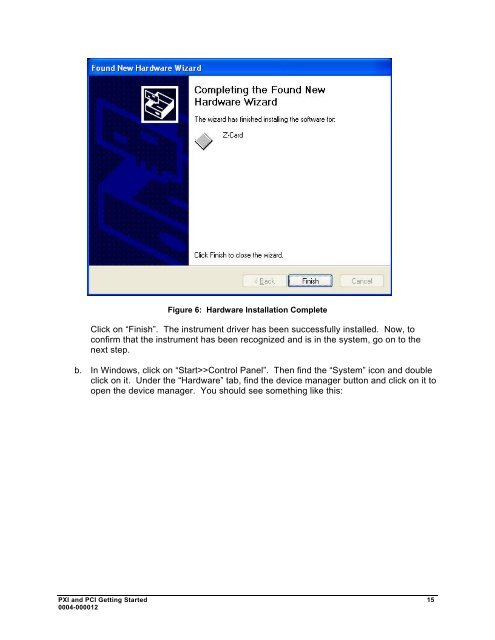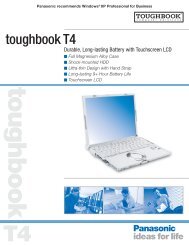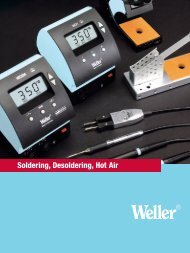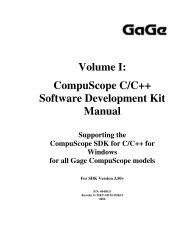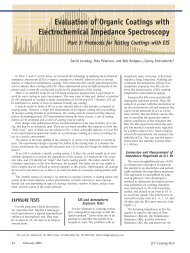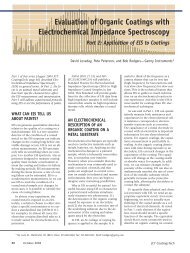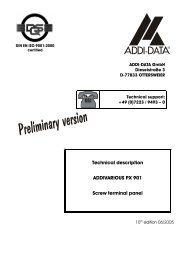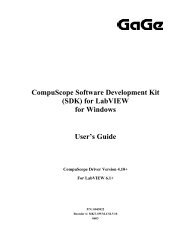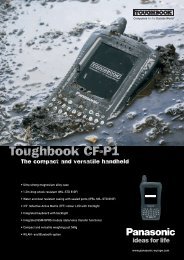PXI and PCI Getting Started - Egmont Instruments
PXI and PCI Getting Started - Egmont Instruments
PXI and PCI Getting Started - Egmont Instruments
You also want an ePaper? Increase the reach of your titles
YUMPU automatically turns print PDFs into web optimized ePapers that Google loves.
Figure 6: Hardware Installation CompleteClick on “Finish”. The instrument driver has been successfully installed. Now, toconfirm that the instrument has been recognized <strong>and</strong> is in the system, go on to thenext step.b. In Windows, click on “Start>>Control Panel”. Then find the “System” icon <strong>and</strong> doubleclick on it. Under the “Hardware” tab, find the device manager button <strong>and</strong> click on it toopen the device manager. You should see something like this:<strong>PXI</strong> <strong>and</strong> <strong>PCI</strong> <strong>Getting</strong> <strong>Started</strong> 150004-000012