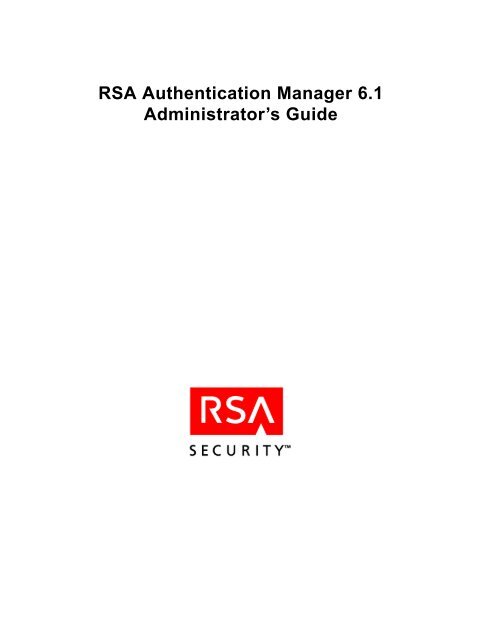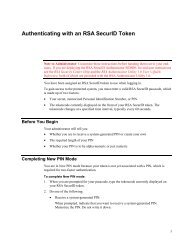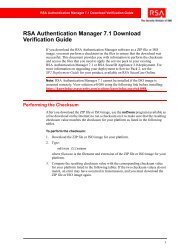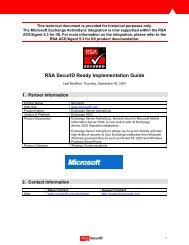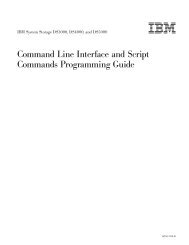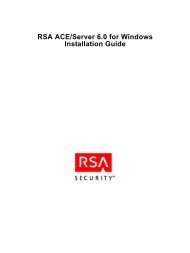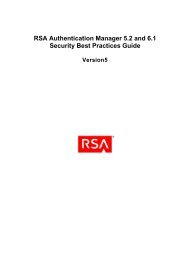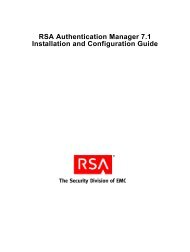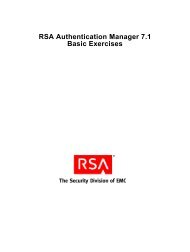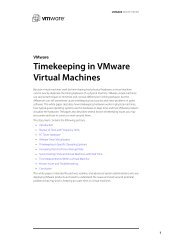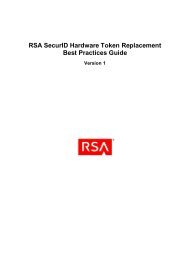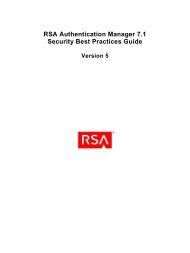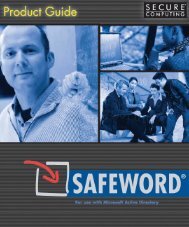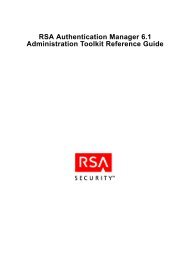RSA Authentication Manager 6.1 Administrator's Guide - The Ether ...
RSA Authentication Manager 6.1 Administrator's Guide - The Ether ...
RSA Authentication Manager 6.1 Administrator's Guide - The Ether ...
Create successful ePaper yourself
Turn your PDF publications into a flip-book with our unique Google optimized e-Paper software.
<strong>RSA</strong> <strong>Authentication</strong> <strong>Manager</strong> <strong>6.1</strong>Administrator’s <strong>Guide</strong>
Contact InformationSee our Web sites for regional Customer Support telephone and fax numbers.<strong>RSA</strong> Security Inc.<strong>RSA</strong> Security Ireland Limitedwww.rsasecurity.comwww.rsasecurity.ieTrademarksACE/Agent, ACE/Server, Because Knowledge is Security, BSAFE, ClearTrust, Confidence Inspired, e-Titlement,IntelliAccess, Keon, RC2, RC4, RC5, <strong>RSA</strong>, the <strong>RSA</strong> logo, <strong>RSA</strong> Secured, the <strong>RSA</strong> Secured logo, <strong>RSA</strong> Security, SecurCare,SecurID, SecurWorld, Smart Rules, <strong>The</strong> Most Trusted Name in e-Security, Transaction Authority, and Virtual Business Unitsare either registered trademarks or trademarks of <strong>RSA</strong> Security Inc. in the United States and/or other countries. All othergoods and/or services mentioned are trademarks of their respective companies.License agreementThis software and the associated documentation are proprietary and confidential to <strong>RSA</strong> Security, are furnished under license,and may be used and copied only in accordance with the terms of such license and with the inclusion of the copyright below.This software and any copies thereof may not be provided or otherwise made available to any other person.Neither this software nor any copies thereof may be provided to or otherwise made available to any third party. No title to orownership of the software or any intellectual property rights thereto is hereby transferred. Any unauthorized use orreproduction of this software may be subject to civil and/or criminal liability.This software is subject to change without notice and should not be construed as a commitment by <strong>RSA</strong> Security.Note on encryption technologiesThis product may contain encryption technology. Many countries prohibit or restrict the use, import, or export of encryptiontechnologies, and current use, import, and export regulations should be followed when exporting this product.DistributionLimit distribution of this document to trusted personnel.<strong>RSA</strong> noticeProtected by U.S. Patent #4,720,860, #4,885,778, #4,856,062, and other foreign patents.<strong>The</strong> RC5 Block Encryption Algorithm With Data-Dependent Rotations is protected by U.S. Patent #5,724,428 and#5,835,600.© 2005 <strong>RSA</strong> Security Inc. All rights reserved.First printing: September 2005
<strong>RSA</strong> <strong>Authentication</strong> <strong>Manager</strong> <strong>6.1</strong> Administrator’s <strong>Guide</strong>ContentsPreface..................................................................................................................................11Intended Audience .............................................................................................................11Documentation...................................................................................................................11Getting Support and Service ..............................................................................................11Before You Contact Customer Support .............................................................................11Chapter 1: Overview ................................................................................................... 13<strong>RSA</strong> SecurID Tokens and Two-Factor <strong>Authentication</strong> .................................................... 14<strong>RSA</strong> SecurID Software Token................................................................................... 15<strong>RSA</strong> SecurID Authenticator SID800......................................................................... 15User Password Token ................................................................................................ 15Token Assignment Limits.......................................................................................... 15<strong>RSA</strong> SecurID Code Generation and Time Synchronization...................................... 16Maintaining Accurate System Time Settings ............................................................ 16Other <strong>RSA</strong> <strong>Authentication</strong> <strong>Manager</strong> Security Capabilities .............................................. 17Accountability and Security Auditing ....................................................................... 17Protection from Intruders........................................................................................... 17Data Encryption ......................................................................................................... 19Emergency Access..................................................................................................... 20<strong>RSA</strong> <strong>Authentication</strong> <strong>Manager</strong> Architecture...................................................................... 20<strong>RSA</strong> <strong>Authentication</strong> <strong>Manager</strong> Database.................................................................... 20Primary and Replica Model ....................................................................................... 22Agent Host/<strong>Authentication</strong> <strong>Manager</strong> Architecture .................................................... 23Cross-Realm Model ................................................................................................... 26New Features in <strong>RSA</strong> <strong>Authentication</strong> <strong>Manager</strong> <strong>6.1</strong>.......................................................... 28<strong>RSA</strong> <strong>Authentication</strong> <strong>Manager</strong> Control Panel............................................................. 28Group <strong>Authentication</strong> Settings................................................................................... 28<strong>RSA</strong> RADIUS Server <strong>6.1</strong> Powered by Funk Software.............................................. 28<strong>RSA</strong> <strong>Authentication</strong> <strong>Manager</strong> Licensing .......................................................................... 29Chapter 2: Using <strong>RSA</strong> <strong>Authentication</strong> <strong>Manager</strong> AdministrationApplications ..................................................................................................................... 31Administrative Roles......................................................................................................... 31Administrative Scope........................................................................................................ 32Task Lists .......................................................................................................................... 33Using Administrative Scope and Task Lists Together...................................................... 33Important Administrative Tools........................................................................................ 34System Design Tools ................................................................................................. 34Administrative Support Tools.................................................................................... 35Introduction to the Database Administration Application ................................................ 36Exiting the Database Administration Application..................................................... 37Language Support (Windows) .......................................................................................... 37Applicable Data Fields...................................................................................................... 38Contents 3
<strong>RSA</strong> <strong>Authentication</strong> <strong>Manager</strong> <strong>6.1</strong> Administrator’s <strong>Guide</strong>Legacy Agent Hosts .......................................................................................................... 75<strong>The</strong> Configuration Record Editor ..................................................................................... 78Editing Master and Slave Data (GUI Version).......................................................... 79Editing Master and Slave Data (Command-Line Version)........................................ 79Chapter 4: Realm Administration ....................................................................... 81Cross-Realm <strong>Authentication</strong>............................................................................................. 81Creating Records for Visiting Users Automatically.................................................. 81Creating Remote User Records Manually ................................................................. 82Default Logins in Cross-Realm <strong>Authentication</strong>......................................................... 82Some Realms Not Upgraded to <strong>RSA</strong> ACE/Server 5.0.1 or Later ............................. 83Planning for Cross-Realm <strong>Authentication</strong> ........................................................................ 83Creating and Modifying Realms ....................................................................................... 85Chapter 5: Database Maintenance (Windows) ........................................... 87Maintaining Adequate Disk Space.................................................................................... 87Reclaiming Disk Space with Database Compression................................................ 87Backing Up and Restoring <strong>RSA</strong> <strong>Authentication</strong> <strong>Manager</strong> Data....................................... 88Backing Up Data While <strong>RSA</strong> <strong>Authentication</strong> <strong>Manager</strong> Programs Are Not Running ... 89Backing Up Data While <strong>RSA</strong> <strong>Authentication</strong> <strong>Manager</strong> Programs Are Running...... 90Restoring Databases Created by the Database Backup Command............................ 91Recovering Data From an Offline Backup or a Server.............................................. 92Importing and Exporting Database Records ..................................................................... 93Using the Database Dump and Load Utilities ........................................................... 93Recovery Procedures......................................................................................................... 94Determining Which Database is Most Up-To-Date .................................................. 94Replacing a Replica Database.................................................................................... 94Replacing Replica Hardware ..................................................................................... 95Replacing the Primary Database................................................................................ 96Nominating a Replica to Replace Primary Hardware................................................ 97Maintaining Customer-Defined Data (Extension Records)............................................ 100Managing Log Extension Data ................................................................................ 101Running External 4GL Procedures ................................................................................. 102Chapter 6: Registering Users for <strong>Authentication</strong> ................................... 105PIN Options.....................................................................................................................105Selecting Alphanumeric or Numeric PINs .............................................................. 105Selecting PINs of Fixed or Varying Lengths........................................................... 106Selecting User-Created or System-Generated PINs ................................................ 106Tokens that Do Not Require PINs ........................................................................... 107Creating and Modifying a User Record .......................................................................... 107Synchronizing LDAP User Records ............................................................................... 108<strong>The</strong> sdldapsync Utility ..............................................................................................110Importing LDAP User Data from the Command Line ....................................................110Library Path Setting..................................................................................................110LDAP Map Files.......................................................................................................110Contents 5
<strong>RSA</strong> <strong>Authentication</strong> <strong>Manager</strong> <strong>6.1</strong> Administrator’s <strong>Guide</strong><strong>The</strong> sdaceldap Utility ................................................................................................111Syntax .......................................................................................................................112Using SSL .................................................................................................................114Manage LDAP Users ................................................................................................115Contents of a User Record ...............................................................................................116Sharing Token Record Data with Other Installations...............................................116Assigning Tokens.............................................................................................................117<strong>RSA</strong> SecurID Software Tokens ................................................................................117Contents of a Token Record .....................................................................................118Creating and Modifying Groups ..................................................................................... 121Example of Using Groups to Activate Users on an Agent Host.............................. 121Creating and Modifying Group Membership Lists.................................................. 122Modifying Group Extension Data............................................................................ 122Activation on Agent Hosts.............................................................................................. 122Activating and Deactivating Users .......................................................................... 123Activating and Deactivating Groups........................................................................ 123Editing User and Group Access Times.................................................................... 124Distributing Hardware Tokens to Users.......................................................................... 124Preventing and Handling User <strong>Authentication</strong> Problems ............................................... 125Educating Users About Security Responsibilities ................................................... 125Unassigning a Token ............................................................................................... 125Disabling a Token.................................................................................................... 126When a Token Is Stolen or Otherwise Missing ....................................................... 126When a PIN Is Stolen or Otherwise Compromised ................................................. 129Setting New PIN Mode............................................................................................ 131Helping a User with the New PIN Procedure .......................................................... 131Resynchronizing a Token ........................................................................................ 132Creating and Modifying Sites ......................................................................................... 135Modifying Site Extension Data................................................................................ 135Chapter 7: Database Maintenance (UNIX) ................................................... 137Maintaining Adequate Disk Space.................................................................................. 137Reclaiming Disk Space with Database Compression.............................................. 138Backing Up and Restoring <strong>RSA</strong> <strong>Authentication</strong> <strong>Manager</strong> Data..................................... 139Backing Up Data While <strong>RSA</strong> <strong>Authentication</strong> <strong>Manager</strong> Programs Are NotRunning................................................................................................................. 139Backing Up Data While <strong>RSA</strong> <strong>Authentication</strong> <strong>Manager</strong> Programs Are Running.... 140Restoring Databases Created by the Database Backup Command.......................... 141Recovering Data From an Offline Backup or a Server............................................ 141Importing and Exporting Database Records ................................................................... 144Using the Database Dump and Load Utilites........................................................... 144Recovery Procedures....................................................................................................... 144Determining Which Database is Most Up-To-Date ................................................ 144Replacing a Replica Database.................................................................................. 145Replacing Replica Hardware ................................................................................... 1466 Contents
<strong>RSA</strong> <strong>Authentication</strong> <strong>Manager</strong> <strong>6.1</strong> Administrator’s <strong>Guide</strong>Replacing the Primary Database.............................................................................. 147Nominating a Replica to Replace Primary Hardware.............................................. 148Maintaining Customer-Defined Data (Extension Records)............................................ 151Managing Log Extension Data ................................................................................ 151Running External 4GL Procedures ................................................................................. 153Chapter 8: Maintaining the Log Database................................................... 155<strong>The</strong> Log Menu................................................................................................................. 155Viewing Log Database Statistics ............................................................................. 155Deleting Log Records .............................................................................................. 156Scheduling Automated Log Database Maintenance ....................................................... 157Archive Files............................................................................................................ 157Log Filtering ...................................................................................................................158Chapter 9: Reports..................................................................................................... 159Audit Trail Reports ......................................................................................................... 160Contents of a Log Record ........................................................................................ 160Report Types............................................................................................................ 161Generating Reports .................................................................................................. 162Sending a Report to a File........................................................................................ 167Extension Data Reports................................................................................................... 167Log Monitoring and Reporting ....................................................................................... 169Log Monitor Options ............................................................................................... 169Using the sdlogmon Command................................................................................ 170Monitoring <strong>Authentication</strong> <strong>Manager</strong> Events in the System Log ............................. 170Using Log Archive Files.......................................................................................... 172<strong>RSA</strong> <strong>Authentication</strong> <strong>Manager</strong> Report Creation Utility (Windows)................................ 174Installing the Report Creation Utility ...................................................................... 174Starting and Stopping the Report Creation Utility................................................... 174Selecting Reports to Run ......................................................................................... 175Saving the Report Run List...................................................................................... 176Standard Report Types............................................................................................. 176Report Output Files.................................................................................................. 177Creating and Managing Custom Reports................................................................. 177Displaying User Information ................................................................................... 181Running Reports from a Command Line................................................................. 182<strong>RSA</strong> <strong>Authentication</strong> <strong>Manager</strong> Report Creation Utility (UNIX) ..................................... 183UNIX Interface Conventions ................................................................................... 183Installing the Report Creation Utility ...................................................................... 184Starting and Stopping the Report Creation Utility................................................... 184Selecting a Report to Run ........................................................................................ 185Standard Report Types............................................................................................. 186Report Output Files.................................................................................................. 187Creating and Managing Custom Reports................................................................. 187Contents 7
<strong>RSA</strong> <strong>Authentication</strong> <strong>Manager</strong> <strong>6.1</strong> Administrator’s <strong>Guide</strong>Displaying User Information ................................................................................... 192Running Reports from the Command Line.............................................................. 192Creating and Running Custom SQL Queries.................................................................. 193Getting Started with Custom Query Tools .............................................................. 193Creating and Editing Custom Queries ..................................................................... 195SQL Syntax and Grammar in Custom Queries........................................................ 196Advanced Application Notes for Custom Queries .................................................. 207Chapter 10: Additional Administrative Tasks........................................... 213Changing System Parameters.......................................................................................... 213Modifying System Extension Data ................................................................................. 215Customizing Your Authorization Procedures................................................................. 216Choosing External Authorization Options............................................................... 217Stopping and Restarting External Authorization..................................................... 218Chapter 11: Program and Data Files............................................................... 219<strong>RSA</strong> <strong>Authentication</strong> <strong>Manager</strong> Software ......................................................................... 219Configuration Management ..................................................................................... 219Authenticating Users................................................................................................ 219Administering the Database..................................................................................... 220Monitoring Activity in Real Time ........................................................................... 220Determining Realm Status ....................................................................................... 220<strong>RSA</strong> <strong>Authentication</strong> Agent Software.............................................................................. 222User <strong>Authentication</strong> Dialog ..................................................................................... 222Displaying Configuration Information .................................................................... 223Automated Agent Host Registration and Updating ................................................. 223Encryption and Decryption of Communications ..................................................... 223<strong>RSA</strong> <strong>Authentication</strong> <strong>Manager</strong> Data ................................................................................ 224<strong>Authentication</strong> <strong>Manager</strong> Database........................................................................... 224Log Database ........................................................................................................... 225<strong>The</strong> sdconf.rec File .................................................................................................. 226<strong>The</strong> license.rec File .................................................................................................. 227Node Secret File....................................................................................................... 228Database Reconciliation .......................................................................................... 230Viewing <strong>RSA</strong> <strong>Authentication</strong> <strong>Manager</strong> Installation and Patch Information .................. 231Chapter 12: Configuring the <strong>RSA</strong> <strong>Authentication</strong> <strong>Manager</strong>(Windows)........................................................................................................................ 233License Information ........................................................................................................ 235Updating Your License Record in <strong>RSA</strong> <strong>Authentication</strong> <strong>Manager</strong>.................................. 235Configuration Information .............................................................................................. 236Enable Features........................................................................................................ 237Agent Host Communication .................................................................................... 238Primary and Replica Communication...................................................................... 239Services Configuration ............................................................................................ 2408 Contents
<strong>RSA</strong> <strong>Authentication</strong> <strong>Manager</strong> <strong>6.1</strong> Administrator’s <strong>Guide</strong>Legacy Agent Server Identification......................................................................... 241Primary and Replica Identification .......................................................................... 242Agent Host Passcode Configuration ............................................................................... 242Distributing the Configuration Update ........................................................................... 243Authenticating Across Multiple Network Interfaces ...................................................... 244Chapter 13: Replica Management Utility (Windows) ............................ 247Viewing Replica <strong>Authentication</strong> <strong>Manager</strong> Information .......................................... 248Chapter 14: Configuring the <strong>RSA</strong> <strong>Authentication</strong> <strong>Manager</strong> (UNIX) .. 251Updating Your License Record in <strong>RSA</strong> <strong>Authentication</strong> <strong>Manager</strong> for UNIX ................. 251Understanding Your <strong>RSA</strong> <strong>Authentication</strong> <strong>Manager</strong> Configuration................................ 252Changing the Configuration............................................................................................ 255Distributing the Configuration Update .................................................................... 259Changing an Agent Host Name or IP Address ............................................................... 260Multiple Agent Host IP Addresses.................................................................................. 261Chapter 15: Replica Management Utility (UNIX)...................................... 263Running the Replica Management Utility ...................................................................... 263Interactive Mode vs. Command Line Mode ............................................................ 263Adding a Replica............................................................................................................. 264Name of the Replica ................................................................................................ 264IP Address................................................................................................................ 264Alias IP Addresses ................................................................................................... 264Service Name........................................................................................................... 264Service Port.............................................................................................................. 264Delay........................................................................................................................ 264Interval..................................................................................................................... 264Modifying a Replica........................................................................................................ 265Replacing a Replica ........................................................................................................ 265Deleting a Replica........................................................................................................... 265Displaying the <strong>Authentication</strong> <strong>Manager</strong> Information ..................................................... 266Changing the Name or IP Address of the Primary.......................................................... 267Authenticating Across Multiple Network Interfaces ...................................................... 269Command Line Tasks ..................................................................................................... 271Syntax ...................................................................................................................... 271Adding a Replica (Command Line)......................................................................... 273Assigning an Alias IP Address (Command LIne) ................................................... 273Modifying Replica Information (Command Line) .................................................. 274Contents 9
<strong>RSA</strong> <strong>Authentication</strong> <strong>Manager</strong> <strong>6.1</strong> Administrator’s <strong>Guide</strong>PrefaceIntended AudienceThis book is intended only for system administrators and other trusted personnel. Forsecurity reasons, do not make this book available to your general user population.Documentation<strong>The</strong> <strong>RSA</strong> <strong>Authentication</strong> <strong>Manager</strong> <strong>6.1</strong> CD contains all <strong>RSA</strong> <strong>Authentication</strong> <strong>Manager</strong>documentation and Help, which provide complete instructions for installation,configuration, administration, and troubleshooting. For information about all<strong>RSA</strong> <strong>Authentication</strong> <strong>Manager</strong> <strong>6.1</strong> resources available to you, see the printed GettingStarted booklet in the <strong>RSA</strong> <strong>Authentication</strong> <strong>Manager</strong> package.Note: For security reasons, <strong>RSA</strong> Security recommends that you obtain the latestversion of Adobe Reader for your platform at www.adobe.com.Getting Support and Service<strong>RSA</strong> SecurCare OnlineCustomer Support Informationhttps://knowledge.rsasecurity.comwww.rsasecurity.com/supportBefore You Contact Customer SupportMake sure that you have direct access to the computer running the<strong>RSA</strong> <strong>Authentication</strong> <strong>Manager</strong> software, and that you have the following informationavailable:Your <strong>RSA</strong> Security Customer/License ID. You can find this number on the licensedistribution medium. Alternatively, you can run the Configuration Managementapplication in Windows, or sdinfo in UNIX.<strong>RSA</strong> <strong>Authentication</strong> <strong>Manager</strong> software version number.<strong>The</strong> make and model of the machine on which the problem occurs.<strong>The</strong> name and version of the operating system under which the problem occurs.Preface 11
<strong>RSA</strong> <strong>Authentication</strong> <strong>Manager</strong> <strong>6.1</strong> Administrator’s <strong>Guide</strong>1 Overview<strong>RSA</strong> <strong>Authentication</strong> <strong>Manager</strong> works with <strong>RSA</strong> <strong>Authentication</strong> Agents to enhancenative Windows security with the strong, two-factor authentication of time-based<strong>RSA</strong> SecurID tokens. In this software release, <strong>RSA</strong> Security introduces the<strong>RSA</strong> SecurID for Microsoft Windows solution, which includes:• <strong>RSA</strong> <strong>Authentication</strong> <strong>Manager</strong> <strong>6.1</strong> for administration, user authentication,password integration, and auditing• <strong>RSA</strong> <strong>Authentication</strong> Agent 6.0 or <strong>6.1</strong> to protect local computers, domain andterminal servers, and remote logons through Microsoft's Routing and RemoteAccess Service (RRAS) and Microsoft wireless LANs.• <strong>RSA</strong> <strong>Authentication</strong> Agent 5.3 for Web to protect web servers and MicrosoftOutlook web access.With <strong>RSA</strong> <strong>Authentication</strong> <strong>Manager</strong> and <strong>RSA</strong> <strong>Authentication</strong> Agent 6.0 or <strong>6.1</strong>, you canuse <strong>RSA</strong> SecurID to enhance Windows password security on your computers andnetworks. On protected systems, the <strong>RSA</strong> <strong>Authentication</strong> Agent prompts users fortheir logon names and passcodes, requests authentication services from<strong>RSA</strong> <strong>Authentication</strong> <strong>Manager</strong>, and, based on <strong>Authentication</strong> <strong>Manager</strong> responses,enables or prevents logging on.Versions of <strong>RSA</strong> <strong>Authentication</strong> Agent software run on other platforms as well, so thata variety of network resources can take advantage of <strong>RSA</strong> SecurID protection. For alist of supported platforms, see “<strong>RSA</strong> <strong>Authentication</strong> Agent Software” on page 222.To provide for scalability to large numbers of users and tokens, <strong>RSA</strong> <strong>Authentication</strong><strong>Manager</strong> integrates a commercial relational database developed by Progress Software.To create custom administration applications to read and write to <strong>RSA</strong> <strong>Authentication</strong><strong>Manager</strong> databases, the <strong>RSA</strong> <strong>Authentication</strong> <strong>Manager</strong> product set includes theAdministration Toolkit. For more information, see the Administration ToolkitReference <strong>Guide</strong> (authmgr_admin_toolkit.pdf in the ACEDOC directory or on thesoftware CD).This chapter discusses the <strong>RSA</strong> <strong>Authentication</strong> <strong>Manager</strong> and <strong>RSA</strong> SecurID solution,including security capabilities, system architecture, and new features.1: Overview 13
<strong>RSA</strong> <strong>Authentication</strong> <strong>Manager</strong> <strong>6.1</strong> Administrator’s <strong>Guide</strong><strong>RSA</strong> SecurID Tokens and Two-Factor <strong>Authentication</strong>With <strong>RSA</strong> SecurID deployed in your organization, a user must enter a valid passcodeto gain access to a protected system. A passcode consists of:• A personal identification number, or PIN (something the user knows)• <strong>The</strong> tokencode currently displayed on the user’s token (something the user has)Because user authentication requires these two factors, the <strong>RSA</strong> SecurID solutionoffers stronger security than traditional passwords (single-factor authentication).Most <strong>RSA</strong> SecurID tokens are handheld devices containing microprocessors thatcalculate and display pseudorandom codes.SID800 TokenPINPadKey Fob<strong>The</strong>se tokencodes change at a specified interval, typically every 60 seconds.<strong>RSA</strong> <strong>Authentication</strong> <strong>Manager</strong> <strong>6.1</strong> supports the following token algorithms:• Traditional SID (64-bit algorithm) tokens provide time-based authenticationusing the SID proprietary algorithm. SID seed records are available in ASCII andXML format.• AES (128-bit algorithm) tokens provide time-based authentication using theAdvanced Encryption Standard (AES) cryptographic algorithm. AES seed recordsare available in XML format.Token Algorithm is included as a field or search criterion in many of the administrationtasks in the <strong>RSA</strong> <strong>Authentication</strong> <strong>Manager</strong> Database Administration application. Forexample, when viewing token records in the database, you can list them by algorithmsor by the SID or AES algorithm only.<strong>RSA</strong> Security provides an authentication instructions template(authmgr_authentication.doc and authmgr_authentication.pdf) that you cancustomize and provide to your users.If you are deploying the <strong>RSA</strong> SecurID Authenticator SID800 to your users, see the<strong>RSA</strong> Security Center Help and the <strong>RSA</strong> Authenticator Utility 1.0 User’s QuickReference, both of which are provided with the <strong>RSA</strong> Authenticator Utility 1.0, forend-user instructions.Note: <strong>RSA</strong> <strong>Authentication</strong> <strong>Manager</strong> also supports authentication with hardwaretokens that do not require a PIN. For more information, see “Tokens that Do NotRequire PINs” on page 107.14 1: Overview
<strong>RSA</strong> <strong>Authentication</strong> <strong>Manager</strong> <strong>6.1</strong> Administrator’s <strong>Guide</strong><strong>RSA</strong> SecurID Software Token<strong>The</strong> software token is a software file installed on a client workstation, an<strong>RSA</strong> SecurID Smart Card, a personal digital assistant (PDA), or a cell phone.<strong>The</strong> <strong>RSA</strong> <strong>Authentication</strong> <strong>Manager</strong> Database Administration application provides acentralized administration interface for issuing <strong>RSA</strong> SecurID software tokens to thesupported device types. You can add information to software tokens such as devicetype, device serial number, or token nickname using token extension fields.For more information about the software token, see “<strong>RSA</strong> SecurID Software Tokens”on page 117, and the documentation that accompanies individual <strong>RSA</strong> SecurIDsoftware token products.<strong>RSA</strong> SecurID Authenticator SID800<strong>The</strong> <strong>RSA</strong> SecurID Authenticator SID800 is both an <strong>RSA</strong> SecurID authenticator and aUSB smart card (USB token) with a built-in reader. <strong>The</strong> two sets of electronics operateindependently of each other.When disconnected, the SID800 generates and displays tokencodes used in<strong>RSA</strong> SecurID authentication. When connected to a computer, the token serves twofunctions:• For <strong>RSA</strong> SecurID authentication, users obtain their tokencodes through thesupporting software on their desktop instead of reading the number off the token.• With the token’s smart card capabilities, users can store credentials, includingdigital certificates and Windows logon accounts, for logging on to Windows.For more information, see the <strong>RSA</strong> Authenticator Utility 1.0 documentation.User Password TokenA user password token is a single password that the user enters instead of a PIN andtokencode. User passwords are less secure than other token types, but they allowadministration of users with different security needs. For example, you might want toassign user passwords to employees who work in a physically secure facility.Important: Because the user password token is less secure than other token types,<strong>RSA</strong> Security does not recommend user passwords as a long-term security solution.Token Assignment LimitsYou can assign up to three <strong>RSA</strong> SecurID tokens to each authorized user on a protectedsystem. For example, employees can have different token types for different worklocations—hardware tokens for telecommuting from home and <strong>RSA</strong> SecurIDsoftware tokens for working in the office.1: Overview 15
<strong>RSA</strong> <strong>Authentication</strong> <strong>Manager</strong> <strong>6.1</strong> Administrator’s <strong>Guide</strong><strong>RSA</strong> SecurID Code Generation and Time Synchronization<strong>RSA</strong> <strong>Authentication</strong> <strong>Manager</strong> software and <strong>RSA</strong> SecurID tokens work together toauthenticate user identity. <strong>The</strong> <strong>RSA</strong> Security patented time synchronization ensuresthat the pseudorandom code displayed by a user’s token is the same code the<strong>RSA</strong> <strong>Authentication</strong> <strong>Manager</strong> software has generated for that moment.An <strong>RSA</strong> SecurID token generates tokencodes with a calculation based on theseelements:• <strong>The</strong> token’s unique identifier (also called a “seed”), which is stored in the tokenitself• <strong>The</strong> current time according to the token’s internal clock, shown in CoordinatedUniversal Time (UTC)<strong>The</strong> <strong>RSA</strong> <strong>Authentication</strong> <strong>Manager</strong> generates tokencodes for a token using theseelements:• <strong>The</strong> token’s unique identifier, which is stored in the token’s record in the<strong>RSA</strong> <strong>Authentication</strong> <strong>Manager</strong> database• <strong>The</strong> time, which is calculated by adding the offset stored in the token record to thecurrent <strong>RSA</strong> <strong>Authentication</strong> <strong>Manager</strong> time, in Coordinated Universal Time (UTC)To determine whether an access attempt is valid, the <strong>RSA</strong> <strong>Authentication</strong> <strong>Manager</strong>compares the tokencode it generates with the tokencode the user enters. If thetokencodes do not match or if the wrong PIN is entered, the user is denied access.For a more detailed description of the <strong>RSA</strong> Security time-synchronization techniqueand an explanation of the time offset stored in the token record, see “Synchronization”on page 132.Maintaining Accurate System Time Settings<strong>RSA</strong> <strong>Authentication</strong> <strong>Manager</strong> relies on standard time settings known as CoordinatedUniversal Time (UTC). <strong>The</strong> time, date, and time zone settings on computers running<strong>RSA</strong> <strong>Authentication</strong> <strong>Manager</strong> software must always be correct in relation to UTC.Make sure that the time on the computer on which you are installing<strong>RSA</strong> <strong>Authentication</strong> <strong>Manager</strong> is set to the local time and corresponds to theCoordinated Universal Time (UTC). For example, if UTC is 11:43 a.m. and the<strong>RSA</strong> <strong>Authentication</strong> <strong>Manager</strong> is installed on a computer in the Eastern Standard TimeZone in the United States, make sure the computer clock is set to 6:43 a.m.To get UTC, call a reliable time service. In the U.S., call 303-499-7111.Note: If you use a network time server (NTS) to maintain accurate time, enable it onlyon the Primary <strong>Authentication</strong> <strong>Manager</strong>. <strong>The</strong> Primary then automatically maintainsthe Replica’s time synchronization. However, there is one exception. In a UNIXenvironment, for security reasons, some organizations do not allow <strong>Authentication</strong><strong>Manager</strong>s to be started by a root user. In this case, the Primary does not maintainaccurate time on the Replicas, and you can use an NTS on the Primary and theReplicas.16 1: Overview
<strong>RSA</strong> <strong>Authentication</strong> <strong>Manager</strong> <strong>6.1</strong> Administrator’s <strong>Guide</strong>Other <strong>RSA</strong> <strong>Authentication</strong> <strong>Manager</strong> Security CapabilitiesOther security capabilities in <strong>RSA</strong> <strong>Authentication</strong> <strong>Manager</strong> include auditing,protection from intruders, and data encryption.Accountability and Security AuditingBecause user accountability is a critical part of system security, the<strong>RSA</strong> <strong>Authentication</strong> <strong>Manager</strong> creates an audit trail. This audit trail tracks all logonrequests and all operations performed with the Database Administration application.When the <strong>RSA</strong> <strong>Authentication</strong> <strong>Manager</strong> is properly implemented, the audit trailreliably identifies which user was responsible for each logged action. Userinformation that is based on two-factor authentication provides stronger legalevidence of who performed the recorded activity than information based solely onpassword authentication.Instruct users to avoid unauthorized use of their identities and of the system. For moreinformation, see “Educating Users About Security Responsibilities” on page 125.You can examine the audit trail in the following ways:• Through Database Administration application reports.• Through the Report Creation Utility (see “<strong>RSA</strong> <strong>Authentication</strong> <strong>Manager</strong> ReportCreation Utility (Windows)” on page 174).• Through reports created with third-party software using the file generated by theautomated log maintenance feature (see “Scheduling Automated Log DatabaseMaintenance” on page 157).You can also monitor activity in real time by requesting that records be displayed onthe screen as soon as they are created. For more information, see “Monitoring Activityin Real Time” on page 220.Protection from IntrudersIf an unauthorized person tries to use a stolen PIN or <strong>RSA</strong> SecurID token to break intoyour system, the <strong>RSA</strong> <strong>Authentication</strong> <strong>Manager</strong> “evasion-of-attack” features can detectthe attempted intrusion and deny access. Note that evasion-of-attack features do notreplace the need to implement and use the product properly, and can offer noprotection against an intruder who has both a user’s PIN and <strong>RSA</strong> SecurID token.<strong>The</strong>refore, it is essential to observe the following policies:• All users must protect the secrecy of their PINs and the physical security of theirtokens.• Administrators must respond immediately to disable compromised PINs andmissing tokens.1: Overview 17
<strong>RSA</strong> <strong>Authentication</strong> <strong>Manager</strong> <strong>6.1</strong> Administrator’s <strong>Guide</strong>• Primary and Replica machines should be set up for <strong>RSA</strong> <strong>Authentication</strong> <strong>Manager</strong>functions only. Avoid using these computers as web servers, file servers, firewalls,or for any other application.• <strong>RSA</strong> <strong>Authentication</strong> <strong>Manager</strong> Primary and Replica machines must be keptphysically secure.Important: <strong>RSA</strong> Security recommends that administrators direct users to follow thedirections in the “User Responsibilities” section of their authentication instructions.Evasion-of-Attack FeaturesIf an unauthorized user with a stolen PIN eventually succeeds in guessing a validtokencode, this person is still not granted access because the <strong>Authentication</strong> <strong>Manager</strong>prompts for a second tokencode after a series of failed logon attempts. If the persondoes not correctly enter the next tokencode generated by the token, he or she is deniedaccess. Additionally, after a certain number of consecutive failed logon attempts, thetoken used in these attempts is disabled automatically. For more information, see“Summary of Evasion-of-Attack Features” on page 130.<strong>The</strong> number of incorrect passcodes allowed is configurable using the ConfigurationManagement application (Windows) or the ACEPROG/sdsetup -config command(UNIX). For more information, see Chapter 12, “Configuring the <strong>RSA</strong> <strong>Authentication</strong><strong>Manager</strong> (Windows)” or Chapter 14, “Configuring the <strong>RSA</strong> <strong>Authentication</strong> <strong>Manager</strong>(UNIX).”<strong>The</strong> Lock <strong>Manager</strong><strong>The</strong> Lock <strong>Manager</strong> defends the <strong>RSA</strong> <strong>Authentication</strong> <strong>Manager</strong> against replay attacks inwhich an intruder attempts to reuse an old passcode or acquires the current passcodefor a token. <strong>The</strong> Lock <strong>Manager</strong> service name is sdlockmgr, and the default serviceport is 5560.<strong>The</strong> Lock <strong>Manager</strong> coordinates data that was previously maintained in an<strong>RSA</strong> <strong>Authentication</strong> <strong>Manager</strong> work queue. <strong>The</strong> work queue is used to detect twosimultaneous authentications occurring for the same authenticator (<strong>RSA</strong> SecurIDtoken) within a time period referred to as the “Response Delay.” In addition, the<strong>RSA</strong> <strong>Authentication</strong> <strong>Manager</strong> uses a token “high water mark” to prevent the replay ofpast tokencodes that fall within the authentication window and would therefore beaccepted by the <strong>RSA</strong> <strong>Authentication</strong> <strong>Manager</strong>. When <strong>RSA</strong> <strong>Authentication</strong> <strong>Manager</strong>processes are replicated, you need a mechanism to coordinate the work queue datafrom all <strong>RSA</strong> <strong>Authentication</strong> <strong>Manager</strong>s within a realm. <strong>The</strong> Lock <strong>Manager</strong> fills thisrole by:• Locking a user's Default logon name when an <strong>RSA</strong> <strong>Authentication</strong> Agent sends aname lock request to the <strong>RSA</strong> <strong>Authentication</strong> <strong>Manager</strong>. If the <strong>Authentication</strong><strong>Manager</strong> receives a second request, the request is denied.18 1: Overview
<strong>RSA</strong> <strong>Authentication</strong> <strong>Manager</strong> <strong>6.1</strong> Administrator’s <strong>Guide</strong>• Tracking the “high water mark.” <strong>The</strong> high water mark is a record of the last goodpasscode used for the token. <strong>The</strong> <strong>Authentication</strong> <strong>Manager</strong> accepts passcodes thatoccur after the last good passcode. <strong>The</strong> token record can still store the high watermark (as in previous releases), but you now have the option of leaving this taskentirely to the Lock <strong>Manager</strong>. To configure your <strong>Authentication</strong> <strong>Manager</strong> not torecord the high water mark in the token record, click System > Edit SystemParameters and clear Store time of last login in token records.Detecting a Replay AttackIn a replay attack, an intruder attempts to gain access with a captured passcode bysetting the server system clock back, then reusing the passcode at the appropriatesystem time. <strong>The</strong> <strong>RSA</strong> <strong>Authentication</strong> <strong>Manager</strong> software warns you of any change insystem time that may indicate a replay attack.When the <strong>RSA</strong> <strong>Authentication</strong> <strong>Manager</strong> software detects that the server system clockhas been set back, it puts the following warning message in the log database:“*** System clock setback detected”. This message can be viewed through DatabaseAdministration application Activity or Exception reports. This message is also addedby default to the Event log and can be tracked and identified with a commercialnetwork management tool.Note: Because this message may indicate a serious security breach, <strong>RSA</strong> Securityrecommends that it not be removed from the list of message types sent to the Event log.Data Encryption<strong>RSA</strong> <strong>Authentication</strong> <strong>Manager</strong> <strong>6.1</strong> uses data encryption in several ways to ensure thesecurity of your system:• All messages and data exchanged between the Primary and Replica are encryptedduring transmission—the more sensitive data with the secure RC5 block cipherand the less sensitive data with a DES encryption key that changes every tenminutes.• Communications between any Agent and a Primary or Replica are encryptedusing a unique key (the “node secret”) known only to the specific Agent and to the<strong>Authentication</strong> <strong>Manager</strong>. This prevents an unauthorized machine from passing foran Agent, a Primary, or Replica. For more information, see “Node Secret File” onpage 228.• Communications between separate <strong>RSA</strong> <strong>Authentication</strong> <strong>Manager</strong> systems(realms) are encrypted using a unique “realm secret” known only to the two<strong>Authentication</strong> <strong>Manager</strong>s participating in the exchange. For more informationabout the realm secret, see “Creating and Modifying Realms” on page 85.• Sensitive token data, for example, a user’s PIN, is encrypted so that no one,including system administrators, can view it. Token serial numbers, which are notencrypted, enable administrators to specify tokens for administrative purposes.1: Overview 19
<strong>RSA</strong> <strong>Authentication</strong> <strong>Manager</strong> <strong>6.1</strong> Administrator’s <strong>Guide</strong>Emergency AccessEven the most responsible user might lose a token. <strong>RSA</strong> Security recommends thatyou disable lost tokens. However, if your organization’s security policy permits, youcan assign temporary passwords (either a single fixed password or a set of one-timepasswords) for authentication until a lost token is found or you determine that it mustbe disabled. For more information, see “Temporary Passwords to Replace LostTokens” on page 128.Instruct your users to protect a temporary password as carefully as a token. For moreinformation about using temporary passwords, see Authenticating with an<strong>RSA</strong> SecurID Token (authmgr_authentication.pdf)<strong>RSA</strong> <strong>Authentication</strong> <strong>Manager</strong> ArchitectureThis section provides an overview of system architecture, including a discussion ofthe <strong>RSA</strong> <strong>Authentication</strong> <strong>Manager</strong> database, the Primary and Replica model, thecross-realm model, and Agent Host architecture.<strong>RSA</strong> <strong>Authentication</strong> <strong>Manager</strong> Database<strong>RSA</strong> <strong>Authentication</strong> <strong>Manager</strong> data is stored in a commercial relational databasemanagement sytem (RDBMS) developed by Progress Software Corporation andintegrated into the <strong>RSA</strong> <strong>Authentication</strong> <strong>Manager</strong> software.Two separate databases are maintained by the <strong>Authentication</strong> <strong>Manager</strong>: sdserv (theuser database) and sdlog (the audit log database). <strong>The</strong> <strong>Authentication</strong> <strong>Manager</strong>databases include:• A list of resources to be protected by <strong>RSA</strong> SecurID authentication• Records for all tokens• A registry of users• Registries of realms for cross-realm authentication and for Remote Administration• An audit trail of authentication and administrative activity<strong>The</strong> following figure illustrates the relationships among the two databases (sdserv andsdlog), the <strong>RSA</strong> <strong>Authentication</strong> <strong>Manager</strong> <strong>Authentication</strong> and Replication Services,and the Database Administration application (both in Host Mode and in Remote Mode).20 1: Overview
<strong>RSA</strong> <strong>Authentication</strong> <strong>Manager</strong> <strong>6.1</strong> Administrator’s <strong>Guide</strong><strong>The</strong> brokers connect the services and Database Administration application sessions tothe databases. When you start the <strong>RSA</strong> <strong>Authentication</strong> <strong>Manager</strong> Services or theDatabase Administration application in Host Mode, the <strong>Authentication</strong> <strong>Manager</strong>software checks to see if the brokers are running and starts them if necessary. At thispoint the software also starts the Remote Administration service (sdadmind), so thatthe Database Administration application can be run remotely.<strong>RSA</strong> <strong>Authentication</strong> <strong>Manager</strong> ServicesDatabase Administration Application<strong>Authentication</strong> Replication Host ModeRemote ModeTCP/IPconnectionServer DatabaseBrokerLog DatabaseBrokersdservdatabasesdlogdatabaseWhen you stop all <strong>RSA</strong> <strong>Authentication</strong> <strong>Manager</strong> Services, the <strong>Authentication</strong><strong>Manager</strong> software automatically stops the database brokers. Shutting down thebrokers breaks the necessary connection between the databases and any activeadministration sessions.When you exit a Database Administration application session, the brokers continue torun, even if the <strong>RSA</strong> <strong>Authentication</strong> <strong>Manager</strong> Services are not running.If you are using Windows, you can start and stop the services through the<strong>RSA</strong> <strong>Authentication</strong> <strong>Manager</strong> Control Panel.If you are using UNIX, you can stop the brokers by typing:ACEPROG/sdconnect stopat a command prompt, where ACEPROG is the location of the ace/prog directory.Note: One <strong>RSA</strong> <strong>Authentication</strong> <strong>Manager</strong> service—External Authorization(sdxauthd)—is not discussed in this section because it is not essential to the<strong>Authentication</strong> <strong>Manager</strong> architecture.1: Overview 21
<strong>RSA</strong> <strong>Authentication</strong> <strong>Manager</strong> <strong>6.1</strong> Administrator’s <strong>Guide</strong>Primary and Replica Model<strong>RSA</strong> <strong>Authentication</strong> <strong>Manager</strong> <strong>6.1</strong> has one Primary and can have up to ten Replicas.<strong>The</strong> Primary functions as the administration <strong>Authentication</strong> <strong>Manager</strong>, replicatesdatabase changes to each Replica, authenticates users, and gathers the log messages itreceives from all Replicas into a consolidated log database. <strong>The</strong> Replicas function asthe authentication Servers with read-only access to the database.Note: You must have an <strong>RSA</strong> <strong>Authentication</strong> <strong>Manager</strong> Advanced license to use morethan one Replica. If you have an <strong>RSA</strong> <strong>Authentication</strong> <strong>Manager</strong> Base license, yoursystem is limited to one Primary and one Replica. For more information aboutlicensing, see Appendix A, “Licensing.”Database Replication<strong>The</strong> Primary runs a separate instance of the replication service (acesyncd on UNIX orsyncserv on Windows) for each Replica in your system. Each Replica runs a singleinstance of the replication service. <strong>The</strong> replication service enables the Primary andReplica to communicate and exchange information about changes to the database on aregular basis. Each exchange of these delta records between the Primary and a Replicais called a replication pass.<strong>The</strong> first replication process begins a certain number of seconds after the Primarystarts. <strong>The</strong> second replication process begins the same number of seconds after thefirst, and so on. This startup delay staggers the startup times of replication processesso that all the Replicas in your realm do not send their changes to the Primary at thesame time.After they start, the Primary and the Replicas exchange delta records at a specifiedfrequency called the replication interval. You can define both the startup delay andreplication interval with the sdsetup -repmgmt tool on UNIX or the ReplicationManagement application on Windows.Most changes in the Primary database are caused by administrator actions—forexample, an administrator adds a user to the database and assigns an <strong>RSA</strong> SecurIDtoken to that user. Changes in a Replica database are caused by user authenticationattempts, successful or unsuccessful, and the log messages generated in connectionwith these attempts. For example, a new user logs in with a token for the first time andselects a new PIN. When the Replica that receives the authentication request acceptsthe new PIN and authenticates the user, that user’s record in the Replica database ischanged. <strong>The</strong> Replica sends this change to the Primary, and the Primary passes it to allother Replicas in the realm. <strong>The</strong> Replica also sends any messages logged as a result ofthe change to the Primary, but the Primary does not communicate these log messagesto the other Replicas.22 1: Overview
<strong>RSA</strong> <strong>Authentication</strong> <strong>Manager</strong> <strong>6.1</strong> Administrator’s <strong>Guide</strong>Replica Package<strong>The</strong> Replica Package contains the database and license files necessary to install one ormore Replicas. You create the Replica Package on the Primary and copy it to theReplica machine before installing the <strong>RSA</strong> Security software on the Replica.If you specify multiple Replica machines when you are creating the Replica Package,you can use the same package for all of these machines. <strong>RSA</strong> Security recommendsthat you identify all of your Replica machines before you create the Replica Package.If you later need to add a Replica that was not specified in the original package, youcan first add the Replica and then create a new Replica Package for it.Push DB Assisted RecoveryPush DB is a System Parameters option that, when enabled, copies the latest databasefiles to a Replica over your network.You can specify Push DB during installation or as part of the recovery process after an<strong>Authentication</strong> <strong>Manager</strong> or the database on an <strong>Authentication</strong> <strong>Manager</strong> fails. In aninstallation, you must still create the initial Replica Package, copy the license filesfrom the Replica Package to the Replica, and install the software, but the pushdatabase feature copies the database files from the Primary to the Replica when theReplica starts for the first time.Copying large database files may slow down your network to an unacceptable level,depending on the network bandwidth, your speed requirements, and the size of thedatabase. Decide whether you want to use the Push DB feature to copy the databasefrom the Primary to the Replicas or whether you want to use a copying method thatavoids using the network.Nominate ReplicaTo keep your <strong>RSA</strong> <strong>Authentication</strong> <strong>Manager</strong> installation running while your originalPrimary machine is being repaired or replaced, you can use the Nominate Replicacapability in the Replica Management utility.From a Replica, you can run the Replica Management utility appropriate for yourplatform (Windows or UNIX), and nominate this Replica as the new Primary.If your <strong>Authentication</strong> <strong>Manager</strong>s are running on Windows 2000, Windows XP, orWindows 2003, see “Nominating a Replica to Replace Primary Hardware” onpage 97. For UNIX, see “Nominating a Replica to Replace Primary Hardware” onpage 148.Agent Host/<strong>Authentication</strong> <strong>Manager</strong> ArchitectureWith <strong>RSA</strong> <strong>Authentication</strong> <strong>Manager</strong> software running on a Windows system, a varietyof resources on your TCP/IP network can be configured for <strong>RSA</strong> SecurID protection:local machines, domain controllers, firewalls, routers, virtual private networks(VPNs), web servers, and so on.To be protected by <strong>RSA</strong> SecurID authentication, a computer or other device running<strong>RSA</strong> <strong>Authentication</strong> Agent software must be registered as an Agent Host in the<strong>RSA</strong> <strong>Authentication</strong> <strong>Manager</strong> database.1: Overview 23
<strong>RSA</strong> <strong>Authentication</strong> <strong>Manager</strong> <strong>6.1</strong> Administrator’s <strong>Guide</strong>Each Agent Host registered in the <strong>Authentication</strong> <strong>Manager</strong> database can have its ownlist of authorized <strong>RSA</strong> SecurID users. You create this list by activating users on theAgent Host or by making users members of groups that are activated on the AgentHost. You also have the option of designating “open” Agent Hosts without specificuser or group activations.<strong>The</strong> following table shows what categories of users are allowed access to each type ofAgent Host. Note that an open Agent Host can optionally be instructed to search otherrealms for users who are not known locally. However, these users must belong torealms that are registered in your <strong>RSA</strong> <strong>Authentication</strong> <strong>Manager</strong> database.Agent HostConfigurationSet up with lists of activatedusers and groupsOpen, set to look up users inregistered realmsAvailability to Users inLocal DatabaseOpen to valid activated usersand members of activatedgroupsOpen to all valid usersAvailability to OutsideUsersOpen to valid activated usersand members of activatedgroups, provided users’realms are locally registeredOpen to all valid users,provided users’ realms arelocally registeredOpen, no lookup Open to all valid users No accessFor more information about Agents and Agent Host activation, see Chapter 3, “Agentsand Activation on Agent Hosts.”<strong>RSA</strong> <strong>Authentication</strong> Agent software installed on Agent Hosts or integrated intorouters, communication servers, VPN servers, web servers, and firewalls performs thefollowing functions as part of the authentication process:• Responds to logon attempts with a request for an <strong>RSA</strong> SecurID passcode• If the user’s computer is online (connected to a network), sends the user’sresponse to the <strong>Authentication</strong> <strong>Manager</strong> for verification that the user is authorizedto use resources on the Agent Host• If the user’s computer is offline (disconnected from the network), works withother <strong>RSA</strong> Security software on the user’s machine to perform an offlineauthentication (<strong>RSA</strong> <strong>Authentication</strong> Agent <strong>6.1</strong> only)• After a user’s machine reconnects to a network, sends offline authentication logdata to the <strong>RSA</strong> <strong>Authentication</strong> <strong>Manager</strong> for incorporation into the log database• Verifies the authenticity of the <strong>RSA</strong> <strong>Authentication</strong> <strong>Manager</strong> so that no othermachine can masquerade as the <strong>Authentication</strong> <strong>Manager</strong> to capture security data• Encrypts and decrypts messages sent between the Agent Host andthe <strong>Authentication</strong> <strong>Manager</strong>24 1: Overview
<strong>RSA</strong> <strong>Authentication</strong> <strong>Manager</strong> <strong>6.1</strong> Administrator’s <strong>Guide</strong><strong>The</strong> <strong>RSA</strong> <strong>Authentication</strong> <strong>Manager</strong> provides:• Continuous authentication service to Agent Hosts• Offline authentication data to computers whose users are often disconnected fromthe network (computers with <strong>RSA</strong> <strong>Authentication</strong> Agent <strong>6.1</strong> only)• Cross-realm authentication services for users visiting from other realms• Administrative functions for the <strong>Authentication</strong> <strong>Manager</strong> system (on the Primaryonly—administrative functions are limited on Replicas)• Real-time monitoring of <strong>RSA</strong> SecurID authentication and administrative activityAutomatic Load BalancingVersion 5.0 (and later) <strong>RSA</strong> <strong>Authentication</strong> Agents can do automatic load balancingby polling the <strong>Authentication</strong> <strong>Manager</strong>s and selecting the one that responds mostquickly to an authentication request. You can also balance the load manually byconfiguring Agents to give higher priority to different <strong>Authentication</strong> <strong>Manager</strong>s. Formore information, see “Load Balancing by Agent Hosts” on page 69.<strong>Authentication</strong> <strong>Manager</strong> and Agent Host Communication ThroughFirewallsAn <strong>RSA</strong> <strong>Authentication</strong> Agent Host can use up to three alias <strong>Authentication</strong> <strong>Manager</strong>IP addresses to communicate with an <strong>RSA</strong> <strong>Authentication</strong> <strong>Manager</strong> that is located onthe other side of one or more firewalls. When one of these firewalls intercepts anauthentication request, it recognizes one of the <strong>Authentication</strong> <strong>Manager</strong>’s alias IPaddresses and uses an established protocol to match the alias with a valid IP address.For information on setting alias <strong>Authentication</strong> <strong>Manager</strong> IP addresses, see theWindows Installation <strong>Guide</strong>.<strong>The</strong> configuration file of an Agent Host separated from the <strong>Authentication</strong> <strong>Manager</strong>by a firewall must contain the list of available aliases. If you have legacy Agent Hoststhat must authenticate through a firewall, and you want to use an alias IP address thatis not listed in the database as an available alias, you can use the Configuration RecordEditor to edit the Acting Master and Slave <strong>Authentication</strong> <strong>Manager</strong> fields in anysdconf.rec file. For more information, see “Legacy Agent Hosts” on page 75.Legacy Agent SupportTwo changes in <strong>RSA</strong> <strong>Authentication</strong> <strong>Manager</strong> 5.0 (and later) architecture improvedauthentication rates over previous major versions: the use of multiple authenticatingReplicas and the ability of the new <strong>RSA</strong> <strong>Authentication</strong> Agent software to select theReplica that will respond most quickly to an authentication request. <strong>The</strong> new Agentsoftware is aware of all the Replicas in your realm and can send authenticationrequests to any one of them.Lacking this ability, Agent Hosts running versions of <strong>RSA</strong> ACE/Agent software prior to5.0 can authenticate users against only the Master or the Slave, because the Agent Host’sconfiguration file (sdconf.rec) identifies only these two <strong>Authentication</strong> <strong>Manager</strong>s.For more information about legacy Agent issues, see “Legacy Agent Hosts” on page 75.1: Overview 25
<strong>RSA</strong> <strong>Authentication</strong> <strong>Manager</strong> <strong>6.1</strong> Administrator’s <strong>Guide</strong>Cross-Realm ModelIn the <strong>RSA</strong> <strong>Authentication</strong> <strong>Manager</strong> context, each instance of a Primary and itsReplicas is called a realm. A single installation can include multiple realms, and youcan configure a realm to authenticate and allow access to users from other realms.This is called “cross-realm” authentication.Important: This section refers to implementations with multiple Realms and isapplicable only to <strong>RSA</strong> <strong>Authentication</strong> <strong>Manager</strong> Advanced license customers. For adescription of the licensing options, see Appendix A, “Licensing.”Multiple realms may not be needed in your installation. <strong>RSA</strong> <strong>Authentication</strong><strong>Manager</strong> <strong>6.1</strong> allows each Primary to have up to 10 Replicas, greatly increasing theload one realm can handle. If your installation initially includes one Primary and twoReplicas, you can add additional Replicas, at different physical locations, as your userbase grows.If you have a very large number of users or want to install Primary <strong>Authentication</strong><strong>Manager</strong>s at widely separated sites, you may decide to use multiple realms. If so, youhave to configure each realm specifically to accept and authenticate users from otherrealms.A user’s Home realm is the realm where that user was added to the database and wherehis or her user record is stored. A Remote realm is any realm that authenticates a userwhose record is not stored in its own database.When you add a realm to your database, you must specify the Primary in the remoterealm and one or two <strong>Authentication</strong> <strong>Manager</strong>s in the remote realm that authenticatevisitors from that realm. You must also specify one or two <strong>Authentication</strong> <strong>Manager</strong>s inyour own realm that authenticate users from your realm when they are visiting theremote realm. If, as <strong>RSA</strong> Security recommends, you specify two <strong>Authentication</strong><strong>Manager</strong>s in each realm for cross-realm authentications, one is designated thepreferred <strong>Authentication</strong> <strong>Manager</strong> and the other the failover <strong>Authentication</strong> <strong>Manager</strong>,to be used when the preferred <strong>Authentication</strong> <strong>Manager</strong> is unavailable.26 1: Overview
<strong>RSA</strong> <strong>Authentication</strong> <strong>Manager</strong> <strong>6.1</strong> Administrator’s <strong>Guide</strong><strong>The</strong> following diagram illustrates the course of a cross-realm authentication.Cross-Realm <strong>Authentication</strong>Realm ARealm BPrimaryServerPrimaryServerMELVILLEHOPPERWHITMAN CLEMENS DICKINSON JAMESUser'sWorkstationReplica Servers172ALCOTT6AgentHost345Replica ServersCASSATT OKEEFE EAKINS WHISTLER1. A user from Realm B attempts to log on to Agent Host ALCOTT in Realm A.2. <strong>The</strong> Agent Host passes the request to Replica JAMES, where the<strong>RSA</strong> <strong>Authentication</strong> <strong>Manager</strong> <strong>6.1</strong> software checks the database and does not findthe user.3. <strong>Authentication</strong> <strong>Manager</strong> JAMES polls the preferred <strong>Authentication</strong> <strong>Manager</strong> (orif it is unavailable, the failover <strong>Authentication</strong> <strong>Manager</strong>) in each realm registeredin the Realm A database until it finds the <strong>Authentication</strong> <strong>Manager</strong>—CASSATT inRealm B—that has a user record for the visiting user.4. <strong>Authentication</strong> <strong>Manager</strong> JAMES sends the authentication request to CASSATT.(If CASSATT is unavailable, the request goes to OKEEFE, which is listed in therealm record as the failover <strong>Authentication</strong> <strong>Manager</strong>.)5. <strong>The</strong> <strong>RSA</strong> <strong>Authentication</strong> <strong>Manager</strong> <strong>6.1</strong> software on CASSATT in Realm Bauthenticates the user and passes this information back to JAMES in Realm A.6. JAMES informs Agent Host ALCOTT that the user is authenticated.7. <strong>The</strong> <strong>RSA</strong> <strong>Authentication</strong> Agent on ALCOTT admits the user to the network.To Begin: Click Realm > Add Realm. Click Help for directions.1: Overview 27
<strong>RSA</strong> <strong>Authentication</strong> <strong>Manager</strong> <strong>6.1</strong> Administrator’s <strong>Guide</strong>New Features in <strong>RSA</strong> <strong>Authentication</strong> <strong>Manager</strong> <strong>6.1</strong><strong>RSA</strong> <strong>Authentication</strong> <strong>Manager</strong> Control PanelFrom the expanded <strong>RSA</strong> <strong>Authentication</strong> <strong>Manager</strong> Control Panel, you can start andstop the <strong>RSA</strong> <strong>Authentication</strong> <strong>Manager</strong> services, view installation information, andperform various maintenance tasks, depending on what type of installation you are on.To access the <strong>RSA</strong> <strong>Authentication</strong> <strong>Manager</strong> Control Panel, click Start > Programs ><strong>RSA</strong> Security> <strong>RSA</strong> <strong>Authentication</strong> <strong>Manager</strong> Control Panel.For information about individual tasks, see the corresponding chapters in this book,the Installation <strong>Guide</strong> for your platform, and the Help.Group <strong>Authentication</strong> SettingsWhen you add or edit a group, you can enable Offline <strong>Authentication</strong> and WindowsPassword Integration for all members of that group. To use these features, you mustinstall <strong>RSA</strong> <strong>Authentication</strong> Agent <strong>6.1</strong> for Microsoft Windows and activate the group onthat Agent.<strong>RSA</strong> RADIUS Server <strong>6.1</strong> Powered by Funk Software<strong>RSA</strong> <strong>Authentication</strong> <strong>Manager</strong> <strong>6.1</strong> features a new <strong>RSA</strong> RADIUS Server, powered byFunk Software, that provides extended capabilities, including:• Support for traditional and wireless authentication using <strong>RSA</strong> SecurID two-factorauthentication• Support for PAP, EAP-PEAP-GTC, EAP-TTLS-PAP, and EAP-TTLS-GTCprotocols• Architecture that mirrors the <strong>RSA</strong> <strong>Authentication</strong> <strong>Manager</strong> Primary/ReplicamodelYou perform most of the administration of the <strong>RSA</strong> RADIUS Server <strong>6.1</strong> through itsown administration application, which you can launch from the <strong>RSA</strong> <strong>Authentication</strong><strong>Manager</strong> Database Administration application by clicking RADIUS > ManageRADIUS Server. You assign profiles to users and groups through the<strong>RSA</strong> <strong>Authentication</strong> <strong>Manager</strong>. To start the <strong>RSA</strong> RADIUS server application, youmust have a token or passcode assigned to you in the <strong>RSA</strong> <strong>Authentication</strong> <strong>Manager</strong>database.Note: All profiles in the <strong>RSA</strong> RADIUS Server must have a matching profile name inthe <strong>RSA</strong> <strong>Authentication</strong> <strong>Manager</strong>.For more information about profiles, see the Help.For information about upgrading to <strong>RSA</strong> RADIUS <strong>6.1</strong> as part of the upgrade to<strong>RSA</strong> <strong>Authentication</strong> <strong>Manager</strong> <strong>6.1</strong>, see the Installation <strong>Guide</strong> for your platform. Forinformation about installing and administering <strong>RSA</strong> RADIUS <strong>6.1</strong>, see the<strong>RSA</strong> RADIUS Server <strong>6.1</strong> Administrator’s <strong>Guide</strong>.28 1: Overview
<strong>RSA</strong> <strong>Authentication</strong> <strong>Manager</strong> <strong>6.1</strong> Administrator’s <strong>Guide</strong><strong>RSA</strong> <strong>Authentication</strong> <strong>Manager</strong> Licensing<strong>RSA</strong> <strong>Authentication</strong> <strong>Manager</strong> enforces two types of permanent licenses—the Baselicense and the Advanced license—both during installation and in the normal courseof daily operation and administration. (<strong>The</strong> Evaluation license, a temporary triallicense, is also enforced by <strong>RSA</strong> <strong>Authentication</strong> <strong>Manager</strong>.)<strong>The</strong> <strong>RSA</strong> <strong>Authentication</strong> <strong>Manager</strong> Base license provides the rights to use the<strong>RSA</strong> <strong>Authentication</strong> <strong>Manager</strong> software in the following environment:• With as many active users in the <strong>RSA</strong> <strong>Authentication</strong> <strong>Manager</strong> database asspecified by the active user tier that was purchased. For more information aboutactive users, see Appendix A, “Licensing.”• On one Primary and one Replica in one Realm.Customers who want to deploy more than one Replica or more than one Primary(for example, multiple Realms) must purchase an Advanced license.<strong>The</strong> <strong>RSA</strong> <strong>Authentication</strong> <strong>Manager</strong> Advanced license provides the rights to use the<strong>RSA</strong> <strong>Authentication</strong> <strong>Manager</strong> software in the following environment:• With as many active users in the <strong>RSA</strong> <strong>Authentication</strong> <strong>Manager</strong> database asspecified by the active user tier that was purchased.• On one Primary and up to ten Replicas in up to six Realms.Multiple Advanced licenses may be purchased for customers who want to installthe software in more than six Realms.• Installed on a qualified High Availability hardware system. <strong>RSA</strong> Securitycurrently supports Veritas Cluster Server on Sun Solaris 9.0 for high availability.For more information about licenses and active users, see Appendix A, “Licensing.”1: Overview 29
<strong>RSA</strong> <strong>Authentication</strong> <strong>Manager</strong> <strong>6.1</strong> Administrator’s <strong>Guide</strong>2 Using <strong>RSA</strong> <strong>Authentication</strong> <strong>Manager</strong>Administration ApplicationsThis chapter describes the tasks for setting up your <strong>RSA</strong> <strong>Authentication</strong> <strong>Manager</strong>, andintroduces the Database Administration applications.In Windows, all subdirectories, databases, and program files are installed in adirectory specified during installation. <strong>The</strong> default installation directory is c:\ace. <strong>The</strong>subdirectory that contains the executable files is prog, and data files are insubdirectory data.In UNIX, all directories, databases, and program files are installed in a top-leveldirectory specified during installation. <strong>The</strong> subdirectory that contains the executablefiles must be ace/prog, and the subdirectory that contains the data must be ace/data.In this guide, the following conventions are used:• ACEPROG stands for the full pathname to the directory that contains the<strong>Authentication</strong> <strong>Manager</strong> executable files.• ACEDATA stands for the full pathname to the directory that contains the<strong>Authentication</strong> <strong>Manager</strong> databases.As the administrator for <strong>RSA</strong> <strong>Authentication</strong> <strong>Manager</strong>, you must perform thepost-installation setup tasks described in this chapter. With these tasks completedproperly, your network resources are protected by <strong>RSA</strong> SecurID authentication.Administrative RolesAn administrative role is a template defining a set of tasks that a user can perform on aspecific realm, site, or group. By assigning administrative roles, you limitadministrators to specific kinds of actions and specific areas of the<strong>RSA</strong> <strong>Authentication</strong> <strong>Manager</strong> database. After a role is defined, you can assign it to asmany administrators as you choose without having to specify the same tasks andlimitations in each individual user record.CAUTION: <strong>The</strong> privilege of defining or assigning administrative roles, if abused, canhave serious consequences for the security of your network. This privilege must begiven only to highly trusted members of your staff.<strong>The</strong> two components of an administrative role are:Administrative scope. Specifies which sites, Agent Hosts, groups, users, and tokenscan be affected by administrators to whom the role is assigned. For details, see thefollowing section, “Administrative Scope.”Administrative task list. A named set of tasks that administrators, who are assigned aparticular role, can perform within their administrative scope. For details, see “TaskLists” on page 33.2: Using <strong>RSA</strong> <strong>Authentication</strong> <strong>Manager</strong> Administration Applications 31
<strong>RSA</strong> <strong>Authentication</strong> <strong>Manager</strong> <strong>6.1</strong> Administrator’s <strong>Guide</strong>By combining a specific administrative scope with a specific task list, you placeprecise limits on an administrator’s control of <strong>RSA</strong> <strong>Authentication</strong> <strong>Manager</strong> data.Administrative ScopeAdministrative scope, one of the two components of an administrative role, specifieswhich sites, Agent Hosts, groups, users, and tokens can be affected by administratorsto whom the role is assigned.<strong>The</strong>re are three categories of administrative scope: realm, site, and group. Eachcategory defines an administrator’s privileges on one or more levels in the system.Within categories, administrative scope can be varied by specifying the realms, sites,or groups to which it applies: a realm administrator may be given control over onerealm or several, and the same principle applies to site and group administrators.<strong>The</strong> categories of administrative scope are hierarchical, in that privileges on a higherlevel include privileges on the levels below it. For example, a realm administrator canaffect sites and groups within the realm, while the privileges of a group administratordo not extend beyond the group. However, no realm administrator has privileges oversites and groups that are not within the realm or realms specifically included in theassigned administrative scope. <strong>The</strong> <strong>RSA</strong> <strong>Authentication</strong> <strong>Manager</strong> filters the names ofsites, groups, users, Agent Hosts, and tokens that appear on any administrator’s screenaccording to this scope definition so that administrators can access only data withintheir scopes.<strong>The</strong> three basic administrative scope categories distribute administrative privileges asfollows within the specific realms, sites, or groups assigned:• Realm administrators can view and edit all sites, groups, users, Agent Hosts andtokens (assigned and unassigned) within their designated realms.• Site administrators cannot add or delete a site. <strong>The</strong>y can view and edit theirdesignated sites as well as the groups, users, Agent Hosts and assigned tokensbelonging to those sites. Site administrators can also view and edit all unassignedtokens in the <strong>Authentication</strong> <strong>Manager</strong> database. <strong>The</strong>y can view and edit all AgentHosts, users, and tokens not belonging to any group or site.• Group administrators cannot add or delete a group. <strong>The</strong>y can view and edit theirdesignated groups as well as the users, Agent Hosts, and assigned tokensbelonging to those groups. Group administrators can also view and edit all tokensthat are assigned to users in their groups and all unassigned tokens in the<strong>Authentication</strong> <strong>Manager</strong> database. <strong>The</strong>y can view and edit all Agent Hosts, users,and tokens not belonging to any group or site.32 2: Using <strong>RSA</strong> <strong>Authentication</strong> <strong>Manager</strong> Administration Applications
<strong>RSA</strong> <strong>Authentication</strong> <strong>Manager</strong> <strong>6.1</strong> Administrator’s <strong>Guide</strong>Task ListsA task list is the second component of an administrative role. It is a named set of tasksthat administrators, who are assigned a particular role, can perform within theiradministrative scope. Tasks correspond to commands in the user interface. Commandsnot included in the task list for an administrator’s assigned role are disabled on themenus that the administrator sees.<strong>RSA</strong> <strong>Authentication</strong> <strong>Manager</strong> provides three predefined task lists: Realm, Site, andGroup. <strong>The</strong>se task lists include tasks that are appropriate for realm, site, or groupadministrators.You can also create modified versions or entirely new task lists and assign them toadministrators in your realm. This ability to customize roles gives you precise controlover the authority of your administrators. However, you cannot enable anadministrator to perform a task that is forbidden by the assigned administrative scope.It is important to remember that administrators’ privileges are limited according to theassigned administrative scope and that they can perform only those tasks allowed bythe scope definition, whatever the contents of the task list.Using Administrative Scope and Task Lists TogetherAn administrative role is the combination of the administrative scope and the task listthat you assign to a user. Consider the example of assigning the administrative role ofNew York site administrator for a large corporation with multiple sites.• First, you assign the administrative scope of a site administrator limited to theNew York site. This gives the user the authority to administer groups, users, AgentHosts, and tokens associated with the New York site, but prohibits him or her fromadministering similar resources associated with other sites.• Second, you assign the user the predefined site administrator task list. This meansthe user can perform the tasks that are required of a site administrator. <strong>The</strong>se tasksinclude assigning administrative roles, importing and exporting tokens, addingand deleting groups, and editing the site.You can also assign a second, assistant administrator to the New York site, but with amore restricted task list, such as the predefined Group Administrator task list or acustom task list you create. This assignment enables the assistant administrator toperform a limited set of tasks on all resources associated with the New York site, suchas editing users, tokens, and groups, but not the full range of tasks permitted to theprimary site administrator.For information about creating a task list and assigning a task list to a user, see theHelp topics “Creating a Task List” and “Assigning Administrative Roles.” For a listadministrative tasks and their subtasks, see the Help topic “Categories of Tasks.”To Begin: Click User > Edit User > Administrative Roles. For instructions, clickHelp.2: Using <strong>RSA</strong> <strong>Authentication</strong> <strong>Manager</strong> Administration Applications 33
<strong>RSA</strong> <strong>Authentication</strong> <strong>Manager</strong> <strong>6.1</strong> Administrator’s <strong>Guide</strong>Important Administrative ToolsSystem Design Tools<strong>The</strong> following features will help you manage your <strong>RSA</strong> <strong>Authentication</strong> <strong>Manager</strong>Agent Hosts, tokens, and users more efficiently.Open Agent HostsOpen Agent Hosts are supported for all Agent types. If an Agent Host is “open,” usersare not required to be directly activated on the Agent Host or to be members of agroup activated on the Agent Host. Any user registered in your <strong>Authentication</strong><strong>Manager</strong> database can be authenticated on an open Agent Host. For more information,see “Agent Host/<strong>Authentication</strong> <strong>Manager</strong> Architecture” on page 23.Note: If you plan to use <strong>RSA</strong> <strong>Authentication</strong> Agent 6.0 or <strong>6.1</strong> to enable offlineauthentication, and you want only some users to have this capability, you can controlthis on an Agent Host basis. In this case, you would not want to use an open AgentHost. Offline authentication (and related) capabilities are discussed in more detail in“Setting Up Offline <strong>Authentication</strong> and Password Integration” on page 59.Automated Agent Host Registration and UpdatingAutomated Agent Host registration and updating reduces administrative overhead byenabling new Agent Hosts to register themselves with the <strong>Authentication</strong> <strong>Manager</strong>and by enabling existing Agent Hosts to automatically update their own IP addressesand sdconf.rec files. See “Automated Agent Host Registration and Updating” onpage 65.Consolidated LoggingAll log messages are consolidated to the Primary. When activity on a Replicagenerates a log message, the message is eventually sent to the Primary and logged inthe Primary log database. During heavy periods of authentication, consolidation ofthese delta records to the Primary database have a lower priority, but eventually areconsolidated.External AuthorizationYou can use External Authorization to apply additional criteria before users can accessnetwork resources. External Authorization criteria supplement <strong>RSA</strong> <strong>Authentication</strong><strong>Manager</strong> authentication—they do not replace it. See “Customizing YourAuthorization Procedures” on page 216.Report Creation UtilityYou can run standard reports (reports that cannot be modified or removed) and youcan create and run custom reports. Audit trail reports are run against the sdlogdatabase. Token statistic reports are run against the sdserv database. For moreinformation, see “<strong>RSA</strong> <strong>Authentication</strong> <strong>Manager</strong> Report Creation Utility (Windows)”on page 174 or “<strong>RSA</strong> <strong>Authentication</strong> <strong>Manager</strong> Report Creation Utility (UNIX)” onpage 183.34 2: Using <strong>RSA</strong> <strong>Authentication</strong> <strong>Manager</strong> Administration Applications
<strong>RSA</strong> <strong>Authentication</strong> <strong>Manager</strong> <strong>6.1</strong> Administrator’s <strong>Guide</strong>Custom Queries<strong>The</strong> Custom Queries capability enables you to use provided sample SQL queries, or tocreate your own queries, to gather and view data from the <strong>RSA</strong> <strong>Authentication</strong><strong>Manager</strong> log and user databases. For complete information, see “Creating andRunning Custom SQL Queries” on page 193.Administrative Support Tools<strong>RSA</strong> <strong>Authentication</strong> <strong>Manager</strong> Control PanelFrom the <strong>RSA</strong> <strong>Authentication</strong> <strong>Manager</strong> Control Panel, you can start and stop the<strong>RSA</strong> <strong>Authentication</strong> <strong>Manager</strong> services, view installation information, and performvarious maintenance tasks, depending on what type of installation you are on. Toaccess the <strong>RSA</strong> <strong>Authentication</strong> <strong>Manager</strong> Control Panel, click Start > Programs ><strong>RSA</strong> Security <strong>RSA</strong> <strong>Authentication</strong> <strong>Manager</strong> Control Panel. For information aboutindividual tasks, see the Administrator’s <strong>Guide</strong>, the Windows Installation <strong>Guide</strong>, andthe Help.Batch Token ReplacementWith Batch token replacement you can replace tokens for large groups of usersefficiently (for example, users whose tokens are about to expire). For moreinformation, see the Help topic, “Replacing Many Tokens Using a Batch Procedure.”<strong>RSA</strong> SecurID Software Token ManagementYou can issue and revoke <strong>RSA</strong> SecurID software tokens through the Token menu. Asoftware token is a software-based security token that resides on a user’s computer.For more information, see the Help topic, “Issuing Software Tokens.”Automated Log Database MaintenanceThrough scheduling and definition options, you can configure the <strong>RSA</strong> <strong>Authentication</strong><strong>Manager</strong> to delete and archive log records. Regular backups and maintenance takeplace automatically according to the schedule and methods that you specify. For moreinformation, see “Scheduling Automated Log Database Maintenance” on page 157.Temporary PasswordsIf a user loses a token, you can assign a temporary password to use until you assignand deliver a new token to the user. For more information, see “Temporary Passwordsto Replace Lost Tokens” on page 128.Remote AdministrationWith Remote Administration you can administer <strong>RSA</strong> <strong>Authentication</strong> <strong>Manager</strong>databases without being directly connected to them. <strong>The</strong> Remote Administrationsoftware runs on Windows 2003 Server, Windows XP Professional, andWindows 2000 (Advanced, Server, and Professional) machines.With Remote Administration you can administer Windows or UNIX databases in yourlocal realm or in registered remote realms. For more information, see “RemoteAdministration” on page 40.2: Using <strong>RSA</strong> <strong>Authentication</strong> <strong>Manager</strong> Administration Applications 35
<strong>RSA</strong> <strong>Authentication</strong> <strong>Manager</strong> <strong>6.1</strong> Administrator’s <strong>Guide</strong>Quick AdminWith the <strong>RSA</strong> <strong>Authentication</strong> <strong>Manager</strong> Quick Admin application, a Help Deskadministrator can use a web browser to view and modify user, token, and extensionrecord data in the <strong>RSA</strong> <strong>Authentication</strong> <strong>Manager</strong> database. For more information, see“Web-Based Administration with Quick Admin” on page 46.Audit Log Messages in the Event LogYou can specify that certain audit log messages be written to the Event Log, based onselection criteria such as current logon, user name, affected token, Agent Host name,and <strong>Authentication</strong> <strong>Manager</strong> name. For more information, see “Monitoring<strong>Authentication</strong> <strong>Manager</strong> Events in the System Log” on page 170.Customer-Defined Extension Records<strong>The</strong> database records that define elements of your <strong>RSA</strong> <strong>Authentication</strong> <strong>Manager</strong>system—tokens, users, groups, Agent Hosts, logs—can be augmented with extensionrecords that include any additional information you want to specify. For example, youmight create a record for a user’s home telephone or badge number. For moreinformation, see “Maintaining Customer-Defined Data (Extension Records)” onpage 100.Introduction to the Database Administration Application<strong>The</strong> Database Administration application enables you to perform administrative tasks,such as adding and editing users, Agent Hosts, realms, sites and groups; enablingoffline, domain, and terminal services authentication, and login password integration;and generating reports regarding <strong>RSA</strong> <strong>Authentication</strong> <strong>Manager</strong> activity. <strong>The</strong>application runs in host mode (on Windows only) or remote mode.Note: On UNIX platforms, while with the sdadmin program you can access many ofthe features of the <strong>RSA</strong> <strong>Authentication</strong> <strong>Manager</strong> software, Remote Administrationprovides a graphical user interface for administering an <strong>RSA</strong> <strong>Authentication</strong> <strong>Manager</strong>database and provides the only supported method of accessing all of the administrativefeatures. For more information, see “Remote Administration” on page 40.In host mode, the Database Administration application must be run on the Primarybecause it needs a direct connection to the <strong>RSA</strong> <strong>Authentication</strong> <strong>Manager</strong> database. Inremote mode, the application can be run on a Windows 2000, Windows XP, andWindows 2003 machines through the Remote Administration service. <strong>The</strong> applicationhandles multiple sessions by locking records that are in use, so that they cannot bechanged from more than one session.Before you can administer the database remotely, you must perform certain tasksdirectly on the Primary. For information, see the Installation <strong>Guide</strong> for your platform.For more information and for instructions on running the Database Administrationapplication remotely, see “Remote Administration” on page 40.36 2: Using <strong>RSA</strong> <strong>Authentication</strong> <strong>Manager</strong> Administration Applications
<strong>RSA</strong> <strong>Authentication</strong> <strong>Manager</strong> <strong>6.1</strong> Administrator’s <strong>Guide</strong>To run the Database Administration application in host mode:On a Windows machine, click Start > Programs > <strong>RSA</strong> Security ><strong>RSA</strong> <strong>Authentication</strong> <strong>Manager</strong> Host Mode.<strong>The</strong> Database Administration application main menu opens.Exiting the Database Administration ApplicationTo exit the Database Administration application, from the File menu, click Exit.Important: Do not leave a machine unattended while the Administration application isrunning on it, either in host mode or in remote mode. Instead, exit the Administrationapplication and log off. If you leave the machine unattended, anyone with access tothe machine can make changes to <strong>Authentication</strong> <strong>Manager</strong> data under your identity.Language Support (Windows)<strong>The</strong> <strong>RSA</strong> <strong>Authentication</strong> <strong>Manager</strong> software supports the character sets of a number ofISO Latin-1 and Asian languages. You must configure your Windows system to supporta specific language, and the <strong>RSA</strong> <strong>Authentication</strong> <strong>Manager</strong> database includes some fieldsthat support English characters only.ISO Latin-1 Languages• English• Finnish• French• German• Norwegian• Spanish• SwedishAsian Languages• Chinese (Simplified and Traditional)• Japanese (Katakana, Hiragana, and Kanji)• KoreanTo enable <strong>Authentication</strong> <strong>Manager</strong> database support for one of the non-English ISOLatin-1 languages, you must configure your Windows 2000 or Windows 2003 systemto use the language before you install the <strong>RSA</strong> <strong>Authentication</strong> <strong>Manager</strong> software. Toenable <strong>Authentication</strong> <strong>Manager</strong> database support for Chinese, Japanese or Korean,your system must be running the appropriate version of Windows.Once you install <strong>RSA</strong> <strong>Authentication</strong> <strong>Manager</strong> on a non-English system, you cannotchange the language back to English. If you were to attempt such a change, the<strong>RSA</strong> <strong>Authentication</strong> <strong>Manager</strong> database would still contain non-English characters thatcould not be displayed on the English language system.2: Using <strong>RSA</strong> <strong>Authentication</strong> <strong>Manager</strong> Administration Applications 37
<strong>RSA</strong> <strong>Authentication</strong> <strong>Manager</strong> <strong>6.1</strong> Administrator’s <strong>Guide</strong>For information about configuring your system to use one of the supported Latin-1languages, see the Windows Installation <strong>Guide</strong>.Important: Language support and use must be uniform throughout an<strong>RSA</strong> <strong>Authentication</strong> <strong>Manager</strong> installation. All Primary <strong>Authentication</strong> <strong>Manager</strong>s,Replica <strong>Authentication</strong> <strong>Manager</strong>s, and Remote Administration machines across allrealms must support the same language. <strong>The</strong> language of each Replica database mustbe the same as the language of its Primary database, and you cannot administer an<strong>Authentication</strong> <strong>Manager</strong> database that supports one language from a RemoteAdministration machine that supports a different language. Users in a non-Englishlanguage realm cannot authenticate in an English language realm.Applicable Data FieldsAll text fields in the <strong>RSA</strong> <strong>Authentication</strong> <strong>Manager</strong> database are enabled fornon-English character input except for the restricted fields listed in the followingtable. <strong>The</strong>se text fields accept only single-byte English characters:Dialog BoxesAdd User, Edit UserAdd Agent Host, Edit Agent HostAdd Realm, Edit RealmAdd Realm, Edit RealmText FieldDefault LoginNamePrimary NameReplica NameNumeric fields accept only single-byte Arabic numerals.Entering Japanese Characters with MS-IME97With the <strong>RSA</strong> <strong>Authentication</strong> <strong>Manager</strong> Database Administration application you canenter Japanese characters (Katakana, Hiragana, and Kanji) in all text fields of the<strong>Authentication</strong> <strong>Manager</strong> database, except those fields listed in the preceding section,“Applicable Data Fields.”To enter Japanese characters, you must use a machine running the Japanese version ofWindows 2000, Windows XP, or Windows 2003 Server.This section explains how to enter Japanese characters using the MS-IME97(Microsoft Input Method Editor). For more detailed information on using MS-IME97,see the MS-IME97 System Help for Japanese Input.38 2: Using <strong>RSA</strong> <strong>Authentication</strong> <strong>Manager</strong> Administration Applications
<strong>RSA</strong> <strong>Authentication</strong> <strong>Manager</strong> <strong>6.1</strong> Administrator’s <strong>Guide</strong>Hiragana and KatakanaTo enter Japanese characters in text fields in the <strong>RSA</strong> <strong>Authentication</strong> <strong>Manager</strong>Database Administration application from a workstation running a supported Japaneseversion of Windows, activate MS-IME97, and set the input mode to either Hiragana orKatakana. To activate the MS-IME97 (if it is not activated already), type Alt+~ on thestandard 101-key keyboard or Alt+on the Japanese 106-key keyboard.When MS-IME97 is activated, a floating toolbar similar to the following illustrationappears on the screen:Click the leftmost button on the MS-IME97 toolbar to see a drop-down menu listingall the input modes supported by MS-IME97, as shown in the following illustration:Double-byte HiraganaDouble-byte KatakanaDouble-byte English alphanumericSingle-byte KatakanaSingle-byte English alphanumericDirect keyboard input (no Japanese conversion)CancelTo input Japanese characters, select double-byte Hiragana, double-byte Katakana, orsingle-byte Katakana while the input cursor is on a text field. <strong>The</strong>re are two inputmodes: Kana and Romaji.• Kana input maps each Hiragana/Katakana character to a key on your keyboard.When you press a key, a Hiragana or Katakana character, depending on the inputmode, is displayed on your screen.• For Romaji input, you must type a sequence of keystrokes, which MS-IME97converts to a single Hiragana or Katakana character.To choose Kana or Romaji input, click the fifth button on the toolbar, and select thefirst tab to change the basic settings for MS-IME97. <strong>The</strong>n use the drop-down list in thesecond field to change the input mode to the one you prefer. On the 106-key Japanesekeyboard, you can toggle the input mode by pressing Alt+. If youchoose to use Kana input method, the KANA status on the toolbar is enabled and afloating toolbar similar to the following illustration appears on the screen:2: Using <strong>RSA</strong> <strong>Authentication</strong> <strong>Manager</strong> Administration Applications 39
<strong>RSA</strong> <strong>Authentication</strong> <strong>Manager</strong> <strong>6.1</strong> Administrator’s <strong>Guide</strong>Converting Hiragana and Katakana to KanjiTo enter Kanji characters, type the Katakana or Hiragana syllables that compose thesound of the equivalent Kanji characters. When you type Katakana or Hiraganasyllables, they appear on your screen with a dotted underline. To convert them toKanji characters, continue pressing the spacebar on the 101-key keyboard, or presseither the spacebar or thekey on the 106-key Japanese keyboarduntil you find the Kanji characters you want. Press ENTER to place the selection inthe input field.During the Kanji conversion, if there are more than three candidates from which tochoose, MS-IME97 displays a selection list with all the candidates. Press the up ordown arrow key to highlight the one you want. <strong>The</strong>n press ENTER to put the selectionin the input field.Entering Characters in Single-Byte FieldsNote: For text fields that are not enabled for double-byte input, the<strong>RSA</strong> <strong>Authentication</strong> <strong>Manager</strong> Database Administration application does not preventyou from using MS-IME97. That is, even if the input focus is in these fields, you canswitch the input mode to double-byte Hiragana, double-byte Katakana, double-byteEnglish alphanumeric, or single-byte Katakana. However, if you enter anydouble-byte character or even a single-byte Katakana character in a field that is notenabled for double-byte input, an error message is displayed when you attempt to exitthis field. <strong>The</strong>refore, you must switch to Direct Keyboard Input mode when you are inany text fields not enabled for double-byte input.To switch to Direct Keyboard Input mode from any other modes, press Alt+~ on the101-key keyboard or Alt+ on the Japanese 106-key keyboard. <strong>The</strong> leftmostbutton on the toolbar changes to indicate Direct Keyboard Input mode, as shown in thefollowing illustration:For information on using other features of MS-IME97, click the rightmost button onthe toolbar to open the MS-IME97 System Help for Japanese Input.Remote AdministrationWith Remote Administration you can connect to and manage the <strong>RSA</strong> <strong>Authentication</strong><strong>Manager</strong> databases from a remote host. <strong>The</strong> remote host must have a copy ofsdconf.rec in the \ace\data\realms directory. This directory is created on the hostwhen you install Remote Administration.Remote Administration connections to a Primary are read-write, so that you canchange records in the database. Connections to Replicas are read-only. You can runreports and view the log and activity monitor, but you cannot change records.40 2: Using <strong>RSA</strong> <strong>Authentication</strong> <strong>Manager</strong> Administration Applications
<strong>RSA</strong> <strong>Authentication</strong> <strong>Manager</strong> <strong>6.1</strong> Administrator’s <strong>Guide</strong>After you authenticate and select the realm you want to administer, RemoteAdministration connects to the Primary using the name and IP address listed insdconf.rec. Each <strong>Authentication</strong> <strong>Manager</strong> in the realm you are administering is listedin the upper left corner of the Database Administration application main menu. Youcan connect to a different <strong>Authentication</strong> <strong>Manager</strong> by clicking the radio button next toits name and IP address.When you connect to the Primary or any Replica, the <strong>Authentication</strong> <strong>Manager</strong> sends afile named failover.dat to the realm directory on the remote host. This file has the IPaddress of the <strong>Authentication</strong> <strong>Manager</strong>, plus one alias IP address. <strong>The</strong> next time theremote host attempts to connect to that <strong>Authentication</strong> <strong>Manager</strong>, it uses the IPaddresses specified in failover.dat.Redirecting Remote Administration ConnectionsRemote Administration connections are redirected to a Replica when• <strong>The</strong> IP address of the Primary has changed.• A Replica is nominated to be the Primary.• <strong>The</strong> Primary is unavailable.In these situations, a message displays explaining that the connection cannot beestablished using the original Primary IP address specified in failover.dat. RemoteAdministration then connects to the next available Replica listed in failover.dat.Managing <strong>Authentication</strong> <strong>Manager</strong> IP AliasesYou can update the alias IP address information for any <strong>Authentication</strong> <strong>Manager</strong> listedin failover.dat by selecting that <strong>Authentication</strong> <strong>Manager</strong> from the RemoteAdministration main window and clicking Manage Server IP aliases. <strong>The</strong> ManageReplica IP aliases dialog box lists all <strong>Authentication</strong> <strong>Manager</strong>s in the realm. After youselect an <strong>Authentication</strong> <strong>Manager</strong>, click one of the following buttons:• Auto Select. Remote Administration automatically selects an alias IP address forthat <strong>Authentication</strong> <strong>Manager</strong>.• Manually Select. You select an alias from a list of possible corresponding IPaddresses for the <strong>Authentication</strong> <strong>Manager</strong> you have chosen.Note: <strong>The</strong> Manage Server IP aliases button does not appear on the DatabaseAdministration application main menu if you connect to an <strong>Authentication</strong> <strong>Manager</strong>that is configured to allow resolution of hosts and services by name. For moreinformation, see “Enable Features” on page 237.Remote Administration can be used in any of the following situations:• If you are running the <strong>RSA</strong> <strong>Authentication</strong> <strong>Manager</strong> on Windows 2000Professional, you can remotely administer its databases from a remote hostrunning Windows 2000, Windows XP Professional, or Windows 2003 Server.• If you are running the <strong>RSA</strong> <strong>Authentication</strong> <strong>Manager</strong> on UNIX, you can remotelyadminister its databases from a remote host running Windows 2000, Windows XPProfessional, or Windows 2003 Server.2: Using <strong>RSA</strong> <strong>Authentication</strong> <strong>Manager</strong> Administration Applications 41
<strong>RSA</strong> <strong>Authentication</strong> <strong>Manager</strong> <strong>6.1</strong> Administrator’s <strong>Guide</strong>Choosing <strong>Authentication</strong> Methods<strong>The</strong> security administrator for each realm decides which administrator authenticationmethods to allow in the realm.<strong>The</strong> kinds of tokens or passwords that can be used for authentication of remoteadministrators are set in the System Parameters dialog box within the DatabaseAdministration application.Although any token or password type may be selected, <strong>RSA</strong> Security recommendsthat administrators use hardware tokens because these are most secure. <strong>The</strong> hardwaretokens in this category are the <strong>RSA</strong> SecurID PINPad, standard card, and key fob.<strong>Authentication</strong> ChallengesRemote administrators go through the same authentication process as other users. <strong>The</strong>only difference is in the screens they see. <strong>The</strong>refore, if you are already familiar withauthentication, you can omit the following instructions.<strong>The</strong> instructions in the following section, “Normal Logon and Passcode Challenges,”assume that you are using either an <strong>RSA</strong> SecurID standard card or key fob. If you areusing a PINPad, when you are asked for a passcode (except at the beginning of theNew PIN procedure):1. Enter your PIN in the PINPad, and press the diamond near the bottom of the card.2. At the keyboard, enter the tokencode displayed by the token, and click OK.Normal Logon and Passcode ChallengesUsually, you see only one authentication dialog box with two challenges in it. If yourtoken is in New PIN mode, go to “Authenticating When Your Token Is in New PINMode” on page 44.To authenticate:1. Click Start > Programs > <strong>RSA</strong> Security > <strong>RSA</strong> <strong>Authentication</strong> <strong>Manager</strong>Remote Mode.<strong>The</strong> Select Server to Administer dialog box opens.2. Select the server you want to administer, and click OK.<strong>The</strong> Administrator <strong>Authentication</strong> dialog box opens.3. Enter your user name in the Login field and your passcode in the passcode field.<strong>The</strong> passcode is your PIN followed by the tokencode displayed on the token.4. Click OK.If your passcode is accepted, the main menu for the Database Administrationapplication appears. <strong>The</strong> header shows the name of the Primary on which thedatabase resides.If you are prompted for the Next Tokencode, see the following section,“Authenticating When Your Token Is in Next Tokencode Mode.”2: Using <strong>RSA</strong> <strong>Authentication</strong> <strong>Manager</strong> Administration Applications 43
<strong>RSA</strong> <strong>Authentication</strong> <strong>Manager</strong> <strong>6.1</strong> Administrator’s <strong>Guide</strong>Authenticating When Your Token Is in Next Tokencode ModeOccasionally, even after you enter your passcode correctly, the <strong>Authentication</strong><strong>Manager</strong> prompts you for the next code displayed by your token because it needs toconfirm that you have the token in your possession. This prompt indicates that yourtoken is in Next Tokencode mode.To authenticate when your token is in Next Tokencode mode:1. Wait for the tokencode to change on your <strong>RSA</strong> SecurID token.2. Enter only the tokencode.If the tokencode is correct, the passcode you originally entered is accepted and themain menu for the Database Administration application appears.Authenticating When Your Token Is in New PIN Mode<strong>The</strong> first time you log in with a specific token, the token is in New PIN mode.Depending on how your system is set up, you are required to take one of these actions:• Choose between creating your own PIN and accepting a system-generated PIN(see the procedure that follows).• Accept a system-generated PIN (see the procedure on page 45).• Create your own PIN (see the procedure on page 46).To authenticate in New PIN mode when you can choose the type of PIN:1. Click Start > Programs > <strong>RSA</strong> Security > <strong>RSA</strong> <strong>Authentication</strong> <strong>Manager</strong>Remote Mode.<strong>The</strong> Select Server to Administer dialog box opens.2. Select a server and click OK.3. In the Administrator <strong>Authentication</strong> dialog box that opens next, enter thetokencode and click OK.You are asked if you want the system to generate your new PIN.4. Do one of the following:• To have the system generate a PIN for you, enter y and click OK. You areasked if you are prepared to have the system generate your PIN.Being prepared means that you are ready to continue the procedure and thatno one else can see the PIN when it appears on your screen.• To create your own PIN, enter n, click OK, and go to step 8.Note: Memorize your PIN. Do not write it down.5. If you entered y in step 4, make sure you are prepared. <strong>The</strong>n enter y and click OK.<strong>The</strong> next dialog box displays your PIN with instructions to wait until yourtokencode changes and then to enter a new passcode.44 2: Using <strong>RSA</strong> <strong>Authentication</strong> <strong>Manager</strong> Administration Applications
<strong>RSA</strong> <strong>Authentication</strong> <strong>Manager</strong> <strong>6.1</strong> Administrator’s <strong>Guide</strong>6. Following the instructions in the dialog box, enter a new passcode and click OK.Important: This dialog box remains open until you finish the authenticationprocedure. <strong>The</strong>refore, to protect your PIN, finish the procedure immediately.7. Follow the instructions on the screen to complete the authentication procedurewith your system-generated PIN.8. If you entered n in step 4, you are prompted to enter a new PIN.9. Enter a PIN that matches the criteria in the prompt. Click OK.10. Reenter your PIN to confirm it, and click OK.11. Follow the instructions on the screen to complete the authentication procedurewith the PIN you created.To authenticate in New PIN mode when you must accept a system-generated PIN:1. Click Start > Programs > <strong>RSA</strong> Security > <strong>RSA</strong> <strong>Authentication</strong> <strong>Manager</strong>Remote Mode.<strong>The</strong> Select Server to Administer dialog box opens.2. Select a server and click OK.3. In the Administrator <strong>Authentication</strong> dialog box that opens, enter the tokencodeand click OK.A message informs you that you must accept a system-generated PIN and asks ifyou are prepared to have it generated.Being prepared means that you are ready to continue the procedure and that noone else will be able to see the new PIN when it appears on your screen.4. Do one of the following:• To have the system generate a new PIN now, enter y and click OK.<strong>The</strong> next dialog box displays your PIN with instructions to wait until yourtokencode changes and then to enter a new passcode. Continue with step 5.• If you do not want the system-generated PIN at this time, enter n, and clickOK. <strong>The</strong> Remote Administration application closes.Note: Memorize your PIN. Do not write it down.5. Following the instructions in the dialog box, enter a new passcode and click OK.Important: This screen will stay open until you finish the authenticationprocedure. To protect your PIN, finish the procedure immediately.6. Follow the instructions on the screen to complete the authentication procedure.2: Using <strong>RSA</strong> <strong>Authentication</strong> <strong>Manager</strong> Administration Applications 45
<strong>RSA</strong> <strong>Authentication</strong> <strong>Manager</strong> <strong>6.1</strong> Administrator’s <strong>Guide</strong>To authenticate in New PIN mode when you must create your own PIN:1. Click Start > Programs > <strong>RSA</strong> Security > <strong>RSA</strong> <strong>Authentication</strong> <strong>Manager</strong>Remote Mode.<strong>The</strong> Select Server to Administer dialog box opens.2. Select a server and click OK.3. In the Administrator <strong>Authentication</strong> dialog box that opens, enter the tokencodeand click OK.A message prompts you to enter a new PIN.4. Enter a PIN that matches the criteria in the message and click OK.Note: Memorize your PIN. Do not write it down.5. Reenter your PIN to confirm it, and click OK.6. Follow the instructions in the dialog box to complete the authentication procedurewith the PIN you created.Web-Based Administration with Quick AdminWith Quick Admin, administrators can use a web browser to view and modify user,token, and extension record data in the <strong>RSA</strong> <strong>Authentication</strong> <strong>Manager</strong> database.Because Quick Admin provides limited access to the database, it is ideal for helpdesks and for organizations that outsource help desk operations to a third party.Quick Admin administrators can perform common tasks such as:• Editing user and token information• Deleting users• Assigning a temporary password to a user• Marking a token as Lost• Resetting a token• Editing user and token extension data• Generating a user or token reportQuick Admin administrators cannot edit realm, site, group, or Agent Host records,create new user records, or import token records into the <strong>RSA</strong> <strong>Authentication</strong><strong>Manager</strong> database.In addition, in Quick Admin, administrators can access only user and token reports,and a subset of user and token extension data functionality.Note: For a list of the specific tasks available through Quick Admin, see the Helptopic “Categories of Tasks”. Tasks marked with an asterisk (*) are available in QuickAdmin.46 2: Using <strong>RSA</strong> <strong>Authentication</strong> <strong>Manager</strong> Administration Applications
<strong>RSA</strong> <strong>Authentication</strong> <strong>Manager</strong> <strong>6.1</strong> Administrator’s <strong>Guide</strong>Quick Admin ArchitectureQuick Admin consists of:• Java servlets accessible through a web server. <strong>The</strong>se servlets are powered by theApache Jakarta Tomcat 5.5.7 servlet engine.• A back-end process that runs on the <strong>RSA</strong> <strong>Authentication</strong> <strong>Manager</strong> PrimaryServer. This process, named <strong>RSA</strong> <strong>Authentication</strong> <strong>Manager</strong> Quick AdminDaemon, manages the encrypted communication between the servlets and thePrimary database.Do not install the web server on the same machine as the <strong>RSA</strong> <strong>Authentication</strong><strong>Manager</strong>. For complete installation and configuration information, see the Installation<strong>Guide</strong> for your platform.Important: For security purposes, <strong>RSA</strong> Security strongly recommends that you followthe latest Apache Software Foundation guidelines and best practices. For moreinformation, go to http://jakarta.apache.org/tomcat.<strong>The</strong> following diagram illustrates the Quick Admin architecture.Secure InternetConnection(https)Secure networkconnectionHelp DeskAdministratorsWeb Serverwith Quick Adminsoftware<strong>RSA</strong> <strong>Authentication</strong><strong>Manager</strong>Administrative Roles in Quick AdminQuick Admin <strong>6.1</strong> enforces the administrative roles defined in the <strong>RSA</strong> <strong>Authentication</strong><strong>Manager</strong>. An administrative role is a template defining a set of tasks that a user canperform on a specific realm, site, or group. By assigning administrative roles, youlimit administrators to specific kinds of actions and specific areas of the<strong>RSA</strong> <strong>Authentication</strong> <strong>Manager</strong> database.<strong>The</strong> two components of an administrative role are:Administrative scope. Specifies the sites and groups (and therefore users and theirtokens) that can be managed by administrators with the assigned role. You have theoption of disabling administrative scoping for Quick Admin. For instructions, see“Disabling Quick Admin Administrative Scoping” on page 48.Administrative task list. A named set of tasks that administrators, who are assigned aparticular role, can perform within their administrative scopes. In Quick Admin, tasksnot included in a Quick Admin administrator’s defined task list are unavailable. Forinformation, see “Setting Up Task Lists” on page 48.2: Using <strong>RSA</strong> <strong>Authentication</strong> <strong>Manager</strong> Administration Applications 47
<strong>RSA</strong> <strong>Authentication</strong> <strong>Manager</strong> <strong>6.1</strong> Administrator’s <strong>Guide</strong>Disabling Quick Admin Administrative ScopingIf you prefer that Quick Admin not enforce administrative scoping, you can configureQuick Admin to enforce administrative task lists only. This means that administratorsusing Quick Admin may perform their assigned tasks on records that are outside oftheir assigned scopes.To disable Quick Admin scoping:1. Make sure all Quick Admin administrators have logged off of their Quick Adminsessions.2. On Windows machines, in the %SystemRoot%\system32\ directory on thePrimary, open the apidemon.ini file.On UNIX machines, in the ACEPROG directory on the Primary, open theapidemon.ini file.<strong>The</strong> apidemon.ini file consists of one or more text lines, each defining one key.SCOPE is the key that determines whether or not Quick Admin enforcesadministrative scoping.For specific information about the apidemon.ini file, see “Configuring theapidemon” in the Administration Toolkit Reference <strong>Guide</strong>(authmgr_admin_toolkit.pdf).3. In the apidemon.ini file, find the line that readsSCOPE=TRUE4. To disable Quick Admin scoping, change “TRUE” to “FALSE” so that the linereadsSCOPE=FALSE5. Save and close the apidemon.ini file.6. Restart Quick Admin by closing and relaunching the browser.Quick Admin no longer enforces administrative scoping.Setting Up Task ListsTo Begin:• To add a task list, on the Primary click System > Task Lists > Add Task List. Forinstructions, click Help.• To assign a task list to your Quick Admin administrators, click User > EditUser > Administrative Role and, from Task List options, select the task list thatyou set up for Quick Admin administrators. For more information, click Help.To access Quick Admin, administrators must have either the List User task or the ListTokens task (or both) in their task list. <strong>The</strong> following table shows tasks that can be in aQuick Admin administrator’s task list.48 2: Using <strong>RSA</strong> <strong>Authentication</strong> <strong>Manager</strong> Administration Applications
<strong>RSA</strong> <strong>Authentication</strong> <strong>Manager</strong> <strong>6.1</strong> Administrator’s <strong>Guide</strong>Note: <strong>The</strong> “Additional Tasks” column in the following table lists further actions thatyou can allow Quick Admin administrators to perform. However, because these tasksmodify the user database, <strong>RSA</strong> Security recommends that you are careful about whichones to add to the task lists of Quick Admin administrators.Type of Information Required Tasks Additional TasksEdit User Information• List User• Edit User• Edit Token-User AssignmentNote: In Quick Admin, this taskcontrols the Unassign Tokenoperation.• Set/Change User Password• Remove User Password• Delete User• Replace Token• Edit User-Group AssignmentNote: In Quick Admin, this taskallows admins to only view groupmembership. It does not allow them toedit group membership.• Edit User Extension DataUser Reports List User N/AEdit Token Information • List Tokens• List Users• Edit Token• Edit Token Extension Data• Edit Lost Status• Edit Token-User AssignmentNote: In Quick Admin, this taskcontrols the Unassign Tokenoperation.• Enable/Disable token• Clear PINNote: In Quick Admin, this taskcontrols the Reset Token operation.• Resynchronize Token• Set New PIN Mode• Replace TokenToken Reports List Tokens N/A2: Using <strong>RSA</strong> <strong>Authentication</strong> <strong>Manager</strong> Administration Applications 49
<strong>RSA</strong> <strong>Authentication</strong> <strong>Manager</strong> <strong>6.1</strong> Administrator’s <strong>Guide</strong><strong>Authentication</strong> of Quick Admin AdministratorsTo gain access to Quick Admin, administrators must authenticate to the<strong>Authentication</strong> <strong>Manager</strong>. <strong>The</strong>refore, each administrator must have a user record withan assigned token in the <strong>RSA</strong> <strong>Authentication</strong> <strong>Manager</strong> database.<strong>RSA</strong> Security strongly recommends that Quick Admin administrators have separatetokens for each realm. If an administrator were to use the same token in multiplerealms, an attacker could detect a tokencode as an administrator enters it in one realmand could use this tokencode in another realm to gain access to Quick Admin.Note: To access Quick Admin, administrators must have either the List User task orthe List Tokens task (or both) in their task lists.Choosing Administrator <strong>Authentication</strong> Methods<strong>The</strong> security administrator for each realm decides which authentication methods toallow for administrators in the realm. <strong>The</strong> types of tokens that can be used forauthentication of remote administrators are set in the System Parameters dialog boxwithin the Database Administration application. <strong>The</strong> default setting is SecurID Cardsand Fobs.Although any token or password type can be selected, <strong>RSA</strong> Security recommends thatadministrators be required to use hardware tokens, because these are the most secure.Hardware tokens include the <strong>RSA</strong> SecurID PINPad, standard card, and key fob.<strong>The</strong> least secure method for administrator authentication is the user password, whichdoes not involve two-factor authentication.Quick Admin administrators use the same basic authentication process as other users.For instructions, see the Quick Admin Help topic “Logging On and Off.”<strong>Guide</strong>lines for Searches and ReportsSearchesQuick Admin administrators can search for specific users and assigned tokens. <strong>The</strong>more specific the search query is, the less time it takes to retrieve the information. Ifyour <strong>Authentication</strong> <strong>Manager</strong> database is very large, a search can take a long time tocomplete. You can limit the search result by configuring the Max_Search variable inthe quickadminconfig.properties configuration file. This file is located in the QuickAdmin installation directory\Tomcat\webapps\ quickadmin\WEB-INF\ propertiesdirectory.Note: To search for users, administrators must have the List User task in their task list.To search for assigned tokens, administrators must have the List Tokens task.ReportsQuick Admin administrators can generate user and token reports. Reports are stored intext files in the Quick Admin installation directory\Tomcat\webapps\quickadmin\WEB-INF\reports directory on the Quick Admin web server. To conserve disk space,clean out this directory periodically.50 2: Using <strong>RSA</strong> <strong>Authentication</strong> <strong>Manager</strong> Administration Applications
<strong>RSA</strong> <strong>Authentication</strong> <strong>Manager</strong> <strong>6.1</strong> Administrator’s <strong>Guide</strong>Advise Quick Admin administrators to restrict their reports as much as possible. <strong>The</strong>greater the number of records retrieved, the longer it takes to generate the report. Ifthey need to generate large reports, <strong>RSA</strong> Security recommends that you turn off QuickAdmin logging. To turn off logging, open Quick Admin installation directory\Tomcat\webapps\quickadmin\WEB-INF\properties\quickadminconfig.properties in a text editor, and set the Verbose parameter to no.Note: To generate user reports, administrators must have the List User task in their tasklist. To generate token reports, administrators must have the List Tokens task.Reconfiguring Quick AdminIn certain situations, such as when you nominate a Replica to the Primary, you mustreconfigure the Quick Admin settings to maintain functionality. To do that, follow theinstructions in this section.First, reconfigure the information in the quickadminconfig.properties file on themachine on which the Quick Admin software is installed. This file usually resides inthe Quick Admin installation directory\Tomcat\webapps\quickadmin\WEB-INF\properties directory.To reconfigure the quickadminconfig.properties file:1. Change the ACE_SERVER parameter to the fully-qualified DNS name of thenew Primary.For example, if the name of the new Primary is oxygen, the fully-qualified DNSname would be oxygen.yourdomainname.2. Change the ACE_IP parameter to the IP address of the new Primary.Next, you must reconfigure the Primary directory located in the Quick Admininstallation directory\Tomcat\webapps\quickadmin\WEB-INF\certs directory.To reconfigure the Primary directory:1. Go to the Quick Admin installation directory\Tomcat\webapps\quickadmin\WEB-INF\certs directory.2. Delete the subdirectory that has the name of the old Primary.3. Create a subdirectory with the name of the new Primary.4. From the ACEDATA directory of the new Primary, copy the sdti.cer andserver.cer files into the subdirectory that has the name of the new Primary.For the change to take effect, stop and restart the Tomcat server on the machine onwhich Quick Admin is installed.Finally, you must make some changes to the ACEPROG\hosts.conf file on the newPrimary.2: Using <strong>RSA</strong> <strong>Authentication</strong> <strong>Manager</strong> Administration Applications 51
<strong>RSA</strong> <strong>Authentication</strong> <strong>Manager</strong> <strong>6.1</strong> Administrator’s <strong>Guide</strong>TroubleshootingTo change the hosts.conf file:1. Open the ACEPROG\hosts.conf file.2. Add the fully-qualified DNS name and IP address of the Quick Admin machine.3. Stop and restart the <strong>RSA</strong> <strong>Authentication</strong> <strong>Manager</strong>.On Windows, perform the following steps:• On the Primary, click Start > Programs ><strong>RSA</strong> Security ><strong>RSA</strong> <strong>Authentication</strong> <strong>Manager</strong> Control Panel.• In the <strong>RSA</strong> <strong>Authentication</strong> <strong>Manager</strong> Control Panel window, in the left pane,select Start & Stop <strong>RSA</strong> Auth Mgr Services.• In the right pane, click Stop All. If a warning message appears, click OK.• When the <strong>RSA</strong> <strong>Authentication</strong> <strong>Manager</strong> is fully stopped, click Start All.• Click Close.On a UNIX machine, type:sdconnect stopaceserver stopsdconnect startaceserver startFor information about troubleshooting specific Quick Admin error messages, seeAppendix C, “Troubleshooting.”If Quick Admin administrators experience problems logging on to Quick Admin,verify the following items:• <strong>The</strong> correct token or user password is assigned to the UserID that theadministrator entered when attempting to log on.• <strong>The</strong> administrator with that UserID has sufficient <strong>RSA</strong> <strong>Authentication</strong> <strong>Manager</strong>administrative rights.• Valid copies of the Primary sdti.cer and server.cer files are located in the QuickAdmin installation directory\Tomcat\webapps\quickadmin\WEB-INF\certs\servername subdirectory on the web server host.Also, look at the <strong>RSA</strong> <strong>Authentication</strong> <strong>Manager</strong> Activity log and the Tomcat log files(located in the Quick Admin installation directory\ Tomcat\logs subdirectory on theweb server host).Note: <strong>The</strong> Quick Admin software installed on your web server logs all transactions toa log file (stdout_date.log on Windows or catalina.out on Solaris) in the QuickAdmin installation directory\Tomcat\logs\ directory. Log files can grow large enoughto completely fill the disk space on the web server. <strong>RSA</strong> Security recommends thatyou monitor the growth of the log files, periodically archive them, and then deletethem from the web server.52 2: Using <strong>RSA</strong> <strong>Authentication</strong> <strong>Manager</strong> Administration Applications
<strong>RSA</strong> <strong>Authentication</strong> <strong>Manager</strong> <strong>6.1</strong> Administrator’s <strong>Guide</strong>Quick Admin Next Steps• For information about installing or upgrading Quick Admin, see the chapter“Installing the <strong>RSA</strong> <strong>Authentication</strong> <strong>Manager</strong> Quick Admin Software” in theInstallation <strong>Guide</strong> for your platform.• For information about Quick Admin procedures, see the Quick Admin Helpincluded with the product.• For information about troubleshooting specific Quick Admin error messages, see“Messages” in Appendix C, “Troubleshooting.”• For information about installing <strong>RSA</strong> SecurID Web Express on the same webserver as Quick Admin, see the Installation <strong>Guide</strong> for your platform.2: Using <strong>RSA</strong> <strong>Authentication</strong> <strong>Manager</strong> Administration Applications 53
<strong>RSA</strong> <strong>Authentication</strong> <strong>Manager</strong> <strong>6.1</strong> Administrator’s <strong>Guide</strong>3 Agents and Activation on Agent HostsThis chapter describes <strong>RSA</strong> <strong>Authentication</strong> Agent software and activation on AgentHosts. For <strong>RSA</strong> SecurID authentication protection, a computer or other devicerunning <strong>RSA</strong> <strong>Authentication</strong> Agent software must be registered as an Agent Host inthe <strong>RSA</strong> <strong>Authentication</strong> <strong>Manager</strong> database, or must be a client of a registered AgentHost.Using the <strong>RSA</strong> <strong>Authentication</strong> <strong>Manager</strong> Database Administration application, anauthorized administrator can add an Agent Host record to the <strong>Authentication</strong> <strong>Manager</strong>database and modify it at any time.During a typical user authentication, when a user attempts to gain access to a personalcomputer or other protected resource, the <strong>RSA</strong> <strong>Authentication</strong> Agent receives therequest, prompts the user for a passcode, and sends the passcode to the<strong>RSA</strong> <strong>Authentication</strong> <strong>Manager</strong>. <strong>The</strong> <strong>Authentication</strong> <strong>Manager</strong> authenticates the user andsends back authentication access or denial to the <strong>RSA</strong> <strong>Authentication</strong> Agent. <strong>The</strong>Agent in turn sends back authentication access or denial to the protected device thatthe user is attempting to access.With this release, <strong>RSA</strong> Security introduces new capabilities for <strong>RSA</strong> SecurID in theMicrosoft Windows environment. You can use <strong>RSA</strong> <strong>Authentication</strong> <strong>Manager</strong> <strong>6.1</strong> and<strong>RSA</strong> <strong>Authentication</strong> Agent 6.0 or <strong>6.1</strong> to enable:Offline <strong>Authentication</strong>. Whether connected to the network or offline, users can logon to protected resources with their <strong>RSA</strong> SecurID tokens. When the user is traveling,at home, or when the network connection to the <strong>RSA</strong> <strong>Authentication</strong> <strong>Manager</strong> istemporarily unavailable, offline authentication data stored on users’ computers, or ondomain and terminal servers, enables users to authenticate with <strong>RSA</strong> SecurID. If usersmisplace their tokens or forget their PINs, administrators can provide emergencytokencodes and passcodes that users can log on to their offline computers.Windows Password Integration. With this option, when users enter an <strong>RSA</strong> SecurIDpasscode to log on to a protected resource, their logon password is automatically sentto the Windows authentication service. Users do not have to enter passwordsmanually. This can simplify and improve an organization’s password security policiesand reduce costs associated with password maintenance.For more information about administering these capabilities, see “Setting Up Offline<strong>Authentication</strong> and Password Integration” on page 59.For an overview of the system architectural options around these capabilities, and forreferences to the information you need to implement the <strong>RSA</strong> SecurID for MicrosoftWindows solution, see the <strong>RSA</strong> SecurID for Microsoft Windows Planning <strong>Guide</strong>.For information about installing and configuring the Agent on the various protectedresources in your network environment, see the <strong>RSA</strong> <strong>Authentication</strong> Agent <strong>6.1</strong> forMicrosoft Windows Installation and Administration <strong>Guide</strong>.3: Agents and Activation on Agent Hosts 55
<strong>RSA</strong> <strong>Authentication</strong> <strong>Manager</strong> <strong>6.1</strong> Administrator’s <strong>Guide</strong>Downloading the Latest Agent for your Platform<strong>RSA</strong> Security provides the latest <strong>RSA</strong> <strong>Authentication</strong> Agent software for yourplatform at http://www.rsasecurity.com/node.asp?id=1174. Included with the Agentdownload package is an installation and administration guide and a Readme.<strong>RSA</strong> Security recommends that you read the documents before installing the Agent.Creating and Modifying Agent HostsAfter you or an Agent administrator installs and configures the Agent software, youmust add an Agent Host record to the <strong>Authentication</strong> <strong>Manager</strong> database for eachAgent Host in the realm. If you set up auto-registration of Agent Hosts, their recordsare added to the database automatically. For details, see “Automated Agent HostRegistration and Updating” on page 65 and the following section, “Auto-RegisteredAgent Hosts.”If you do not plan to use auto-registration of Agent Hosts, you need to specify in the<strong>Authentication</strong> <strong>Manager</strong> database which local resources are running<strong>RSA</strong> <strong>Authentication</strong> Agent software and need to be protected by <strong>RSA</strong> SecurIDauthentication.To Begin: Click Agent Host > Add Agent Host. For more information, click Help.Note: To edit an Agent Host record after you have added it to the <strong>RSA</strong> <strong>Authentication</strong><strong>Manager</strong> database, click Agent Host > Edit Agent Host.Auto-Registered Agent HostsYou can configure your system so that new Agent Hosts register themselves andupdate their own records in the <strong>RSA</strong> <strong>Authentication</strong> <strong>Manager</strong> database. Forinformation on how to use auto-registration for Windows, HP-UX, AIX, and SolarisAgent Hosts on your system, see “Automated Agent Host Registration and Updating”on page 65.Note: Standard auto-registration assumes that the Agent Host supports the DNSmethod of address/name resolution. If this is not true for the Agent Host you areadding, run the Configuration Management program and make sure that the ResolveHosts and Services By Name box (in the Hosts panel) is not selected. If none of yourAgent Hosts support DNS resolution, there is no reason to select this box again, but ifsome Agent Hosts support DNS and some do not, select or clear the box as required.Default Agent Host SettingsWhen the auto-registration program is run on a newly installed, unregistered AgentHost, a record for the Agent Host is created in the <strong>Authentication</strong> <strong>Manager</strong> database.By default, the Agent Host has these characteristics:• Open access• Set to search other realms for users who are not known locally• Type is UNIX Agent Host56 3: Agents and Activation on Agent Hosts
<strong>RSA</strong> <strong>Authentication</strong> <strong>Manager</strong> <strong>6.1</strong> Administrator’s <strong>Guide</strong>• Uses DES encryption• <strong>The</strong> Acting Master is set to the server that performed registration• No Acting Slave is configuredIf these default settings are not appropriate for the new Agent Host, edit the record tochange the settings as appropriate. Click Agent Host > Edit Agent Host and selectthe record for modification. <strong>The</strong> Edit Agent Host dialog box opens.Modifying Agent Host Extension DataUse the Edit Agent Host Extension Data button in the Add or Edit Agent Hostdialog box to modify information in Agent Host Extension records. <strong>The</strong>se recordscontain information defined by your organization that can be accessed by customadministration programs.For information on creating custom administration programs with the<strong>RSA</strong> <strong>Authentication</strong> <strong>Manager</strong> Administration Toolkit, see the Administration ToolkitReference <strong>Guide</strong> (authmgr_admin_toolkit.pdf in the ACEDOC directory).Generating and Editing an Agent Configuration RecordEvery device defined as an <strong>RSA</strong> <strong>Authentication</strong> Agent Host has an<strong>RSA</strong> <strong>Authentication</strong> <strong>Manager</strong> configuration file (sdconf.rec) in the%SYSTEMROOT%\system32 directory (on Windows machines) or the ACEDATAdirectory (on UNIX machines). <strong>RSA</strong> <strong>Authentication</strong> <strong>Manager</strong> creates the initialconfiguration file during the installation of the Primary and stores it in the ACEDATAdirectory on the Primary.Under most circumstances, you can copy this sdconf.rec file to Agent Hosts beforeyou install the <strong>RSA</strong> <strong>Authentication</strong> Agent software.Note: A number of manufacturers use the <strong>RSA</strong> <strong>Authentication</strong> Agent toolkit to buildtheir own Agents. Some of these third-party Agents do not use the sdconf.rec file.For some types of Agent Hosts, you need to generate the sdconf.rec file. <strong>The</strong> processof generating the configuration file ensures that it includes configuration data that theAgent Host may need, for example:• <strong>The</strong> identities of the Acting Master and Acting Slave, required to support legacyAgent Hosts (see “Legacy Agent Hosts” on page 75).• Alias IP addresses for the Primary, required to support authentication throughfirewalls (see “<strong>Authentication</strong> <strong>Manager</strong> and Agent Host Communication ThroughFirewalls” on page 25).To generate the configuration file for an Agent Host, open the DatabaseAdministration application (described in Chapter 2, “Using <strong>RSA</strong> <strong>Authentication</strong><strong>Manager</strong> Administration Applications”), and click Agent Host > GenerateConfiguration Files. Click Help for details and instructions.3: Agents and Activation on Agent Hosts 57
<strong>RSA</strong> <strong>Authentication</strong> <strong>Manager</strong> <strong>6.1</strong> Administrator’s <strong>Guide</strong>To edit a configuration file, you run the Configuration Management application onWindows systems or ACEPROG/sdsetup -config on UNIX systems. For moreinformation, see Chapter 12, “Configuring the <strong>RSA</strong> <strong>Authentication</strong> <strong>Manager</strong>(Windows)” or Chapter 14, “Configuring the <strong>RSA</strong> <strong>Authentication</strong> <strong>Manager</strong> (UNIX).”Note: If you add a legacy Agent Host after installing <strong>RSA</strong> <strong>Authentication</strong><strong>Manager</strong> <strong>6.1</strong>, you must enter the identities of the Acting Master and Acting Slavesmanually. See “Load Balancing by Agent Hosts” on page 69.You can also use the Configuration Record Editor (sdcfgedit_ui.exe in theACEPROG directory) to edit the Acting Master and Slave specifications in anysdconf.rec file. For instructions, see “Legacy Agent Hosts” on page 75.If your system is configured for automated Agent Host registration, running theauto-registration and update utility on a new Agent Host registers the Agent Host inthe database, and an administrator does not need to create the Agent Host record.You can also run this utility any time the Agent Host IP address has changed to updatethe IP address field of the Agent Host record in the <strong>Authentication</strong> <strong>Manager</strong> database.This update feature is especially useful for systems that use the Dynamic HostConfiguration Protocol (DHCP) to assign IP addresses to Agent Host resources. Formore information, see “Automated Agent Host Registration and Updating” onpage 65.An Agent Host can be configured as a restricted or an open Agent Host. A restrictedAgent Host allows access only to those users who are specifically activated on theAgent Host, or who belong to groups that are specifically activated on the Agent Host.Resources protected by a restricted Agent Host are considered to be more securebecause, rather than allowing access to any user in the <strong>RSA</strong> <strong>Authentication</strong> <strong>Manager</strong>database, only users who are activated individually or as part of a group are allowedaccess.If you plan to implement limited access to certain resources, you must protect thoseresources with a restricted Agent Host. An open Agent Host can be configured toallow access to users in these categories:• Any user in the database that has authenticated with <strong>RSA</strong> SecurID, provided thatthe user is not specifically activated on the Agent Host with time restrictions thatprohibit access at the current time, or does not belong to a group with similar timerestrictions. (See “Restricting Access to Open Agent Hosts” on page 65.)• Any user in the database that has authenticated with <strong>RSA</strong> SecurID, without otherrestrictions.Another configuration setting, if positive, instructs the Agent Host to search otherrealms that are registered in the home realm database for unknown users, therebyopening the Agent Host to cross-realm authentication. If the setting is negative, onlyusers in the Agent Host’s home realm are admitted.Any Agent Host, whether restricted or open, can have its own list of authorized users.You create this list by activating users on the Agent Host or by making users membersof groups that are activated on the Agent Host. See “Activation on Agent Hosts” onpage 122. (<strong>The</strong> only reason to activate users and groups on an open Agent Host is toplace time restrictions on their access.)58 3: Agents and Activation on Agent Hosts
<strong>RSA</strong> <strong>Authentication</strong> <strong>Manager</strong> <strong>6.1</strong> Administrator’s <strong>Guide</strong>Setting Up Offline <strong>Authentication</strong> and Password IntegrationWorking together, <strong>RSA</strong> <strong>Authentication</strong> <strong>Manager</strong> <strong>6.1</strong> and <strong>RSA</strong> <strong>Authentication</strong>Agent <strong>6.1</strong> enable local, domain, and Terminal Services authentication, as well as loginpassword integration. Most of the installation and configuration of these features isdone on the Agent side For more information, see <strong>RSA</strong> <strong>Authentication</strong> Agent <strong>6.1</strong> forMicrosoft Windows Installation and Administration <strong>Guide</strong>.On the <strong>Authentication</strong> <strong>Manager</strong>, using Database Administration, you can enableoffline authentication and Windows password integration for the entire system, thenenable or disable these capabilities for specific Agent Hosts.Note: For offline authentication and password integration to work properly, usersmust have exactly the same login name in the <strong>RSA</strong> <strong>Authentication</strong> <strong>Manager</strong> databaseas in their Windows environment. If users are defined on a supported LDAP server,you can use <strong>RSA</strong> <strong>Authentication</strong> <strong>Manager</strong> LDAP synchronization feature to importusers to the <strong>RSA</strong> <strong>Authentication</strong> <strong>Manager</strong> database. For more information, see“Synchronizing LDAP User Records” on page 108.Specifying Offline <strong>Authentication</strong> at the System LevelYou can set a number of offline authentication parameters at the system level. <strong>The</strong>separameters become the defaults for Agents. In addition, you can specify offlineauthentication and password integration settings for individual Agents. For moreinformation, see “Setting Offline <strong>Authentication</strong> and Password Integration forAgents” on page 61.<strong>The</strong> following table describes parameters that you can specify at the system level.ParameterEnable offline authentication atsystem levelOffline <strong>Authentication</strong> SecuritySettings:• Provide enabled agents with amaximum of nn days of offlinedata• Require PIN + Tokencodeentry to be at least nncharacters• Allow offline authenticationwith alternate token types:PINPads, tokencode-onlytokens, and static passwordsDescriptionDetermines whether offline authentication is allowed.Controls the number (nn) of offline days that users canhave on their system, the required length of theirpasscodes, and which, if any, alternate token types can beused with offline authentication.If your users have already downloaded offlineauthentication data, and you then reduce the maximumnumber of days of data, users will still be able toauthenticate as long as they have offline data left. Whenusers connect to the network, only then will the reducednumber of offline days be downloaded.<strong>RSA</strong> Security recommends that a passcode be at least 12characters.It is important to consider whether enabling the alternatetoken types will reduce your organization’s required levelof security for offline authentication. For example, withtokencode-only tokens, if a user’s computer and tokenare stolen, the intruder can gain unrestricted access.3: Agents and Activation on Agent Hosts 59
<strong>RSA</strong> <strong>Authentication</strong> <strong>Manager</strong> <strong>6.1</strong> Administrator’s <strong>Guide</strong>ParameterDescriptionOffline Emergency Codes:• Generate offline emergencycodes• Code Types:– Offline emergencytokencodes– Offline emergencypasscodes– Both• Codes Contain:– Numbers– Characters– Punctuation Marks• Require emergency code afternn offline authenticationfailures• Emergency codes expire afternn daysWarn users when only nn days ofoffline authentication data remainUpload offline authentication logentries when user reconnectsEnable verbose offlineauthentication loggingTo Begin: In the Database Administration application, click System > SystemConfiguration > Edit Offline <strong>Authentication</strong>. For complete instructions, click Help.Enabling Password Integration at the System LevelIf a user is locked out of his or her computer (forexample, has entered too many bad passcodes), the<strong>RSA</strong> <strong>Authentication</strong> <strong>Manager</strong> administrator can providean emergency code that the user can use to gain entry.<strong>The</strong>se parameters control whether the emergency codesare allowed, the types of codes that are allowed, whenthey are required, and when they expire.Typically, when users are locked out, they call theadministrator, who can look up and provide theiremergency code to enable them to access theircomputers. For more information about the emergencycode, see “Enabling Emergency Access for Offline<strong>Authentication</strong> Users” on page 62.You can specify that users be automatically warned whenthey have only a certain number of days of offlineauthentication data remaining.Offline authentication log activity on users’ computerscan be sent back to the <strong>Authentication</strong> <strong>Manager</strong>’s logdatabase whenever the users reconnect to the network.Provides more detailed logging of offline authenticationactivity and failures, for example, when users’ PIN andTokencode (passcode) combinations are not the requiredlength.As with offline authentication, you can specify password integration at the systemlevel. However, as described in the following section, “Setting Offline <strong>Authentication</strong>and Password Integration for Agents,” you can disable this parameter for individualAgents.To Begin: In the Database Administration application, click System > Edit SystemParameters. Click Enable Windows password integration at system level.60 3: Agents and Activation on Agent Hosts
<strong>RSA</strong> <strong>Authentication</strong> <strong>Manager</strong> <strong>6.1</strong> Administrator’s <strong>Guide</strong>Setting Offline <strong>Authentication</strong> and Password Integration for AgentsBy default, computers running <strong>RSA</strong> <strong>Authentication</strong> Agent <strong>6.1</strong> use system-levelparameters for offline authentication and password integration. However, in DatabaseAdministration, you can disable these parameters for specific Agents.For example, if you have some Agent Hosts that are set as open Agent Hosts, youmight want to disable one or both of these features.To Begin: Click Agent Host > Add Agent Host (or Edit Agent Host). Forinstructions, see the Help topic “Adding an Agent Host” or “Editing an Agent Host.”Enabling Remote Access Agent Hosts to Function in Protected DomainsIf your domain is protected with <strong>RSA</strong> <strong>Authentication</strong> Agent <strong>6.1</strong> for MicrosoftWindows, and includes remote access applications, domain authentication and remoteauthentication are incompatible. To solve this problem, the <strong>Authentication</strong> Agentadministrator must tell the Agent on the domain controller how to address the remoteaccess application hosts during authentication. If the remote access application hasanother <strong>RSA</strong> SecurID application installed on it, the Agent administrator tells theAgent on the domain controller to verify whether the remote access application hostrecently made a valid authentication request to the <strong>RSA</strong> <strong>Authentication</strong> <strong>Manager</strong>. Ifthe remote access application host did make a valid request, the Agent allows accessto the domain. For more information, see "Using Domain <strong>Authentication</strong> WithRemote <strong>Authentication</strong>" in the <strong>RSA</strong> <strong>Authentication</strong> Agent <strong>6.1</strong> for Microsoft WindowsInstallation and Administration <strong>Guide</strong>.For verification to work, you must enable the <strong>RSA</strong> <strong>Authentication</strong> <strong>Manager</strong> to createverifiable authentications for the remote access application host.To Begin: In the Database Administration application, click Agent Host > EditAgent Host, and select Create Verifiable <strong>Authentication</strong>s. For more information,see the Help topic “Editing an Agent Host.”Important: After you select Create Verifiable <strong>Authentication</strong>s for an Agent Host,and save the changes, you must restart the <strong>RSA</strong> <strong>Authentication</strong> <strong>Manager</strong> to completethe configuration. If you are editing a number of Agent Hosts to specify this setting,you can configure them all before restarting the <strong>Authentication</strong> <strong>Manager</strong>.Supporting Web Applications in Front-End/Back-End EnvironmentsIn protected front-end/back-end environments, the front-end web server performs the<strong>RSA</strong> SecurID challenge, and the back-end performs the Windows challenge.To support these types of environments, you need to create an Agent Host record in<strong>RSA</strong> <strong>Authentication</strong> <strong>Manager</strong> for the front-end, copy the Agent Host record for theback-end, and ensure that both Agent Hosts are set up to create verifiableauthentications. Both Agent Hosts need to have identical user and group activations.3: Agents and Activation on Agent Hosts 61
<strong>RSA</strong> <strong>Authentication</strong> <strong>Manager</strong> <strong>6.1</strong> Administrator’s <strong>Guide</strong>To Begin: In the Database Administration application, for the front-end component,click Agent Host > Add Agent Host. Fully define Agent Host settings, including userand group activations, and be sure to select Create Verifiable <strong>Authentication</strong>s. Forthe back-end component, click Agent Host > Copy Agent Host, and make a copy ofthe front-end component. Name the copy for the back-end component, and confirmthat Create Verifiable <strong>Authentication</strong>s is selected. For more information, see theHelp topics “Adding an Agent Host” and “Copying an Agent Host.”To complete the configuration, place both the front-end and back-end Agent Hosts inthe Verify Group of the Domain Agent Host running on the domain controller. Forcomplete information, see “Configuring Web Servers for <strong>RSA</strong> SecurID<strong>Authentication</strong>” in the <strong>RSA</strong> <strong>Authentication</strong> Agent <strong>6.1</strong> for Microsoft WindowsInstallation and Administration <strong>Guide</strong>.Enabling Emergency Access for Offline <strong>Authentication</strong> UsersSeveral unusual situations can lock users out of their computers:• Users’ systems have been disconnected from the network for a long period,causing the data to expire.• Users type in more than the allowed number of incorrect passcodes.• Users forget their PINs.• Users lose their tokens.In any of these situations, the user must contact the <strong>RSA</strong> <strong>Authentication</strong> <strong>Manager</strong>administrator, who can provide an emergency code.Note: For security purposes, any time an administrator views an emergency code,<strong>RSA</strong> <strong>Authentication</strong> <strong>Manager</strong> logs the event.<strong>The</strong>re are two types of emergency codes: an offline emergency tokencode and anoffline emergency passcode.Offline Emergency TokencodeIf users of offline authentication misplace their <strong>RSA</strong> SecurID tokens, they mustcontact their <strong>RSA</strong> <strong>Authentication</strong> <strong>Manager</strong> administrators to receive an emergencytokencode. Users can then enter their regular PINs followed by the offline emergencytokencode to authenticate and gain access to their offline computers.Note: Assuming the user finds the misplaced token, the token is put into New PINmode the next time the user attempts to perform a connected authentication.To view an offline emergency tokencode so that you can provide it to a user, start byediting the token from the <strong>RSA</strong> <strong>Authentication</strong> <strong>Manager</strong> Database Administrationapplication.To Begin: Click Token > Edit Token. For instructions, see the Help topic “Editing aToken.”62 3: Agents and Activation on Agent Hosts
<strong>RSA</strong> <strong>Authentication</strong> <strong>Manager</strong> <strong>6.1</strong> Administrator’s <strong>Guide</strong>Offline Emergency PasscodeIf users of offline authentication forget their PINs, they will need an offline emergencypasscode to authenticate to their offline computers. To view an offline emergencypasscode so you can provide it to a user, start by editing the user from the<strong>RSA</strong> <strong>Authentication</strong> <strong>Manager</strong> Database Administration application.To Begin: Click User > Edit User. For instructions, see the Help topic “Editing aUser.”Note: Because an offline emergency passcode does not require a PIN, be sure toconfirm the user’s identity.Configuring Agents to Handle Incorrect Passcodes<strong>The</strong> <strong>RSA</strong> <strong>Authentication</strong> <strong>Manager</strong> system requires that some false passcode entries betolerated. System security demands that intruders be prevented from trying one entryafter another until a lucky guess results in a successful authentication. You can specifyin <strong>RSA</strong> <strong>Authentication</strong> <strong>Manager</strong> the number of incorrect authentication attempts toaccept before taking each of the following actions:• Putting the token into Next Tokencode mode• Disabling the tokenFor example, the <strong>RSA</strong> <strong>Authentication</strong> <strong>Manager</strong> system receives an authenticationrequest from someone who appears to be a registered user. <strong>The</strong> user is asked for apasscode and enters a value that is incorrect. When informed of this error, the usercontinues to enter incorrect passcodes. When the number of incorrect passcodesentered reaches the limit set for the Agent, the token is disabled. <strong>The</strong> token must beenabled by an administrator before it can be used again.Suppose again, however, that after entering several incorrect passcodes, the userenters one that happens to be correct. <strong>The</strong> <strong>Authentication</strong> <strong>Manager</strong> could accept it, butcoming after a sequence of incorrect passcodes it could be a lucky guess. Putting thetoken into Next Tokencode mode tests whether the person entering the passcodesactually has the token in his or her possession. In this mode, the Agent requires theuser to enter two consecutive passcodes. If this cannot be done correctly, and the falseentries continue, the <strong>Authentication</strong> <strong>Manager</strong> disables the token as soon as the limit isreached.Next Tokencode mode is not invoked unless the user enters a valid passcode. Bydefault, the <strong>RSA</strong> <strong>Authentication</strong> <strong>Manager</strong> accepts three incorrect entries (prior to onecorrect entry) before putting a token in Next Tokencode mode, and ten incorrectentries before disabling a token.To configure Agent management of incorrect passcodes on a Windows server:1. Click Start > Programs > <strong>RSA</strong> Security > <strong>RSA</strong> <strong>Authentication</strong> <strong>Manager</strong>Configuration Tools > <strong>RSA</strong> <strong>Authentication</strong> <strong>Manager</strong> ConfigurationManagement.2. Click Agent.3. Enter the configuration values for each Agent type.3: Agents and Activation on Agent Hosts 63
<strong>RSA</strong> <strong>Authentication</strong> <strong>Manager</strong> <strong>6.1</strong> Administrator’s <strong>Guide</strong>4. Click OK.5. Click OK.6. Repeat these steps on all servers in the realm as this information is not replicated.For more information, see “Agent Host Passcode Configuration” on page 242.To configure Agent management of incorrect passcodes on a UNIX server:1. Run ACEPROG/sdsetup -config.2. Press RETURN to move through the prompts.3. Enter the configuration values at the following prompts:How many wrong PASSCODEs before a token is set to nexttokencode?How many wrong PASSCODEs before a token is set todisabled?For more information on configuring the <strong>RSA</strong> <strong>Authentication</strong> <strong>Manager</strong> for UNIX, seeChapter 14, “Configuring the <strong>RSA</strong> <strong>Authentication</strong> <strong>Manager</strong> (UNIX).”Open Agent Hosts<strong>The</strong> open Agent Host feature decreases administrative overhead by eliminating theneed to activate individual users on an Agent Host or put them in groups activated onthe Agent Host. Any user who is registered in your <strong>Authentication</strong> <strong>Manager</strong> databasecan be authenticated on an open Agent Host, without being activated on it eitherdirectly or through group membership. However, you may want to activate users orgroups even on open Agent Hosts in order to place time restrictions on their access.For information, see “Restricting Access to Open Agent Hosts.”Specifying an Open Agent HostYou can designate an Agent Host as open by selecting the Open to All LocallyKnown Users checkbox in the Add Agent Host or Edit Agent Host dialog box. Youalso have the option of selecting Search Other Realms for Unknown Users, whichopens the Agent Host to cross-realm authentication by users from other realmsregistered in the local database.If you use automated Agent Host registration, the new Agent Hosts will registerthemselves as open Agent Hosts by default. For more information, see “LoadBalancing by Agent Hosts” on page 69.64 3: Agents and Activation on Agent Hosts
<strong>RSA</strong> <strong>Authentication</strong> <strong>Manager</strong> <strong>6.1</strong> Administrator’s <strong>Guide</strong>Restricting Access to Open Agent HostsUsers and groups may be activated on open Agent Hosts just as they are on restrictedAgent Hosts. If a user is either directly activated on an Agent Host or activatedthrough membership in a group that is enabled on the Agent Host, an open Agent Hostmay not be open to this user because of access time restrictions.When the <strong>Authentication</strong> <strong>Manager</strong> authenticates a user, it checks to see if the user isdirectly activated on the Agent Host. If the user is directly activated, the<strong>Authentication</strong> <strong>Manager</strong> determines whether the user has access time restrictions. Ifthere are no time restrictions or the user is authenticating at a permitted time, the useris granted access to the Agent Host.If a user is not directly activated on the Agent Host, the <strong>Authentication</strong> <strong>Manager</strong>checks the user’s group activations. If the user is activated on the Agent Host throughone or more groups, the <strong>Authentication</strong> <strong>Manager</strong> checks to see if the groups haveaccess time restrictions. For example, if the user is a member of Group 1, which canlog on between 8 a.m. and 5 p.m, the user can log on only during these hours. If thisuser is also a member of Group 2, which can log on between 8 p.m. and 8 a.m., theuser is denied access only between 5 p.m. and 8 p.m.Automated Agent Host Registration and Updating<strong>The</strong> Automated Agent Host Registration and Updating features of<strong>RSA</strong> <strong>Authentication</strong> <strong>Manager</strong> reduce administrative overhead in several ways:• A new Agent Host can register itself in the <strong>Authentication</strong> <strong>Manager</strong> databaserather than requiring an administrator to create an Agent Host record.• An existing Agent Host can update its own IP address in the <strong>Authentication</strong><strong>Manager</strong> database if the address is changed (for example, through DHCP).Note: <strong>The</strong> name of the Agent Host must remain the same. If both the nameand the IP address change, the <strong>Authentication</strong> <strong>Manager</strong> will create a newentry.• An existing Agent Host can update its own sdconf.rec file with relevant changesfrom the <strong>Authentication</strong> <strong>Manager</strong> configuration file. Changes to the Acting<strong>Authentication</strong> <strong>Manager</strong>s and alias IP address information are not sent.<strong>The</strong>se features are available for supported versions of Windows, HP-UX, AIX, andSolaris. For more information, see the Installation <strong>Guide</strong> for your platform.Auto-registration is fully supported on 5.0 (and later) Agent Hosts. Auto-registrationis not supported on machines with more than one network interface. If you haveconfigured existing Agents Hosts to use auto-registration, see “Auto-RegistrationSupport for Legacy Agent Hosts” on page 78.3: Agents and Activation on Agent Hosts 65
<strong>RSA</strong> <strong>Authentication</strong> <strong>Manager</strong> <strong>6.1</strong> Administrator’s <strong>Guide</strong>To accept registration information from new Agent Hosts, the existing Agent Hostsmust have the auto-registration and update program installed, and the<strong>RSA</strong> <strong>Authentication</strong> <strong>Manager</strong> must be set to allow auto-registration. Use thefollowing appropriate set of instructions to advise Agent Host administrators aboutinstalling and using the auto-registration and update program.• Agent Hosts that use the Automated Agent Host Registration feature must registerto the Primary. Both the Agent Host record on the Primary and the sdconf.rec fileon the Agent Host must have the Primary designated as the Acting Master.In the Agent Host record on the Primary, assign the Primary as the Acting Master.<strong>The</strong>n, generate a new configuration file, and distribute it to the Agent Host.• If you upgraded your Master to the Primary, existing Agent Hosts are alreadyconfigured to register with the Primary. If you add the auto-registration feature toany other existing or new Agent Hosts, you must assign the Primary as the ActingMaster for each Agent Host using auto-registration, generate a new sdconf.recfile, and distribute it to the Agent Host.• If you did not upgrade your Master to the Primary, but instead, used a newmachine as the Primary, you must assign the Primary as the Acting Master foreach Agent Host using auto-registration, generate a new sdconf.rec file, anddistribute it to the Agent Host.• If you are merging multiple realms, you must assign the Primary as the ActingMaster for any Agent Host from the merged realm that uses auto-registration,generate a new sdconf.rec file, and distribute it to the Agent Host.For information on assigning Acting <strong>Authentication</strong> <strong>Manager</strong>s and generatingsdconf.rec files, see the Help topic “Assign Acting <strong>Authentication</strong> <strong>Manager</strong>s.”Instructions for Microsoft Windows Agent Host administrators:1. Copy the Primary’s sdconf.rec and server.cer files to a temporary directory on atarget Agent Host.2. Copy sdadmreg_install.exe from the <strong>RSA</strong> <strong>Authentication</strong> <strong>Manager</strong> <strong>6.1</strong> CD(located in the acesupp\sdadmreg\windows directory) to the temporary directorythat contains the sdconf.rec and server.cer files.3. In Windows Explorer on the target Windows Agent Host, double-clicksdadmreg_install.exe and follow the instructions on the screen.<strong>The</strong> sdadmreg_install utility installs sdconf.rec, server.cer, and sdadmreg.exein the Agent Host’s %SYSTEMROOT%\system32 directory (for example,winnt\system32).4. Start the database brokers on the Primary before you run sdadmreg.If you are using Windows, starting any <strong>RSA</strong> <strong>Authentication</strong> <strong>Manager</strong> program(for example, the Database Administration application) starts the database brokersautomatically.If you are using UNIX, start the database brokers by issuing theACEPROG/sdconnect start command on the <strong>Authentication</strong> <strong>Manager</strong>.66 3: Agents and Activation on Agent Hosts
<strong>RSA</strong> <strong>Authentication</strong> <strong>Manager</strong> <strong>6.1</strong> Administrator’s <strong>Guide</strong>5. <strong>The</strong> auto-registration program runs whenever the Agent Host is restarted. To runthe program at any time, double-click sdadmreg.exe.Note: If you run sdadmreg using a command-prompt, it will not print theresults. Instead, you must view related messages in the Event Log. To open theEvent Log, click Start > Programs > Administrative Tools > Event Viewer.You may want to run the program at the following times:• Before or immediately after installing <strong>RSA</strong> <strong>Authentication</strong> Agent software ona new Windows Agent Host. An Agent Host record is added to the<strong>Authentication</strong> <strong>Manager</strong> database if none exists already and if the<strong>Authentication</strong> <strong>Manager</strong> is set to allow auto-registration.• When the Agent Host has a new IP address. <strong>The</strong> new Agent Host IP address iswritten to the <strong>Authentication</strong> <strong>Manager</strong> database Agent Host record, providedthat a node secret for this Agent Host has already been created.• When you want to have the Agent Host’s sdconf.rec updated by the currentsdconf.rec on the <strong>Authentication</strong> <strong>Manager</strong>. <strong>The</strong> updated sdconf.rec does nottake effect until the Agent Host is restarted.Instructions for UNIX Agent Host administrators:1. Copy the Primary’s sdconf.rec and server.cer files to a temporary directory on atarget Agent Host.2. Copy sdadmreg_install and sdadmreg from the <strong>RSA</strong> <strong>Authentication</strong><strong>Manager</strong> <strong>6.1</strong> CD (located in the acesupp\sdadmreg\platform directory) to thetemporary directory that contains the sdconf.rec and server.cer files.3. Change to the temporary directory you used in steps 1 and 2.4. Run the installation script by typing:sdadmreg_installat the UNIX command line prompt. Follow the instructions on the screen.<strong>The</strong> sdadmreg_install utility installs sdconf.rec and server.cer in the AgentHost’s ACEDATA directory, and installs the sdadmreg program in the AgentHost’s ACEPROG directory.5. Start the database brokers on the Primary before you run sdadmreg.If you are using Windows, starting any <strong>RSA</strong> <strong>Authentication</strong> <strong>Manager</strong> program(for example, the Database Administration application) starts the database brokersautomatically.If you are using UNIX, start the database brokers by issuing theACEPROG/sdconnect start command on the <strong>Authentication</strong> <strong>Manager</strong>.6. Run the auto-registration and update program on the Agent Host by typing:ACEPROG/sdadmregat the UNIX command line prompt.3: Agents and Activation on Agent Hosts 67
<strong>RSA</strong> <strong>Authentication</strong> <strong>Manager</strong> <strong>6.1</strong> Administrator’s <strong>Guide</strong>You may want to run the program at the following times:• Before or immediately after installing <strong>RSA</strong> <strong>Authentication</strong> Agent software ona new UNIX Agent Host. An Agent Host record is added to the<strong>Authentication</strong> <strong>Manager</strong> database if none exists for it already and if the<strong>Authentication</strong> <strong>Manager</strong> is set to allow auto-registration.• When the Agent Host has a new IP address. <strong>The</strong> new Agent Host IP address iswritten to the <strong>Authentication</strong> <strong>Manager</strong> database Agent Host record, providedthat a node secret for this Agent Host has already been created.• When you want to have the Agent Host’s sdconf.rec updated by the currentsdconf.rec on the <strong>Authentication</strong> <strong>Manager</strong>. <strong>The</strong> updated sdconf.rec does nottake effect until the Agent Host is restarted. You may want to run sdadmregfor this purpose on a regular basis (for example, whenever the Agent Host isrestarted).Dynamic Host Configuration Protocol (DHCP) SupportNote: Agent Hosts that use <strong>RSA</strong> <strong>Authentication</strong> <strong>Manager</strong> DHCP support must havethe sdadmreg program in their startup files.<strong>The</strong> sdadmreg program automatically checks and updates the IP address field of anAgent Host’s record in the <strong>Authentication</strong> <strong>Manager</strong> database to reflect addresschanges made by the Dynamic Host Configuration Protocol.Note: <strong>The</strong> name of the Agent Host must remain the same. If both the name and the IPaddress change, the <strong>Authentication</strong> <strong>Manager</strong> will create a new entry.For security reasons, a new <strong>RSA</strong> <strong>Authentication</strong> <strong>Manager</strong> Agent Host must have anuncontested IP address until after the first successful authentication from the AgentHost. You can ensure that an IP address is uncontested by temporarily assigning thenew Agent Host an IP address that is not controlled by DHCP. After the firstsuccessful authentication, DHCP can take over assigning an IP address to the AgentHost when the Agent Host is restarted, as illustrated in the following example:• Agent Host hopper is running <strong>RSA</strong> <strong>Authentication</strong> Agent software and registeredin the <strong>RSA</strong> <strong>Authentication</strong> <strong>Manager</strong> database with IP address 192.168.10.23.• Agent Host hopper is shut down, releasing IP address 192.168.10.23.• Agent Host eakins joins the network and is assigned IP address 192.168.10.23(hopper’s old address) by the DHCP server. <strong>The</strong> IP address entry in hopper’sAgent Host record becomes “DHCP_UNASSIGNED Agent Host number.”• Agent Host hopper is restarted and requests to rejoin the network.• <strong>The</strong> DHCP server assigns hopper IP address 192.168.10.26.• <strong>The</strong> sdadmreg program is executed automatically and writes the IP addresschange to hopper’s database record.68 3: Agents and Activation on Agent Hosts
<strong>RSA</strong> <strong>Authentication</strong> <strong>Manager</strong> <strong>6.1</strong> Administrator’s <strong>Guide</strong>Load Balancing by Agent Hosts<strong>RSA</strong> ACE/Agent software versions 5.1 and 5.2 can balance authentication requestloads automatically. It does this by sending a time request to each <strong>Authentication</strong><strong>Manager</strong> in the realm and determining a priority list based on the response time ofeach <strong>Authentication</strong> <strong>Manager</strong>. <strong>The</strong> <strong>Authentication</strong> <strong>Manager</strong> with the fastest responseis given the highest priority and receives the greatest number of requests from thatAgent Host, while other <strong>Authentication</strong> <strong>Manager</strong>s get lower priorities and fewerrequests. This is in effect until the Agent software sends another time request. If the<strong>Authentication</strong> <strong>Manager</strong>s respond to the next time request in a different order, theAgent Host changes its priorities accordingly.In addition, the Agent Host can connect to its <strong>Authentication</strong> <strong>Manager</strong>s throughfirewalls if the alternate IP addresses (aliases) for those <strong>Authentication</strong> <strong>Manager</strong>s areeither specified in the Agent Host’s configuration record file (sdconf.rec), or areprovided by a <strong>6.1</strong> <strong>Authentication</strong> <strong>Manager</strong> upon request by the Agent Host. <strong>The</strong><strong>RSA</strong> <strong>Authentication</strong> Agent software automatically checks the alias IP addressinformation before using those aliases to send its authentication requests to the<strong>Authentication</strong> <strong>Manager</strong>s.As an alternative to this automatic load-balancing process, Agent administrators havethe option of balancing the load manually by specifying exactly which <strong>Authentication</strong><strong>Manager</strong>s each Agent Host should use to process requests. <strong>The</strong> specification alsoassigns a priority to each <strong>Authentication</strong> <strong>Manager</strong> so that the Agent Host directsauthentication requests to some <strong>Authentication</strong> <strong>Manager</strong>s more frequently than toothers. To use this option, the Agent administrator specifies priority settings in a flattext file named sdopts.rec, which resides on the Agent Host.You can also indicate additional firewall IP addresses to be used to contact<strong>Authentication</strong> <strong>Manager</strong>s. Finally, you can specify an overriding IP address for theAgent Host if that host is a multi-homed server. <strong>The</strong>se depend on settings that youspecify in an optional, flat text file named sdopts.rec.As an <strong>RSA</strong> <strong>Authentication</strong> <strong>Manager</strong> administrator you are not directly responsible forload balancing by Agent Hosts. However, you should be aware of how the Agentadministrators in your realm are managing this activity.Knowing what <strong>Authentication</strong> <strong>Manager</strong> priorities the Agent administrators have set isespecially important if they use sdopts.rec files. Because the priorities set in thesefiles are not adjusted automatically, it is possible that too many Agent Hosts directtheir requests to the same <strong>Authentication</strong> <strong>Manager</strong>, with adverse effects onperformance, or that an effective set of priorities becomes ineffective as circumstanceschange. <strong>RSA</strong> <strong>Authentication</strong> <strong>Manager</strong> administrators should keep Agentadministrators informed and work with them to ensure that the system runs assmoothly and efficiently as possible.<strong>The</strong> following section, “Manual Load Balancing Through the sdopts.rec File,” isaddressed to Agent administrators. It provides instructions for using an sdopts.rec fileto balance loads manually.3: Agents and Activation on Agent Hosts 69
<strong>RSA</strong> <strong>Authentication</strong> <strong>Manager</strong> <strong>6.1</strong> Administrator’s <strong>Guide</strong>Manual Load Balancing Through the sdopts.rec FileTo specify manual load balancing, you can create an sdopts.rec file. You can use anytext editor to create and edit an sdopts.rec file.After you set up the sdopts.rec file, save the file into the correct directory for yourAgent Host platform. On Windows, store the file in %SYSTEMROOT%\System32.On UNIX, store the file in the \var\ace directory (or in the directory being pointed toby the $VAR_ACE system variable).To protect the file from unintended changes, change the permission settings on yoursdopts.rec file so that only administrators can modify it.Important: Each time that you modify the sdopts.rec file, you must restart the Agentto register your changes.<strong>The</strong> file can include the following types of lines:• Comments, each line of which must be preceded by a semicolon• Keyword-value pairs, which can be any of the following:CLIENT_IP=. This specifies an overriding IP address for theAgent Host. <strong>The</strong> Client_IP keyword can appear only once in the file. Forinformation about overriding IP addresses, see “Setting an Overriding IP Addressfor an Agent Host” on page 74.USESERVER=, . This specifies an <strong>Authentication</strong><strong>Manager</strong> that can or will receive authentication requests from the Agent Hostaccording to the priority value specified. Use one setting for each <strong>Authentication</strong><strong>Manager</strong> that the Agent Host is to use. Each Useserver keyword value mustconsist of the actual <strong>Authentication</strong> <strong>Manager</strong> IP address, separated by a commafrom the assigned <strong>Authentication</strong> <strong>Manager</strong> priority. <strong>The</strong> priority specifies whetheror how often an <strong>Authentication</strong> <strong>Manager</strong> will receive authentication requests.Important: <strong>The</strong> maximum number of <strong>Authentication</strong> <strong>Manager</strong>s you canspecify in the sdopts.rec and sdconf.rec files combined is 11.<strong>The</strong> priority value must be one of those listed in the following table.PriorityMeaning2-10 Send authentication requests to this <strong>Authentication</strong> <strong>Manager</strong> using arandomized selection weighted according to the assigned priority of the<strong>Authentication</strong> <strong>Manager</strong>. <strong>The</strong> range is from 2–10: the higher the value,the more requests the <strong>Authentication</strong> <strong>Manager</strong> receives. A Priority 10receives about 24 times as many requests as a Priority 2.1 Use this <strong>Authentication</strong> <strong>Manager</strong> as a last resort. A Priority 1 is usedonly if no <strong>Authentication</strong> <strong>Manager</strong>s of higher priority are available.70 3: Agents and Activation on Agent Hosts
<strong>RSA</strong> <strong>Authentication</strong> <strong>Manager</strong> <strong>6.1</strong> Administrator’s <strong>Guide</strong>PriorityMeaning0 Ignore this <strong>Authentication</strong> <strong>Manager</strong>. A Priority 0 can be used only inspecial circumstances. First, it must be one of the four <strong>Authentication</strong><strong>Manager</strong>s listed in the sdconf.rec file. If so, the Priority 0 can be usedonly for the initial authentication of the Agent unless all <strong>Authentication</strong><strong>Manager</strong>s with priorities of 1-10 listed in the sdopts.rec file are knownby the Agent Host to be unusable. Generally, a priority value of 0 allowsyou to put an entry in the file for a <strong>Authentication</strong> <strong>Manager</strong> withoutusing that <strong>Authentication</strong> <strong>Manager</strong>. You can change the <strong>Authentication</strong><strong>Manager</strong>’s priority value if you later decide to use it.Each <strong>Authentication</strong> <strong>Manager</strong> you add to the sdopts.rec file with theUSESERVER keyword must be assigned a priority. Otherwise, the entry isconsidered invalid. <strong>The</strong> IP addresses in the file are verified against the list of valid<strong>Authentication</strong> <strong>Manager</strong>s that the Agent receives as part of its initialauthentication with a <strong>6.1</strong> <strong>Authentication</strong> <strong>Manager</strong>.ALIAS=ip_address, alias_ip_address_1[, alias_ip_address_2,alias_ip_address_3]. This specifies one or more alternate IP addresses (aliases)for an <strong>Authentication</strong> <strong>Manager</strong>. Aliases for an <strong>Authentication</strong> <strong>Manager</strong> can bespecified in the Agent sdconf.rec file. Use the ALIAS keyword to specify the IPaddresses of up to three additional firewalls through which the specified<strong>Authentication</strong> <strong>Manager</strong> can be contacted by the Agent.<strong>The</strong> value for the ALIAS keyword must consist of the <strong>Authentication</strong> <strong>Manager</strong>’sactual IP address, followed by up to three alias IP addresses for that<strong>Authentication</strong> <strong>Manager</strong>. <strong>The</strong> Agent sends its timed requests to both the actual andthe alias IP addresses.Only the actual IP address specified by the ALIAS keyword must be known to the<strong>Authentication</strong> <strong>Manager</strong> that is being specified. In addition, the actual IP addressmust be included on any <strong>Authentication</strong> <strong>Manager</strong> list received by the Agent. <strong>The</strong><strong>Authentication</strong> <strong>Manager</strong> list provides actual and alias IP address informationabout all known <strong>Authentication</strong> <strong>Manager</strong>s in the realm, and the Agent receives the<strong>Authentication</strong> <strong>Manager</strong> list from a <strong>6.1</strong> <strong>Authentication</strong> <strong>Manager</strong>, after the<strong>Authentication</strong> <strong>Manager</strong> validates an authentication request.ALIASES_ONLY[=ip_address]. If you use this keyword, make certain that atleast one <strong>Authentication</strong> <strong>Manager</strong> has an alias IP address specified for it either insdconf.rec or in sdopts.rec.When used without a value, the ALIASES_ONLY keyword specifies that theAgent should send its requests only to <strong>Authentication</strong> <strong>Manager</strong>s that have alias IPaddresses assigned to them. Exceptions can be made by including in thesdopts.rec file no more than 10 IGNORE_ALIASES keywords to specify which<strong>Authentication</strong> <strong>Manager</strong>s must be contacted through their actual IP addresses. Foran example showing these exceptions, see “Examples Featuring the ALIAS,ALIASES_ONLY, and IGNORE_ALIASES Keywords” on page 73.3: Agents and Activation on Agent Hosts 71
<strong>RSA</strong> <strong>Authentication</strong> <strong>Manager</strong> <strong>6.1</strong> Administrator’s <strong>Guide</strong>When you provide an <strong>Authentication</strong> <strong>Manager</strong>’s actual IP address as the value ofALIASES_ONLY, the keyword specifies that only the alias IP addresses of the<strong>Authentication</strong> <strong>Manager</strong> must be used to contact that <strong>Authentication</strong> <strong>Manager</strong>.IGNORE_ALIASES[=ip_address]. When used without a value, theIGNORE_ALIASES keyword specifies that all alias IP addresses found in thesdopts.rec file, the sdconf.rec file, or on the <strong>Authentication</strong> <strong>Manager</strong> listprovided by <strong>6.1</strong> <strong>Authentication</strong> <strong>Manager</strong>s are ignored. Exceptions can be made byincluding no more than 10 ALIASES_ONLY keywords in the sdopts.rec file tospecify which <strong>Authentication</strong> <strong>Manager</strong>s must be contacted through their alias IPaddresses. For an example showing these exceptions, see “Examples Featuring theALIAS, ALIASES_ONLY, and IGNORE_ALIASES Keywords” on page 73.When you provide an <strong>Authentication</strong> <strong>Manager</strong>’s actual IP address as the value ofIGNORE_ALIASES, the keyword specifies that only the actual IP address of the<strong>Authentication</strong> <strong>Manager</strong> must be used to contact that <strong>Authentication</strong> <strong>Manager</strong>.An Example Featuring the USESERVER KeywordYou can put the settings in the file in any order, but each setting must be listedseparately in the file, one setting per line. Here is an example featuring onlyUSESERVER keywords:;Any line of text preceded by a semicolon is ignored;(is considered a comment).;Do not put a blank space between a keyword and its;equal sign. Blank spaces are permitted after the;equal sign, after the IP address, and after the;comma that separates an IP address from a priority;value.USESERVER=192.168.10.23, 10USESERVER=192.168.10.22, 2USESERVER=192.168.10.20, 1USESERVER=192.168.10.21, 0<strong>The</strong> <strong>Authentication</strong> <strong>Manager</strong> identified by the actual IP address 192.168.10.23receives many more authentication requests than <strong>Authentication</strong> <strong>Manager</strong>192.168.10.22. <strong>Authentication</strong> <strong>Manager</strong> 192.168.10.20 is used only if the<strong>Authentication</strong> <strong>Manager</strong>s of higher priority are unavailable, and <strong>Authentication</strong><strong>Manager</strong> 192.168.10.21 is ignored except in rare circumstances (as explained in thedefinition of Priority 0 in the USESERVER keyword’s description).Note: You can use the USESERVER and ALIAS keywords together in thesdopts.rec file, just as you can include whichever keywords defined for use in the fileas you want. However, USESERVER keywords do not affect the alias addresses usedto connect to <strong>Authentication</strong> <strong>Manager</strong>s, and ALIAS keywords have no effect onwhich <strong>Authentication</strong> <strong>Manager</strong>s are specified for use.72 3: Agents and Activation on Agent Hosts
<strong>RSA</strong> <strong>Authentication</strong> <strong>Manager</strong> <strong>6.1</strong> Administrator’s <strong>Guide</strong>Examples Featuring the ALIAS, ALIASES_ONLY, and IGNORE_ALIASESKeywordsYou can put the settings in the file in any order, but each setting must be listedseparately in the file, one setting per line. Here is an example featuring keywordsrelated to <strong>Authentication</strong> <strong>Manager</strong> alias addresses:;Any line of text preceded by a semicolon is ignored;(is considered a comment).;Do not put a blank space between a keyword and its;equal sign. Blank spaces are permitted after the;equal sign, after the IP address, and after the;comma that separates an IP address from other IP;addresses.USESERVER=192.168.10.23, 10USESERVER=192.168.10.22, 2USESERVER=192.168.10.20, 1USESERVER=192.168.10.21, 0ALIAS=192.168.10.23, 192.168.4.1, 192.168.4.2, 192.168.4.3ALIAS=192.168.10.22, 192.168.5.2, 192.168.5.3ALIAS=192.168.10.20, 192.168.5.2ALIAS=192.168.10.21, 192.168.1.1ALIASES_ONLY=192.168.10.23IGNORE_ALIASES=192.168.10.22In this example, the default is to use alias or actual IP addresses, with a couple ofexceptions. <strong>The</strong> <strong>Authentication</strong> <strong>Manager</strong> with the actual IP address 192.168.10.23 hasthree alias addresses specified for it, while <strong>Authentication</strong> <strong>Manager</strong>s 192.168.10.20and 192.168.10.21 have only one alias apiece, and <strong>Authentication</strong> <strong>Manager</strong>192.168.10.22 has two alias addresses specified for it. <strong>The</strong> aliases specified by theALIAS keywords are provided in addition to any aliases specified in sdconf.rec or onthe <strong>Authentication</strong> <strong>Manager</strong> list.Note: You can use the USESERVER and ALIAS keywords together in thesdopts.rec file, just as you can include whichever keywords defined for use in the fileas you like. However, USESERVER keywords do not affect the alias addresses usedto connect to <strong>Authentication</strong> <strong>Manager</strong>s, and ALIAS keywords have no effect onwhich <strong>Authentication</strong> <strong>Manager</strong>s are specified for use.<strong>The</strong> exceptions are that <strong>Authentication</strong> <strong>Manager</strong> 192.168.10.23, as specified by theALIASES_ONLY keyword, is contacted by the Agent through use of the<strong>Authentication</strong> <strong>Manager</strong>’s alias IP addresses. <strong>Authentication</strong> <strong>Manager</strong> 192.168.10.22,specified by the IGNORE_ALIASES keyword, are only contacted by the Agentthrough use of the <strong>Authentication</strong> <strong>Manager</strong>’s actual IP address.Here is an example where the default is to ignore aliases, with two exceptions:IGNORE_ALIASESALIASES_ONLY=192.168.10.23ALIASES_ONLY=192.168.10.22<strong>The</strong> ALIASES_ONLY exceptions specify that the Agent must send its requests to<strong>Authentication</strong> <strong>Manager</strong> 192.168.10.23 and <strong>Authentication</strong> <strong>Manager</strong> 192.168.10.22only by using their alias IP addresses.3: Agents and Activation on Agent Hosts 73
<strong>RSA</strong> <strong>Authentication</strong> <strong>Manager</strong> <strong>6.1</strong> Administrator’s <strong>Guide</strong>Here is an example where the default is to use aliases, with two exceptions:ALIASES_ONLYIGNORE_ALIASES=192.168.10.23IGNORE_ALIASES=192.168.10.22<strong>The</strong> IGNORE_ALIASES exceptions specify that the Agent must send its requests to<strong>Authentication</strong> <strong>Manager</strong> 192.168.10.23 and <strong>Authentication</strong> <strong>Manager</strong> 192.168.10.22only by using their actual IP addresses.Setting an Overriding IP Address for an Agent HostWhen an <strong>RSA</strong> <strong>Authentication</strong> Agent runs on an Agent Host that has multiple networkinterface cards and therefore multiple IP addresses, the Agent administrator mustspecify a primary Agent Host IP address for encrypted communications between theAgent Host and the <strong>RSA</strong> <strong>Authentication</strong> <strong>Manager</strong>.Agent Hosts typically attempt to discover their own IP addresses. An Agent Host withmultiple addresses might select one that is unknown to the <strong>Authentication</strong> <strong>Manager</strong>,making communication between Agent and <strong>Authentication</strong> <strong>Manager</strong> impossible. <strong>The</strong>Agent administrator can use the Client_IP= keyword in an sdopts.rec file to ensurethat the primary IP address specified as the keyword value is always used tocommunicate with the <strong>Authentication</strong> <strong>Manager</strong>.Each Agent Host’s primary IP address must be identified in its Agent Host record inthe <strong>Authentication</strong> <strong>Manager</strong> database. <strong>The</strong> Agent Host’s other IP addresses can also belisted there (as “secondary nodes”) for failover purposes.If your <strong>RSA</strong> <strong>Authentication</strong> <strong>Manager</strong> system uses auto-registration of Agent Hosts(for more information, see “Automated Agent Host Registration and Updating” onpage 65), each Agent Host’s primary IP address is entered in that Agent Host’s recordautomatically and updated whenever it changes.If Agent Hosts are registered manually, however, it is your responsibility as the<strong>Authentication</strong> <strong>Manager</strong> administrator to ensure that the Agent’s primary IP address inthe Agent Host record in the <strong>Authentication</strong> <strong>Manager</strong> database is identical to theprimary IP address specified in the Agent Host’s configuration records or in ansdopts.rec file. If these two settings do not match, communication between AgentHost and <strong>Authentication</strong> <strong>Manager</strong> will fail. If secondary IP addresses are alsospecified for the Agent Host, these too must be entered in the record, and all addressesmust be updated if they change.<strong>The</strong> instructions in the following section, “Using the Client_IP Keyword,” are for<strong>RSA</strong> <strong>Authentication</strong> Agent administrators. <strong>The</strong>y explain how to use the Client_IPkeyword in an sdopts.rec file to identify an Agent Host’s primary IP address, ensuringthat this address is always used when the Agent Host communicates with the<strong>Authentication</strong> <strong>Manager</strong>.Some <strong>RSA</strong> <strong>Authentication</strong> Agents for Microsoft Windows machines giveadministrators the option of specifying the overriding IP address for the Agent Host inthe <strong>RSA</strong> <strong>Authentication</strong> Agent Control Panel. To use the Control Panel to specify theAgent Host’s primary IP address, see the <strong>RSA</strong> <strong>Authentication</strong> Agent <strong>6.1</strong> for MicrosoftWindows Installation and Administration <strong>Guide</strong>.74 3: Agents and Activation on Agent Hosts
<strong>RSA</strong> <strong>Authentication</strong> <strong>Manager</strong> <strong>6.1</strong> Administrator’s <strong>Guide</strong>Using the Client_IP KeywordYou can either add the Client_IP keyword to an existing sdopts.rec file on the AgentHost or create an sdopts.rec file if none exists. For more information, see “ManualLoad Balancing Through the sdopts.rec File” on page 70.Note: <strong>The</strong> Dynamic Host Configuration Protocol allocates IP addresses to AgentHosts dynamically. (For more information, see “Dynamic Host ConfigurationProtocol (DHCP) Support” on page 68.) To avoid address conflicts, DHCP must notbe enabled for Agent Hosts with multiple IP addresses. Conversely, there is no reasonto use the Client_IP keyword for Agent Hosts that have single IP addresses, becausethese Agent Hosts have no alternative addresses to override.To specify an IP address override in the sdopts.rec file, use the Client_IP keyword, asin this example:CLIENT_IP=192.168.10.19This statement in the file ensures that the Agent Host always uses the specified IPaddress to communicate with the <strong>RSA</strong> <strong>Authentication</strong> <strong>Manager</strong>.In the absence of Agent Host auto-registration, you, as the <strong>RSA</strong> <strong>Authentication</strong> Agentadministrator, must ensure that the <strong>Authentication</strong> <strong>Manager</strong> administrator knows theAgent Host’s primary and secondary IP addresses when the Agent Host is firstconfigured on the <strong>RSA</strong> <strong>Authentication</strong> <strong>Manager</strong> system. If any Agent Host addresschanges at any time, inform the <strong>Authentication</strong> <strong>Manager</strong> administrator in time to updatethe Agent Host record in the <strong>Authentication</strong> <strong>Manager</strong> database.Legacy Agent Hosts<strong>RSA</strong> <strong>Authentication</strong> <strong>Manager</strong> <strong>6.1</strong> continues to support legacy Agent Hosts (thoserunning versions of <strong>RSA</strong> ACE/Agent software prior to 5.0). This section discussesissues relating to legacy Agent Hosts.<strong>Authentication</strong> <strong>Manager</strong> Designations Required By Legacy AgentSoftware<strong>RSA</strong> <strong>Authentication</strong> <strong>Manager</strong> <strong>6.1</strong> is based on architecture introduced in version 5.0.Two changes in <strong>RSA</strong> ACE/Server 5.0 architecture improved authentication rates overprevious major versions: the use of multiple authenticating Replicas and the ability ofthe new <strong>RSA</strong> <strong>Authentication</strong> Agent software to select the Replica that will respondmost quickly to an authentication request. Agent software based on 5.0 architecture isaware of all the Replicas in your realm and can send authentication requests to any oneof them.Lacking the load balancing capability, legacy Agent Hosts can request authenticationof users only from a Master or a Slave, because the Agent Host’s configuration file(sdconf.rec) can identify only these two <strong>Authentication</strong> <strong>Manager</strong>s.3: Agents and Activation on Agent Hosts 75
<strong>RSA</strong> <strong>Authentication</strong> <strong>Manager</strong> <strong>6.1</strong> Administrator’s <strong>Guide</strong>If your installation includes legacy Agent Hosts, the <strong>RSA</strong> <strong>Authentication</strong> <strong>Manager</strong> <strong>6.1</strong>installation software saves the identities of the original Master and Slaves when itmodifies the <strong>Authentication</strong> <strong>Manager</strong> configuration file, sdconf.rec. This information,which is in the configuration file of each legacy Agent Host, has the effect ofassigning the original Master and Slaves (now configured as Replicas in the <strong>6.1</strong>environment), as the Acting Master and Slaves for legacy Agent Hosts in the newenvironment.Note: If, after installation, you add a legacy Agent Host—that is, an Agent Hostrunning <strong>RSA</strong> ACE/Agent software earlier than 5.0—you must enter the name of theActing Master and Acting Slaves in the Agent Host configuration record manually.This is true even if the record was created through the auto-registration process. Forinformation about modifying the Agent Host record, see “Legacy Agent Hosts” onpage 75.Merging Realms That Include Legacy Agent HostsAfter installing <strong>RSA</strong> <strong>Authentication</strong> <strong>Manager</strong> <strong>6.1</strong>, you can merge your database withthat of another realm that also includes legacy Agent Hosts. If you do this, you mustensure that these “imported” legacy Agent Hosts will continue sending authenticationrequests to their own original Master and Slaves.Before you begin the merge procedure, edit sdconf.rec on the Primary so that itspecifies the Master and Slaves of the realm you are importing rather than the formerMaster and Slaves of your own realm.This change does not affect the behavior of the legacy Agent Hosts already in yourrealm, which continue to direct authentication requests to the Acting Master andSlaves specified in their own configuration files. In the database merge procedure,however, the new Acting Master and Slaves are copied from sdconf.rec on thePrimary to the Agent Host record of each new legacy Agent Host. If the specificationsin that file have not been changed, authentication requests from all legacy AgentHosts, including those just added to the realm, will be addressed to the same pairof <strong>Authentication</strong> <strong>Manager</strong>s.To Begin: See the database merge procedure described in the Installation <strong>Guide</strong> foryour platform.76 3: Agents and Activation on Agent Hosts
<strong>RSA</strong> <strong>Authentication</strong> <strong>Manager</strong> <strong>6.1</strong> Administrator’s <strong>Guide</strong><strong>The</strong> following diagram illustrates the scenario described in this section.Servers and Agent Host Connectionsin an Upgraded <strong>RSA</strong> ACE/Server 5.2 RealmPrimaryServerHopperReplicaServersEakinsCassatt O'Keefe Homer Whistler Copley PollockAgentHostsOriginal LegacyAgent HostsUpgraded AgentHostsLegacy AgentHosts Addedthrough DatabaseMergerIn the shaded area on the left are Agent Hosts that were part of the sample realm whenit was upgraded to <strong>RSA</strong> <strong>Authentication</strong> <strong>Manager</strong> <strong>6.1</strong>. Because <strong>Authentication</strong><strong>Manager</strong>s “Eakins” and “Cassatt” were the Master and Slaves prior to the upgrade,they are identified in each legacy Agent Host record as Acting Master and Slaves forthis set of legacy Agent Hosts. <strong>The</strong> configuration file of each Agent Host, which is notchanged in the <strong>RSA</strong> <strong>Authentication</strong> <strong>Manager</strong> upgrade process, specifies Eakins andCassatt as the Master and Slave respectively, and the Agent Host must thereforeaddress all authentication requests to these two <strong>Authentication</strong> <strong>Manager</strong>s only.In the center area are Agent Hosts that have been upgraded to <strong>RSA</strong> ACE/Agent 5.0 orlater. <strong>The</strong>se Agent Hosts can send authentication requests to any Replica in the realm.<strong>The</strong> shaded area on the right identifies a set of legacy Agent Hosts that were added tothe realm by merging its database with that of another realm. <strong>The</strong> former Master andSlaves in that realm, “Copley” and “Pollock,” are now the Acting Master and Slavesto which the newly added Agent Hosts must direct all their authentication requests. Ifthe Agent Host records did not identify Copley and Pollock in these roles, the legacyAgent Hosts would be unable to function, since these are the Master and Slavesspecified in their configuration files.Note: <strong>The</strong> illustrated system requires an <strong>RSA</strong> <strong>Authentication</strong> <strong>Manager</strong> Advancedlicense. <strong>The</strong> <strong>RSA</strong> <strong>Authentication</strong> <strong>Manager</strong> Base license allows a Primary and oneReplica only.3: Agents and Activation on Agent Hosts 77
<strong>RSA</strong> <strong>Authentication</strong> <strong>Manager</strong> <strong>6.1</strong> Administrator’s <strong>Guide</strong>Auto-Registration Support for Legacy Agent HostsAuto-registration is not fully supported on legacy Agent Hosts. <strong>The</strong> legacy AgentHost sdconf.rec file must contain a Master and Slave that matches the Acting Masterand Slave assigned in the Agent Host record in the database. If the Agent Hostsdconf.rec file and the database do not match, users cannot authenticate through thelegacy Agent Host.This is a problem for auto-registration, because it uses the <strong>Authentication</strong> <strong>Manager</strong>sdconf.rec file, which may or may not agree with the Master and Slave information inthe Agent Host sdconf.rec file and the Acting Master and Slave information in thedatabase. If a legacy Agent Host updates its own sdconf.rec file throughauto-registration, it may be retrieving an sdconf.rec file that contains Acting Masterand Slaves that are different than those assigned in the database. When the legacyAgent Host attempts to authenticate to the Acting Master and Slave in its updatedsdconf.rec file, the authentication fails.For this reason, if you have any legacy Agent Hosts using auto-registration, they mustall use the same Acting Master and Slave. Additionally, the <strong>Authentication</strong> <strong>Manager</strong>sdconf.rec file must contain the same Acting Master and Slave as the Agent Hostsdconf.rec file.If at some time after installation you add another Agent Host running the same pre-5.0version of the Agent software, you must enter the name and IP address of the ActingMaster (and, optionally, the Acting Slave as well) in the Agent Host record before theAgent Host can handle authentications successfully. This is true whether the AgentHost record in the <strong>Authentication</strong> <strong>Manager</strong> database is created automatically throughauto-registration or manually by an administrator. Until you edit the Agent Hostrecord and supply the identity of the Acting Master, the Agent has no destination todirect authentication requests to.To Begin: Click Agent Hosts > Edit Agent Host. Select the Agent Host whoserecord you want to edit and click OK to open the Edit Agent Host dialog box. ClickAssign Acting Servers and, if you need instructions, click Help.<strong>The</strong> Configuration Record EditorWith the Configuration Record Editor you can edit the Acting Master and ActingSlave fields of any <strong>Authentication</strong> <strong>Manager</strong> configuration file. For reasons why youmight want to do this, see “<strong>Authentication</strong> <strong>Manager</strong> Designations Required ByLegacy Agent Software” on page 75.<strong>The</strong>re are two versions of the Configuration Record Editor located in the ACEPROGdirectory: a GUI version for Windows (sdcfgedit_ui.exe) and a command line versionfor UNIX (sdcfgedit). You can use the command line version on Windows platformsas well.78 3: Agents and Activation on Agent Hosts
<strong>RSA</strong> <strong>Authentication</strong> <strong>Manager</strong> <strong>6.1</strong> Administrator’s <strong>Guide</strong>Editing Master and Slave Data (GUI Version)To edit the Acting Master and Acting Slave in an existing configuration file:1. On the <strong>Authentication</strong> <strong>Manager</strong>, change to the ACEPROG directory, anddouble-click sdcfgedit_ui.exe.2. Click Select Configuration File.3. In the Open dialog box, select the configuration file you want to edit, and clickOpen.4. Type the name and IP address for each Acting <strong>Authentication</strong> <strong>Manager</strong> in theName and IP Address boxes.If you are using DNS, and the Resolve host name and addresses is selected, theIP address of the <strong>Authentication</strong> <strong>Manager</strong> automatically populates when you tabout of the Name box.5. Click OK to save the configuration file.Editing Master and Slave Data (Command-Line Version)<strong>The</strong> command line version of the Configuration Record Editor requires specifying thelocation of the sdconf.rec file, and the name or IP address of the new Acting Masterand Acting Slaves.To edit the Acting Master and Acting Slave in an existing configuration file onUNIX:Change to the ACEPROG directory and type:sdcfgedit -ffilename -mname,IPAddress-sname,IPaddressThis command includes the following option switches:• -ffilename specifies the full path and filename of the configuration file• -mname, IP address specifies the name and IP address of the Acting Master• -sname, IP address specifies the name and IP address of the Acting SlaveNote: To clear the Acting Master or Slave from the configuration file, use a dash inplace of the name. For example, to clear the specified Slave, use -s-.<strong>The</strong> names of the <strong>Authentication</strong> <strong>Manager</strong>s are resolved to their fully-qualified names,unless you use the optional -p switch, which preserves the names exactly as you typethem. (<strong>The</strong> -p switch must be entered immediately before the -m switch in thecommand line.) If you do not specify IP addresses for the <strong>Authentication</strong> <strong>Manager</strong>s,the addresses are resolved using the method that is standard for the system.3: Agents and Activation on Agent Hosts 79
<strong>RSA</strong> <strong>Authentication</strong> <strong>Manager</strong> <strong>6.1</strong> Administrator’s <strong>Guide</strong>4 Realm AdministrationThis chapter explains how to plan for, create, and modify realms in your<strong>RSA</strong> <strong>Authentication</strong> <strong>Manager</strong> installation.<strong>The</strong> term “realm” refers to the Primary <strong>Authentication</strong> <strong>Manager</strong> and its Replica<strong>Authentication</strong> <strong>Manager</strong>s, databases, users, tokens, and Agent Hosts. Realms supportthe exchange of messages for cross-realm authentication. This chapter refers toimplementations with multiple realms and applies to customers with<strong>RSA</strong> <strong>Authentication</strong> <strong>Manager</strong> Advanced licenses only. For more information, seeAppendix A, “Licensing.”Before your realm can participate in cross-realm authentication, you must create a listof participating realms on your Primary.Cross-Realm <strong>Authentication</strong>With minimal administration, users visiting from other realms can access your AgentHosts after being authenticated by <strong>RSA</strong> SecurID. To enable cross-realmauthentication, see the following section,“Creating Records for Visiting UsersAutomatically,” or “Creating Remote User Records Manually” on page 82.Creating Records for Visiting Users AutomaticallyVisiting users are authenticated and given access to an Agent Host if these conditionsare true:• <strong>The</strong> Agent Host is open to all known users.• <strong>The</strong> Agent is configured to search other realms for unknown users who attempt toauthenticate on the Agent Host.With these Agent Host settings, an authentication attempt by a user whose login is notfound in the local <strong>RSA</strong> <strong>Authentication</strong> <strong>Manager</strong> database causes an inquiry to bebroadcast to all realms registered in the database. When the user’s home realm isidentified and the authentication information entered by the user is successfullyvalidated, the <strong>Authentication</strong> <strong>Manager</strong> creates and stores a remote user record for thevisiting user. Subsequent authentication attempts by this user are validated against theuser’s home realm directly, without an inquiry to all registered realms. For moreinformation, see “Default Logins in Cross-Realm <strong>Authentication</strong>” on page 82.4: Realm Administration 81
<strong>RSA</strong> <strong>Authentication</strong> <strong>Manager</strong> <strong>6.1</strong> Administrator’s <strong>Guide</strong>Creating Remote User Records ManuallyRemote user records can be created through an automatic process or you can createthem manually. You can use remote user records to activate visiting users on anyrestricted Agent Host within your realm just as if they were local users. Explicitactivation of this kind is unnecessary for open Agent Hosts in your realm, where theuser identified in the record can be authenticated without the need for a broadcast toall registered realms.To activate a remote user on a restricted Agent Host in your realm, create a user recordin your <strong>Authentication</strong> <strong>Manager</strong> database for the remote user, then activate that useron the restricted Agent Host.Your <strong>RSA</strong> <strong>Authentication</strong> <strong>Manager</strong> system uses remote aliases to prevent loginconflicts. For details, see the following section, “Default Logins in Cross-Realm<strong>Authentication</strong>.”Default Logins in Cross-Realm <strong>Authentication</strong>Within a realm, every user must have a unique default login, but users in differentrealms within a cross-realm may have the same default login. Having two or moreusers in different realms with the same default login can cause problems in thefollowing circumstances:• Users need to authenticate in realms other than their own and use resources thatare protected by an <strong>RSA</strong> <strong>Authentication</strong> <strong>Manager</strong>.• You merge two or more existing realms into one realm.With the database dump and load utilities (described in the Installation <strong>Guide</strong> foryour platform) you can load the databases from different realms into a version <strong>6.1</strong>database, merging all data. Duplicate default logins generate errors during themerge operation.When a user attempts to gain access to a protected resource in a remote realm, the<strong>Authentication</strong> <strong>Manager</strong> in that realm looks for a matching login name in its owndatabase first. If the <strong>Authentication</strong> <strong>Manager</strong> finds a matching login name whosepasscodes do not match those submitted by the user, it denies access to the remote userwithout informing other realms of the authentication attempts. If the visiting usercontinues trying to gain access, the local user’s tokens are eventually disabled.In this situation, the visiting user needs a different default login in the remote realm,but the <strong>Authentication</strong> <strong>Manager</strong> in the user’s home realm—where authenticationactually takes place—expects the default login that it knows. To resolve this conflict,an administrator in the remote realm must create a remote user record for the visitinguser that substitutes a remote default login name for the user’s home default loginname. <strong>The</strong> two names must be different, and each must be unique within the realmwhere it is used. <strong>The</strong> remote default login name is said to be aliased to the home defaultlogin name.82 4: Realm Administration
<strong>RSA</strong> <strong>Authentication</strong> <strong>Manager</strong> <strong>6.1</strong> Administrator’s <strong>Guide</strong>For example, Joshua Abrams from realm okeefe visits realm cassatt. His defaultlogin in okeefe is jba. In cassatt, Jane Anderson already uses jba. An administratorin cassatt adds Joshua Abrams as a remote user with jba1 as the default login he usesin the remote realm and enters jba as his remote alias. When the <strong>Authentication</strong><strong>Manager</strong> in cassatt sends Joshua Abrams’s authentication attempts to okeefe, itignores the default login in the remote user record and sends his remote alias (jba),which is what the <strong>Authentication</strong> <strong>Manager</strong> in okeefe expects.Note: <strong>The</strong>re must be an entry in the Remote Alias field. <strong>The</strong> entry may be the same asthe entry in the Default Login field.Some Realms Not Upgraded to <strong>RSA</strong> ACE/Server 5.0.1 or LaterUntil all realms in your cross-realm are upgraded to <strong>RSA</strong> ACE/Server 5.0.1 or later,additional administrative tasks may be required for cross-realm authenticationsupport. Contact <strong>RSA</strong> Security Customer Support for more information.Planning for Cross-Realm <strong>Authentication</strong>When planning for cross-realm authentication, consider the following points:• Cross-realm authentication requires an <strong>RSA</strong> <strong>Authentication</strong> <strong>Manager</strong> Advancedlicense, which supports up to six realms.• Cross-realm authentication requires close coordination among realmadministrators. For example, realm administrators must share their token serialnumbers and tokencodes in order to establish trust between realms. Realmadministrators need procedures so that they can work together oncross-realm-level issues.• Login names must be unique across realms, or visiting users must have theirremote logins aliased to their logins in their home realms.• If an <strong>RSA</strong> <strong>Authentication</strong> <strong>Manager</strong> machine address changes, the securityadministrator must notify every realm. Administrators in the remote realms mustthen update the address using the Edit Realm dialog box. Any changes to thenetwork configuration may temporarily increase your administrative overhead.• Every realm must be configured to use the same UDP port for authentication requests.• <strong>The</strong> Agent time-out interval is the same for a remote authentication request as fora local request—the default is five seconds. When the network is slow, the AgentHost can time out before the <strong>Authentication</strong> <strong>Manager</strong> gets a positive response.You may need to increase the Agent time-out setting in this case.• You must either enable External Authorization or disable External Authorizationin all participating realms. If External Authorization is enabled in some realmsand disabled in others, cross-realm authentication fails. For information aboutExternal Authorization, see “Customizing Your Authorization Procedures” onpage 216.Note: For an overview of cross-realm authentication, see “Cross-Realm Model” onpage 26.4: Realm Administration 83
<strong>RSA</strong> <strong>Authentication</strong> <strong>Manager</strong> <strong>6.1</strong> Administrator’s <strong>Guide</strong>Cross-realm authentication requires dynamically allocated UDP ports. <strong>The</strong> UDP portsare used for communication between the remote realm and the user’s home realm, andfor certain types of internal communication on the <strong>RSA</strong> <strong>Authentication</strong> <strong>Manager</strong>.<strong>The</strong>re must be one available UDP port for each process (acesrvc_be.exe on theWindows platform or _aceserver_be on UNIX platforms) running on the<strong>RSA</strong> <strong>Authentication</strong> <strong>Manager</strong>.If there is a firewall between the realms, you must leave open a range of at least 11UDP ports from which the required port can be allocated during cross-realmauthentication. You must configure the <strong>Authentication</strong> <strong>Manager</strong> to use the same rangeof port numbers by setting the maximum and minimum port number in the Windowsregistry (on an <strong>RSA</strong> <strong>Authentication</strong> <strong>Manager</strong> for Windows) or as environmentvariables (on an <strong>RSA</strong> <strong>Authentication</strong> <strong>Manager</strong> for UNIX). <strong>The</strong> maximum port numbermust be ten greater than the minimum port number. By default, the minimum portnumber is set to 0, which means that the first available port will be used forcommunication, and the maximum port number is set to 65,535. If there is no firewallbetween the realms, you do not need to restrict the range of port numbers that the<strong>RSA</strong> <strong>Authentication</strong> <strong>Manager</strong> uses for communication between realms.Important: Make sure that the required range of port numbers is available at all times.If the <strong>RSA</strong> <strong>Authentication</strong> <strong>Manager</strong> cannot bind a port, a fatal exit will occur.Configure the correct range of port numbers, and restart the <strong>Authentication</strong> <strong>Manager</strong>.To limit the range of port numbers on <strong>RSA</strong> <strong>Authentication</strong> <strong>Manager</strong> forWindows:1. On the Primary, click Start > Programs > <strong>RSA</strong> Security > <strong>RSA</strong> <strong>Authentication</strong><strong>Manager</strong> Control Panel.2. From the Start & Stop <strong>RSA</strong> <strong>Authentication</strong> <strong>Manager</strong> Services panel, click StopAuth Service Only.3. From the Configure <strong>Authentication</strong> Processes, specify the desired port range,and click OK.4. From the Start & Stop <strong>RSA</strong> <strong>Authentication</strong> <strong>Manager</strong> Services panel, clickStart All.To limit the range of port numbers on <strong>RSA</strong> <strong>Authentication</strong> <strong>Manager</strong> for UNIX:1. Make sure that no <strong>Authentication</strong> <strong>Manager</strong> processes are running.2. Set the MINIMUM_BE_PORT environment variable to the minimum open UDPport that you want to use.3. Set the MAXIMUM_BE_PORT to the maximum open UDP port that you wantto use.84 4: Realm Administration
<strong>RSA</strong> <strong>Authentication</strong> <strong>Manager</strong> <strong>6.1</strong> Administrator’s <strong>Guide</strong>You could also include lines in the <strong>Authentication</strong> <strong>Manager</strong> startup script(/ace/prog/aceserver) that set the environment variables. Include the lines in thesection of the startup script that sets the values for VAR_ACE, USR_ACE, and DLC.For example, if you wanted the minimum port to be 10,000 and the maximum port tobe 10,011, include the following lines:MINIMUM_BE_PORT=10000export MINIMUM_BE_PORTMAXIMUM_BE_PORT=10011export MAXIMUM_BE_PORTIf you do not set the variables, the default values (1024-9999) are used.Note: If you reinstall <strong>RSA</strong> <strong>Authentication</strong> <strong>Manager</strong> <strong>6.1</strong>, the minimum and maximumports will be set to the default values. Reset the minimum and maximum values toreflect the range of ports that you want to use.Creating and Modifying RealmsIf you want your realm to participate in authentication with a remote realm, the remoterealm must be registered in your <strong>Authentication</strong> <strong>Manager</strong> database and your realmmust be registered in the remote <strong>Authentication</strong> <strong>Manager</strong> database. To add and modifyrealms, you must be a realm administrator or have a custom role that includes realmadministrator privileges.In the following discussion, “local realm” refers to the <strong>RSA</strong> <strong>Authentication</strong> <strong>Manager</strong>installation you are administering, and “remote realm” refers to the realm you areadding to your database.Adding realm records requires close cooperation with other realm administrators inyour organization. You need the following information about a remote realm in orderto register the realm in your <strong>Authentication</strong> <strong>Manager</strong> database:• <strong>The</strong> name and IP address of the Primary.• <strong>The</strong> names and IP addresses of the one or two remote <strong>Authentication</strong> <strong>Manager</strong>sthat authenticate remote users visiting your local realm. If there are two, you mustalso know which is the Preferred <strong>Authentication</strong> <strong>Manager</strong> and which is theFailover <strong>Authentication</strong> <strong>Manager</strong>, as specified by the remote realm administrator.Note: <strong>The</strong> realm secret must initially be established using the Primary as thePreferred <strong>Authentication</strong> <strong>Manager</strong>. <strong>The</strong> Preferred and Failover <strong>Authentication</strong><strong>Manager</strong>s can be updated once the realm secret is established. In addition, ifyou update the Preferred and Failover <strong>Authentication</strong> <strong>Manager</strong>s, you mustalso update that information in the other realm as well.4: Realm Administration 85
<strong>RSA</strong> <strong>Authentication</strong> <strong>Manager</strong> <strong>6.1</strong> Administrator’s <strong>Guide</strong>When a visitor to your realm attempts to log on to an Agent Host, the Agent Hostsends the authentication request to an <strong>Authentication</strong> <strong>Manager</strong> in your realm,which forwards the request to the Preferred <strong>Authentication</strong> <strong>Manager</strong> in the remoterealm. If the Preferred <strong>Authentication</strong> <strong>Manager</strong> does not respond, the local<strong>Authentication</strong> <strong>Manager</strong> then tries the Failover <strong>Authentication</strong> <strong>Manager</strong>. If theFailover <strong>Authentication</strong> <strong>Manager</strong> does not respond, the cross-realm authenticationfails. One of the <strong>Authentication</strong> <strong>Manager</strong>s must be running in order to successfullyprocess cross-realm authentication requests.• <strong>The</strong> authentication service port number (which must match your <strong>Authentication</strong><strong>Manager</strong>’s authentication port number).• <strong>The</strong> remote realm administrator’s token serial number.• A series of tokencodes from the remote realm administrator’s token.In addition to this information about the remote realm, you must also be prepared tospecify the names and IP addresses of one or two local <strong>Authentication</strong> <strong>Manager</strong>s thatauthenticate local users who visit the remote realm. <strong>RSA</strong> Security recommends thatyou designate one as the Preferred <strong>Authentication</strong> <strong>Manager</strong> and one as the Failover<strong>Authentication</strong> <strong>Manager</strong>. Give this information to the remote realm administrator.<strong>The</strong> function of these servers in the local realm matches that of the Preferred andFailover <strong>Authentication</strong> <strong>Manager</strong>s in the remote realm. When one of your usersattempts to log on an Agent Host in the remote realm, the authentication request isforwarded first to the Preferred <strong>Authentication</strong> <strong>Manager</strong> in your local realm, and then,if that <strong>Authentication</strong> <strong>Manager</strong> does not respond, to the Failover <strong>Authentication</strong><strong>Manager</strong>. One of the two <strong>Authentication</strong> <strong>Manager</strong>s must respond so that thecross-realm authentication can succeed.To Begin: Click Add Realm on the Realm menu to add a realm. Click Help forinstructions.When you input the set of tokencodes from the remote realm administrator’s token,the initial authentication transaction does two important things:• Establishes the realm secret between the local realm (your <strong>Authentication</strong><strong>Manager</strong>) and the remote realm. A realm secret is a random string known only tothe local realm and the remote realm. <strong>The</strong> realm secret is part of a key used forencrypting packets sent between the two machines. <strong>The</strong> realm secret must beestablished before authentication requests can be exchanged between local andremote realms.• Automatically adds your local realm record to the remote realm database. <strong>The</strong>administrator in the remote realm does not have to take any action to add yourrealm record to the remote realm database. If your local realm record alreadyexists in the remote realm database, you will see the error message “Remote errorinserting realm.” You must delete your local realm record from the remotedatabase before you can establish the realm secret.86 4: Realm Administration
<strong>RSA</strong> <strong>Authentication</strong> <strong>Manager</strong> <strong>6.1</strong> Administrator’s <strong>Guide</strong>5 Database Maintenance (Windows)This chapter provides instructions to back up, restore, and create offline storage of<strong>RSA</strong> <strong>Authentication</strong> <strong>Manager</strong> data, and how to update information in your extensiondata records. It also describes how to run external procedures directly from theDatabase Administration application.Maintaining Adequate Disk SpaceIf writing to an <strong>RSA</strong> <strong>Authentication</strong> <strong>Manager</strong> database fails because the file system isfull, <strong>Authentication</strong> <strong>Manager</strong> programs will abort. Take whatever measures arenecessary to avoid having inadequate disk space.Important: Do not allow a Primary or Replica <strong>Authentication</strong> <strong>Manager</strong>’s disk tobecome more than 90% full.Because disk space requirements vary depending on your particular implementation ofthe system, use the examples of database sizes in the following table as guidelines only.Numberof UsersNumber ofAgentHostsAudit TrailEntriesper Day<strong>Authentication</strong><strong>Manager</strong>Database SizeEstimatedDaily Growthof LogDatabaseEstimatedEvent LogGrowth100 50 1000 1.8 MB 1 MB .1 MB1000 500 10000 2.2 MB 5 MB .5 MB10000 5000 25000 19.2 MB 11 MB 1.1 MBReclaiming Disk Space with Database CompressionPeriodically, you must compress the <strong>Authentication</strong> <strong>Manager</strong> and the log databases,so that disk space is used more efficiently. For this purpose, <strong>RSA</strong> <strong>Authentication</strong><strong>Manager</strong> includes a compression utility to reclaim disk space used by the<strong>RSA</strong> <strong>Authentication</strong> <strong>Manager</strong> databases. For example, after you have completed alarge number of deletions, such as purging old log records, use the compression utilityto free the disk space that the log database is no longer using.Do not run the database brokers on the Primary during compression. Use thecompression utility only at a time when you can shut down authentication services andall other <strong>RSA</strong> <strong>Authentication</strong> <strong>Manager</strong> programs on the Primary.5: Database Maintenance (Windows) 87
<strong>RSA</strong> <strong>Authentication</strong> <strong>Manager</strong> <strong>6.1</strong> Administrator’s <strong>Guide</strong>To compress the database files:1. Log on as a Windows administrator.2. Terminate all <strong>Authentication</strong> <strong>Manager</strong> programs and the database brokers, if theyare running.3. Click Start > Programs > <strong>RSA</strong> Security > <strong>RSA</strong> <strong>Authentication</strong> <strong>Manager</strong>Database Tools > Compress.<strong>The</strong> Database Compression dialog box opens. This dialog box displays theavailable disk space and the pathname to one of the databases.4. Select the checkbox for one or both of the databases, Compress Log Databaseand Compress Server Database.<strong>The</strong> disk space required for the compression and the amount of available space aredisplayed. If the drive where your Primary is installed does not have enoughspace, postpone the compression until you can create more space on the drive.Alternatively, if the space you need is available on another drive or partition, inthe Path box enter the location and name of a directory on this drive or partition.Important: <strong>The</strong> Do not load delta records checkbox is provided to addresscertain database problems caused by faulty records. Do not select this boxunless you are advised to do so by <strong>RSA</strong> Security Customer Support.5. Click OK.While the database is being compressed, the screen lists ongoing compressionactivities. <strong>The</strong> last two lines report the original size of the database and thecompressed size.6. To save the complete contents of this activity list to a file, click Save As.Otherwise, click Close.Backing Up and Restoring <strong>RSA</strong> <strong>Authentication</strong> <strong>Manager</strong> DataFollow the directions in this section to create reliable, complete backup files:• ACEDATA:– Back up the log and <strong>Authentication</strong> <strong>Manager</strong> databases daily. (You can set up<strong>RSA</strong> <strong>Authentication</strong> <strong>Manager</strong> to save the log database to an archive fileaccording to a schedule and method you select. See “Scheduling AutomatedLog Database Maintenance” on page 157.)– Back up the sdconf.rec file any time you make changes to it.– Back up the license.rec file after initial installation of the product or after youupgrade the license record for any reason.– Back up SSL files for remote administration, RADIUS remote administration,and LDAP synchronization (sdti.cer, server.cer, server.key, radius.key,radius.cer, key3.db, and cert7.db).– Back up custom queries (queries\*).88 5: Database Maintenance (Windows)
<strong>RSA</strong> <strong>Authentication</strong> <strong>Manager</strong> <strong>6.1</strong> Administrator’s <strong>Guide</strong>• ACEPROG– Back up the configuration file hosts.conf.– Backup the configuration file sdcommdConfig.txt.Note: <strong>RSA</strong> Security recommends that you back up the databases when no<strong>RSA</strong> <strong>Authentication</strong> <strong>Manager</strong> programs are running. If you must make a backupunder these conditions, see “Backing Up Data While <strong>RSA</strong> <strong>Authentication</strong> <strong>Manager</strong>Programs Are Running” on page 90.Backing Up Data While <strong>RSA</strong> <strong>Authentication</strong> <strong>Manager</strong> Programs Are NotRunningIf you have multiple Replicas, you can stop all <strong>RSA</strong> <strong>Authentication</strong> <strong>Manager</strong>programs on an <strong>Authentication</strong> <strong>Manager</strong> to back up data with no loss of authenticationservice.To back up the databases:1. Log on as a Windows administrator.2. Make sure that no <strong>RSA</strong> <strong>Authentication</strong> <strong>Manager</strong> programs are running on the<strong>Authentication</strong> <strong>Manager</strong> you are backing up.3. If the database brokers are running, use the <strong>RSA</strong> <strong>Authentication</strong> <strong>Manager</strong> ControlPanel application to stop them.4. Locate the data files you want to back up.<strong>The</strong> database files are stored in the ACEDATA directory (for example,...\ace\data).To back up the log database, copy all sdlog files:sdlog.b1sdlog.d1sdlog.dbsdlog.lgsdlog.stsdlog.vrsTo back up the <strong>Authentication</strong> <strong>Manager</strong> database, copy all sdserv files:sdserv.b1sdserv.d1sdserv.dbsdserv.lgsdserv.stsdserv.vrs5: Database Maintenance (Windows) 89
<strong>RSA</strong> <strong>Authentication</strong> <strong>Manager</strong> <strong>6.1</strong> Administrator’s <strong>Guide</strong>Backing Up Data While <strong>RSA</strong> <strong>Authentication</strong> <strong>Manager</strong> Programs Are RunningThis section describes the database backup command, which you can use to back updatabases on both Primary and Replicas. However, more reliable backup methods arelisted at the beginning of “Backing Up and Restoring <strong>RSA</strong> <strong>Authentication</strong> <strong>Manager</strong>Data” on page 88.Note: You can perform a backup while <strong>RSA</strong> <strong>Authentication</strong> <strong>Manager</strong> programs arerunning without endangering the integrity of the database, but the backup may beincomplete. This is because delta records (for example, recent authentications) fromthe various Replicas in your realm may not have been propagated to the Primarydatabase. Before you begin, make sure that no one else is backing up a database at thesame time. Simultaneous multiple backups can slow system performancesignificantly.Syntax<strong>The</strong> sdbkup command has the following syntax:sdbkup [noprompt|prompt] [online] databasefile backupfile<strong>The</strong> following table describes the options of the sdbkup command:Option DescriptionnopromptpromptonlinedatabasefilebackupfileOverwrites any existing backup file in the location you specify withbackupfile.Prompts you when a backup file exists. You can choose to overwrite ornot overwrite the backup file. This is the default behavior.Specifies that you want to perform the backup while <strong>RSA</strong> <strong>Authentication</strong><strong>Manager</strong> programs are running.Specifies the full pathname of the database file you want to back up(usually a file in the ACEDATA directory).Specifies the full pathname (or the name only) of the backup file.For example, the command to back up the <strong>Authentication</strong> <strong>Manager</strong> database to a filenamed sdserv1 is as follows:sdbkup online \ace\data\sdserv sdserv1If there is a file named sdserv1 already, the following prompt appears:*** already exists ***Press "Enter" to continue; will beoverwritten.-- or -- Press CTRL_C to abort.Press any key to continue . . .90 5: Database Maintenance (Windows)
<strong>RSA</strong> <strong>Authentication</strong> <strong>Manager</strong> <strong>6.1</strong> Administrator’s <strong>Guide</strong>You can overwrite the sdserv1 file without being prompted by issuing the followingcommand:sdbkup noprompt online \ace\data\sdserv sdserv1Note: If your command line does not specify a target directory for the backup file, thefile is created in the directory from which you issue the command. If this isinconvenient, create a backup directory in the ACEDATA directory (for example,\ace\data\backups). You can then specify this directory path in the sdbkup commandline (or run the command from this directory).Restoring Databases Created by the Database Backup CommandUse the procedure described in this section to restore the databases created by thedatabase backup command. See the preceding section “Backing Up Data While<strong>RSA</strong> <strong>Authentication</strong> <strong>Manager</strong> Programs Are Running.”Note: <strong>The</strong> sdrest command restores only those databases created with the sdbackuponline command.If you have backed up your Primary when <strong>RSA</strong> <strong>Authentication</strong> <strong>Manager</strong> programswere not running, see the following section, “Recovering Data From an OfflineBackup or a Server.”To restore a database using sdrest:1. Log on as a Windows administrator.2. From the <strong>RSA</strong> <strong>Authentication</strong> <strong>Manager</strong> Control Panel, stop all services.3. To restore a database, use the command:sdrest ACEDATA\filename pathname\backup_filenameFor example, to restore the server database from a file named sdserv1 in adirectory named backups in the ace\data directory, the command would be:sdrest \ace\data\sdserv \ace\data\backups\sdserv1To restore the log database from a file named sdlog1 in a directory namedbackups in the ace\data directory, the command would be:sdrest \ace\data\sdlog \ace\data\backups\sdlog14. Generate a Replica Package for all Replicas, and distribute the new database filesin the Replica Package to all Replicas.If Push DB Assisted Recovery is allowed, the Primary will push the newdatabase files to the Replicas when you restart the Primary. Otherwise, copy thedatabase files to the Replicas manually, and use the <strong>RSA</strong> <strong>Authentication</strong> <strong>Manager</strong>Control Panel to apply the Replica Package.5. Restart the Primary.5: Database Maintenance (Windows) 91
<strong>RSA</strong> <strong>Authentication</strong> <strong>Manager</strong> <strong>6.1</strong> Administrator’s <strong>Guide</strong>Recovering Data From an Offline Backup or a ServerWhen you want to recover data that was not backed up through the sdbkup command(see “Backing Up Data While <strong>RSA</strong> <strong>Authentication</strong> <strong>Manager</strong> Programs Are Running”on page 90), the appropriate procedure depends on the location of the most up-to-datedatabase:• If the most up-to-date database available is one you produced by the methoddescribed in “Backing Up Data While <strong>RSA</strong> <strong>Authentication</strong> <strong>Manager</strong> ProgramsAre Not Running” on page 89, use the first procedure in this section to recoverdata.• If the most up-to-date database is on one of your Replicas, use the secondprocedure in this section.• If your Primary has the most up-to-date database, use the third procedure in thissection.To recover data from an offline backup:1. Log on the Primary as a Windows administrator.2. From the <strong>RSA</strong> <strong>Authentication</strong> <strong>Manager</strong> Control Panel, stop all services.3. From the directory where you stored the offline backup files, copy the sdserv andsdlog databases to the ACEDATA directory.<strong>The</strong> sdserv files you copy are sdserv.d1, sdserv.b1, sdserv.db, sdserv.lg,sdserv.st, and sdserv.vrs. <strong>The</strong> sdlog files you copy are sdlog.d1, sdlog.b1,sdlog.db, sdlog.lg, sdlog.st, and sdlog.vrs.4. Generate a Replica Package for all Replicas, and distribute the new database filesin the Replica Package to all Replicas.If Push DB Assisted Recovery is allowed, the Primary will push the newdatabase files to the Replicas. Otherwise, copy the database files to the Replicasmanually, and use the <strong>RSA</strong> <strong>Authentication</strong> <strong>Manager</strong> Control Panel to apply theReplica Package.5. Start the <strong>RSA</strong> <strong>Authentication</strong> <strong>Manager</strong> <strong>Authentication</strong> Services on the Primary.To recover data on a Replica to the Primary:1. Log on the Primary as a Windows administrator.2. From the <strong>RSA</strong> <strong>Authentication</strong> <strong>Manager</strong> Control Panel, stop all services.3. Repeat steps 1 and 2 on the Replica.4. Copy the sdserv database on the Replica to the Primary.<strong>The</strong> files you copy from the Replica to the Primary are sdserv.db, sdserv.lg,sdserv.lic, and sdserv.vrs.5. Generate a Replica Package for all Replicas, and distribute the new database filesin the Replica Package to all Replicas.If Push DB Assisted Recovery is allowed, the Primary will push the newdatabase files to the Replicas. Otherwise, copy the database files to the Replicasmanually, and use the <strong>RSA</strong> <strong>Authentication</strong> <strong>Manager</strong> Control Panel to apply theReplica Package.92 5: Database Maintenance (Windows)
<strong>RSA</strong> <strong>Authentication</strong> <strong>Manager</strong> <strong>6.1</strong> Administrator’s <strong>Guide</strong>6. Start the <strong>RSA</strong> <strong>Authentication</strong> <strong>Manager</strong> <strong>Authentication</strong> Services on the Primary.7. Start the <strong>RSA</strong> <strong>Authentication</strong> <strong>Manager</strong> <strong>Authentication</strong> Services on the Replica.To recover data on the Primary to a Replica:1. Log on the Replica as a Windows administrator.2. From the <strong>RSA</strong> <strong>Authentication</strong> <strong>Manager</strong> Control Panel on the Replica, stop allservices.3. Repeat steps 1 and 2 on the Primary.4. Generate a Replica Package for all Replicas, and distribute the new database filesin the Replica Package to all Replicas.If Push DB Assisted Recovery is allowed, the Primary will push the newdatabase files to the Replicas. Otherwise, copy the database files to the Replicasmanually, and use the <strong>RSA</strong> <strong>Authentication</strong> <strong>Manager</strong> Control Panel to apply theReplica Package.5. Start the <strong>RSA</strong> <strong>Authentication</strong> <strong>Manager</strong> <strong>Authentication</strong> Services on the Primary.6. Start the <strong>RSA</strong> <strong>Authentication</strong> <strong>Manager</strong> <strong>Authentication</strong> Services on the Replica.Importing and Exporting Database RecordsSome <strong>RSA</strong> <strong>Authentication</strong> <strong>Manager</strong> data can be exported and stored in clear ASCIItext files. <strong>The</strong>se files are for offline viewing or processing rather than for backuppurposes. <strong>The</strong>y cannot be restored to the databases for use by the <strong>Authentication</strong><strong>Manager</strong>.You can use the <strong>RSA</strong> <strong>Authentication</strong> <strong>Manager</strong> Database Administration application tocreate text files containing the following kinds of data:• Certain user data such as user name and login.Click User > List Users and click Help for instructions.• Log records in the form of an <strong>RSA</strong> <strong>Authentication</strong> <strong>Manager</strong> report.For more information, see “Sending a Report to a File” on page 167.• Log records in Comma-Separated Values (CSV) format for use with third-partysoftware such as Microsoft Excel.For more information, see “Scheduling Automated Log Database Maintenance”on page 157.Store these files in a secure area. <strong>The</strong> data they contain can pose serious threats tosystem security if unauthorized personnel gain access to it.Using the Database Dump and Load UtilitiesWith the dump and load utilities you can export database records in a format that(unlike text files) you can import into the database. For more information, see theWindows Installation <strong>Guide</strong>.5: Database Maintenance (Windows) 93
<strong>RSA</strong> <strong>Authentication</strong> <strong>Manager</strong> <strong>6.1</strong> Administrator’s <strong>Guide</strong>Recovery ProceduresIn the event of an <strong>Authentication</strong> <strong>Manager</strong> hardware failure or database problem, usethe following procedures to recover or replace the failed hardware or database.Some steps in the procedures depend on whether your system uses Push DB AssistedRecovery. <strong>RSA</strong> Security recommends that you enable this feature. For moreinformation, see “Push DB Assisted Recovery” on page 23.To configure your system to use Push DB Assisted Recovery, start the DatabaseAdministration application, click System > Edit System Parameters, and selectAllow Push DB Assisted Recovery.Determining Which Database is Most Up-To-DateIf you have an <strong>RSA</strong> <strong>Authentication</strong> <strong>Manager</strong> Advanced license and are using multipleReplicas, whenever you are instructed to use the most up-to-date database, use thefollowing procedure to make that determination. If the Primary hardware is stillfunctioning, check the Event Log on the Primary. If the Primary hardware is no longerfunctioning, check the Event Log on each of the Replicas.To determine the most up-to-date database:1. On the <strong>Authentication</strong> <strong>Manager</strong>, click Start > Programs > AdministrativeTools > Event Viewer.2. Click Log > Application Log.3. On the Primary, look for the following message:Primary Successfully Received Replica RecordsThis message includes a date and time and the IP address of a Replica. <strong>The</strong>Replica indicated by the IP address in the most recent message contains the mostup-to-date database.On a Replica, look for the following message:Replacing a Replica DatabaseReplica Successfully Reconciled DatabasesThis message includes a date and time, and the IP address of the Primary. Checkthe Event Log on each of the Replicas. <strong>The</strong> Replica that contains the most recentmessage contains the most up-to-date database.If the database on a Replica needs to be replaced, you must create a new ReplicaPackage on the Primary and specify that the Replica requires a new database.To replace the database on a Replica:1. Log on to the Primary as a Windows administrator.2. From the <strong>RSA</strong> <strong>Authentication</strong> <strong>Manager</strong> Control Panel on the Replica, stop the<strong>RSA</strong> <strong>Authentication</strong> <strong>Manager</strong> only.All administrative sessions are disconnected.94 5: Database Maintenance (Windows)
<strong>RSA</strong> <strong>Authentication</strong> <strong>Manager</strong> <strong>6.1</strong> Administrator’s <strong>Guide</strong>3. Repeat steps 1 and 2 on the Replica whose database you are replacing, and thenlog on again to the Primary.4. Click Start > Programs > <strong>RSA</strong> Security > <strong>RSA</strong> <strong>Authentication</strong> <strong>Manager</strong>Configuration Tools > <strong>RSA</strong> <strong>Authentication</strong> <strong>Manager</strong> > Replica Management.Note: If Details is the only active command button, either you are on aReplica, or you did not shut down the database brokers.5. Select the Replica from the Servers in This Realm list.6. Click Generate Replica Package.You are asked if you want to mark the selected Replica for database push.7. Click OK when prompted to generate the Replica Package for the selectedReplica.8. Click OK when the Replica has been successfully marked for database push.You are prompted to confirm that you want to mark each Replica. Click OK eachtime you are prompted to confirm that you want to mark the Replica for push.9. Click OK when the success message displays.<strong>The</strong> Replica Package is created in the replica_package directory in theACEDATA directory.10. Copy the files in the ACEDATA\replica_package\database directory and theACEDATA\replica_package\license directory on the Primary to a directoryoutside of ACEDATA on the Replica.11. On the Replica, use the <strong>RSA</strong> <strong>Authentication</strong> <strong>Manager</strong> Control Panel to apply theReplica Package.Replacing Replica HardwareIf a Replica experiences a hardware failure and is no longer able to function, therecommended method for replacing that Replica is to use the Replace button in theReplica Management interface. You must first select a network machine to use as areplacement Replica.To replace Replica hardware:1. Select the Replica from the Servers in This Realm list, and click Replace.2. In the Name box, type the name of the replacement Replica.3. Place your cursor in the IP Address box.4. <strong>The</strong> IP address of the replacement Replica displays in the IP Address box.5. Click OK.6. In the message that displays, click OK.7. Generate a Replica Package and install the replacement Replica using the ReplicaPackage.8. For instructions on installing a Replica, see the Installation <strong>Guide</strong> for yourplatform.5: Database Maintenance (Windows) 95
<strong>RSA</strong> <strong>Authentication</strong> <strong>Manager</strong> <strong>6.1</strong> Administrator’s <strong>Guide</strong>9. As a result of replacing the Replica, you may need to perform the following tasks:• If the old Replica is specified as a Local Realm <strong>Authentication</strong> <strong>Manager</strong> or aRemote Realm <strong>Authentication</strong> <strong>Manager</strong> for cross-realm authentication, editthe realm record in the database, and in the database in the Remote realm toreflect the name and IP address of the new Replica. For more information, seethe Help topic “Edit Realm.”• If the Replica was specified as a RADIUS server, install the RADIUS serverand make sure that all RADIUS clients are configured to use the new Replica.For information on installing the RADIUS server, see the <strong>RSA</strong> RADIUSServer <strong>6.1</strong> Administrator’s <strong>Guide</strong>.• If the Replica is specified as an Acting <strong>Authentication</strong> <strong>Manager</strong> for legacyAgent Hosts, generate new sdconf.rec files for all legacy Agent Hosts that usethis <strong>Authentication</strong> <strong>Manager</strong> as an Acting Master or Acting Slave, anddistribute the sdconf.rec file to the Agent Hosts. For more information, seethe Help topic “Assign Acting Servers.”• If the Replica is specified in any sdopts.rec files for version 5.0 (or later)Agent Hosts, edit the sdopts.rec file on the Agent Host to reflect the nameand IP address of the new Replica.Replacing the Primary DatabaseIf the database on the Primary is corrupted, you must replace the Primary databasewith the most up-to-date Replica copy of the database, and create a new ReplicaPackage that will be distributed to all other Replicas.To replace the Primary database:1. From the <strong>RSA</strong> <strong>Authentication</strong> <strong>Manager</strong> Control Panel, stop the<strong>RSA</strong> <strong>Authentication</strong> <strong>Manager</strong> only.All administrative sessions are disconnected.2. Dump the database from the Replica. On the Replica, click Start > Programs ><strong>RSA</strong> Security > <strong>RSA</strong> <strong>Authentication</strong> <strong>Manager</strong> Database Tools > Dump.3. In the Database Dump dialog box, select Dump Server Database only, andclick OK.<strong>The</strong> dump utility creates the sdserv.dmp file in the ACEDATA directory. Anyexisting dump file is overwritten. When the dump is complete, click Done.4. Copy the sdserv.dmp file to the Primary.5. From the <strong>RSA</strong> <strong>Authentication</strong> <strong>Manager</strong> Control Panel on the Primary, stop allservices.6. Create a new, empty database on the Primary. In the ACEPROG directory,double-click sdnewdb.exe.7. Load the dump file into the new database. Click Start > Programs ><strong>RSA</strong> Security > <strong>RSA</strong> <strong>Authentication</strong> <strong>Manager</strong> Database Tools > Load.8. Select Server Database.96 5: Database Maintenance (Windows)
<strong>RSA</strong> <strong>Authentication</strong> <strong>Manager</strong> <strong>6.1</strong> Administrator’s <strong>Guide</strong>9. Type the pathname of the sdserv.dmp file in the Path of server dump file box, orbrowse to the directory by clicking the Browse button, selecting the file, andclicking OK.10. When the database load is complete, click OK.11. On the Primary, create a Replica Package. Click Start > Programs ><strong>RSA</strong> Security > <strong>RSA</strong> <strong>Authentication</strong> <strong>Manager</strong> Configuration Tools ><strong>RSA</strong> <strong>Authentication</strong> <strong>Manager</strong> Replica Management.Note: If Details is the only active command button, either you are on aReplica, or you did not shut down the database brokers.12. Select all the Replicas from the Servers in This Realm list.13. Click Generate Replica Package.You are asked if you want to mark the selected Replica for database push.14. Click OK when prompted to generate the Replica Package for the selectedReplica.15. Click OK when the Replica has been successfully marked for database push.You are prompted to confirm that you want to mark each Replica. Click OK eachtime you are prompted to confirm that you want to mark the Replica for push.16. Click OK when the success message appears.<strong>The</strong> Replica Package is created in the replica_package directory in theACEDATA directory.If your <strong>RSA</strong> <strong>Authentication</strong> <strong>Manager</strong> System Parameters are set to enable PushDB Assisted Recovery, the Primary will push the database files to the Replicawhen you restart the Primary and Replica, completing the process.If the System Parameters are not set to enable Push DB Assisted Recovery, go tostep 17.17. Copy the files in the ACEDATA\replica_package\database directory on thePrimary to a directory outside of the ACEDATA directory on the Replica.18. On the Replica, use the <strong>RSA</strong> <strong>Authentication</strong> <strong>Manager</strong> Control Panel to apply theReplica Package.Nominating a Replica to Replace Primary HardwareIf your Primary hardware fails, you can nominate an existing Replica to the Primary.You must first select a Replica that you intend to nominate. <strong>The</strong>n, on the selectedReplica, you can click the Nominate button in the Replica Management interface andautomatically convert the Replica to the Primary. An updated Replica Package iscreated in the ACEDATA\replica_package directory of the new Primary.5: Database Maintenance (Windows) 97
<strong>RSA</strong> <strong>Authentication</strong> <strong>Manager</strong> <strong>6.1</strong> Administrator’s <strong>Guide</strong>Note: If you want to replace a functional Primary with newer hardware, you can addthe new hardware as a Replica and then nominate it as the Primary. <strong>The</strong>n you can takethe old Primary offline. However, you must follow a specific procedure to do this:first, stop the current Primary, add the new machine as a Replica and generate aReplica package for the new machine. Restart the current Primary back up, and let theReplicas fully reconcile. Now you can complete the standard nominate procedure forthe new Replica, as described in the following subsections.Before Nominating a ReplicaBefore you nominate a Replica, you must assess the condition of the failed Primaryhardware. If the failed Primary will be inoperable for a prolonged period, you willneed to nominate a Replica. If the necessary repairs can be completed in a shortamount of time, you may decide that you do not need to nominate a Replica, and thatinstead, you will repair the original Primary. In either of these scenarios, each of theReplicas continue to process authentication requests during the time that the Primaryis not running. If you repair the original Primary, you will most likely want to informall Quick Admin and remote administrators of the situation, and explain to them thatneither Quick Admin nor Remote Administration of any machine in the realm will bepossible until the Primary has been restored.To nominate a Replica:1. Select a Replica to use as a replacement for the failed Primary.Note: <strong>RSA</strong> Security recommends that you select the Replica that contains themost up-to-date database. For more information, see “Determining WhichDatabase is Most Up-To-Date” on page 94.2. From the <strong>RSA</strong> <strong>Authentication</strong> <strong>Manager</strong> Control Panel on the Replica, stop the<strong>RSA</strong> <strong>Authentication</strong> <strong>Manager</strong> only.All administrative sessions are disconnected.3. Click Start > Programs > <strong>RSA</strong> Security > <strong>RSA</strong> <strong>Authentication</strong> <strong>Manager</strong>Configuration Tools > <strong>RSA</strong> <strong>Authentication</strong> <strong>Manager</strong> Replica Management.4. Click Nominate.5. Click OK to nominate this Replica.6. Start the <strong>RSA</strong> <strong>Authentication</strong> <strong>Manager</strong> services and database brokers on the newPrimary.If your <strong>RSA</strong> <strong>Authentication</strong> <strong>Manager</strong> System Parameters are set to enable PushDB Assisted Recovery, the Replica Package is automatically distributed andapplied to each Replica.If the System Parameters are not set to enable Push DB Assisted Recovery, repeatsteps 7 through 13 on each Replica.7. Stop all services on the Replica.98 5: Database Maintenance (Windows)
<strong>RSA</strong> <strong>Authentication</strong> <strong>Manager</strong> <strong>6.1</strong> Administrator’s <strong>Guide</strong>8. Copy the files in the ACEDATA\replica_package\database directory and theACEDATA\replica_package\license directory on the new Primary to a directoryoutside of ACEDATA on the Replica.9. On the Replica, use the <strong>RSA</strong> <strong>Authentication</strong> <strong>Manager</strong> Control Panel to apply theReplica Package.Note: If you repair the old Primary and restore it to your network, it is automaticallyadded as a Replica. If you want to restore it as the Primary, you must nominate it.When you replace damaged Primary hardware by either nominating a Replica orinstalling the Primary on a new machine, be aware that there are resulting implicationsfor Quick Admin, RADIUS servers, Agent Hosts, LDAP synchronization and RemoteAdministration. In order for these features to function properly with a new Primary,perform these tasks in order of importance, referring to the appropriate instructions.1. If Quick Admin is installed, you must reconfigure the Quick Admin settings withthe name and IP address of the new Primary. For instructions, see “ReconfiguringQuick Admin” on page 51.2. If the <strong>Authentication</strong> <strong>Manager</strong> is specified as a Local Realm <strong>Authentication</strong><strong>Manager</strong> or a Remote Realm <strong>Authentication</strong> <strong>Manager</strong> for cross-realmauthentication, edit the realm record in the database, and in the database in theRemote realm to reflect the new name or IP address. For more information, seethe Help topic “Edit Realm.”3. If the failed Primary was specified as a RADIUS server, you can either install theRADIUS server on the new Primary, another Replica or a separate host machine.So as not to impact the administrative capability of the new Primary,<strong>RSA</strong> Security recommends that you enable RADIUS on another Replica. Be sure to• Add the <strong>Authentication</strong> <strong>Manager</strong> you choose to use as the RADIUS server tothe database as an Agent Host. For more information, see “Adding Servers asAgent Hosts to the Primary Database” in the Windows Installation <strong>Guide</strong>.• If you opt to use the new Primary as the RADIUS server, update the RADIUSServer configuration settings so that they are identical to those that were onthe old Primary.• Configure all RADIUS clients to use the appropriate name and IP address ofthe designated <strong>RSA</strong> RADIUS server. See the NAS device manual for specificconfiguration instructions.4. If the <strong>Authentication</strong> <strong>Manager</strong> is specified as an Acting <strong>Authentication</strong> <strong>Manager</strong>for legacy Agent Hosts, generate new sdconf.rec files for all legacy Agent Hoststhat use this <strong>Authentication</strong> <strong>Manager</strong> as an Acting Master or Acting Slave, anddistribute the sdconf.rec file to the Agent Hosts. For more information, see theHelp topic “Assign Acting Servers.”5. If the <strong>Authentication</strong> <strong>Manager</strong> is specified in any sdopts.rec files for version 5Agent Hosts, edit the sdopts.rec file on the Agent Host to reflect the new name or IPaddress of the <strong>Authentication</strong> <strong>Manager</strong>.5: Database Maintenance (Windows) 99
<strong>RSA</strong> <strong>Authentication</strong> <strong>Manager</strong> <strong>6.1</strong> Administrator’s <strong>Guide</strong>6. If the <strong>Authentication</strong> <strong>Manager</strong> was previously set up with LDAP synchronizationjobs that use SSL to connect to the LDAP server, make sure that the new Primaryhas the required cert7.db file in the ACEDATA/ldapjobs/sslcerts directory.Otherwise, when LDAP synchronization runs, you will see the error:LDAP connection error - Failed to initialize LDAP sessionFor information about setting up the cert7.db file, see “Using SSL” on page 114.7. For all Remote Administration machines, copy the sdconf.rec and the server.cerfile from the ACEDATA directory on the Primary to the Remote Administrationmachine, remove the Primary from the Remote Administration machine and thenadd the Primary using the new sdconf.rec file. For more information, see theWindows Installation <strong>Guide</strong>.Maintaining Customer-Defined Data (Extension Records)With the <strong>RSA</strong> <strong>Authentication</strong> <strong>Manager</strong> extension records you can define and managedatabase information that is useful to your organization, although it is not required torun <strong>RSA</strong> <strong>Authentication</strong> <strong>Manager</strong> programs. This customer-defined information iscalled extension data.<strong>The</strong> <strong>RSA</strong> <strong>Authentication</strong> <strong>Manager</strong> Database Administration application providesmenu options you can use to access and process extension records. <strong>The</strong> followingtable shows each type of extension data you can manage, the database table where it isstored, the menu you use to manage it, and a place to find further information.Extension Data Database Table Menu Page to See<strong>RSA</strong> <strong>Authentication</strong><strong>Manager</strong> system-relatedCustSystemExtension System 215Agent Host-related CustClientExtension Agent Host 57Group-related CustGroupExtension Group 122Log entry-related CustLogExtension Log 101Site-related CustSiteExtension Site 135Token-related CustTokenExtension Token 120User-related CustUserExtension User See the HelpTo create reports based on customer-defined data, click Extension Data on the Reportmenu.Note: For additional information about extension fields and about creating customadministration programs, see the Administration Toolkit Reference <strong>Guide</strong>(authmgr_admin_toolkit.pdf in the ACEDOC directory).100 5: Database Maintenance (Windows)
<strong>RSA</strong> <strong>Authentication</strong> <strong>Manager</strong> <strong>6.1</strong> Administrator’s <strong>Guide</strong>Managing Log Extension DataThis section explains how to create, modify, and delete log-related extension data. Youcan find information on managing other kinds of extension data through the table inthe preceding section, “Maintaining Customer-Defined Data (Extension Records).”You can add information to existing log entries in the log entry extension fields. Thisinformation can be used afterward to select the log entries for a report.To edit log extension data:1. Click Log > Edit Log Extension Data.2. Select the type of log message to which the extension data is related: Activity,Exception, or Incident.<strong>The</strong> Log Entry Selection Criteria dialog box opens.3. Enter specifications in one or more fields in the Log Entry Selection Criteriadialog box. For an explanation of the fields, see “Selection Criteria for ReportContent” on page 164.To reset all selection criteria to the default values, click Clear.4. After choosing the selection criteria, click OK.<strong>The</strong> Select Log Entry dialog box opens and displays only log records that meet allthe specifications you entered.For each entry, the dialog box shows the time (Coordinated Universal Time andlocal time), the user for whom the activity was recorded, and the log message. <strong>The</strong>selection values remain in effect until you or another administrator changes themor until you end the current administration session.5. Select the log entry to which the extension data is related and click Edit LogExtension Data.<strong>The</strong> Edit Log Extension Data dialog box displays the log entry and the recordsdefined for this entry. Each record consists of a secondary key (up to 48characters) and data (up to 80 characters).6. You can add, modify, or delete these records. You can create more than one recordwith the same key, but you cannot create duplicate records (records having thesame key and the same data values) in one extension database table.• To change an existing record, select the record, modify the informationdisplayed in the Key or Data fields, and click Save. (<strong>The</strong> Save button isunavailable until you make an entry in one of these fields.)To clear the fields without changing the record, click Clear.• To create a new record, click Clear if necessary to clear the Key and Datafields. Enter the information for the new record and click Save.• To delete a record, select the record and click Delete. Click OK to confirm.7. Click Exit to close the Edit Log Extension Data dialog box.5: Database Maintenance (Windows) 101
<strong>RSA</strong> <strong>Authentication</strong> <strong>Manager</strong> <strong>6.1</strong> Administrator’s <strong>Guide</strong>Running External 4GL ProceduresIf you are comfortable programming in 4GL, you can run custom 4GL procedures toprocess <strong>RSA</strong> <strong>Authentication</strong> <strong>Manager</strong> data directly from the Database Administrationapplication. To run a procedure that updates <strong>RSA</strong> <strong>Authentication</strong> <strong>Manager</strong> data, youmust be a realm administrator or be assigned the Run Custom 4GL task.CAUTION: A 4GL procedure can overwrite or delete valid data, such as log records orextension data, and can even corrupt your database. <strong>RSA</strong> Security strongly advisesthat you use the Administration Toolkit to create custom applications to work withyour <strong>RSA</strong> <strong>Authentication</strong> <strong>Manager</strong> database. For information, see the AdministrationToolkit Reference <strong>Guide</strong> (authmgr_admin_toolkit.pdf in the ACEDOC directory).<strong>The</strong>re are a number of fields that cannot be modified by custom administrationprograms. For information about these fields and for additional information aboutcreating custom administration programs, see the Administration Toolkit Reference<strong>Guide</strong> (authmgr_admin_toolkit.pdf in the ACEDOC directory).To run a 4GL procedure from the Database Administration application:1. Click Administration > File > Run Custom 4GL.<strong>The</strong> Run External Procedure dialog box opens.2. In the Procedure Name field, enter the filename of the procedure to run or clickBrowse and select a filename from a list.3. Use the Automatically Connect to <strong>RSA</strong> Database checkbox to indicate whetherthe specified procedure should be run against your <strong>RSA</strong> <strong>Authentication</strong> <strong>Manager</strong>database.This checkbox is provided for convenience. If you select it, you do not have toinclude lines of code in the 4GL procedure to identify your administratorprivileges or target the <strong>RSA</strong> <strong>Authentication</strong> <strong>Manager</strong> database. <strong>The</strong> DatabaseAdministration application does this work for you.If you are running a procedure that accesses a database other than the<strong>RSA</strong> <strong>Authentication</strong> <strong>Manager</strong> database, do not select this box. Instead, includecode for connecting to that database in the 4GL procedure.4. You can run a procedure against all database records (with the exception of thosethat are marked by an asterisk in the database description in the AdministrationToolkit Reference <strong>Guide</strong>), or you can use the Object Type field to limit theprocedure to records of one specific kind (user records, token records, and so on.)To run a procedure against all kinds of records, use the default object type (None).To run the procedure against records of a specific kind, highlight one type of data(User, Token, Group, Agent Host, Site, or Realm) under Object Type. <strong>The</strong>n,select a specific record from the standard selection dialog box that opens andclick OK.102 5: Database Maintenance (Windows)
<strong>RSA</strong> <strong>Authentication</strong> <strong>Manager</strong> <strong>6.1</strong> Administrator’s <strong>Guide</strong><strong>The</strong> Argument List displays certain fields from the record you have chosen.<strong>The</strong>se are the fields whose values the procedure can use. <strong>The</strong> DatabaseAdministration application extracts the value of each field and concatenates thesevalues (in the order displayed) into a single string, separating them with poundsigns (#). Your application can be written to parse the string in order to processrecords by field values.<strong>The</strong> following table shows the fields from the record of each object type that theDatabase Administration application extracts and concatenates when you select itin the Object Type field.Object TypeUserTokenGroupAgent HostSiteRealmContents of Argument ListFirst name, last name, default login, default shellToken serial number, last login date, last login timeSite name, group nameAgent Host name, network address, protocolSite namePrimary name, Primary address, Replica name, Replica address5. Click OK.5: Database Maintenance (Windows) 103
<strong>RSA</strong> <strong>Authentication</strong> <strong>Manager</strong> <strong>6.1</strong> Administrator’s <strong>Guide</strong>6 Registering Users for <strong>Authentication</strong>This chapter describes user-related administrative tasks. <strong>The</strong> sections of the chapterare arranged in the order in which you should perform the tasks. When you completeall the tasks, your <strong>RSA</strong> <strong>Authentication</strong> <strong>Manager</strong> system is set up to authenticate yourusers, and your users can log on using their assigned <strong>RSA</strong> SecurID tokens.Your responsibilities as an <strong>RSA</strong> <strong>Authentication</strong> <strong>Manager</strong> administrator include thefollowing:• Updating user information• Responding promptly to a user’s report of a stolen or missing token by disablingthe token• Responding promptly to a user’s report of a compromised PIN by putting affectedtokens into New PIN mode• Backing up the <strong>Authentication</strong> <strong>Manager</strong> databases regularly• Obtaining and installing replacements for tokens that expire or are destroyedPIN OptionsBefore you assign and distribute tokens, you must define the following characteristicsof users’ PINs:• Alphanumeric or numeric• Fixed or varying lengths• Generated by the user or by the systemWhen you have decided which PIN options are best for your system, set those optionsin the System Parameters dialog box.To Begin: Click System > Edit System Parameters. For instructions, click Help.Selecting Alphanumeric or Numeric PINs<strong>RSA</strong> Security recommends the use of alphanumeric PINs with <strong>RSA</strong> SecurID standardcards and key fobs. PINs that include both numbers and letters provide greatersecurity because they are more difficult to guess.A potential disadvantage of using alphanumeric PINs is that long, system-generatedalphanumeric PINs are usually difficult to memorize. A user who receives a PIN suchas kh8n4wo is likely to write it down, thereby compromising security.6: Registering Users for <strong>Authentication</strong> 105
<strong>RSA</strong> <strong>Authentication</strong> <strong>Manager</strong> <strong>6.1</strong> Administrator’s <strong>Guide</strong>Note: If you change the system parameter from alphanumeric to numeric after PINshave been assigned or created, each token with letters in its PIN is put in New PINmode. <strong>The</strong>n the user of the token must enter a new PIN at the next authenticationattempt.PINs for <strong>RSA</strong> SecurID PINPads and software tokens must be numeric. A PINPadcardholder must enter his or her PIN in the card itself to generate a passcode. Becausethe PINPad has no letter keys, the New PIN operation does not allow these users tocreate or be given alphanumeric PINs.Selecting PINs of Fixed or Varying Lengths<strong>The</strong> <strong>RSA</strong> <strong>Authentication</strong> <strong>Manager</strong> system can be configured to require PINs that areall the same length or to accept PINs that vary in length between four and eightcharacters.Some system administrators prefer fixed-length PINs for conformity with pre-existingsystems or for ease of administration. Varying-length PINs offer more flexibility tousers who create their own PINs because users can choose PINs of any length betweenthe minimum and maximum specified by their system administrator.Determining the Best PIN Length<strong>RSA</strong> <strong>Authentication</strong> <strong>Manager</strong> PINs may have no fewer than four characters and nomore than eight characters. <strong>RSA</strong> Security recommends PINs with at least sixcharacters. Longer PINs provide greater security, but users find shorter PINs moreconvenient. Six characters provide a good balance between security and convenience.Within the <strong>RSA</strong> <strong>Authentication</strong> <strong>Manager</strong> limits, you specify the range of allowablelengths. (To require PINs of a uniform length, set the minimum and the maximumlength to the same value.) <strong>The</strong> New PIN operation neither generates nor accepts a PINthat violates the limits you set.Selecting User-Created or System-Generated PINsYou must specify one of these three PIN assignment modes:• All users have their PINs generated by the system.• All users must create their own PINs.• Designated users are permitted to create their own PINs but can elect to have thesystem generate them instead.<strong>The</strong> <strong>RSA</strong> <strong>Authentication</strong> <strong>Manager</strong> system has both user-created and system-generatedPINs enabled—in the Edit System Parameters dialog box, the User-created PINsallowed checkbox is selected, and the User-created PINs required box is clear. Thisconfiguration allows user-created PINs but does not require them. When you add usersto the database, you specify for each user individually whether the user can create hisor her own PIN or must use a system-generated PIN.106 6: Registering Users for <strong>Authentication</strong>
<strong>RSA</strong> <strong>Authentication</strong> <strong>Manager</strong> <strong>6.1</strong> Administrator’s <strong>Guide</strong>System-generated PINs have the advantage of preventing users from selecting obviousPINs like 1234, or their phone extensions. System generation also prevents a user,whose token has been put in New PIN mode because someone has learned the PIN,from selecting the same—now compromised—PIN.Although system-generated PINs offer these benefits, there can also be good reasonsfor users creating their own PINs. If a user’s <strong>RSA</strong> SecurID token is registered onanother <strong>RSA</strong> Security access control product used by your organization (for example,an ACM/1600), the user can elect to use the same PIN on that system. A user who hasmore than one token might want to use the same PIN for both. Usingsystem-generated PINs would prevent such duplication, but it may be safer to allow itby letting users choose their own PINs. Users often find more than one PIN hard toremember and may therefore be tempted to write their PINs down.You can also configure the <strong>RSA</strong> <strong>Authentication</strong> <strong>Manager</strong> system to require all users tocreate their own PINs. If you do this, the New PIN prompt does not give users theoption of having the system generate a PIN.Tokens that Do Not Require PINs<strong>RSA</strong> <strong>Authentication</strong> <strong>Manager</strong> supports authentication with tokens that do not requirePINs. To authenticate, instead of entering the PIN followed by the tokencode, the userenters just the tokencode currently displayed on his or her token.Authenticating with just a tokencode is ideal for situations such as tokens on smartcards that a user has to unlock with a PIN or tokens on a desktop that a user has tounlock with a password. In these situations, the resource is protected by two-factorauthentication without the user having to enter two different PINs.You can configure both traditional and software tokens to not require a PIN.To Begin: Click Token > Change Tokens to Authenticate With.... For instructions,see the Help. For information about configuring software tokens to not require a PIN,see “Issuing Software Tokens” on page 118.Creating and Modifying a User RecordEach <strong>RSA</strong> SecurID tokenholder must have a user record in the <strong>RSA</strong> <strong>Authentication</strong><strong>Manager</strong> database. <strong>The</strong>re are four ways to create these records:• Add data for individual users in the Add User dialog box.Click User > Add User to open the Add User dialog box. Click Help forinstructions.• Copy and edit an existing user record to make a template with group membershipand Agent Host activation lists that you can use for many new users.Click User > Copy User to select a user record for a model and open the AddUser dialog box. Click Help for instructions.6: Registering Users for <strong>Authentication</strong> 107
<strong>RSA</strong> <strong>Authentication</strong> <strong>Manager</strong> <strong>6.1</strong> Administrator’s <strong>Guide</strong>• Import user data from a SAM database.For more information, see “Importing Users from a SAM Database” in theWindows Installation <strong>Guide</strong> (authmgr_install_windows.pdf in the ACEDOCdirectory).• Import user data from an LDAP directory.You can create user records in the <strong>RSA</strong> <strong>Authentication</strong> <strong>Manager</strong> database fromdata in an existing LDAP directory. Run the LDAP compare utility (sdaceldap inthe ACEUTILS directory) to create a comma-separated value (.csv) filecontaining a list of LDAP users, and import the file into the database using theManage LDAP Users option on the User menu. For more information, see thefollowing section, “Importing LDAP User Data from the Command Line.”<strong>The</strong> data in user records, whether you type it into the record, derive it from a template,or import it in a file, can be modified through the Edit User option.Synchronizing LDAP User Records<strong>The</strong> Database Administration application provides LDAP synchronization tools thatyou can use to populate the <strong>Authentication</strong> <strong>Manager</strong>’s user database and keep itsynchronized with your LDAP directory server.<strong>The</strong> <strong>RSA</strong> <strong>Authentication</strong> <strong>Manager</strong> supports the following LDAP directory servers:Microsoft Active Directory, Sun ONE Directory Server, and Novell NDS eDirectory.Using commands in Database Administration, you can add, edit, copy, list, delete, andrun synchronization jobs to automatically maintain LDAP user records in the<strong>RSA</strong> <strong>Authentication</strong> <strong>Manager</strong> database.108 6: Registering Users for <strong>Authentication</strong>
<strong>RSA</strong> <strong>Authentication</strong> <strong>Manager</strong> <strong>6.1</strong> Administrator’s <strong>Guide</strong>To Begin: On the Primary <strong>Authentication</strong> <strong>Manager</strong>, click User > LDAP Users andselect Add Synchronization. For instructions, click Help.You can run a synchronization job on demand or schedule it to run at specific times.During a synchronization job, the <strong>RSA</strong> <strong>Authentication</strong> <strong>Manager</strong> connects with, andexamines user data in, the specified LDAP directory. A synchronization job can:• Delete users that are no longer in LDAP.• Enable or disable users in the <strong>Authentication</strong> <strong>Manager</strong> that are enabled or disabledin LDAP.• Assign LDAP users to an existing <strong>Authentication</strong> <strong>Manager</strong> group.You can also configure synchronization jobs to create groups and sites in the<strong>Authentication</strong> <strong>Manager</strong> database for new LDAP users. Groups that a synchronizationjob creates in the <strong>Authentication</strong> <strong>Manager</strong> database use the name of correspondingLDAP groups in which new users are found. If new users do not belong to a group inLDAP, the synchronization job does not create a group in the <strong>Authentication</strong> <strong>Manager</strong>database. You can also create a site for a new group. Sites created by asynchronization job use the same name as the corresponding OU level in LDAP.Note: You can configure synchronization jobs locally or remotely on the Primary only.When you add a synchronization job, a subdirectory with the name of the job iscreated under /ldapjobs in ACEDATA. When the job completes, an output file namedldapsync.log is generated and stored in /ldapjobs. This file provides a summary ofchanges that occurred in the <strong>Authentication</strong> <strong>Manager</strong> database involving LDAP users.6: Registering Users for <strong>Authentication</strong> 109
<strong>RSA</strong> <strong>Authentication</strong> <strong>Manager</strong> <strong>6.1</strong> Administrator’s <strong>Guide</strong>Note: If you plan to administer LDAP users previously added to the databaseusing sdaceldap import, first run sdaceldap compare to delete any of those usersthat are no longer in LDAP. <strong>The</strong>n you can run a synchronization job to update thoseusers that remain in LDAP. For more information, see “<strong>The</strong> sdaceldap Utility” onpage 111.<strong>The</strong> sdldapsync UtilityWith the sdldapsync utility you can run synchronization jobs from the command line.You can use the sdldapsync utility to run any synchronization job that is enabled inthe database. Before you use this utility, use the Edit Synchronization command inDatabase Administration to change the date in the Starting At field to a date in thepast. This prevents you from accidentally running the job using sdldapsync at thesame time that the <strong>RSA</strong> <strong>Authentication</strong> <strong>Manager</strong> runs the job. You may want to addnew jobs that you plan to run using sdldapsync only and schedule their run time in thepast. To do so, type:sdldapsync -j jobnumberwhere job number is the number of the job in the database.Importing LDAP User Data from the Command LineAs in prior releases, you can still create user records and import them from LDAPdirectory entries using the import and compare utilities. <strong>The</strong>se existing utilities aresupported on the same LDAP directory servers as is the LDAP synchronizationinterface.Library Path Setting<strong>The</strong> LDAP comparison utility uses the shared object libraries from the<strong>RSA</strong> <strong>Authentication</strong> <strong>Manager</strong> administration toolkit. When you run the comparisonutility, the directory containing the shared object libraries must be in the user's librarypath environment variable. To ensure that the environment variables are set correctly,<strong>RSA</strong> Security provides the admenv utility, which displays the correct environmentvariable settings for your system. In the /ace/utils directory, run admenv, and set yourenvironment variables according to the displayed information.LDAP Map Files<strong>RSA</strong> <strong>Authentication</strong> <strong>Manager</strong> includes a map file for each of the supported LDAPdirectory servers. <strong>The</strong> sdaceldap utility uses these files to map the entries in an LDAPdirectory to fields in the <strong>RSA</strong> <strong>Authentication</strong> <strong>Manager</strong> database. <strong>The</strong> map files(active.map, sunone.map and novell.map) are located in the toolkit directory in theACEUTILS directory.110 6: Registering Users for <strong>Authentication</strong>
<strong>RSA</strong> <strong>Authentication</strong> <strong>Manager</strong> <strong>6.1</strong> Administrator’s <strong>Guide</strong><strong>The</strong> sdaceldap UtilityYou can edit the map files to map up to four additional LDAP directory entries to dataextension fields in the <strong>RSA</strong> <strong>Authentication</strong> <strong>Manager</strong> database. As a minimum, youmust map the Default Login field in the <strong>RSA</strong> <strong>Authentication</strong> <strong>Manager</strong> database to anLDAP field.Note: You must be on the Primary to edit LDAP map files.To Begin: On the Primary, click System > LDAP Maps and click the name of the mapfile that corresponds to your LDAP directory service. For instructions, click Help.<strong>The</strong> sdaceldap utility is located in the c:\ace\utils\toolkit directory on Windows andthe /ace/utils/toolkit directory on UNIX systems. It compares an LDAP directorywith the <strong>RSA</strong> <strong>Authentication</strong> <strong>Manager</strong> database and generates a comma-separatedvalues (.csv) file with user information that you can import into the database throughthe Manage LDAP Users menu item. (You can choose to import only the informationthat the user is an LDAP user, or to add certain user extension information such as ane-mail address or telephone extension.)You can run this utility on a Primary or a Replica, but you must import the file on aPrimary.Two options determine the contents of the file generated by the sdaceldap utility:import and compare. <strong>The</strong> import option generates a file that lists the following:• Users whose default logins are found in the LDAP directory, but not in the<strong>RSA</strong> <strong>Authentication</strong> <strong>Manager</strong> database. Importing this file into the databasecreates a user record for each user in which he or she is designated an LDAP user.• Users whose default logins are found in both locations, but whose records in the<strong>Authentication</strong> <strong>Manager</strong> database do not identify them as LDAP users. You canhandle these “conflicting” users individually or globally. Your global options areas follows:– Do not import them into the <strong>RSA</strong> <strong>Authentication</strong> <strong>Manager</strong> database.– Import them by overwriting everything in their current user records.– Import them by leaving current user data untouched and updating only theLDAP User field (plus any extension data fields you may have specified forthe import).<strong>The</strong> compare option generates a file that lists users who have been designated asLDAP users in the database, but whose entries in the LDAP directory have changed insome way—either some information in the LDAP entry for that user has changed, orthe entry has been deleted. Only users whose records in the <strong>RSA</strong> <strong>Authentication</strong><strong>Manager</strong> database identify them as LDAP users are compared with the users in theLDAP directory6: Registering Users for <strong>Authentication</strong> 111
<strong>RSA</strong> <strong>Authentication</strong> <strong>Manager</strong> <strong>6.1</strong> Administrator’s <strong>Guide</strong><strong>The</strong> first time you run the utility, use the import option. (<strong>The</strong> compare option isineffective until the <strong>RSA</strong> <strong>Authentication</strong> <strong>Manager</strong> database contains some LDAPusers.) After the first time, choose the import or the compare option according toyour purpose:• To add to the <strong>Authentication</strong> <strong>Manager</strong> database users whose entries in the LDAPdirectory are new since your last import operation, choose import.• To update the records of users who were previously imported from the LDAPdirectory, choose compare.When you import the .csv file created through this option, the user extensioninformation you originally imported from the LDAP entry is updated if it haschanged. For users who are no longer in the LDAP directory, you can choose (forindividual users or for all users in this category) to remove the LDAP userdesignation from the user record in the <strong>Authentication</strong> <strong>Manager</strong> database or todelete the record completely.Syntax<strong>The</strong> following table describes the options and arguments for the sdaceldap utility.Option Argument Description-b basedn Specifies a base level LDAP directory containing adistinguished user name for comparison.-D binddn A distinguished user name located in a specified LDAP serverdirectory. This must be the name of an authorizedadministrator. With Microsoft Active Directory, you must usethe -D option with a user recognized by the Windows domain.Otherwise 0 errors, 0 users are returned.-d importcompare-h hostname orIP AddressCompares entries in the <strong>Authentication</strong> <strong>Manager</strong> databasewith entries from a corresponding LDAP directory, andgenerates an output file.• <strong>The</strong> import option generates a file that contains a list ofusers who have entries in the LDAP directory, but do nothave user records in the <strong>RSA</strong> <strong>Authentication</strong> <strong>Manager</strong>database.• <strong>The</strong> compare option generates a file that contains a list ofusers that have been designated as LDAP users in the<strong>RSA</strong> <strong>Authentication</strong> <strong>Manager</strong> database, but whose entriesin the LDAP directory have changed in some way.<strong>The</strong> LDAP server name or IP address.112 6: Registering Users for <strong>Authentication</strong>
<strong>RSA</strong> <strong>Authentication</strong> <strong>Manager</strong> <strong>6.1</strong> Administrator’s <strong>Guide</strong>Option Argument Description-m mapfile <strong>The</strong> map file required during comparison that is used to map theLDAP directory entries with the <strong>RSA</strong> <strong>Authentication</strong> <strong>Manager</strong>database fields. <strong>RSA</strong> Security provides map files for thefollowing LDAP servers:Sun ONE Directory Server (sunone.map)Novell NDS eDirectory (novell.map)Microsoft Active Directory (active.map)-o filename <strong>The</strong> name of the CSV output file.-P pathname <strong>The</strong> pathname to a certificate database containing certificatesfor use with an SSL connection.-p ldap port <strong>The</strong> TCP port number used by sdaceldap to connect to anLDAP directory server. <strong>The</strong> default is 389.-s baseonesubSpecifies the levels of the LDAP directory that you want tosearch:base – search the base DNone – search one level below the basesub – search all levels below the base-w password Specifies the password to be used with a distinguished name.-Z None Specifies an SSL encrypted connection to the LDAPdirectory. When establishing the SSL connection, you mustsupply the -P argument to access the certificate database.6: Registering Users for <strong>Authentication</strong> 113
<strong>RSA</strong> <strong>Authentication</strong> <strong>Manager</strong> <strong>6.1</strong> Administrator’s <strong>Guide</strong>Example<strong>The</strong> following example creates a file that contains a list of all the users in the LDAPdirectory who do not have user records in the <strong>Authentication</strong> <strong>Manager</strong> database.This example is run on the AIX platform against a Microsoft Active Directory server,using a Secure Socket Layer (SSL) connection. <strong>The</strong> certificate from the MicrosoftActive Directory server was imported into a Netscape browser, and then the cert7.dband key3.db were copied into the directory path designated by the -P option.sdaceldap -h active -p 636 -Z -P "/ace/data/ldapjobs/sslcerts"-D "user@rsa.com" -w passwd -b "cn=Users,DC=hixville,DC=com"-d import -m active.map -s sub -o aixact.csv "objectclass=user"Note: <strong>The</strong> example constitutes a single command line. In this listing, line breaks areplaced to keep options with their arguments.When this command is run on an <strong>RSA</strong> <strong>Authentication</strong> <strong>Manager</strong>, the command pointsto an LDAP directory server named active and connects using port number 636. <strong>The</strong>-Z option indicates that an SSL connection should be used, and that the cert7.db andkey3.db files that are needed to make the SSL connection are located in the/ace/data/ldapjobs/sslcerts directory. <strong>The</strong> user attempting to connect to the LDAPdirectory server is user@rsa.com with the password passwd. <strong>The</strong> utility searches inall sub (-s sub) levels under the base level cn=Users,DC=hixville,DC=com. <strong>The</strong>utility uses the map file for a Microsoft Active Directory server (-m active.map) togenerate a file named aixact.csv. <strong>The</strong> filter objectclass=user limits the file to all usersin the LDAP directory who do not have user records in the <strong>RSA</strong> <strong>Authentication</strong><strong>Manager</strong> database.Note: Filters apply only when importing (using the -d import option). <strong>The</strong>y do notapply when using the -d compare option. For information about supported filters, seeyour LDAP directory documentation.Using SSLTo establish an SSL connection to your LDAP directory server, the sdaceldap andsdldapsync utilities require a properly configured cert7.db (certificate database). Toenable this, <strong>RSA</strong> <strong>Authentication</strong> <strong>Manager</strong> <strong>6.1</strong> includes the open source utility,certutil.exe, from www.mozilla.org. With this utility, you can create a cert7.db fileand import your LDAP directory server’s certificate (.cer or .crt) file into it.<strong>The</strong> certutil.exe utility is located in the ACEUTILS/toolkit directory. Certificatesfrom Microsoft Active Directory, Sun ONE Directory, and Novell NDS eDirectorycan be imported. <strong>The</strong> following sample command creates a cert7.db file and imports aMicrosoft Active Directory certificate file to the certificate database.certutil.exe -A -n ace_ads -t P -i /data/LDAP/ADS_1.cer -d/top/ace/data/ldapjobs/sslcerts114 6: Registering Users for <strong>Authentication</strong>
<strong>RSA</strong> <strong>Authentication</strong> <strong>Manager</strong> <strong>6.1</strong> Administrator’s <strong>Guide</strong>Manage LDAP Users<strong>The</strong> following table describes the options used in this sample command. For completeinformation about the certutil.exe utility, go tohttp://www.mozilla.org/projects/security/pki/nss/tools/certutil.html.Option Argument Description-A None Specifies that a certificate is to be added to the certificatedatabase. If cert7.db does not exist, it will be created.-n name Specifies a nickname for the LDAP server certificate (in thiscase, “ace_ads”). <strong>The</strong> nickname does not have to match theactual certificate file name, but it must be unique in thecertificate database.-t trustedargs Specifies the trust attributes to apply to a certificate whencreating it. For <strong>RSA</strong> <strong>Authentication</strong> <strong>Manager</strong> purposes, onlythe P option (valid peer/trusted peer) needs to be specified.-i pathname Specifies the full pathname of the LDAP directory server’scertificate file to be added to the certificate database.-d path Specifies the directory in which the cert7.db and associatedfiles will be created. For <strong>RSA</strong> <strong>Authentication</strong> <strong>Manager</strong>purposes, this must be ACEDATA/ldapjobs/sslcerts.After you create the certificate database and import your server’s certificate into it,you can copy the cert7.db to any <strong>RSA</strong> <strong>Authentication</strong> <strong>Manager</strong> Primary or Replica onwhich you intend to run the sdaceldap or sdldapsync utilities.With Manage LDAP Users on the User menu you can import the file generated bythe sdaceldap utility into the <strong>Authentication</strong> <strong>Manager</strong> database. While the compareutility can be run on any <strong>Authentication</strong> <strong>Manager</strong> (Primary or Replica), you canimport the file only on a Primary. Once you process the generated file, the databasecontains a user record for each user processed. Optionally, you can assign a group tothe users before processing the file, and the database contains a group with theprocessed users as members.To Begin: Click Manage LDAP Users on the User menu. For instructions, click Help.6: Registering Users for <strong>Authentication</strong> 115
<strong>RSA</strong> <strong>Authentication</strong> <strong>Manager</strong> <strong>6.1</strong> Administrator’s <strong>Guide</strong>Contents of a User RecordEach user record can contain the following information about an <strong>RSA</strong> SecurIDtokenholder (some of the information, such as the default shell, is optional):• Name of the user• Default login• Default shell (when on a UNIX Agent Host other than AIX)• If the user is a local user, the Token Type, whether the user authenticates with apasscode or just a tokencode, token status, and serial numbers of the user’sassigned tokens• Administration authority level• Whether or not the user can create his or her own PIN• Start and end dates of the period during which the user can be authenticated• If the user is directly activated on one or more Agent Hosts, the times when theuser can be authenticated on each Agent HostTo Begin: Click User > Add User. For information, click Help.To modify the userinformation, click User > Edit User.Sharing Token Record Data with Other InstallationsWith the <strong>RSA</strong> <strong>Authentication</strong> <strong>Manager</strong> export option you can move token recordsamong different <strong>Authentication</strong> <strong>Manager</strong> installations. <strong>The</strong> export option creates adump file (.dmp) of the token records. Optionally, you can export user informationassociated with the token.Note: In <strong>RSA</strong> <strong>Authentication</strong> <strong>Manager</strong> <strong>6.1</strong>, you can no longer export tokens to ASCII(.asc) format. <strong>RSA</strong> ACE/Server software prior to version 5.0 can import only ASCIIformat files.To use the token records on another system, use one of the Export Token options oneither the Token or the User menu. <strong>The</strong>n, use the Import Tokens option on the Tokenmenu to import the records to another system.116 6: Registering Users for <strong>Authentication</strong>
<strong>RSA</strong> <strong>Authentication</strong> <strong>Manager</strong> <strong>6.1</strong> Administrator’s <strong>Guide</strong>Assigning TokensWhen you first install the <strong>RSA</strong> <strong>Authentication</strong> <strong>Manager</strong> database it is empty, and thetoken records you received from <strong>RSA</strong> Security are unassigned. You must import thetoken records to the database and create a record for each authorized user before youcan assign tokens to users.<strong>The</strong> act of assigning a token to a user activates that user. A user is considered active ifone or more tokens (or User Passwords) are assigned to the user. Every active usercounts against the number of active users allowed by your license—that is, if you arelicensed for 900 active users, you can assign up to three tokens (or User Passwords) toeach of 900 users.For more information about licensing and active users, see Appendix A, “Licensing.”Important: <strong>The</strong> more tokens a user is assigned, the longer it takes the <strong>Authentication</strong><strong>Manager</strong> to process that user’s authentication request because it tries to match theinput against each of the user’s tokens in turn. If no match is found, the <strong>Authentication</strong><strong>Manager</strong> updates the bad login count for all of the user’s tokens, increasing the chancethat the tokens might be disabled or put into Next Tokencode mode. For examples, see“Evasion of Attack with a Token” on page 127.<strong>RSA</strong> SecurID Software TokensAn <strong>RSA</strong> SecurID Software Token is a software-based security token that resides on auser’s computer, an <strong>RSA</strong> SecurID Smart Card, or other devices such as Palm Pilots,Pocket PCs, and cell phones. This software uses a two-factor authentication methodwhen users access a network or a standalone resource that is protected by an<strong>RSA</strong> <strong>Authentication</strong> <strong>Manager</strong>.Software tokens are available running SID (64-bit) or AES (128-bit) algorithms.<strong>RSA</strong> Security ships all software token records as .sdtid files. <strong>The</strong> Software Tokenapplication determines the type of tokens being delivered and reads the fileaccordingly.AES (128-bit) software tokens are shipped with a predefined extension field namedDeviceSerialNumber so that you can restrict the number of devices on which they areinstalled to one device. When you enter a serial number in the DeviceSerialNumberfield, that number is included in the token file that an end user installs using theSoftware Token application. If the serial number the user enters does not match thenumber in the file, the token does not install.Important: <strong>RSA</strong> Security highly recommends that you use passwords to protectsoftware token XML files. In addition, store all software token files in a securedirectory on a secure machine.6: Registering Users for <strong>Authentication</strong> 117
<strong>RSA</strong> <strong>Authentication</strong> <strong>Manager</strong> <strong>6.1</strong> Administrator’s <strong>Guide</strong>Issuing Software TokensWhen you issue software tokens, they are automatically enabled and assigned to theuser or group of users you select in the <strong>RSA</strong> SecurID Issue Software Tokens dialogbox. During this process, a file is generated which contains the software tokens, andyou can specify a location for the file on your network. Administrators can then usethe <strong>RSA</strong> Security software token application to install the software tokens on asupported device. For more information on software tokens, see the documentationdistributed with that product.To Begin: Click Token > Issue Software Tokens. Click Help for instructions.Revoking Software TokensWhen you revoke software tokens, they are automatically disabled and unassignedfrom the associated users.To Begin: Click Token > Revoke Software Tokens. For instructions, click Help.Reissuing Software TokensUnder certain circumstances, you may want to reissue a software token. When youreissue a token, the previously issued token no longer generates the correct codes andno longer functions. If you want to reissue the same token to the same user, you mustselect Retain token information in the Issue Software Token dialog box when youissue the token for the first time.Contents of a Token Record<strong>The</strong> Edit Token dialog box displays information from the token record for thespecified token. To open the Edit Token dialog box, click Token > Edit Token.<strong>The</strong> following paragraphs explain the fields in the Edit Token dialog box.Serial Number. <strong>The</strong> serial number on the back of a hardware token or on the softwaretoken GUI.Algorithm. SID tokens provide time-based authentication using the SID proprietaryalgorithm, while AES tokens provide time-based authentication using the AdvancedEncryption Standard (AES) cryptographic algorithm.Assigned to. If the token is assigned, this field displays the name of the person towhom the token is assigned. This name can be the user’s name or login.Next tokencode mode. If this value is turned on, the next time this token’s PIN andcode are used in an authentication attempt, the user is prompted to provide the nextcode displayed by the token before being given access to the system.Replacement serial number. This field appears only if the token selected for editinghas been assigned a replacement token. <strong>The</strong> field displays the serial number and typeof the token that has been assigned as a replacement.118 6: Registering Users for <strong>Authentication</strong>
<strong>RSA</strong> <strong>Authentication</strong> <strong>Manager</strong> <strong>6.1</strong> Administrator’s <strong>Guide</strong>Lost Status. Whether or not the token is lost. Only tokens with Lost status can beassigned temporary passwords. If the token is lost, the following temporary passwordinformation appears:• <strong>The</strong> type of password (Fixed or One-Time password set).• <strong>The</strong> expiration date and time.For fixed passwords, “AUTO” indicates that the status of the token changes to NotLost when the fixed password expires. <strong>The</strong> <strong>RSA</strong> <strong>Authentication</strong> <strong>Manager</strong> performsthis change if you select When lost status expires, mark token as Not Lost in theLost Token dialog box.Software Token. If the token is an issued software token, the following informationappears:• <strong>The</strong> password assigned to protect the token file.• <strong>The</strong> copy protection status of the token.• <strong>The</strong> number of times the token has been issued.• Whether the token is currently issued.Last login date. <strong>The</strong> date and time of the last successful authentication orresynchronization with this token is displayed in Coordinated Universal Time. If thetoken has never been assigned or is newly assigned, this field has no meaning andcontains an initial date value of 1/1/1986.Enabled status. If the Enabled checkbox is selected, the token is enabled. If a token isdisabled, it cannot be used for authentication. This value is set by an administratorusing the Enabled checkbox or by a series of unsuccessful authentication attempts,which disable the token. For more information, see “When a Token Is Stolen orOtherwise Missing” on page 126.Token start and shutdown dates. <strong>The</strong> dates (in format mm/dd/yyyy) and times whenthe token started and when it will stop displaying codes. After the shutdown date, thetoken will no longer function.Note: Because Token Reports reflect Coordinated Universal Time as opposed to localtime, the token shutdown date and time may differ by several hours from the tokenshutdown date and time shown in the Edit Token dialog box.New PIN mode. If the New PIN mode checkbox is selected, an administrator has setthe token to New PIN mode. <strong>The</strong> user must complete the New PIN operation to gainaccess to a resource protected by <strong>RSA</strong> SecurID.Token Assignment Date. <strong>The</strong> date on which the token was assigned to a user. If thetoken is unassigned, "NONE" appears in place of a date. If the assigned token wasimported from an .asc file or from a .dmp file from a previous version of the<strong>RSA</strong> <strong>Authentication</strong> <strong>Manager</strong>, or was upgraded from a version earlier than 5.2,"UNDEFINED" appears in place of a date.6: Registering Users for <strong>Authentication</strong> 119
<strong>RSA</strong> <strong>Authentication</strong> <strong>Manager</strong> <strong>6.1</strong> Administrator’s <strong>Guide</strong>User Authenticates With. Specifies whether the user authenticates with a passcode orwith a tokencode only. For more information, see “Tokens that Do Not Require PINs”on page 107.Token records also contain the following information that is never displayed:• A synchronization offset value. See “Synchronization” on page 132.• <strong>The</strong> unique key used to generate the token’s pseudorandom codes.• <strong>The</strong> PIN for the token, known only to the assigned user.• <strong>The</strong> number of consecutive failed authentication attempts with the token.<strong>The</strong> system disables any token used in a specified number of consecutive failedauthentication attempts.A standard card or key fob is disabled before this number of failed attempts isreached if the attempts are made with an invalid PIN but with valid tokencodes.<strong>The</strong> <strong>Authentication</strong> <strong>Manager</strong> assumes that an unauthorized user has obtained thetoken and is using it with guessed PINs. After the third consecutive attempt of thiskind, the token is disabled.This number is reset to zero when the user authenticates successfully with thetoken, when an administrator resynchronizes or unassigns the token, or when anadministrator enables a token that was disabled following a series of failedauthentication attempts.Note: If more than one token is assigned to a user, a failed authenticationattempt counts against all tokens assigned to that user. <strong>The</strong>refore, a token thatdoes not have any failed authentication attempts could be disabled or put inNext Tokencode mode.Modifying Token Extension DataYou can click Edit Token Extension Data in the Edit Token dialog box to edit theinformation in Token Extension records. <strong>The</strong>se records contain customer-definedtoken information that can be accessed by custom administration programs.120 6: Registering Users for <strong>Authentication</strong>
<strong>RSA</strong> <strong>Authentication</strong> <strong>Manager</strong> <strong>6.1</strong> Administrator’s <strong>Guide</strong>Creating and Modifying GroupsThis section describes an administrative tool for activating groups of users onrestricted Agent Hosts.Note: If all Agent Hosts on your system are open Agent Hosts, you do not need thisinformation. <strong>The</strong> Groups feature is useful only for Agent Hosts that are restricted to aspecified list of users and groups of users.Organizing users into groups can save time and make administration more convenient.Rather than activate many individual users directly on an Agent Host, you can groupusers together and activate the entire group by a single action. Subsequent changes toa group are effective on all Agent Hosts on which the group is activated. For example,adding or removing a member adds or removes the member’s access to all of thoseAgent Hosts at once. You can activate a single group on any number of Agent Hosts.To provide another level of organization, you can associate groups with sites. A sitecan have any number of groups. For information about using sites, see “Creating andModifying Sites” on page 135.To Begin: To create a group, on the Group menu, click Add Group to open the AddGroup dialog box. For directions, click Help.Example of Using Groups to Activate Users on an Agent HostYou can create groups that correspond to departments, to each floor in an officebuilding, or to any set of similarly situated users.Example: Grouping users by privilege level can be useful. You could create a groupcalled Administrators, made up of all users who are realm administrators, andactivate this group on all machines, including the Primary and Replicas (which shouldbe set up for protection as <strong>RSA</strong> <strong>Authentication</strong> Agent Hosts).You could then group the remaining users, who do not need access to the<strong>Authentication</strong> <strong>Manager</strong>, by department or by some other criterion. For example, anengineering department might need access to two Agent Hosts while an accountingdepartment might need access to only one. You could create a group called Engineers,put all the members of the engineering department in this group, and activate thegroup on the two Agent Hosts. <strong>The</strong>n, you could create another group calledAccountants, put all the members of the accounting department in this group, andactivate it on one Agent Host.6: Registering Users for <strong>Authentication</strong> 121
<strong>RSA</strong> <strong>Authentication</strong> <strong>Manager</strong> <strong>6.1</strong> Administrator’s <strong>Guide</strong><strong>The</strong> following diagram illustrates the implementation of group activations describedin the preceding example.Administrators(activated on all Agent Hosts)EngineersAccountantsAgent Host 1 Agent Host 2 Agent Host 3Creating and Modifying Group Membership ListsTo add members to a group, you can use the Group Memberships button in either theAdd User or Edit User dialog box, as described in “Creating and Modifying a UserRecord” on page 107. You can also use the Members button in either the Add Groupor Edit Group dialog box.Modifying Group Extension DataUse the Edit Group Extension Data button in the Add or Edit Group dialog box tomodify information in Group Extension records. <strong>The</strong>se records contain informationdefined by your organization that can be accessed by custom administration programs.For information on creating custom administration programs with the<strong>RSA</strong> <strong>Authentication</strong> <strong>Manager</strong> Administration Toolkit, see the Administration ToolkitReference <strong>Guide</strong> (authmgr_admin_toolkit.pdf in the ACEDOC directory).Activation on Agent HostsDepending on how an Agent Host is configured, you may need to explicitly associateusers or groups with the Agent Host by placing an entry in the user or group record.<strong>The</strong> user or group is then said to be activated on the Agent Host. Whether you need todo this depends on how the Agent Host is configured.An Agent Host can be restricted to a specified set of users and groups or open to alllocally known users. Open Agent Hosts can even be set up to admit users from otherrealms that are registered in the local <strong>RSA</strong> <strong>Authentication</strong> <strong>Manager</strong> database. Formore information about open and restricted Agent Hosts, see page 58.122 6: Registering Users for <strong>Authentication</strong>
<strong>RSA</strong> <strong>Authentication</strong> <strong>Manager</strong> <strong>6.1</strong> Administrator’s <strong>Guide</strong>Every properly installed Agent Host responds to an attempted login by challenging theuser to enter a valid passcode. Whether a valid passcode is sufficient for accessdepends on the Agent Host configuration, as shown in the following table. (Assumethat all users enter valid passcodes.)Agent HostConfigurationRestricted to directlyactivated users and groups.Open, configured to look upusers in registered realms.Local UsersGiven AccessOnly users who are directlyactivated or members ofdirectly activated groups.All.Outside UsersGiven AccessOnly users who are directlyactivated or members ofdirectly activated groups andwhose home realms arelocally registered.All users whose home realmsare locally registered.Open, no lookup. All. None.Note: Although it is not indicated in the table, you can restrict the access times ofusers and groups on an open Agent Host by activating them directly just as you wouldon a restricted Agent Host, and then defining their access times (see “Editing User andGroup Access Times” on page 124).Activating and Deactivating UsersTo activate and deactivate users on an Agent Host, click Agent Host Activations ineither the Add User or Edit User dialog box, or click User Activations in either theAdd Agent Host or the Edit Agent Host dialog box.Activating and Deactivating GroupsAlthough individual users can be activated directly on an Agent Host, it is often moreconvenient for administrative purposes to group the users and activate all of them onthe Agent Host at the same time.For an introduction to groups and instructions for creating groups and addingmembers to them, see “Creating and Modifying Groups” on page 121 and “Creatingand Modifying Group Membership Lists” on page 122.You can activate or deactivate a group on an Agent Host in either of two ways:• In the Add Group or Edit Group dialog box, click Agent Host Activations.• In the Add Agent Host or Edit Agent Host dialog box, click Group Activations.6: Registering Users for <strong>Authentication</strong> 123
<strong>RSA</strong> <strong>Authentication</strong> <strong>Manager</strong> <strong>6.1</strong> Administrator’s <strong>Guide</strong>Editing User and Group Access TimesBy default, users can be authenticated at any time on protected Agent Hosts where theusers are activated. <strong>The</strong> same is true for members of activated groups. With the EditAccess Times feature, however, an administrator can restrict the authentication accessof users or groups to certain periods (for example, 8 a.m. to 5 p.m., Monday throughFriday, or only on weekends).Only authentication is affected by the Edit Access Times feature. A user who hasbeen authenticated before the end of the designated time period continues to haveaccess until some action on the user’s part, such as logging out and logging back in,triggers a new passcode prompt.To Begin:• For users, click User > Add User > Edit Access Times or User > Edit User >Edit Access Times.• For groups, click Group > Add Group > Edit Access Times or Group > EditGroup > Edit Access Times.For instructions, click Help.Distributing Hardware Tokens to UsersUse secure methods such as the following to distribute hardware tokens to users:• Distribute tokens that are assigned but disabled.• Enable a token only after you are satisfied that it is in the possession of theassigned user and that the user is ready log in for the first time using this token.• If you must distribute enabled tokens to assigned users, do so through securechannels (such as having them delivered in person by trusted staff members).Give each user the tokens assigned to him or her with a copy of the authenticationinstructions that explain how to use tokens. For information on locating and printingauthentication instructions for users, see “Documentation” on page 11. Instructions forthe care of <strong>RSA</strong> SecurID hardware tokens accompany each token purchased by yourcompany. For information about planning the distribution of tokens, see theDeployment <strong>Guide</strong>.Note: Instructions for distributing and using <strong>RSA</strong> SecurID Software Tokens are providedin the <strong>RSA</strong> SecurID Software Token 3.0 for Windows ® Workstations Administrator’s <strong>Guide</strong>and the <strong>RSA</strong> SecurID Software Token 3.0 for Windows ® Workstations User’s <strong>Guide</strong>.124 6: Registering Users for <strong>Authentication</strong>
<strong>RSA</strong> <strong>Authentication</strong> <strong>Manager</strong> <strong>6.1</strong> Administrator’s <strong>Guide</strong>Preventing and Handling User <strong>Authentication</strong> ProblemsProblems related to tokens and authentication are likely to occur as <strong>RSA</strong> SecurIDauthentication becomes a regular part of your users’ routine. This section describessome remedial tasks you will need to perform from time to time in the course ofadministering the <strong>RSA</strong> <strong>Authentication</strong> <strong>Manager</strong>. First, however, it suggests someeducational measures you can take to minimize problems.Educating Users About Security ResponsibilitiesA critical part of implementing a secure system is educating users about their securityresponsibilities. No security product can protect your system fully if your authorizedusers do not perform their security duties and take their responsibilities seriously.Users and administrators must understand that the <strong>RSA</strong> <strong>Authentication</strong> <strong>Manager</strong> canoffer no protection against an intruder who has been allowed to obtain both a user’sPIN and <strong>RSA</strong> SecurID token. <strong>The</strong>refore, it is essential to make sure that all users areaware of the following obligations on their part:• To protect the secrecy of their PINs• To protect the physical security of their tokens• To notify an administrator immediately if their PINs are compromised (learned byanyone else)• To notify an administrator immediately if one of their tokens is missing• To protect their tokens from physical abuse• To follow standard logoff procedures so that no opening is left through which anintruder can enter the system• To reserve their accounts for their own useUnassigning a TokenUnassigning a token breaks the link between the user record and the token record andclears the PIN. An unassigned token cannot be used for authentication.A token is usually unassigned when its user leaves the organization. At that time thetoken is unassigned, rather than deleted, so that the token record remains in thedatabase and the token can be assigned to another user. Deleting the token wouldpermanently remove its record from the database.To Begin: Click Token > Edit Token. Select the token to open the Edit Token dialogbox, and click Unassign Token. Click Help for instructions.Note: You can revoke a user’s <strong>RSA</strong> SecurID Software Token by selecting the RevokeSoftware Tokens option on the Token menu. When a software token is revoked, it isautomatically unassigned.If a token is misplaced, do not unassign it. Instead, disable it. See the followingsection, “Disabling a Token.”6: Registering Users for <strong>Authentication</strong> 125
<strong>RSA</strong> <strong>Authentication</strong> <strong>Manager</strong> <strong>6.1</strong> Administrator’s <strong>Guide</strong>Disabling a TokenWhen a token is disabled, all the information—including the user’s PIN—is preservedin the token record. When the token is found by its authorized user, it can bere-enabled and put into use again. A disabled token cannot be used for authentication,but the association between the user record and the token record is not broken. Anadministrator can enable the token at any time.Disable a token when its authorized user reports it missing. If the lost token is foundlater, it can be re-enabled by an administrator and used again without any otheradministrator or user action required.To Begin: Click Token > Edit Token. Select the token to open the Edit Token dialogbox and clear the Enabled checkbox. For instructions, click Help.When the <strong>RSA</strong> <strong>Authentication</strong> <strong>Manager</strong> Disables a TokenSometimes the <strong>Authentication</strong> <strong>Manager</strong> disables a token without administratorintervention. After a series of three authentication attempts with a valid code from an<strong>RSA</strong> SecurID standard card or key fob, but with an incorrect PIN, the <strong>Authentication</strong><strong>Manager</strong> disables the token. <strong>The</strong> assumption is that an unauthorized person haspossession of the token and is using it with guessed PINs in attempts to gain access.<strong>The</strong> <strong>Authentication</strong> <strong>Manager</strong> also disables any token that has been used in a certainnumber of consecutive failed authentication attempts. You can set the number ofconsecutive failed attempts that must occur before tokens are disabled. For moreinformation, see “Configuring Agents to Handle Incorrect Passcodes” on page 63.When a Token Is Stolen or Otherwise MissingImportant: You should disable lost or stolen tokens immediately. If an <strong>RSA</strong> SecurIDtoken and its PIN are stolen, an unauthorized user will be able to gain access to yoursystem.All users must be instructed to report a stolen or missing token to an administratorwithout delay. <strong>RSA</strong> Security recommends that the administrator disable the tokenimmediately. (Another, less secure, option is to assign the user a temporary password.Use of this feature depends on your security policy. For more information, see“Temporary Passwords to Replace Lost Tokens” on page 128.)Unfortunately, an unauthorized person may gain possession of a token and start usingit before the authorized user reports it missing. <strong>The</strong> <strong>RSA</strong> <strong>Authentication</strong> <strong>Manager</strong>evasion-of-attack features help maintain security in such a case.If someone tries to use a stolen token to break into your system, the <strong>Authentication</strong><strong>Manager</strong> can detect the attack, deny access, and disable the token. However, thisfeature offers no protection against an intruder who manages to obtain both a user’sPIN and <strong>RSA</strong> SecurID token.126 6: Registering Users for <strong>Authentication</strong>
<strong>RSA</strong> <strong>Authentication</strong> <strong>Manager</strong> <strong>6.1</strong> Administrator’s <strong>Guide</strong><strong>The</strong>refore, the following measures are essential:• All users must protect the physical security of their tokens and the secrecy of theirPINs.• You must respond immediately to disable missing tokens and compromised PINs.To Begin: Click Token > Edit Token. Select the token to open the Edit Token dialogbox.• To disable a token, clear the Enabled checkbox.• To disable a PIN, click Clear PIN. (For more information, see “When a PIN IsStolen or Otherwise Compromised” on page 129.)For directions, click Help.Evasion of Attack with a Token<strong>The</strong> <strong>RSA</strong> <strong>Authentication</strong> <strong>Manager</strong> disables tokens used in consecutive failedauthentication attempts as follows:• Tokens that require the tokencode and PIN to be entered separately (the<strong>RSA</strong> SecurID standard card and key fob) are disabled after three consecutiveattempts in which a valid tokencode is entered with an incorrect PIN. (This limitcannot be changed.)• All tokens regardless of type are disabled after a certain number of consecutivefailed authentication attempts. This number can be set for each Agent Host type,but setting it higher than three does not change the rule described in the previousitem.Note: <strong>The</strong>se features are not supported on legacy Agent Hosts.If a user has multiple tokens, the <strong>Authentication</strong> <strong>Manager</strong> does not distinguish whichtoken has been used improperly. A failed authentication attempt with one token iscounted against all tokens. A successful authentication clears the count only for thetoken that was authenticated successfully. Failed attempts can therefore accumulateand cause all or nearly all of a user’s tokens to be disabled at the same time.Consider two examples with multiple tokens. In each example, the <strong>Authentication</strong><strong>Manager</strong> is configured to disable a token after four consecutive failed authenticationattempts, and the user has three tokens, A, B, and C, each with three consecutive failedattempts already counted against it.• <strong>The</strong> user attempts to log on with token A and mistypes the passcode. <strong>The</strong><strong>Authentication</strong> <strong>Manager</strong> disables all three tokens (A, B, and C), because the failedattempt increases the count for each token from three to four.• <strong>The</strong> user logs on with token C and is authenticated successfully. <strong>The</strong> system clearsthe failed authentication attempt count for token C, but tokens A and B still havethree failed attempts counted against them.On the next attempt, the user again logs on with token C, but mistypes thepasscode. Token C now has one failed authentication attempt counted against it,but tokens A and B now have four. <strong>The</strong> <strong>Authentication</strong> <strong>Manager</strong> therefore disablestokens A and B.6: Registering Users for <strong>Authentication</strong> 127
<strong>RSA</strong> <strong>Authentication</strong> <strong>Manager</strong> <strong>6.1</strong> Administrator’s <strong>Guide</strong>Temporary Passwords to Replace Lost TokensWhen a user loses a token, <strong>RSA</strong> Security recommends that you disable the token.However, depending on your organization’s security policy and the user’s securityrequirements, you can allow a user continued access while looking for a lost token byassigning the user a temporary password. <strong>The</strong>re are two types of temporarypasswords:• A single “fixed” temporary password that can be used repeatedly until it expires• A set of several “one-time” temporary passwords that can be used only one timeeach and that all expire on a specified dateA user authenticates with a temporary password by entering his or her PIN and thetemporary password at the Enter passcode prompt. Procedures and requirementsassociated with the use of PINs still apply.Not gaining access with a temporary password updates the count of consecutive failedlogon attempts for the Lost token. Successfully authenticating resets this count to zero.Like any other token, a Lost token is automatically disabled after a certain number ofconsecutive failed authentication attempts.Before you can assign a temporary password, you must define the token status asLost. When the token is found, you must change the token status to Not Lost beforethe token can be used for authentication. Changing the token to Not Lost also disablesany temporary passwords you may have created for the token. When you change atoken status from Lost to Not Lost, the <strong>Authentication</strong> <strong>Manager</strong> informs you of anyone-time passwords that were removed.To Begin: On the Token menu, click Edit Token to select the token and open the EditToken Dialog box. For instructions, click Help.• To change token status, click Edit Lost Status.• To assign passwords, select either Fixed Password or One-Time Password Setas the authentication method. <strong>The</strong>n click Set up Passwords.Lost tokens are counted as part of the token statistics and can be listed in a separatereport. Lost tokens can be exported, but their Lost status is not preserved.Note: A temporary password is different from a user password, which the<strong>Authentication</strong> <strong>Manager</strong> treats as a type of token. You can assign a user password asthe user’s standard means of authentication. For more information, see “UserPassword Token” on page 15.Emergency Access for Users of Offline <strong>Authentication</strong>If you have deployed offline authentication for offsite users whose computers are notconnected to your organization’s network, there are a number of situations in whichyou can provide them emergency access. For information, see “Enabling EmergencyAccess for Offline <strong>Authentication</strong> Users” on page 62.128 6: Registering Users for <strong>Authentication</strong>
<strong>RSA</strong> <strong>Authentication</strong> <strong>Manager</strong> <strong>6.1</strong> Administrator’s <strong>Guide</strong>When a PIN Is Stolen or Otherwise CompromisedInstruct all users to tell an administrator immediately if they believe that someone haslearned the PIN for a token assigned to them. <strong>The</strong> administrator must immediately putthis token into New PIN mode.An unauthorized person who learns a PIN may begin using it before the authorizeduser reports that the PIN has been compromised. <strong>The</strong> <strong>RSA</strong> <strong>Authentication</strong> <strong>Manager</strong>evasion-of-attack features can help maintain security in such a case.If someone tries to use an authorized user’s PIN to break into your system, the<strong>Authentication</strong> <strong>Manager</strong> can detect the attack and deny access. However, this featureoffers no protection against an intruder who has managed to obtain both the PIN<strong>RSA</strong> SecurID token associated with it.<strong>The</strong>refore, the following measures are essential to the security of your system:• All users must protect the secrecy of their PINs and the physical security of theirtokens.• You must respond immediately to disable a compromised PIN (by putting thetoken in New PIN mode) or to disable a missing token.To Begin: Click Token > Edit Token and select the token to open in the Edit Tokendialog box. For instructions, click Help.• To disable the PIN and put the token in New PIN mode, check New PIN Modeand click Clear PIN.Note: If you place an offline authentication user’s PIN in New PIN Mode, itwill clear emergency access data from the token record. If an offline usercontacts you for emergency access reasons, you will have to provide themwith an emergency access passcode.• To disable the token, clear the Enabled checkbox.Evasion of Attack with a Stolen PINIf an unauthorized person with a stolen PIN does succeed eventually in guessing atokencode, this person is still not granted access. After a series of failed authenticationattempts, the <strong>Authentication</strong> <strong>Manager</strong> prompts for a second code. If the user does notenter the next code generated by the token, access is denied.You can set the number of invalid attempts allowed before tokens are put into NextTokencode mode. Use the Configuration Management application (on Windows) orACEPROG/sdsetup (on UNIX). For more information, see the Windows Installation<strong>Guide</strong> or the UNIX Installation <strong>Guide</strong>.6: Registering Users for <strong>Authentication</strong> 129
<strong>RSA</strong> <strong>Authentication</strong> <strong>Manager</strong> <strong>6.1</strong> Administrator’s <strong>Guide</strong>Summary of Evasion-of-Attack Features<strong>The</strong> following table summarizes the evasion-of-attack features.<strong>RSA</strong> SecurID PINPadsEvent detectedAttempted login with guessedpasscodes.Tokenholder exceeds allowed numberof consecutive wrong passcodes.<strong>RSA</strong> <strong>Authentication</strong> <strong>Manager</strong> responsePuts token in Next Tokencode mode after aspecified number of attempts.Disables token immediately.<strong>RSA</strong> SecurID Standard Cards and Key FobsEvent detectedThree incorrect passcodes with aninvalid PIN but valid SecurIDtokencodes.Attempted logon with guessedpasscodes.Tokenholder exceeds allowed number ofconsecutive wrong passcodes.<strong>RSA</strong> <strong>Authentication</strong> <strong>Manager</strong> responseAssumes that an unauthorized person has thetoken and is guessing PINs and disables the tokenimmediately.Puts token in Next Tokencode mode after aspecified number of attempts.Disables token immediately.<strong>RSA</strong> SecurID Software TokensEvent detectedEntry of one incorrect passcode.Tokenholder exceeds allowed number ofconsecutive wrong passcodes.<strong>RSA</strong> <strong>Authentication</strong> <strong>Manager</strong> responsePuts token in Next Tokencode mode.Disables token immediately.Note: <strong>The</strong> <strong>Authentication</strong> <strong>Manager</strong> also puts the token into Next Tokencode modewhen its clock and the system clock are no longer synchronized. For moreinformation, see “Synchronization” on page 132.130 6: Registering Users for <strong>Authentication</strong>
<strong>RSA</strong> <strong>Authentication</strong> <strong>Manager</strong> <strong>6.1</strong> Administrator’s <strong>Guide</strong>Setting New PIN ModeWith <strong>RSA</strong> SecurID authentication, it is not necessary to change PINs on a regularbasis. However, the PIN associated with a token must be changed under any of thefollowing conditions:• <strong>The</strong> authorized user has forgotten the PIN.• An unauthorized person has learned the PIN.• You see one of the following log messages: PASSCODE REUSE ATTACKDETECTED or Simultaneous Login Detected.Important: Put the token in New PIN mode immediately if you learn that anunauthorized person may have learned a user’s PIN or if you see either of these logmessages, meaning an attempt has been made to break into your network. Notify theauthorized user that the token’s status is changed.Helping a User with the New PIN ProcedureAfter the system is set up, users must complete the New PIN procedure. Thisprocedure is also required whenever a user’s token is set to New PIN mode.Note: <strong>The</strong> New PIN procedure is not necessary if you have imported or convertedtoken records that already contain PINs, or if you set the user’s token to authenticatewith the tokencode only.New Users<strong>The</strong> first time a new user is prompted for an <strong>RSA</strong> SecurID passcode, the user entersjust the tokencode code currently displayed on the assigned token.PIN Cleared When New PIN Mode SetA user whose PIN has been cleared is treated as a new user during the authenticationprocess. When prompted for the passcode, a new user must enter just the tokencodedisplayed on the token. If a user whose PIN has been cleared enters the old PIN alongwith the tokencode, the <strong>Authentication</strong> <strong>Manager</strong> responds with an Access deniedmessage.Token in New PIN Mode but Old PIN not ClearedIf a user’s token is in New PIN mode but you have not cleared the old PIN, the usermust enter the old PIN and the tokencode currently displayed on the token.All UsersIf users are creating their own PINs, emphasize the following points:• If a PIN is compromised, the user must create a new PIN.• PINs that contain both letters and numbers are more secure than PINs withnumbers only. If your system allows alphanumeric PINs, encourage users ofstandard cards and key fobs to use them.6: Registering Users for <strong>Authentication</strong> 131
<strong>RSA</strong> <strong>Authentication</strong> <strong>Manager</strong> <strong>6.1</strong> Administrator’s <strong>Guide</strong>Resynchronizing a Token<strong>RSA</strong> Security’s patented, time-synchronization technology ensures that thepseudorandom tokencode displayed by a user’s <strong>RSA</strong> SecurID token is the same codegenerated by the <strong>RSA</strong> <strong>Authentication</strong> <strong>Manager</strong> software for the prescribed timeperiod.If a user is entering valid passcodes but is consistently being denied access, the tokenclock and the system clock may be out of synchronization. If the system time iscorrect and the user is being denied access, perform the Resynchronize Tokenoperation described in the Help. This operation expands, temporarily, the number oftokencodes the <strong>Authentication</strong> <strong>Manager</strong> generates to find a match. If the operationproduces a match, the token is resynchronized with the system clock.<strong>The</strong> following section, “Synchronization,” describes how synchronization works andprovides examples to show when the system calculates a wider range of validtokencodes.SynchronizationWhenever a user attempts to authenticate, the <strong>Authentication</strong> <strong>Manager</strong> computespasscodes for the user’s token over a range of time. <strong>The</strong> first time a user authenticates,this range (or “window”) is based on the <strong>Authentication</strong> <strong>Manager</strong>’s system time. If avalue is found that matches the entered passcode, the difference between the<strong>Authentication</strong> <strong>Manager</strong> system time and the time corresponding to this passcode—called the “synchronization offset”—is stored in the token record in the<strong>Authentication</strong> <strong>Manager</strong> database. <strong>The</strong> <strong>Authentication</strong> <strong>Manager</strong> system time is alsostored in the token record as the time of last logon.132 6: Registering Users for <strong>Authentication</strong>
<strong>RSA</strong> <strong>Authentication</strong> <strong>Manager</strong> <strong>6.1</strong> Administrator’s <strong>Guide</strong><strong>The</strong> following example shows how a synchronization offset is calculated. This tokenis three minutes behind the server time, so the token has a synchronization offset of-180. When -180 is added to the current <strong>Authentication</strong> <strong>Manager</strong> time, the codes mustmatch.Synchronization Offset ExampleServer TimeTokencode11:546812911:551253411:563465711:57PASSCODE entered86746W I N D O W11:5811:5912:0012:01Current server time7737357837129670978512:023384712:038712312:048684812:055997312:0642868On subsequent authentication attempts, the token synchronization offset is added tothe <strong>RSA</strong> <strong>Authentication</strong> <strong>Manager</strong> system time, and the sum is used as the center of therange of passcodes to be computed. For example, if the user makes another attempt at12:20 using the same token, the center of the range is determined as follows:12:20 + (-180) = 12:17<strong>The</strong> size of the window is usually equal to three code display intervals. (A codedisplay interval is typically 60 seconds, but tokens can be purchased with longer orshorter intervals.) <strong>The</strong>re are conditions that will cause the system to open the windowwider.Note: <strong>The</strong> window for <strong>RSA</strong> SecurID Software Tokens can be wider than for standardcards, PINPads, and key fobs. For more information, see the Software Tokendocumentation.6: Registering Users for <strong>Authentication</strong> 133
<strong>RSA</strong> <strong>Authentication</strong> <strong>Manager</strong> <strong>6.1</strong> Administrator’s <strong>Guide</strong><strong>The</strong> window is widened under any of the following conditions:• A long time has passed since the last logon.<strong>The</strong> size of the window is directly proportional to the difference between the<strong>RSA</strong> <strong>Authentication</strong> <strong>Manager</strong> system time and the time of the last logon (that is,the longer the time since the last logon, the wider the window). This allows foraccess even if the token clock is no longer synchronized with the <strong>Authentication</strong><strong>Manager</strong> clock.• <strong>The</strong> token is put into Next Tokencode mode by a series of failed logons.When this happens, the <strong>Authentication</strong> <strong>Manager</strong> searches to see if the invalidcodes are actually valid codes for a somewhat earlier or later time.• <strong>The</strong> token is in New PIN mode.For a token in this mode, the <strong>Authentication</strong> <strong>Manager</strong> widens the range of itssearch in case the token has never been synchronized with the system clock or ithas not been used for some time and is now out of synch with the system clock.• <strong>The</strong> user is logging on through an Agent Host that is a communications server.<strong>The</strong> authentication procedure can take longer on this type of Agent Host.<strong>The</strong>refore, the <strong>Authentication</strong> <strong>Manager</strong> scans a wider window to match codes.If a token is so far out of synchronization with the <strong>RSA</strong> <strong>Authentication</strong> <strong>Manager</strong>system clock that its code is outside the expanded window, the token can no longer beused. Contact <strong>RSA</strong> Security Customer Support or local distributor for a replacementtoken.When a matching passcode is found, both the synchronization offset and time of lastlogin are updated in the token record. <strong>The</strong> authentication services process returns tousing only the standard-sized window (that is, plus or minus one code displayinterval).<strong>The</strong> window is expanded so that access is not denied to an authorized user who hasentered a valid passcode. However, to ensure that allowing for matches in the widenedwindow does not weaken security, the user is prompted for a second tokencode.<strong>The</strong> Next Tokencode prompt appears if the token is in Next Tokencode mode becauseof a series of failed login attempts or if a code match was made in a widened window.Users need help getting out of this mode if the Agent Host device they are usingcannot display the Next Tokencode prompt.To Begin: Click System > Edit System Parameters and click Help for instructions.134 6: Registering Users for <strong>Authentication</strong>
<strong>RSA</strong> <strong>Authentication</strong> <strong>Manager</strong> <strong>6.1</strong> Administrator’s <strong>Guide</strong>Creating and Modifying SitesAs your user population and the number of protected Agent Hosts increase, considerusing sites to organize Agent Hosts and groups for activation on Agent Hosts that arenot open to all authorized users.You can create one or more sites, and then associate Agent Hosts and groups with asite. Association with a site does not restrict the Agent Hosts on which a group can beactivated. Any group can be activated on any Agent Host.Unlike Agent Host names, group names do not need to be unique across sites. Becausethe site name becomes part of the group identifier, you can have a group calledOperations at site Denver and a different group called Operations at site Austin.If you use sites, you can run reports selected by site name and see if any of thefollowing activities have been logged:• Changing the name of the site• Deleting the site• Associating a group or Agent Host with the site• Removing a group or Agent Host from the site• Deleting a group or Agent Host associated with the siteTo Begin: To create a site, on the Site menu, click Add Site to open the Add Sitesdialog box. Click Help for directions.Note: Reports selected by site do not include any logon activity, not even for AgentHosts associated with the site. For more information about generating reports withselection criteria, see Chapter 9, “Reports.”Modifying Site Extension DataUse the Edit Site Extension Data button in the Add or Edit Site dialog box to modifyinformation in Site Extension records. <strong>The</strong>se records contain user-defined informationthat can be accessed by custom administration programs.For information on creating custom administration programs with the<strong>RSA</strong> <strong>Authentication</strong> <strong>Manager</strong> Administration Toolkit, see the Administration ToolkitReference <strong>Guide</strong> (authmgr_admin_toolkit.pdf in the ACEDOC directory).6: Registering Users for <strong>Authentication</strong> 135
<strong>RSA</strong> <strong>Authentication</strong> <strong>Manager</strong> <strong>6.1</strong> Administrator’s <strong>Guide</strong>7 Database Maintenance (UNIX)This chapter provides instructions to back up, restore, and create offline storage of<strong>RSA</strong> <strong>Authentication</strong> <strong>Manager</strong> data. It also describes how to manage the audit traildatabase by deleting or archiving old log records, and how to update information inyour extension data records. Finally, it provides instructions to run external proceduresdirectly from the Database Administration application.This chapter describes some tasks that you do by entering UNIX commands at thecommand line prompt on the UNIX <strong>RSA</strong> <strong>Authentication</strong> <strong>Manager</strong> machine. Itdescribes other tasks for which you need the Database Administration application.Run this application on your Remote Administration machine.Before you begin, read the following section, “Maintaining Adequate Disk Space,” forimportant information about maintaining adequate disk space on <strong>RSA</strong> <strong>Authentication</strong><strong>Manager</strong>s.Maintaining Adequate Disk SpaceIf writing to an <strong>RSA</strong> <strong>Authentication</strong> <strong>Manager</strong> database fails because the file system isfull, <strong>Authentication</strong> <strong>Manager</strong> programs will abort. Take whatever measures arenecessary to avoid having inadequate disk space.Important: Do not allow a Primary or Replica <strong>Authentication</strong> <strong>Manager</strong>’s disk tobecome more than 90% full.Because disk space requirements vary depending on your particular implementation ofthe system, use the examples of database sizes in the following table as guidelines only.Numberof UsersNumber ofAgentHostsAudit TrailEntries perDay<strong>Authentication</strong><strong>Manager</strong>Database SizeEstimatedDaily Growthof LogDatabaseEstimatedSyslogGrowth100 50 1000 1.8 MB 1 MB .1 MB1000 500 10000 2.2 MB 5 MB .5 MB10000 5000 25000 19.2 MB 11 MB 1.1 MB7: Database Maintenance (UNIX) 137
<strong>RSA</strong> <strong>Authentication</strong> <strong>Manager</strong> <strong>6.1</strong> Administrator’s <strong>Guide</strong>Reclaiming Disk Space with Database CompressionPeriodically, you must compress the <strong>Authentication</strong> <strong>Manager</strong> and log databases so thatdisk space is used more efficiently. <strong>RSA</strong> Security provides a database compressionutility that enables you to reclaim disk space used by the <strong>RSA</strong> <strong>Authentication</strong><strong>Manager</strong> databases. For example, after you have done a large number of deletions,such as purging old log records, use the compression utility to free the disk space thelog database is no longer using.Use the database compression utility also to shrink the sdserv.bi and sdlog.bi files.<strong>The</strong>se files are created by the software for use in rolling back transactions if a group oftransactions cannot be completed successfully. <strong>The</strong>y are never automatically purgedand can become quite large, especially after operations, such as importing tokens, thatmake a large number of changes to the databases.No <strong>RSA</strong> <strong>Authentication</strong> <strong>Manager</strong> programs or database brokers can be allowed to runduring the compression operation. It may therefore be most convenient to use thisutility when you have stopped the aceserver process and the brokers to do your dailybackup.With multiple Replicas, authentication services continue to be available even if youshut down the Primary in order to back up data and compress the files.To compress the database files on either the Primary or a Replica:1. If you are not logged in as root or as the owner of the <strong>RSA</strong> <strong>Authentication</strong><strong>Manager</strong> files, su to one of these two accounts.If you are unsure who was designated as file owner, run ACEPROG/sdinfo toview the configuration values.2. Terminate all <strong>RSA</strong> <strong>Authentication</strong> <strong>Manager</strong> programs, including the aceserverprocess.3. Stop the database brokers with the command:sdconnect stop4. Run sdcompress, specifying which database is to be compressed:ACEPROG/sdcompress -l | -swhere -s (“server”) compresses sdserv and -l (“log”) compresses sdlog.<strong>The</strong> sdcompress script automatically creates a backup of the database that isstored until the compression operation is successfully concluded. In cases ofdepleted disk space so extreme that there is not enough room to store thistemporary backup, run sdcompress with the -n option. This command creates nobackup and should only be used when absolutely necessary. If you must use it,first make a tape backup of the databases.ACEPROG/sdcompress -db -n138 7: Database Maintenance (UNIX)
<strong>RSA</strong> <strong>Authentication</strong> <strong>Manager</strong> <strong>6.1</strong> Administrator’s <strong>Guide</strong>Backing Up and Restoring <strong>RSA</strong> <strong>Authentication</strong> <strong>Manager</strong> DataFollow the instructions in this section to create reliable, complete backup files:• ACEDATA:– Back up the log and <strong>Authentication</strong> <strong>Manager</strong> databases daily. (You can set up<strong>RSA</strong> <strong>Authentication</strong> <strong>Manager</strong> to save the log database to an archive fileaccording to a schedule and method you select. For more information, see“Scheduling Automated Log Database Maintenance” on page 157.)– Back up the sdconf.rec file any time you make changes to it.– Back up the license.rec file after initial installation of the product or after youupgrade the license record for any reason.– Back up SSL files for remote administration and LDAP synchronization(sdti.cer, server.cer, server.key, key3.db, and cert7.db).– Back up custom queries (queries\*).– Back up sdtacplus.cfg if you are using TACACS+.• ACEPROG– Back up the configuration file hosts.conf.– Backup the configuration file sdcommdConfig.txt.Note: <strong>RSA</strong> Security recommends that you back up the databases when no<strong>RSA</strong> <strong>Authentication</strong> <strong>Manager</strong> programs are running. If you must make a backupwithout closing all of the programs, see the section, “Backing Up Data While<strong>RSA</strong> <strong>Authentication</strong> <strong>Manager</strong> Programs Are Running” on page 140.Backing Up Data While <strong>RSA</strong> <strong>Authentication</strong> <strong>Manager</strong> Programs Are NotRunningIf you have multiple Replicas, you can stop all <strong>RSA</strong> <strong>Authentication</strong> <strong>Manager</strong>programs on an <strong>Authentication</strong> <strong>Manager</strong> to back up data with no loss inauthentication.To back up the databases while they are not in use:1. Make sure that no one is running any <strong>RSA</strong> <strong>Authentication</strong> <strong>Manager</strong> program.2. At a command prompt, type:rptconnect stopaceserver stopsdconnect stopIf you do not run sdconnect stop, your backups will include the lock filessdserv.lk and sdlog.lk. If you make and then restore database backups thatcontain lock files, sdconnect start fails.7: Database Maintenance (UNIX) 139
<strong>RSA</strong> <strong>Authentication</strong> <strong>Manager</strong> <strong>6.1</strong> Administrator’s <strong>Guide</strong>3. Locate the data files you want to back up.<strong>The</strong> database files are stored in the ACEDATA directory (for example,/top/ace/data).<strong>The</strong>se are the log database (sdlog) files:sdlog.b1sdlog.d1sdlog.dbsdlog.lgsdlog.stsdlog.vrs<strong>The</strong>se are the <strong>Authentication</strong> <strong>Manager</strong> database (sdserv) files:sdserv.b1sdserv.d1sdserv.dbsdserv.lgsdserv.stsdserv.vrs4. Use the UNIX command tar -p or cp -p to copy the log and <strong>Authentication</strong><strong>Manager</strong> database files.Use the tar command to copy files to tape and the cp command to copy files toanother directory. Preserve the file permissions by using the -p option.Backing Up Data While <strong>RSA</strong> <strong>Authentication</strong> <strong>Manager</strong> Programs Are RunningThis section describes the database backup command, which you can use to back updatabases on both Primary and Replicas. However, a better backup method isdescribed in the preceding section, “Backing Up Data While <strong>RSA</strong> <strong>Authentication</strong><strong>Manager</strong> Programs Are Not Running,”Note: Do not use this backup method if you are in single-user mode. You can back upwhile <strong>RSA</strong> <strong>Authentication</strong> <strong>Manager</strong> programs are running without endangering theintegrity of the database, but the backup you get may not be complete. Before youbegin, make sure that no one else is backing up a database at the same time.Simultaneous multiple backups can slow system performance significantly.Syntax<strong>The</strong> sdbkup command has the following syntax:sdbkup [online] databasefile backupfile<strong>The</strong> following table describes the options of the sdbkup command:Option DescriptiononlinedatabasefilebackupfileSpecifies that you want to perform the backup while<strong>RSA</strong> <strong>Authentication</strong> <strong>Manager</strong> programs are running.Specifies the full pathname of the database file you want to back up(usually a file in the ACEDATA directory).Specifies the full pathname (or the name only) of the backup file.140 7: Database Maintenance (UNIX)
<strong>RSA</strong> <strong>Authentication</strong> <strong>Manager</strong> <strong>6.1</strong> Administrator’s <strong>Guide</strong>For example, to back up the <strong>Authentication</strong> <strong>Manager</strong> database to a file namedsdserv1, the command line would be:sdbkup online /ace/data/sdserv /dev/rst0/sdserv1If there is a file named sdserv1 already, the following prompt appears:*** backup_file already exists ***Do you want to continue and overwrite the file? (y/n) [y]:If you want to overwrite the sdserv1 file, the command line would be:sdbkup online /ace/data/sdserv dev/rst0/sdserv1Restoring Databases Created by the Database Backup CommandUse the procedure described in this section to restore the databases created by thedatabase backup command.To restore a database:1. Make sure that no <strong>RSA</strong> <strong>Authentication</strong> <strong>Manager</strong> program is running.2. Stop the Report Creation Utility (if it is running), the aceserver process, and thedatabase broker:rptconnect stopaceserver stopsdconnect stop3. To restore the <strong>Authentication</strong> <strong>Manager</strong> database:sdrest /top/ace/data/sdserv /dev/rst04. To restore the log database:sdrest /top/ace/data/sdlog /dev/rst05. Generate a Replica Package for all Replicas, and distribute the new database filesin the Replica Package to all Replicas.If Push DB Assisted Recovery is allowed, the Primary will push the newdatabase files to the Replicas when you restart the Primary. Otherwise, copy thedatabase files to the Replicas manually.6. Restart the Primary.Recovering Data From an Offline Backup or a ServerWhen you need to recover data that was not backed up through the sdbkup command,(for more information, see “Backing Up Data While <strong>RSA</strong> <strong>Authentication</strong> <strong>Manager</strong>Programs Are Running” on page 140), the appropriate procedure depends on thelocation of the most up-to-date database:• If the best database available is one you produced by the method described in“Backing Up Data While <strong>RSA</strong> <strong>Authentication</strong> <strong>Manager</strong> Programs Are NotRunning” on page 139, use the first procedure in this section to recover data.• If the most up-to-date database is on one of your Replicas, use the secondprocedure in this section.• If your Primary has the most up-to-date database, use the third procedure in thissection.7: Database Maintenance (UNIX) 141
<strong>RSA</strong> <strong>Authentication</strong> <strong>Manager</strong> <strong>6.1</strong> Administrator’s <strong>Guide</strong>To restore data from an offline backup:1. If you are not logged in as root or as the owner of the <strong>RSA</strong> <strong>Authentication</strong><strong>Manager</strong> files, su to one of these two accounts.2. Stop all <strong>RSA</strong> <strong>Authentication</strong> <strong>Manager</strong> programs running on the Primary.Stop the Report Creation Utility (if it is running), the aceserver process, and thedatabase broker by entering the following commands at a command prompt:rptconnect stopaceserver stopsdconnect stop3. Using the command appropriate to the backup file format, copy the backup sdlogand sdserv databases to the ACEDATA directory.<strong>The</strong>se are the log database (sdlog) files:sdserv.b1sdserv.d1sdserv.dbsdserv.lgsdserv.stsdserv.vrs<strong>The</strong>se are the <strong>Authentication</strong> <strong>Manager</strong> database (sdserv) files:sdserv.b1sdserv.d1sdserv.dbsdserv.lgsdserv.stsdserv.vrs4. Generate a Replica Package for all Replicas, and distribute the new database filesin the Replica Package to all Replicas.If Push DB Assisted Recovery is allowed, the Primary will push the newdatabase files to the Replicas. Otherwise, copy the database files to the Replicasmanually.5. Start the aceserver on the Primary.To restore data on a Replica to the Primary:1. If you are not logged on as root or as the owner of the <strong>RSA</strong> <strong>Authentication</strong><strong>Manager</strong> files, su to one of these two accounts.2. Stop all <strong>RSA</strong> <strong>Authentication</strong> <strong>Manager</strong> programs running on the Primary.Stop the Report Creation Utility (if it is running), the aceserver process, and thedatabase broker by entering the following commands at a command prompt:rptconnect stopaceserver stopsdconnect stop3. Repeat steps 1 and 2 on the Replica.142 7: Database Maintenance (UNIX)
<strong>RSA</strong> <strong>Authentication</strong> <strong>Manager</strong> <strong>6.1</strong> Administrator’s <strong>Guide</strong>4. Using the command appropriate to the backup file format, copy the Replicadatabase to the Primary.<strong>The</strong> files to copy from the Replica to the Primary are sdserv.bi, sdserv.db,sdserv.lg, sdserv.lic, and sdserv.vrs.5. Generate a Replica Package for all Replicas, and distribute the new database filesin the Replica Package to all Replicas.If Push DB Assisted Recovery is allowed, the Primary will push the newdatabase files to the Replicas. Otherwise, copy the database files to the Replicasmanually.6. Start the aceserver on the Primary.7. Start the aceserver on the Replica.To restore data on the Primary to a Replica:1. If you are not logged on as root or as the owner of the <strong>RSA</strong> <strong>Authentication</strong><strong>Manager</strong> files, su to one of these two accounts.2. Make sure that no <strong>RSA</strong> <strong>Authentication</strong> <strong>Manager</strong> programs are running on theReplica.Stop the Report Creation Utility (if it is running), the aceserver process, and thedatabase broker by entering the following commands at a command prompt:rptconnect stopaceserver stopsdconnect stop3. Repeat steps 1 and 2 on the Primary.4. Generate a Replica Package for all Replicas, and distribute the new database filesin the Replica Package to all Replicas.If Push DB Assisted Recovery is allowed, the Primary will push the newdatabase files to the Replicas. Otherwise, copy the database files to the Replicasmanually.5. Start the aceserver on the Primary.6. Start the aceserver on the Replica.7: Database Maintenance (UNIX) 143
<strong>RSA</strong> <strong>Authentication</strong> <strong>Manager</strong> <strong>6.1</strong> Administrator’s <strong>Guide</strong>Importing and Exporting Database RecordsSome <strong>RSA</strong> <strong>Authentication</strong> <strong>Manager</strong> data can be exported and stored in clear ASCIItext files. <strong>The</strong>se files are for offline viewing or processing rather than for backuppurposes. <strong>The</strong>y cannot be restored to the databases for use by the <strong>Authentication</strong><strong>Manager</strong>.You can use the <strong>RSA</strong> <strong>Authentication</strong> <strong>Manager</strong> Database Administration applicationon your Remote Administration machine to create text files containing the followingkinds of data:• Certain user data such as user name and login. Click User > List Users and clickHelp for instructions.• Log records in the form of an <strong>RSA</strong> <strong>Authentication</strong> <strong>Manager</strong> report.For more information, see “Sending a Report to a File” on page 167.• Log records in Comma-Separated Values (CSV) format for use with third-partysoftware such as Microsoft Excel.For more information, see “Scheduling Automated Log Database Maintenance”on page 157.Store these files in a secure area. <strong>The</strong> data they contain can pose serious threats tosystem security if unauthorized personnel gain access to it.Using the Database Dump and Load Utilites<strong>The</strong> dump and load utilities enable you to export database records in a format that(unlike text files) you can import into the database. For more information, see theUNIX Installation <strong>Guide</strong>.Recovery ProceduresIn the event of an <strong>Authentication</strong> <strong>Manager</strong> hardware failure or database problem, usethe following procedures to recover or replace the failed hardware or database.Some steps in the procedures depend on whether your system uses Push DB AssistedRecovery. <strong>RSA</strong> Security recommends that you enable this feature. For moreinformation, see “Push DB Assisted Recovery” on page 23.To configure your system to use Push DB Assisted Recovery, start the DatabaseAdministration application, click System > System Configuration > Edit SystemParameters, and select Allow Push DB Assisted Recovery.Determining Which Database is Most Up-To-DateIf you have an <strong>RSA</strong> <strong>Authentication</strong> <strong>Manager</strong> Advanced license and are using multipleReplicas, whenever you are instructed to use the most up-to-date database, use thefollowing procedure to make that determination. If the Primary hardware is stillfunctioning, check the syslog on the Primary. If the Primary hardware is no longerfunctioning, check the syslog on each of the Replicas.144 7: Database Maintenance (UNIX)
<strong>RSA</strong> <strong>Authentication</strong> <strong>Manager</strong> <strong>6.1</strong> Administrator’s <strong>Guide</strong>To determine the most up-to-date database:On the <strong>Authentication</strong> <strong>Manager</strong>, check the syslog for the most recent successfulreplication.• On the Primary, look for the following message:Primary Successfully Received Replica RecordsThis message includes a date and time, and the IP address of a Replica. <strong>The</strong>Replica indicated by the IP address in the most recent message contains the mostup-to-date database.• On a Replica, look for the following message:Replacing a Replica DatabaseReplica Successfully Reconciled DatabasesThis message includes a date and time, and the IP address of the Primary. Checkthe syslog on each of the Replicas. <strong>The</strong> Replica that contains the most recentmessage contains the most up-to-date database.If the database on a Replica needs to be replaced, you must create a new ReplicaPackage on the Primary and specify that the Replica requires a new database.To replace the database on a Replica:1. Log on the Primary as root or as the owner of the <strong>RSA</strong> <strong>Authentication</strong> <strong>Manager</strong>files.2. Stop all <strong>RSA</strong> <strong>Authentication</strong> <strong>Manager</strong> programs and database brokers running onthe Replica and on the Primary. Change to the ACEPROG directory and type thefollowing commands at a command prompt:aceserver stopsdconnect stop3. On the Primary, create a Replica Package. Type:ACEPROG/sdsetup -package4. At the Name of replica prompt, type the full name of the same Replica and pressRETURN.5. At the Confirm prompt, type y and press RETURN again.6. Repeat Steps 4 and 5 for each database that needs to be replaced. When you haveentered all the Replicas, press RETURN at the Name of replica prompt, and pressRETURN again at the Have you entered all the Replicas you would likeincluded in this package (y/n/q) [y]: prompt.If your <strong>RSA</strong> <strong>Authentication</strong> <strong>Manager</strong> System Parameters are set to enable PushDB Assisted Recovery, the Primary will push the database files to the Replicawhen you restart the Primary and Replica in the next step.If the System Parameters are not set to enable Push DB Assisted Recovery, copythe files in the ACEDATA/replica_package/database directory on the Primary tothe ACEDATA directory on the Replica.7: Database Maintenance (UNIX) 145
<strong>RSA</strong> <strong>Authentication</strong> <strong>Manager</strong> <strong>6.1</strong> Administrator’s <strong>Guide</strong>7. Start the <strong>RSA</strong> <strong>Authentication</strong> <strong>Manager</strong> and database brokers on both the Primaryand Replica. On each system, type the following commands at a commandprompt:ACEPROG/sdconnect startACEPROG/aceserver startIf Push DB Assisted Recovery is enabled, the Primary begins the assistedrecovery process by pushing the new database to the Replica.If Push DB Assisted Recovery is not enabled, the recovery process is complete.Replacing Replica HardwareIf a Replica experiences a hardware failure and is no longer able to function, you mustreplace the Replica in the database with another machine. Use the ReplicaManagement utility to replace Replica hardware. <strong>The</strong> utility prompts you to enter thename and IP address of the Replica that you want to replace, and then prompts you toenter the name and IP address of the new Replica.To replace Replica hardware:1. Select a network machine to use as the replacement Replica.2. Log on the Primary as root or as the owner of the <strong>RSA</strong> <strong>Authentication</strong> <strong>Manager</strong>files.3. Stop all <strong>RSA</strong> <strong>Authentication</strong> <strong>Manager</strong> programs and database brokers running onthe Primary. Change to the ACEPROG directory and type the following at acommand prompt:aceserver stopsdconnect stop4. On the Primary, run the replica management utility and replace the failed Replica.Type:ACEPROG/sdsetup -repmgmt replace5. At the prompt, type the full name of the Replica you want to replace and pressRETURN.6. At the prompt, enter the new system name and IP address, and press RETURN.A replica package is generated in the ACEDATA/replica_package directory onthe Primary.7. Start the <strong>RSA</strong> <strong>Authentication</strong> <strong>Manager</strong> and database brokers on the Primary byentering the following commands at a command prompt:ACEPROG/sdconnect startACEPROG/aceserver start8. Copy the replica package directory to the new Replica. If your System Parametersare configured to allow Push DB Assisted Recovery, you need to copy only thelicense directory. If your System Parameters are not configured to allow Push DBAssisted Recovery, you need to copy both the license and database directories.146 7: Database Maintenance (UNIX)
<strong>RSA</strong> <strong>Authentication</strong> <strong>Manager</strong> <strong>6.1</strong> Administrator’s <strong>Guide</strong>9. Perform a new installation of the Replica software on the new Replica using thenew replica package. See the UNIX Installation <strong>Guide</strong> for full instructions oninstalling a Replica.If Push DB is enabled, the Primary begins the assisted recovery process bypushing the new database to the replica.If Push DB is not enabled, restart the <strong>RSA</strong> <strong>Authentication</strong> <strong>Manager</strong> services anddatabase brokers on the Replica.Repeat this procedure for any additional Replicas that need to be replaced.Replacing the Primary DatabaseIf the database on the Primary is corrupted, you must replace the Primary databasewith the most up-to-date Replica copy of the database, and create a new ReplicaPackage that will be distributed to all other Replicas.To replace the Primary database:1. Log on the Primary as root or as the owner of the <strong>RSA</strong> <strong>Authentication</strong> <strong>Manager</strong>files.2. Dump the database from one of the Replicas. On the Replica, change to theACEPROG directory and type:sddump -s<strong>The</strong> dump utility creates the sdserv.dmp file in the ACEDATA directory. Anyexisting dump file is overwritten.3. Copy the sdserv.dmp file to the Primary.4. Stop all <strong>RSA</strong> <strong>Authentication</strong> <strong>Manager</strong> programs and database brokers running onthe Primary. Change to the ACEPROG directory and type:aceserver stopsdconnect stop5. Create a new, empty database on the Primary. Type:sdnewdb server6. Load the dump file into the new database. Type:sdload -s -f pathname/sdserv.dmpFor pathname enter the location of the dump file.7. On the Primary, create a Replica Package. Type:ACEPROG/sdsetup -package8. At the Name of replica prompt, type the full name of the Replica and pressRETURN.9. At the Confirm prompt, type y and press RETURN again.10. Repeat Steps 7 and 8 for each Replica. When you have entered all the Replicas,press RETURN at the Name of replica prompt, and press RETURN again at theHave you entered all the Replicas you would like included in this package(y/n/q) [y]: prompt.7: Database Maintenance (UNIX) 147
<strong>RSA</strong> <strong>Authentication</strong> <strong>Manager</strong> <strong>6.1</strong> Administrator’s <strong>Guide</strong>11. Start the <strong>RSA</strong> <strong>Authentication</strong> <strong>Manager</strong> and database brokers on the Primary.Type:ACEPROG/sdconnect startACEPROG/aceserver startIf Push DB is enabled, the Primary begins the assisted recovery process bypushing the new database to the replica.If Push DB Assisted Recovery is not enabled, copy the files in the/replica_package/database directory to each Replica. On the Replica, stop all<strong>RSA</strong> <strong>Authentication</strong> <strong>Manager</strong> programs and database brokers, move the databasefiles to the ACEDATA directory, and restart the <strong>RSA</strong> <strong>Authentication</strong> <strong>Manager</strong> anddatabase brokers.Nominating a Replica to Replace Primary HardwareIf your Primary hardware fails, you can nominate an existing Replica to the Primary.You must first select a Replica that you intend to nominate. <strong>The</strong>n, on the selectedReplica, click the Nominate button in the Replica Management interface andautomatically convert the Replica to the Primary. An updated Replica Package iscreated in the ACEDATA\replica_package directory of the new Primary.Note: If you want to replace a functional Primary with newer hardware, you can addthe new hardware as a Replica and then nominate it as the Primary. <strong>The</strong>n you can takethe old Primary offline. However, you must follow a specific procedure to do this:first, stop the current Primary, add the new machine as a Replica, and generate aReplica package for the new machine. Restart the current Primary, and let the Replicasfully reconcile. Now you can complete the standard nominating procedure for the newReplica, as documented in the following subsections.Before Nominating a ReplicaBefore you nominate a Replica, you must assess the condition of the failed Primaryhardware. If the failed Primary will be inoperable for a prolonged period, you need tonominate a Replica. If the necessary repairs can be completed in a short amount oftime, you may decide that you do not need to nominate a Replica, and that instead, youwill repair the original Primary. In either of these scenarios, each of the Replicas willcontinue to process authentication requests during the time that the Primary is notworking. If you repair the original Primary, you will most likely want to inform allQuick Admin and remote administrators of the situation, and explain to them thatneither Quick Admin nor Remote Administration of any machine in the realm will bepossible until the Primary has been restored.Note: <strong>RSA</strong> Security recommends that you select the Replica that contains the mostup-to-date database. For more information, see “Determining Which Database is MostUp-To-Date” on page 144.148 7: Database Maintenance (UNIX)
<strong>RSA</strong> <strong>Authentication</strong> <strong>Manager</strong> <strong>6.1</strong> Administrator’s <strong>Guide</strong>To nominate a Replica:1. On the Replica, type:ACEPROG/sdsetup -repmgmt nominate2. Type y and press RETURN to nominate the Replica as the new Primary.3. Start the <strong>RSA</strong> <strong>Authentication</strong> <strong>Manager</strong> services and database brokers on the newPrimary.If your <strong>RSA</strong> <strong>Authentication</strong> <strong>Manager</strong> System Parameters are set to enable PushDB Assisted Recovery, the updated Replica Package is automatically distributedto each Replica. When you restart the new Primary, the recovery process iscomplete.If Push DB Assisted Recovery is not enabled, repeat steps 5, 6, and 7 on eachReplica.4. Stop all <strong>RSA</strong> <strong>Authentication</strong> <strong>Manager</strong> services and database brokers on theReplica.5. Copy the files in the ACEDATA/replica_package/database directory and then inthe ACEDATA/replica_package/license directory on the new Primary to adirectory outside of ACEDATA on the Replica.6. Apply the Replica Package. On the Replica, type:ACEPROG/sdsetup -apply_package pathname<strong>The</strong> following message is displayed.Replica Package was successfully applied.Note: If you repair the old Primary and bring it back on to your network, it isautomatically added as a Replica. If you want to restore it as the Primary, you mustnominate it.When you replace damaged Primary hardware by either nominating a Replica orinstalling the Primary on a new machine, be aware that there are resulting implicationsfor Quick Admin, RADIUS servers, Agent Hosts, and Remote Administration. Inorder that these features function properly with a new Primary, perform the followingtasks, referring to the appropriate instructions.Note: <strong>RSA</strong> Security recommends that you use Remote Administration to performthese tasks so that, where necessary, you may view associated Help topics. To enableRemote Administration, you must first perform task 1 on the Primary. <strong>The</strong>n, on aRemote Administration machine, you can perform task 2 through task 7 in any order.1. For all Remote Administration machines, copy the sdconf.rec and the server.cerfiles from the ACEDATA directory on the Primary to the Remote Administrationmachine, remove the Primary from the Remote Administration machine, and thenadd the Primary using the new sdconf.rec file. For more information, see theWindows Installation <strong>Guide</strong>.7: Database Maintenance (UNIX) 149
<strong>RSA</strong> <strong>Authentication</strong> <strong>Manager</strong> <strong>6.1</strong> Administrator’s <strong>Guide</strong>2. If Quick Admin is installed, you must reconfigure the Quick Admin settings withthe name and IP address of the new Primary. For instructions, see “ReconfiguringQuick Admin” on page 51.3. If the <strong>Authentication</strong> <strong>Manager</strong> is specified as a Local Realm <strong>Authentication</strong><strong>Manager</strong> or a Remote Realm <strong>Authentication</strong> <strong>Manager</strong> for cross-realmauthentication, edit the realm record in the database, and in the Remote realmdatabase to reflect the new name or IP address. For more information, see theHelp topic “Edit Realm.”4. If the failed Primary was specified as a RADIUS server, you can either install theRADIUS server on the new Primary, another Replica, or a separate host machine.So as not to impact the administrative capability of the new Primary,<strong>RSA</strong> Security recommends that you enable RADIUS on another Replica. Be sure to• Add the <strong>Authentication</strong> <strong>Manager</strong> you choose to use as the RADIUS server tothe database as an Agent Host. For more information, see “Adding Servers asAgent Hosts to the Primary Database” in the Windows Installation <strong>Guide</strong>.• If you opt to use the new Primary as the RADIUS server, update the RADIUSServer configuration settings so that they are identical to those that were onthe old Primary.• Configure all RADIUS clients to use the appropriate name and IP address ofthe designated <strong>RSA</strong> RADIUS server. See the NAS device manual for specificconfiguration instructions.5. If the <strong>Authentication</strong> <strong>Manager</strong> is specified as an Acting Server for legacy AgentHosts, generate new sdconf.rec files for all legacy Agent Hosts that use thisServer as an Acting Master or Acting Slave, and distribute the sdconf.rec file tothe Agent Hosts. For more information, see the Help topic “Assign ActingServers.”6. If the <strong>Authentication</strong> <strong>Manager</strong> was previously set up with LDAP synchronizationjobs that use SSL to connect to the LDAP server, make sure that the new Primaryhas the required cert7.db file in the ACEDATA/ldapjobs/sslcerts directory.Otherwise, when LDAP synchronization runs, you will see the error:LDAP connection error - Failed to initialize LDAP sessionFor information about setting up the cert7.db file, see “Using SSL” on page 114.7. If the <strong>Authentication</strong> <strong>Manager</strong> is specified in any sdopts.rec files for version 5.0Agent Hosts, edit the sdopts.rec file on the Agent Host to reflect the new name orIP address of the <strong>Authentication</strong> <strong>Manager</strong>.150 7: Database Maintenance (UNIX)
<strong>RSA</strong> <strong>Authentication</strong> <strong>Manager</strong> <strong>6.1</strong> Administrator’s <strong>Guide</strong>Maintaining Customer-Defined Data (Extension Records)<strong>The</strong> <strong>RSA</strong> <strong>Authentication</strong> <strong>Manager</strong> extension records enable you to define and managedatabase information that is useful to your organization although it is not required torun <strong>RSA</strong> <strong>Authentication</strong> <strong>Manager</strong> programs. This customer-defined information iscalled extension data.<strong>The</strong> <strong>RSA</strong> <strong>Authentication</strong> <strong>Manager</strong> Database Administration application, which yourun on your Remote Administration machine, provides menu options that you can useto access and process extension records.<strong>The</strong> following table shows each type of extension data you can manage, the databasetable where it is stored, the menu you use to manage it, and a place to find furtherinformation.Extension Data Database Table Menu See Page<strong>RSA</strong> <strong>Authentication</strong><strong>Manager</strong> system-relatedCustSystemExtension System 215Agent Host-related CustClientExtension Agent Host 57Group-related CustGroupExtension Group 122Log entry-related CustLogExtension Log 152Site-related CustSiteExtension Site 135Token-related CustTokenExtension Token 120User-related CustUserExtension User See the HelpTo create reports based on customer-defined data, click Extension Data on the Reportmenu.Note: For additional information about extension fields and about creating customadministration programs, see the Administration Toolkit Reference <strong>Guide</strong>(authmgr_admin_toolkit.pdf in the ACEDOC directory).Managing Log Extension DataThis section explains how to create, modify, and delete log-related extension data. Youcan find information on managing other kinds of extension data through the table inthe preceding section, “Maintaining Customer-Defined Data (Extension Records).”You can add information to existing log entries in log entry extension fields. Thisinformation can then be used to select the log entries for a report.7: Database Maintenance (UNIX) 151
<strong>RSA</strong> <strong>Authentication</strong> <strong>Manager</strong> <strong>6.1</strong> Administrator’s <strong>Guide</strong>To edit log extension data:1. Start the Database Administration application on your Remote Administrationmachine.2. Click Log > Edit Log Extension Data.3. Select the type of log message to which the extension data is related: Activity,Exception, or Incident.<strong>The</strong> Log Entry Selection Criteria dialog box opens.4. Enter specifications in one or more fields. For an explanation of the fields, see“Selection Criteria for Report Content” on page 164.To reset all selection criteria to the default values, click Clear.5. After choosing the selection criteria, click OK.<strong>The</strong> Select Log Entry dialog box opens and displays only log records that meet allthe specifications you entered.For each entry, the dialog box shows the time (Coordinated Universal Time andlocal time), the user for whom the activity was recorded, and the log message. <strong>The</strong>selection values remain in effect until you or another administrator changes themor until you end the current administration session.6. Select the log entry to which the extension data is related, and click Edit LogExtension data.<strong>The</strong> Edit Log Extension Data dialog box opens and displays the log entry and therecords defined for this entry. Each record consists of a secondary key (up to 48characters) and data (up to 80 characters).7. You can add, modify, or delete these records. You can create more than one recordwith the same key, but you cannot create duplicate records (records having thesame key and the same data values) in one extension database table.• To change an existing record, select the record, modify the informationdisplayed in the Key or Data fields, and click Save. (<strong>The</strong> Save button isunavailable until you make an entry in one of these fields.)To clear the fields without changing the record, click Clear.• To create a new record, click Clear if necessary to clear the Key and Datafields, enter the information for the new record, and click Save.• To delete a record, select the record, and click Delete. Click OK to confirm.8. Click Exit to close the Edit Log Extension Data dialog box.152 7: Database Maintenance (UNIX)
<strong>RSA</strong> <strong>Authentication</strong> <strong>Manager</strong> <strong>6.1</strong> Administrator’s <strong>Guide</strong>Running External 4GL ProceduresIf you are comfortable programming in 4GL, you can run custom 4GL procedures toprocess <strong>RSA</strong> <strong>Authentication</strong> <strong>Manager</strong> data directly from the Database Administrationapplication. To run a procedure that updates <strong>RSA</strong> <strong>Authentication</strong> <strong>Manager</strong> data, youmust be a realm administrator or be assigned the Run Custom 4GL task.CAUTION: A 4GL procedure can overwrite or delete valid data, such as log records orextension data, and can even corrupt your database. <strong>RSA</strong> Security strongly advisesthat you use the Administration Toolkit to create custom applications to work withyour <strong>RSA</strong> <strong>Authentication</strong> <strong>Manager</strong> database. For information, see the AdministrationToolkit Reference <strong>Guide</strong> (authmgr_admin_toolkit.pdf in the ACEDOC directory).<strong>The</strong>re are a number of <strong>Authentication</strong> <strong>Manager</strong> database fields that cannot bemodified by custom administration programs. For information about these fields andfor additional information about creating custom administration programs, see theAdministration Toolkit Reference <strong>Guide</strong> (authmgr_admin_toolkit.pdf in theACEDOC directory).To run a 4GL procedure from the Database Administrationapplication:1. On the Administration menu, select File and click Run Custom 4GL.<strong>The</strong> Run External Procedure dialog box opens.2. In the Procedure Name field, enter the filename of the procedure to run, or clickBrowse and select a filename from a list.3. Use the Automatically Connect to <strong>RSA</strong> Database checkbox to indicate whetherthe specified procedure should be run against your <strong>RSA</strong> <strong>Authentication</strong> <strong>Manager</strong>database.This checkbox is provided for convenience. If you select it, you do not have toinclude lines of code in the 4GL procedure to identify your administratorprivileges or target the <strong>RSA</strong> <strong>Authentication</strong> <strong>Manager</strong> database. <strong>The</strong> DatabaseAdministration application does this work for you.If you are running a procedure that accesses a database other than the<strong>RSA</strong> <strong>Authentication</strong> <strong>Manager</strong> database, do not select this box. Instead, includecode for connecting to that database in the 4GL procedure.4. You can run a procedure against all database records (with the exception of thosethat are marked by an asterisk in the database description in the AdministrationToolkit Reference <strong>Guide</strong>), or you can use the Object Type field to limit theprocedure to records of one specific kind (user records, token records, and so on).To run a procedure against all kinds of records, use the default object type (None).To run the procedure against records of a specific kind, highlight one type of data(User, Token, Group, Agent Host, Site, or Realm) under Object Type. <strong>The</strong>nselect a specific record from the standard selection dialog box that opens andclick OK.7: Database Maintenance (UNIX) 153
<strong>RSA</strong> <strong>Authentication</strong> <strong>Manager</strong> <strong>6.1</strong> Administrator’s <strong>Guide</strong><strong>The</strong> Argument List displays certain fields from the record you have chosen.<strong>The</strong>se are the fields whose values the procedure can use. <strong>The</strong> DatabaseAdministration application extracts the value of each field and concatenates thesevalues (in the order displayed) into a single string, separating them with poundsigns (#). Your application can be written to parse the string in order to processrecords by field values.<strong>The</strong> following table shows the fields from the record of each object type that theDatabase Administration application extracts and concatenates when you select itin the Object Type field.Object TypeUserTokenGroupAgent HostSiteRealmContents of Argument ListFirst name, last name, default login, default shellToken serial number, last login date, last login timeSite name, group nameAgent Host name, network address, protocolSite namePrimary name, Primary address, Replica name, Replica address5. Click OK.154 7: Database Maintenance (UNIX)
<strong>RSA</strong> <strong>Authentication</strong> <strong>Manager</strong> <strong>6.1</strong> Administrator’s <strong>Guide</strong>8 Maintaining the Log DatabaseThis chapter describes log database maintenance tools and procedures.<strong>The</strong> instructions in this chapter apply only to the log database, which contains the<strong>RSA</strong> <strong>Authentication</strong> <strong>Manager</strong> audit trail. <strong>The</strong>y do not apply to the <strong>Authentication</strong><strong>Manager</strong> database in which user, token, group, Agent Host, and other records arestored.When activity on a Replica <strong>Authentication</strong> <strong>Manager</strong> generates a log message, themessage is sent to the Primary <strong>Authentication</strong> <strong>Manager</strong>. <strong>The</strong> Primary gathers the logmessages it receives from all of the Replicas into a consolidated log database.<strong>The</strong> Log MenuIn the Database Administration application, the Log menu provides commands tomaintain and control the <strong>RSA</strong> <strong>Authentication</strong> <strong>Manager</strong> log database. Five of thecommands, Log Statistics, Delete by Percentage, Delete Before a Date, AutomateLog Maintenance, and Log Filtering are associated with the audit trail and arediscussed in this section. For information about the other commands in the Log menu,see the Help.Viewing Log Database StatisticsTo view the number of entries currently in the log record database, on the Log menu,click Log Statistics. <strong>The</strong> Audit Trail Statistics dialog box opens.This dialog box also displays the time stamp for the oldest log record (in local time,based on a 24-hour clock). This information can be useful when you want to base logrecord deletions on a date. For more information, see the following section, “DeletingLog Records.”8: Maintaining the Log Database 155
<strong>RSA</strong> <strong>Authentication</strong> <strong>Manager</strong> <strong>6.1</strong> Administrator’s <strong>Guide</strong>Deleting Log Records<strong>The</strong> log database grows continually until database records are deleted or until the<strong>Authentication</strong> <strong>Manager</strong> runs out of disk space. It is important never to let the logrecord file grow too large. When the log database exhausts the available disk space,users are denied access because the <strong>Authentication</strong> <strong>Manager</strong> does not authenticate auser unless it can log the event.You can purge old log records by deleting a certain percentage of the log records in thedatabase or by deleting all the log records created before a certain date. You can alsoset the <strong>Authentication</strong> <strong>Manager</strong> to delete records according to a schedule. See“Scheduling Automated Log Database Maintenance” on page 157.When you delete log records, disk space is made available for new log records. Thisdisk space is not freed for other uses unless you run the database compression utility.<strong>The</strong>refore, it is a good practice to compress the database after deleting a large numberof log records.To delete log records by percentage:1. From the Log menu, select Delete by Percentage.You are prompted for a percentage of the total number of log entries.2. To delete all records in the database, enter 100, and click OK.To delete only some of the records, enter a percentage of the total number of logrecords currently in the database. <strong>The</strong> total is displayed by this dialog box alongwith the date and local time of the oldest log record.3. Click OK.If you entered a number between 1 and 100, inclusive, a confirmation box opens,showing you the number of log records selected for deletion. <strong>The</strong> selected recordsare the oldest in the database.4. To delete the selected log records, click OK.When the delete operation is complete, the total number of log records in the databaseis reduced, and the dialog boxes are closed.To delete log records by date and time:1. From the Log menu, select Delete Before a Date.<strong>The</strong> Audit Trail Delete Before a Date dialog box opens.<strong>The</strong> dialog box displays the date and local time of the oldest log record and thetotal number of log records currently in the database.2. Enter a date that falls within the time period covered by the database in the month,day, year format (mm/dd/yyyy).You can also include a particular time of day (in local time, not in CoordinatedUniversal Time). If you do not specify a time, the system assumes 00:00:00(midnight) local time and deletes only records logged before the date youspecified.156 8: Maintaining the Log Database
<strong>RSA</strong> <strong>Authentication</strong> <strong>Manager</strong> <strong>6.1</strong> Administrator’s <strong>Guide</strong>For example, if you enter 02/02/2001, the latest record that can be deleted istime-stamped 02/01/2001 23:59:59.If you entered a valid date, a confirmation box opens, showing you the number oflog records selected for deletion (that is, the number of log records in the databasewith a time stamp earlier than the date [and time] you entered).3. To delete the log records, click OK.When the delete operation is complete, the total number of log records in the databaseis reduced and the dialog boxes are closed. For more information, see “ReclaimingDisk Space with Database Compression” on page 87 (for Windows) or “ReclaimingDisk Space with Database Compression” on page 138 (for UNIX).Scheduling Automated Log Database MaintenanceArchive FilesYou can use the Automated Log Maintenance feature to schedule regular backup andmaintenance of the audit log database. <strong>The</strong> <strong>Authentication</strong> <strong>Manager</strong> deletes andarchives audit log records according to the schedule and methods that you specify.Deleting removes the log records from the audit log. Archiving saves the log recordsto a file in Comma-Separated Value (CSV) format, but does not delete any records.When log records have been deleted, you must use the compression utility describedin “Reclaiming Disk Space with Database Compression” on page 87 (for Windows) or“Reclaiming Disk Space with Database Compression” on page 138 (for UNIX) if youwant to recover the disk space for uses other than the log database.Archive files are not like backup copies of the log database. You cannot restorearchive files to the log database for use by the <strong>Authentication</strong> <strong>Manager</strong> as you canbackup files. To create backup copies of the log database, see “Backing Up andRestoring <strong>RSA</strong> <strong>Authentication</strong> <strong>Manager</strong> Data” on page 88 (for Windows) or “BackingUp and Restoring <strong>RSA</strong> <strong>Authentication</strong> <strong>Manager</strong> Data” on page 139 (for UNIX).Archive files are saved in Comma-Separated Value (CSV) format, in which columnsare separated by commas and rows are separated by end-of-line characters. You canuse CSV-formatted files with Microsoft Excel or other third-party software to viewaudit log records or to create reports.Each time Automated Log Maintenance archives log records to a file, it saves asecond file dedicated to customer-defined extension data. This file, which has thesame name as the archive file with an x appended to it, is created whether or not anyextension data has been defined.For example, if you use the default archive filename logcsv to archive log records, theextension data is saved in a file named logcsvx. For more information on extensiondata, see “Maintaining Customer-Defined Data (Extension Records)” on page 100 (forWindows) or “Maintaining Customer-Defined Data (Extension Records)” onpage 151 (for UNIX).8: Maintaining the Log Database 157
<strong>RSA</strong> <strong>Authentication</strong> <strong>Manager</strong> <strong>6.1</strong> Administrator’s <strong>Guide</strong>All versions of the archive file reside on the <strong>Authentication</strong> <strong>Manager</strong> in theACEDATA directory. When the number of versions of the archive file equals thenumber entered in the Cycle Through field, Automated Log Maintenance overwritesthe oldest version. To determine which version is the most recent, you must check thefile dates.For example, if you enter 3 in the Cycle Through field and use the default archivefilename logcsv, the file logcsv.1 is overwritten the fourth time Automated LogMaintenance is run.To Begin: Click Log > Automate Log Maintenance. For instructions, click Help.Log FilteringLog filtering provides a way to select the log messages that go into the<strong>RSA</strong> <strong>Authentication</strong> <strong>Manager</strong> log database. By filtering out certain messages, you canslow the growth of the log database and increase the replication, authentication andadministration performance of the <strong>RSA</strong> <strong>Authentication</strong> <strong>Manager</strong>. For example:• You can increase authentication rates by filtering out the “PASSCODE Accepted”message that is logged to the database every time the <strong>Authentication</strong> <strong>Manager</strong>authenticates a user.• For cross-realm authentications, you may want to log cross-realm messages (thosemessages that begin with XR) only on <strong>Authentication</strong> <strong>Manager</strong>s that acceptcross-realm authentication requests.For more information, see Chapter 4, “Realm Administration.”Once you configure the Primary to filter certain log messages, you can save theconfiguration settings to a file and import them to Replicas.CAUTION: Filtered log messages cannot be recovered. Filter only those messages thatyou are certain you do not need to log.To Begin: Click Log > Log Filtering > Configure. For instructions, click Help.158 8: Maintaining the Log Database
<strong>RSA</strong> <strong>Authentication</strong> <strong>Manager</strong> <strong>6.1</strong> Administrator’s <strong>Guide</strong>9 ReportsThis chapter contains information about producing reports on <strong>RSA</strong> <strong>Authentication</strong><strong>Manager</strong> activities and data. It also describes SQL-based custom query tools forretrieving data from the user and log databases. This chapter is organized as follows:Audit Trail Reports. <strong>The</strong> <strong>RSA</strong> <strong>Authentication</strong> <strong>Manager</strong> logs a record for each loginattempt and for actions taken through the Database Administration application. Anadministrator can run a variety of reports to view this audit trail. This section describesthe Database Administration application audit trail reports and explains how to formatand produce them.Extension Data Reports. This section describes how to produce reports onuser-defined information in the <strong>Authentication</strong> <strong>Manager</strong> extension records.Log Monitoring and Reporting. This section describes the Database Administrationapplication log monitor, which displays log entries as soon as they are written to theaudit trail. It also discusses the format of the log archive file and options for logmonitoring and reporting.Report Creation Utility. Two sections describe a utility that enables you to create andrun custom reports and to run additional ready-made reports. <strong>The</strong>re are two versionsof the report creation utility: one for Windows, and one for the UNIX platforms. Usingthe report creation utility requires no programming knowledge.Creating and Running Custom SQL Queries. This section describes querying toolsbuilt into the Database Administration program. <strong>The</strong>se tools enable the creation andmanagement of SQL-based queries of the user and log databases to output and viewdata in a variety of industry-standard text formats.9: Reports 159
<strong>RSA</strong> <strong>Authentication</strong> <strong>Manager</strong> <strong>6.1</strong> Administrator’s <strong>Guide</strong>Audit Trail ReportsContents of a Log RecordThis section describes the information contained in the fields of each log record. <strong>The</strong>columns of a log report correspond to these fields. Each event or action is logged in arecord that is displayed on two or three lines.<strong>The</strong> First Line of a Log RecordDate and Time. <strong>The</strong> date and time of the recorded event in Coordinated UniversalTime.Current User. <strong>The</strong> login of the person who performed the action. No user is listed forsystem events that occur automatically (for example, if a token was put in NextTokencode mode after a series of failed login attempts). Because an authentication logrecord records an event that changes the user’s record, the name of the person loggingin appears in the Affected User field instead of the Current User field, which isblank.Agent Host. <strong>The</strong> name of the Agent Host on which the event occurred. Even if theaction took place on an <strong>Authentication</strong> <strong>Manager</strong>, an Agent Host name is listed becauseall <strong>Authentication</strong> <strong>Manager</strong>s are defined as Agent Hosts.(Group). If the action affected group information (for example, membership data), thegroup name appears in parentheses after the Agent Host name. A user’s group name isnot given in authentication log records.Affected User. If a token was directly affected by an action, its serial number appearsin the right-hand column. If the token is assigned, the user’s login name may appear inaddition to or instead of the serial number. Which identifier appears is based on aformatting specification. (For more information, see page 164.) In an authenticationlog record, because authentication changes the user’s record, the person who logs in islisted as the Affected User instead of the Current User.<strong>The</strong> Second Line of a Log RecordDate and Time. <strong>The</strong> date and time of the recorded event in local time.Description of the Event or Action. For explanations of selected log descriptions,see Appendix C, “Troubleshooting.”(Site). If applicable, a site name appears in parentheses in the right-hand column. Thisis the site with which the current Agent Host is associated. Site information is notgiven in authentication log records.<strong>Authentication</strong> <strong>Manager</strong> Name or Realm Name. This name appears in the right-handcolumn.• For local authentication events, the <strong>Authentication</strong> <strong>Manager</strong> name is shown.• For cross-realm authentication events, the name of the remote realm is shown.160 9: Reports
<strong>RSA</strong> <strong>Authentication</strong> <strong>Manager</strong> <strong>6.1</strong> Administrator’s <strong>Guide</strong>Report Types<strong>The</strong> Third Line of a Log RecordDate and Time. <strong>The</strong> date and time of the recorded event in local time.Affected User Name. This line appears only if you select the Full User Namescheckbox in the Report Format dialog box. When this feature is enabled, the affecteduser’s full first and last names (up to 48 characters) appear in the third line of eachevent entry.Each log record contains an internally stored severity code. Activity, Exception, andIncident reports are defined by which types of records they include. Activity reportsinclude records of all severity levels. <strong>The</strong> content of Exception and Incident reportsis more limited.A fourth type of report is the Usage Summary, which gives counts of certain types ofactivities that have occurred on the system. A Usage Summary does not contain logmessages.Restrictions on All ReportsIn addition to content restrictions based on report type, the following restrictionapplies to all reports: selection criteria that are set during the current DatabaseAdministration application session are applied to determine which records areincluded in a report. (For more information, see “Selection Criteria for ReportContent” on page 164.)Activity ReportsAll types of log records are included in an Activity report. Log records are excludedfrom an Activity report only as described in the preceding section, “Restrictions onAll Reports.”Exception ReportsExceptions are events that are important to a security administrator. Exceptions are notnecessarily security breaches, but they may indicate attempts to breach security. Forexample, errors that occur when a user requests authentication or an administratorattempts to edit data may indicate an intruder’s attempt to guess a PIN or to modify thedatabase using tools with which he or she is unfamiliar.Incident ReportsIncidents are groups of related events that end in an important occurrence (forexample, a series of events that triggers an evasion–of–attack action). Incidents are notnecessarily security breaches, but they are events that could be of interest to a securityadministrator. Sequences of events that conclude in any of the following actions areincluded in Incident reports:• New PIN Received• PIN Created by User9: Reports 161
<strong>RSA</strong> <strong>Authentication</strong> <strong>Manager</strong> <strong>6.1</strong> Administrator’s <strong>Guide</strong>Generating Reports• Next Tokencode On• Token Disabled, Many Failures• Token Disabled, Suspect StolenIf a precursor event is outside the range of the report being run, the report will indicatePreceding events not included.Usage SummariesA Usage summary shows how many times certain activities were performed in theperiod covered by the report.A Usage summary is divided into two sections: General Activity, which lists alllogin, token, infrastructure failure, and report record activity, and Filtered Activity,which lists login and token record activity for an entity (group, user, site, or realm)that you specify in the Log Entry Selection Criteria dialog box before you generate theUsage summary.<strong>The</strong> following information appears in the Usage summary:Denied accesses. <strong>The</strong> number of failed access attempts.Allowed accesses. <strong>The</strong> number of successful access attempts.Average accesses per day. <strong>The</strong> total number of successful access attempts recordedfor the period of the report, divided by the total number of days in the period.New tokens assigned. <strong>The</strong> number of times a token assignment operation wasperformed.New PIN modes set. <strong>The</strong> number of times an administrator puts tokens into New PINmode.System time changes. <strong>The</strong> number of times one of the Set server clock offset buttonsin the Edit System Parameters dialog box was used.Report Records. How many times each type of report was generated.To generate an <strong>RSA</strong> <strong>Authentication</strong> <strong>Manager</strong> report:1. Select Report Format on the Report menu.<strong>The</strong> Report Format dialog box opens.<strong>The</strong> report you are about to run will use the values that appear here. <strong>The</strong>seformatting specifications are saved across Database Administration applicationsessions. To make modifications, see the following section, “Report Formatting.”If you are using reports for the first time, consider setting the Output to value toScreen, so you can see what a report looks like.2. Click OK.162 9: Reports
<strong>RSA</strong> <strong>Authentication</strong> <strong>Manager</strong> <strong>6.1</strong> Administrator’s <strong>Guide</strong>3. From the Report menu, select the report by type (Activity, Exception, Incident,Usage Summary).<strong>The</strong> Selection Criteria box opens. <strong>The</strong> values are based on the last ones set duringthis Database Administration application session.4. To accept the values and generate the report, click OK.If selection criteria have been set but you want to see a report for all users, allAgent Hosts, all servers, and so on, click Clear. All selection criteria are set to “*”so that all items will be included. Click OK.For more information about criteria, see “Selection Criteria for Report Content”on page 164.When the report is displayed, its first page shows what selection criteria are ineffect. <strong>The</strong> following pages show the selected log records in chronological orderfrom oldest to most recent.If the report is a log monitor report, select the Hold checkbox if you want to stopscrolling (for more information, see “Log Monitoring and Reporting” onpage 169).5. To close the report, click Exit.Report FormattingWhen you run a report, the values in the Report Format dialog box are applied. Unlikecontent selection criteria, changes in formatting variables are saved from oneDatabase Administration application session to the next. If another administrator hasmade format changes since your last session, these changes are now the default.Before you run a report, always check the Report Format variables to see if they areset as you want them.To change the Report Format variables:1. From the Report menu, select Report Format.<strong>The</strong> Report Format dialog box opens.2. Set the report format according to the following criteria:Turn header printing on or off. This value applies only if the report is being sentto a file. When the Header checkbox is selected, the following informationappears at the top of each page:• Number of this page and total number of pages in the report• Report title• Time selection criteria used• Date and time when the report was generatedTurn page breaks on or off. This value applies only if the report is being sent toa file. When the Page break checkbox is selected, a page break character isincluded after each page. If the Page break checkbox is cleared, the report isessentially one page long with a single header and no page breaks.9: Reports 163
<strong>RSA</strong> <strong>Authentication</strong> <strong>Manager</strong> <strong>6.1</strong> Administrator’s <strong>Guide</strong>Specify the number of lines each page should include. This value applies onlyif the report is being sent to a file and page breaking is turned on. A page can beset to have as many as 98 lines before the page break. Enter an even number oflines per page. If you enter an odd number, it will be rounded to the previous evennumber.Specify how user names are shown. If the Full User names checkbox isselected, each affected user’s full first and last names (up to 48 characters) appearin the third line of each recorded event. If the Full User names box is notselected, the user’s full name appears in the first line of the recorded event and nothird line appears.Specify how affected tokens/users are identified. When a token is identified inthe Affected User column of a report, its serial number, its assigned user’s name,or both, can be listed. Select the appropriate Affected token identifier button:Serial No./Name for both to display, Serial No. only, or Name only.Customize report titles. <strong>The</strong> default report titles indicate the report type. You canenter different text in the title fields of the Report Format dialog box. Each titlecan contain up to 34 characters, and all characters are allowed.Selection Criteria for Report ContentTo limit what records are included in a report, from the Report menu, select theSelection Criteria option.<strong>The</strong> Report Selection Criteria dialog box opens.Specify the report range in the Specify report by area.• To limit the report to a specific number of pages, click Pages and specify thenumber of pages in the Last pages box. <strong>The</strong> page size is calculated depending onthe number of lines per page you specify in the Report Format dialog box. Formore information, see “Report Formatting” on page 163.Note: <strong>The</strong> number of pages is calculated with the assumption that the report willappear on the screen. This number may differ if you output the report to a file.• To limit the report to a specific number of days, click Days and enter the numberof days in the Last days box.• To see all records from the start of the log database to the present, click Entire.• To limit the report to a specific range of dates, click Date. <strong>The</strong> default date rangefor the report is 30 days prior to the current day. To enter a different range, enter atime period based on a 24-hour clock in local time (not Coordinated UniversalTime) in the From Date and To Date boxes. Use the mm/dd/yyyy format (mm forthe month, dd for the date, and yyyy for the year). In the From Date fields, enterthe date and time of the oldest record you want included. In the To Date fields,enter the date and time of the most recent record you want included. To see thelatest records stored in the database, leave this field blank.Enter specifications in one or more of the selection fields. An asterisk (*) alone in aselection field indicates that no restrictions based on this variable apply.164 9: Reports
<strong>RSA</strong> <strong>Authentication</strong> <strong>Manager</strong> <strong>6.1</strong> Administrator’s <strong>Guide</strong>Note: When generating an activity, exception, incident, or usage summary report, youcan improve query response time by entering criteria in only one field. You can enteran exact match in a field or use a wildcard. For example, in the Affected User field, ifyou entered (Joshua Abr*), you would generate a report for all users in the databasewhose first name is Joshua and whose last name begins with the letters Abr. If youentered an exact match (Joshua Abrams), you would generate a report for all users inthe <strong>Authentication</strong> <strong>Manager</strong> database named Joshua Abrams.<strong>The</strong> selection criteria shown in the screen illustration will produce a report of activitiesthat share all of the following characteristics:• Were performed by a user whose login is “jba”• Changed the record of a user named “Abrams, Joshua”• Changed the record of a token with serial number 000000000267• Were performed on an Agent Host named “cassatt”No log records are excluded on the basis of server or site information. Details abouteach selection field are presented later in this section.You can also generate a report restricted to a particular time period, not just the mostrecent events. Select the Date button. Enter a time period based on a 24-hour clock inlocal time (not Coordinated Universal Time). Use the mm/dd/yyyy format (mm for themonth, dd for the date, and yyyy for the year.) In the From Date fields, enter the dateand time of the oldest record you want included. To see all records from the start of thelog database, leave this field blank. In the To Date fields, enter the date and time of themost recent record you want included. To see the latest records stored in the database,leave this field blank.9: Reports 165
<strong>RSA</strong> <strong>Authentication</strong> <strong>Manager</strong> <strong>6.1</strong> Administrator’s <strong>Guide</strong>You can select log records for inclusion in a report using a variety of criteria. <strong>The</strong>re areSelect buttons next to each box for this. If you type in the fields instead of using theSelect buttons, enter the specifications carefully. <strong>The</strong> system does not verify that thenames or serial numbers you enter are valid identifiers. For example, if you enterMarket in the Group field and the group name is Marketing, the system will find norecords to report, but you will not know this until you run a report.Selection CriterionCurrent LoginAffected UserAffected TokenAgent HostGroup<strong>Authentication</strong> <strong>Manager</strong>SiteActivities IncludedActivity performed by the specified user. Enter the user’s login,not the user’s name.Records for operations that affected a specific user. Enter theuser’s name, not the user’s login.Records for operations that affected a specific token. Specify thetoken serial number.Activity that relates to the named Agent Host. Login attempts onthe named Agent Host and changes to the Agent Host informationstored in the <strong>Authentication</strong> <strong>Manager</strong>’s sdserv database arereported.Administrative actions that affect the specified group (forexample, adding or deleting group members). A report selected bygroup will not include the login activity of the group’s members.Activity on the specified Primary or Replica or in a specifiedrealm.All administrative actions that affect the specified site (forexample, creating a group or Agent Host within the site). A reportselected by site will not include any login activity.To reset all selection criteria to the default values, click Clear.After choosing the selection criteria, click OK to close the dialog box.<strong>The</strong> next report you run will contain only records that meet all the specifications youentered. <strong>The</strong> selection values will remain in effect until you or another administratorchanges them or until you end the current Database Administration applicationsession.166 9: Reports
<strong>RSA</strong> <strong>Authentication</strong> <strong>Manager</strong> <strong>6.1</strong> Administrator’s <strong>Guide</strong>Sending a Report to a FileYou can save all types of audit trail reports, including the log monitor, as ASCII textfiles.To save a report as a file:1. From the Report menu, select Report Format.<strong>The</strong> Report Format dialog box opens.2. Select File for the Output.3. If you want a particular filename to be the default filename in step 6, enter thisname in the Report Filename field.Be sure to comply with operating system character restrictions.4. Set other formatting specifications.For more information, see “Report Formatting” on page 163.5. Click OK.6. From the Report menu, select the report that you want generated.<strong>The</strong> Report Filename dialog box opens, prompting you for the name of the reportfile. If you entered a filename in the Report Format dialog box in step 3, this nameis displayed in the box. You can specify a different path and filename. To select anexisting file or view the available paths, click the Browse button.7. When you have specified the path and filename, click OK to close the ReportFilename dialog box and generate the report.When you save a report to a file, a message box confirms that the report was savedunder the filename you specified.Store this report file in a secure location. Reports contain a good deal of informationabout your system, including server names, Agent Host names, and user names.Protect this information from unauthorized users.Extension Data ReportsTo generate reports that list extension records:1. From the Report menu, select Extension Data.<strong>The</strong> Report Selection Criteria dialog box opens.2. Specify the report format:Output to. Click Screen to display the report on your monitor or File to save thereport to an ASCII text file.Need. <strong>The</strong>se values apply only if you are sending the report to a file. ClickHeader to include the report title in the file. Click Page break to include a pagebreak character after each page. (<strong>The</strong> next item, Lines per page, sets the pagelength.) If Page break is cleared, the report is essentially one page long, with asingle header and no page breaks.9: Reports 167
<strong>RSA</strong> <strong>Authentication</strong> <strong>Manager</strong> <strong>6.1</strong> Administrator’s <strong>Guide</strong>Lines per page. This value applies only if you are sending the report to a file andPage break is selected. You can set a page to have from 9 to 60 lines before apage break.Report Title. <strong>The</strong> default report title indicates the report type. You can change thedefault title in the Report Title field. <strong>The</strong> title can have up to 60 characters, and allcharacters are allowed.3. Specify the report content.To specify the type of extension data to be reported, click a category in theExtension Type list.4. Enter specifications in one or more of the selection fields:• For Agent Host, group, site, or user extension data, specify the Agent Host,group, site, or user name, respectively, to which the extension data is related.For token extension data, specify the token serial number. For log extensiondata, specify the message.• To report extension records that include a specific key value, enter the valuein the Key field.• To report extension records that include a specific data value, enter the valuein the Data field.<strong>The</strong>re are Select buttons next to each box for specifications. If you typespecifications in the fields instead of using the Select buttons, enter your datacarefully. <strong>The</strong> system does not verify that the names or serial numbers you enterare valid identifiers.An asterisk (*) alone in a selection field indicates that no records will beeliminated from the report based on this variable. All values encountered in thefield are accepted.5. To accept the settings displayed and generate the report, click OK.Extension Data Report ContentEach report includes the following information:• <strong>The</strong> report selection criteria• <strong>The</strong> date and time the report was created• Depending on the type of extension data being reported, the followinginformation:– Agent Host: the Agent Host name and network address– Group: the group name and site name– Log message: the log message and local time message was created– Site: the site name– Token: the token serial number and user name– User: the first name, last name, and default login of the user• All records that match the selection criteria.168 9: Reports
<strong>RSA</strong> <strong>Authentication</strong> <strong>Manager</strong> <strong>6.1</strong> Administrator’s <strong>Guide</strong>Log Monitoring and ReportingThis section describes how you can monitor activity on the <strong>RSA</strong> <strong>Authentication</strong><strong>Manager</strong> system. It also discusses the log file to which system activity is archived on aperiodic basis.By starting a log monitor session from the Database Administration application, youcan monitor access attempts, database administration and other activity in real time asthe records are written to the audit trail.<strong>RSA</strong> <strong>Authentication</strong> <strong>Manager</strong> also provides the ability to send log events to thesystem log, which you can monitor with third-party tools that alert you to systemtrouble.For log maintenance, the <strong>Authentication</strong> <strong>Manager</strong> can be set up to archive systemactivity to a log file on a regular basis. By accessing this text file, you can view ahistorical record of <strong>RSA</strong> <strong>Authentication</strong> <strong>Manager</strong> activity. Because this log file iswritten as CSV (comma-separated values), you can also import it to third-party toolsto view the data and create custom reports.Log Monitor OptionsFrom the Report menu, select Log Monitor to view the submenu of monitor types(Activity, Exception, or Incident). Use this submenu to initiate a session thatmonitors all activity or just noteworthy activity (exceptions or incidents). See “ReportTypes” on page 161.Note: To use the log monitor, you must be connected to the database on the Primary.When you select a log monitor type, the Report Selection Criteria dialog box opens.Set selection criteria to monitor the activity of only one user or on certain AgentHosts, and then click OK. A live report window opens to report on activity as ithappens. (For more information, see “Selection Criteria for Report Content” onpage 164.)When the report window opens, continuous real-time monitoring begins. Totemporarily stop log monitoring without closing the report window, select the Holdcheckbox. When monitoring is on hold, the navigation buttons (Previous, Next, andGo To) are enabled. Use these buttons to page through the report.<strong>The</strong> log monitor can display a maximum of 100 pages per session.To end the log monitoring session, click Exit. <strong>The</strong> monitor window closes, and youare returned to the Database Administration application main menu.9: Reports 169
<strong>RSA</strong> <strong>Authentication</strong> <strong>Manager</strong> <strong>6.1</strong> Administrator’s <strong>Guide</strong>Using the sdlogmon CommandOn a UNIX server, you can also initiate log monitoring from outside the DatabaseAdministration application. At the command line prompt of the Primary, enter thiscommand:sdlogmon [-type] [-t] [-f filename]ArgumentDescription-type Use this argument to specify the type of monitoring you want to run: -afor all activity (the default if this argument is omitted), -e forexceptions only, -i for incidents only.-t Use the “tail” argument to see new activity displayed at the end of along file. You can scroll upward to see previous activity. If you omitthis argument, the log monitor runs in a character-mode version of thelive report window described on page 169.This argument is appropriate only when the output is sent to the screen(that is, when the -f argument is not used).-f filename Use this argument to indicate that the output should be sent to a fileinstead of the screen. Specify the filename immediately after -f. <strong>The</strong> -targument should not be used when the -f argument is used.End the log monitoring session by pressing CTRL+C. You return to the command line.Monitoring <strong>Authentication</strong> <strong>Manager</strong> Events in the System LogAnother way to track <strong>RSA</strong> <strong>Authentication</strong> <strong>Manager</strong> activity is to monitor the eventsthat it sends to the Event Log (Windows) or System Log (UNIX) of the host machinesthat are part of your system.Many third-party SNMP (Simple Network Management Protocol) tools for networkmanagement can be set up to monitor system logs of various computers. <strong>The</strong>se sametools can be configured to send e-mail or pager alerts to the appropriate person whencritical events occur (such as the <strong>RSA</strong> <strong>Authentication</strong> <strong>Manager</strong> failing).In <strong>RSA</strong> <strong>Authentication</strong> <strong>Manager</strong> operation, there are two general types of events:• Events sent to the audit log database• Other events related to <strong>RSA</strong> <strong>Authentication</strong> <strong>Manager</strong> processes, which, with a fewexceptions described below, are automatically logged to the system log of the hostmachine (generally a Primary or Replica server)<strong>The</strong> Database Administration application provides tools to enable you to specify theaudit log database messages that are sent to the system log. For information, see“Sending Audit Log Messages to the Event or System Log” on page 287.To avoid duplication, you can filter those messages from the log database and use thesystem log as your primary logging mechanism. Filtering prevents the specified typesof messages from appearing in the log database. For information, see “Log Filtering”on page 158.170 9: Reports
<strong>RSA</strong> <strong>Authentication</strong> <strong>Manager</strong> <strong>6.1</strong> Administrator’s <strong>Guide</strong>In <strong>RSA</strong> <strong>Authentication</strong> <strong>Manager</strong>, you can specify filtering or system logging of eventsfrom all processes. Because <strong>RSA</strong> <strong>Authentication</strong> <strong>Manager</strong> has a multiple-serverarchitecture, you need to set up filtering and system logging on the Primary and allReplicas in your installation.Note: For a description of all <strong>RSA</strong> <strong>Authentication</strong> <strong>Manager</strong> processes, seeAppendix B, “Services and Processes.” For a list and description of all importantsystem log messages related to <strong>RSA</strong> <strong>Authentication</strong> <strong>Manager</strong>, see “Messages” inAppendix C, “Troubleshooting.”<strong>The</strong>re are two categories of system logging: local and remote. Local system logging isdone on the host machine running the process, and is performed by all processesconnected to the <strong>RSA</strong> <strong>Authentication</strong> <strong>Manager</strong> database except RemoteAdministration, RADIUS (local or remote) and Job Executor (JSED) processes.System logging of these exceptions, which <strong>RSA</strong> <strong>Authentication</strong> <strong>Manager</strong> performsremotely, is described in the following subsections.System Logging for Remote AdministrationWhen you use the Database Administration - Remote Mode command, systemlogging for the remote session is performed on the remote host computer, not on thecomputer from which you launched Remote Administration.<strong>The</strong> host computer can be any Primary or Replica in a realm. System logging ishandled by the sdadmind process of the <strong>Authentication</strong> <strong>Manager</strong> to which the RemoteAdministration process originally connects. This means that if you switch to adifferent <strong>Authentication</strong> <strong>Manager</strong> in the realm, system logging continues to behandled on the first <strong>Authentication</strong> <strong>Manager</strong> (the one on which you initiallyauthenticated).System Logging for the RADIUS ServerFor information about logging RADIUS server activity, see the <strong>RSA</strong> RADIUSServer <strong>6.1</strong> Administrator’s <strong>Guide</strong>.System Logging for the Job Executor<strong>The</strong> Job Executor (JSED) process handles LDAP synchronization as well as periodiclicense validation.For logging, it uses the same model as a local RADIUS server. It sends two events tothe database audit log: Job Executor server started and Job Executor serverstopped. You can filter these events from the audit log, but cannot specify them to besent to the system log.However, JSED automatically sends separate messages to the system log when theserver is started or stopped.9: Reports 171
<strong>RSA</strong> <strong>Authentication</strong> <strong>Manager</strong> <strong>6.1</strong> Administrator’s <strong>Guide</strong>Using Log Archive FilesWith automatic log maintenance enabled, the <strong>RSA</strong> <strong>Authentication</strong> <strong>Manager</strong> audit trailis regularly offloaded to one or more log archive files. (For more information, see“Scheduling Automated Log Database Maintenance” on page 157.)You can open and view a log archive file anytime. For example, for security reasons orstatistical purposes, you might want to research the history of certain types oftransactions within your <strong>Authentication</strong> <strong>Manager</strong> installation.<strong>The</strong> default name of a log archive file is logcsv. Log data in the archive file isformatted as CSV (comma-separated values), which can be imported to MicrosoftExcel or other third-party applications.After you import the log archive data to your application, you can filter, format,organize, and output the data in a variety of custom reports, depending on theapplication that you are using.This section describes the format of the logcsv file. <strong>The</strong> logcsv file is made up ofmultiple records each containing 17 fields separated by commas. Each record endswith a line feed. Imported into a spreadsheet, each record would be formatted as a rowwith 17 columns (A–Q):172 9: Reports
<strong>RSA</strong> <strong>Authentication</strong> <strong>Manager</strong> <strong>6.1</strong> Administrator’s <strong>Guide</strong><strong>The</strong> following table describes the contents of each column.ColumnABCDEFGHIJKLMNOPQDescriptionLog entry ID (unique identifier).GMT Date.GMT Time.Local Date.Local Time.Message number.Name of the administrator who performed the operation. Alternatively, this fieldcan contain the name of a service or utility that performed the operation.Default login of the person who performed the operation. Alternatively, this fieldcan contain a string that identifies a service or utility that performed theoperation.Token Serial Number. (If the operation does not involve token activity, the fieldis left empty or filled with a placeholder.)Site name involved in the administrative operation. This field is left empty duringauthentication activity.Group name involved in the administrative operation. This field is left emptyduring authentication activity.Agent Host name (or in some cases the Agent Host IP address) involved in theoperation. This field is populated during authentication activity.<strong>Authentication</strong> <strong>Manager</strong> name that performed the operation or to which theoperation was related.User name affected by the operation.Process ID of the application that logged the event (in most cases not populated).Error level of the message.Message text.9: Reports 173
<strong>RSA</strong> <strong>Authentication</strong> <strong>Manager</strong> <strong>6.1</strong> Administrator’s <strong>Guide</strong><strong>RSA</strong> <strong>Authentication</strong> <strong>Manager</strong> Report Creation Utility (Windows)<strong>The</strong> <strong>RSA</strong> <strong>Authentication</strong> <strong>Manager</strong> software includes a Report Creation Utility, whichenables you to create and run audit trail reports against the sdlog database and tokenstatistic reports against the sdserv database. <strong>The</strong> utility also includes a way to select auser and display on your screen information from the corresponding user record.Installing the Report Creation UtilityWhen you install the <strong>RSA</strong> <strong>Authentication</strong> <strong>Manager</strong>, the Report Creation Utilitysoftware is copied to the ACEUTILS directory. No separate installation procedure isrequired.Starting and Stopping the Report Creation UtilityTo run the Report Creation Utility:1. At a command prompt, start the report database server by typing:ACEUTILS\rptconnect start2. Run the Report Creation Utility by typing:ACEUTILS\sdreportNote: <strong>The</strong> Report Creation Utility can also be run in batch mode. In thismode, the <strong>RSA</strong> <strong>Authentication</strong> <strong>Manager</strong> Reports dialog box does not open. Toconnect to the database in batch mode, enter ACEUTILS\rptconnect startbatch.<strong>The</strong> <strong>RSA</strong> <strong>Authentication</strong> <strong>Manager</strong> Reports dialog box opens.To stop the Report Creation Utility:1. From the File menu, select Exit in the <strong>RSA</strong> <strong>Authentication</strong> <strong>Manager</strong> Reportsdialog box.2. At a command prompt, stop the report database server:ACEUTILS\rptconnect stopImportant: If you do not stop the Report Creation Utility in this manner, theutility may become locked with a lock file, ACEUTILS\sdrpt.lk. Removethis file, and try again.174 9: Reports
<strong>RSA</strong> <strong>Authentication</strong> <strong>Manager</strong> <strong>6.1</strong> Administrator’s <strong>Guide</strong>Selecting Reports to RunIn the <strong>RSA</strong> <strong>Authentication</strong> <strong>Manager</strong> Reports dialog box, you can select reports to runfrom two lists: Standard Reports and Custom Reports.• Standard Reports are predefined reports that cannot be modified or deleted. <strong>The</strong>set of standard reports includes four histogram and four token list reports.• Custom Reports are reports you can create, modify, and delete. Until you oranother administrator creates one or more custom reports, the Custom Reportslist is empty.Using the Run List<strong>The</strong> Report Creation Utility is designed so that reports can be run only from the RunList. In order to run a report, you must first move it from the Standard List orCustom List to the Run List.• To move reports to the Run List, highlight the reports in the Standard List orCustom List and click Add. You can highlight multiple reports by clicking eachselection while you press CTRL.• To remove a report from the Run List, highlight it and click Remove. When youremove reports from the Run List, each report returns to the list from which it wastaken.You can use the Run List for the reports you select to run during a single session, oryou can save the list contents so that the same set of files are ready to be run wheneveryou start the Report Creation Utility. If you never save the list, it is always emptywhen the utility opens. Otherwise, the list contains the same files that it containedwhen last saved.Although the utility comes with eight standard reports and no custom reports, you mayover time create large numbers of custom reports—some that you run regularly andothers that you need only on rare occasions. By saving the Run List, you can keep thereports that you run most often in a place where they are easy to find. Rarely neededreports are not lost—they remain on the Standard List and Custom List.To save the Run List, click File > Save Run List. When you want to change thecontents of your standard run list, create a new version and save it in place of the oldone.9: Reports 175
<strong>RSA</strong> <strong>Authentication</strong> <strong>Manager</strong> <strong>6.1</strong> Administrator’s <strong>Guide</strong>Saving the Report Run ListStandard Report TypesTo save the list of reports that you want to run:On the File menu, click Save Run List of the <strong>RSA</strong> <strong>Authentication</strong> <strong>Manager</strong> Reportsdialog box.<strong>The</strong> list of reports in the Run List is saved.To run reports from the Run List:1. Enter the From and To log dates to define the date range for the report or reportsyou are going to run.If you do not specify a date range, all available relevant information is includedwithout regard to the log record dates.2. Highlight the report or reports you want to run.3. Click Run Report(s).Histogram ReportsA Histogram report is a series of numbers that represents an hourly count of activity.This count is useful for plotting peak activity or load by time. <strong>The</strong> output file (withextension .xls) can be imported into a spreadsheet and graphed.• Histogram – Accepted shows the number of successful authentications duringeach hour of the specified period.• Histogram – Attempts shows the number of access attempts, both successful andunsuccessful, during each hour of the specified period.• Histogram – Bad PASSCODE shows the number of login attempts that failedbecause of an invalid passcode during each hour of the specified period.• Histogram – Bad PIN shows the number of login attempts that failed because avalid tokencode was entered with an incorrect PIN during each hour of thespecified period. (This count applies to <strong>RSA</strong> SecurID standard cards and key fobsonly.)Token List Reports<strong>The</strong> following token lists can help you troubleshoot users’ authentication problems.Use the Token Statistics Report Builder described in “Creating Token StatisticsReports” on page 180 to create similar listings specific to your needs.• Token – Disabled lists the token serial number and the assigned user’s name andlogin for each disabled token.• Token – New PIN lists the token serial number and the assigned user’s name andlogin mode for each token in New PIN mode.176 9: Reports
<strong>RSA</strong> <strong>Authentication</strong> <strong>Manager</strong> <strong>6.1</strong> Administrator’s <strong>Guide</strong>Report Output Files• Token – Wait 1 Tokencode lists the tokens that are in Next Tokencode mode withone good tokencode already entered. Each token serial number and the assigneduser’s name and login are identified.• Token – Wait 2 Tokencodes lists the tokens for which the system needs two goodtokencodes before granting access to their users. Each token is identified by serialnumber and assigned user’s name and login.When you run a report from the Reports dialog box, the output is stored in two textfiles. One of the files has a .txt extension and is in an easy-to-read format. <strong>The</strong> otherfile has an .xls extension and is in a format compatible with spreadsheets.For standard reports, the full filename is based on the report content and format. Forexample, complete filenames for Histogram – Attempts output are attempts.txt andattempts.xls. Each standard report type has a unique, predefined name. For a customreport, you specify the filename and the Report Creation Utility adds the extension.You must ensure that the filename you supply is not used for any other reportregardless of type.Report output files are stored in a subdirectory of the ACEUTILS\output directory.<strong>The</strong> subdirectory is created automatically if it does not exist, and it is named for thedate on which the report was run (in yyyymmdd format). If the same report type is runmore than once during a single day, the latest output overwrites the previous output.Example: On March 1, 2001, you highlight Histogram – Accepted on the Run Listand click Run Report(s). Two files are created, accepted.txt and accepted.xls, bothstored in ACEUTILS\output\20010301.Creating and Managing Custom Reports<strong>The</strong> Report Creation Utility provides three custom report definition dialog boxes. Youcan use these dialog boxes not only to create new reports but also to edit or deleteexisting reports.To create, edit, or delete custom reports:1. In the <strong>RSA</strong> <strong>Authentication</strong> <strong>Manager</strong> Reports dialog box, click Create Report.<strong>The</strong> Select Report Type dialog box opens.2. Select one of three types: Log Entry, Histogram, or Token Statistics.Depending on your selection, one of the following dialog boxes opens:• Log Messages Report Builder• Log Messages Histogram Builder• Token Statistics Report Builder9: Reports 177
<strong>RSA</strong> <strong>Authentication</strong> <strong>Manager</strong> <strong>6.1</strong> Administrator’s <strong>Guide</strong>One feature common to all of these dialog boxes is the Custom Reports list,which lists by name any custom reports of the type you selected that are currentlydefined. For example, see the right side of the Log Messages Report Builderdialog box.3. One way to create a new report is to select an existing report and change thedefinition. When you select any report, the settings that define it are displayed onthe screen. (In the Log Messages Report Builder dialog box, for example, the logmessages specified as the report contents are highlighted in the Select Messagelist.) You can change these settings and click Replace to save the new reportdefinition in place of the old one.4. To create a new report without using an existing one, click Create. New reportsare added to the Custom Reports list. (Full procedures for creating the three typesof report are provided in the next three sections.)5. To delete a report from the Custom Reports list, select it and click Delete.6. To save editable 4GL code for a report you create, select Save generated sourcecode.When this box is not selected, only compiled 4GL code is generated. When thisbox is selected, readable and editable 4GL source code is generated in addition tothe compiled code.Creating Log Entry Reports<strong>The</strong> Log Messages Report Builder dialog box enables you to create reports thatinclude all log records of one or more event types by selecting the corresponding logmessages from the Select Message box. For example, you could define a reportshowing every instance of the <strong>RSA</strong> <strong>Authentication</strong> <strong>Manager</strong> disabling a token.Another report might include all log records that represent changes to a user record ora token record.178 9: Reports
<strong>RSA</strong> <strong>Authentication</strong> <strong>Manager</strong> <strong>6.1</strong> Administrator’s <strong>Guide</strong>Log reports include the detailed information available from the <strong>Authentication</strong><strong>Manager</strong> audit trail. Entries show the time and date of the event, the current andaffected users (as appropriate), and a one-line description of the event.To define a custom log entry report:1. In the <strong>RSA</strong> <strong>Authentication</strong> <strong>Manager</strong> Reports dialog box, click Create Report toopen the Select Report Type dialog box.2. Click Log Entry > OK.<strong>The</strong> Log Messages Report Builder dialog box opens.3. Select one or more messages by highlighting them in the Select Message list. (Ifyou change your mind about a message, put the cursor on it and click Deselect.)Each occurrence of an event indicated by one of the selected messages is reported(for the dates you specify) when this report is run.4. Click Create.<strong>The</strong> Create a New Report dialog box opens and prompts you for a description anda filename for the new report.5. Enter a short, descriptive name (up to 25 characters) by which users of the ReportGeneration Utility can identify the new report. This name will appear in theCustom Reports list or Run List.In addition to the descriptive name, enter a filename (up to eight characters) to be usedfor the report output files (and for the report source code file if you requested one).Note: Do not use a description or a filename that is already used for anotherreport, even if the report type is different.6. Click OK.<strong>The</strong> new report appears in the Custom Reports list in the Log Messages ReportBuilder dialog box.7. Click OK in the Log Messages Report Builder dialog box.<strong>The</strong> new report appears on the Custom Reports list in the <strong>RSA</strong> <strong>Authentication</strong><strong>Manager</strong> Reports dialog box.Creating a Histogram of Log ActivityA histogram is a count of activity by the hour. This report does not show any eventdetails, such as user name or Agent Host name.<strong>The</strong> Log Messages Histogram Builder dialog box resembles the Log Messages ReportBuilder dialog box exactly except for its title. You define a report in the same way—by selecting the log messages that correspond to the events you want reported. <strong>The</strong>only difference between these two report types is in the output: complete, detailed logentries in one report, statistics without details in the other.9: Reports 179
<strong>RSA</strong> <strong>Authentication</strong> <strong>Manager</strong> <strong>6.1</strong> Administrator’s <strong>Guide</strong>To create a histogram of log activity:1. In the <strong>RSA</strong> <strong>Authentication</strong> <strong>Manager</strong> Reports dialog box, click Create Report toopen the Select Report Type dialog box.2. Select Histogram, and click OK.<strong>The</strong> Log Messages Histogram Builder dialog box opens.3. Select one or more messages by highlighting them in the Select Message list. (Ifyou change your mind about a message, put the cursor on it and click Deselect.)<strong>The</strong> number of occurrences of each event indicated by one of the selectedmessages is reported (for the dates you specify) when this report is run.4. Click Create to add the new report and open the Create a New Report dialog box.5. Enter a short, descriptive name (up to 25 characters) by which users of the ReportGeneration Utility can identify this new report. This name will appear in theCustom Reports list or Run List.Also, enter a filename (up to eight characters) to be used for the report output files(and for the report source code file if you requested one).Note: Do not use a description or a filename that is already used for anotherreport, even if the report type is different.6. Click OK.<strong>The</strong> new report appears in the Custom Reports list in the Log MessagesHistogram Builder dialog box.7. Click OK in the Log Messages Histogram Report Builder dialog box.<strong>The</strong> new report appears on the Custom Reports list in the main Report dialog box.Creating Token Statistics ReportsToken statistics reports display the number of tokens in each category that you specifyin the report definition. In addition to these numbers, the output data lists the tokenserial number, the user’s first name, and the user’s last name for each token included.<strong>The</strong> default settings in the Token Statistics dialog box define the report so that itincludes every token in your realm. Your selections and entries modify these settingsand restrict the report to a more closely defined set of tokens.To create a token statistics report:1. In the <strong>RSA</strong> <strong>Authentication</strong> <strong>Manager</strong> Reports dialog box, click Create Report toopen the Select Report Type dialog box.2. Select Token Statistics, and click OK.<strong>The</strong> Token Statistics Report Builder dialog box opens.180 9: Reports
<strong>RSA</strong> <strong>Authentication</strong> <strong>Manager</strong> <strong>6.1</strong> Administrator’s <strong>Guide</strong>3. Select criteria to specify the tokens you want to include in the custom report.Make sure that criteria you do not want to include are cleared.Tokens which shut down before. All tokens that will shut down (expire) beforethis date are included in the report.Logins which occurred after. All logins made after this date are included in thereport.Bad tokencode counts greater than. When the number of incorrect tokencodesentered in a single login attempt exceeds the number you enter in this field, theevent is included in the report.Bad PIN counts greater than. When the number of incorrect PINs entered in asingle login attempt exceeds the number you enter in this field, the event isincluded in the report.Token type. Select one or more token types that you want to include in this report.Token Enabled, New PIN Mode, Token Lost, and Next Tokencode Status.Click the selections you want to include in the report.4. Click Create.Enter a description and a filename for the new report.5. Enter a short, descriptive name (up to 25 characters) by which users of the ReportGeneration Utility can identify this new report. This name will appear in theCustom Reports list or Run List.Also, enter a filename (up to eight characters) to be used for the report output files(and for the report source code file if you requested one).Note: Do not use a description or a filename that is already used for anotherreport, even if the report type is different.6. Click OK.<strong>The</strong> new report appears in the Custom Reports list in the Token Statistics ReportBuilder dialog box.7. Click OK in the Token Statistics Report Builder dialog box.<strong>The</strong> new report appears on the Custom Reports list in the main Report dialogbox.Displaying User InformationTo display user information:1. On the Users menu, click User Information in the <strong>RSA</strong> <strong>Authentication</strong> <strong>Manager</strong>Reports dialog box.<strong>The</strong> User Selection dialog box opens with a list of the entries in the user list.2. To locate a user in the list, enter information in the selection criteria fields at thetop of the dialog box.9: Reports 181
<strong>RSA</strong> <strong>Authentication</strong> <strong>Manager</strong> <strong>6.1</strong> Administrator’s <strong>Guide</strong>3. Click User Information to see information about the selected user.<strong>The</strong> User Selection dialog box opens with detailed information about the selecteduser.Running Reports from a Command LineUse the rptrun utility to run any report from a command line. <strong>The</strong> first argument torptrun must be the complete path and filename of the report 4GL code. <strong>The</strong> path forstandard reports 4GL code is ACEUTILS\std_rpt, and the path for custom reports4GL code is ACEUTILS\cust_rpt. <strong>The</strong> 4GL code filenames for custom reports arethose specified when the report was created, followed by a .p extension.Start Date and End Date Command Line ArgumentsIf you include a start date and an end date in the rptrun command, the log reports andhistograms cover only the specified period, rather than the whole audit trail. Forexample, the following command generates a standard report of successful loginattempts for the month of September 2001:rptrun ACEUTILS\std_rpt\accepted.p 09/01/2001 09/30/2001Token Expiration Date and Last Login Date Command Line ArgumentsWhen you use the rptrun utility to run Token Statistics reports, two input argumentsare required following the path and filename of the 4GL code. <strong>The</strong> first argument isthe token expiration date and the second argument is the last login date. <strong>The</strong>se datesmust be supplied, even if the expiration date and last login date are not criteria in thereport. (<strong>The</strong> dates are ignored if the report does not require them.) When the expirationdate is a criterion, the date is used to select tokens for the report that expire on this dateand earlier. When the last login date is a criterion, the date is used to select tokens thatwere used for authentication on this date and later.182 9: Reports
<strong>RSA</strong> <strong>Authentication</strong> <strong>Manager</strong> <strong>6.1</strong> Administrator’s <strong>Guide</strong><strong>The</strong> command syntax is:rptrun full_path expiration_date last_login_dateFor example, the date is not a criterion in the following command:rptrun ACEUTILS\std_rpt\disabled.p 01/01/2001 01/01/2001<strong>The</strong> token expiration date is a criterion in the following command:rptrun ACEUTILS\cust_rpt\expire.p 01/31/1999 01/01/2003<strong>RSA</strong> <strong>Authentication</strong> <strong>Manager</strong> Report Creation Utility (UNIX)<strong>The</strong> <strong>RSA</strong> <strong>Authentication</strong> <strong>Manager</strong> software includes a Report Creation Utility, whichenables you to create and run audit trail reports against the sdlog database and tokenstatistic reports against the sdserv database. <strong>The</strong> utility also includes a way to select auser and display on your screen information from the corresponding user record.UNIX Interface Conventions<strong>The</strong> Report Creation Utility runs in character mode (TTY mode) on UNIX systems.<strong>The</strong> interface conventions are as follows:• Enter the menu bar by pressing the F3 or PF3 key.• Once the menu bar is activated, you can move from menu to menu with the arrowkeys or by typing the underlined letter in the menu title.• Once a menu is activated and displayed, select an option by typing the underlinedletter in the option name or by moving to the option with the arrow keys and bypressing RETURN.• In an option box, actions can be initiated with a keystroke only in the currentlyactive area of the box. A rectangle highlights the area of focus.• To move forward from one area of an option box to another, press TAB. To movebackward, press CTRL+U.• To move from item to item within an area, press the arrow keys.• To highlight a list item, use the arrow keys.• To select a list item, radio button, or checkbox, press the spacebar or the RETURNkey.• If a checkbox or radio button is highlighted, pressing RETURN turns it on or off.• Pressing RETURN executes the action of a highlighted command button. If youhave not highlighted a different button, the action associated with the defaultbutton is executed when you press RETURN. (Frequently, the default button isOK, which may close the dialog box.)• Pressing RETURN in a box is equivalent to pressing TAB. It moves the cursor outof the field.• When you click Cancel or press F4 or PF4, you cancel any unsaved modificationsmade in the dialog box and close the dialog box.• <strong>The</strong> ESC key cannot be used to close a box.9: Reports 183
<strong>RSA</strong> <strong>Authentication</strong> <strong>Manager</strong> <strong>6.1</strong> Administrator’s <strong>Guide</strong>• Using the BACKSPACE key in a date field has no effect other than moving thecursor. To modify a date field, type over the contents of the field.• Inactive buttons look no different from activated buttons, but you cannot move thecursor to a button unless it is activated.Installing the Report Creation UtilityDuring installation of the <strong>RSA</strong> <strong>Authentication</strong> <strong>Manager</strong>, the Report Creation Utilitysoftware is copied to the ACEUTILS directory.If you are upgrading and you have used the Report Creation Utility, use the followingprocedure to restore the database for the Report Creation Utility and custom reportsyou have created.• To restore custom report output files, copy the files in the ace_tmp/utils/cust_rptdirectory back to ACEUTILS/cust_rpt.• To restore the database, copy sdrpt.db from the ace_tmp/utils directory back tothe ACEUTILS directory.Starting and Stopping the Report Creation UtilityTo run the Report Creation Utility:1. Verify that an <strong>RSA</strong> <strong>Authentication</strong> <strong>Manager</strong> database broker is running on thePrimary. If no database broker is running, start one by typing:ACEPROG/sdconnect start2. Start the report database server by typing:ACEUTILS/rptconnect start3. Run the Report Creation Utility by typing:ACEUTILS/sdreportNote: <strong>The</strong> Report Creation Utility may also be run in batch mode. Whenrunning the Report Creation Utility in batch mode, the <strong>RSA</strong> <strong>Authentication</strong><strong>Manager</strong> Reports dialog box does not open. To connect to the database inbatch mode, type ACEUTILS/rptconnect start batch.<strong>The</strong> <strong>RSA</strong> <strong>Authentication</strong> <strong>Manager</strong> Reports dialog box opens.184 9: Reports
<strong>RSA</strong> <strong>Authentication</strong> <strong>Manager</strong> <strong>6.1</strong> Administrator’s <strong>Guide</strong>To stop the Report Creation Utility:1. Press F3 to enter the <strong>RSA</strong> <strong>Authentication</strong> <strong>Manager</strong> Reports dialog box menu bar.2. Type F to open the File menu and x to select Exit.3. At the command prompt, stop the report database server by typing:ACEUTILS/rptconnect stopImportant: If you do not stop the Report Creation Utility in this manner, theutility may become locked with a lock file, ACEUTILS/sdrpt.lk. Removethis file, and try again.Selecting a Report to RunIn the <strong>RSA</strong> <strong>Authentication</strong> <strong>Manager</strong> Reports dialog box, you can select reports fromtwo lists: Standard Reports and Custom Reports.• Standard Reports are ready-made reports that cannot be modified or removed.<strong>The</strong> set of standard reports includes four histogram reports and four token listreports.• Custom Reports are reports that you can create, modify, and delete. Until you oranother administrator creates one or more custom reports, the Custom Reportslist is empty.Using the Run List<strong>The</strong> Report Creation Utility is designed so that reports can be run only from the RunList. In order to run a report, you must first move it from the Standard List orCustom List to the Run List.• To move reports to the Run List, highlight the reports in the Standard List orCustom List and click Add. You can highlight multiple reports by clicking eachselection while you press CTRL.• To remove a report from the Run List, highlight it and click Remove. When youremove reports from the Run List, each report returns to its original list.You can use the Run List for the reports you select to run during a single session, oryou can save the list contents so that the same set of files are ready to be run wheneveryou start the Report Creation Utility. If you never save the list, it is always emptywhen the utility opens. Otherwise, the list contains the same files that it containedwhen last saved.Although the utility comes with eight standard reports and no custom reports, youmay, over time, create large numbers of custom reports—some that you run regularlyand others that you run infrequently. By saving the Run List you can keep the reportsthat you run most often in a place where they are easy to find. Reports run infrequentlyare not lost—they remain on the Standard List and Custom List.To save the Run List, click File > Save Run List. When you want to change thecontents of your standard run list, create a new version and save it in place of the oldone.9: Reports 185
<strong>RSA</strong> <strong>Authentication</strong> <strong>Manager</strong> <strong>6.1</strong> Administrator’s <strong>Guide</strong>Standard Report TypesTo run reports from the Run List:1. Enter the From and To log dates to define the date range for the report or reportsyou are going to run.If you do not specify a date range, all available relevant information is includedwithout regard to the log record dates.2. Highlight the report or reports you want to run.3. Select Run Report(s).Histogram ReportsA Histogram report is a series of numbers that represents an hourly activity count.This count is useful for plotting peak activity or load by time. <strong>The</strong> output file (withextension .xls) can be imported into a spreadsheet and graphed.• Histogram – Accepted shows the number of successful authentications duringeach hour of the specified period.• Histogram – Attempts shows the number of access attempts, both successful andunsuccessful, during each hour of the specified period.• Histogram – Bad PASSCODE shows the number of login attempts that failedbecause of an invalid passcode during each hour of the specified period.• Histogram – Bad PIN shows the number of login attempts that failed because avalid tokencode was entered with an incorrect PIN during each hour of thespecified period. (This count applies to <strong>RSA</strong> SecurID standard cards and key fobsonly.)Token List Reports<strong>The</strong> following token lists can help you troubleshoot users’ authentication problems.Use the Token Statistics Report Builder, described in “Creating Token StatisticsReports” on page 190, to create similar listings specific to your needs.• Token – Disabled lists the token serial number and the assigned user’s name andlogin for each disabled token.• Token – New PIN lists the token serial number and the assigned user’s name andlogin mode for each token in New PIN mode.• Token – Wait 1 Tokencode lists the tokens that are in Next Tokencode mode withone good tokencode already entered. Each token serial number and the assigneduser’s name and login are identified.• Token – Wait 2 Tokencodes lists the tokens for which the system needs two goodtokencodes before granting access to their users. Each token is identified by serialnumber and assigned user’s name and login.186 9: Reports
<strong>RSA</strong> <strong>Authentication</strong> <strong>Manager</strong> <strong>6.1</strong> Administrator’s <strong>Guide</strong>Report Output FilesWhen you run a report from the Reports dialog box, the output is stored in two textfiles. One of the files has a .txt extension and is in an easy-to-read format. <strong>The</strong> otherfile has a .xls extension and is in a format compatible with spreadsheets.For standard reports, the full filename is based on the report content and format. Forexample, complete filenames for Histogram – Attempts output are attempts.txt andattempts.xls. Each standard report type has a unique, predefined name. For a customreport, you specify the filename and the Report Creation Utility adds the extension.You must ensure that the filename you supply is not used for any other reportregardless of type.Report output files are stored in a subdirectory of the ACEUTILS\output directory.<strong>The</strong> subdirectory is created automatically if it does not exist, and it is named for thedate on which the report was run (in yyyymmdd format). If the same report type is runmore than once during a single day, the latest output overwrites the previous output.Example: On March 1, 2005, you highlight Histogram – Accepted on the Run Listand select Run Report(s). Two files are created, accepted.txt and accepted.xls, bothstored in ACEUTILS/output/20050301.Creating and Managing Custom Reports<strong>The</strong> Report Creation Utility provides three custom report dialog boxes. You can use thesedialog boxes not only to create new reports but also to edit or delete existing reports.To create, edit, or delete custom reports:1. Press F3 to enter the <strong>RSA</strong> <strong>Authentication</strong> <strong>Manager</strong> Reports dialog box menu barand R to open the Reports menu.2. Select Create New Report and press RETURN.<strong>The</strong> Select Report Type dialog box opens.3. Select one of three types: Log Entry, Histogram, or Token Statistics.Depending on your selection, one of the following dialog boxes opens:• Log Messages Report Builder• Log Messages Histogram Builder• Token Statistics Report Builder9: Reports 187
<strong>RSA</strong> <strong>Authentication</strong> <strong>Manager</strong> <strong>6.1</strong> Administrator’s <strong>Guide</strong>One feature common to all of these dialog boxes is the Custom Reports list,which lists by name any custom reports of the selected type that are currentlydefined. For an example, see the right side of the Log Messages Report Builderdialog box.4. One way to create a new report is to select an existing report and change thedefinition. When you select any report, the settings that define it are displayed onthe screen. (In the Log Messages Report Builder dialog box, for example, themessages specified as the report contents are highlighted in the Select Messagelist.) You can change these settings and select Replace to save the new reportdefinition in place of the old one.5. To create a new report without using an existing one, select Create. New reportsare added to the Custom Reports list. (Complete procedures for creating the threetypes of report are provided in the next three sections.)6. To delete a report from the Custom Reports list, highlight it and select Delete.7. To save editable 4GL code for a report you create, press TAB to move to the Savegenerated source code box and press RETURN to mark it.When this box is not marked, only compiled 4GL code is generated. When thisbox is marked, readable and editable 4GL source code is generated in addition tothe compiled code.Creating Log Entry Reports<strong>The</strong> Log Messages Report Builder dialog box enables you to create reports thatinclude all log records of one or more event types by selecting the corresponding logmessages from the Select Message box. For example, you could define a reportshowing every instance of the <strong>RSA</strong> <strong>Authentication</strong> <strong>Manager</strong> disabling a token.Another report might include all log records that represent changes to a user record ora token record.Log reports include the detailed information available from the <strong>Authentication</strong><strong>Manager</strong> audit trail. Entries show the time and date of the event, the current andaffected users (as appropriate), and a one-line description of the event.188 9: Reports
<strong>RSA</strong> <strong>Authentication</strong> <strong>Manager</strong> <strong>6.1</strong> Administrator’s <strong>Guide</strong>To define a custom log entry report:1. Press F3 to enter the <strong>RSA</strong> <strong>Authentication</strong> <strong>Manager</strong> Reports dialog box menu barand R to open the Reports menu.2. Select Create New Report and press RETURN.<strong>The</strong> Select Report Type dialog box opens.3. Select Log Entry and then OK.<strong>The</strong> Log Messages Report Builder dialog box opens.4. In the Select Message list, select a message for inclusion in the report byhighlighting the message and pressing RETURN. To select additional messages,repeat the procedure.<strong>The</strong> number of occurrences of each event indicated by one of the selectedmessages is reported (for the dates you specify) when this report is run.5. When you have made all of your message selections, highlight OK below theSelect Message list and press RETURN.6. Highlight Create below the Custom Reports list and press RETURN.<strong>The</strong> Create a New Report dialog box opens and prompts you for a description anda filename for the new report.7. Enter a short, descriptive name (up to 25 characters) by which users of the ReportGeneration Utility can identify the new report. This name will appear in theCustom Reports list or Run List.In addition to the descriptive name, enter a filename (up to eight characters) for thereport output files (and for the report source code file if you requested one).Note: Do not use a description or a filename that is already used for anotherreport, even if the report type is different.8. Select OK and press RETURN.<strong>The</strong> new report appears in the Custom Reports list in the Log Messages ReportBuilder dialog box.9. Select OK in the Log Messages Report Builder dialog box and press RETURN.<strong>The</strong> new report appears on the Custom Reports list in the <strong>RSA</strong> <strong>Authentication</strong><strong>Manager</strong> Reports dialog box.Creating a Histogram of Log ActivityA histogram is an activity account by the hour. This report does not include eventdetails, such as user name or Agent Host name.<strong>The</strong> Log Messages Histogram Builder dialog box is identical to the Log MessagesReport Builder dialog box except for its title. You define a report in the same way—byselecting the log messages that correspond to the events you want reported. <strong>The</strong> onlydifference between these two report types is in the output: detailed log entries in onereport, statistics without details in the other.9: Reports 189
<strong>RSA</strong> <strong>Authentication</strong> <strong>Manager</strong> <strong>6.1</strong> Administrator’s <strong>Guide</strong>To create a histogram of log activity:1. Press F3 to enter the <strong>RSA</strong> <strong>Authentication</strong> <strong>Manager</strong> Reports dialog box menu barand R to open the Reports menu.2. Select Create New Report and press RETURN.<strong>The</strong> Select Report Type dialog box opens.3. Select Histogram and then OK.<strong>The</strong> Log Messages Histogram Builder dialog box opens.4. Press TAB to move into the Select Message list.5. Select a message by pressing the arrow keys to highlight the message, and thenpress RETURN to select the message. To select more than one message, repeat theprocedure for each message you want to select.Each occurrence of the selected messages is counted in the report output.6. When you have made all of your message selections, highlight OK below theSelect Message list and press RETURN.7. Highlight Create below the Custom Reports list and press RETURN.<strong>The</strong> Create a New Report dialog box opens and prompts you for a description anda filename for the new report.8. Enter a short, descriptive name (up to 25 characters) by which users of the ReportGeneration Utility can identify the new report. This name will appear in theCustom Reports list or Run List.In addition to the descriptive name, enter a filename (up to eight characters) for thereport output files (and for the report source code file if you requested one).Note: Do not use a description or a filename that is already used for anotherreport, even if the report type is different.9. Select OK and press RETURN.<strong>The</strong> new report appears in the Custom Reports list in the Log MessagesHistogram Builder dialog box.10. Select OK in the Log Messages Histogram Builder dialog box and pressRETURN.<strong>The</strong> new report appears on the Custom Reports list in the <strong>RSA</strong> <strong>Authentication</strong><strong>Manager</strong> Reports dialog box.Creating Token Statistics ReportsToken statistics reports display the number of tokens in each category that you specifyin the report definition. In addition to these numbers, the output data lists the tokenserial number, the user’s first name, and the user’s last name for each token included.<strong>The</strong> default settings in the Token Statistics dialog box define the report so that itincludes every token in your realm. Your selections and entries modify these settingsand restrict the report to a more closely defined set of tokens.190 9: Reports
<strong>RSA</strong> <strong>Authentication</strong> <strong>Manager</strong> <strong>6.1</strong> Administrator’s <strong>Guide</strong>To create a token statistics report:1. Press F3 to enter the <strong>RSA</strong> <strong>Authentication</strong> <strong>Manager</strong> Reports dialog box menu barand R to open the Reports menu.2. Select Create New Report and press RETURN.<strong>The</strong> Select Report Type dialog box opens.3. Select Token Statistics and then OK.<strong>The</strong> Token Statistics Report Builder dialog box opens.4. Indicate the criteria you want to include in the custom report:Tokens which shut down before. All tokens that will shut down (expire) beforethis date are included in the report.Logins which occurred after. All logins made after this date are included in thereport.Bad tokencode counts greater than. When the number of incorrect tokencodesentered in a single login attempt exceeds the number you enter in this field, theevent is included in the report.Bad PIN counts greater than. When the number of incorrect PINs entered in asingle login attempt exceeds the number you enter in this field, the event isincluded in the report.Token type. Mark one or more token types that you want to include in this report.For more information about token types, see “<strong>RSA</strong> SecurID Tokens andTwo-Factor <strong>Authentication</strong>” on page 14.Token Enabled, New PIN Mode, Token Lost, and Next Tokencode Status.Mark the selections you want to include in the report.5. When you have indicated all the report criteria, select OK below your selectionsand press RETURN.6. Select Create below the Custom Reports list and press RETURN.You are prompted to provide a description and a filename for the new report.7. Enter a short, descriptive name (up to 25 characters) by which users of the ReportGeneration Utility can identify the new report. This name will appear in theCustom Reports list or Run List.In addition to the descriptive name, enter a filename (up to eight characters) for thereport output files (and for the report source code file if you requested one).Note: Do not use a description or a filename that is already used for anotherreport, even if the report type is different.8. Select OK and press RETURN.<strong>The</strong> new report appears in the Custom Reports list in the Token Statistics ReportBuilder dialog box.9. Select OK in the Token Statistics Report Builder dialog box and press RETURN.<strong>The</strong> new report appears on the Custom Reports list in the <strong>RSA</strong> <strong>Authentication</strong><strong>Manager</strong> Reports dialog box.9: Reports 191
<strong>RSA</strong> <strong>Authentication</strong> <strong>Manager</strong> <strong>6.1</strong> Administrator’s <strong>Guide</strong>Displaying User InformationTo display user information:Press F3 to enter the <strong>RSA</strong> <strong>Authentication</strong> <strong>Manager</strong> Reports dialog box menu bar andU to open the Users menu.1. Select User Information and press RETURN.<strong>The</strong> User Selection dialog box opens with a list of the entries in the User list.2. To locate a user in the list, enter information in the selection criteria fields at thetop of the dialog box.3. To see data about the selected user, select User Information and press RETURN.<strong>The</strong> User Information dialog box opens with detailed information about theselected user, such as first and last name, token serial number, and so on.Running Reports from the Command LineUse the rptrun utility to run any report from the command line. <strong>The</strong> first argument torptrun must be the complete path and filename of the report 4GL code. <strong>The</strong> path forstandard reports 4GL code is ACEUTILS/std_rpt, and the path for custom reports4GL code is ACEUTILS/cust_rpt. <strong>The</strong> 4GL code filenames for custom reports arethose specified when the report was created, followed by a .p extension.Start Date and End Date Command Line ArgumentsIf you include a start date and an end date in the rptrun command, the log reports andhistograms will cover only the specified period, rather than the whole audit trail. Forexample, the following command generates a standard report of successful loginattempts for the month of January 2005:rptrun ACEUTILS/std_rpt/accepted.p 01/01/2005 01/31/2005Token Expiration Date and Last Login Date Command Line ArgumentWhen you use the rptrun utility to run Token Statistics reports, two input argumentsare required following the path and filename of the 4GL code. <strong>The</strong> first argument isthe token expiration date and the second argument is the last login date. <strong>The</strong>se datesmust be supplied, even if the expiration date and last login date are not criteria in thereport. (<strong>The</strong> dates are ignored if the report does not require them.) When the expirationdate is a criterion, the date is used to select tokens for the report that expire on this dateand earlier. When last login date is a criterion, the date is used to select tokens thatwere used for authentication on this date and later.<strong>The</strong> command syntax is:rptrun full_path expiration_date last_login_dateFor example, the date is not a criterion in the following command:rptrun ACEUTILS/std_rpt/disabled.p 01/01/1999 01/01/2003<strong>The</strong> token expiration date is a criterion in the following command:rptrun ACEUTILS/cust_rpt/expire.p 01/31/1999 01/01/2003192 9: Reports
<strong>RSA</strong> <strong>Authentication</strong> <strong>Manager</strong> <strong>6.1</strong> Administrator’s <strong>Guide</strong>Creating and Running Custom SQL Queries<strong>RSA</strong> <strong>Authentication</strong> <strong>Manager</strong> maintains its data in a Progress Software relationaldatabase management system (RDBMS). Two databases—sdserv (the user database)and sdlog (the audit log database)—are available in <strong>RSA</strong> <strong>Authentication</strong> <strong>Manager</strong>.With Custom Queries, you can use SQL (Structured Query Language) to query thedatabases, and specify data output to CSV, HTML or XML files. Using third-partysoftware, you can import the data and build a range of useful reports.If you are unfamiliar with SQL, you can still run the sample queries provided with<strong>RSA</strong> <strong>Authentication</strong> <strong>Manager</strong>.If you or someone in your organization has experience with SQL, you can create yourown queries to run against the <strong>RSA</strong> <strong>Authentication</strong> <strong>Manager</strong> databases. Over time,you can build up a library of custom queries for your organization.Note: For security purposes, only realm administrators can create, compile and,optionally, share custom queries. For more information, see “Administrative Scopingin Custom Queries” on page 207.Getting Started with Custom Query ToolsThis section describes the basic tasks you can perform to compile, run, and otherwisemanage the sample queries provided with <strong>RSA</strong> <strong>Authentication</strong> <strong>Manager</strong>.For information about developing custom queries, which requires some SQLexperience, see “Creating and Editing Custom Queries” on page 195 and “SQLSyntax and Grammar in Custom Queries” on page 196.Custom Query tools are available in the Database Administration program.To Begin:1. Click Start > Programs > <strong>RSA</strong> Security > <strong>RSA</strong> <strong>Authentication</strong> <strong>Manager</strong> HostMode (or Remote Mode).2. Select Report > Custom Queries.<strong>The</strong> Custom Queries dialog box (shown on page 194) appears. This is the controlcenter for all custom query activities in <strong>RSA</strong> <strong>Authentication</strong> <strong>Manager</strong>.9: Reports 193
<strong>RSA</strong> <strong>Authentication</strong> <strong>Manager</strong> <strong>6.1</strong> Administrator’s <strong>Guide</strong>Note: In all custom query dialog boxes, you can access context-sensitive andstep-by-step information by clicking Help.List of sample queriesAdministrative Levels and Query PrivilegesFor security reasons, only Realm Administrators have access to the full functionalityof custom query tools, including creating, editing, and sharing queries.When a Site or Group Administrator runs the Custom Queries command,<strong>RSA</strong> <strong>Authentication</strong> <strong>Manager</strong> detects the administrative level and displays a differentversion of the Custom Queries dialog box. In that version, only four options areavailable: Acquire, Run, Rename and Delete.In addition, Site and Group Administrators can only run queries that they haveacquired from the list of shared queries.For security purposes, scoping features enable the Realm Administrator to define theadministrative level (Realm, Site, or Group) that is required to run a shared query. Formore information, see “Administrative Scoping in Custom Queries” on page 207.194 9: Reports
<strong>RSA</strong> <strong>Authentication</strong> <strong>Manager</strong> <strong>6.1</strong> Administrator’s <strong>Guide</strong>Using the Sample QueriesIf you are a Realm Administrator, the uncompiled sample queries appear in your viewof the Custom Queries dialog box. You can compile, copy, edit, run, and share thesample queries.To use a sample query, you first must compile it. Highlight the query in the list, thenclick Edit. Follow the instructions in each successive dialog box. When you “finish”the compilation, the query is now bound to your installation and can only be usedwithin the realm. (For more information, see “Editing a Query” on page 196. If youhave multiple realms, see “Managing Queries Among Multiple Realms” on page 211.)Note: Sample queries are listed and described in the Help. If you want to modify asample query, <strong>RSA</strong> Security recommends that you make a copy of it first and modifythe copy.Creating and Editing Custom QueriesIf you are a Realm Administrator familiar with SQL, you can create custom queries oredit existing queries for your own purposes.Creating a New QueryUse the Add button to create a new query. A Query Wizard guides you through theprocess.To Begin: Click Report > Custom Queries > Add. This opens the Query Wizard(Query Name) dialog box. See the Help for the details of each step.For more information, see “SQL Syntax and Grammar in Custom Queries” onpage 196 and “Advanced Application Notes for Custom Queries” on page 207.9: Reports 195
<strong>RSA</strong> <strong>Authentication</strong> <strong>Manager</strong> <strong>6.1</strong> Administrator’s <strong>Guide</strong>Editing a QueryYou must be a Realm Administrator to use the Edit option (as described in“Administrative Levels and Query Privileges” on page 194). Select the query namefrom the Custom Queries dialog box, and click Edit. <strong>The</strong> Query Wizard takes youdirectly to the Define Query screen.After you finish editing the SQL code and query arguments, you can check syntax andcomplete the other Query Wizard tasks.For related information, see the following section, “SQL Syntax and Grammar inCustom Queries” and “Advanced Application Notes for Custom Queries” onpage 207.SQL Syntax and Grammar in Custom QueriesThis section discusses SQL usage in Custom Queries and provides a number of SQLcode examples to illustrate valid syntax. <strong>RSA</strong> Security recommends that you reviewand understand the sample queries that are provided with <strong>RSA</strong> <strong>Authentication</strong> <strong>Manager</strong>.Database Schema<strong>The</strong> <strong>RSA</strong> <strong>Authentication</strong> <strong>Manager</strong> database is organized as a set of interrelated tables,or schema. To use the custom query feature effectively, you need to become familiarwith the schema table names and the data they contain.For example, the SDUser table contains over 30 fields relating to every user definedin the database—fields such as first and last name (chFirstName, chLastName),login (chDefaultLogin), and so on. SDUser is one of over 100 tables in the<strong>RSA</strong> <strong>Authentication</strong> <strong>Manager</strong> database schema.196 9: Reports
<strong>RSA</strong> <strong>Authentication</strong> <strong>Manager</strong> <strong>6.1</strong> Administrator’s <strong>Guide</strong>Note: Refer to the Help for a comprehensive reference of all the schema tables andtheir contents. A schema section is also included in the Administration ToolkitReference <strong>Guide</strong> (authmgr_admin_toolkit.pdf).General Rules About Query Length and SyntaxIn Custom Queries, for a query to be valid, it must meet the following conditions:• <strong>The</strong>re must be at least one SELECT statement. For more information, see thefollowing section, “SELECT Statement Syntax.”• Up to 32 statements in a single query are allowed, and a query can be up to 4,096characters in length.• If there is more than one SELECT statement in a query, they all must return thesame set of fields in the same order. Selected fields in different SELECTstatements can be identical. Alternatively, selected fields can be from differentdatabase tables if they have the same name, type and, in the case of characterfields, the same size (for example, chDefaultLogin from the SDUser table andchDefaultLogin from the SDUserScope table). In addition, in all SELECTstatements in a query, the fields must be in the same position.• Custom queries are not case-sensitive and allow any combination of capital andlowercase letters.• MESSAGE statements are optional and can only be used in conditional clauses(IF/THEN, ELSEIF, ELSE). For more information, see “Using ConditionalClauses to Validate User Input” on page 205.SELECT Statement SyntaxIn Custom Queries, you are limited to reading from the <strong>RSA</strong> <strong>Authentication</strong> <strong>Manager</strong>user and log databases, sdserv and sdlog. You cannot use queries to write to or modifythe databases. Consequently, the sample queries primarily make use of the SELECTstatement.In Custom Queries, the syntax of the SELECT statement is as follows. Entries insquare brackets ([ ]) are optional:SELECT {*|column-list} FROM {table-name|explicit-join}[WHERE search-condition][GROUP BY column[,column]...][HAVING search-condition][ORDER BY sort-criteria]In a SELECT statement, you identify the column list, or fields of data, you want tosearch and the FROM clause to identify the database table containing the data. Forexample:SELECT chDefaultLogin, chLastName, chFirstName FROM SDUserIn this example, all users’ default logins, last and first names are retrieved from theSDUser table (which is in the sdserv database).9: Reports 197
<strong>RSA</strong> <strong>Authentication</strong> <strong>Manager</strong> <strong>6.1</strong> Administrator’s <strong>Guide</strong>Note: Because all table names in the sdserv (user) and sdlog (audit log) databases areunique, you do not need to include the database name in the query.To retrieve all fields in a table, you can use the asterisk (*) as a wildcard for thecolumn list in the SELECT statement: For example:SELECT * FROM SDUser<strong>The</strong> asterisk cannot be used as a wildcard in other constructions. For example, thefollowing is not allowed and generates an error:SELECT SDUser.*Using Expressions to Retrieve DataAnother way to specify the column list in a SELECT statement is to use anexpression. Expressions provide ways to retrieve data by using a function. CustomQueries supports only functions that retrieve a numeric result. <strong>The</strong>se include:COUNT. This function provides a count of all rows in the results list. For example:SELECT COUNT(DISTINCT chLastName) FROM SDUserThis example counts the number of distinct last names in the SDUser table.MAX. This function retrieves the highest number from a particular field. For example:SELECT MAX(iUserNum) FROM SDUserThis example retrieves the highest user number, or the last user added to the database.MIN. This function retrieves the smallest number in a particular field. For example:SELECT MIN(iUserNum) + 1 FROM SDUserThis example retrieves the second lowest active user number from the SDUser table.Note: You can use operands (for example, “ + 1”) to modify functions. In such cases,be sure to include spaces to separate the operand from the function, or a syntax errorappears.Using Joins in SELECT StatementsWhen using the SELECT statement, you can retrieve data from a single table or frommultiple tables. To retrieve data from multiple tables, use a table join. <strong>The</strong>re are threetypes of joins:INNER. An inner join returns the records selected for the table on the left sidecombined with the related records from the table on the right. (<strong>The</strong> first table specifiedin the SELECT statement is said to be on the left side.) With an inner join, only thefields that match the selection criteria are output. For example:SELECT chDefaultLogin FROM SDUser JOIN SDToken ONSDUser.iUserNum=SDToken.iUserNum198 9: Reports
<strong>RSA</strong> <strong>Authentication</strong> <strong>Manager</strong> <strong>6.1</strong> Administrator’s <strong>Guide</strong>This statement would output the login names of only those users who have tokens(including passwords) assigned to them. Note that using the JOIN clause by itselfimplies an inner join. You can also use the explicit INNER JOIN clause.LEFT[OUTER]. With a left join, all records from the first (left) table are put into theresult set and then they are joined by only those fields in the second (right) table thatmatch the selection criteria. For example:SELECT chLastName, chFirstName, chSerialNum FROM SDUser LEFTJOIN SDToken ON (SDUser.iUserNum = SDToken.iUserNum)This statement would output the names of all users in the SDUser table. For users withan assigned token, the token serial number would also be output. Note that usingLEFT JOIN by itself implies an outer join. You can also use the explicit LEFTOUTER JOIN clause.RIGHT[OUTER]. With a right join, all records from the second (right) table are putinto the result set, then they are joined by only those fields in the first (left) table thatmatch the selection criteria. For example, in contrast to the preceding LEFT JOINexample, if you want to retrieve all serial numbers of tokens in the database, whetherthey are assigned or not, you can use this query:SELECT chLastName, chFirstName, chSerialNum FROM SDUserRIGHT JOIN SDToken ON (SDUser.iUserNum = SDToken.iUserNum)Note that using RIGHT JOIN by itself implies an outer join. You can also use theexplicit RIGHT OUTER JOIN clause. Also note that a RIGHT JOIN is limited to twotables.To further define the column list in a SELECT statement, you can use multiple joins.For example, to list all Group Administrators in the database, you can use this query:SELECT chDefaultLogin, chLastName, chFirstName,SDGroup.chName, SDSite.chName FROM SDAdministrativeRoleJOIN SDUser ON SDUser.iUserNum =SDAdministrativeRole.iUserNumJOIN SDGroup ON SDAdministrativeRole.iGroupNum =SDGroup.iGroupNumLEFT OUTER JOIN SDSite ON SDGroup.iSiteNum = SDSite.iSiteNumORDER BY chDefaultLoginNote: You can use inner joins and left joins together, or inner and right joins, but youshould not use right and left joins in the same SELECT statement.9: Reports 199
<strong>RSA</strong> <strong>Authentication</strong> <strong>Manager</strong> <strong>6.1</strong> Administrator’s <strong>Guide</strong>In addition, in Custom Queries, the fields on which the table join is to occur mustinclude the table name followed by a period followed by the column name. Forexample:Correct:JOIN SDAdministrativeRole ON SDUSer.iUserNum =SDAdministrativeRole.iUserNumIncorrect:JOIN SDAdministrativeRole ON iUserNum<strong>The</strong> SELECT statement examples shown in this section use explicit joins (some formof the JOIN clause is included). Table joins can be also be implicit. For example:SELECT chDefaultLogin FROM SDUser, SDToken WHERESDUser.iUserNum=SDToken.iUserNumNote: Implicit joins can take a long time to process and are not recommended. Whenyou have the choice, use explicit joins, which are generally more efficient.<strong>The</strong> following section goes into more detail about search conditions in table joins. Foradditional information about table joins, see “Best Practices for Table Joins” onpage 209.Using the ‘ON’ Search ConditionExplicit table joins must use the ON search condition. This conditional clause canserve one of two purposes in a join:Relating tables. In the <strong>RSA</strong> <strong>Authentication</strong> <strong>Manager</strong> database, like most relationaldatabases, tables often have relationships to other tables. For example, both theSDUser and SDToken tables have an iUserNum field, which relates users to theirassigned tokens. An example of using this relationship in a SELECT statement is:SELECT chLastName, chFirstName, chDefaultLogin FROM SDUserJOIN SDToken ON SDUser.iUserNum=SDToken.iUserNum<strong>The</strong>re are a number of other relationships among tables in the <strong>RSA</strong> <strong>Authentication</strong><strong>Manager</strong> database. Relationship types are one-to-one, zero-to-one, one-to-many, andzero-to-many. For more information about relationships among tables, see thedescriptions of the database schema in the Help.Filtering tables. You can also use the ON search condition to select only thoserecords that meet the search criteria. This sort of filter condition contains one or morelogical expressions connected by a logical operator (AND, OR, NOT). For example:SELECT chDefaultLogin, chLastName, chFirstName, chSerialNumFROM SDUser JOIN SDToken ON SDUser.iUserNum =SDToken.iUserNum AND SDUser.chLastName BEGINS "A" ANDSDUser.bTempUser = YESThis statement would output the login, last and first names, and token serial numbersof all temporary users whose last names begin with “A”.200 9: Reports
<strong>RSA</strong> <strong>Authentication</strong> <strong>Manager</strong> <strong>6.1</strong> Administrator’s <strong>Guide</strong>Using the ‘WHERE’ Search ConditionUse the WHERE clause to set up filter conditions for the output of a query. Unlike theON clause, you can use WHERE when no join is required. For example:SELECT chDefaultLogin, chLastName, chFirstName FROM SDUserWHERE SDUser.chLastName BEGINS "A" AND SDUser.bTempUser =YESIn the example, the login, last and first names of temporary users whose last namesbegin with “A” are output. Only the SDUser table is searched for the information.You can also use WHERE inside the ON clause in a table join. For example:SELECT chDefaultLogin, chLastName, chFirstName,dateLastLogin, todLastLogin FROM SDUser JOIN SDToken ONSDUser.iUserNum = SDToken.iUserNum WHERESDToken.DateLastLogin < GMTDateNow ORDER BY chDefaultLoginIn the example, the login, last and first names of users, along with the dates and timesof their last logins would be output.Using ‘GROUP BY’ and ‘HAVING’ ClausesUse the GROUP BY clause to merge a set of rows that have the same value for aspecified column or columns into a single row. For example:SELECT chLastName, chFirstName FROM SDUser JOIN SDToken ONSDUser.iUserNum = SDToken.iUserNum GROUP BY SDToken.iUserNumHAVING COUNT(DISTINCT SDToken.iTokenNum) > 2This example searches for users who have more than two tokens assigned to them.Since you might want only a simple list of users with multiple tokens, the GROUP BYclause enables only one row per user to be output (rather than one row per token).As shown in the example, you can use the HAVING clause to specify one or morequalifying conditions, typically for the GROUP BY clause.Using the ‘ORDER BY’ Clause to Specify Sort OrderUse the ORDER BY clause to sort query results by the values in one or more columns.For example:SELECT chDefaultLogin, chLastName, chFirstName FROM SDUserORDER BY chLastNameIn the example, the records will be ordered alphabetically by users’ last names.9: Reports 201
<strong>RSA</strong> <strong>Authentication</strong> <strong>Manager</strong> <strong>6.1</strong> Administrator’s <strong>Guide</strong>Using Operators to Form Logical ExpressionsTo qualify the JOIN, ON, WHERE and HAVING clauses, you can use operators toform logical expressions. <strong>The</strong>re are three types of operators:Comparison. <strong>The</strong>se operators enable you to qualify numeric, binary, date, and otherfunctions:< greater than> less than= equal to not equal toFor example:SELECT chDefaultLogin, chLastName, chFirstName, dateEnd,todEnd FROM SDUser WHERE SDUser.bTempUser = TRUE ANDdateEnd < GMTDateNow AND SDUser.iJobNum = 0 ORDER BYchDefaultLoginIn this example, the login, and the last and first names of all expired temporary usersare output, along with the dates and times that they expired.Boolean. <strong>The</strong> AND, OR, and NOT operators enable you to combine, include, orexclude search conditions.For example:SELECT chDefaultLogin, chLastName, chFirstName, iType,chSerialNum FROM SDUser JOIN SDToken ON SDUser.iUserNum =SDToken.iUserNum WHERE SDToken.iType = 2 AND dateDeath >GMTDateNow AND NOT dateDeath < 12/31/2006 ORDER BYchDefaultLoginIn this example, the login, last and first names of all users with assigned, active keyfob tokens that will expire before 12/31/2006 are output along with the token type andserial numbers.Matching. With these operators you can qualify search conditions by specifying avariety of matching criteria:BEGINSBETWEENINLIKEMATCHESFor example:SELECT chDefaultLogin, chLastName, chFirstName, chSerialNumFROM SDUser JOIN SDToken ON SDUser.iUserNum =SDToken.iUserNum WHERE SDToken.chSerialNum BEGINS"000029949" AND SDToken.chSerialNum NOT BEGINS "000029950"ORDER BY chSerialNumIn this example, the login, last and first names of all users with tokens whose serialnumbers fall within the range 000029949000–000029949999, are output along withthe serial numbers themselves. (Actual serial numbers are 12 characters in length.)202 9: Reports
<strong>RSA</strong> <strong>Authentication</strong> <strong>Manager</strong> <strong>6.1</strong> Administrator’s <strong>Guide</strong>You could use the BETWEEN operator to construct the same query. Note thatBETWEEN can be used only with integers.SELECT chDefaultLogin, chLastName, chFirstName, iType,chSerialNum FROM SDUser JOIN SDToken ON SDUser.iUserNum =SDToken.iUserNum WHERE SDToken.chSerialNum BETWEEN"000029949000" AND "000029949999" ORDER BY chSerialNum<strong>The</strong> LIKE operator could similarly be used to construct the query:SELECT chDefaultLogin, chLastName, chFirstName, iType,chSerialNum FROM SDUser JOIN SDToken ON SDUser.iUserNum =SDToken.iUserNum WHERE SDToken.chSerialNum LIKE "000029949%"ORDER BY chSerialNumIn this example, note the use of the percent (%) sign acting as a wildcard matchingzero or more characters. Similarly, the underscore ( _ ) wildcard can be used to matcha single character.Using ‘LENGTH’ and ‘DATE’ Functions in ExpressionsTo qualify expressions in the JOIN, WHERE or HAVING clause, you can use theLENGTH and DATE functions.LENGTH: Use this function to qualify a search condition by, for example, selectingonly those fields that are have a certain number of characters. For example:SELECT chDefaultLogin, chLastName, chFirstName FROM SDUserWHERE LENGTH(chDefaultLogin) < 6This example finds all users whose login is less than six characters in length.DATE. This function can qualify a search condition by specifying a date. <strong>The</strong> syntaxof the DATE function can be:DATE(month,day,year)DATE(mm/dd/yyyy)For example:SELECT chDefaultLogin, chLastName, chFirstName,chSerialNum, dateDeath FROM SDUserScope JOIN SDToken ONSDUserscope.iUserNum = SDToken.iUserNum WHERESDToken.dateLastLogin = DATE(01,01,1986)In this example, the logins and names of users with assigned tokens who have neverused the tokens to authenticate are output along with their token serial numbers andthe dates the tokens expire. January 1, 1986 is the birthdate (or “clock-zero” date)assigned to new tokens.9: Reports 203
<strong>RSA</strong> <strong>Authentication</strong> <strong>Manager</strong> <strong>6.1</strong> Administrator’s <strong>Guide</strong>Using Arguments to Enable User InputRather than including fixed data in queries, such as dates, numbers, and so on, you candefine arguments, the values of which the query user would specify at runtime. In thebody of the query, you can use argument placeholders (for example, “ARG01”).To define arguments for a query, you navigate to the Define Query dialog box (shownon page 196) in the Query Wizard.To Begin: Click Report > Custom Queries > Add (or Edit for an existing query).See the Help for the details of each step.You can define up to 12 arguments for each query. Arguments have predefined names:ARG01, ARG02, ... ARG12.In the previous section, the example shown for the LENGTH function uses anexpression with a fixed number (“< 6”).However, to make the query more useful, you could create an argument that wouldenable the query user to specify a number. <strong>The</strong> query might look like this instead:SELECT chDefaultLogin, chLastName, chFirstName FROM SDUserWHERE LENGTH(chDefaultLogin) < ARG01This example finds all users whose login is less than the number of characters the userrunning the query enters. When defining ARG01, you could specify a prompt thatusers would see when they run the query. For example:Enter the minimum character count in users’ loginsTwo categories of arguments can be defined:Arguments of a specific type: <strong>The</strong> argument can be NUMBER, STRING, LOGICAL(true or false), or DATE. <strong>The</strong> user running the query sees a dialog box allowing entryof the argument value.Selectable arguments: <strong>The</strong> argument can be one of the selections in the followingtable, which return an integer value. <strong>The</strong> user running the query sees a dialog box witha drop-down list from which to select the argument.SelectionUsersTokensGroupsSitesProfileAgent HostsTask ListsReturn Value (an Integer)iUserNum in SDUseriTokenNum in SDTokeniGroupNum in SDGroupiSiteNum in SDSiteiProfileNum in SDProfileiClientNum in SDClientiTaskNum in SDTaskListNote: You cannot use arguments as columns in a SELECT statement.204 9: Reports
<strong>RSA</strong> <strong>Authentication</strong> <strong>Manager</strong> <strong>6.1</strong> Administrator’s <strong>Guide</strong>Using Conditional Clauses to Validate User InputIf you have a query that requires the user to enter an argument before continuing, youneed a way to validate the input provided by the user.To do so, you can use conditional clauses IF, THEN, ELSEIF and ELSE. <strong>The</strong> generalconstruction of conditional statements is:IF condition THENstatement[ELSEIF condition THENstatement]ELSEstatementAs shown, a conditional statement must have an IF clause, a THEN clause, and anELSE clause. <strong>The</strong> ELSEIF clause is optional, and can be used to add multipleconditions to the construct. You are limited to a maximum of 32 clauses in aconditional statement.To understand how a conditional construct might be used to validate user input, recallan example used in one of the previous sections:SELECT chDefaultLogin, chLastName, chFirstName FROM SDUserWHERE LENGTH(chDefaultLogin) < ARG01This simple query outputs users whose default login is less than the number ofcharacters specified by the person who runs the query.To prevent too large or too small a number from being entered by the query user,however, you could use conditional clauses. For example:IF ARG01 < 1 OR ARG01 > 16 THENMESSAGE "Please enter a number between 1 and 16"ELSESELECT chDefaultLogin, chLastName, chFirstName FROM SDUserWHERE LENGTH(chDefaultLogin) < ARG01This query ensures that a reasonable argument is entered by the user, generatingreasonable output from the query.Because conditions are evaluated in order from top to bottom, it is important toimplement input checking clauses at the beginning of the condition. You can thenfollow them with the conditions that execute the actual SELECT statements. <strong>The</strong>sample query, “Administrators with a Specified Task List,” is a good example of this:IF ARG01 = 0 THENMESSAGE "Select a Task List"ELSEIF iMyGroup 0 OR iMySite 0 THENMESSAGE "You must be a Realm Administrator to run this query"ELSESELECT chDefaultLogin, chLastName, chFirstName FROM SDUserJOIN SDAdministrativeRole ON SDUSer.iUserNum =SDAdministrativeRole.iUserNum WHERESDAdministrativeRole.iListNum = ARG01 ORDER BYSDUser.chDefaultLogin9: Reports 205
<strong>RSA</strong> <strong>Authentication</strong> <strong>Manager</strong> <strong>6.1</strong> Administrator’s <strong>Guide</strong><strong>The</strong> query verifies that the user has selected a task list and verifies that the user is arealm administrator. Only then is the SELECT statement executed.Conditional clauses can also be used for more than input validation. You can constructcomplex queries that execute one of multiple possible SELECT statements based onuser input. A number of the sample queries use conditional clauses for this purpose.An excellent example is the query named “Users with Tokens (with Wildcards).”Another use of conditional clauses is to implement administrative scoping in yourqueries. This is described in more detail in “Administrative Scoping in CustomQueries” on page 207.Using Global Constants in ExpressionsIn addition to arguments, the Custom Query tools include a defined set of globalconstants that you can use in expressions. <strong>The</strong>se are listed in the following table:Name Type ValueiMyLogin number iUserNum of the current administrator.iMyGroup number <strong>The</strong> iGroupNum of the current administrator’sgroup (if he or she has group scope). Otherwise, avalue of zero for realm and site administrators isreturned.iMySite number <strong>The</strong> iSiteNum of the current administrator’s site (ifhe or she has site scope). Otherwise, a value of zerofor realm and site administrators is returned.chMyLogin string Default login of the current administrator.chMyGroup string Group name of the current administrator’s group (ifhe or she has group scope). Otherwise, an emptystring is returned.chMySite string Site name of the current administrator’s site (if he orshe has site scope). Otherwise, an empty string isreturned.LocalTimeNow number <strong>The</strong> number of seconds after midnight of local time.LocalDateNow date <strong>The</strong> current local date in mm/dd/yyyy format.GMTTimeNow number <strong>The</strong> number of seconds since midnight ofGreenwich Mean Time (also known CoordinatedUniversal Time, or UTC)GMTDateNow date GMT date in mm/dd/yyyy format.See the sample queries for numerous examples employing these global constants. Formore information about constants used for administrative scoping, see“Administrative Scoping in Custom Queries” on page 207.Note: You cannot use global constants as columns in a SELECT statement.206 9: Reports
<strong>RSA</strong> <strong>Authentication</strong> <strong>Manager</strong> <strong>6.1</strong> Administrator’s <strong>Guide</strong>Advanced Application Notes for Custom QueriesThis section provides additional tips, techniques, and recommendations for bestpractices in using Custom Queries.Administrative Scoping in Custom QueriesFor security reasons, creating and sharing custom queries with other administratorscan only be done by Realm Administrators (those with the highest access level). Thisis mainly to prevent lower-level (Site and Group) administrators from having access tosensitive data.<strong>The</strong>re are two ways to employ administrative scoping in custom queries:Including scoping conditions in the actual SQL code of the query. You can buildadministrative scoping directly into the SQL code of the custom query. Depending onthe administrative level of the person running the query, the query can be structured toperform different activities. <strong>The</strong>re are three levels of administrator in the<strong>RSA</strong> <strong>Authentication</strong> <strong>Manager</strong> environment—Realm, Site, and Group administrators(in descending order of scope).To build scoping into a query, you can use the global constants, iMySite andiMyGroup with the following logic:• To determine that the current user is a Realm Administrator, verify that bothiMySite and iMyGroup are equal to zero (0).• To determine that the current user is a Site Administrator, verify that iMySite isnot equal to zero and iMyGroup is equal to zero.• To determine that the current user is a Group Administrator, verify that iMyGroupis not equal to zero.• If both iMySite and iMyGroup are not equal to zero, then the current user is theGroup Administrator of the group within the site. Fields chMyGroup andchMySite would then contain the group and site names of this particular GroupAdministrator.<strong>The</strong> SDUserScope table in the <strong>RSA</strong> <strong>Authentication</strong> <strong>Manager</strong> user database keepstrack of the scope of all users. You can use this table in queries to select the userrecords of Site and Group Administrators. For Site Administrators, use the followingsyntax:SELECT chDefaultLogin, chLastName, chFirstName FROMSDUserScope WHERE SDUserScope.iSiteNum = iMySiteSimilarly, for Group Administrators, you could use this syntax:SELECT chDefaultLogin, chLastName, chFirstName FROMSDUserScope WHERE SDUserScope.iGroupNum = iMyGroupFor examples of administrative scoping in queries, refer to the sample queries,“Administrators with a Specified Task List,” “All Administrators,” “GroupAdministrators” and “Site Administrators.”9: Reports 207
<strong>RSA</strong> <strong>Authentication</strong> <strong>Manager</strong> <strong>6.1</strong> Administrator’s <strong>Guide</strong>Specifying query access level in the Query Wizard. In the Query Wizard, you canspecify the site and group administrators allowed access to a query that you share outto a common location on your network.In the Query Access Level dialog box, you can specify None or All for Site andGroup Administrators, or select a specific site and group whose administrators canaccess the query. <strong>The</strong>n, even if you share the query to a common location on yournetwork, only those administrators who have access can see and run the query.For information about setting scope in the Query Access Level screen, see the Help.For information about sharing queries, see the Help and “Creating a CentralRepository for Shared Queries” on page 210.Formatting Output for Use with Third-Party Reporting ToolsWhen you create or edit a query, or when you run a compiled query, the QueryWizard’s Output Parameters screen appears.This Output Parameters screen enables you to specify the default output format of thedata, as well as other advanced options. At the basic level, you can specify the outputformat—CSV, HTML, or XML.When running the query, the user can accept the defaults, or specify their ownparameters.<strong>The</strong> format to select depends on the program with which you want to view the data.<strong>The</strong> CSV (comma-separated values) format is ideal for importing into spreadsheetprograms such as Microsoft Excel.For viewing the data in a web browser, select HTML as the output format. Forviewing in reporting products such as Crystal Decisions’ Crystal Reports, select XML.208 9: Reports
<strong>RSA</strong> <strong>Authentication</strong> <strong>Manager</strong> <strong>6.1</strong> Administrator’s <strong>Guide</strong>When you select an output format, the options specific to the format change, asdescribed in the following table:Format Options DescriptionCSV CSV Header Determines whether the column names defined in thequery appear in the output file.SeparatorQualifierDefines the character used to separate the values in theCSV output. <strong>The</strong> default is the comma character.Defines the character used to denote the beginning andthe end of each field in the CSV output.HTML HTML Header Determines whether the column names defined in thequery appear in the HTML output file.XML XML Tag Defines the XML title of the report. This is useful foran XML processing application such as CrystalDecisions’ Crystal Reports.Column names astagsSpecifies that column names will be included as XMLtags. If not selected, the column tags will be fields fromthe database.From the Output Parameters screen, click Advanced Output Options to displayanother dialog box with additional selections. Here, you can specify:• A limit to the number of records that will be output• <strong>The</strong> program to launch for viewing the data immediately after running the query• Whether special characters not valid for the specific output format are to beremoved or substitutedBest Practices for Table JoinsIn general, running a query that uses multiple JOIN statements can use a great deal ofa computer’s CPU cycles, particularly when the joins involve large tables in yourdatabase.If you run such queries directly on a Primary or Replica, this could impact overall<strong>Authentication</strong> <strong>Manager</strong> performance in database reconciliation, replication, andauthentication.Following are some guidelines for using table joins efficiently:• Use explicit joins. Avoid implicit joins, because they are slower and less efficient.• When joining two tables, join the table with fewer records to the table with morerecords. A good example is the “Activity of a User” sample query, which joins theSDToken table to the SDLogEntry table.• Do not mix left and right joins.9: Reports 209
<strong>RSA</strong> <strong>Authentication</strong> <strong>Manager</strong> <strong>6.1</strong> Administrator’s <strong>Guide</strong>• You can mix inner and left outer joins to join multiple tables. <strong>The</strong> most efficientmix specifies inner joins all together in one series first (on the left), followed byall left outer joins in a second series (on the right).How Queries Are Stored and OrganizedBy default, queries are stored in a subdirectory in the ACEDATA folder, typically:c:\ace\data\queriesEach query is in a subdirectory to that pathname. <strong>The</strong> name that you specify for a newquery actually determines the name of the subdirectory in which it is stored. Forexample, a query named “my_first_query” would be located at:c:\ace\data\queries\my_first_query<strong>The</strong> actual files related to the query, in this example, would be stored in the“my_first_query” folder. Files related to a query are described in the following table.Filename Contains Commentsdefinition.txt<strong>The</strong> uncompiled query,including the arguments,conditions, statements,description, access leveland configurationinformationThis is a fixed name. It is created in the queryname folder when you click Finish from theQuery Wizard. Only an uncompiled query canbe shared with other realms or for compilationon another platform (by manually sharing thedefinition.txt file).query.r <strong>The</strong> compiled query Only a compiled query can be run.runtime.txtacquery.rInstructions entered thelast time the query wasrun, such as output format,output folder, and so on.A query acquired from ashared location<strong>The</strong> query must be run at least once for this fileto appear.Only a compiled query shared by its creator (aRealm Administrator) can be acquired, and anew subdirectory is created underc:\ace\data\queries to store it. Nodefinition.txt is included. After the query isrun, a runtime.txt file appears.Creating a Central Repository for Shared QueriesIf you are the Realm Administrator, and intend to share compiled queries in yourorganization, you need to set up a directory on your network to which otheradministrators have access.In general, the shared repository should be outside of the <strong>RSA</strong> <strong>Authentication</strong><strong>Manager</strong> installation directory. For example, in Windows the default installationdirectory for <strong>RSA</strong> <strong>Authentication</strong> <strong>Manager</strong> is C:\ACE. Do not create the shareddirectory in or below this directory tree.210 9: Reports
<strong>RSA</strong> <strong>Authentication</strong> <strong>Manager</strong> <strong>6.1</strong> Administrator’s <strong>Guide</strong>Important: Queries created and compiled on one OS platform cannot be shared andrun on computers running a different OS. For example, suppose your Primary andReplicas are running Sun Solaris, and your Remote Administration machines arerunning Microsoft Windows. Users on the Windows machines will not be able toacquire and run the queries compiled on the Solaris machines.Running Queries on a ReplicaWhen you install a Replica in your <strong>RSA</strong> <strong>Authentication</strong> <strong>Manager</strong> environment, itsprimary purpose is to perform authentications.However, a Replica maintains a copy of the user database locally, and includes thedatabase administration program (both local and remote).<strong>The</strong>refore, you can run Custom Queries on the Replica. You might want to do this ifyour Primary is temporarily out of service, is under heavy load, and so on.If you use the Database Administration - Host Mode command on a Replica, anyqueries that you run search the local copy of the database.When running queries on a Replica, note the following:• Because reconciliation of the databases is a background process, the user database(sdserv) on the Replica may be somewhat out-of-date with the Primary (typicallyonly a few minutes, but possibly longer during heavy authentication periods).• <strong>The</strong> log database (sdlog) only holds data related to activity on this specificReplica. Only the log database on the Primary reconciles all activity on all<strong>Authentication</strong> <strong>Manager</strong>s in the realm.• <strong>The</strong> Replica has all the sample queries, but queries developed on other<strong>Authentication</strong> <strong>Manager</strong>s are not automatically be available.Managing Queries Among Multiple RealmsAfter a query is compiled, it is linked to a specific realm. If your site has multiplerealms, and you want to share queries across realms, you cannot use the standardShare/Acquire method built into the Custom Queries feature.In such cases, you could provide the definition.txt file to the Realm Administrator ofthe second realm, who could create a new query based on the definition file. For aprocedure to create a query from a definition.txt file, see the Help.If you are the Realm Administrator for multiple realms, however, and want to shareyour own queries across realms, you need to do some preparation.Typically, you would manage your realms by logging into each one as necessary usingRemote Administration.Suppose you are logged into one realm, access Custom Queries and compile one ofthe sample queries, for example, “Recent User Additions.”When you log on to a different realm within the same Remote Administration session,and access Custom Queries, you would notice that “Recent User Additions” is notshown as one of the available queries. It is only available to the first realm.9: Reports 211
<strong>RSA</strong> <strong>Authentication</strong> <strong>Manager</strong> <strong>6.1</strong> Administrator’s <strong>Guide</strong>To better manage this process, you could make multiple copies of an uncompiledquery. For example:Recent User Additions (Realm 1)Recent User Additions (Realm 2)Recent User Additions (Realm 3)Now, in Remote Administration, you can log on to each realm and compile the copythat is reserved for the current realm.Troubleshooting Custom QueriesIf you encounter an error message when working with Custom Queries, and thesolution is not obvious, see “Messages” on page 300.212 9: Reports
<strong>RSA</strong> <strong>Authentication</strong> <strong>Manager</strong> <strong>6.1</strong> Administrator’s <strong>Guide</strong>10 Additional Administrative TasksThis chapter discusses additional administrative tasks that you may need to perform,including changing system parameters, modifying system extension data, andcustomizing authorization procedures.Changing System Parameters<strong>RSA</strong> Security recommends that you familiarize yourself with your<strong>RSA</strong> <strong>Authentication</strong> <strong>Manager</strong> system-level settings, found in the System Parametersdialog box. To view and change these settings, on the System menu, click SystemConfiguration > Edit System Parameters. <strong>The</strong> System Parameters dialog boxopens.<strong>The</strong> options and fields in the System Parameters dialog box are described in thefollowing list:Allow agent host auto-registration. This option enables the system to acceptinformation from new Agent Hosts, and to register the new Agent Hosts in the<strong>Authentication</strong> <strong>Manager</strong> database without an administrator creating Agent Hostrecords.This checkbox does not control the system’s ability to use the other auto-registrationfeatures. Even if this checkbox is cleared, Agent Hosts can update their own IPaddresses in the <strong>Authentication</strong> <strong>Manager</strong> database and update their own sdconf.recfiles with new configuration information from the <strong>Authentication</strong> <strong>Manager</strong>.For a complete explanation of how to set up your system to enable auto-registration,see “Auto-Registered Agent Hosts” on page 56.Store time of last login in token records. This setting instructs <strong>RSA</strong> <strong>Authentication</strong><strong>Manager</strong> to store the last login time of each user in the token record of the tokenassigned to the user. By viewing the token record, you can determine when the user'slast successful authentication occurred. Disabling this feature can improveauthentication rates. However, the token record will not be updated when the userauthenticates, and you will not be able to determine when the user's last successfulauthentication occurred.Allow Push DB Assisted Recovery. If this box is selected, the database files arewritten automatically (“pushed”) whenever a Replica package is generated to theReplica or Replicas specified in the package. This feature can be used to distribute theinitial database to newly installed Replicas. It is also useful in recovering the database.See “Recovery Procedures” on page 94 for Windows 2000, Windows XP, orWindows 2003, or “Recovery Procedures” on page 144 for UNIX.10: Additional Administrative Tasks 213
<strong>RSA</strong> <strong>Authentication</strong> <strong>Manager</strong> <strong>6.1</strong> Administrator’s <strong>Guide</strong>Allow remote administration. This setting enables administration of the<strong>RSA</strong> <strong>Authentication</strong> <strong>Manager</strong> databases from a Windows 2000 Professional, Server,or Advanced Server (Service Pack 4), Windows XP Pro, or Windows 2003 Servermachine.Note: On UNIX platforms, while with the sdadmin program you can access most ofthe features of the <strong>RSA</strong> <strong>Authentication</strong> <strong>Manager</strong> software, Remote Administrationprovides a graphical user interface for administering an <strong>RSA</strong> <strong>Authentication</strong> <strong>Manager</strong>database and provides the only supported method of accessing all of the administrativefeatures.Enable Windows password integration at system level. With this option enabled,when users enter an <strong>RSA</strong> SecurID passcode to a protected resource, and they areauthenticated, their login password is automatically sent to the Windowsauthentication service. This is a system-wide setting and applies to all Agent Hostsrunning <strong>RSA</strong> <strong>Authentication</strong> Agent 6.0 or <strong>6.1</strong> for Microsoft Windows software. Forinformation about overriding this parameter on an Agent-by-Agent basis, see “SettingOffline <strong>Authentication</strong> and Password Integration for Agents” on page 61.Administrator <strong>Authentication</strong> Methods. This setting specifies the methodsadministrators can use to authenticate. For more information about token types, see“<strong>RSA</strong> SecurID Tokens and Two-Factor <strong>Authentication</strong>” on page 14.PIN Options• User-created PINs allowed. This setting allows both user-created andsystem-generated PINs.• User-created PINs required. This specifies that users must create their ownPINs.• Alphanumeric PINs allowed. This setting enables the system to generate PINscontaining letters as well as numbers, and allows users to create PINs that containletters. Existing PINs, if any, will not be affected. (PINs for <strong>RSA</strong> SecurIDPINPads and software tokens can never contain letters.)• Min PIN length: [4]. With this setting, you specify the number of characters theshortest PIN on the system may contain. This number cannot be smaller than four;<strong>RSA</strong> Security recommends six.• Max PIN length: [8]. With this setting, you specify the number of characters thelongest PIN on the system may contain. <strong>The</strong> maximum cannot be greater thaneight.For information to help you decide the best PIN settings for your system and forstep-by-step instructions on how to set the PIN parameter, see “PIN Options” onpage 105.214 10: Additional Administrative Tasks
<strong>RSA</strong> <strong>Authentication</strong> <strong>Manager</strong> <strong>6.1</strong> Administrator’s <strong>Guide</strong><strong>RSA</strong> <strong>Authentication</strong> <strong>Manager</strong> Date and Time. <strong>The</strong> <strong>Authentication</strong> <strong>Manager</strong> dateand time fields show the current date and time. You may need to change the offset onthe server if the system clock is out of synchronization with the token clock by morethan a few minutes.Note: Inform all users of any changes made to the system clock offset. Inaddition, instruct any user attempting to authenticate to wait 60 seconds, sothat their tokens can properly synchronize with the <strong>Authentication</strong> <strong>Manager</strong>.• Set clock offset to 0. Select this option to remove the system clock offset.• Set clock offset by token. When you click the Set clock offset by token button, abrowser opens, listing the token serial numbers from which you can select to setthe offset. <strong>The</strong> complete procedure is described in the Help.After you have entered a value for the offset, the Computed offset currentlyapplied field displays this value.Modifying System Extension DataUse the Edit System Extension Data option on the System menu to modifyinformation in system extension records. <strong>The</strong>se records contain customer-definedinformation that can be accessed by custom administration programs.For information on creating custom administration programs with the<strong>RSA</strong> <strong>Authentication</strong> <strong>Manager</strong> Administration Toolkit, see the Administration ToolkitReference <strong>Guide</strong> (authmgr_admin_toolkit.pdf in the ACEDOC directory).To edit system extension data:1. From the System menu, select Edit System Extension Data.<strong>The</strong> Edit System Extension Data dialog box opens and displays the system nameand the records defined for the system. Each record consists of a secondary key(up to 48 characters) and data (up to 80 characters).2. You can add, modify, or delete these records. You can create more than one recordwith the same key, but you cannot create duplicate records (same key and datavalues) in one extension database table.• To change an existing record, select the record, modify the informationdisplayed in the Key and Data fields, and click Save. (<strong>The</strong> Save button isunavailable until you make an entry in one of these fields.)To clear the fields without changing the record, click Clear.• To create a new record, click Clear, if necessary, to clear the Key and Datafields, enter the information for the new record, and click Save.• To delete a record, select the record and click Delete. Click OK to confirm.3. Click Exit to close the Edit System Extension Data dialog box.10: Additional Administrative Tasks 215
<strong>RSA</strong> <strong>Authentication</strong> <strong>Manager</strong> <strong>6.1</strong> Administrator’s <strong>Guide</strong>Customizing Your Authorization ProceduresExternal Authorization allows you to use a generic Application ProgrammingInterface (API) to customize criteria for authorizing users within your organization.This customized authorization is an addition to <strong>RSA</strong> <strong>Authentication</strong> <strong>Manager</strong>authentication, not a replacement for it. When External Authorization is enabled, usersattempting access must meet additional criteria before they are permitted access toyour system.<strong>The</strong> following diagram illustrates the way an <strong>RSA</strong> <strong>Authentication</strong> Agent handles anauthentication request in a system that includes External Authorization:AgentSends Login ID andPASSCODEof requesting userto Server.Gets authentication OK.Passes user identificationto custom authorizationprogram.Informs user thatauthentication is successfulor that access is denied.Verifies login andPASSCODE.Returns OK foruser authentication.Matches user againstadditional criteria.Informs Agent that user isor is not accepted.ServerCustomAuthorizationProgramWhen a user tries to access the system, the Agent and <strong>Authentication</strong> <strong>Manager</strong>conduct the usual authentication exchange. After the user is authenticated, theExternal Authorization process begins. Using criteria that you have defined, theprogram determines whether or not the authenticated user is granted access.For example, the authenticated user might be checked against a list of employees whoare currently checked in on a secure site.If the External Authorization remote login option is enabled, the same custom criteriacan be applied to users who request authentication from a remote realm.Note: In a cross-realm authentication environment, you must either enable ExternalAuthorization or disable External Authorization in all participating realms. If ExternalAuthorization is enabled in some realms and disabled in others, cross-realmauthentication will fail. For information about cross-realm authentication, seeChapter 4, “Realm Administration.”216 10: Additional Administrative Tasks
<strong>RSA</strong> <strong>Authentication</strong> <strong>Manager</strong> <strong>6.1</strong> Administrator’s <strong>Guide</strong><strong>RSA</strong> Security does not provide specific External Authorization code. You must firstcreate your own External Authorization routines based on a template source file, thensubstitute your customized routines for the four stubbed routines supplied by<strong>RSA</strong> Security. Your customized routines must meet these requirements:• <strong>The</strong>y must conform to the External Authorization API.• <strong>The</strong>y must define an authorization scheme that integrates closely with the<strong>RSA</strong> <strong>Authentication</strong> <strong>Manager</strong> authentication process.For more information on installing and customizing External Authorization, see theExternal Authorization API <strong>Guide</strong> (authmgr_authorization_api.pdf in theACEDOC directory).Choosing External Authorization OptionsWhen you choose one or both of the options in the Authorization Information dialogbox, you enable authorization criteria that have already been defined for your system.To enable External Authorization:1. Click System > Edit Authorization Parameters.<strong>The</strong> Authorization Information dialog box opens. By default, ExternalAuthorization is disabled.2. Select Enable External Authorization so that users can log on the local system.When only the Enable External Authorization option is enabled, users whomeet the authorization criteria can log on the local system. Users cannot log onfrom remote systems.3. Select Enable Authorization of Remote Login Requests so that users can log onfrom a remote location as well as from a local one.Note: You must select Enable External Authorization before you can selectEnable Authorization of Remote Login Requests.When Enable Authorization of Remote Login Requests is selected, users fromremote realms are first authenticated, then checked locally against custom criteriaretrieved from their home realms before they are granted access.4. Before the options you chose can take effect, the <strong>Authentication</strong> <strong>Manager</strong> must bestopped and restarted. Click Start > Settings > <strong>RSA</strong> Security ><strong>RSA</strong> <strong>Authentication</strong> <strong>Manager</strong> Control Panel.10: Additional Administrative Tasks 217
<strong>RSA</strong> <strong>Authentication</strong> <strong>Manager</strong> <strong>6.1</strong> Administrator’s <strong>Guide</strong>Stopping and Restarting External AuthorizationIf External Authorization fails, subsequent requests for authentication are denied untilExternal Authorization is disabled or the <strong>Authentication</strong> <strong>Manager</strong> is restarted.To stop External Authorization:1. From the System menu, select Edit Authorization Parameters.<strong>The</strong> Authorization Information dialog box opens.2. Clear the Enable External Authorization checkbox.3. Restart the <strong>Authentication</strong> <strong>Manager</strong> from the Control Panel.To restart External Authorization:1. Enable External Authorization.For instructions, see “Choosing External Authorization Options” on page 217.2. Restart the <strong>Authentication</strong> <strong>Manager</strong> from the Control Panel.External Authorization is now enabled.218 10: Additional Administrative Tasks
<strong>RSA</strong> <strong>Authentication</strong> <strong>Manager</strong> <strong>6.1</strong> Administrator’s <strong>Guide</strong>11 Program and Data FilesThis chapter describes the components that work together to protect your system,including <strong>RSA</strong> <strong>Authentication</strong> <strong>Manager</strong> programs, <strong>RSA</strong> <strong>Authentication</strong> Agentprograms, and <strong>RSA</strong> <strong>Authentication</strong> <strong>Manager</strong> data.<strong>RSA</strong> <strong>Authentication</strong> <strong>Manager</strong> SoftwareInstalled on the <strong>RSA</strong> <strong>Authentication</strong> <strong>Manager</strong> machines are programs that provide• Configuration tools• Continuous authentication service for protected network resources• Tools for administering the <strong>RSA</strong> <strong>Authentication</strong> <strong>Manager</strong> system and its data• Real-time monitoring of authentication and administrative activityThis section describes the functions performed by the <strong>RSA</strong> <strong>Authentication</strong> <strong>Manager</strong>programs.Configuration ManagementAuthenticating Users<strong>The</strong> Configuration Management application is used to configure an<strong>RSA</strong> <strong>Authentication</strong> <strong>Manager</strong> system and to modify configuration values. Forinformation about changing configuration data, see Chapter 12, “Configuring the<strong>RSA</strong> <strong>Authentication</strong> <strong>Manager</strong> (Windows).”<strong>The</strong> <strong>RSA</strong> <strong>Authentication</strong> <strong>Manager</strong> <strong>Authentication</strong> service works with<strong>RSA</strong> <strong>Authentication</strong> Agent software to authenticate users. <strong>The</strong> Replication service islaunched when the <strong>Authentication</strong> service is started on the Primary <strong>Authentication</strong><strong>Manager</strong>.<strong>The</strong> Agent Host prompts a user for an <strong>RSA</strong> SecurID passcode and sends the user’sresponse to the <strong>Authentication</strong> service, which checks to see if the user is registered inthe <strong>Authentication</strong> <strong>Manager</strong> database and if the passcode is valid for one of the user’stokens. On the basis of this information, the <strong>Authentication</strong> service directs the AgentHost to grant or deny access.11: Program and Data Files 219
<strong>RSA</strong> <strong>Authentication</strong> <strong>Manager</strong> <strong>6.1</strong> Administrator’s <strong>Guide</strong>Administering the DatabaseAn authorized <strong>RSA</strong> <strong>Authentication</strong> <strong>Manager</strong> administrator can perform tasks such asadding users, assigning tokens, running activity reports, and purging old log records.Administrative tasks can be performed on a Primary machine or on a machine set upto do Remote Administration.<strong>RSA</strong> SecurID authentication is not required to run the Database Administrationapplication in host mode on the Primary. Instead, the program checks to make surethat the user has permission to access the directory in which the <strong>Authentication</strong><strong>Manager</strong> software is installed. However, anyone who attempts to administer an<strong>Authentication</strong> <strong>Manager</strong> database remotely must first pass authentication. This isimpossible unless the administrator uses an <strong>RSA</strong> SecurID token that is registered inthe <strong>RSA</strong> <strong>Authentication</strong> <strong>Manager</strong> database he or she wants to administer.<strong>The</strong> functions of the Database Administration application are described throughoutthis manual. To find instructions for a specific administrative task, use the Table ofContents or the Index.Programmers can use the Administration Toolkit to create customized administrationprograms. For more information, see the Administration Toolkit Reference <strong>Guide</strong>(authmgr_admin_toolkit.pdf in the ACEDOC directory).Monitoring Activity in Real TimeReal-time log monitoring can be initiated from within the Database Administrationapplication. From the Report menu, select Log Monitor. You can also run logmonitoring on the Primary.To Begin: Click Start > Programs > <strong>RSA</strong> Security > <strong>RSA</strong> <strong>Authentication</strong><strong>Manager</strong> Log Monitor. For more information, click Help.Determining Realm StatusUse the _aceping command to send a message to each realm in the database of an<strong>RSA</strong> <strong>Authentication</strong> <strong>Manager</strong>. <strong>The</strong> _aceping command determines whetherrealm-to-realm communication is working and whether encryption and decryption arebeing performed correctly. Each pinged realm responds with its realm status. <strong>The</strong>_aceping output is displayed on the screen.You can run _aceping only from the command line prompt of the Primary.Note: On UNIX systems, the command is aceping.220 11: Program and Data Files
<strong>RSA</strong> <strong>Authentication</strong> <strong>Manager</strong> <strong>6.1</strong> Administrator’s <strong>Guide</strong>Command Line ArgumentsTo run _aceping, type:ACEPROG\_aceping number_of_times interval 0<strong>The</strong> italicized words represent values you supply. <strong>The</strong> following table explains eachparameter.Parameternumber_of_timesintervalExplanationNumber of times a ping request is broadcast. Execution stops afterthe last ping request is sent. A zero (0) setting repeats the commanduntil you stop it.Number of seconds between pings.0 Use zero (0) to represent the port number. <strong>The</strong> _aceping commandfills in the authentication port number that is registered in thesdconf.rec.For example, if the ACEPROG directory is ace\prog, enter:ace\prog\_aceping 0 5 0This command pings the realms every five seconds until you stop the command.<strong>The</strong> _aceping Output<strong>The</strong> output of _aceping consists of information about ping requests and pingresponses.Each request packet includes the following items:• Time sent• Request ID• Information about the pinged realm (realm name, whether the <strong>Authentication</strong><strong>Manager</strong> is a Preferred or a Failover Server, the primary network address, and theport number).Each response packet includes the following items:• Time received• Request ID• Responding realm name, whether the Server is a Preferred or a Failover Server,the network address from which the response was sent, the port number, and theprimary network address if the response was received from a secondary node.• Round trip time• _aceping port number• Status and error messages11: Program and Data Files 221
<strong>RSA</strong> <strong>Authentication</strong> <strong>Manager</strong> <strong>6.1</strong> Administrator’s <strong>Guide</strong><strong>RSA</strong> <strong>Authentication</strong> Agent Software<strong>The</strong> following types of hardware and software resources can run <strong>RSA</strong> <strong>Authentication</strong>Agent software and be configured for <strong>RSA</strong> SecurID protection:• Windows NT, Windows 2000, Windows XP, and Windows 2003 workstations andservers• Sun Solaris, HP-UX and IBM AIX UNIX workstations• Novell NetWare Connect and Novell NMAS (Novell Modular <strong>Authentication</strong>Service) servers• iPlanet web servers• Lotus Domino web servers• Custom applications that call the <strong>RSA</strong> <strong>Authentication</strong> <strong>Manager</strong> <strong>Authentication</strong>API• Communication servers, VPN servers, firewalls, routers, and other devices andapplications with integrated <strong>RSA</strong> <strong>Authentication</strong> Agent codeFor more information about <strong>RSA</strong> <strong>Authentication</strong> Agents, go to the <strong>RSA</strong> Security website at www.rsasecurity.com/node.asp?id=1174.<strong>The</strong> <strong>RSA</strong> <strong>Authentication</strong> Agent software is made up of several programs, including anauthentication dialog program and a program that displays configuration information.This section briefly describes the functions performed by these programs. For moreinformation about Agent software, see the documentation that came with thedownloaded file.User <strong>Authentication</strong> Dialog<strong>RSA</strong> <strong>Authentication</strong> Agent <strong>6.1</strong> software works with the <strong>RSA</strong> <strong>Authentication</strong> <strong>Manager</strong>to identify and authenticate users. Rather than the standard Windows logon screen, theuser is prompted for their logon name and an <strong>RSA</strong> SecurID passcode.Note: With older Agents, when a user logs in to an Agent Host machine, he or sheprovides a login (and password if required). <strong>The</strong> Agent Host checks to see if this loginhas been designated for <strong>RSA</strong> SecurID authentication. If so, it prompts the user to entera passcode.<strong>The</strong> user’s response is sent to the Server for verification that the user is authorized touse the Agent Host machine. If the passcode is valid and the user is activated on thisAgent Host, the Server sends this information to the Agent Host. <strong>The</strong> Agent Hostdisplays this message to the user:PASSCODE acceptedIf the passcode is invalid or if there is any reason why the user should not be grantedaccess (if, for example, the token is disabled or the Agent Host is restricted and theuser has not been activated on it), the Agent Host displays this message:Access deniedFor help in dealing with access denials, see Appendix C, “Troubleshooting.”222 11: Program and Data Files
<strong>RSA</strong> <strong>Authentication</strong> <strong>Manager</strong> <strong>6.1</strong> Administrator’s <strong>Guide</strong>Displaying Configuration InformationOn an <strong>RSA</strong> <strong>Authentication</strong> <strong>Manager</strong> machine, the Configuration Managementapplication displays the contents of the sdconf.rec file. On an <strong>RSA</strong> <strong>Authentication</strong>Agent for Microsoft Windows, use the <strong>Authentication</strong> Test feature to see thisinformation. On an Agent for UNIX, run sdinfo. On other Agents, run the appropriateutility.If both the <strong>RSA</strong> <strong>Authentication</strong> <strong>Manager</strong> and Agent software are installed on oneWindows 2000, Windows XP, or Windows 2003 machine there are two sdconf.recfiles, one in the ACEDATA directory and one in the %SYSTEMROOT%\system32directory.For information about the full contents of the configuration record, see Chapter 12,“Configuring the <strong>RSA</strong> <strong>Authentication</strong> <strong>Manager</strong> (Windows)”.Automated Agent Host Registration and Updating<strong>The</strong> sdadmreg utility enables new Agent Hosts to register themselves in the Serverdatabase. It also enables existing Agent Hosts to update their own IP address in theServer database if the address is changed through DHCP and to update their ownsdconf.rec files if they detect <strong>Authentication</strong> <strong>Manager</strong> configuration changes. Fordetails, see “Automated Agent Host Registration and Updating” on page 65.Encryption and Decryption of CommunicationsCommunications between Agent Hosts and <strong>RSA</strong> <strong>Authentication</strong> <strong>Manager</strong>s andbetween realm <strong>Authentication</strong> <strong>Manager</strong>s for cross-realm authentication are encryptedto protect against masquerading and electronic eavesdropping. Before an Agent Hostsends an authentication request message to the <strong>Authentication</strong> <strong>Manager</strong>, it encryptsthe data using a “node secret,” which is a string of pseudorandom data known only tothe Agent Host and the <strong>Authentication</strong> <strong>Manager</strong>. For more information about therealm secret, see “Node Secret File” on page 228.A realm <strong>Authentication</strong> <strong>Manager</strong> encrypts authentication request messages that itsends to another realm <strong>Authentication</strong> <strong>Manager</strong> using a “realm secret” that is knownonly to the two <strong>Authentication</strong> <strong>Manager</strong>s. For more information about the realmsecret, see “Creating and Modifying Realms” on page 85.When an <strong>Authentication</strong> <strong>Manager</strong> receives a request, it can decrypt the requestbecause it knows the node or realm secret (and certain other information). <strong>The</strong> sameprocess is followed for communication in either direction. Both parties (whether theyare both <strong>Authentication</strong> <strong>Manager</strong>s or one is an <strong>Authentication</strong> <strong>Manager</strong> and the otheran Agent Host) use the same secret for encryption and decryption.A mismatch between the node secret stored on an <strong>Authentication</strong> <strong>Manager</strong> and the onestored on an Agent Host can occur if you delete and re-create an Agent Host or if youaccidentally delete a node secret file. <strong>The</strong> mismatch prevents messages between thedevices from being decrypted and causes the Agent Host to deny access to all userswho attempt to log in. Node Verification Failed is recorded in the audit trail. If thisoccurs, see “Node verification failed (137)” on page 358.11: Program and Data Files 223
<strong>RSA</strong> <strong>Authentication</strong> <strong>Manager</strong> <strong>6.1</strong> Administrator’s <strong>Guide</strong>Similarly, the realm secret for a remote realm can be lost if the local realm record isremoved and reinstalled. <strong>The</strong> local <strong>Authentication</strong> <strong>Manager</strong> denies access to all usersattempting to log in from the other realm, and Could not decrypt XR message isrecorded in the audit trail. If this occurs, see “Could Not Decrypt XR Message (8220)”on page 330.<strong>RSA</strong> <strong>Authentication</strong> <strong>Manager</strong> Data<strong>RSA</strong> <strong>Authentication</strong> <strong>Manager</strong> data is stored on the <strong>Authentication</strong> <strong>Manager</strong> machinein the <strong>Authentication</strong> <strong>Manager</strong> and log databases and in the sdconf.rec and license.recfiles. <strong>The</strong>se databases and files are described in this section.<strong>Authentication</strong> <strong>Manager</strong> Database<strong>The</strong> <strong>Authentication</strong> <strong>Manager</strong> database contains system parameters; token and userrecords; and Agent Host, realm, site, and group information. <strong>The</strong> <strong>Authentication</strong><strong>Manager</strong> database contains these files:sdserv.b1sdserv.d1sdserv.dbsdserv.lgsdserv.stsdserv.vrsAn additional file, sdserv.lk, exists when the database is in use.<strong>The</strong>se system parameters are stored in the <strong>Authentication</strong> <strong>Manager</strong> database:• Whether or not auto-registration of Agent Hosts is allowed• Whether or not replaced tokens will be deleted automatically from the database• <strong>The</strong> number of days until all user passwords expire• Whether or not the database can be administered remotely• Which administrator authentication methods are allowed• Whether PINs are of a fixed length or of varying lengths• Whether PINs are alphanumeric or numeric<strong>The</strong> database stores Agent Host records that include the following information foreach Agent Host:• Agent Host name and IP address• Whether or not the Agent Host is open to all users• Lists of authorized users and groups of the Agent Host if it is not open to all usersToken records are stored in the <strong>Authentication</strong> <strong>Manager</strong> database. Each<strong>RSA</strong> SecurID token record contains unmodifiable information about the token itself,such as the following:• Token type: <strong>RSA</strong> SecurID standard card, PINPad, key fob, software token(formerly SoftID)• Serial number224 11: Program and Data Files
<strong>RSA</strong> <strong>Authentication</strong> <strong>Manager</strong> <strong>6.1</strong> Administrator’s <strong>Guide</strong>Log Database• Length of the code the token displays• How frequently the code changes• Whether or not the token is in New PIN modeFor a complete list of token record contents, see “Contents of a Token Record” onpage 118.Realm records include information about other realms in the cross-realm network,such as the following:• Primary network name and IP address• Replica network name and IP address• A text description of the realm• Whether or not realm trust has been establishedUser records, also stored in the <strong>Authentication</strong> <strong>Manager</strong> database, contain thefollowing information that can be set by an administrator through the DatabaseAdministration application:• Assigned user’s name• User’s login• Between what dates the user can log in• Home realm information for remote usersFor a complete list of user record contents, see “Contents of a User Record” onpage 116.<strong>The</strong> <strong>RSA</strong> <strong>Authentication</strong> <strong>Manager</strong> logs a record for each authentication attempt andfor each action taken through the Database Administration application. This audit trailis stored in the log database, made up of the following files:sdlog.b1sdlog.d1sdlog.dbsdlog.lgsdlog.stsdlog.vrsAn additional file, sdlog.lk, exists when the database is in use.Using the Database Administration application, an administrator can run a variety ofreports on log data for such purposes as the following:• To learn of potential security problems• To investigate security breaches• To help a user who is having trouble logging inFor information about producing reports, see Chapter 9, “Reports.”11: Program and Data Files 225
<strong>RSA</strong> <strong>Authentication</strong> <strong>Manager</strong> <strong>6.1</strong> Administrator’s <strong>Guide</strong>Important: <strong>The</strong> only limit on the size of the log database is the disk space available onyour <strong>Authentication</strong> <strong>Manager</strong> machine. Do not allow the database files to growindefinitely nor allow the disk to become more than 90 percent full. Back up the filesregularly and then purge old log records. For more information, see Chapter 8,“Maintaining the Log Database.”<strong>The</strong> sdconf.rec File<strong>The</strong> <strong>RSA</strong> <strong>Authentication</strong> <strong>Manager</strong> configuration file, sdconf.rec, is created by theinstallation process. Information in the file can be viewed and modified on the<strong>Authentication</strong> <strong>Manager</strong>s using the Configuration Management application. <strong>The</strong>sdconf.rec file is stored in the ACEDATA directory on each <strong>Authentication</strong> <strong>Manager</strong>.To Begin: Click Start > Programs ><strong>RSA</strong> Security > <strong>RSA</strong> <strong>Authentication</strong> <strong>Manager</strong>Configuration Tools > <strong>RSA</strong> <strong>Authentication</strong> <strong>Manager</strong> ConfigurationManagement. For information about configuration values, click Help or seeChapter 12, “Configuring the <strong>RSA</strong> <strong>Authentication</strong> <strong>Manager</strong> (Windows),” orChapter 14, “Configuring the <strong>RSA</strong> <strong>Authentication</strong> <strong>Manager</strong> (UNIX).”Configuration Files for Agent HostsWhen an Agent Host is installed, you must generate a configuration file and copy it tothe Agent Host (unless the Agent Host is a third-party device with integrated<strong>RSA</strong> <strong>Authentication</strong> Agent code and its own configuration record). <strong>The</strong> configurationfile in the <strong>Authentication</strong> <strong>Manager</strong>’s ACEDATA directory is the template for allconfiguration files that you generate for Agent Hosts.To Begin: After starting the <strong>RSA</strong> <strong>Authentication</strong> <strong>Manager</strong> Database Administrationapplication, click Agent Host > Generate Configuration Files. For instructions,click Help.Configuration files for legacy Agent Hosts must contain information about the ActingMaster and Acting Slave <strong>Authentication</strong> <strong>Manager</strong>s that process authenticationrequests from legacy Agent Hosts. You must designate an Acting Master and anActing Slave <strong>Authentication</strong> <strong>Manager</strong> for legacy Agent Hosts. For more information,see “<strong>Authentication</strong> <strong>Manager</strong> and Agent Host Communication Through Firewalls” onpage 25.To Begin: Click Agent Host > Edit Agent Host > Assign Acting Servers. Forinstructions, click Help.You can also use the sdcfgedit_ui.exe utility in the ACEPROG directory to designatethe Acting Master and Acting Slave in a configuration file. For more information, see“Legacy Agent Hosts” on page 75.<strong>The</strong> Primary, Replica, and all Agent Hosts must have compatible configurations or themachines cannot communicate. For more information, see the explanation of the errormessage “Cannot initialize Agent Host-server communications” on page 320.226 11: Program and Data Files
<strong>RSA</strong> <strong>Authentication</strong> <strong>Manager</strong> <strong>6.1</strong> Administrator’s <strong>Guide</strong><strong>The</strong> license.rec FileWhen your organization purchases <strong>RSA</strong> <strong>Authentication</strong> <strong>Manager</strong>, the packageincludes a diskette containing your site-specific license file (license.rec). <strong>The</strong> settingsin the license.rec file are based on your organization’s license agreement with<strong>RSA</strong> Security.<strong>RSA</strong> <strong>Authentication</strong> <strong>Manager</strong> <strong>6.1</strong> uses the Version 4 license record, which enableslicense compliance to be checked and enforced. Releases of <strong>RSA</strong> ACE/Server prior to5.1 used Version 3 license.rec files. If you upgraded from one of those releases, theSetup program converts your original license.rec to a Version 4 format.To display the data in your license.rec file in <strong>RSA</strong> <strong>Authentication</strong> <strong>Manager</strong> <strong>6.1</strong>:Do one of the following:• On Windows:From the Primary or a Replica, or from a machine configured for RemoteAdministration, click Start > Programs > <strong>RSA</strong> Security > <strong>RSA</strong> <strong>Authentication</strong><strong>Manager</strong> Configuration Tools > <strong>RSA</strong> <strong>Authentication</strong> <strong>Manager</strong> ConfigurationManagement.• On UNIX, type:Run ACEPROG/sdinfo<strong>The</strong> Configuration Management settings contain the following information about yourlicense:Note: For the exact license information contained in the <strong>RSA</strong> <strong>Authentication</strong><strong>Manager</strong> <strong>6.1</strong> for UNIX Configuration Management settings, see “Understanding Your<strong>RSA</strong> <strong>Authentication</strong> <strong>Manager</strong> Configuration” on page 252.License. <strong>The</strong> type of license you have been issued—Base or Advanced.Status. Whether your license is Permanent or Evaluation.Expiration Date. Usually None, but can also be an actual date if the license hasViolation or Evaluation status.Licensed Active Users. <strong>The</strong> number of <strong>RSA</strong> SecurID active users that can be withinyour realm at any one time.For information about active users, see “Upgrading or Converting Your License” onpage 280.Licensed Replicas. <strong>The</strong> number of Replica servers you are allowed—1 with a BaseLicense, 10 with an Advanced License.Licensed Realms.<strong>The</strong> number of Realms you are allowed—1 with a Base License, 6with an Advanced License.11: Program and Data Files 227
<strong>RSA</strong> <strong>Authentication</strong> <strong>Manager</strong> <strong>6.1</strong> Administrator’s <strong>Guide</strong>Node Secret FileOn Windows, the Configuration Management dialog box also has a More buttonunder License Information. When you click More, another dialog box opens withthese additional entries:License Created. <strong>The</strong> date (mm/dd/yy) on which the license was created.License ID. This is your unique customer identifier. You may be asked for thisnumber when you contact <strong>RSA</strong> Security Customer Support.Licensee. Your organization’s name and address.For a complete overview of <strong>RSA</strong> <strong>Authentication</strong> <strong>Manager</strong> licensing, see Appendix A,“Licensing.”Packets exchanged between an Agent Host and the <strong>Authentication</strong> <strong>Manager</strong> areencrypted using a node secret, which is a pseudorandom string known only to theAgent Host and the <strong>Authentication</strong> <strong>Manager</strong>, in combination with other data. Youcreate and send the node secret file through Automatic or Manual Delivery.Note: A missing or mismatched node secret makes communications between theAgent Host and the <strong>RSA</strong> <strong>Authentication</strong> <strong>Manager</strong> impossible. If such a mismatchoccurs, the system logs a Node Verification Failed error. For information on how tocorrect the error, see “Node verification failed (137)” on page 358.Best Practices for Automatic DeliveryIf you use Automatic Delivery, which is the default setting, the <strong>Authentication</strong><strong>Manager</strong> automatically creates and sends the node secret to the Agent Host inresponse to the first successful authentication on the Agent Host. <strong>The</strong> transmissioncontaining the node secret is encrypted with a key derived from the user’s passcode incombination with other information.• Windows Agents with a version of 4.4.0 or later store the node secret file in thesystem registry.• Windows legacy Agents (other than 4.4.0) store the node secret file in the%SYSTEMROOT%\system32 directory.• All UNIX Agents store the node secret file in the in the ACEDATA directory.<strong>The</strong> default name of the node secret file is securid.In the case of Automatic Delivery, capture of the node secret is possible if you are notcareful to control the circumstances in which the first authentication on each AgentHost occurs.• <strong>The</strong> Agent Host should not be set to Open to All Locally Known Users until thenode secret delivery has taken place. Only the administrator should be able toauthenticate on that Agent Host. This parameter can be set in the Add Agent Hostdialog box. For instructions, see Chapter 3, “Agents and Activation on AgentHosts.”228 11: Program and Data Files
<strong>RSA</strong> <strong>Authentication</strong> <strong>Manager</strong> <strong>6.1</strong> Administrator’s <strong>Guide</strong>• If your system uses telnet or rlogin for remote users, prevent theft of the nodesecret by ensuring that the first authentication on a new Agent Host is never doneremotely. If the first user to be authenticated is connected to the Agent Hostremotely, through an application such as telnet or rlogin, the user’s passcode issent in the clear, where an attacker can easily intercept it and use it to derive thenode secret.• You can greatly increase the decryption time and significantly diminish yourvulnerability to attack by ensuring that the first authentication is done with thelongest possible passcode — 12 characters or more.As the administrator, you can maximize your protection against attack by performingthe first authentication yourself, making sure to do it locally and to use a token with asufficiently long PIN.Best Practices for Manual DeliveryIf you choose to send the node secret manually, you must prompt the <strong>Authentication</strong><strong>Manager</strong> to create the node secret. You then deliver the node secret to the Agent Host(on a disk, for example) and use the Node Secret Load utility to load the node secretonto the Agent Host. <strong>The</strong> node secret is password protected.When you run the Node Secret Load utility on the Agent Host, the utility decrypts thenode secret file, renames the file after the authentication service name (usuallysecurid), and then stores the the renamed file in the %SYSTEMROOT%\system32directory on Windows machines and the ACEDATA directory on UNIX machines.• 4.4.0 and later Agents copy the renamed node secret file from the%SYSTEMROOT%\system32 directory to the system registry and delete it fromthe %SYSTEMROOT%\system32 directory.• Legacy Agents (other than 4.4.0) leave the renamed node secret file inthe%SYSTEMROOT%\system32 directory.• All UNIX Agents leave the renamed node secret file in the in the ACEDATAdirectory.With manual delivery, once you have created the node secret it is up to you to deliverit to the Agent Host. For security purposes, follow these guidelines:• Use the longest possible, alphanumeric password—12 characters or more.• If possible, deliver the node secret on a floppy disk to the <strong>RSA</strong> <strong>Authentication</strong>Agent administrator, and verbally deliver the password. Do not write down thepassword. If you choose to deliver the node secret through e-mail, deliver thepassword separately.• Make sure all personnel involved in the node secret delivery are trusted personnel.For additional information about creating and sending the node secret file, see theHelp topic “Creating a Node Secret.”11: Program and Data Files 229
<strong>RSA</strong> <strong>Authentication</strong> <strong>Manager</strong> <strong>6.1</strong> Administrator’s <strong>Guide</strong>Database ReconciliationWhen communication is reestablished between the Primary and Replicas after aninterruption during which one or both <strong>Authentication</strong> <strong>Manager</strong>s have operatedindependently, the databases are reconciled. Once reconciliation is complete, thesdserv databases on the Primary and Replicas contain the same information.Note: <strong>The</strong> reconciliation process does not give the record updates and counts unlessthe SDI_ASD_SYSLOG environment variable is set. If data was altered, by defaultthe reconciliation process provides a message indicating that a reconciliation pass wascompleted. To enable detailed system event log messages, set theSDI_ASD_SYSLOG environment variable before starting the database brokerservers. To set the SDI_ASD_SYSLOG environment variable, click Control Panel >System Properties > Environment. On Windows, set this as a system variable, andrestart your system for the changes to take effect.To reconcile databases, the synchronization service (syncsrvc) follows these rules:Log record changes. All log records written by the Replica are added to the Primarydatabase during reconciliation. <strong>The</strong> Primary sends no log records to the Replicadatabase.Agent Host record changes. After reconciliation, Agent Host records contain themost recent node secret status information, whether it comes from the Primary or theReplica. All other information in Agent Host records is taken from the Primarydatabase.Token record changes. During reconciliation, syncsrvc compares the Primary copyof each token record with the Replica copy. If the copies do not match, the actiondepends on which items differ:• If token assignment differs, the Primary version is preferred. <strong>The</strong> entire tokenrecord is sent to the Replica database. No more fields are compared.• If last login attempt differs, the token record with the more recent last loginattempt determines the post-reconciliation values for the following fields: BadPIN count, Bad PASSCODE count, Next Tokencode mode, and TimeSynchronization value.This rule has one exception: if the last login attempts on both the Primary and theReplica were unsuccessful, each field is compared and the greater Bad PIN andBad PASSCODE counts are stored, the Synchronization value in the Primarycopy is stored, and Next Tokencode mode is turned on if either copy has it on.• If the token’s enabled status differs, the more recent change becomes thepost-reconciliation status.• If the token’s New PIN status differs, the more recent change becomes thepost-reconciliation status.• If PIN information differs, the more recent PIN is preferred.Note: Using similar rules, syncserv also reconciles user records and one-timepassword records.Errors. If an error occurs during reconciliation (for example, a transmission time-outor locking error), the current transaction is not written to the database.230 11: Program and Data Files
<strong>RSA</strong> <strong>Authentication</strong> <strong>Manager</strong> <strong>6.1</strong> Administrator’s <strong>Guide</strong>Summary and status messages are sent to the Event log during reconciliation. Forexample:...Primary Sent 1 System Changes to the Replica...Primary Sent 100 User Changes to the Replica...Primary Sent 200 User Changes to the Replica...Primary Sent 342 User Changes to the Replica...Primary Sent 100 Token Changes to the Replica...Primary Sent 200 User Changes to the Replica...Primary Sent 300 User Changes to the Replica...Primary Sent 403 User Changes to the Replica...Primary Sent 11 Agent Host Changes to the Replica...Primary Sent 10 Group Changes to the ReplicaA more complete sample Event log of reconciliation transactions appears in “SampleEvent/System Logs” on page 291.Viewing <strong>RSA</strong> <strong>Authentication</strong> <strong>Manager</strong> Installation and PatchInformationFrom the <strong>RSA</strong> <strong>Authentication</strong> <strong>Manager</strong> Control Panel on any Primary, Replica, orRemote Administration machine, you can view• Details about your current installation• Details about any patches or hot fixes you have installedTo view installation and patch information:1. Click Start > Programs > <strong>RSA</strong> Security > <strong>RSA</strong> <strong>Authentication</strong> <strong>Manager</strong>Control Panel.2. From the Control Panel menu, select View Installation & Patch Information.11: Program and Data Files 231
<strong>RSA</strong> <strong>Authentication</strong> <strong>Manager</strong> <strong>6.1</strong> Administrator’s <strong>Guide</strong>12 Configuring the <strong>RSA</strong> <strong>Authentication</strong><strong>Manager</strong> (Windows)This chapter describes <strong>RSA</strong> <strong>Authentication</strong> <strong>Manager</strong> configuration management.<strong>RSA</strong> <strong>Authentication</strong> <strong>Manager</strong> configuration information is stored in the sdconf.recfile in the <strong>Authentication</strong> <strong>Manager</strong>’s ACEDATA directory. <strong>The</strong> configuration recordcontains information about <strong>RSA</strong> <strong>Authentication</strong> <strong>Manager</strong> services, Agent Host and<strong>Authentication</strong> <strong>Manager</strong> communication, <strong>Authentication</strong> <strong>Manager</strong> identification, andthe features you have enabled on your system.When an Agent Host is installed, you must use the Database Administrationapplication to generate a configuration file and copy that file to the Agent Host (unlessit is a third-party device with <strong>RSA</strong> <strong>Authentication</strong> Agent code and its ownconfiguration record). <strong>The</strong> sdconf.rec file stored in the ACEDATA directory on thePrimary <strong>Authentication</strong> <strong>Manager</strong> is the template for the configuration files youdistribute to Agent Hosts.CAUTION: Do not copy the sdconf.rec file directly from the ACEDATA directory toan Agent Host. By generating a new configuration record, you ensure that thesdconf.rec file on the new Agent Host includes needed information that you may haveentered, such as Acting Master/Acting Slave information (required to support legacyAgent Hosts) or alias IP address information (required to support authenticationthrough firewalls).To display or modify the current configuration settings of your <strong>RSA</strong> <strong>Authentication</strong><strong>Manager</strong> system, click Start > Programs > <strong>RSA</strong> Security > <strong>RSA</strong> <strong>Authentication</strong><strong>Manager</strong> Configuration Tools > <strong>RSA</strong> <strong>Authentication</strong> <strong>Manager</strong> ConfigurationManagement.12: Configuring the <strong>RSA</strong> <strong>Authentication</strong> <strong>Manager</strong> (Windows) 233
<strong>RSA</strong> <strong>Authentication</strong> <strong>Manager</strong> <strong>6.1</strong> Administrator’s <strong>Guide</strong><strong>The</strong> Configuration Management dialog box opens. This chapter describes the contentsof each panel.Whenever you are instructed to copy the configuration file (sdconf.rec) to a Replica,you must first run Configuration Management on the Replica, and change the value ofThis Server (in the <strong>RSA</strong> <strong>Authentication</strong> <strong>Manager</strong> Identification panel at the lowerright) from the name of the Primary to the name of the Replica. For more information,see “Distributing the Configuration Update” on page 243.Note: <strong>The</strong> sdconf.rec file is created by the Configuration Management application.Agents can use either DES or SDI encryption, and each Agent Host must have ansdconf.rec file that accurately specifies the type of encryption it uses. If you havesome agents that use DES encryption and other agents that use SDI encryption, makesure that the sdconf.rec file you distribute to each Agent Host has the correctencryption setting.234 12: Configuring the <strong>RSA</strong> <strong>Authentication</strong> <strong>Manager</strong> (Windows)
<strong>RSA</strong> <strong>Authentication</strong> <strong>Manager</strong> <strong>6.1</strong> Administrator’s <strong>Guide</strong>License Information<strong>The</strong> top panel of the Configuration Management dialog box displays data about yourcurrent license, as determined by the license.rec file you specified at installation time.Because <strong>RSA</strong> Security creates your license, you cannot change the information in thisdialog box.Additional Information• For information about modifying your license, see the Help topic, “Upgrading the<strong>RSA</strong> <strong>Authentication</strong> <strong>Manager</strong> License.”• For descriptions of the data fields displayed in the License Information panel, see“<strong>The</strong> license.rec File” on page 238.For information about license options and enforcement, and how to convert from atemporary evaluation license, see Appendix A, “Licensing”.Updating Your License Record in <strong>RSA</strong> <strong>Authentication</strong> <strong>Manager</strong>During installation and, periodically, during normal operation, <strong>RSA</strong> <strong>Authentication</strong><strong>Manager</strong> <strong>6.1</strong> checks for license compliance. If, for example, you have more activeusers in the database than your license allows, you will receive warning messages andwill be unable to activate additional users.If you anticipate user or site growth beyond your current license limits, you need toobtain a new license from <strong>RSA</strong> Security.After you have obtained a new license, use the procedure outlined in this section toupdate your license record in <strong>RSA</strong> <strong>Authentication</strong> <strong>Manager</strong>. If you are running<strong>RSA</strong> <strong>Authentication</strong> <strong>Manager</strong> on a UNIX system, see “Updating Your License Recordin <strong>RSA</strong> <strong>Authentication</strong> <strong>Manager</strong> for UNIX” on page 251.Important: If you have more than one realm, you must have an Advanced licensefrom <strong>RSA</strong> Security, which will supply you with six separate license.rec files on sixdiskettes. Label and assign each diskette for use with only one of your realms. <strong>The</strong>n,for each realm, repeat the following upgrade procedure using the license.rec you haveassigned to it.To upgrade the license:1. On the Primary for the realm, log on as a Windows administrator.2. Make sure that no <strong>RSA</strong> <strong>Authentication</strong> <strong>Manager</strong> processes are running. If the<strong>Authentication</strong> <strong>Manager</strong> or database brokers are running, open the<strong>RSA</strong> <strong>Authentication</strong> <strong>Manager</strong> Control Panel on the <strong>Authentication</strong> <strong>Manager</strong>machine, and double-click the <strong>RSA</strong> <strong>Authentication</strong> <strong>Manager</strong> icon.<strong>The</strong> <strong>RSA</strong> <strong>Authentication</strong> <strong>Manager</strong> dialog box opens.12: Configuring the <strong>RSA</strong> <strong>Authentication</strong> <strong>Manager</strong> (Windows) 235
<strong>RSA</strong> <strong>Authentication</strong> <strong>Manager</strong> <strong>6.1</strong> Administrator’s <strong>Guide</strong>3. Under Stop Services, click Stop All to stop both the <strong>Authentication</strong> <strong>Manager</strong> andthe database brokers. If only the database brokers are running, click Stop underACE Brokers. When the “ACE/Server stopped” (or “ACE/Broker stopped”)message appears, click OK, then click OK again to close the <strong>RSA</strong> <strong>Authentication</strong><strong>Manager</strong> control panel dialog box.4. Click Start > Settings > Control Panel > Add/Remove Programs.<strong>The</strong> standard Windows Add/Remove Programs dialog box opens.5. Scroll down to and select <strong>RSA</strong> <strong>Authentication</strong> <strong>Manager</strong>, and clickAdd/Remove.<strong>The</strong> <strong>RSA</strong> <strong>Authentication</strong> <strong>Manager</strong> Maintenance dialog box opens.6. Select Modify, and click Next.7. Select Upgrade License, and click Next.8. If necessary, browse to the path where your new license.rec file for the currentrealm is located (the default is A:). Click Next.Assuming that you specified the location of a valid license.rec file, a messageappears informing you that the:License has been successfully upgraded.9. Click OK in the message dialog box. Click Finish in the next dialog box tocomplete the process and close the <strong>RSA</strong> <strong>Authentication</strong> <strong>Manager</strong> Maintenanceprogram.10. Click Close to close the Windows Add/Remove Programs dialog box.Note: <strong>The</strong> next time you start <strong>RSA</strong> <strong>Authentication</strong> <strong>Manager</strong>, it automaticallypropagates the new license to its Replicas within the realm.Configuration Information<strong>The</strong> main part of the screen (below the license information) displays configurationinformation. You can edit these parameters on the Primary or Replicas only. On aRemote Administration machine, you can view but not edit them. To view thisinformation on an <strong>RSA</strong> <strong>Authentication</strong> Agent for Microsoft Windows, use the Test<strong>Authentication</strong> Test feature. To view this information on a UNIX Agent Host, use thesdinfo command.Note: When you make changes to the sdconf.rec file, you need to restart the<strong>RSA</strong> <strong>Authentication</strong> <strong>Manager</strong> for the changes to take effect. If any Agent Hosts areusing auto-registration, you also need to stop the database brokers to ensure that theAgent Host sdconf.rec file is updated.236 12: Configuring the <strong>RSA</strong> <strong>Authentication</strong> <strong>Manager</strong> (Windows)
<strong>RSA</strong> <strong>Authentication</strong> <strong>Manager</strong> <strong>6.1</strong> Administrator’s <strong>Guide</strong>Enable FeaturesParameterEncryption TypeActing Slave EnabledResolve Hosts andServices by NameDescription<strong>The</strong> encryption method used for Agent Host/<strong>Authentication</strong><strong>Manager</strong> communication, DES or SDI. If your system waspreviously configured for SDI encryption, click SDI. Otherwise,click DES.If this box is selected, you have the option of specifying an ActingSlave as well as an Acting Master for a legacy Agent Host. Formore information, see “Resolving Hosts and Services” onpage 240.This option determines how the <strong>RSA</strong> <strong>Authentication</strong> <strong>Manager</strong>and its Agents resolve hosts and services names. If the ResolveHosts and Services By Name checkbox is not selected, the<strong>Authentication</strong> <strong>Manager</strong> resolves by IP Address. If the ResolveHosts and Services By Name checkbox is selected, the<strong>Authentication</strong> <strong>Manager</strong> resolves by hostname.<strong>The</strong> Encryption Type setting is used only by <strong>RSA</strong> <strong>Authentication</strong> Agents. If someAgents use SDI encryption, change the Encryption Type from DES to SDI and savethe configuration record. <strong>The</strong>n copy the new sdconf.rec file only to the Agent Hoststhat use SDI to communicate with the <strong>Authentication</strong> <strong>Manager</strong>. After doing this,return to the Configuration Management application and change the Encryption Typeback to DES so that the default setting is preserved.12: Configuring the <strong>RSA</strong> <strong>Authentication</strong> <strong>Manager</strong> (Windows) 237
<strong>RSA</strong> <strong>Authentication</strong> <strong>Manager</strong> <strong>6.1</strong> Administrator’s <strong>Guide</strong>Agent Host CommunicationParameterAgent Time-outAgent RetriesResponse DelayDescriptionNumber of seconds between attempts to establishcommunications between the Agent Host and the <strong>Authentication</strong><strong>Manager</strong>. <strong>The</strong> value can be from 1 to 20. <strong>The</strong> default is 5.Number of times the Agent should attempt to establishcommunication with the <strong>Authentication</strong> <strong>Manager</strong> before returningthe error message “Cannot initialize agent host-Servercommunication.” <strong>The</strong> value can be from 1 to 6. <strong>The</strong> default is 5.Number of seconds that an authentication request is held beforethe response is returned to the Agent. This delay is used to trapcertain kinds of attacks on networks where logins are performedthrough unencrypted telnet connections. For this setting to haveany effect, choose a value lower than Agent Time-out multipliedby Agent Retries. <strong>The</strong> value can be from 0 to 15. <strong>The</strong> default is 1.If you change the Agent Time-out, Agent Retries, or Response Delay, distributecopies of the updated sdconf.rec file to all the Agent Hosts.238 12: Configuring the <strong>RSA</strong> <strong>Authentication</strong> <strong>Manager</strong> (Windows)
<strong>RSA</strong> <strong>Authentication</strong> <strong>Manager</strong> <strong>6.1</strong> Administrator’s <strong>Guide</strong>Primary and Replica CommunicationIf you change either of these values, distribute copies of the updated sdconf.rec file toall Replicas and apply it using the <strong>RSA</strong> <strong>Authentication</strong> <strong>Manager</strong> Control Panel. Formore information, see “Distributing the Configuration Update” on page 243.ParameterMaximum PacketRoundtrip TimeHeartbeat PeriodDescriptionPacket-acknowledgment time-out period. <strong>The</strong> number of secondsthat one <strong>Authentication</strong> <strong>Manager</strong> is to wait for the other toacknowledge that it has received a data packet. At the end of thisperiod, the sending <strong>Authentication</strong> <strong>Manager</strong> attempts toreestablish the connection. <strong>The</strong> time-out period can be from 1 to300 seconds. <strong>The</strong> default value is 30.This value is used to monitor the connectivity of the Replicationservice. When there has been no replication activity for the lengthof time specified as the Replica Heartbeat, the <strong>Authentication</strong><strong>Manager</strong> assumes that the connection is lost. If the Primarydetects a lost connection, it attempts to reestablish the connection.If a Replica detects a lost connection, it continues to listen on theReplication service port. <strong>The</strong> Heartbeat period can be from 15 to1800 seconds. <strong>The</strong> lower limit of this range is always twice theMaximum Packet Roundtrip Time, so this value must alwaysbe set to at least twice the value of the Maximum PacketRoundtrip Time.12: Configuring the <strong>RSA</strong> <strong>Authentication</strong> <strong>Manager</strong> (Windows) 239
<strong>RSA</strong> <strong>Authentication</strong> <strong>Manager</strong> <strong>6.1</strong> Administrator’s <strong>Guide</strong>Services ConfigurationParameter<strong>Authentication</strong>AdministrationLock <strong>Manager</strong>OA DownloadDescriptionPort number and name of the authentication service as specifiedin the services file. <strong>The</strong> default name for the <strong>Authentication</strong>Service process is securid, and the default port number for thisprocess is 5500.Port number and name of the administration service as specifiedin the services file. <strong>The</strong> default name for the administrationservice process is sdadmind, and the default port number for thisprocess is 5550. <strong>The</strong> Administration Service is used for RemoteAdministration.Port number and name of the Lock <strong>Manager</strong> as specified in theservices file. <strong>The</strong> default name for the Lock <strong>Manager</strong> process issdlockmgr, and the default port number for this process is 5560.Port number and name of the Offline <strong>Authentication</strong> Downloadservice as specified in the services file. <strong>The</strong> default name for theOA Download process is sdoad, and the default port number forthis process is 5580.Resolving Hosts and Services<strong>The</strong> Resolve Hosts and Services by Name checkbox determines how the<strong>RSA</strong> <strong>Authentication</strong> <strong>Manager</strong> resolves server identity. <strong>The</strong> <strong>Authentication</strong> <strong>Manager</strong>checks information in the sdconf.rec file (when identifying itself or communicatingwith the Primary) or the <strong>RSA</strong> <strong>Authentication</strong> <strong>Manager</strong> database (whencommunicating with a Replica), and compares it to information from the DNS serveror entries in the hosts and services files.• If the box is selected, the <strong>Authentication</strong> <strong>Manager</strong> resolves processes running onthe <strong>RSA</strong> <strong>Authentication</strong> <strong>Manager</strong> and <strong>RSA</strong> <strong>Authentication</strong> Agent authenticationrequests by hostname. Names are resolved through the /etc/hosts file, the/etc/services file, or a name server. Resolving by hostname requires that yoursystem use a consistent naming scheme. For example, if you use fully-qualifiednames on your network or in your hosts and services files, you must usefully-qualified names in the sdconf.rec file and the <strong>RSA</strong> <strong>Authentication</strong> <strong>Manager</strong>database. If you use short names on your network or in your hosts and servicesfiles, you must use short names in the sdconf.rec file and in the<strong>RSA</strong> <strong>Authentication</strong> <strong>Manager</strong> database.240 12: Configuring the <strong>RSA</strong> <strong>Authentication</strong> <strong>Manager</strong> (Windows)
<strong>RSA</strong> <strong>Authentication</strong> <strong>Manager</strong> <strong>6.1</strong> Administrator’s <strong>Guide</strong>• If the box is not selected, the <strong>Authentication</strong> <strong>Manager</strong> resolves processes runningon the <strong>RSA</strong> <strong>Authentication</strong> <strong>Manager</strong> and <strong>RSA</strong> <strong>Authentication</strong> Agentauthentication requests by IP address. For <strong>RSA</strong> <strong>Authentication</strong> <strong>Manager</strong>processes, the <strong>Authentication</strong> <strong>Manager</strong> uses the IP address found in the sdconf.recfile. If the IP address in the sdconf.rec file does not match the local machine's IPaddress, the <strong>Authentication</strong> <strong>Manager</strong> checks the /etc/hosts file and, if necessary,the name server for the IP address. For <strong>RSA</strong> <strong>Authentication</strong> Agent authenticationrequests, the <strong>Authentication</strong> <strong>Manager</strong> uses the IP address in the UDP packet tolook up the <strong>RSA</strong> <strong>Authentication</strong> Agent in the <strong>RSA</strong> <strong>Authentication</strong> <strong>Manager</strong>database. Resolving by IP address is the most flexible method. For example, if thehost file uses the short name and the DNS name server uses the fully-qualifiedname, the <strong>RSA</strong> <strong>Authentication</strong> <strong>Manager</strong> will still be able to resolve its identity bychecking the IP addresses.If you use both a hosts file and a DNS server, the entries for each <strong>Authentication</strong><strong>Manager</strong> must be the same in both places and must be the fully-qualified name (forexample, okeefe.painter.com rather than just okeefe). <strong>The</strong> name on the computeritself need not be fully qualified, but it must otherwise be the same (that is, it can bejust okeefe, but it cannot be okeefe_pc).If you change the name of an <strong>Authentication</strong> <strong>Manager</strong>, distribute copies of the updatedsdconf.rec file to the Replica and to all the Agent Hosts.Legacy Agent Server IdentificationParameterActing MasterActing Master IP AddressActing SlaveActing Slave IP AddressDescriptionName of the Acting Master.IP address of the Acting Master.Name of the Acting Slave.IP address of the Acting Slave.If you assign the role of Acting Master or Acting Slave to a Replica, distribute copiesof the new sdconf.rec file to all machines with legacy agent software. If you use the AddAgent Host menu to add additional legacy Agent Hosts and specify a different set ofReplicas to be the Acting Master and Acting Slave for those legacy agents, copy thesdconf.rec file to the%SYSTEMROOT%\system32 directory of each Windows AgentHost and the ACEDATA directory of each UNIX Agent Host. For more information, seeChapter 3, “Agents and Activation on Agent Hosts.”Note: If the Acting Slave Enabled box (see page 237) is not selected, you can specifyonly an Acting Master. <strong>The</strong> Acting Slave boxes are unavailable, as shown in thefollowing illustration.12: Configuring the <strong>RSA</strong> <strong>Authentication</strong> <strong>Manager</strong> (Windows) 241
<strong>RSA</strong> <strong>Authentication</strong> <strong>Manager</strong> <strong>6.1</strong> Administrator’s <strong>Guide</strong>Primary and Replica IdentificationParameterThis <strong>Authentication</strong> <strong>Manager</strong>This <strong>Authentication</strong> <strong>Manager</strong>IP AddressPrimary <strong>Authentication</strong><strong>Manager</strong>Primary <strong>Authentication</strong><strong>Manager</strong> IP AddressDescriptionName of the <strong>Authentication</strong> <strong>Manager</strong> on which you arerunning the Configuration Management application.IP address of the <strong>Authentication</strong> <strong>Manager</strong> on which youare running the Configuration Management application.Name of the Primary <strong>Authentication</strong> <strong>Manager</strong>.IP address of the Primary <strong>Authentication</strong> <strong>Manager</strong>.Agent Host Passcode ConfigurationTo set the number of incorrect passcode attempts an Agent Host is to accept before itputs a token in Next Tokencode mode or disables the token, click Agent Host in theConfiguration Management dialog box. <strong>The</strong> Configuration Management windowcontaining the Specific Agent Host Type Information opens.<strong>The</strong> window lists the four types of Agent Hosts. You can set the parameters separatelyfor each type. <strong>The</strong> procedure is described in “Configuring Agents to Handle IncorrectPasscodes” on page 63.Note: <strong>The</strong> <strong>RSA</strong> <strong>Authentication</strong> Agent for Microsoft Windows is a Network OperatingSystem Agent.242 12: Configuring the <strong>RSA</strong> <strong>Authentication</strong> <strong>Manager</strong> (Windows)
<strong>RSA</strong> <strong>Authentication</strong> <strong>Manager</strong> <strong>6.1</strong> Administrator’s <strong>Guide</strong>If you change any of the settings in this dialog box, distribute copies of the updatedsdconf.rec file to all Replicas, and apply it using the <strong>RSA</strong> <strong>Authentication</strong> <strong>Manager</strong>Control Panel. See the following section, “Distributing the Configuration Update.”ParameterIncorrect PASSCODEsBefore Next TokencodeIncorrect PASSCODEsBefore Disabling TokenDescriptionNumber of failed authentication attempts to allow before puttingtoken into Next Tokencode mode. <strong>The</strong> value can be from 1 to 5.<strong>The</strong> default value is 3, but you may want to set it lower if youuse unencrypted telnet.Number of failed authentication attempts to allow before a tokenis disabled. <strong>The</strong> range of possible values is 2 to 25. <strong>The</strong> defaultvalue is 10, but you may want to set this value lower if you useunencrypted telnet. Unless this value is at least one greater thanthe Incorrect PASSCODEs Before Next Tokencode value,tokens are never put in Next Tokencode mode.Distributing the Configuration UpdateWhenever you modify the <strong>Authentication</strong> <strong>Manager</strong> configuration file by using theConfiguration Management application on the Primary, you must distribute theupdated sdconf.rec to affected Replicas and Agent Hosts.For instructions, see the Help topic “Distributing the Configuration Update.”Note: <strong>The</strong> sdconf.rec file is created by the Configuration Management application.Agents can use DES or SDI encryption, and each Agent Host must have an sdconf.recfile that contains a match for the encryption it uses. If you have some Agents that useDES encryption and other Agents that use SDI encryption, make sure that thesdconf.rec file you distribute to each Agent Host has the correct encryption setting.Whenever you modify the <strong>Authentication</strong> <strong>Manager</strong> configuration file by using theConfiguration Management application on the Primary, take the following steps:1. Copy the new sdconf.rec file to the ACEDATA directory on each Replica affectedby the change. On the Replica, using a DOS command prompt, change to theACEPROG directory and type:sdconfig -updateRunning this command updates the name and IP address for This Server in theconfiguration file on the Replica.2. Stop and restart the Primary and Replicas so that the new configuration takeseffect.12: Configuring the <strong>RSA</strong> <strong>Authentication</strong> <strong>Manager</strong> (Windows) 243
<strong>RSA</strong> <strong>Authentication</strong> <strong>Manager</strong> <strong>6.1</strong> Administrator’s <strong>Guide</strong>3. Do one of the following:• Copy the new sdconf.rec file to the ACEDATA directory on affected<strong>RSA</strong> <strong>Authentication</strong> Agents; or make the new sdconf.rec available, andinstruct administrators to update configurations as described in theappropriate Agent manual.• If you have legacy Agent Hosts, generate new configuration files for eachActing Master/Acting Slave pair using the Generate Configuration Files.If you changed any configuration value other than these four, you must install the newsdconf.rec on the Agent Host workstations:• Maximum Roundtrip Time• Communications• Incorrect PASSCODEs Before Next Tokencode• Incorrect PASSCODEs Before Disabling TokenIf you changed no values other than these, it is not necessary to install the newsdconf.rec on Agent Host workstations.Note: A Windows machine that runs both an <strong>RSA</strong> <strong>Authentication</strong> <strong>Manager</strong> and an<strong>RSA</strong> <strong>Authentication</strong> Agent needs two copies of the sdconf.rec file, one in theACEDATA directory and one in the %SYSTEMROOT%\system32 directory.Agents that are not <strong>RSA</strong> <strong>Authentication</strong> Agents developed by <strong>RSA</strong> Security may notbe able to store and read the sdconf.rec file. Typically, third-party devices thatintegrate <strong>RSA</strong> <strong>Authentication</strong> Agent code use a configuration file specific to thedevice type. To distribute new configuration information to these Agents, reconfigurethe device following the instructions in the manufacturer’s documentation.Authenticating Across Multiple Network InterfacesTo set up your <strong>RSA</strong> <strong>Authentication</strong> <strong>Manager</strong> to authenticate across multiple networkinterfaces, you must create an alias IP address list and then generate new configurationfiles for each alias IP address. <strong>RSA</strong> Security recommends that you specify IPaddresses that are unique across your network.For information about authenticating across multiple network interfaces for UNIX,see Chapter 15, “Replica Management Utility (UNIX).”To create an alias IP address list:1. From the <strong>RSA</strong> <strong>Authentication</strong> <strong>Manager</strong> Control Panel, shut down all processes onthe Primary.2. On the Primary, click Start > Programs > <strong>RSA</strong> Security > <strong>RSA</strong> <strong>Authentication</strong><strong>Manager</strong> Configuration Tools > <strong>RSA</strong> <strong>Authentication</strong> <strong>Manager</strong> ReplicationManagement.3. Select the <strong>Authentication</strong> <strong>Manager</strong> that you want to modify. This <strong>Authentication</strong><strong>Manager</strong> will be the multihomed <strong>Authentication</strong> <strong>Manager</strong>.244 12: Configuring the <strong>RSA</strong> <strong>Authentication</strong> <strong>Manager</strong> (Windows)
<strong>RSA</strong> <strong>Authentication</strong> <strong>Manager</strong> <strong>6.1</strong> Administrator’s <strong>Guide</strong>4. Click Details.<strong>The</strong> <strong>RSA</strong> <strong>Authentication</strong> <strong>Manager</strong> Replica Information dialog box opens.5. Under Alias Information, in the IP Address box, enter the alias IP address, andclick Add.6. Repeat step 5 for all alias IP addresses you want to assign to the multihomed<strong>Authentication</strong> <strong>Manager</strong>.Note: <strong>The</strong> maximum number of alias IP addresses allowed is three.7. When you are finished adding alias IP addresses, click OK.8. Restart the Primary.To generate configuration files for each alias IP address:1. From the Database Administration interface, click Agent Host > Add Agent Host.2. Add the <strong>RSA</strong> <strong>Authentication</strong> Agent to which you will assign the alias IP address.For instructions, see the Help topic “Add Agent Host.”3. When you have finished adding the <strong>RSA</strong> <strong>Authentication</strong> Agent as an Agent Host,click Assign Acting Servers.4. Where the multihomed <strong>Authentication</strong> <strong>Manager</strong> is an Acting Master or ActingSlave, from the IP Address drop-down menu, select the appropriate alias IPaddress.5. Click Generate Config File.6. If prompted, click Yes.7. Save the new sdconf.rec file in the desired location.8. Copy the new sdconf.rec to the %SYSTEMROOT%\system32 directory(Windows) or ACEPROG (UNIX) directory on the <strong>RSA</strong> <strong>Authentication</strong> Agent forwhich it was created.9. Repeat steps 1 through 8 for each alias IP address you added.12: Configuring the <strong>RSA</strong> <strong>Authentication</strong> <strong>Manager</strong> (Windows) 245
<strong>RSA</strong> <strong>Authentication</strong> <strong>Manager</strong> <strong>6.1</strong> Administrator’s <strong>Guide</strong>13 Replica Management Utility (Windows)With the <strong>RSA</strong> <strong>Authentication</strong> <strong>Manager</strong> Replica Management utility you can configurethe Replicas in your realm. From a Primary, you can• Add and delete Replicas from your realm.• Display and edit information about the Replicas.• Create Replica Packages for Replicas.On a Replica, you can only display information about the Primary and the Replicas.For Replica Management procedures, see the Replica Management utility Help.Note: Some Replica Management procedures modify the sdconf.rec file. Make surethat you or another administrator does not have the Configuration Management utilityrunning, as changes made in that utility can overwrite the changes you make withReplica Management.To start the Replica Management utility:1. Using the <strong>RSA</strong> <strong>Authentication</strong> <strong>Manager</strong> Control Panel, shut down all services onthe <strong>RSA</strong> <strong>Authentication</strong> <strong>Manager</strong> (Primary or Replica).All administrative sessions are disconnected.2. Click Start > Programs > <strong>RSA</strong> Security > <strong>RSA</strong> <strong>Authentication</strong> <strong>Manager</strong>Configuration Tools > <strong>RSA</strong> <strong>Authentication</strong> <strong>Manager</strong> Replica Management.If you are connected to a Replica or did not shut down the database brokers, theDetails button is the only active button, and “READ ONLY Access to database”appears above the list of <strong>Authentication</strong> <strong>Manager</strong>s.13: Replica Management Utility (Windows) 247
<strong>RSA</strong> <strong>Authentication</strong> <strong>Manager</strong> <strong>6.1</strong> Administrator’s <strong>Guide</strong>Viewing Replica <strong>Authentication</strong> <strong>Manager</strong> Information<strong>The</strong> following table describes the information displayed in the <strong>RSA</strong> <strong>Authentication</strong><strong>Manager</strong> Replica Information dialog box. To open the <strong>RSA</strong> <strong>Authentication</strong> <strong>Manager</strong>Replica Information dialog box, click Details from the main Replica Managementscreen.InformationThis <strong>Authentication</strong> <strong>Manager</strong> is aReplicaorThis <strong>Authentication</strong> <strong>Manager</strong> is aPrimaryDescriptionWhether the selected <strong>Authentication</strong> <strong>Manager</strong> is thePrimary or a Replica.<strong>Authentication</strong> <strong>Manager</strong>InformationHostnameIP AddressService NameService Port NumberBegin Replication ServiceReplicate Database ChangesEvery<strong>The</strong> hostname of the <strong>Authentication</strong> <strong>Manager</strong>.<strong>The</strong> IP address of the <strong>Authentication</strong> <strong>Manager</strong>.<strong>The</strong> name of the service that the Primary and the Replicause to communicate. <strong>The</strong> default name issecuridprop_##, where ## is a two digit number from 00to 10. On a new Primary, the default name issecuridprop_00.<strong>The</strong> port number that the Primary and Replica use tocommunicate. On a new Primary, the default portnumber is 5505.<strong>The</strong> number of seconds after Primary startup that thereplication service starts.How often databases changes are replicated, in seconds.Alias InformationAlias ListIP Address<strong>The</strong> list of alias IP addresses that you have assigned tothis <strong>Authentication</strong> <strong>Manager</strong>. If you want to delete analias, select it from the list, and click Remove.Enter the alias IP address that you want to assign to the<strong>Authentication</strong> <strong>Manager</strong>, and click Add. If this box andthe Add button are not active, then the <strong>Authentication</strong><strong>Manager</strong> has the maximum number of aliases assignedalready.248 13: Replica Management Utility (Windows)
<strong>RSA</strong> <strong>Authentication</strong> <strong>Manager</strong> <strong>6.1</strong> Administrator’s <strong>Guide</strong>InformationDescriptionReplica Status InformationReplica Number <strong>The</strong> number of the Replica. Possible values are 0 to 10.Replica Sequence NumberAble to AuthenticateInitial Primary/ReplicaCommunication Has OccurredReplica Marked forUnconditional Push<strong>The</strong> Replica Sequence Number is used to ensure that thecorrect database is being used by the Primary and theReplica. This number is incremented at various times(for example, when you add a Replica or generate aReplica Package).When the Replica starts and attempts to connect to thePrimary, both <strong>Authentication</strong> <strong>Manager</strong>s check the valueof the Replica Sequence Number and whether the initialPrimary/Replica communication has occurred.Matching Replica Sequence Numbers indicate that thecorrect Replica Package was installed on the Replica. Ifthe two numbers do not match, the Replica shuts down,and a new Replica Package must be created on thePrimary and sent to the Replica.If Yes, the Replica is capable of authenticating users andreplicating database changes with the Primary. If No, theReplica is not capable of authenticating users andreplicating database changes with the Primary.If Yes, the Primary and Replica have successfullyperformed the initial communication pass. Successfulinitial communication between the Primary and theReplica indicates that the Replica Sequence Numbers oneach <strong>Authentication</strong> <strong>Manager</strong> match. If No, the Primaryand Replica have not yet performed the initialcommunication pass.If Yes, you recovered your Primary by restoring a backupcopy of the database to the Primary. <strong>The</strong> new databasemust be delivered to all existing Replicas through PushDB Assisted Recovery. You must allow Push DBAssisted Recovery in the System Parameters of thePrimary so that the Primary can push the database.Applying full or partial Replica Package to the Replicasis not required. Otherwise, the value is No.For instructions, see the Replica Management utility Help.13: Replica Management Utility (Windows) 249
<strong>RSA</strong> <strong>Authentication</strong> <strong>Manager</strong> <strong>6.1</strong> Administrator’s <strong>Guide</strong>14 Configuring the <strong>RSA</strong> <strong>Authentication</strong><strong>Manager</strong> (UNIX)This chapter describes how to modify your <strong>RSA</strong> <strong>Authentication</strong> <strong>Manager</strong>configuration.Updating Your License Record in <strong>RSA</strong> <strong>Authentication</strong> <strong>Manager</strong> forUNIXIf you need to upgrade your <strong>RSA</strong> <strong>Authentication</strong> <strong>Manager</strong> license limits, you mustpurchase a new license record from <strong>RSA</strong> Security through your sales representative orlocal distributor. Reasons to upgrade may include increasing the number of allowedactive users, adding Replica <strong>Authentication</strong> <strong>Manager</strong>s, or increasing the number ofRealms.When you receive the new license record (license.rec) file, follow the instructions inthis section to install it.For general information about licensing in <strong>RSA</strong> <strong>Authentication</strong> <strong>Manager</strong>, seeAppendix A, “Licensing.” For troubleshooting information, see “Messages” onpage 300.To update the license record:1. Log on as root on the Primary <strong>Authentication</strong> <strong>Manager</strong>.2. Change to a directory that is outside your top-level <strong>RSA</strong> <strong>Authentication</strong> <strong>Manager</strong>directory.3. Insert the 3.5-inch diskette that contains the new license.rec file into the diskettedrive on the <strong>Authentication</strong> <strong>Manager</strong> or other workstation. Following your usualprocedures for copying from this drive, copy the license.rec file to the currentdirectory.Important: If you purchased a multiserver license, you received a package ofsix license diskettes individually labeled for <strong>Authentication</strong> <strong>Manager</strong>s onethrough six. Reserve a single diskette for each Primary, write the name of the<strong>Authentication</strong> <strong>Manager</strong> on the diskette label, and always use this diskette forany installations on this <strong>Authentication</strong> <strong>Manager</strong>.4. To create a backup of the existing license.rec (to license.old) automatically and toinstall the new license record, type:ACEPROG/sdsetup -licenseYou do not need to back up the existing license.rec manually before you runACEPROG/sdsetup. However, if you do choose to create a backup file manually,do not name it license.old.14: Configuring the <strong>RSA</strong> <strong>Authentication</strong> <strong>Manager</strong> (UNIX) 251
<strong>RSA</strong> <strong>Authentication</strong> <strong>Manager</strong> <strong>6.1</strong> Administrator’s <strong>Guide</strong>Note: <strong>The</strong> 1version file, which was copied into your current workingdirectory, is included for internal purposes only. You do not need to take anyaction relative to this file.5. Stop and restart aceserver for the new license to take effect.When <strong>RSA</strong> <strong>Authentication</strong> <strong>Manager</strong> restarts, the Primary attempts to reestablishcommunication with the Replicas in the Realm. After communication isreestablished, the Primary will automatically propagate the new license record tothe Replicas.Understanding Your <strong>RSA</strong> <strong>Authentication</strong> <strong>Manager</strong> Configuration<strong>The</strong> installation program stored values in the configuration file and displayed thosevalues along with license information when the program was completed.Each value in the configuration file (ACEDATA/sdconf.rec) is one of the following:• A value specified by the installer (for example, the name of the<strong>RSA</strong> <strong>Authentication</strong> <strong>Manager</strong> file owner)• A default value the <strong>Authentication</strong> <strong>Manager</strong> selects and sets because the valuerepresents a balance between system security and user convenience• A value derived from information in an existing <strong>Authentication</strong> <strong>Manager</strong>configuration file in the ACEDATA directoryTo display your system’s current configuration settings, run ACEPROG/sdinfo. <strong>The</strong>following table describes the information that can be displayed.ParameterLicense CreationLicense ID<strong>RSA</strong> <strong>Authentication</strong><strong>Manager</strong> versionEvaluationViolationDescription<strong>The</strong> date the license was created.<strong>The</strong> license ID number generated when the license was created.<strong>The</strong> complete version number of the current software, as stored inACEDATA/version.txt.This field appears only if your license is a trial license. A triallicense has a fixed expiration date, which when reached causesyour <strong>RSA</strong> <strong>Authentication</strong> <strong>Manager</strong> to stop working. Forinformation about converting to a permanent license, see“Upgrading or Converting Your License” on page 280.This field appears only if your license is in upgrade violation mode(established during installation). For more information, see“Upgrading or Converting Your License” on page 280.252 14: Configuring the <strong>RSA</strong> <strong>Authentication</strong> <strong>Manager</strong> (UNIX)
<strong>RSA</strong> <strong>Authentication</strong> <strong>Manager</strong> <strong>6.1</strong> Administrator’s <strong>Guide</strong>ParameterExpirationConfig File VersionFile ownershipAgent retry valueAgent retry interval(“Agent time-out”)DES/RC5 EncryptionTACACS PlusPrimary <strong>Authentication</strong><strong>Manager</strong> informationCurrent <strong>Authentication</strong><strong>Manager</strong> informationActing Master<strong>Authentication</strong><strong>Manager</strong> InformationActing Slave<strong>Authentication</strong><strong>Manager</strong> InformationReplica Time-outDescriptionThis field appears only if your license is a temporary license, eitherbecause you are using an evaluation (temporary) version of<strong>RSA</strong> <strong>Authentication</strong> <strong>Manager</strong>, or your license is in upgradeviolation mode.<strong>The</strong> complete version number of the current configuration file.<strong>The</strong> login of the administrator who owns the <strong>RSA</strong> <strong>Authentication</strong><strong>Manager</strong> program and data files.<strong>The</strong> number of times an Agent Host attempts to establishcommunications with the <strong>Authentication</strong> <strong>Manager</strong> before returningCannot initialize Agent Host-server communication.Number of seconds between attempts to establish AgentHost/<strong>Authentication</strong> <strong>Manager</strong> communications.Encryption method used for Agent Host/<strong>Authentication</strong> <strong>Manager</strong>communications: DES, the Data Encryption Standard; or RC5, the<strong>RSA</strong> Security proprietary encryption.If enabled, the TACACS+ server is started automatically when yourun aceserver.<strong>The</strong> name and IP address of the Primary <strong>Authentication</strong> <strong>Manager</strong>.<strong>The</strong> name and IP address of the <strong>Authentication</strong> <strong>Manager</strong> on whichyou are running sdinfo.<strong>The</strong> name and IP address of the Acting Master.<strong>The</strong> name and IP address of the Acting Slave.<strong>The</strong> Primary-to-Replica and Replica-to-Primarypacket-acknowledgment time-out period—the number of seconds(1-300) that one <strong>Authentication</strong> <strong>Manager</strong> waits for another toacknowledge that it has received a data packet. <strong>The</strong> sending<strong>Authentication</strong> <strong>Manager</strong> attempts to reestablish the Primary andReplica connection when the period ends.14: Configuring the <strong>RSA</strong> <strong>Authentication</strong> <strong>Manager</strong> (UNIX) 253
<strong>RSA</strong> <strong>Authentication</strong> <strong>Manager</strong> <strong>6.1</strong> Administrator’s <strong>Guide</strong>ParameterReplica Heartbeat<strong>Authentication</strong>service name andport numberAddressesAdministration servicename and port numberLock <strong>Manager</strong> servicename and port numberBad PASSCODEsbefore setting NextTokencodeBad PASSCODEsbefore Disabling TokenResponse delayDescription<strong>The</strong> value used to detect connectivity of the Replication service.When there has been no replication activity for the length of timespecified for the Replica Heartbeat, the <strong>Authentication</strong> <strong>Manager</strong>assumes that the connection is lost. If the Primary detects a lostconnection, it attempts to reestablish the connection. If a Replicadetects a lost connection, it continues to listen on the Replicationservice port. You can set the interval from 15 through 1800seconds. <strong>The</strong> lower limit of this range is always twice the ReplicaTime-out, so the value of the Replica Heartbeat must always beset to at least twice the value of the Replica Time-out.<strong>The</strong> service name and port number of Agent Host and<strong>Authentication</strong> <strong>Manager</strong> communications. <strong>The</strong>y must match whatappears in all /etc/services files on the system (default servicename is securid; default port number is 5500).How IP addresses are resolved. By IP address in ACE/Serverdatabase means that <strong>Authentication</strong> <strong>Manager</strong> programs and AgentHosts do not look at the /etc/hosts file, /etc/services file, or a nameserver to resolve the names of servers and services. Instead, theylook in the <strong>Authentication</strong> <strong>Manager</strong>’s sdconf.rec file.By name in host file or name service means that names areresolved through the /etc/hosts file, /etc/services file, or nameserver. This method may be more convenient, but is only as secureas your /etc/hosts file, /etc/services files, or name server. You mustsecure these.<strong>The</strong> service name and port number for the administration service.<strong>The</strong>y must match what appears in all /etc/services files on thesystem and must also match the services entry on the RemoteAdministration machine. (<strong>The</strong> default name is sdadmind; thedefault port number is 5550.)<strong>The</strong> service name and port number for the lock manager. (<strong>The</strong>default name is sdlockmgr; the default port number is 5560.)<strong>The</strong> number of unsuccessful authentication attempts allowed foreach Agent type before a token is put into Next Tokencode mode.<strong>The</strong> number of unsuccessful authentication attempts allowed foreach Agent type before a token is disabled.<strong>The</strong> time in seconds that an authentication request is held beforethe response is returned to the Agent Host. This setting trapscertain kinds of attacks on networks where logons are performedover unencrypted telnet connections.254 14: Configuring the <strong>RSA</strong> <strong>Authentication</strong> <strong>Manager</strong> (UNIX)
<strong>RSA</strong> <strong>Authentication</strong> <strong>Manager</strong> <strong>6.1</strong> Administrator’s <strong>Guide</strong>ParameterAlias IP Address ListLicenseNumber LicensedUsersNumber LicensedReplicasNumber LicensedRealmsDescription<strong>The</strong> actual and alias IP addresses of all the <strong>Authentication</strong><strong>Manager</strong>s in the realm. You specify alias IP addresses using theReplica Management utility. <strong>The</strong>re is a maximum of three alias IPaddresses allowed per <strong>Authentication</strong> <strong>Manager</strong>.<strong>The</strong> license level—Base or Advanced.<strong>The</strong> number of users that your license allows in the<strong>RSA</strong> <strong>Authentication</strong> <strong>Manager</strong> database. (Because each user can beassigned up to three tokens, the number of tokens allowed by thelicense can be greater.)If you have a Base license, this will be 1. If you have an Advancedlicense, this will be 10.If you have a Base license, this will be 1. If you have an Advancedlicense, this will be 6.Changing the Configuration<strong>The</strong> information in this section helps you select the most appropriate configurationvalues for your installation. Whenever you copy the configuration file (sdconf.rec) toa Replica, you must run sdconfig -update on the Replica.Note: When you make changes to the sdconf.rec file, you need to restart the<strong>RSA</strong> <strong>Authentication</strong> <strong>Manager</strong> for the changes to take effect. If any Agent Hosts areusing auto-registration, you also need to stop the database brokers to ensure that theAgent Host sdconf.rec file is updated.To modify the <strong>RSA</strong> <strong>Authentication</strong> <strong>Manager</strong> configuration:1. Log on to the Primary as root.2. Run ACEPROG/sdsetup -config.3. You are asked a series of configuration questions that enable you to change thevalues currently stored in the sdconf.rec file in the Primary ACEDATA directory.<strong>The</strong> prompts that appear depend on the options you purchased with the system.Use the descriptions that follow for help answering each prompt that appears.How many seconds should an agent wait before retrying?Enter the number of seconds that should pass between attempts to establish AgentHost/<strong>Authentication</strong> <strong>Manager</strong> communications. This is stored in sdconf.rec as the“Agent Time-out” value. <strong>The</strong> range of acceptable values is 1 to 20, and the defaultis 5.14: Configuring the <strong>RSA</strong> <strong>Authentication</strong> <strong>Manager</strong> (UNIX) 255
<strong>RSA</strong> <strong>Authentication</strong> <strong>Manager</strong> <strong>6.1</strong> Administrator’s <strong>Guide</strong>How many times should an agent retry before reporting failure?Specify the number of times the Agent Host should attempt to establishcommunications with the <strong>Authentication</strong> <strong>Manager</strong> before returning Cannotinitialize Agent Host-server communication. <strong>The</strong> range of possible values isone to six, and the default value is five.Do you want to use DES/RC5 encryption?Specify whether <strong>Authentication</strong> <strong>Manager</strong> communications with Agent Hosts areto be protected by DES/RC5 or SDI encryption. <strong>The</strong> default encryption type isDES/RC5. If all your Agent Host workstations are set to use SDI encryptioninstead, specify SDI here.If some but not all Agent Hosts are registered as using SDI encryption, you musteither change the encryption type in those Agent Host records or else create twoversions of sdconf.rec: one with the default value of DES/RC5, the other with thisvalue set to SDI. For more information, see “Distributing the ConfigurationUpdate” on page 259.How many wrong PASSCODEs before a token is set to Next Tokencode?Set the number of failed login attempts with incorrect <strong>RSA</strong> SecurID passcodesbefore a token is put into Next Tokencode mode. When this mode is turned on, the<strong>Authentication</strong> <strong>Manager</strong> prompts for a second code after it sees a series of invalidpasscodes. If the user does not enter the next code generated by the token, accessis denied. You can set the number for the four types of Agent Hosts (UNIXAgents, Communication servers, Single transaction agents, and NOS agents).<strong>The</strong>range of possible values is one to five. <strong>The</strong> default value is three, but you can setthis value lower if you do not use encrypted telnet or telnet in line mode.How many wrong PASSCODEs before a token is set disabled?Set the number of failed login attempts with incorrect <strong>RSA</strong> SecurID passcodesbefore a token is disabled. You can set the number for the four types of AgentHosts (UNIX Agents, Communication servers, Single transaction agents, andNOS agents). <strong>The</strong> range of possible values is 2 to 25, with the default set at 10.This value must always be at least one greater than the Bad passcodes before NextTokencode mode value (described above). You may want to set both of thesevalues lower if you use unencrypted telnet.Which administrator should own the <strong>RSA</strong> <strong>Authentication</strong> <strong>Manager</strong> files?Specify a member of the UNIX group of <strong>RSA</strong> <strong>Authentication</strong> <strong>Manager</strong>administrators to be the owner of all <strong>Authentication</strong> <strong>Manager</strong> files.Which port number should be used for authentication?Enter the port number you specified for the authentication service in /etc/services.<strong>The</strong> default value is 5500.What is the service name you will use?Enter the name of the authentication service (by default, securid). This is thename you specified in the /etc/services file or information server.256 14: Configuring the <strong>RSA</strong> <strong>Authentication</strong> <strong>Manager</strong> (UNIX)
<strong>RSA</strong> <strong>Authentication</strong> <strong>Manager</strong> <strong>6.1</strong> Administrator’s <strong>Guide</strong>Do you want to resolve hosts and services by name?If True, the <strong>Authentication</strong> <strong>Manager</strong> resolves processes running on the<strong>RSA</strong> <strong>Authentication</strong> <strong>Manager</strong> and <strong>RSA</strong> <strong>Authentication</strong> Agent authenticationrequests by hostname. Names are resolved through the /etc/hosts file, the/etc/services file, or a name server. Resolving by hostname requires that yoursystem use a consistent naming scheme. For example, if you use fully qualifiednames on your network or in your hosts and services files, you must use fullyqualified names in the sdconf.rec file and the <strong>RSA</strong> <strong>Authentication</strong> <strong>Manager</strong>database. If you use short names on your network or in your hosts and servicesfiles, you must use short names in the sdconf.rec file and in the<strong>RSA</strong> <strong>Authentication</strong> <strong>Manager</strong> database.If False, the <strong>Authentication</strong> <strong>Manager</strong> resolves processes running on the<strong>RSA</strong> <strong>Authentication</strong> <strong>Manager</strong> and <strong>RSA</strong> <strong>Authentication</strong> Agent authenticationrequests by IP address. For <strong>RSA</strong> <strong>Authentication</strong> <strong>Manager</strong> processes, the<strong>Authentication</strong> <strong>Manager</strong> uses the IP address found in the sdconf.rec file. If the IPaddress in the sdconf.rec file does not match the local machine's IP address, the<strong>Authentication</strong> <strong>Manager</strong> checks the /etc/hosts file and, if necessary, the nameserver for the IP address. For <strong>RSA</strong> <strong>Authentication</strong> Agent authentication requests,the <strong>Authentication</strong> <strong>Manager</strong> uses the IP address in the UDP packet to look up the<strong>RSA</strong> <strong>Authentication</strong> Agent in the <strong>RSA</strong> <strong>Authentication</strong> <strong>Manager</strong> database.Resolving by IP address is the most flexible method. For example, if the host fileuses the short name and the DNS name server uses the fully-qualified name, the<strong>RSA</strong> <strong>Authentication</strong> <strong>Manager</strong> will still be able to resolve its identity by checkingthe IP addresses.What is the name or address of the Primary <strong>RSA</strong> <strong>Authentication</strong> <strong>Manager</strong>?Enter the name or IP address of the Primary. <strong>The</strong> value you enter must be in thehosts file, and the machine must exist on the network.Which port number should administration use?Enter the port number you specified for this purpose in /etc/services.What is the service name you will use?Enter the name of the Remote Administration service (by default, sdadmind).This is the name you specified in the /etc/services file or information server. Thisname must match the services entry on the Remote Administration machine.Which port number should the lock manager use?Enter the name of the you specified for this purpose in /etc/services.What is the service name you will use?Enter the name of the Lock <strong>Manager</strong> service (default is sdlockmgr). This is thename you specified for this purpose in the /etc/services file or information server.Do you want to use TACACS Plus?If you answer y, a TACACS+ daemon starts automatically whenever you startaceserver.14: Configuring the <strong>RSA</strong> <strong>Authentication</strong> <strong>Manager</strong> (UNIX) 257
<strong>RSA</strong> <strong>Authentication</strong> <strong>Manager</strong> <strong>6.1</strong> Administrator’s <strong>Guide</strong>Do you want to specify an acting master server?Answer y if some Agent Hosts in your system use <strong>RSA</strong> <strong>Authentication</strong> Agentsoftware earlier than version 5.0.Legacy Agents running older software use the sdconf.rec file to identify the<strong>Authentication</strong> <strong>Manager</strong>s. This file, however, identifies only two <strong>Authentication</strong><strong>Manager</strong>s: the Master and the Slave. For <strong>RSA</strong> <strong>Authentication</strong> <strong>Manager</strong> <strong>6.1</strong> toaccept authentication requests from legacy Agents, a Replica must act as theMaster, so you must specify a Replica as the “acting” Master. If the Acting Masteris not working, the Acting Slave responds to requests from legacy Agents.Answer n if no Agent Hosts in your system use legacy Agent software.What is the name or address of the acting master server?If you want to specify an Acting Master, enter the name or IP address of theReplica that you want to use as the Acting Master. <strong>The</strong> value you enter must be inthe hosts file, and the machine must exist on the network.Do you want to specify an acting slave server?Answer y if some Agent Hosts in your system use legacy Agent software. (For adefinition, see “Do you want to specify an acting master server?”.)<strong>The</strong> Acting Slave responds to legacy Agent requests when the Acting Master isnot working.Answer n if no Agent Hosts in your system use legacy Agent software.What is the name or address of the acting slave server?If you want to specify an Acting Slave, enter the name or IP address of the Replicathat you want to use as the Acting Slave. <strong>The</strong> value you enter must be in the hostsfile, and the machine must exist on the network.<strong>The</strong> Primary expects an acknowledgment for each packet it sends to aReplica. How many seconds should the Replica wait for thisacknowledgment?Enter the number of seconds the Primary must wait for a packet receipt from aReplica before it assumes that the connection is lost. At the end of thisacknowledgment time-out interval, the “disappointed” <strong>Authentication</strong> <strong>Manager</strong>tries to reestablish the connection. This value is labeled the Replica Time-outinterval. <strong>The</strong> time-out period may be from 1 through 300 seconds.Heartbeat in secondsThis value is used to detect connectivity of the Replication service. When therehas been no replication activity for the length of time specified for the ReplicaHeartbeat, the <strong>Authentication</strong> <strong>Manager</strong> assumes that the connection is lost. If thePrimary detects the lost connection, it attempts to reestablish the connection. If aReplica detects the lost connection, it continues to listen on the Replicationservice port. You may set the interval from 15 through 1800 seconds. <strong>The</strong> lowerlimit of this range is always twice the Replica Time-out, so the value of theReplica Heartbeat must always be set to at least twice the value of the ReplicaTime-out. <strong>The</strong> prompt shows the appropriate range.258 14: Configuring the <strong>RSA</strong> <strong>Authentication</strong> <strong>Manager</strong> (UNIX)
<strong>RSA</strong> <strong>Authentication</strong> <strong>Manager</strong> <strong>6.1</strong> Administrator’s <strong>Guide</strong>How many seconds should the <strong>Authentication</strong> <strong>Manager</strong> queue agentresponses?Enter number of seconds that an authentication request should be held before aresponse is returned to the Agent Host. This option is used to trap certain kinds ofattacks on networks where logins are performed over unencrypted telnetconnections. <strong>The</strong>re is no performance degradation when the value is 2 seconds.Although the maximum allowed value is 15 seconds, do not enter a value that isgreater than the Agent Retries value multiplied by Agent Time-out value. Forexample, if the Agent Retries setting is 2 and the Agent Time-out setting is 2, thedelay value must not be greater than 4.If a service name or service port number as stored in sdconf.rec cannot be found in the/etc/services file, a warning message appears. <strong>The</strong> unresolvable service name and portnumbers are displayed. Review them carefully. If they are incorrect, type r(reconfigure) to change these values in sdconf.rec. If they are correct as displayed,type s to go to a shell and edit /etc/services to add or modify these lines.Distributing the Configuration UpdateNote: <strong>The</strong> sdconf.rec file is created by the Configuration Management application.Agents can use DES or SDI encryption, and each Agent Host must have an sdconf.recfile that contains a match for the encryption it uses. If some but not all Agent Hosts areregistered as using SDI encryption, you must either change the encryption type inthose Agent Host records or else create two versions of sdconf.rec: one with thedefault value of DES/RC5, the other with this value set to SDI. Make sure that thesdconf.rec file you distribute to each Agent Host has the correct encryption setting.Whenever you modify the <strong>Authentication</strong> <strong>Manager</strong> configuration file by runningACEPROG/sdsetup -config on the Primary, stop and restart aceserver for the newconfiguration to take effect.If the only configuration values you changed were Replica Time-out value, ReplicaHeartbeat value, the number of bad passcodes before Next Tokencode, or the numberof bad passcodes before Token Disabled, then it is not necessary to install the newsdconf.rec on Agent Host workstations. If you changed any other configuration value,however, you must install the new sdconf.rec. Use the following procedure.To install the new sdconf.rec file on the Replica and on Agent Hostworkstations:1. Copy the new configuration file, ACEDATA/sdconf.rec, from the Primary to thetarget UNIX workstation.2. On the target workstation, log in as root.3. Go to the directory into which you copied sdconf.rec.4. Type:ACEPROG/sdsetup -configThis installs the new configuration file into the ACEDATA directory of the targetworkstation. Using a command that simply copies the file into the ACEDATAdirectory is not sufficient. Use the ACEPROG/sdsetup -config command instead.14: Configuring the <strong>RSA</strong> <strong>Authentication</strong> <strong>Manager</strong> (UNIX) 259
<strong>RSA</strong> <strong>Authentication</strong> <strong>Manager</strong> <strong>6.1</strong> Administrator’s <strong>Guide</strong>5. On Agent Host workstations, the new configuration file takes effect as soon as it isinstalled. On a Replica, however, to put the new configuration into effect after it isinstalled, you must stop and restart aceserver on that machine.If you have Agent Hosts that are not UNIX workstations and are not<strong>RSA</strong> <strong>Authentication</strong> Agents developed by <strong>RSA</strong> Security, the Agent Hosts may not beable to store and read sdconf.rec. Typically, third-party devices that integrate<strong>RSA</strong> <strong>Authentication</strong> Agent code use a configuration file particular to that device type.To distribute new configuration information to those Agent Hosts, you mustreconfigure the device, following the instructions in the manufacturer’sdocumentation.<strong>RSA</strong> <strong>Authentication</strong> Agents that are developed by <strong>RSA</strong> Security for non-UNIXplatforms, such as the <strong>RSA</strong> <strong>Authentication</strong> Agent for Microsoft Windows, do storeand read sdconf.rec for configuration information. Make the new sdconf.rec availableto all Agent Host administrators and instruct them to update Agent Hostconfigurations as described in the applicable <strong>RSA</strong> <strong>Authentication</strong> Agentdocumentation.Changing an Agent Host Name or IP AddressIf you are not using the Agent Host auto-registration and update program, sdadmreg,follow the directions in this section to update the <strong>RSA</strong> <strong>Authentication</strong> <strong>Manager</strong>database when an Agent Host’s IP address changes. For information on installing andusing sdadmreg, see the UNIX Installation <strong>Guide</strong>.To change an Agent Host name or IP address:1. Update the <strong>Authentication</strong> <strong>Manager</strong> /etc/hosts file or the system informationservice with the Agent Host’s new name or IP address.2. On the administration machine, run the <strong>Authentication</strong> <strong>Manager</strong> DatabaseAdministration application.3. On the Agent Host menu, click Edit Agent Host.4. If the Agent Host machine name has changed, edit the Name field and press TAB.If the name is the same but the IP address has changed, press TAB to move thecursor out of the Name field.In either case, the Network address field is updated automatically when you pressTAB, based on the entry you made in /etc/hosts or the information service in step 1.260 14: Configuring the <strong>RSA</strong> <strong>Authentication</strong> <strong>Manager</strong> (UNIX)
<strong>RSA</strong> <strong>Authentication</strong> <strong>Manager</strong> <strong>6.1</strong> Administrator’s <strong>Guide</strong>Multiple Agent Host IP AddressesWhen you add an Agent Host to the <strong>RSA</strong> <strong>Authentication</strong> <strong>Manager</strong> database, you enterthe primary name of the machine in the Name field of the Add Agent Host dialogbox. When you press TAB to exit the Name field, the Agent Host IP address isdisplayed in the Network address field automatically, based on the information in thelocal hosts file or name server. This network address is the same as the one thatdisplays when you run sdinfo (or clntchk) on the Agent Host.If an Agent Host has more than one node name and IP address, you can registermultiple names in the <strong>Authentication</strong> <strong>Manager</strong> database as Secondary Nodes.To register an Agent Host that has more than one node name and IP address:1. On the administration machine, run the <strong>RSA</strong> <strong>Authentication</strong> <strong>Manager</strong> DatabaseAdministration application.2. On the Agent Host menu, click Edit Agent Host and select the Agent Host whoserecord you want to update.3. Click the Secondary Nodes button.<strong>The</strong> Select Secondary Node dialog box opens, displaying any secondary nodesthat already exist.4. To add a new name to the list of secondary nodes, type the name in the box. PressTAB to exit the field, or click OK to close the dialog box.5. If the name you entered exists in the local hosts file or name server, the AddSecondary Node dialog box opens to display the primary name, the newsecondary name, and secondary network address of the Agent Host. Click OK toadd this node information to the list.14: Configuring the <strong>RSA</strong> <strong>Authentication</strong> <strong>Manager</strong> (UNIX) 261
<strong>RSA</strong> <strong>Authentication</strong> <strong>Manager</strong> <strong>6.1</strong> Administrator’s <strong>Guide</strong>15 Replica Management Utility (UNIX)With the <strong>RSA</strong> <strong>Authentication</strong> <strong>Manager</strong> Replica Management utility (sdsetup-repmgmt) you can configure the Replicas in your realm. From a Primary, you can• Add and delete Replicas from your realm.• Change the name or IP address of the Replica or Primary.• Display and edit information about the Replicas.• Push the Primary database to a Replica.On a Replica, you can display only information about the Primary and the Replicas.Running the Replica Management UtilityYou can run the Replica Management utility at any time to view the information aboutthe <strong>Authentication</strong> <strong>Manager</strong>s. However, to make changes to the <strong>Authentication</strong><strong>Manager</strong> information, you must shut down the database brokers. Shutting down thebrokers disconnects all administrative sessions connected to the database. At thecommand line, type:ACEUTILS/rptconnect stopto stop the Report Creation utility, if it is running, and then type:ACEPROG/aceserver stopACEPROG/sdconnect stopInteractive Mode vs. Command Line ModeYou can run the utility in two ways: in interactive mode, which prompts you to entereach piece of information separately, or in command line mode, where you can enterall required information with one command, using the options and argumentsdescribed in “Syntax” on page 271. Interactive mode is available only when you areadding, modifying, deleting, or replacing a Replica. Command line mode is availablefor all Replica Management tasks.To run the utility in interactive mode, type only the command, as described in thefollowing sections. To run in command line mode, you must provide all the requiredoptions and arguments. If you do not include all the required options and arguments,the utility does not execute the command and displays a failure message.15: Replica Management Utility (UNIX) 263
<strong>RSA</strong> <strong>Authentication</strong> <strong>Manager</strong> <strong>6.1</strong> Administrator’s <strong>Guide</strong>Adding a ReplicaName of the ReplicaIn interactive mode, the Replica Management utility prompts you to enter theinformation about the Replica. To add a Replica in interactive mode, at the commandprompt, type:sdsetup -repmgmt addFollow each of the prompts to complete the process.When you enter a Replica name, the <strong>RSA</strong> <strong>Authentication</strong> <strong>Manager</strong> attempts to resolveit in the database. If the name is not resolved you can choose to use it anyway, or entera different name.IP AddressIf the Replica name was resolved, a valid IP address displays. You can use this addressor specify a different one. If the address you specify is invalid, you are promptedagain.Alias IP AddressesService NameService PortYou can specify up to three alias IP addresses. If the Replica is communicating withthe Primary through a firewall, at least the main IP address or one alias must be validand known by the Primary <strong>Authentication</strong> <strong>Manager</strong>.Use the default or specify a different service name. Any service name that you usemust be added as an entry in the services file. <strong>The</strong> default is securidprop_##, where## is a two digit number from 00 to 10.Use the default or specify a different port number. Any port number that you use mustbe added as an entry in the services file. For a Primary, the default is 5505. <strong>The</strong>number is incremented for each Replica that you add. For example, the first Replicayou add uses the number 5506.DelayInterval<strong>The</strong> number of seconds after Primary start up that the replication service starts. <strong>The</strong>default value is 10 for the first Replica you add. For each subsequent Replica, thevalue is incremented by 10.<strong>The</strong> number of seconds between replication of database changes. <strong>The</strong> default value is100 seconds.264 15: Replica Management Utility (UNIX)
<strong>RSA</strong> <strong>Authentication</strong> <strong>Manager</strong> <strong>6.1</strong> Administrator’s <strong>Guide</strong>Modifying a ReplicaTo modify Replica information, at the command prompt type:sdsetup -repmgmt modifyAt the first prompt, specify the name of the Replica that you want to modify. <strong>The</strong>remaining prompts are the same as the prompts for adding a Replica. For moreinformation, see the preceding section, “Adding a Replica.”Replacing a ReplicaTo replace a Replica, type:sdsetup -repmgmt replace<strong>The</strong> utility prompts you to enter the name or IP address of the Replica that you want toreplace, and then prompts you to enter the name of the new Replica. For moreinformation on replacing a Replica, see “Replacing Replica Hardware” on page 146.Note: <strong>RSA</strong> Security recommends that you shut down the Replica before you replaceit. If you replace a Replica without first shutting it down, the Replica is removed fromthe database, but is not disabled. In this state, the Replica is unable to communicatewith the Primary.Deleting a ReplicaTo delete a Replica, type:sdsetup -repmgmt delete Replica nameDeleting a Replica removes the entry for the Replica from the database.Important: Shut down the Replica to stop it from authenticating users, and uninstallthe <strong>RSA</strong> <strong>Authentication</strong> <strong>Manager</strong> software from the Replica machine if you do notplan to use the Replica again.15: Replica Management Utility (UNIX) 265
<strong>RSA</strong> <strong>Authentication</strong> <strong>Manager</strong> <strong>6.1</strong> Administrator’s <strong>Guide</strong>Displaying the <strong>Authentication</strong> <strong>Manager</strong> InformationTo display information about all Replicas, type:sdsetup -repmgmt listTo display information about one Replica, type:sdsetup -repmgmt list Replica name<strong>The</strong> following table describes the information displayed by the list option.InformationReplica #Internet AddressService NameService NumberStartup Delay IntervalReplication IntervalEnabledPrimaryConnectedDescription<strong>The</strong> Replica number of the selected <strong>Authentication</strong> <strong>Manager</strong>and the hostname of the <strong>Authentication</strong> <strong>Manager</strong>.<strong>The</strong> IP address of the <strong>Authentication</strong> <strong>Manager</strong>.<strong>The</strong> name of the service that the Primary and the Replica useto communicate. <strong>The</strong> default name is securidprop_##, where## is a two digit number from 00 to 10.<strong>The</strong> port number that the Primary and Replica use tocommunicate.<strong>The</strong> number of seconds after Primary startup that thereplication service starts. On a Primary, this field is not used.How often databases changes are replicated, in seconds.Whether or not the Replica is able to authenticate users andreplicate database changes with the Primary.Possible values:0: the Replica is not able to authenticate users or replicatechanges.1: the Replica is capable of authenticating users andreplicating database changes with the Primary.Whether the <strong>Authentication</strong> <strong>Manager</strong> is the Primary or aReplica.Possible values:0: Replica1: PrimaryWhether or not the Primary and Replica have successfullyperformed the initial communication pass.Possible values:0: initial communication between the Primary and Replicahas not occurred.1: initial communication between the Primary and theReplica was successful.266 15: Replica Management Utility (UNIX)
<strong>RSA</strong> <strong>Authentication</strong> <strong>Manager</strong> <strong>6.1</strong> Administrator’s <strong>Guide</strong>InformationReplica Marked forUnconditional PushReplica SequenceNumberDescriptionIf 1, you recovered your Primary by restoring a backup copyof the database to the Primary. <strong>The</strong> new database must bedelivered to all existing Replicas through Push DB AssistedRecovery. You must allow Push DB Assisted Recovery in theSystem Parameters of the Primary so that the Primary canpush the database. Applying full or partial Replica Packageto the Replicas is not required. Otherwise, the value is 0.<strong>The</strong> Replica Sequence Number is used to ensure that thecorrect database is being used by the Primary and theReplica. This number is incremented at various times (forexample, when you add a Replica or generate a ReplicaPackage).When the Replica starts and attempts to connect to thePrimary, both <strong>Authentication</strong> <strong>Manager</strong>s check the value ofthe Connected flag, and the value of the Replica SequenceNumber.Matching Replica Sequence Numbers indicate that thecorrect Replica Package was installed on the Replica. If thetwo numbers do not match, the Replica shuts down, and anew Replica Package must be created on the Primary andsent to the Replica.Changing the Name or IP Address of the PrimaryTo rename or change the IP address of the Primary:1. On the Primary, change to the ACEPROG directory.2. To change the name of the Primary, type:sdsetup -repmgmt modify old name name new nameTo change the IP address of the Primary, type:sdsetup -repmgmt modify old address address new addressTo change both the name and the IP address of the Primary, type:sdsetup -repmgmt modify old name name new name addressnew address3. Change the name or IP address on the Primary system, and restart the machine.4. At the prompt, type:ACEPROG/sdsetup -repmgmt listWhen Replication Management runs, it detects whether or not the system name(or IP address) and the Primary name in the database match.15: Replica Management Utility (UNIX) 267
<strong>RSA</strong> <strong>Authentication</strong> <strong>Manager</strong> <strong>6.1</strong> Administrator’s <strong>Guide</strong>When you see the following message, type y to confirm the change.<strong>The</strong> name and/or IP address of this Primary Server haschangedfrom:old_namenn.nn.nn.nnto:new_namenn.nn.nn.nnType 'No' to cancel:If you see either of the following messages, you either did not change the systeminformation, or you changed the system information to something different thanwhat you specified in step 2.You are about to complete the change of this PrimaryServer’s name and/or IP address, however, the namepreviously specified does not match the name of thissystem.Do you want to accept this name? [new_name]Enter 'YES' to continue or \NO' to cancelYou have initiated the procedure to change the nameand/or IP address of this primary <strong>RSA</strong> ACE/Server. <strong>The</strong>name and/or IP address of this system has not yet changed.Follow the instructions for changing the name and rebootthe system.5. If Push DB is enabled on the Primary, copy only theACEDATA\replica_package\license directory to all Replicas. If Push DB isdisabled on the Primary, copy the ACEDATA\replica_package directory to allReplicas.For more information about Push DB, see the UNIX Installation <strong>Guide</strong>.6. Apply the Replica Package. On the Replica, type:ACEPROG/sdsetup -apply_package pathnamewhere pathname is the location of the Replica Package files.As a result of changing the name of the Primary, you may need to perform thefollowing tasks.Note: <strong>RSA</strong> Security recommends you use Remote Administration to perform thesetasks so that, where necessary, you may view associated Help topics. To enableRemote Administration, you must first perform, on the Primary, the task described inthe first bulleted item. <strong>The</strong>n, on a Remote Administration machine, you can performthe other tasks in any order. For information about Remote Administration, see theUNIX Installation <strong>Guide</strong> or Chapter 2, “Using <strong>RSA</strong> <strong>Authentication</strong> <strong>Manager</strong>Administration Applications.”• For all Remote Administration machines, copy the sdconf.rec and theserver.cer file from the ACEDATA directory on the Primary to the RemoteAdministration machine, remove the Primary from the Remote Administrationmachine, and then add the Primary using the new sdconf.rec file. For moreinformation, see the UNIX Installation <strong>Guide</strong>.268 15: Replica Management Utility (UNIX)
<strong>RSA</strong> <strong>Authentication</strong> <strong>Manager</strong> <strong>6.1</strong> Administrator’s <strong>Guide</strong>• If the <strong>Authentication</strong> <strong>Manager</strong> is specified as a Local Realm <strong>Authentication</strong><strong>Manager</strong> or a Remote Realm <strong>Authentication</strong> <strong>Manager</strong> for cross-realmauthentication, edit the realm record in the local and remote realm databasesto reflect the new name or IP address. For more information, see the Helptopic “Edit Realm.”• If the <strong>Authentication</strong> <strong>Manager</strong> is specified as a RADIUS server, configure allRADIUS clients to use the new name or IP address. For specific configurationinstructions, see the NAS device manual. In addition, you must modify the<strong>RSA</strong> RADIUS server’s Agent Host record to reflect the new name or IPaddress. For instructions, see “Adding Servers as Agent Hosts to the PrimaryDatabase” in the UNIX Installation <strong>Guide</strong>.• If the <strong>Authentication</strong> <strong>Manager</strong> is specified as an Acting <strong>Authentication</strong><strong>Manager</strong> for legacy Agent Hosts, generate new sdconf.rec files for all legacyAgent Hosts that use this <strong>Authentication</strong> <strong>Manager</strong> as an Acting Master orActing Slave, and distribute the sdconf.rec file to the Agent Hosts. For moreinformation, see the Help topic “Assign Acting Servers.”• If the <strong>Authentication</strong> <strong>Manager</strong> is specified in any sdopts.rec files for version5 Agent Hosts, edit the sdopts.rec file on the Agent Host to reflect the newname or IP address of the <strong>Authentication</strong> <strong>Manager</strong>.Authenticating Across Multiple Network InterfacesNote: For information about authenticating across all network interfaces forWindows, see “Authenticating Across Multiple Network Interfaces” on page 244.To configure your <strong>RSA</strong> <strong>Authentication</strong> <strong>Manager</strong> to authenticate across multiplenetwork interfaces, you must create an alias IP address list and then generate newconfiguration files for each alias IP address.To create an alias IP address list:1. Shut down all processes on the Primary. For directions, see “Command LineTasks” on page 271.2. On the Primary, change to the ACEPROG directory.3. At the prompt, type:sdsetup -repmgmt modify4. At the prompt, enter the name of the <strong>Authentication</strong> <strong>Manager</strong> you are modifying.This <strong>Authentication</strong> <strong>Manager</strong> will be the multihomed <strong>Authentication</strong> <strong>Manager</strong>.5. Accept the defaults for Replica Service Name, Startup Delay Interval, andReplication Interval.6. At the Alias1 prompt, enter the alias IP address for the <strong>Authentication</strong> <strong>Manager</strong>.7. Repeat step 6 for the Alias2 and Alias3 prompts.Note: <strong>The</strong> maximum number of alias IP addresses allowed is three.15: Replica Management Utility (UNIX) 269
<strong>RSA</strong> <strong>Authentication</strong> <strong>Manager</strong> <strong>6.1</strong> Administrator’s <strong>Guide</strong>8. Restart the Primary.Although you can perform the following procedure in TTY mode, <strong>RSA</strong> Securityrecommends that you perform the procedure through Remote Administration. Forinformation about Remote Administration, see the UNIX Installation <strong>Guide</strong> orChapter 2, “Using <strong>RSA</strong> <strong>Authentication</strong> <strong>Manager</strong> Administration Applications.”To generate configuration files for each alias IP address:1. Through a Remote Administration interface, click Agent Host > Add AgentHost.2. Add the <strong>RSA</strong> <strong>Authentication</strong> Agent to which you will assign the alias IP address.For instructions, see the Help topic “Add Agent Host.”3. When you have finished adding the <strong>RSA</strong> <strong>Authentication</strong> Agent as an Agent Host,click Assign Acting Servers.4. Where the multihomed <strong>Authentication</strong> <strong>Manager</strong> is an Acting Master or ActingSlave, from the IP Address drop-down menu, select the appropriate alias IPaddress.5. Click Generate Config File.6. If prompted, click Yes.7. Save the new sdconf.rec file in the desired location.8. Copy the new sdconf.rec to the %SYSTEMROOT%\system32 directory(Windows) or ACEPROG (UNIX) directory on the <strong>RSA</strong> <strong>Authentication</strong> Agentfor which it was created.9. Repeat steps 1 through 8 for each alias IP address you added.270 15: Replica Management Utility (UNIX)
<strong>RSA</strong> <strong>Authentication</strong> <strong>Manager</strong> <strong>6.1</strong> Administrator’s <strong>Guide</strong>Command Line TasksYou can run the Replica Management utility at any time to view the information aboutthe <strong>Authentication</strong> <strong>Manager</strong>s. However, to make changes to the <strong>Authentication</strong><strong>Manager</strong> information, you must shut down the database brokers. Shutting down thebrokers disconnects all administrative sessions connected to the database.Syntax<strong>The</strong> sdsetup -repmgmt utility has the following syntax:sdsetup -repmgmt [add|modify [Replica name|IP address]][name|address|servicename|port|delay|interval|alias IPaddress, IP address, IP address]sdsetup -repmgmt [list|delete] Replica_name<strong>The</strong> following table describes the options of the sdsetup -repmgmt utility.Option Argument Descriptionaddlistdeletename Replica nameoraddress Replica IP addressReplica nameorReplica IP addressorNoneReplica nameorReplica IP addressAdds a Replica <strong>Authentication</strong> <strong>Manager</strong> to thedatabase.Lists detailed information about all Replica<strong>Authentication</strong> <strong>Manager</strong>s when no argument isprovided or lists information about the Replica<strong>Authentication</strong> <strong>Manager</strong> you specify as theargument.Deletes the Replica <strong>Authentication</strong> <strong>Manager</strong> youspecify.15: Replica Management Utility (UNIX) 271
<strong>RSA</strong> <strong>Authentication</strong> <strong>Manager</strong> <strong>6.1</strong> Administrator’s <strong>Guide</strong>Option Argument DescriptionmodifyWhere you can change configurationinformation for a particular Replica. You mustspecify the Replica by its fully qualified name orIP address. You can change the followinginformation:Replica nameorReplica IP addressaddress IP address of theReplica (or Primary)name name of the Replica(or Primary)servicename name of theserviceport port numberdelay number of secondsinterval number ofsecondsalias ip1, ip2, ip3<strong>The</strong> name of the Replica (or Primary)<strong>Authentication</strong> <strong>Manager</strong>.<strong>The</strong> IP address of the Replica (or Primary)<strong>Authentication</strong> <strong>Manager</strong>.<strong>The</strong> name of the service used forPrimary/Replica communication.If you change the service name on the Primary,you must use the sdsetup -port_configcommand to change the service name on theReplica.<strong>The</strong> port number used for Primary/Replicacommunication.If you change the service port number on thePrimary, you must use the sdsetup -port_configcommand to change the service port number onthe Replica.<strong>The</strong> number of seconds after Primary startupthat the replication service starts.<strong>The</strong> amount of time the Primary and Replicawait before attempting to reconcile.<strong>The</strong> alias IP addresses of the <strong>Authentication</strong><strong>Manager</strong>. Alias IP addresses can be used toallow Agent Hosts to send authenticationrequests through firewalls. A maximum of threealiases is allowed.272 15: Replica Management Utility (UNIX)
<strong>RSA</strong> <strong>Authentication</strong> <strong>Manager</strong> <strong>6.1</strong> Administrator’s <strong>Guide</strong>Adding a Replica (Command Line)To add a Replica, type:sdsetup -repmgmt add name Replica name<strong>The</strong> Replica is added to the <strong>RSA</strong> <strong>Authentication</strong> <strong>Manager</strong> database, and the name andinformation about the Replica displays when you use the list option.Optionally, you can assign alias IP addresses to the Replica when you add the<strong>Authentication</strong> <strong>Manager</strong> to the database. Type:sdsetup -repmgmt add name Replica name alias IP address, IPaddress, IP addressYou can add up to three alias addresses per <strong>Authentication</strong> <strong>Manager</strong>. You can assignaliases after adding the Replica by using the modify option, but you are still limited tothree aliases.When you have finished adding Replicas, you still need to create a Replica Package.For information, see the UNIX Installation <strong>Guide</strong>.Assigning an Alias IP Address (Command LIne)You can assign up to three alias IP addresses to an <strong>Authentication</strong> <strong>Manager</strong>. To assignan alias IP address to an <strong>Authentication</strong> <strong>Manager</strong>, type:sdsetup -repmgmt modify Replica_name alias IP address, IPaddress, IP address.If you need to change one of the IP addresses, you must retype each alias that youwant to keep in the list, and substitute the new IP address for the deleted IP address.For example, if the list of aliases includes the following IP addresses:1.2.3.41.2.3.51.2.3.6and you want to replace alias 1.2.3.6 with 1.2.3.7, type:sdsetup -repmgmt 1.2.3.4, 1.2.3.5, 1.2.3.7If you then want to clear 1.2.3.5, and keep the other aliases, type:sdsetup -repmgmt 1.2.3.4, 1.2.3.7If you want to clear all aliases, type:sdsetup -repmgmt ,,Note: You can also assign alias IP addresses when you add the Replica, using the addoption.15: Replica Management Utility (UNIX) 273
<strong>RSA</strong> <strong>Authentication</strong> <strong>Manager</strong> <strong>6.1</strong> Administrator’s <strong>Guide</strong>Modifying Replica Information (Command Line)When you modify Replica information (for example, the service name or service portnumber), the changes are not be viewable on any Replica until the next replicationpass. To view the most up-to-date information about a Replica, run the ReplicationManagement utility on the Primary. To display information about all Replicas, type:sdsetup -repmgmt listTo display information about one Replica, type:sdsetup -repmgmt list Replica name<strong>The</strong> following example illustrates how to change the startup delay interval from thedefault value of 10 to a new value of 15. For a full description of the arguments for themodify option, see the UNIX Installation <strong>Guide</strong>.To change the startup delay interval:1. Change to the ACEPROG directory.2. At the command line, type:sdsetup -repmgmt modify Server_name delay 15To change the service name or service port number:1. Change to the ACEPROG directory.2. At the command line, type:sdsetup -port_config portnum “new_portname” “new_portnum”where portnum is the original port number, portname is the new port name, andnew_portnum is the new port number. If want to retain the name or port number,include empty quotes in place of the new name or number. For example, to changethe information for port 5508 from securidprop_03 to securidprop_20, type:sdsetup -port_config 5508 ““ “securidprop_20”To change the name or IP address of the Replica:1. Change the name or IP address of the Replica system in the OS, and restart themachine.2. On the Primary, change to the ACEPROG directory.3. Use the ping or telnet command to make sure the Primary can access the Replicathat you are modifying.4. Change the Replica name, the Replica IP address, or both, in the<strong>RSA</strong> <strong>Authentication</strong> <strong>Manager</strong>, as follows:To change the name of the Replica, type:sdsetup -repmgmt modify oldname name newnameTo change the IP address of the Replica, type:sdsetup -repmgmt modify oldaddress address newaddressNote: When you change the name of the Replica, the <strong>RSA</strong> <strong>Authentication</strong><strong>Manager</strong> resolves the IP address automatically. Likewise, if you change the IPaddress of the Replica, the <strong>RSA</strong> <strong>Authentication</strong> <strong>Manager</strong> resolves the nameautomatically.274 15: Replica Management Utility (UNIX)
<strong>RSA</strong> <strong>Authentication</strong> <strong>Manager</strong> <strong>6.1</strong> Administrator’s <strong>Guide</strong>5. At the prompt, type:sdsetup -repmgmt list Replica_namewhere Replica_name is the new Replica name.When Replication Management runs, it detects whether or not the system name(or IP address) and the Replica name in the database match.If the information does not match, you either did not change the systeminformation, or you changed the system information to something different thanwhat you specified in step 4.6. If Push DB is enabled on the Primary, copy only theACEDATA\replica_package\license directory to the Replica. If Push DB isdisabled on the Primary, copy the ACEDATA\replica_package directory to theReplica.For more information about Push DB, see the UNIX Installation <strong>Guide</strong>.7. Apply the Replica Package. On the Replica, type:ACEPROG/sdsetup -apply_package pathnamewhere pathname is the location of the Replica Package files.As a result of changing the name of the Replica, you may need to perform thefollowing tasks.Note: <strong>RSA</strong> Security recommends that you use Remote Administration to performthese tasks so that, where necessary, you may view associated Help topics. Forinformation about Remote Administration, see the UNIX Installation <strong>Guide</strong> orChapter 2, “Using <strong>RSA</strong> <strong>Authentication</strong> <strong>Manager</strong> Administration Applications.”• If the <strong>Authentication</strong> <strong>Manager</strong> is specified as a Local Realm <strong>Authentication</strong><strong>Manager</strong> or a Remote Realm <strong>Authentication</strong> <strong>Manager</strong> for cross-realmauthentication, edit the realm record in the local and remote realm databasesto reflect the new name or IP address. For more information, see the Helptopic “Edit Realm.”• If the <strong>Authentication</strong> <strong>Manager</strong> is specified as a RADIUS server, configure allRADIUS clients to use the new name or IP address. For specific configurationinstructions, see the NAS device manual. In addition, you must modify the<strong>RSA</strong> RADIUS server’s Agent Host record to reflect the new name or IPaddress. For instructions, see “Adding Servers as Agent Hosts to the PrimaryDatabase” in the UNIX Installation <strong>Guide</strong>.• If the <strong>Authentication</strong> <strong>Manager</strong> is specified as an Acting <strong>Authentication</strong><strong>Manager</strong> for legacy Agent Hosts, generate new sdconf.rec files for all legacyAgent Hosts that use this <strong>Authentication</strong> <strong>Manager</strong> as an Acting Master orActing Slave and distribute the sdconf.rec file to the Agent Hosts. For moreinformation, see the Help topic “Assign Acting Servers.”• If the <strong>Authentication</strong> <strong>Manager</strong> is specified in any sdopts.rec files for version5.0 (or later) Agent Hosts, edit the sdopts.rec file on the Agent Host to reflectthe new name or IP address of the <strong>Authentication</strong> <strong>Manager</strong>.15: Replica Management Utility (UNIX) 275
<strong>RSA</strong> <strong>Authentication</strong> <strong>Manager</strong> <strong>6.1</strong> Administrator’s <strong>Guide</strong>A LicensingThis appendix describes <strong>RSA</strong> <strong>Authentication</strong> <strong>Manager</strong> licensing, including thefollowing topics: active user, license types, license enforcement, licensing forcross-realm environments, and the procedure for upgrading a license.Active Users<strong>RSA</strong> <strong>Authentication</strong> <strong>Manager</strong> uses the concept of active user in license enforcement.An active user has• A user record in the <strong>RSA</strong> <strong>Authentication</strong> <strong>Manager</strong> database• At least one and as many as three tokens (or a combination of a user password andup to two tokens) assigned to the userFor example, a user who has two assigned tokens and one assigned user passwordcounts as one active user. A user who is listed in the <strong>RSA</strong> <strong>Authentication</strong> <strong>Manager</strong>database but does not have an assigned token or user password is not an active user.Note: A user with an assigned expired token counts as an active user. For informationabout unassigning expired tokens, see the Help topic “Unassigning a Token.”License Types<strong>RSA</strong> <strong>Authentication</strong> <strong>Manager</strong> enforces two types of permanent licenses: the Baselicense and the Advanced license.Note: <strong>RSA</strong> <strong>Authentication</strong> <strong>Manager</strong> also enforces the Evaluation license, which is atemporary trial license.With the <strong>RSA</strong> <strong>Authentication</strong> <strong>Manager</strong> Base license your organization can use the<strong>RSA</strong> <strong>Authentication</strong> <strong>Manager</strong> software• With the number of active users specified by the active-user tier that yourorganization purchased.• On only one Primary and one Replica in one realm.A: Licensing 277
<strong>RSA</strong> <strong>Authentication</strong> <strong>Manager</strong> <strong>6.1</strong> Administrator’s <strong>Guide</strong>With the <strong>RSA</strong> <strong>Authentication</strong> <strong>Manager</strong> Advanced license your organization can usethe <strong>RSA</strong> <strong>Authentication</strong> <strong>Manager</strong> software• With the number of active users, throughout your installation, specified by theactive-user tier that your organization purchased.Note: <strong>The</strong> number of active users is per installation, not per realm. Forexample, if you have a 1000-user limit and two realms, you can have amaximum of 1000 users across both realms. You cannot have 1000 users ineach realm. For more information, see “Cross-Realm Environments” onpage 280.• On 1 Primary and up to 10 Replicas in up to 6 realms. You must purchase multipleAdvanced licenses if you want to install the software in more than 6 Realms. Forexample, if you want 10 realms, purchase 2 Advanced licenses.• Installed on a qualified High Availability hardware system. Currently, the onlyqualified High Availability platform is Veritas Cluster Server on Solaris 9.Enforcement of License Limits<strong>RSA</strong> <strong>Authentication</strong> <strong>Manager</strong> <strong>6.1</strong> software enforces license limits both duringinstallation and in the normal course of daily operation and administration.License Enforcement During InstallationWhether you are upgrading from an older version of <strong>RSA</strong> <strong>Authentication</strong> <strong>Manager</strong> orperforming a new installation, you must specify the location of your license file(license.rec). This can be a Version 3 (pre-5.1 format) or Version 4 (5.1, 5.2, and 6.0)license file on the original diskette or copied to a hard drive location.If you are upgrading from a previous version of <strong>RSA</strong> <strong>Authentication</strong> <strong>Manager</strong>, thesetup program verifies that your current installation is valid under the terms of yourcurrent license. If the database exceeds the licensed number of active users orReplicas, the upgrade places your <strong>RSA</strong> <strong>Authentication</strong> <strong>Manager</strong> in upgrade violationmode. Upgrade violation mode effectively turns your license into a 90-day temporarylicense. When your license expires, it goes into violation mode, meaning you areprevented from activating additional users and/or adding new Replicas.You must bring your <strong>RSA</strong> <strong>Authentication</strong> <strong>Manager</strong> <strong>6.1</strong> into compliance within 90days by doing one of the following:• Removing Replicas or reducing the number of active users, depending on yourupgrade violation• Purchasing a new license from <strong>RSA</strong> SecurityTo purchase a new license, contact your <strong>RSA</strong> Security sales representative or localdistributor, or go to www.rsasecurity.com/contact/.<strong>The</strong> table on page 279 describes the different license modes for the<strong>RSA</strong> <strong>Authentication</strong> <strong>Manager</strong>.278 A: Licensing
<strong>RSA</strong> <strong>Authentication</strong> <strong>Manager</strong> <strong>6.1</strong> Administrator’s <strong>Guide</strong>License Enforcement During Daily Operation and AdministrationDuring normal <strong>RSA</strong> <strong>Authentication</strong> <strong>Manager</strong> <strong>6.1</strong> administration, a valid license cango into violation mode. Periodically, the <strong>RSA</strong> <strong>Authentication</strong> <strong>Manager</strong> checks forlicense compliance. If, for example, you activate more users than your license allows,<strong>RSA</strong> <strong>Authentication</strong> <strong>Manager</strong> detects this and displays a warning message:<strong>The</strong>re are too many active users in the databaseWhen your license is in violation mode, you cannot activate additional users or addnew Replicas.You must bring your <strong>RSA</strong> <strong>Authentication</strong> <strong>Manager</strong> <strong>6.1</strong> into compliance immediatelyby doing one of the following• Removing Replicas or reducing the number of active users, depending on yourupgrade violation• Purchasing a new license from <strong>RSA</strong> SecurityTo purchase a new license, contact your <strong>RSA</strong> Security sales representative or localdistributor, or go to www.rsasecurity.com/contact/.<strong>The</strong> following table describes the different license modes for the <strong>RSA</strong> <strong>Authentication</strong><strong>Manager</strong>.ModeLicense CompliantUpgrade ViolationViolationWhy You Are In ThisMode<strong>The</strong> number of active usersand Replicas in the<strong>RSA</strong> <strong>Authentication</strong><strong>Manager</strong> database is withinlicense limits.You have upgraded from aprevious version of<strong>RSA</strong> <strong>Authentication</strong><strong>Manager</strong>, and the number ofactive users and Replicas inthe <strong>RSA</strong> <strong>Authentication</strong><strong>Manager</strong> database exceedslicense limits.• <strong>The</strong> 90-day upgradeviolation period hasexpired.• During normal<strong>RSA</strong> <strong>Authentication</strong><strong>Manager</strong> <strong>6.1</strong>administration, youactivated more users andadded more Replicas thanyour license allows.What You Can Do In ThisModeYou can activate additionalusers and, if you have anAdvanced license, add newReplicas.Upgrade Violation modeconverts your license into a90-day temporary license.For 90 days, you cancontinue to activateadditional users and add newReplicas.You cannot activateadditional users or add newReplicas.A: Licensing 279
<strong>RSA</strong> <strong>Authentication</strong> <strong>Manager</strong> <strong>6.1</strong> Administrator’s <strong>Guide</strong>Cross-Realm EnvironmentsTo support a cross-realm environment, your organization must have one or moreAdvanced licenses that support the total number of active users across all realms.<strong>The</strong> following table describes some example cross-realm situations and the licensesneeded to support them.SituationYour company wants to set up a cross-realmrelationship between two divisions. Onedivision has an Advanced license, and theother one has a Base license.Your company wants to set up a cross-realmrelationship between two divisions, both ofwhich have Base licenses.Your company wants to establish across-realm relationship with anothercompany.License RequirementOne of the following:• <strong>The</strong> division with a Base license mustupgrade to its own Advanced license.• <strong>The</strong> division with the Base license canupgrade to the other division’s Advancedlicense, provided the Advanced license cansupport the additional users and realms.(One Advanced license can be used for upto six realms.)One of the following:• Both divisions can upgrade to separateAdvanced licenses.• Both divisions can upgrade to oneAdvanced license that supports the totalnumber of users across both realms.Each company must have its own Advancedlicense.Upgrading or Converting Your LicenseIf you have exceeded your license limits or your evaluation license has expired, youmust obtain a new license.rec from <strong>RSA</strong> Security. Contact your <strong>RSA</strong> Security salesrepresentative or local distributor, or go to www.rsasecurity.com/contact/.For information about updating the license.rec on the <strong>RSA</strong> <strong>Authentication</strong> <strong>Manager</strong>,see “License Information” on page 267 or “Updating Your License Record in<strong>RSA</strong> <strong>Authentication</strong> <strong>Manager</strong> for UNIX” on page 251.280 A: Licensing
<strong>RSA</strong> <strong>Authentication</strong> <strong>Manager</strong> <strong>6.1</strong> Administrator’s <strong>Guide</strong>B Services and ProcessesNote: For information about <strong>RSA</strong> RADIUS Server services and processes, see the<strong>RSA</strong> RADIUS Server <strong>6.1</strong> Administrator’s <strong>Guide</strong>.Services With Network Ports (Windows and UNIX)<strong>The</strong> following table contains information about the default network ports that the<strong>RSA</strong> <strong>Authentication</strong> <strong>Manager</strong> uses.Service NamePortNumberProtocol Direction Usesecurid 5500 UDP • From<strong>RSA</strong> <strong>Authentication</strong>Agents to<strong>RSA</strong> <strong>Authentication</strong><strong>Manager</strong>• From<strong>RSA</strong> <strong>Authentication</strong><strong>Manager</strong> to<strong>RSA</strong> <strong>Authentication</strong><strong>Manager</strong> incross-realmenvironment• <strong>RSA</strong> <strong>Authentication</strong> Agentcommunication for <strong>RSA</strong> SecurIDauthentication, includingapplications that are built with the<strong>RSA</strong> <strong>Authentication</strong> Agent API.For example, Remote RADIUSServer.• Cross Realm <strong>Authentication</strong>securidprop_00tosecuridprop_10,wheresecuridprop_00= 5505,securidprop_01=5506, etc.5505 to 5515 TCP From Primary toReplicaDatabase replication between thePrimary and all Replicas, wheresecuridprop_00 = 5505 (Primary),securidprop_01 = 5506 (firstReplica),securidprop_02 = 5507 (secondReplica), and so onsdlockmgr 5560 TCP Any Primary orReplica to other<strong>Authentication</strong><strong>Manager</strong>s in the realmLock <strong>Manager</strong> communication withall other <strong>Authentication</strong> <strong>Manager</strong>s inthe realm.<strong>The</strong> Primary and Replicas requirethis service, which is used for thehigh-speed propagation ofauthentication information when<strong>RSA</strong> SecurID authentication occurs.B: Services and Processes 281
<strong>RSA</strong> <strong>Authentication</strong> <strong>Manager</strong> <strong>6.1</strong> Administrator’s <strong>Guide</strong>Service NamePortNumberProtocol Direction Usesdreport 5540 TCP Local Local report databasecommunication.You do not have to open this port inthe firewall.sdadmind 5550 TCP From RemoteAdministration orAgent Hostauto-registration to the<strong>RSA</strong> <strong>Authentication</strong><strong>Manager</strong>ssdcommd 5570 TCP From Web Server toPrimary ServerRemote Administrationauthentication and Agent Hostauto-registration.Communication between theACECOMPROXY running on aWeb server and the<strong>RSA</strong> <strong>Authentication</strong> <strong>Manager</strong>database.For example, Quick Admin,<strong>RSA</strong> SecurID Web Express.sdlog andsdserv5520 and5530TCPFrom RemoteAdministration to anyPrimary or Replica inthe realmRemote Admin ports, used forconnections to the sdlog and sdservdatabases.Once the initial connection isestablished, the Progress Softwaredatabase broker hands theconnection to a dynamicallyallocated port (for instance,-minport, -maxport) for continuedprocessing by the database broker.sdlog andsdserv-minport to-maxportTCPFrom RemoteAdministration to anyPrimary or Replica inthe realmRemote Admin database connection,which uses two ports per session.Configure in/ace/rdbms32/startup.pf onWindows and /ace/prog/sdserv.pfand /ace/prog/sdlog.pf on UNIX.On Windows the –minport must begreater than 3000.On all systems the –maxport mustbe less than the maximum port rangethat the system supports.282 B: Services and Processes
<strong>RSA</strong> <strong>Authentication</strong> <strong>Manager</strong> <strong>6.1</strong> Administrator’s <strong>Guide</strong>Service NamePortNumberProtocol Direction Usesdoad 5580 TCP From<strong>RSA</strong> <strong>Authentication</strong>Agent <strong>6.1</strong> to thePrimaryFrom the Primary to<strong>RSA</strong> <strong>Authentication</strong>Agent <strong>6.1</strong>tacacs 49 TCP From TACACS+ clientto all<strong>RSA</strong> <strong>Authentication</strong><strong>Manager</strong>sOffline authentication events (OAdata download requests, passwordintegration and updates, log uploads,and so on)(UNIX only) TACACS+communication.aceserv_be.exe(Windows)_aceserver_be(UNIX)MinimumBEportMaximumBEportUDPLocal only orcross-realmDefine the range of ports on whichthe <strong>RSA</strong> <strong>Authentication</strong> <strong>Manager</strong>acesrvc_be.exe (Windows) and_aceserver_be (UNIX)communicate.You must define a range of at least11 ports and configure the ranges inthe firewall. Use any available ports.For example:MINIMUM_BE_PORT=10000MAXIMUM_BE_PORT=10010On Windows, set up through the<strong>RSA</strong> <strong>Authentication</strong> <strong>Manager</strong>Control Panel.On UNIX, set up through theenvironment variablesMINIMUM_BE_PORT andMAXIMUM_BE_PORT.B: Services and Processes 283
<strong>RSA</strong> <strong>Authentication</strong> <strong>Manager</strong> <strong>6.1</strong> Administrator’s <strong>Guide</strong><strong>RSA</strong> <strong>Authentication</strong> <strong>Manager</strong> Processes (Windows and UNIX)You can view the <strong>RSA</strong> <strong>Authentication</strong> <strong>Manager</strong> processes in the Windows Task<strong>Manager</strong> or by running the ps command on a UNIX machine.Process_mprshutjsedlogmaintthd_mprosrvsdadmind_aceserver_fe (UNIX)acesrvc (Windows)_aceserver_be (UNIX)aceservc_be (Windows)sdcommdDescriptionPerforms tasks related to the sdserv and sdlog databases.Multiple instances of this process run on the system.Enables the <strong>RSA</strong> <strong>Authentication</strong> <strong>Manager</strong> to schedule systemmaintenance tasks. Commonly referred to as the jobscheduler.Performs log maintenance tasks.Controls the database broker and database server processes.<strong>The</strong> broker controls the database and its shared memory.When the network requests a connection to the database, suchas in a Remote Administration connection, the broker starts adatabase server process.<strong>The</strong> sdlog and sdserv databases each have one databasebroker process.Any number of server processes can be running at one time,depending on the number of network requests.Connects Remote Administration authentication and AgentHost auto-registration to the <strong>RSA</strong> <strong>Authentication</strong> <strong>Manager</strong>.<strong>RSA</strong> <strong>Authentication</strong> <strong>Manager</strong> authentication engine processesreferred to as the front end.For authentication, one front end process can be associatedwith multiple back end processes. <strong>Authentication</strong> attempts goto the front end process first. <strong>The</strong> front end process thendistributes the authentication attempts to back end processesas they become available.You can configure authentication processes through the<strong>RSA</strong> <strong>Authentication</strong> <strong>Manager</strong> Control Panel on the Primaryor Replica.<strong>RSA</strong> <strong>Authentication</strong> <strong>Manager</strong> authentication engine processesreferred to as the back end.Multiple back end processes, which receive authenticationrequests from the front end process, can run at one time.You can configure authentication processes through the<strong>RSA</strong> <strong>Authentication</strong> <strong>Manager</strong> Control Panel on the Primaryor Replica.Represents the Quick Admin daemon, which provides QuickAdmin and Web Express with access to the <strong>RSA</strong> <strong>Authentication</strong><strong>Manager</strong> database.284 B: Services and Processes
<strong>RSA</strong> <strong>Authentication</strong> <strong>Manager</strong> <strong>6.1</strong> Administrator’s <strong>Guide</strong>Processacesyncd (UNIX)syncservc (Windows)brksrv (Windows only)sdoadDescriptionRepresents the replication process. On the Primary, oneacesyncd process runs for each active Replica. On eachReplica, only one acesyncd process runs.Starts and stops the <strong>RSA</strong> <strong>Authentication</strong> <strong>Manager</strong> brokers.Receives and services offline authentication events from<strong>RSA</strong> <strong>Authentication</strong> Agents (OA data download requests,password integration and updates, log uploads, and so on).Service Control <strong>Manager</strong> Services (Windows Only)<strong>The</strong> following table contains information about <strong>RSA</strong> <strong>Authentication</strong> <strong>Manager</strong> servicesthat control the startup and shutdown of various elements of the <strong>RSA</strong> <strong>Authentication</strong><strong>Manager</strong>. To administer these services, go to Start > Programs > <strong>RSA</strong> Security ><strong>RSA</strong> <strong>Authentication</strong> <strong>Manager</strong> Control Panel.Service Name<strong>RSA</strong> <strong>Authentication</strong> <strong>Manager</strong>Administration Daemon<strong>RSA</strong> <strong>Authentication</strong> <strong>Manager</strong><strong>Authentication</strong> Engine<strong>RSA</strong> <strong>Authentication</strong> <strong>Manager</strong>Broker<strong>RSA</strong> <strong>Authentication</strong> <strong>Manager</strong>Job Executor Daemon<strong>RSA</strong> <strong>Authentication</strong> <strong>Manager</strong>Log Maintenance Daemon<strong>RSA</strong> <strong>Authentication</strong> <strong>Manager</strong>QuickAdmin DaemonDescriptionHandles Remote Administration requestsProvides authentication servicesProvides database accessPerforms job schedulingPerforms log maintenanceProvides Quick Admin and Web Express with access tothe <strong>RSA</strong> <strong>Authentication</strong> <strong>Manager</strong> databaseB: Services and Processes 285
<strong>RSA</strong> <strong>Authentication</strong> <strong>Manager</strong> <strong>6.1</strong> Administrator’s <strong>Guide</strong>Service Name<strong>RSA</strong> <strong>Authentication</strong> <strong>Manager</strong>Replication Engine 0to<strong>RSA</strong> <strong>Authentication</strong> <strong>Manager</strong>Replication Engine 10<strong>RSA</strong> RADIUS ServerDescriptionProvides replication between the Primary and Replicas,where<strong>RSA</strong> <strong>Authentication</strong> <strong>Manager</strong> Replication Engine 0 =Primary,<strong>RSA</strong> <strong>Authentication</strong> <strong>Manager</strong> Replication Engine 1=first Replica,<strong>RSA</strong> <strong>Authentication</strong> <strong>Manager</strong> Replication Engine 2=second Replica, and so on<strong>The</strong> Primary runs one instance of the service for eachReplica. On the Replica, only one instance of the serviceruns.Provides <strong>RSA</strong> RADIUS services.Note: This service is listed only if you have<strong>RSA</strong> RADIUS installed and it is a local installation.286 B: Services and Processes
<strong>RSA</strong> <strong>Authentication</strong> <strong>Manager</strong> <strong>6.1</strong> Administrator’s <strong>Guide</strong>C TroubleshootingThis appendix helps you understand and solve the most common <strong>RSA</strong> <strong>Authentication</strong><strong>Manager</strong> problems. It includes the following sections:• Sending Audit Log Messages to the Event or System Log• Sample Event/System Logs• Filtering Messages Using SNMP• Error Conditions• Procedures to Resolve Problems• Messages (listed in alphabetical order)• Message ID NumbersNote: <strong>Authentication</strong> <strong>Manager</strong> and Agent Host data directories are referred to as theACEDATA directory, and the executables directory is referred to as the ACEPROGdirectory. When these names appear in bold italics (ACEDATA, ACEPROG), theystand in place of the actual directory name.Sending Audit Log Messages to the Event or System LogYou can use the Log to System Log option to direct <strong>Authentication</strong> <strong>Manager</strong>-relatedaudit log messages to your Event log (on Windows) or system log (on UNIX). Only<strong>Authentication</strong> <strong>Manager</strong>-related messages can be sent to the log. You can specifycriteria to select the kinds of messages sent to the log so that it captures only theinformation you need. On Windows, messages from the <strong>RSA</strong> <strong>Authentication</strong> <strong>Manager</strong>appear in the Application log portion of the Event log.Note: Database Administration application messages cannot be directed to the Event log.You can use the Log to System Log feature in several ways:• Set your selection criteria, and then activate Log to System Log at peak times tocollect messages for monitoring purposes.• Activate Log to System Log with certain criteria, and then change criteria whilethe <strong>Authentication</strong> <strong>Manager</strong> is running to collect information for troubleshootinga specific condition.• Configure your Event log to send all messages captured from the audit log to aparticular file, or to send different types of audit log messages to different files.• Use a commercial network management tool to monitor <strong>Authentication</strong> <strong>Manager</strong>activities by checking for particular audit log messages in the Event log.C: Troubleshooting 287
<strong>RSA</strong> <strong>Authentication</strong> <strong>Manager</strong> <strong>6.1</strong> Administrator’s <strong>Guide</strong>You can turn the Log to System Log feature on and off from the DatabaseAdministration main menu and change message selection criteria whether the<strong>RSA</strong> <strong>Authentication</strong> <strong>Manager</strong> is running or stopped. If the <strong>Authentication</strong> <strong>Manager</strong> isrunning, new selection criteria take effect only after you stop and restart it. If the<strong>Authentication</strong> <strong>Manager</strong> is not running, your changes take effect the next time youstart it.Note: Messages are sent to the Event log or system log only when the <strong>Authentication</strong><strong>Manager</strong> is running.You can apply the following criteria when selecting messages for the Event log:message type, current login, affected user name, affected token, Agent Host, or<strong>Authentication</strong> <strong>Manager</strong>. You can also match messages against a string. Depending onhow complex you make your selection criteria, you may notice a slight decrease in<strong>Authentication</strong> <strong>Manager</strong> performance as the system evaluates messages against thecriteria and writes messages to the Event log or system log.To use this feature, click Log > Log to System Log.To set selection criteria for sending audit log messages to the Event log orsystem log:1. Click Log > Edit System Log Parameters.<strong>The</strong> Edit Log Criteria dialog box opens, displaying a list of message types forselection, a list of messages already selected to be sent to the Event Log or systemlog, and additional selection criteria.Note: When <strong>RSA</strong> <strong>Authentication</strong> <strong>Manager</strong> is installed, messages in theException/Incident category are set to be sent to the Event log.288 C: Troubleshooting
<strong>RSA</strong> <strong>Authentication</strong> <strong>Manager</strong> <strong>6.1</strong> Administrator’s <strong>Guide</strong>2. To change the message types available for selection in the Message Types list,select a Message Category from the drop-down list.<strong>The</strong> following table describes the Message Category options:Message CategoryException/Incident<strong>Authentication</strong> <strong>Manager</strong>SyncsrvcRealmRadiusOffline <strong>Authentication</strong>Activities IncludedIllegal authentication activity and attempts<strong>Authentication</strong> activity and operationsReconciliation activityCross-realm activityRADIUS server activityOffline authentication events, such as viewing emergencypasscodes, failed downloads, and so on.3. To add a message type to the list of selected messages, highlight the message typein the Message types list, and click > . To select all message types in the currentcategory, click all >> .To remove a message type from the Selected Messages list, highlight the messagetype, and click < . To remove all messages in the current category, click
<strong>RSA</strong> <strong>Authentication</strong> <strong>Manager</strong> <strong>6.1</strong> Administrator’s <strong>Guide</strong>If you leave a selection field blank, the field is not used in determining whichmessages are sent to the Event Log or system log.To reset all selection criteria to the default values, click Set To Defaults. <strong>The</strong>default is to select all Exception/Incident messages. No other criteria are used.5. To select log messages created by activities of more than one login, user, token,Agent Host, or <strong>Authentication</strong> <strong>Manager</strong>, enter the names or token serial numbersas strings in the Compare String field. Enter the names or serial numbers exactlyas they appear in the <strong>Authentication</strong> <strong>Manager</strong> database.Click Info for assistance in using this field. You can enter one or more strings,delimited by the pipe character ( | ). Do not include any spaces on either side ofthe delimiter, and place a delimiter after the last string.6. To reset all selection criteria to the default values, click Default. <strong>The</strong> defaultbehavior sends all Exception/Incident messages to the Event log or system log.7. When you have finished setting your selection criteria, click OK. If you havechanged any criteria since you opened the Edit Log Criteria dialog box (in step 1),Log to System Log is toggled on automatically.To start or stop sending audit log messages to the Event log:• On the Log menu, click Log to System Log to turn this feature on or off. WhenLog to System Log is on, the menu item is preceded by a check mark.• Before Log to System Log can be turned on, at least one message type must beselected to send to the system log. If no message type is selected, use Edit SystemLog Parameters to select at least one.Note: When <strong>RSA</strong> <strong>Authentication</strong> <strong>Manager</strong> processes write more than 10,000records to the Event Log or system log in one day, the message “Too ManySyslog Messages Per Day” appears in the log and the log count is reset to 0.290 C: Troubleshooting
<strong>RSA</strong> <strong>Authentication</strong> <strong>Manager</strong> <strong>6.1</strong> Administrator’s <strong>Guide</strong>Sample Event/System LogsThis section provides sample Primary and Replica <strong>Authentication</strong> <strong>Manager</strong> Event logs(system logs on UNIX) that show typical transactions. General descriptions of errormessages that appear in the Event Log for Replica <strong>Authentication</strong> <strong>Manager</strong> operationand database reconciliation follow the sample logs. If you need additional help inunderstanding the logs of syncsrvc (acesyncd on UNIX) events, contact<strong>RSA</strong> Security Customer Support. Be prepared to read the contents of the Event Logentry to the customer service representative.Sample Event/System Log on the Primary <strong>Authentication</strong> <strong>Manager</strong>Acesyncd Primary Started 0 0. [acesyncd.c.529.1]Primary Unable To Connect To Replica 145.1.5.40 Port 7512 MsgLibConnect()....Primary Will Retry Every 30 Seconds 0 0. [mloop.c.87.3]Primary Has Connected To Replica 0 0. [mloop.c.66.4]Primary Requesting LogEntry Changes From Replica 0 0. [mscomm.c.1264.5]Primary Received 2 Modified LogEntry Records From Replica 0 0.[mscomm.c.1....Primary Requesting Token Changes From Replica 0 0. [mscomm.c.1264.7]Primary Received 0 Modified Token Records From Replica 0 0.[mscomm.c.135....Primary Requesting Agent Host Changes From Replica 0 0. [mscomm.c.1264.9]Primary Received 0 Modified Agent Host Records From Replica 0 0.[mscomm.c.135....Primary Requesting System Changes From Replica 0 0. [mscomm.c.1264.11]Primary Received 1 Modified System Records From Replica 0 0.[mscomm.c.13....Primary Requesting LogEntry Changes From Replica 0 0. [mscomm.c.1264.13]Primary Received 0 Modified LogEntry Records From Replica 0 0.[mscomm.c.1....Primary Successfully Received Replica Records 0 0. [mloop.c.195.15]Primary Sent 1 System Changes To <strong>The</strong> Replica 0 0. [perelt.c.409.16]Primary Sent 100 User Changes To <strong>The</strong> Replica 0 0. [perelt.c.914.17]Primary Sent 200 User Changes To <strong>The</strong> Replica 0 0. [perelt.c.914.18]Primary Sent 300 User Changes To <strong>The</strong> Replica 0 0. [perelt.c.914.19]Primary Sent 400 User Changes To <strong>The</strong> Replica 0 0. [perelt.c.914.20]Primary Sent 500 User Changes To <strong>The</strong> Replica 0 0. [perelt.c.914.21]Primary Sent 566 User Changes To <strong>The</strong> Replica 0 0. [perelt.c.970.24]Primary Sent 100 Token Changes To <strong>The</strong> Replica 0 0. [perelt.c.1475.25]Primary Sent 200 Token Changes To <strong>The</strong> Replica 0 0. [perelt.c.1475.26]Primary Sent 300 Token Changes To <strong>The</strong> Replica 0 0. [perelt.c.1475.27]Primary Sent 400 Token Changes To <strong>The</strong> Replica 0 0. [perelt.c.1475.28]C: Troubleshooting 291
<strong>RSA</strong> <strong>Authentication</strong> <strong>Manager</strong> <strong>6.1</strong> Administrator’s <strong>Guide</strong>Primary Sent 500 Token Changes To <strong>The</strong> Replica 0 0. [perelt.c.1475.29]Primary Sent 600 Token Changes To <strong>The</strong> Replica 0 0. [perelt.c.1475.30]Primary Sent 700 Token Changes To <strong>The</strong> Replica 0 0. [perelt.c.1475.31]Primary Sent 754 Token Changes To <strong>The</strong> Replica 0 0. [perelt.c.1531.35]Primary Sent 21 Agent Host Changes To <strong>The</strong> Replica 0 0. [perelt.c.3214.36]Primary Sent 24 Group Changes To <strong>The</strong> Replica 0 0. [perelt.c.4336.37]Primary Sent 9 Administrator Changes To <strong>The</strong> Replica 0 0. [perelt.c.4897.38]Primary Sent 100 EnabledGroup Changes To <strong>The</strong> Replica 0 0....Primary Sent 131 EnabledGroup Changes To <strong>The</strong> Replica 0 0....Primary Sent 100 GroupMember Changes To <strong>The</strong> Replica 0 0....Primary Sent 200 GroupMember Changes To <strong>The</strong> Replica 0 0....Primary Sent 300 GroupMember Changes To <strong>The</strong> Replica 0 0....Primary Sent 400 GroupMember Changes To <strong>The</strong> Replica 0 0....Primary Sent 479 GroupMember Changes To <strong>The</strong> Replica 0 0....Primary Successfully Reconciled Databases 0 0. [mscomm.c.1019.49]Sample Event Log on the Replica <strong>Authentication</strong> <strong>Manager</strong>Replica Successfully Bound To Port 7512 0 0. [acesyncd.c.463.1]Acesyncd Replica Started 0 0. [acesyncd.c.534.2]Primary Has Connected To Replica 0 0. [sloop.c.79.3]Replica Correcting Clock By -137 Seconds 0 0. [mscomm.c.736.4]Primary Requesting Modified Log Entries From Replica 0 0. [mscomm.c.1812.5]Replica Sent 2 Modified Log Entries To Primary 0 0. [mscomm.c.1834.6]Primary Requesting Modified Token Records From Replica 0 0.[mscomm.c.161....Replica Sent 0 Modified Token Records To Primary 0 0. [mscomm.c.1639.8]Primary Requesting Modified Agent Host Records From Replica 0 0.[mscomm.c.167....Replica Sent 0 Modified Agent Host Records To Primary 0 0.[mscomm.c.1694.10]Primary Requesting Modified System Records From Replica 0 0.[mscomm.c.17....Replica Sent 1 Modified System Record To Primary 0 0. [mscomm.c.1790.12]Replica Sent 2 Modified Log Entries To Primary 0 0. [mscomm.c.1834.13]Replica Successfully Reconciled Databases 0 0. [mscomm.c.1038.14]292 C: Troubleshooting
<strong>RSA</strong> <strong>Authentication</strong> <strong>Manager</strong> <strong>6.1</strong> Administrator’s <strong>Guide</strong>Filtering Messages Using SNMPTo ease the burden of administrators who are using SNMP trapping, some of themessages include identification numbers, which can simplify the task of specifyingwhich messages to trap. You can trap only the messages that the <strong>RSA</strong> <strong>Authentication</strong><strong>Manager</strong> sends to the Event Log. In this appendix, the message numbers are inparentheses immediately following the message. Additionally, the section “MessageID Numbers” on page 390 contains tables that list the numbers of messages that sharea common format, such as the “Cannot Check Dependency for NAME” messages.Error ConditionsThis section describes error conditions that can occur when• users, including remote administrators, attempt to authenticate• administrators use the Database Administration applicationImportant: If the <strong>RSA</strong> <strong>Authentication</strong> <strong>Manager</strong> system time is offset by any numberof minutes, users who have never before authenticated to the <strong>RSA</strong> <strong>Authentication</strong><strong>Manager</strong> or who have new tokens may not be able to gain access. Do not change thesystem time to accommodate new users, because this results in existing users beingdenied access. Instead, contact <strong>RSA</strong> Security Customer Support for assistance.<strong>Authentication</strong> Error ConditionsA User Is Denied AccessIf the <strong>Authentication</strong> <strong>Manager</strong> does not recognize a passcode as valid, it responds withAccess Denied. For security purposes, no reason for failure is given to a person whoselogin attempts are unsuccessful. An authorized user who is being denied access needsyour help to solve the problem.To generate a report of a user’s login attempts:1. Run the Administration application.2. Click Report > Activity to open the Report Selection Criteria dialog box.3. Click Date.4. Use the From Date and To Date fields to define the time period for which theuser reported being denied access.C: Troubleshooting 293
<strong>RSA</strong> <strong>Authentication</strong> <strong>Manager</strong> <strong>6.1</strong> Administrator’s <strong>Guide</strong>5. Click OK to close the Selection Criteria dialog box and generate the Activityreport.If the report does not list any log records that correspond to the user’s failed loginattempts, see “No log record exists for the login attempt” on page 297.If the report contains log records that represent the user’s failed login attempts,look in these records for the text of the message that was logged for theauthentication attempt. This text is followed by a more detailed explanation of theproblem and directions for solving it.Under two kinds of circumstances, a positive log message is recorded in the audit trail(saying, for example, that the passcode was accepted or that the New PIN operationwas completed successfully) even though the user sees a message reporting failure andis denied access:• With the <strong>Authentication</strong> <strong>Manager</strong> and network under a heavy load, the<strong>Authentication</strong> <strong>Manager</strong> accepts the passcode or new PIN and attempts to informthe Agent Host, but the Agent Host times out before it receives the message. <strong>The</strong>Agent Host therefore displays Access Denied (or PIN rejected) to the user.Note: When a user has more than one token, access denials caused by Agenttime-out may be more frequent because the <strong>Authentication</strong> <strong>Manager</strong> checkseach token in turn until a match is found.When this occurs, either instruct the user to wait for the tokencode to change andthen to try again until successful, or increase the Agent Timeout value andgenerate and distribute a new sdconf.rec file to each Agent Host. On Windows,use the Configuration Management application to increase the Agent Timeoutvalue. On UNIX, use the sdsetup -config command.• <strong>The</strong> encryption value in the sdconf.rec file (or other configuration method) on theAgent Host does not match the encryption type in the Agent Host record.If the encryption type is set incorrectly in the Agent Host record, on the AgentHost menu, click Edit Agent Host to change the setting. If the setting in thesdconf.rec file is incorrect, generate and distribute a new sdconf.rec file to theAgent Host.For more information on distributing the sdconf.rec file, see “Distributing theConfiguration Update” on page 243 (for Windows) or on page 259 (for UNIX).All Users, Including Administrators, Are Denied AccessIf all <strong>RSA</strong> SecurID tokenholders are being denied access, the <strong>Authentication</strong> <strong>Manager</strong>clock has probably been set inaccurately by more than a few minutes. Log on as anadministrator on Windows or as root on UNIX, and follow the directions in thefollowing section, “All Users Are Denied Access.”If administrator accounts are protected by <strong>RSA</strong> SecurID and administrators are alsobeing denied access, contact <strong>RSA</strong> Security Customer Support.294 C: Troubleshooting
<strong>RSA</strong> <strong>Authentication</strong> <strong>Manager</strong> <strong>6.1</strong> Administrator’s <strong>Guide</strong>All Users Are Denied AccessIf no tokenholders can be authenticated, log on as an administrator on Windows or asroot on UNIX, and check that the system clock is set accurately. Set it to the correcttime and try again to authenticate. If administrator accounts are protected by<strong>RSA</strong> SecurID and administrators are also being denied access, contact <strong>RSA</strong> SecurityCustomer Support.If your system time cannot be set accurately for some reason, you must enter an offsetinto the <strong>RSA</strong> <strong>Authentication</strong> <strong>Manager</strong> database. <strong>The</strong> <strong>Authentication</strong> <strong>Manager</strong> thengenerates codes for authentication based on the system time as adjusted by this offset.To set a system clock offset based on the difference between the <strong>Authentication</strong><strong>Manager</strong> clock and a token clock:1. Open the Database Administration application.2. Click System > Edit System Parameters, and click Set clock offset by token.3. A window listing token serial numbers opens. Highlight the token you will use toset the offset, and click OK.<strong>The</strong> Set Clock Offset by Token dialog box opens, prompting you for onetokencode from the selected token.4. Enter the code currently displayed by the token, and click OK.A second prompt and box appear in the Set Clock Offset by Token dialog box.This second prompt instructs you to wait for the code to change.5. Enter the next code that the token displays, and click OK. Click OK a second timeto close the message box.6. Click OK in the System Parameters dialog box.A value appears in the Computed offset currently applied field.7. Click OK to close the System Parameters dialog box.8. You are asked whether you want to save the changes to the system record. ClickYes to store the clock offset. If you click No, the offset and other systemparameters remain unchanged.To remove a system clock offset:1. Click System > Edit System Parameters.2. Click the Set Server Clock Offset to 0 button.3. Click OK to close the System Parameters dialog box.You are asked whether you want to save the changes to the system record.4. Click Yes to store 0 as the clock offset. If you click No, the offset and other systemparameters remain unchanged.C: Troubleshooting 295
<strong>RSA</strong> <strong>Authentication</strong> <strong>Manager</strong> <strong>6.1</strong> Administrator’s <strong>Guide</strong>Agent Host hangs while trying to authenticateSeveral conditions can prevent the <strong>Authentication</strong> <strong>Manager</strong> from responding to anAgent Host during an authentication attempt. Note that this problem sometimes causesthe error message “Cannot initialize Agent Host-server communications” (page 320)to appear. At other times the system appears inactive and does not display a message.To find the cause of the problem and enable Agent Host-<strong>Authentication</strong><strong>Manager</strong> communications:1. Verify that there is a network connection between the <strong>Authentication</strong> <strong>Manager</strong> andits Agent Hosts by issuing the ping command (in the system32 directory) fromthe <strong>Authentication</strong> <strong>Manager</strong> to each of its Agent Hosts.2. Make sure that the <strong>RSA</strong> <strong>Authentication</strong> <strong>Manager</strong> services are running.On Windows, click Start > Programs > <strong>RSA</strong> Security > <strong>RSA</strong> <strong>Authentication</strong><strong>Manager</strong> Control Panel, and from the left-hand menu, click Start & Stop<strong>RSA</strong> <strong>Authentication</strong> <strong>Manager</strong> Services.On UNIX, as root, type:ps -ax | grep aceserver (For BSD)ps -ef | grep aceserver (For System V)If this command does not show an aceserver process, you must start one. First,start a database broker if one is not running already:ACEPROG/sdconnect start<strong>The</strong>n, start the aceserver process:ACEPROG/aceserver start3. If the <strong>Authentication</strong> <strong>Manager</strong> process is running but this error occurs and theproblem is with a UNIX Agent Host, check the permissions on the file sdshell onthe Agent Host. Use the ls -al command to list the ACEPROG directory on theAgent Host. <strong>The</strong> permissions should be --s--x--x. If they are not, as root, changethem by typing:chmod 4111 sdshellNote: If there is no problem with the <strong>RSA</strong> <strong>Authentication</strong> <strong>Manager</strong> servicesor sdshell permissions, check the Agent Host information about the server.This problem is most likely to occur if the server is a gateway with two IPaddresses.296 C: Troubleshooting
<strong>RSA</strong> <strong>Authentication</strong> <strong>Manager</strong> <strong>6.1</strong> Administrator’s <strong>Guide</strong>4. If the problem is not with the <strong>RSA</strong> <strong>Authentication</strong> <strong>Manager</strong> services or sdshellpermissions, check that the Agent Host has accurate information about thelocation of the <strong>Authentication</strong> <strong>Manager</strong>. Use the Configuration Managementapplication to display the IP address. Review the contents of the Agent Hostsdconf.rec file, using the utility appropriate to the Agent Host (for example, usethe <strong>Authentication</strong> Test feature on a Windows Agent Host and the sdinfocommand on a UNIX Agent Host).On a legacy Agent Host, when the information is displayed, note the<strong>Authentication</strong> <strong>Manager</strong> names and addresses. Log in as an administrator on the<strong>RSA</strong> <strong>Authentication</strong> <strong>Manager</strong> Primary or a Remote Administration machine, andrun the Database Administration application. Click Agent Host > Edit AgentHost > Assign Acting Servers. <strong>The</strong> Current Server Assignments should matchthe designated Master and Slaves in the Agent Host configuration file unless theAgent Host record uses an alias IP address of the designated Acting<strong>Authentication</strong> <strong>Manager</strong>. Click Help for more information.If it is the Agent Host that lists inaccurate information, generate a newconfiguration file for the Agent Host and copy it to the Agent Host.Administration Error ConditionsDeleting or listing items gives error messageIf you receive an error message when you try to use a list option (for example, ListAgent Hosts or List Groups) or a delete option (for example, Delete Users or DeleteTokens), try the operation again. One or more records were probably locked becausethey were being used for authentication or by another administrator. If the problempersists, verify that your <strong>Authentication</strong> <strong>Manager</strong> has not run out of disk space.Names changed by conversion or importYou may notice minor modifications in some names after records are imported orconverted from an earlier version of the <strong>RSA</strong> <strong>Authentication</strong> <strong>Manager</strong>. <strong>The</strong> importand conversion procedures use the following rules to translate illegal characters tovalid characters for use with the <strong>Authentication</strong> <strong>Manager</strong>:• A TAB is changed to a space.• Nonprintable characters are changed to spaces.• Leading and trailing spaces are discarded.• A percent sign (%) is changed to a space.<strong>The</strong>se modifications can affect the user name, shell, Agent Host name, and groupname fields.No log record exists for the login attemptIf unsuccessful login attempts are not being recorded and a terminal server is beingused, it is possible that the terminal server has no <strong>RSA</strong> <strong>Authentication</strong> <strong>Manager</strong>definition. Refer to your terminal server documentation to find out how to configure itproperly.C: Troubleshooting 297
<strong>RSA</strong> <strong>Authentication</strong> <strong>Manager</strong> <strong>6.1</strong> Administrator’s <strong>Guide</strong>Server times out during a login procedureOn some platforms, the <strong>Authentication</strong> <strong>Manager</strong> may time out during the New PIN orNext Tokencode procedures. If this happens, instruct the user to wait until the stack ofcountdown indicators on his or her token is low, and then to try again.Illegible Characters Appear in Log MessagesIllegible characters can result from cross-realm authentications between a realm with aJapanese <strong>RSA</strong> <strong>Authentication</strong> <strong>Manager</strong> installation and a realm with an English<strong>RSA</strong> <strong>Authentication</strong> <strong>Manager</strong> installation. Japanese characters in authenticationmessages are not displayed correctly in an English log database.Procedures to Resolve ProblemsProbable Loss of Network Connection or <strong>Authentication</strong> <strong>Manager</strong> Is DownIf you find any of the messages in this section in your event log or system log, take thefollowing steps:1. Make sure a connection to the database exists through a database broker. OnWindows, click Start > Programs > <strong>RSA</strong> Security > <strong>RSA</strong> <strong>Authentication</strong><strong>Manager</strong> Control Panel, and from the left-hand menu, click Start & Stop<strong>RSA</strong> <strong>Authentication</strong> <strong>Manager</strong> Services. On UNIX, run sdconnect start.2. Check your network connection. If the network is not working, you will get one ormore of these messages, followed closely by a Primary Breaking Connection orReplica Breaking Connection message.3. If neither of the first two steps help, you may be experiencing database corruption,and receive the Daemon Stopping... message, indicating a Fatal Error. Contact<strong>RSA</strong> Security Customer Support for instructions.LDAP Synchronization Error MessagesIf a synchronization job that connects with any of the three supported LDAP directoryservers contains a query that returns a large number of user records (more than 1,000),either of the following messages appears:Timelimit exceededSizelimit exceeded<strong>The</strong> issue typically results from the settings in place on your LDAP server. On yourLDAP Directory Server, to accommodate for larger queries run by a synchronizationjob, increase the default values for connection time-out, maximum connection idletime, maximum page size, maximum query duration and maximum table size. <strong>The</strong>actual names of these settings, as well as the steps to change them, depend on yourLDAP server. Consult the LDAP server documentation for information.Note: Information about LDAP servers is available at http://www.openldap.org.298 C: Troubleshooting
<strong>RSA</strong> <strong>Authentication</strong> <strong>Manager</strong> <strong>6.1</strong> Administrator’s <strong>Guide</strong>In <strong>RSA</strong> <strong>Authentication</strong> <strong>Manager</strong>, on the Primary machine, there are two environmentvariables that you can also increase:<strong>RSA</strong>_LDAP_SEARCH_TIMEOUT<strong>RSA</strong>_LDAP_BIND_TIMEOUT<strong>The</strong> default values for these variables built in <strong>RSA</strong> <strong>Authentication</strong> <strong>Manager</strong> are 1200seconds (20 minutes) and 300 seconds (five minutes). <strong>The</strong>se values are optimized, andshould be sufficient even for large queries. However, you can increase these settingsby adding the environment variables with larger time-out values (in seconds). ConsultWindows Help for information about adding environment variables.You can also restrict the database search by editing the LDAP query filter associatedwith each synchronization job.External Authorization Timeout MessagesIf the External Authorization iSDExtAuthorCheck() oriSDExtAuthorGetHomeData() routines take too long to process, the <strong>Authentication</strong><strong>Manager</strong> will time out an authentication request and display a message to users.To resolve External Authorization time-out messages:1. Start the Database Administration application.2. Click System > Edit Authorization Parameters.3. Turn off the External Authorization options.<strong>The</strong>n the <strong>Authentication</strong> <strong>Manager</strong> uses the default authentication routine toprocess access requests while you correct problems.4. Determine why the iSDExtAuthorCheck() and iSDExtAuthorGetHomeData()routines take too long to process. <strong>The</strong>n, modify the routines to shorten theirprocess times.5. In the Database Administration application, click System > Edit AuthorizationParameters.6. Turn the External Authorization options back on.7. Restart the <strong>Authentication</strong> <strong>Manager</strong> so that the External Authorization optionstake effect.For more information about the External Authorization routines, see the ExternalAuthorization API <strong>Guide</strong> (authmgr_authorization_api.pdf in the ACEDOCdirectory).C: Troubleshooting 299
<strong>RSA</strong> <strong>Authentication</strong> <strong>Manager</strong> <strong>6.1</strong> Administrator’s <strong>Guide</strong>Resolving Problems Starting Primary and Replica CommunicationWhen the process that handles Primary and Replica communications (syncsrvc onWindows; acesyncd on UNIX) is having trouble starting, use the following procedureto correct the problem.To correct a problem with syncsrvc (acesyncd):1. Make sure a connection to the database exists through a database broker. ClickStart > Programs > <strong>RSA</strong> Security > <strong>RSA</strong> <strong>Authentication</strong> <strong>Manager</strong> ControlPanel, and from the left-hand menu, click Start & Stop <strong>RSA</strong> <strong>Authentication</strong><strong>Manager</strong> Services.2. Verify that the Primary and Replicas are the same type of computer and arerunning the same version of the operating system.MessagesThis section contains an alphabetical list of messages that you may see on your screen,in the <strong>RSA</strong> <strong>Authentication</strong> <strong>Manager</strong> audit log, and in the Event Log (on Windows) orthe system log (on UNIX). <strong>The</strong> numbers in parentheses indicate the error number,which you can use to filter messages using SNMP. For more information, see“Filtering Messages Using SNMP” on page 293.ACCESS DENIED,OA previous tokcode (8961)A user attempted to reuse an old tokencode during an offline authentication. This istypically a user error.Agent Request for Passwd Denied (8973)<strong>The</strong> <strong>Authentication</strong> <strong>Manager</strong> has denied an Agent's request for a user's Windowspassword, possibly because Windows password integration is disabled at the systemlevel or for this particular Agent Host, or because the <strong>Authentication</strong> <strong>Manager</strong> doesnot have the user's Windows password in its database.A process timeout occurred while performing database brokermanagement (15042)If this message appears, restart the <strong>Authentication</strong> <strong>Manager</strong>. If the message persists,contact <strong>RSA</strong> Security Customer Support.A Progress Utility error occurred while performing database brokermanagement. (15043)If this message appears, restart the <strong>Authentication</strong> <strong>Manager</strong>. If the message persists,contact <strong>RSA</strong> Security Customer Support.A SELECT statement can select valid column names only. Arguments,numbers, or predefined variables are not allowedThis is a syntax error caused by the use of something other than a valid table fieldname in the column list. For more information, see the Help topic“<strong>RSA</strong> <strong>Authentication</strong> <strong>Manager</strong> Database Schema.”300 C: Troubleshooting
<strong>RSA</strong> <strong>Authentication</strong> <strong>Manager</strong> <strong>6.1</strong> Administrator’s <strong>Guide</strong>AALM failed to connect to log database (%1) (15994)Stop the <strong>RSA</strong> <strong>Authentication</strong> <strong>Manager</strong>, verifying that all <strong>RSA</strong> <strong>Authentication</strong><strong>Manager</strong> processes are stopped. Also verify that no administrators are performing adatabase dump or load. Restart the <strong>RSA</strong> <strong>Authentication</strong> <strong>Manager</strong>. If this messagepersists, contact <strong>RSA</strong> Security Customer Support.AALM failed to daemonize (15993)This message is logged when the Automated Log Maintenance daemon fails to startduring the <strong>RSA</strong> <strong>Authentication</strong> <strong>Manager</strong> start. This message is usually preceded byone of the following messages:Log Maintenance Had Seg ViolationLog Maintenance Had a Bus ErrorLog Maintenance AbortedLog Maintenance StoppedVerify that Automated Log maintenance is enabled. In the Database Administrationapplication, click Log > Automate Log Maintenance and make sure that EnableAutomatic Audit Log Maintenance is selected, and then stop and restart the<strong>Authentication</strong> <strong>Manager</strong>.AALM failed to get maintenance schedule (15998)This message is logged when the Automated Log Maintenance daemon cannotconnect to the log database. Restart the database broker.AALM failed to initialize database context (%1) (15992)Stop the <strong>RSA</strong> <strong>Authentication</strong> <strong>Manager</strong>, verifying that all <strong>RSA</strong> <strong>Authentication</strong><strong>Manager</strong> processes are stopped. Also verify that no administrators are performing adatabase dump or load. Restart the <strong>RSA</strong> <strong>Authentication</strong> <strong>Manager</strong>. If this messagepersists, contact <strong>RSA</strong> Security Customer Support.AALM failed to UPDATE maintenance schedule (15999)<strong>The</strong> log maintenance daemon could not write to the database. Restart the Primary. Ifthis message persists, contact <strong>RSA</strong> Security Customer Support.AALM unable to set logmaintsvr credentials (15997)Contact <strong>RSA</strong> Security Customer Support.ACCESS DENIED, auth lock error (1140)<strong>The</strong> <strong>Authentication</strong> <strong>Manager</strong> could not lock either the user’s name or the user’s tokenbefore acting on the authentication request. A lock on the name or token may alreadyexist.ACCESS DENIED, Bad Lost Token PSW (1083)<strong>The</strong> user has been assigned a temporary password, but entered the passwordincorrectly during authentication. If the user has forgotten the password, create a newpassword and inform the user.C: Troubleshooting 301
<strong>RSA</strong> <strong>Authentication</strong> <strong>Manager</strong> <strong>6.1</strong> Administrator’s <strong>Guide</strong>ACCESS DENIED, Bad User Password (1091)If the log record lists the correct login, the user has been assigned a user password, butentered the password incorrectly during authentication. Use the Set/Change UserPassword button on the Edit User dialog box to change the user password and set theuser password in Change Required mode.For other circumstances in which this message might occur, see “ACCESS DENIED,PASSCODE Incorrect (1008)” on page 304.ACCESS DENIED, Can’t Get Token SB (1041)Contact <strong>RSA</strong> Security Customer Support for assistance.ACCESS DENIED, Can’t Lock Token (1038)<strong>The</strong> token could not be used to log on because the <strong>Authentication</strong> service could notlock the token.ACCESS DENIED, Can’t Write [Lock] Agent (1039)<strong>The</strong> user could not log on because the <strong>Authentication</strong> service could not lock or writeto the Agent Host record in order to update the node secret status.ACCESS DENIED, Ext-auth failed login user Agent Host server token(1110)This message appears if you have activated External Authorization on your<strong>RSA</strong> <strong>Authentication</strong> <strong>Manager</strong>. An External Authorization routine denied a user’saccess attempt. Review the Event Log for messages that indicate which ExternalAuthorization routine returned the error. If these messages are not sufficient to explainthe error, ask the programmer who created the messages for more information.ACCESS DENIED, Lost Password ExpAn attempt was made to log on with a fixed password assigned to a Lost token.However, the fixed password has expired. Create a new password for this Lost token.ACCESS DENIED, Lost TokenAn attempt was made to log on with a tokencode from a token that has been assignedLost status. Now that the token has been found, verify that it is in the possession of theassigned user, and change the status to Not Lost.ACCESS DENIED, multiple auths (1141)This message is written to the <strong>RSA</strong> <strong>Authentication</strong> <strong>Manager</strong> audit trail to alert youthat an attempt was made to break into your network. <strong>The</strong> <strong>Authentication</strong> service hasdetected the attempt and prevented access.If you see this message, immediately set the token into New PIN mode and clear theold PIN. For instructions, see “Setting New PIN Mode” on page 131.302 C: Troubleshooting
<strong>RSA</strong> <strong>Authentication</strong> <strong>Manager</strong> <strong>6.1</strong> Administrator’s <strong>Guide</strong>ACCESS DENIED, name lock required (1142)Before it sends an authentication request to a <strong>Authentication</strong> <strong>Manager</strong>, an Agent Hostmust issue a name lock request for the user name. This lock did not exist when the<strong>Authentication</strong> <strong>Manager</strong> received the authentication request. <strong>The</strong> name may alreadybe locked, or a lock on it may have just been removed.Some third-party Agents do not require a name lock. To prevent the <strong>Authentication</strong><strong>Manager</strong> from expecting such a lock and denying access because it does not exist,open the Edit Agent Host dialog box for the Agent Host and if necessary clear theRequires Name Lock checkbox.ACCESS DENIED, New PIN Deferred (147)At the New PIN prompt, the user canceled the operation without specifying orreceiving a new PIN. <strong>The</strong> user’s token is still in New PIN mode.ACCESS DENIED, Next Tokencode Bad (1000)<strong>The</strong> user attempted to answer the Next Tokencode prompt but entered a code that wasnot valid for the token. <strong>The</strong> user was therefore denied access. For a more detaileddescription of the Next Tokencode feature, see “When a PIN Is Stolen or OtherwiseCompromised” on page 129.ACCESS DENIED, No Agent SB (1042)Contact <strong>RSA</strong> Security Customer Support for assistance.ACCESS DENIED, No Token Assigned<strong>The</strong> user attempted to log in but was not granted system access because that user hasnot been assigned a token. Before assigning this user a token, check with other systemadministrators to make sure that no security threat exists.ACCESS DENIED, Node Verification FailedThis message may be logged under the following circumstances:• <strong>The</strong> encryption value in the sdconf.rec file (or other configuration method) on theAgent Host does not match the encryption type in the Agent Host record.If the encryption type is set incorrectly in the Agent Host record, on the AgentHost menu, click Edit Agent Host to change the setting. If the setting in thesdconf.rec file is incorrect, see “Distributing the Configuration Update” onpage 243 (for Windows) or on page 259 (for UNIX) for more information ondistributing the sdconf.rec file.• <strong>The</strong> Agent Host was deleted, then reinserted in the <strong>Authentication</strong> <strong>Manager</strong>database, or the Agent Host was previously associated with a different<strong>Authentication</strong> <strong>Manager</strong>. To solve the problem, perform the procedure in “Nodeverification failed (137)” on page 358.• <strong>The</strong> node secret file has been deleted from the Agent Host. To solve the problem,follow steps 2 and 3 of the procedure in “Node verification failed (137)” onpage 358.If you need further assistance, contact <strong>RSA</strong> Security Customer Support.C: Troubleshooting 303
<strong>RSA</strong> <strong>Authentication</strong> <strong>Manager</strong> <strong>6.1</strong> Administrator’s <strong>Guide</strong>ACCESS DENIED, Outside User Time (1003)<strong>The</strong> user attempted to log on during a time that was outside the start and end time anddate specified in the user’s record.ACCESS DENIED, PASSCODE Incorrect (1008)Log record lists correct login. A record giving this description of the event but listingthe user’s login correctly can be logged for a number of reasons. <strong>The</strong> most commonreason is the user entered his or her passcode incorrectly. If the user tried toauthenticate only once or twice before calling you, tell him or her to try again.If the user tries again and still is denied access, it may be that the token clock and thesystem clock are out of synch. If the system time is correct and the user is beingdenied access, perform the Resynchronize Token operation. For instructions, see“Resynchronizing a Token” on page 132.If resynchronizing the token does not solve the problem, the user might be entering thewrong PIN. Put the token into New PIN mode and have the user receive (or create) anew PIN and log on with it.Log record lists wrong logon. If there is no log record for the user who is beingdenied access but such records are being falsely recorded for another user, the problemis one of identifiers. It is likely that the wrong logon was specified when the user wasactivated on an Agent Host or added to a group. List direct users or group members(whichever is applicable to the user on this Agent Host), and see if the correct logonis listed for the serial number of the user’s token. If it is not, perform the activationoperation again to specify the user’s logon correctly.This message also appears when a user has been activated with a logon that is alreadybeing used on the Agent Host. If two different users have the same logon in an AgentHost, one tokenholder is unable to log on to the Agent Host because the<strong>Authentication</strong> service is expecting the passcode of the other tokenholder. Change thelogon of one of the users.ACCESS DENIED, PIN Rejected (1007)<strong>The</strong> user did not complete the New PIN operation successfully because the PINentered did not meet system specifications for length or allowable characters. <strong>The</strong>token is still in New PIN mode. <strong>The</strong> user must try again, this time selecting a PIN thatmeets the system requirements.ACCESS DENIED, Previous Tokencode (1003)<strong>The</strong> passcode entered is based on a tokencode that the token displayed at some time inthe past (whether or not it was used to gain access). This is prohibited so that anunauthorized person cannot obtain (for example, through electronic eavesdropping)and then reuse a valid tokencode or passcode.304 C: Troubleshooting
<strong>RSA</strong> <strong>Authentication</strong> <strong>Manager</strong> <strong>6.1</strong> Administrator’s <strong>Guide</strong>Access Denied (<strong>RSA</strong> <strong>Authentication</strong> <strong>Manager</strong> Quick Admin)If you cannot log on to Quick Admin, verify the following items:• Make sure the user ID you entered in the logon page is in the <strong>RSA</strong> <strong>Authentication</strong><strong>Manager</strong> database and that the user is activated on the Agent Host (the QuickAdmin web server host).• Make sure a token or user password has been assigned to the user ID you entered.• Make sure the user ID you entered has sufficient <strong>RSA</strong> <strong>Authentication</strong> <strong>Manager</strong>administrative rights.• Make sure you have valid copies of the Primary <strong>Authentication</strong> <strong>Manager</strong>’ssdti.cer and server.cer files in the Quick Admin installationdirectory\Tomcat\webapps\quickadmin\WEB-INF\certs\servernamesubdirectory on the web server host.• Look at the <strong>RSA</strong> <strong>Authentication</strong> <strong>Manager</strong> Activity log to diagnose the problemfurther.ACCESS DENIED, Syntax Error (146)A user did not supply a valid string at the Enter PASSCODE prompt. For example,the user may have pressed RETURN without entering a passcode.ACCESS DENIED, Token Disabled (1004)<strong>The</strong> user attempted to log on but was not granted system access because his or hertoken had been disabled (either by the system or by an administrator). See “Disablinga Token” on page 126 and “When a Token Is Stolen or Otherwise Missing” onpage 126. Before re-enabling the token, check with other system administrators tomake sure that no security threat exists.To enable a token:In the Database Administration application, click Token > Edit Token. Select thedisabled token to open the Edit Token dialog box and select the Enabled checkbox.Click Help if you need instructions.ACCESS DENIED, Token Expired (1072)<strong>The</strong> user attempted to log on but was not granted system access because that user’stoken has expired. An expired token must be replaced.ACCESS DENIED, Token ToD Bad (1001)<strong>The</strong> user attempted to log on with a token that has expired, or the user attempted to login outside of his or her Temporary User period as specified in the user record. Use theAdd User or Edit User option to set these dates.ACCESS DENIED, Tokencode Repeated<strong>The</strong> user entered a passcode that had already been used to gain system access. This isprohibited so that an unauthorized person cannot obtain (for example, throughelectronic eavesdropping), and then reuse, a valid passcode.C: Troubleshooting 305
<strong>RSA</strong> <strong>Authentication</strong> <strong>Manager</strong> <strong>6.1</strong> Administrator’s <strong>Guide</strong>ACCESS DENIED, Write Token Failed (1006)<strong>The</strong> token could not be used to log on because the <strong>Authentication</strong> service could notwrite to the token record.ACE/Server attempted start from hostname: Unknown host<strong>The</strong> machine does not correspond to the <strong>Authentication</strong> <strong>Manager</strong> named in thesdconf.rec file. On Windows, use the Configuration Management application toverify the hostname and IP address of your Primary. On UNIX, use the sdsetup-config command.ACE/Server Error: calloc failed errno = . . . .<strong>The</strong> <strong>RSA</strong> <strong>Authentication</strong> <strong>Manager</strong> services could not allocate memory. Check thememory resources allocated on your machine.ACE/Server Can’t Bind UDP Socket (1053)Someone has tried to start the <strong>Authentication</strong> service when another process wasrunning on the port specified for the <strong>Authentication</strong> service in the file%SYSTEMROOT%\system32\drivers\etc\services (etc/services on UNIX). Forinstructions on resolving the problem, see “ACM ERROR: Unable to bind the socketfor ACE/Server” on page 308.ACE/Server Can’t Set UDP Sock Opt (1054)<strong>The</strong> <strong>Authentication</strong> <strong>Manager</strong> cannot set the UDP socket options. See your systemadministrator.ACE/Server Create UDP Socket Fail (1051)<strong>The</strong>re is a system problem, such as too few sockets available to start the<strong>Authentication</strong> service. See your system administrator.ACE/Server error %d from errSDLicenseRead errno . . . .<strong>The</strong> <strong>RSA</strong> <strong>Authentication</strong> <strong>Manager</strong> services could not read the license record. Makesure the license.rec file is in the ACEDATA directory, and check that the permissionson the file are correct.ACE/Server error closing system handle . . . .Progress error: look in the Event Log on Windows or system log on UNIX for othererrors from the <strong>RSA</strong> <strong>Authentication</strong> <strong>Manager</strong> services and Progress Software databasesoftware.ACE/Server Error: strdup failed errno = . . . .It is possible that the <strong>RSA</strong> <strong>Authentication</strong> <strong>Manager</strong> services could not allocatememory. Check the memory resources allocated on your machine.306 C: Troubleshooting
<strong>RSA</strong> <strong>Authentication</strong> <strong>Manager</strong> <strong>6.1</strong> Administrator’s <strong>Guide</strong>ACE/Server error updating the system record . . . . (15021)Progress error: look in the Event Log on Windows or system log on UNIX for othererrors from the <strong>RSA</strong> <strong>Authentication</strong> <strong>Manager</strong> services and Progress Software databasesoftware.ACE/Server exiting: setsockopt() call failedCheck your network connections and settings.ACE/Server failed to fetch system handle . . . .Progress error: look in the Event Log on Windows or system log on UNIX for othererrors from the <strong>RSA</strong> <strong>Authentication</strong> <strong>Manager</strong> services and Progress Software databasesoftware.ACE/Server failed to get exclusive lock on system record . . . .Another application has an exclusive lock on the system record. Try closing alladministration sessions and then running the <strong>RSA</strong> <strong>Authentication</strong> <strong>Manager</strong> servicesagain.ACE/Server failed to open system record . . . .Progress error: look in the Event Log on Windows or system log on UNIX for othererrors from the <strong>RSA</strong> <strong>Authentication</strong> <strong>Manager</strong> services and Progress Software databasesoftware.ACE/Server Primary will handle authentication requests<strong>The</strong> connection between the Primary and Replicas has been restored, and the Primaryis answering authentication requests from Agent Hosts.ACE/Server recvfrom failedCheck your network connections and settings.ACE/Server Replica started<strong>The</strong> <strong>RSA</strong> <strong>Authentication</strong> <strong>Manager</strong> services started on the Replica.ACE/Server service exited abnormally . . . .Look in the Event Log on Windows or system log on UNIX for other messages fromthe <strong>RSA</strong> <strong>Authentication</strong> <strong>Manager</strong> services and the database for additional informationabout why the <strong>Authentication</strong> service failed.ACE/Server service exited normally<strong>The</strong> <strong>RSA</strong> <strong>Authentication</strong> <strong>Manager</strong> services stopped.ACE/Server service started<strong>The</strong> <strong>RSA</strong> <strong>Authentication</strong> <strong>Manager</strong> services started.C: Troubleshooting 307
<strong>RSA</strong> <strong>Authentication</strong> <strong>Manager</strong> <strong>6.1</strong> Administrator’s <strong>Guide</strong>ACE/Server service stopped<strong>The</strong> <strong>RSA</strong> <strong>Authentication</strong> <strong>Manager</strong> services stopped.ACE/Server unable to set ACE/Server credentialsMake sure that the license.rec file exists and that the permissions on the file arecorrect.Acesyncd aborted (2001)Check the log for other messages which may indicate the exact nature of the problem.If this message persists, contact <strong>RSA</strong> Security Customer Support.Acesyncd had a bus error (2002)Check the log for more specific messages. If the message persists, contact<strong>RSA</strong> Security Customer Support.Acesyncd had seg violation (2003)Check the log for more specific messages. If the message persists, contact<strong>RSA</strong> Security Customer Support.Acesyncd had seg violation (2003)Check the log for more specific messages. If the message persists, contact<strong>RSA</strong> Security Customer Support.Acesyncd Primary StartedThis is a status message indicating that the replication process on the Primary hasstarted.Acesyncd Replica StartedThis is a status message indicating that the replication process on the Replica hasstarted.ACM ERROR: Unable to bind the socket for ACE/ServerThis message may mean that the operating system did not give up the socket quicklyenough between your stopping and restarting the services, or it may mean that someother process was started on the ports specified for the <strong>RSA</strong> <strong>Authentication</strong> <strong>Manager</strong>services in the file %SYSTEMROOT%\system32\drivers\etc\services (where%SYSTEMROOT% stands for the root directory, for example winnt).To change the port number used by one of the <strong>RSA</strong> ACE/Server Services:1. Stop the <strong>RSA</strong> <strong>Authentication</strong> <strong>Manager</strong> services on the Primary and Replicas.2. Make the port number change(s) in the services file. On Windows, the file is inthe %SYSTEMROOT%\system32\drivers\etc\services directory. On UNIX, thefile is in the /etc directory.308 C: Troubleshooting
<strong>RSA</strong> <strong>Authentication</strong> <strong>Manager</strong> <strong>6.1</strong> Administrator’s <strong>Guide</strong>3. Make the change in the <strong>RSA</strong> <strong>Authentication</strong> <strong>Manager</strong> configuration file(sdconf.rec). On Windows, use the Configuration Management application tochange the port numbers. On UNIX, use the sdsetup -config command.4. Generate and distribute a new configuration file to the Replica and Agent Hosts.Copy the file (sdconf.rec in ACEDATA on the Primary) to the ACEDATAdirectory on the Replica and run the Configuration Management application toupdate the sdconf.rec file.For more information on distributing the sdconf.rec file, see “Distributing theConfiguration Update” on page 243 (for Windows) or on page 259 (for UNIX).Note: <strong>The</strong> sdconf.rec file is created by the Configuration Managementapplication. Agent Hosts may use DES or SDI encryption, and each AgentHost must have an sdconf.rec file that contains a match for the encryption ituses. If you have some Agent Hosts that use DES encryption and other AgentHosts that use SDI encryption, make sure that the sdconf.rec file youdistribute to each Agent Host has the correct encryption setting.5. If you use ftp to copy the file, be sure to select binary mode.6. Restart the <strong>RSA</strong> <strong>Authentication</strong> <strong>Manager</strong> services on the Primary and Replicas.Admin Server (sdadmind) and remote administrative client (Host: %1)are not the same version (16197)An administrator attempted to connect to the database using an incompatible versionof the Remote Administration software. Most likely, the Remote Administrationsoftware is an older version. Upgrade the Remote Administration software to the sameversion as the <strong>RSA</strong> <strong>Authentication</strong> <strong>Manager</strong>.Agent Host has no Acting Servers (1138)No Acting Master and Slaves have been assigned in the database for the Agent Host,which is running <strong>RSA</strong> <strong>Authentication</strong> <strong>Manager</strong> software prior to 5.0. For information,see “<strong>Authentication</strong> <strong>Manager</strong> and Agent Host Communication Through Firewalls” onpage 25 and “Resolving Hosts and Services” on page 240.Agent Host not found (130)Each machine on the network, including the <strong>Authentication</strong> <strong>Manager</strong> itself, must belisted as an Agent Host in the <strong>Authentication</strong> <strong>Manager</strong> database before its users can beauthenticated. This log message means that the <strong>RSA</strong> <strong>Authentication</strong> <strong>Manager</strong> couldnot find in its list of Agent Hosts the name of the machine on which the user attemptedto log on.If this message contains the IP address of the Agent Host but not its hostname, the<strong>Authentication</strong> <strong>Manager</strong> is having a problem resolving the IP address. Make sure thatthis address is defined in the hosts file or name server database and that the AgentHost is in the <strong>Authentication</strong> <strong>Manager</strong> database. If the Agent Host is not listed in thedatabase, on the Agent Host menu, click Add Agent Host. Once the Agent Host iscreated, activate users on it either directly or through groups. For detailed instructionson how to perform these operations, see Chapter 3, “Agents and Activation on AgentHosts.”C: Troubleshooting 309
<strong>RSA</strong> <strong>Authentication</strong> <strong>Manager</strong> <strong>6.1</strong> Administrator’s <strong>Guide</strong>If you get this message but the Agent Host has, in fact, been created and is shownwhen you list Agent Hosts (using the Agent Host menu option), stop and restart the<strong>Authentication</strong> <strong>Manager</strong>. On Windows, use the <strong>RSA</strong> <strong>Authentication</strong> <strong>Manager</strong> ControlPanel. On UNIX, use the aceserver start and aceserver stop commands. This shouldresolve the problem because the Agent Host database is reread on startup.Agent Host not found in Server database, but cannot delete Agent Hostdelta (15249)During a replication pass, the replication service attempted to apply a change to adatabase record, but the service could not access the record. This may happen when anadministrator is editing the record during the replication pass. If this message persists,create a new replica package and apply it to the Replica.Agent Host record is locked and cannot be updated. Will attempt toupdate at next replication pass. %1 (15118)If you see this message repeatedly, restart the Replica. If the message persists afterrestarting, contact <strong>RSA</strong> Security Customer Support.Aggregate functions other than COUNT, MIN or MAX are not supportedYou tried to use an unsupported aggregate function (for example, AVG) in your query.Only COUNT, MIN and MAX are supported aggregate functions in Custom Queries.ALL is not supported in the list of output fields<strong>The</strong> ALL option is not allowed in SELECT statements when your column list containsmore than one field. <strong>The</strong> default selection is to select all data from the fields in thecolumn-list anyway, so ALL is unnecessary.All SELECT statements must return same set of fields in the same orderIn a complex query with multiple SELECT statements, you must specify the samecolumn list in the same order in all SELECT statements.An error occurred while creating a process for database brokermanagement (15041)If this message appears, reboot the <strong>Authentication</strong> <strong>Manager</strong>. If the message persists,contact <strong>RSA</strong> Security Customer Support.An error occurred while reading the registry for database brokermanagement (15040)If this message appears, contact <strong>RSA</strong> Security Customer Support.An Error Occurred While Reconciling Databases (15192)This message indicates that the network connection was lost or that the Primary is notworking. See “Probable Loss of Network Connection or <strong>Authentication</strong> <strong>Manager</strong> IsDown” on page 298.310 C: Troubleshooting
<strong>RSA</strong> <strong>Authentication</strong> <strong>Manager</strong> <strong>6.1</strong> Administrator’s <strong>Guide</strong>An Error Occurred While Walking DatabasesThis message indicates that the network connection was lost or that the Primary is notworking. See “Probable Loss of Network Connection or <strong>Authentication</strong> <strong>Manager</strong> IsDown” on page 298.An unexpected word was encountered in the queryThis error is typically caused when a known word was encountered in an unexpectedplace in the SQL code. For example, in an IF-THEN-ELSE conditional statement, thesyntax checker encounters a SELECT when it was expecting a THEN.An unknown error was encounteredThis condition might be caused by a corrupted or missing file in the Custom Queriesfile hierarchy. If you get this error, contact <strong>RSA</strong> Security Customer Support.Application Log is FullEvery action by a user, an administrator, or an <strong>RSA</strong> <strong>Authentication</strong> <strong>Manager</strong> processcauses an <strong>RSA</strong> <strong>Authentication</strong> <strong>Manager</strong> application to write an entry to theApplication Log, a facility of the Windows Event Log. <strong>The</strong> log size is fixed, and whenthese entries have filled it completely, this message appears on your screen when youstart the <strong>RSA</strong> <strong>Authentication</strong> <strong>Manager</strong>.Application Log entries are not generally useful except in debugging. To prevent thismessage from appearing, <strong>RSA</strong> Security recommends the following measures:• If possible, expand the size of the log from the default 512 KB.• Set the log to overwrite the oldest entries as new entries are added. This keeps thelog from becoming full but ensures that the most recent entries are available if youneed them for debugging.To set Windows Event Log options:1. Click Start > Programs > Administrative Tools > Event Viewer to display theEvent Log.2. Click Log > Log Settings to open the Event Log Settings dialog box.3. In the Change Settings for box, select Application.4. If you have enough disk space to expand the size of the log, type a new value(number of kilobytes) in the Maximum Log Size box, or click the Up arrow onthe box to increase the size in 64 KB increments. <strong>RSA</strong> Security recommends thatyou make the new log size at least 1 MB (1024 KB).5. Click Overwrite Events as Needed.6. Click OK and exit from the Event Viewer.Archive Error: %1 failed; errno %2 (15996)<strong>The</strong> log maintenance daemon could not access the database to archive data. If thismessage persists, contact <strong>RSA</strong> Security Customer Support.C: Troubleshooting 311
<strong>RSA</strong> <strong>Authentication</strong> <strong>Manager</strong> <strong>6.1</strong> Administrator’s <strong>Guide</strong>Assisted recvry (PushDB) disabled (2288)A Replica was marked as needing a new database, but the System Parameters are notset to allow Push DB Assisted Recovery. As long as Push DB is disabled, the Primarycannot send Replica packages to the Replicas. To enable Push DB, click System >Edit System Parameters and select Allow Push DB Assisted Recovery.If you want to use the Push DB Assisted Recovery feature to send the databaseReplica Package to the Replica, configure the System Parameters on the Primary toAllow Push DB Assisted Recovery, and then create a new Replica Package on thePrimary and restart the Replica. <strong>The</strong> Primary sends the Replica Package to the Replicawhen you restart the Replica.If you do not want to use the Push DB Assisted Recovery feature, create a ReplicaPackage, copy the files in the Replica Package to the ACEDATA directory on theReplica, and restart the Replica.Attempt To Start Demon On Unauthorized HostIf this message appears, the process that handles Primary and Replica communications(syncsrvc on Windows; acesyncd on UNIX) is having trouble starting. To correct theproblem, see “Resolving Problems Starting Primary and Replica Communication” onpage 300.AUTH IGNORED, TRIAL EXPIRED (1009)Your <strong>RSA</strong> <strong>Authentication</strong> <strong>Manager</strong> software was enabled for a trial period that hasnow expired. Although users continue to be authenticated, you cannot restart the<strong>Authentication</strong> service if it is stopped, and you cannot run the Administrationapplication. <strong>The</strong> trial software should be removed or converted to the standardproduct. Contact your <strong>RSA</strong> Security distributor or sales representative to find out howto purchase <strong>RSA</strong> <strong>Authentication</strong> <strong>Manager</strong> software.AUTHENTICATION Failed to get socket desc from server context. (15076)<strong>The</strong>re is a problem with the authentication service. <strong>The</strong> front end service, whichaccepts authentication requests, and the back end service, which processes therequests, are experiencing some kind of communication problem. Restart the<strong>Authentication</strong> <strong>Manager</strong>. On Windows, use the <strong>RSA</strong> <strong>Authentication</strong> <strong>Manager</strong> ControlPanel to stop and start the <strong>Authentication</strong> <strong>Manager</strong>. On UNIX, use the aceserver stopand aceserver start commands.Breaking connection with message %1 (15151)An error occurred when the Replica attempted to break communication with thePrimary. If this message occurs when the Primary is pushing the database to a Replica,stop the Replica and restart it.Broker for sdlog started<strong>The</strong> sdlog broker has started.Broker for sdserv started<strong>The</strong> sdserv broker has started.312 C: Troubleshooting
<strong>RSA</strong> <strong>Authentication</strong> <strong>Manager</strong> <strong>6.1</strong> Administrator’s <strong>Guide</strong>Broker service started<strong>The</strong> service responsible for the database brokers has started.Broker service stopped<strong>The</strong> service responsible for the database brokers has stopped. Check for other EventLog messages.Brokers restarted (2292)This message is logged after the Start rep pack reinstall message when the Push DBprocess is proceeding normally.Bus Error (%1) (16202)This message displays when an <strong>RSA</strong> <strong>Authentication</strong> <strong>Manager</strong> process dies (syncsrvcon Windows, acesyncd on UNIX, sdadmind, acesrvc, acesrvc_be, logmainthd).Look up the error listed in the message. If the problem is not related to<strong>RSA</strong> <strong>Authentication</strong> <strong>Manager</strong> software, take appropriate action, and restart the<strong>RSA</strong> <strong>Authentication</strong> <strong>Manager</strong> when the problem is resolved. If the problem is relatedto <strong>RSA</strong> <strong>Authentication</strong> <strong>Manager</strong> software, contact <strong>RSA</strong> Security Customer Support.Can’t Share Lock System On Replica (15205)If this message appears, there is probable database corruption, gross mismatchbetween databases, or missing or corrupted files. See “Probable Loss of NetworkConnection or <strong>Authentication</strong> <strong>Manager</strong> Is Down” on page 298.Cannot acquire query and save it with the specified name. Query withsame name already exists locally or provided name includes invalidsymbolsYou are attempting to acquire a shared query and assign a name to it that is alreadyused by another shared query, or the name you are attempting to use contains invalidcharacters.Cannot Check Delete Dependency for NAME (for specific messages, seepage 390)If this message appears, there is probable database corruption, gross mismatchbetween databases, or missing or corrupted files. See “Probable Loss of NetworkConnection or <strong>Authentication</strong> <strong>Manager</strong> Is Down” on page 298.Cannot Check Dependency for NAME (for specific messages, seepage 391)If this message appears, there is probable database corruption, gross mismatchbetween databases, or missing or corrupted files. See “Probable Loss of NetworkConnection or <strong>Authentication</strong> <strong>Manager</strong> Is Down” on page 298.C: Troubleshooting 313
<strong>RSA</strong> <strong>Authentication</strong> <strong>Manager</strong> <strong>6.1</strong> Administrator’s <strong>Guide</strong>Cannot Close System Table %1 (15263)If you see this message repeatedly, stop and start the Primary. If the message persists,reboot the Replica. If the message persists after restarting, contact <strong>RSA</strong> SecurityCustomer Support.Cannot Close System Table (15263)If this message appears, there is probable database corruption, gross mismatchbetween databases, or missing or corrupted files. See “Probable Loss of NetworkConnection or <strong>Authentication</strong> <strong>Manager</strong> Is Down” on page 298.Cannot close trace file. It is not openTrace files can be used to help troubleshoot Primary and Replica communicationproblems. For instructions on enabling the packet trace and viewing the results,contact <strong>RSA</strong> Security Customer Support.Cannot compare Agent last modified dates for merge (15117)If this message appears, there is probable database corruption, gross mismatchbetween databases, or missing or corrupted files. See “Probable Loss of NetworkConnection or <strong>Authentication</strong> <strong>Manager</strong> Is Down” on page 298.Cannot Compare System L Dates for Merge (15203)If this message appears, there is probable database corruption, gross mismatchbetween databases, or missing or corrupted files. See “Probable Loss of NetworkConnection or <strong>Authentication</strong> <strong>Manager</strong> Is Down” on page 298.Cannot Compare Token E Dates for MergeIf this message appears, there is probable database corruption, gross mismatchbetween databases, or missing or corrupted files. See “Probable Loss of NetworkConnection or <strong>Authentication</strong> <strong>Manager</strong> Is Down” on page 298.Cannot Compare Token L Dates for MergeIf this message appears, there is probable database corruption, gross mismatchbetween databases, or missing or corrupted files. See “Probable Loss of NetworkConnection or <strong>Authentication</strong> <strong>Manager</strong> Is Down” on page 298.Cannot Compare Token LE Dates for MergeIf this message appears, there is probable database corruption, gross mismatchbetween databases, or missing or corrupted files. See “Probable Loss of NetworkConnection or <strong>Authentication</strong> <strong>Manager</strong> Is Down” on page 298.Cannot Compare Token P Dates for MergeIf this message appears, there is probable database corruption, gross mismatchbetween databases, or missing or corrupted files. See “Probable Loss of NetworkConnection or <strong>Authentication</strong> <strong>Manager</strong> Is Down” on page 298.314 C: Troubleshooting
<strong>RSA</strong> <strong>Authentication</strong> <strong>Manager</strong> <strong>6.1</strong> Administrator’s <strong>Guide</strong>Cannot Copy Delta To NAME To Delete On Replica (for specificmessages, see page 392)If this message appears, there is probable database corruption, gross mismatchbetween databases, or missing or corrupted files. See “Probable Loss of NetworkConnection or <strong>Authentication</strong> <strong>Manager</strong> Is Down” on page 298.Cannot copy file (OS error code)<strong>The</strong> file you are attempting to copy is missing or could be corrupted.Cannot Copy NAME Delta (for specific messages, see page 394)If this message appears, there is probable database corruption, gross mismatchbetween databases, or missing or corrupted files. See “Probable Loss of NetworkConnection or <strong>Authentication</strong> <strong>Manager</strong> Is Down” on page 298.Cannot copy query using specified name. Query with same namealready exists locally or provided name includes invalid symbolsYou are attempting to copy a query and assign a name to it that is already used byanother query, or the name you are attempting to use contains invalid characters.Cannot create destination folder (OS error code)<strong>The</strong>re was a problem creating the query folder while performing a Copy operation.<strong>The</strong> parent folder (queries) may have been renamed, or there may be a more seriousOS error.Cannot Create (Update) NAME On Replica (for specific messages, seepage 395)If this message appears and you do not see “Primary Successfully ReconciledDatabase” or “Replica Successfully Reconciled Databases,” your databases may becorrupted or grossly mismatched. This message is likely to be accompanied by othermessages identified as trigger errors.See “Probable Loss of Network Connection or <strong>Authentication</strong> <strong>Manager</strong> Is Down” onpage 298. Contact <strong>RSA</strong> Security Customer Support if you see this message withoutreconciliation success messages.Cannot Decode Primary Agent Host SB for MergeIf this message appears, there is probable database corruption, gross mismatchbetween databases, or missing or corrupted files. See “Probable Loss of NetworkConnection or <strong>Authentication</strong> <strong>Manager</strong> Is Down” on page 298.Cannot Decode Primary Token SBIf this message appears, there is probable database corruption, gross mismatchbetween databases, or missing or corrupted files. See “Probable Loss of NetworkConnection or <strong>Authentication</strong> <strong>Manager</strong> Is Down” on page 298.C: Troubleshooting 315
<strong>RSA</strong> <strong>Authentication</strong> <strong>Manager</strong> <strong>6.1</strong> Administrator’s <strong>Guide</strong>Cannot Decode Replica Agent Host SB for MergeIf this message appears, there is probable database corruption, gross mismatchbetween databases, or missing or corrupted files. See “Probable Loss of NetworkConnection or <strong>Authentication</strong> <strong>Manager</strong> Is Down” on page 298.Cannot decode Replica token SBIf this message appears, there is probable database corruption, gross mismatchbetween databases, or missing or corrupted files. See “Probable Loss of NetworkConnection or <strong>Authentication</strong> <strong>Manager</strong> Is Down” on page 298.Cannot Decrypt Primary System SB for Merge (15201)If this message appears, there is probable database corruption, gross mismatchbetween databases, or missing or corrupted files. See “Probable Loss of NetworkConnection or <strong>Authentication</strong> <strong>Manager</strong> Is Down” on page 298.Cannot Decrypt Replica System SB for Merge (15202)If this message appears, there is probable database corruption, gross mismatchbetween databases, or missing or corrupted files. See “Probable Loss of NetworkConnection or <strong>Authentication</strong> <strong>Manager</strong> Is Down” on page 298.Cannot decrypt system record (15026)<strong>The</strong>re was a problem decrypting sensitive data in your database. Verify that you havethe correct license record in the ACEDATA directory.Cannot Delete Log Entry (15230)If this message appears, there is probable database corruption, gross mismatchbetween databases, or missing or corrupted files. See “Probable Loss of NetworkConnection or <strong>Authentication</strong> <strong>Manager</strong> Is Down” on page 298.Cannot Delete NAME Delta (for specific messages, see page 397)If this message appears, there is probable database corruption, gross mismatchbetween databases, or missing or corrupted files. See “Probable Loss of NetworkConnection or <strong>Authentication</strong> <strong>Manager</strong> Is Down” on page 298.Cannot Delete NAME On Replica (for specific messages, see page 398)If this message appears and you do not see “Primary Successfully ReconciledDatabase” or “Replica Successfully Reconciled Databases,” your databases may becorrupted or grossly mismatched. This message is likely to be accompanied by othermessages identified as trigger errors.See “Probable Loss of Network Connection or <strong>Authentication</strong> <strong>Manager</strong> Is Down” onpage 298. Contact <strong>RSA</strong> Security Customer Support if you see this message withoutreconciliation success messages.Cannot delete query (OS error code)<strong>The</strong>re was a problem deleting the specified query. <strong>The</strong> query may have been renamed,deleted through regular OS means, or there may be a more serious OS error.316 C: Troubleshooting
<strong>RSA</strong> <strong>Authentication</strong> <strong>Manager</strong> <strong>6.1</strong> Administrator’s <strong>Guide</strong>Cannot determine number of attempted authentications associated withthis token. Delete the token, and then reimport it to the database. (15214)<strong>The</strong> <strong>RSA</strong> <strong>Authentication</strong> <strong>Manager</strong> could not update a token record during areplication pass. Delete the token from the database, and reimport it. If this messagepersists, the database may be corrupt. Contact <strong>RSA</strong> Security Customer Support.Cannot determine the correct ETC Date associated with this token.Delete the token, and then reimport it to the database (21000)<strong>The</strong> <strong>Authentication</strong> <strong>Manager</strong> is unable to determine the correct emergency tokencodedate for a token, possibly because of clock drift or some internal problem. Asindicated, delete and reimport the token record to the <strong>Authentication</strong> <strong>Manager</strong>database. If this problem persists, contact <strong>RSA</strong> Security Customer Support.Cannot determine the correct PIN number associated with this token.Delete the token, and then reimport it to the database (15215)<strong>The</strong> <strong>RSA</strong> <strong>Authentication</strong> <strong>Manager</strong> could not update a token record during areplication pass. Delete the token from the database, and reimport it. If this messagepersists, the database may be corrupt. Contact <strong>RSA</strong> Security Customer Support.Cannot determine the last successful authentication associated with thisuser (15217)A user record could not be updated during a replication pass.Cannot determine the last successful EAP date associated with this user(21003)A user record could not be updated during a replication pass because of a conflictmerging Emergency Passcode dates. If this message persists, create a new ReplicaPackage and apply it manually or by using Push DB. If applying the Replica Packagedoes not solve the problem, contact <strong>RSA</strong> Security Customer Support.Cannot determine when the last login occurred with this token. Deletethe token, and then reimport it to the database (15213)<strong>The</strong> <strong>RSA</strong> <strong>Authentication</strong> <strong>Manager</strong> could not update a token record during areplication pass. Delete the token from the database, and reimport it. If this messagepersists, the database may be corrupt. Contact <strong>RSA</strong> Security Customer Support.Cannot determine when token was enabled. Delete the token, and thenreimport it into the database (15212)<strong>The</strong> <strong>RSA</strong> <strong>Authentication</strong> <strong>Manager</strong> could not update a token record during areplication pass. Delete the token from the database, and reimport it. If this messagepersists, the database may be corrupt. Contact <strong>RSA</strong> Security Customer Support.C: Troubleshooting 317
<strong>RSA</strong> <strong>Authentication</strong> <strong>Manager</strong> <strong>6.1</strong> Administrator’s <strong>Guide</strong>Cannot determine when token was marked lost. Delete the token, andthen reimport it into the database<strong>The</strong> <strong>RSA</strong> <strong>Authentication</strong> <strong>Manager</strong> could not update a token record during areplication pass. Delete the token from the database, and reimport it. If this messagepersists, the database may be corrupt. Contact <strong>RSA</strong> Security Customer Support.Cannot Exclusive Lock Agent Host for MergeIf this message appears, there is probable database corruption, gross mismatchbetween databases, or missing or corrupted files. See “Probable Loss of NetworkConnection or <strong>Authentication</strong> <strong>Manager</strong> Is Down” on page 298.Cannot Exclusive Lock NAME Delta (for specific messages, seepage 400)This message indicates that the network connection was lost or that the Primary is notworking. See “Probable Loss of Network Connection or <strong>Authentication</strong> <strong>Manager</strong> IsDown” on page 298.Cannot Exclusive Lock System (15264)If this message appears, there is probable database corruption, gross mismatchbetween databases, or missing or corrupted files. See “Probable Loss of NetworkConnection or <strong>Authentication</strong> <strong>Manager</strong> Is Down” on page 298.Cannot Exclusive Lock System for Merge (15199)If this message appears, there is probable database corruption, gross mismatchbetween databases, or missing or corrupted files. See “Probable Loss of NetworkConnection or <strong>Authentication</strong> <strong>Manager</strong> Is Down” on page 298.Cannot Exclusive Lock Token for MergeIf this message appears, there is probable database corruption, gross mismatchbetween databases, or missing or corrupted files. See “Probable Loss of NetworkConnection or <strong>Authentication</strong> <strong>Manager</strong> Is Down” on page 298.Cannot execute query. Output directory does not exist<strong>The</strong> standard query output directory (by default named output) does not exist inACEDIR, preventing the query from running.Cannot execute query. Query file is missing or corruptWhen you create a new query (or edit a sample query), <strong>RSA</strong> <strong>Authentication</strong> <strong>Manager</strong>compiles it for your realm. <strong>The</strong> compiled version is named query.r and is placed inthe query folder. When this error appears, there is some problem with the query.r file.It may have been deleted, renamed, or corrupted.Cannot Fetch NAME Delta (for specific messages, see page 401)If this message appears, there is probable database corruption, gross mismatchbetween databases, or missing or corrupted files. See “Probable Loss of NetworkConnection or <strong>Authentication</strong> <strong>Manager</strong> Is Down” on page 298.318 C: Troubleshooting
<strong>RSA</strong> <strong>Authentication</strong> <strong>Manager</strong> <strong>6.1</strong> Administrator’s <strong>Guide</strong>Cannot Fetch System Record (15262)If this message appears, there is probable database corruption, gross mismatchbetween databases, or missing or corrupted files. See “Probable Loss of NetworkConnection or <strong>Authentication</strong> <strong>Manager</strong> Is Down” on page 298.Cannot Find NAME To Delete On Replica (for specific messages, seepage 403)If this message appears, there is probable database corruption, gross mismatchbetween databases, or missing or corrupted files. See “Probable Loss of NetworkConnection or <strong>Authentication</strong> <strong>Manager</strong> Is Down” on page 298.Cannot Find Pending Delete for NAME (for specific messages, seepage 404)If this message appears, there is probable database corruption, gross mismatchbetween databases, or missing or corrupted files. See “Probable Loss of NetworkConnection or <strong>Authentication</strong> <strong>Manager</strong> Is Down” on page 298.Cannot find the user record for token serial number 000000nnnnnnThis message appears in the following circumstances:• <strong>The</strong> token record is corrupted.• <strong>The</strong> user was deleted, but the token record has not been updated.Verify that the user is still available. If so, unassign the original token to bereplaced. <strong>The</strong>n assign a different token to the user.Cannot fully read query data. Using default values for undefined andimproperly configured parametersWhen you create a new query (or edit a sample query), <strong>RSA</strong> <strong>Authentication</strong> <strong>Manager</strong>compiles it for your realm and places necessary files in the query folder. In addition tothe compiled query (query.r), <strong>RSA</strong> <strong>Authentication</strong> <strong>Manager</strong> creates a runtime.txt filewhich specifies items such as output format. When this error appears, there is someproblem with the runtime.txt file. It may have been deleted, renamed, or corrupted.Cannot get system time (%1) (15063)If this message appears, restart the <strong>Authentication</strong> <strong>Manager</strong>. If the message persists,contact <strong>RSA</strong> Security Customer Support.Cannot get the local database directoryYou are attempting to create or run a new query, and the Custom Queries featurecannot determine the location of the <strong>RSA</strong> <strong>Authentication</strong> <strong>Manager</strong> database directory.<strong>The</strong> ACEDATA directory is typically c:\ace\data. This error would be generated if thedirectory was deleted, renamed, or somehow corrupted.C: Troubleshooting 319
<strong>RSA</strong> <strong>Authentication</strong> <strong>Manager</strong> <strong>6.1</strong> Administrator’s <strong>Guide</strong>Cannot initialize Agent Host-server communicationsThis is the same problem as the one described under the heading “Agent Host hangswhile trying to authenticate” on page 296. See the resolution instructions for that errorcondition.Cannot Locate NAME To Delete On Replica (for specific messages, seepage 406)If this message appears, there is probable database corruption, gross mismatchbetween databases, or missing or corrupted files. See “Probable Loss of NetworkConnection or <strong>Authentication</strong> <strong>Manager</strong> Is Down” on page 298.Cannot Mark Agent Host Delta for MergeIf this message appears, there is probable database corruption, gross mismatchbetween databases, or missing or corrupted files. See “Probable Loss of NetworkConnection or <strong>Authentication</strong> <strong>Manager</strong> Is Down” on page 298.Cannot Mark System Delta for Merge (15200)If this message appears, there is probable database corruption, gross mismatchbetween databases, or missing or corrupted files. See “Probable Loss of NetworkConnection or <strong>Authentication</strong> <strong>Manager</strong> Is Down” on page 298.Cannot Mark Token Delta for MergeIf this message appears, there is probable database corruption, gross mismatchbetween databases, or missing or corrupted files. See “Probable Loss of NetworkConnection or <strong>Authentication</strong> <strong>Manager</strong> Is Down” on page 298.Cannot Match Delta State for NAME (for specific messages, seepage 407)If this message appears, there is probable database corruption, gross mismatchbetween databases, or missing or corrupted files. See “Probable Loss of NetworkConnection or <strong>Authentication</strong> <strong>Manager</strong> Is Down” on page 298.Cannot merge Agent Host record from the Primary because the securityblock could not be decrypted. Delete the Agent Host and then re-add it tothe Primary database (15115)An Agent Host record could not be updated during a replication pass. Delete theAgent Host from the database and add it again. If this message persists, the databasemay be corrupt. Contact <strong>RSA</strong> Security Customer Support.Cannot merge Agent Host record to the Primary because the securityblock could not be decrypted. Delete the Agent Host and then re-add it tothe Replica database (21001)An Agent Host record could not be updated during a replication pass. Delete theAgent Host from the database and add it again. If this message persists, the databasemay be corrupt. Contact <strong>RSA</strong> Security Customer Support.320 C: Troubleshooting
<strong>RSA</strong> <strong>Authentication</strong> <strong>Manager</strong> <strong>6.1</strong> Administrator’s <strong>Guide</strong>Cannot merge token record from the Primary because the security blockcould not be decrypted. Delete the token, and then reimport it to thedatabase (15210)<strong>The</strong> <strong>RSA</strong> <strong>Authentication</strong> <strong>Manager</strong> could not update a token record during areplication pass. Delete the token from the database, and reimport it. If this messagepersists, the database may be corrupt. Contact <strong>RSA</strong> Security Customer Support.Cannot merge token record from the Replica because the security blockcould not be decrypted. Delete the token, and then reimport it to thedatabase (15211)<strong>The</strong> <strong>RSA</strong> <strong>Authentication</strong> <strong>Manager</strong> could not update a token record during areplication pass. Delete the token from the database, and reimport it. If this messagepersists, the database may be corrupt. Contact <strong>RSA</strong> Security Customer Support.Cannot merge token record to the Primary because the security blockcould not be decrypted<strong>The</strong> <strong>RSA</strong> <strong>Authentication</strong> <strong>Manager</strong> could not update a token record during areplication pass. Delete the token from the database, and reimport it. If this messagepersists, the database may be corrupt. Contact <strong>RSA</strong> Security Customer Support.Cannot merge User record from Primary because its security blockcould not be decrypted. Delete the User (record) and then re-add it to thePrimary database (21002)<strong>The</strong> <strong>Authentication</strong> <strong>Manager</strong> has encountered an internal problem with the securityblock of a user record during a replication pass and could not continue. Delete the userrecord and recreate it. It the problem persists, contact <strong>RSA</strong> Security CustomerSupport.Cannot merge User record to Primary because its security block couldnot be decrypted. Delete the User and then re-add it to the database(21001)<strong>The</strong> <strong>Authentication</strong> <strong>Manager</strong> has encountered an internal problem with the securityblock of a user record during a replication pass and could not continue. Delete the userrecord and recreate it. It the problem persists, contact <strong>RSA</strong> Security CustomerSupport.Cannot Open NAME Delta Cursor (for specific messages, see page 409)If this message appears, there is probable database corruption, gross mismatchbetween databases, or missing or corrupted files. See “Probable Loss of NetworkConnection or <strong>Authentication</strong> <strong>Manager</strong> Is Down” on page 298.Cannot Open System TableIf this message appears, there is probable database corruption, gross mismatchbetween databases, or missing or corrupted files. See “Probable Loss of NetworkConnection or <strong>Authentication</strong> <strong>Manager</strong> Is Down” on page 298.C: Troubleshooting 321
<strong>RSA</strong> <strong>Authentication</strong> <strong>Manager</strong> <strong>6.1</strong> Administrator’s <strong>Guide</strong>Cannot Open System Table %1 (15261)If you see this message repeatedly, restart the Primary. If the message persists, rebootthe Replica. If the message persists after restarting, contact <strong>RSA</strong> Security CustomerSupport.Cannot Read NAME Commit Response (for specific messages, seepage 410)This message indicates that the network connection was lost or that the Primary is notworking. See “Probable Loss of Network Connection or <strong>Authentication</strong> <strong>Manager</strong> IsDown” on page 298.Cannot read system record (15027)Progress error: look in the Event Log on Windows or system log on UNIX for othererrors from the <strong>RSA</strong> <strong>Authentication</strong> <strong>Manager</strong> services and Progress databasesoftware.Cannot rename query using specified name. Query with same namealready exists locally or provided name includes invalid symbolsYou are attempting to use an existing name or one with invalid characters (shownbelow).{} ~ " ; ' [ ] , / @ < > ^ |Cannot resolve service %1 by name (15023)<strong>The</strong>re is a conflict with the name of the service specified in the message. Confirm thatthe name and port number for the service are configured correctly in the ConfigurationManagement utility. On UNIX, run sdsetup -repmgmt list.Cannot Save NAME On Replica (for specific messages, see page 412)If this message appears and you do not see “Primary Successfully ReconciledDatabase” or “Replica Successfully Reconciled Databases,” your databases may becorrupted or grossly mismatched. This message is likely to be accompanied by othermessages identified as trigger errors.See “Probable Loss of Network Connection or <strong>Authentication</strong> <strong>Manager</strong> Is Down” onpage 298. Contact <strong>RSA</strong> Security Customer Support if you see this message withoutreconciliation success messages.Cannot send Agent Host delta to Primary. Agent Host record may belocked by another administrator. Will attempt to send delta at nextreplication pass. %1 (15114)If you see this message repeatedly, restart the Replica. If the message persists afterrebooting, contact <strong>RSA</strong> Security Customer Support.322 C: Troubleshooting
<strong>RSA</strong> <strong>Authentication</strong> <strong>Manager</strong> <strong>6.1</strong> Administrator’s <strong>Guide</strong>Cannot send Agent Host delta to Primary. Will attempt to send at nextreplication pass. %1 (15251)If you see this message repeatedly, stop and start the Replica. If the message persists,reboot the Replica. If the message persists after restarting, create a new ReplicaPackage and apply it manually or by using Push DB.Cannot Send Agent Host To PrimaryThis message indicates that the network connection was lost or that the Primary is notworking. See “Probable Loss of Network Connection or <strong>Authentication</strong> <strong>Manager</strong> IsDown” on page 298.Cannot send log entry record to Primary. Will attempt to send at nextreplication pass. %1 (15229)If you see this message repeatedly, stop and start the Replica. If the message persists,reboot the Replica. If the message persists after restarting, contact<strong>RSA</strong> Security Customer Support.Cannot Send Log Entry To PrimaryThis message indicates that the network connection was lost or that the Primary is notworking. See “Probable Loss of Network Connection or <strong>Authentication</strong> <strong>Manager</strong> IsDown” on page 298.Cannot Send NAME Commit Request to Replica (for specific messages,see page 413)This message indicates that the network connection was lost or that the Primary is notworking. See “Probable Loss of Network Connection or <strong>Authentication</strong> <strong>Manager</strong> IsDown” on page 298.Cannot Send NAME To Replica (for specific messages, see page 415)This message indicates that the network connection was lost or that the Primary is notworking. See “Probable Loss of Network Connection or <strong>Authentication</strong> <strong>Manager</strong> IsDown” on page 298.Cannot send one-time password delta. One-time password record maybe locked by another administrator. Will attempt to send at nextreplication pass. %1 (15244)If you see this message repeatedly, stop and start the Primary. If the message persists,reboot the Replica. If the message persists after restarting, contact <strong>RSA</strong> SecurityCustomer Support.Cannot send one-time password record to Primary. Will attempt to sendat next replication pass. %1 (15245)If you see this message repeatedly, stop and start the Replica. If the message persists,reboot the Replica. If the message persists after restarting, create a new ReplicaPackage and apply it manually or by using Push DB.C: Troubleshooting 323
<strong>RSA</strong> <strong>Authentication</strong> <strong>Manager</strong> <strong>6.1</strong> Administrator’s <strong>Guide</strong>Cannot Send System To PrimaryThis message indicates that the network connection was lost or that the Primary is notworking. See “Probable Loss of Network Connection or <strong>Authentication</strong> <strong>Manager</strong> IsDown” on page 298.Cannot send token delta to Primary. Token record may be locked byanother administrator. Will attempt to send delta at next replication pass.%1 (15209)If you see this message repeatedly, restart the Replica. If the message persists, rebootthe Replica. If the message persists after restarting, contact <strong>RSA</strong> Security CustomerSupport.Cannot send token delta. Token record may be locked by anotheradministrator. Will attempt to send at next replication pass. %1 (15207)If you see this message repeatedly, stop and start the Primary. If the message persists,reboot the Replica. If the message persists after restarting, contact <strong>RSA</strong> SecurityCustomer Support.Cannot send token record to Primary. Will attempt to send at nextreplication pass. %1 (15239)If you see this message repeatedly, stop and start the Replica. If the message persists,restart the Replica. If the message persists after restarting, create a new ReplicaPackage and apply it manually or by using Push DB.Cannot Send Token To PrimaryThis message indicates that the network connection was lost or that the Primary is notworking. See “Probable Loss of Network Connection or <strong>Authentication</strong> <strong>Manager</strong> IsDown” on page 298.Cannot send user delta to Primary. User record may be locked byanother administrator. Will attempt to send delta at next replication pass.%1 (15208)If you see this message repeatedly, stop and start the Replica. If the message persists,reboot the Replica. If the message persists after restarting, contact <strong>RSA</strong> SecurityCustomer Support.Cannot send user delta. Token record may be locked by anotheradministrator. Will attempt to send at next replication pass. %1 (15206)If you see this message repeatedly, stop and start the Primary. If the message persists,reboot the Replica. If the message persists after restarting, contact <strong>RSA</strong> SecurityCustomer Support.324 C: Troubleshooting
<strong>RSA</strong> <strong>Authentication</strong> <strong>Manager</strong> <strong>6.1</strong> Administrator’s <strong>Guide</strong>Cannot send user record to Primary. Will attempt to send at nextreplication pass. %1 (15234)If you see this message repeatedly, stop and start the Replica. If the message persists,reboot the Replica. If the message persists after restarting, contact <strong>RSA</strong> SecurityCustomer Support.Cannot share query and save it with the specified name. Query withsame name or a folder with same name includes invalid symbolsYou are attempting to use an existing name or one with invalid characters (shownbelow).{} ~ " ; ' [ ] , / @ < > ^ |Cannot start default application for the output fileWhen you run a query, you have the option of specifying the output format andwhether a default application should launch automatically after the query output isgenerated. <strong>RSA</strong> <strong>Authentication</strong> <strong>Manager</strong> has encountered a problem attempting tolaunch the default application. <strong>The</strong> path may be wrong, the application may becorrupted or missing, or there could be another more serious problem.Cannot Update Agent Host for MergeIf this message appears, there is probable database corruption, gross mismatchbetween databases, or missing or corrupted files. See “Probable Loss of NetworkConnection or <strong>Authentication</strong> <strong>Manager</strong> Is Down” on page 298.Cannot update locked system recordIf this message appears, there is probable database corruption, gross mismatchbetween databases, or missing or corrupted files. See “Probable Loss of NetworkConnection or <strong>Authentication</strong> <strong>Manager</strong> Is Down” on page 298.Cannot update locked system record %1 (15274)Stop and start the <strong>RSA</strong> <strong>Authentication</strong> <strong>Manager</strong>. If the message persists, contact<strong>RSA</strong> Security Customer Support.Cannot Update NAME On Replica (for specific messages, see page 416)If this message appears and you do not see “Primary Successfully ReconciledDatabase” or “Replica Successfully Reconciled Databases,” your databases may becorrupted or grossly mismatched. This message is likely to be accompanied by othermessages identified as trigger errors.See “Probable Loss of Network Connection or <strong>Authentication</strong> <strong>Manager</strong> Is Down” onpage 298. Contact <strong>RSA</strong> Security Customer Support if you see this message withoutreconciliation success messages.Cannot Update System for Merge (15204)If this message appears, there is probable database corruption, gross mismatchbetween databases, or missing or corrupted files. See “Probable Loss of NetworkConnection or <strong>Authentication</strong> <strong>Manager</strong> Is Down” on page 298.C: Troubleshooting 325
<strong>RSA</strong> <strong>Authentication</strong> <strong>Manager</strong> <strong>6.1</strong> Administrator’s <strong>Guide</strong>Cannot update token (%1) (15064)Look up the specific error indicated in the message and check the log for additionalmessages that may be related to this problem. If the message persists, contact<strong>RSA</strong> Security Customer Support.Cannot Update Token for MergeIf this message appears, there is probable database corruption, gross mismatchbetween databases, or missing or corrupted files. See “Probable Loss of NetworkConnection or <strong>Authentication</strong> <strong>Manager</strong> Is Down” on page 298.Cannot Update(Create) NAME On Replica (for specific messages, seepage 418)If this message appears and you do not see “Primary Successfully ReconciledDatabase” or “Replica Successfully Reconciled Databases,” your databases may becorrupted or grossly mismatched. This message is likely to be accompanied by othermessages identified as trigger errors.See “Probable Loss of Network Connection or <strong>Authentication</strong> <strong>Manager</strong> Is Down” onpage 298. Contact <strong>RSA</strong> Security Customer Support if you see this message withoutreconciliation success messages.Cannot upgrade license...<strong>The</strong>re are too many active users and Replicasin the database<strong>The</strong> utility is unable to apply the specified license.rec file because it does not providesufficient limits for your current installation. Your installation already has more thanthe licensed number of active users and Replicas.Make sure that you are specifying the correct license.rec file during the upgradeprocess. If this still does not resolve the problem, contact <strong>RSA</strong> Security to obtain anew Advanced license with a higher active user limit.For additional information about licensing, see Appendix A, “Licensing.”Cannot upgrade license...<strong>The</strong>re are too many active users in thedatabase<strong>The</strong> utility is unable to apply the specified license.rec file because it does not providesufficient limits for your current installation. Your installation already has more thanthe licensed number of active users.Make sure that you are specifying the correct license.rec file during the upgradeprocess. If this still does not resolve the problem, contact <strong>RSA</strong> Security to obtain anew license with a higher active user limit.For additional information about licensing, see Appendix A, “Licensing.”326 C: Troubleshooting
<strong>RSA</strong> <strong>Authentication</strong> <strong>Manager</strong> <strong>6.1</strong> Administrator’s <strong>Guide</strong>Cannot upgrade license...<strong>The</strong>re are too many Replicas in the database<strong>The</strong> utility is unable to apply the specified license.rec file because it does not providesufficient limits for your current installation. In this case, your current installationalready has more than the allowed number of Replicas in the <strong>RSA</strong> <strong>Authentication</strong><strong>Manager</strong> database.Make sure that you are specifying the correct license.rec file during the upgradelicense process. If this still does not resolve the problem, contact <strong>RSA</strong> Security toobtain an Advanced license, which allows up to 10 Replicas per realm.For additional information about licensing, see Appendix A, “Licensing.”Cannot upgrade license...You are attempting to upgrade your Permanentlicense with an Evaluation license<strong>The</strong> utility is unable to apply the specified license.rec file because it is an evaluationlicense. Evaluation licenses have a fixed lifespan, which is usually 90 days from thetime they are issued, not from the time they are installed. Make sure that you arespecifying the correct license.rec file during the upgrade license process. If this stilldoes not resolve the problem, contact <strong>RSA</strong> Security to obtain a valid license.For additional information about licensing, see Appendix A, “Licensing.”Cannot upgrade license...You cannot apply a license that is in violation<strong>The</strong> utility is unable to apply the specified license.rec file because it is in upgradeviolation mode. Upgrade violation mode effectively turns your license into a 90-daytemporary license.Make sure that you are specifying the correct license.rec file during the upgradelicense process. If this still does not resolve the problem, contact <strong>RSA</strong> Security toobtain a valid license.For additional information about licensing, see Appendix A, “Licensing.”Cannot use a wildcard while joining tables<strong>The</strong> wildcard character (*) can only be used when selecting from one table. Youcannot use wildcards when selecting from multiple tables (table joins).Cannot Write Push Response %1 (15272)If you see this message repeatedly, stop and start the Replica. If the message persistsafter restarting, create a new Replica Package and manually apply it.Can't get server context, FIND REALM FAILED (15082)If this message appears, restart the <strong>Authentication</strong> <strong>Manager</strong>. If the message persists,contact <strong>RSA</strong> Security Customer Support.Can't get server context, OPEN REALM FAILED (15081)If this message appears, restart the <strong>Authentication</strong> <strong>Manager</strong>. If the message persists,contact <strong>RSA</strong> Security Customer Support.C: Troubleshooting 327
<strong>RSA</strong> <strong>Authentication</strong> <strong>Manager</strong> <strong>6.1</strong> Administrator’s <strong>Guide</strong>Certificate verification failed and <strong>RSA</strong> ACE/Server will not start. <strong>The</strong>server.cer file either is corrupt or does not match the embedded rootcertificate (15030)<strong>The</strong> server.cer file is invalid. Copy the server.cer file from a Replica or from theoriginal license diskette that shipped with <strong>RSA</strong> <strong>Authentication</strong> <strong>Manager</strong>.Certificate verification failed and <strong>RSA</strong> ACE/Server will not start. <strong>The</strong>server.cer file was not found (15029)During startup, the <strong>Authentication</strong> <strong>Manager</strong> requires a server.cer file in theACEDATA directory. Verify that the server.cer file is located in the ACEDATAdirectory. If you cannot find the file, copy it from a Replica or from the originallicense diskette that shipped with <strong>RSA</strong> <strong>Authentication</strong> <strong>Manager</strong>.Close realm cursor failed (%1) (15070)If this message appears, restart the <strong>Authentication</strong> <strong>Manager</strong>. If the message persists,contact <strong>RSA</strong> Security Customer Support.Close token cursor failed (%1) (15069)If this message appears, restart the <strong>Authentication</strong> <strong>Manager</strong>. If the message persists,contact <strong>RSA</strong> Security Customer Support.COLLISION, agt rec, Accepting Rem (162)A conflict occurred during a replication pass or authentication. A change to an AgentHost record in another <strong>Authentication</strong> <strong>Manager</strong>’s database conflicted with the AgentHost record in the database of the <strong>Authentication</strong> <strong>Manager</strong> that logged this message.<strong>The</strong> conflict was resolved by updating this <strong>Authentication</strong> <strong>Manager</strong>’s database.COLLISION, agt rec, Local IPA conflict occurred during a replication pass or authentication. A change to the IPaddress in the Agent Host record in another <strong>Authentication</strong> <strong>Manager</strong>’s databaseconflicted with the IP address in the Agent Host record in the database of the<strong>Authentication</strong> <strong>Manager</strong> that logged this message. <strong>The</strong> conflict was resolved byupdating the other <strong>Authentication</strong> <strong>Manager</strong>’s database.COLLISION, agt rec, Local Secret (173)A conflict occurred during a replication pass or authentication. A change to the nodesecret in the Agent Host record in another <strong>Authentication</strong> <strong>Manager</strong>’s databaseconflicted with the node secret in the Agent Host record in the database of the<strong>Authentication</strong> <strong>Manager</strong> that logged this message. <strong>The</strong> conflict was resolved byupdating the other <strong>Authentication</strong> <strong>Manager</strong>’s database.COLLISION, agt rec, Remote IPA conflict occurred during a replication pass or authentication. A change to the IPaddress in the Agent Host record in another <strong>Authentication</strong> <strong>Manager</strong>’s databaseconflicted with the IP address in the Agent Host record in the database of the<strong>Authentication</strong> <strong>Manager</strong> that logged this message. <strong>The</strong> conflict was resolved byupdating this <strong>Authentication</strong> <strong>Manager</strong>’s database.328 C: Troubleshooting
<strong>RSA</strong> <strong>Authentication</strong> <strong>Manager</strong> <strong>6.1</strong> Administrator’s <strong>Guide</strong>COLLISION, agt rec, Remote Secret (172)A conflict occurred during a replication pass or authentication. A change to the nodesecret in the Agent Host record in the database of another <strong>Authentication</strong> <strong>Manager</strong>conflicted with the node secret in the Agent Host record in the database of the<strong>Authentication</strong> <strong>Manager</strong> that logged this message. <strong>The</strong> conflict was resolved byupdating this <strong>Authentication</strong> <strong>Manager</strong>’s database.COLLISION, multiple node secrets (177)<strong>The</strong> <strong>RSA</strong> <strong>Authentication</strong> <strong>Manager</strong> has received more than one node secret for AgentHosts using the same IP address. Because this condition may be caused by an attemptto breach the security of your network, the <strong>Authentication</strong> <strong>Manager</strong> will not enter anynode secret in the Agent Host record. To enable communication between the<strong>Authentication</strong> <strong>Manager</strong> and the Agent Host, you must clear the node secret andestablish a new one.1. Clear the node secret file on the Agent Host.For instructions on clearing the node secret on the Agent Host, see thedocumentation for your <strong>RSA</strong> <strong>Authentication</strong> <strong>Manager</strong> software.2. If you are using Automatic Delivery, clear the node secret file on the<strong>Authentication</strong> <strong>Manager</strong>. If you are using Manual Delivery, this step is notnecessary.To clear the node secret on the <strong>RSA</strong> <strong>Authentication</strong> <strong>Manager</strong>, open the Edit AgentHost dialog box for the Agent Host, and clear the Node Secret Created checkbox.3. When the node secret is cleared on both the Agent Host and the <strong>Authentication</strong><strong>Manager</strong>:• If you are using Automatic Delivery to create a new node secret, set up acontrolled initial authentication to establish a new node secret. Forinformation, see “Data Encryption” on page 19.• If you are using Manual Delivery to create a new node secret, see the Helptopic “Creating a Node Secret.”For information about the different types of node secret delivery, see “Node SecretFile” on page 228.COLLISION, tok rec, Enabled on RemoteA token was most recently enabled on another <strong>Authentication</strong> <strong>Manager</strong>. <strong>The</strong> tokenrecord on the <strong>Authentication</strong> <strong>Manager</strong> that logged this message was updated with theenabling information from the other <strong>Authentication</strong> <strong>Manager</strong>.COLLISION, tok rec, Failed Logins (164)Failed authentication attempts occurred with this token on both the <strong>Authentication</strong><strong>Manager</strong> that logged this message and another <strong>Authentication</strong> <strong>Manager</strong>. <strong>The</strong> tokenrecord was updated with the total number of failed authentications added togetherfrom both <strong>Authentication</strong> <strong>Manager</strong>s.C: Troubleshooting 329
<strong>RSA</strong> <strong>Authentication</strong> <strong>Manager</strong> <strong>6.1</strong> Administrator’s <strong>Guide</strong>COLLISION, tok rec, Last Login on Remote<strong>The</strong> most recent successful authentication with this token occurred on another<strong>Authentication</strong> <strong>Manager</strong>. <strong>The</strong> token record on this <strong>Authentication</strong> <strong>Manager</strong> wasupdated with this information.COLLISION, tok rec, Pin set Last on Remote<strong>The</strong> most recent PIN setting for this token occurred on another <strong>Authentication</strong><strong>Manager</strong>. <strong>The</strong> token record on the <strong>Authentication</strong> <strong>Manager</strong> that logged this messagewas updated with this PIN setting.COLLISION, tok rec, Rep Used (168)A replacement token was issued on another <strong>Authentication</strong> <strong>Manager</strong>. <strong>The</strong> originaltoken issued on the <strong>Authentication</strong> <strong>Manager</strong> that logged this message was unassigned.Connection closed even though passcode acceptedThis message appears if the user’s UNIX shell is invalid. Check what shell wasspecified when the user was added to a group or activated on the Agent Host. Makesure it is a valid shell and is spelled correctly.If you find that the shell on the Agent Host is incorrect, also check the shell specifiedin the user record.Could Not Decrypt XR Message (8220)<strong>The</strong> realm secrets in the local and remote realm no longer match. Click EstablishRealm Secret in the Edit Realm dialog box to reestablish the realm secret.Created User Password (4539)A new user password was created by a user.CSV separator cannot be emptyIn the Query Wizard Output Parameters dialog box, the Separator field must have aspecified character. <strong>The</strong> default is the comma, but other characters are accepted.Database Inconsistency. Replica Rejecting NAME Delta (for specificmessages, see page 419)If this message appears, there is probable database corruption, gross mismatchbetween databases, or missing or corrupted files. See “Probable Loss of NetworkConnection or <strong>Authentication</strong> <strong>Manager</strong> Is Down” on page 298.Date range for fixed PSW modified (3556)This is a status message indicating that the range of expiration days has changed forfixed passwords assigned to lost tokens.330 C: Troubleshooting
<strong>RSA</strong> <strong>Authentication</strong> <strong>Manager</strong> <strong>6.1</strong> Administrator’s <strong>Guide</strong>date time Ext-auth Check error -nnnnn login user Agent Host servertoken (8401)This message appears if you have activated External Authorization on your<strong>RSA</strong> <strong>Authentication</strong> <strong>Manager</strong>. You should have received a list explaining the returnvalue assigned to this message from the programmer who created it for theiSDExtAuthorCheck() routine. Refer to this list. <strong>The</strong> iSDExtAuthorCheck() routineauthorizes users to log in to an Agent Host.date time Ext-auth Home-data error -nnnnn login user Agent Host servertoken (8403)This message appears if you have activated External Authorization on your<strong>RSA</strong> <strong>Authentication</strong> <strong>Manager</strong>. You should have received a list explaining the returnvalue assigned to this message from the programmer who created it for theiSDExtAuthorGetHomeData() routine. Refer to this list. <strong>The</strong>iSDExtAuthorGetHomeData() routine gets local information to be returned as partof a cross-realm authentication.Definition.txt file is corrupted and cannot be loaded<strong>The</strong> definition.txt file, which contains the SQL code and other information about thequery, is corrupted.Delete Error: %1 failed; errno %2 (15995)<strong>The</strong> log maintenance daemon could not access the database to delete a record. If thismessage persists, contact <strong>RSA</strong> Security Customer Support.Delta Record Exists Without Agent Host. DeletingIf this message appears, there is probable database corruption, gross mismatchbetween databases, or missing or corrupted files. See “Probable Loss of NetworkConnection or <strong>Authentication</strong> <strong>Manager</strong> Is Down” on page 298.Delta Record Exists Without Token. DeletingIf this message appears, there is probable database corruption, gross mismatchbetween databases, or missing or corrupted files. See “Probable Loss of NetworkConnection or <strong>Authentication</strong> <strong>Manager</strong> Is Down” on page 298.Destination folder has invalid permissions (OS error code)While copying a query, or specifying output to a particular directory, you haveselected a destination for which you do not have the appropriate access privileges.DISTINCT is not supported in the list of output fieldsYou are attempting to use the DISTINCT clause in the column list of the SELECTstatement. DISTINCT can only be used to qualify the output of the query (forexample, after a WHERE clause or in a table join).C: Troubleshooting 331
<strong>RSA</strong> <strong>Authentication</strong> <strong>Manager</strong> <strong>6.1</strong> Administrator’s <strong>Guide</strong>Domain Secret Update Failed (8957)<strong>The</strong> domain secret for the specified Agent could not be updated in the <strong>Authentication</strong><strong>Manager</strong> database. <strong>The</strong> Agent record could be corrupted, or there may have been adecryption failure on the security block. To fix the issue, first try restarting the AgentHost. If the problem still exists, try deleting and re-adding the Agent Host and clearingthe node secret. If the problem persists, contact <strong>RSA</strong> Security Customer Support.Entered Log Monitoring (7008)An administrator started a log monitoring session. For more information about logmonitoring, see “Log Monitoring and Reporting” on page 169.err in get a token record (%1) (15073)If this message appears, contact <strong>RSA</strong> Security Customer Support.err in get an admin record (%1) (15074)If this message appears, contact <strong>RSA</strong> Security Customer Support.Error %1 setting Response Delay (15100)If this message appears, contact <strong>RSA</strong> Security Customer Support.Error accepting connection (2006)This message can display when starting or stopping the <strong>RSA</strong> <strong>Authentication</strong> <strong>Manager</strong>.If this message persists, contact <strong>RSA</strong> Security Customer Support.Error closing system to get SB Keys (15129)If this message appears, there is probable database corruption, gross mismatchbetween databases, or missing or corrupted files. See “Probable Loss of NetworkConnection or <strong>Authentication</strong> <strong>Manager</strong> Is Down” on page 298.Error comparing agent host L dates (2283)This message can display during the merging of database records during a replicationpass. If the message persists, contact <strong>RSA</strong> Security Customer Support.Error comparing lost dates (2334)<strong>The</strong> <strong>RSA</strong> <strong>Authentication</strong> <strong>Manager</strong> cannot determine the date on which a token wasmarked Lost. If you see one instance of this message, delete the token and reimport itinto the database. If you see the message logged more than once, this <strong>Authentication</strong><strong>Manager</strong>’s database may be corrupt. Contact <strong>RSA</strong> Security Customer Support.Error comparing token ETC dates (2331)<strong>The</strong> Emergency Token Code expiration dates for this token cannot be determined. Ifyou see one instance of this message, export the token, and then reimport it to thedatabase. If you see the message logged more than once, it may indicate that the<strong>Authentication</strong> <strong>Manager</strong> database is corrupted. Contact <strong>RSA</strong> Security CustomerSupport.332 C: Troubleshooting
<strong>RSA</strong> <strong>Authentication</strong> <strong>Manager</strong> <strong>6.1</strong> Administrator’s <strong>Guide</strong>Error comparing user EAP dates (2330)<strong>The</strong>re is a conflict merging the offline emergency passcode dates of a user record. Ifthis message persists, create a new Replica Package and apply it manually or by usingPush DB. If applying the Replica Package does not solve the problem, contact<strong>RSA</strong> Security Customer Support.Error Committing Data on Replica (2007)This error is caused by corruption of the Replica <strong>Authentication</strong> <strong>Manager</strong> database,probably because of unsupported access to this database. Custom administrationprograms must be used only on the Primary database. Accessing the Replica<strong>Authentication</strong> <strong>Manager</strong> database directly is not supported and may cause corruption.Error comparing system dates (2009)This message can appear during the merging of database records during a replicationpass. If the message persists, contact <strong>RSA</strong> Security Customer Support.Error Comparing Tkn Enable Dates (2011)<strong>The</strong> enable time for a token cannot be determined. If you see one instance of thismessage, export the token, and then reimport it to the database. If you see the messagelogged more than once, it may indicate that this <strong>Authentication</strong> <strong>Manager</strong>’s database iscorrupted. Contact <strong>RSA</strong> Security Customer Support.Error Comparing Token Last Dates (2010)<strong>The</strong> number of attempted authentications made with this token cannot be determined.If you see one instance of this message, export the token, and then reimport it to thedatabase. If you see the message logged more than once, it may indicate that this<strong>Authentication</strong> <strong>Manager</strong>’s database is corrupted. Contact <strong>RSA</strong> Security CustomerSupport.Error Comparing Token Last Logins (2012)<strong>The</strong> last login made with this token cannot be determined. If you see one instance ofthis message, export the token, and then reimport it to the database. If you see themessage logged more than once, it may indicate that this <strong>Authentication</strong> <strong>Manager</strong>’sdatabase is corrupted. Contact <strong>RSA</strong> Security Customer Support.Error Comparing Token PIN Dates (2013)<strong>The</strong> PIN number for this token cannot be determined. If you see one instance of thismessage, export the token, and then reimport it to the <strong>Authentication</strong> <strong>Manager</strong>database on which you see the message. If you see the message logged more thanonce, it may indicate that this <strong>Authentication</strong> <strong>Manager</strong>’s database is corrupted.Contact <strong>RSA</strong> Security Customer Support.Error comparing user R A dates (2282)<strong>The</strong>re is a conflict merging the remote access dates of a remote user record. If thismessage persists, create a new Replica Package and apply it manually or by usingPush DB. If applying the Replica Package does not solve the problem, contact<strong>RSA</strong> Security Customer Support.C: Troubleshooting 333
<strong>RSA</strong> <strong>Authentication</strong> <strong>Manager</strong> <strong>6.1</strong> Administrator’s <strong>Guide</strong>Error: connection timed out (2015)This message can appear when starting or stopping the <strong>RSA</strong> <strong>Authentication</strong> <strong>Manager</strong>.If this message persists, contact <strong>RSA</strong> Security Customer Support.Error copying integer field from bufferIf this message appears, there is probable database corruption, gross mismatchbetween databases, or missing or corrupted files. See “Probable Loss of NetworkConnection or <strong>Authentication</strong> <strong>Manager</strong> Is Down” on page 298.Error creating agent delta (2016)Back up the database on the Replica, generate a replica package, and apply it to theReplica, either through Push DB or manually. If this does not solve the problem,contact <strong>RSA</strong> Security Customer Support.Error Creating Record (15137)This message indicates that the network connection was lost or that the Primary is notworking. See “Probable Loss of Network Connection or <strong>Authentication</strong> <strong>Manager</strong> IsDown” on page 298.Error creating record on replica (2017)This message indicates that the network connection was lost or that the Primary is notworking. See “Probable Loss of Network Connection or <strong>Authentication</strong> <strong>Manager</strong> IsDown” on page 298.Error creating system delta (2018)Back up the database on the Replica, generate a replica package and apply it to theReplica, either through Push DB or manually. If this does not solve the problem,contact <strong>RSA</strong> Security Customer Support.Error decrypting Primary agent SB (2019)This error message appears when decryption (for reading from or writing to thesecurity block) fails during a replication pass. <strong>The</strong> Primary cannot decrypt the securityblock on an Agent Host record, and cannot send an updated Agent Host record to aReplica. Contact <strong>RSA</strong> Security Customer Support.Error decrypting primary sys SB (2020)This error message appears when decryption (for reading from or writing to thesecurity block) fails during a replication pass. <strong>The</strong> <strong>Authentication</strong> <strong>Manager</strong> could notdecrypt the security block that is used to encrypt certain fields in the database. Contact<strong>RSA</strong> Security Customer Support.Error decrypting Primary token SB (2021)This error message appears when decryption (for reading from or writing to thesecurity block) fails during a replication pass. A Primary cannot decrypt the securityblock on a token record, and cannot propagate changes from the Agent Host record toa Replica. Contact <strong>RSA</strong> Security Customer Support.334 C: Troubleshooting
<strong>RSA</strong> <strong>Authentication</strong> <strong>Manager</strong> <strong>6.1</strong> Administrator’s <strong>Guide</strong>Error decrypting replica agent SB (2022)This error message appears when decryption (for reading from or writing to thesecurity block) fails during a replication pass. A Replica cannot decrypt the securityblock on Agent Host record, and cannot propagate changes from the Agent Hostrecord to a Replica. Contact <strong>RSA</strong> Security Customer Support.Error decrypting replica sys SB (2023)This error message appears when decryption (for reading from or writing to thesecurity block) fails during a replication pass. <strong>The</strong> <strong>Authentication</strong> <strong>Manager</strong> could notdecrypt the security block that is used to encrypt certain fields in the database. Contact<strong>RSA</strong> Security Customer Support.Error Decrypting Replica Token SB (2024)This error message appears when decryption (for reading from or writing to thesecurity block) fails during a replication pass. A Replica cannot decrypt the securityblock on a token record, and cannot send the changes made on the Agent Host recordto a Replica. Contact <strong>RSA</strong> Security Customer Support.Error decrypting system sec-blk (2025)This error message appears when decryption (for reading from or writing to thesecurity block) fails during a replication pass. <strong>The</strong> <strong>Authentication</strong> <strong>Manager</strong> could notdecrypt the security block that is used to encrypt certain fields in the database. Contact<strong>RSA</strong> Security Customer Support.Error decrypting system security block (15130)If this message appears, there is probable database corruption, gross mismatchbetween databases, or missing or corrupted files. See “Probable Loss of NetworkConnection or <strong>Authentication</strong> <strong>Manager</strong> Is Down” on page 298.Error decrypting primary user SB (2333)This error message appears when decryption (for reading from or writing to thesecurity block) fails during a replication pass. A Primary cannot decrypt the securityblock on a user record, and cannot propagate changes from the Agent Host record to aReplica. Contact <strong>RSA</strong> Security Customer Support.Error decrypting replica user SB (2332)This error message appears when decryption (for reading from or writing to thesecurity block) fails during a replication pass. A Replica cannot decrypt the securityblock on a token record, and cannot send the changes made on the Agent Host recordto a Replica. Contact <strong>RSA</strong> Security Customer Support.Error deleting delta NAME (for specific messages, see page 421)If this message appears, contact <strong>RSA</strong> Security Customer Support.Error deleting delta task item (2270)If this message appears, contact <strong>RSA</strong> Security Customer Support.C: Troubleshooting 335
<strong>RSA</strong> <strong>Authentication</strong> <strong>Manager</strong> <strong>6.1</strong> Administrator’s <strong>Guide</strong>Error deleting delta tasklist (2258)If this message appears, contact <strong>RSA</strong> Security Customer Support.Error Deleting NAME (for specific messages, see page 421)This message indicates that the network connection was lost or that the Primary is notworking. See “Probable Loss of Network Connection or <strong>Authentication</strong> <strong>Manager</strong> IsDown” on page 298.Error Deleting Record %1 (15139)An error occurred when the Replica attempted to respond to a request to delete arecord. Check the log for other messages. Create a new Replica Package and apply itmanually or use Push DB.Error exporting token by user (7521)Possible database collision. Stop and restart Database Administration application (orsdadmin on UNIX), and try to export the token again. If the message persists, contact<strong>RSA</strong> Security Customer Support.Error exporting token by user (7521)Possible database collision. Stop and restart Database Administration application (orsdadmin on UNIX), and try to export the token again. If the message persists, contact<strong>RSA</strong> Security Customer Support.Error fetching system to get SB Keys (15128)If this message appears, there is probable database corruption, gross mismatchbetween databases, or missing or corrupted files. See “Probable Loss of NetworkConnection or <strong>Authentication</strong> <strong>Manager</strong> Is Down” on page 298.Error handling heartbeat (2072)If this message appears, contact <strong>RSA</strong> Security Customer Support.Error loading security block keys (2073)This error message appears when decryption (for reading from or writing to thesecurity block) fails during a replication pass. This message appears when there is anerror loading the database encryption keys. Contact <strong>RSA</strong> Security Customer Support.Error Modifying Record (15138)This message indicates that the network connection was lost or that the Primary is notworking. See “Probable Loss of Network Connection or <strong>Authentication</strong> <strong>Manager</strong> IsDown” on page 298.Error modifying record on replica (2074)This message indicates a replication issue. Create a new Replica Package for theReplica and apply it manually or by using Push DB. If the message persists, contact<strong>RSA</strong> Security Customer Support.336 C: Troubleshooting
<strong>RSA</strong> <strong>Authentication</strong> <strong>Manager</strong> <strong>6.1</strong> Administrator’s <strong>Guide</strong>Error non HB received in vASDProcessHBs!This message indicates that the network connection was lost or that the Primary is notworking. See “Probable Loss of Network Connection or <strong>Authentication</strong> <strong>Manager</strong> IsDown” on page 298.Error occurred while parsing line line number of the runtime parametersfile. Do you want to ignore error and continue parsing?A problem with the runtime.txt file was encountered, usually as a result of filecorruption. You can try to continue. If there are further problems running the query, tryediting and recompiling the query.Error on start of sdlog broker (15036)<strong>The</strong>re was an error starting the broker for the sdlog database. Check the Event Log forother messages.<strong>The</strong> connection to the sdlog database has been lost. Because the <strong>RSA</strong> <strong>Authentication</strong><strong>Manager</strong> services cannot write log messages, they exit.Error on start of sdserv broker (15035)<strong>The</strong>re was an error starting the broker for the sdserv database. Check the Event Logfor other messages.<strong>The</strong> connection to the sdserv database has been lost. Because the <strong>RSA</strong> <strong>Authentication</strong><strong>Manager</strong> services cannot write log message, they exit.Error opening license.rec file (2308)During startup, the <strong>Authentication</strong> <strong>Manager</strong> requires a valid license.rec file in theACEDATA directory. <strong>The</strong> license.rec file is missing or corrupt. Contact<strong>RSA</strong> Security Customer Support.Error opening rep pack file (2296)Either the Replica Package does not exist on the Primary where the Primary expects tofind it, or the Replica could not write the Replica Package files it received from thePrimary. If the Primary cannot find the Replica Package, then create the ReplicaPackage in the directory specified as ACEREP on Windows or REP_ACE on UNIX.If the Replica cannot write the packets received from the Primary, then disable PushDB Assisted Recovery in the System Parameters and manually copy the ReplicaPackage files to the ACEDATA directory on the Replica.Error opening system to get SB Keys (15127)If this message appears, there is probable database corruption, gross mismatchbetween databases, or missing or corrupted files. For assistance, contact<strong>RSA</strong> Security Customer Support.C: Troubleshooting 337
<strong>RSA</strong> <strong>Authentication</strong> <strong>Manager</strong> <strong>6.1</strong> Administrator’s <strong>Guide</strong>Error operating with folder browser<strong>The</strong> Query Wizard uses a common folder browser in the Add, Acquire and Sharedialog boxes. During a folder browsing operation, the Query Wizard was unable tocontinue. This can result from you or someone else changing file or folder names inthe operating system while this operation was ongoing. It can also result from moreserious problems with the hardware or in the OS.Error past end of buff in errCopyBuffStrToStrIf this message appears, there is probable database corruption, gross mismatchbetween databases, or missing or corrupted files. See “Probable Loss of NetworkConnection or <strong>Authentication</strong> <strong>Manager</strong> Is Down” on page 298.Error past end of string in errCopyStrToBuffStrIf this message appears, there is probable database corruption, gross mismatchbetween databases, or missing or corrupted files. See “Probable Loss of NetworkConnection or <strong>Authentication</strong> <strong>Manager</strong> Is Down” on page 298.Error processing modified Agent Host records on Replica (15260)This message indicates that the network connection was lost or that the Primary is notworking. See “Probable Loss of Network Connection or <strong>Authentication</strong> <strong>Manager</strong> IsDown” on page 298.Error Processing Modified Log Entries On Replica (15269)This message indicates that the network connection was lost or that the Primary is notworking. See “Probable Loss of Network Connection or <strong>Authentication</strong> <strong>Manager</strong> IsDown” on page 298.Error Processing Modified OneTimePassword Records On Replica %1(15258)This message indicates an error during replication. If you see this message repeatedly,stop and start the Replica. If the message persists, restart the Replica. If the messagepersists after restarting, create a new Replica Package and apply it manually or byusing Push DB.Error Processing Modified System Records On Replica (15266)This message indicates that the network connection was lost or that the Primary is notworking. See “Probable Loss of Network Connection or <strong>Authentication</strong> <strong>Manager</strong> IsDown” on page 298.Error Processing Modified Token Records On Replica (15256)This message indicates that the network connection was lost or that the Primary is notworking. See “Probable Loss of Network Connection or <strong>Authentication</strong> <strong>Manager</strong> IsDown” on page 298.338 C: Troubleshooting
<strong>RSA</strong> <strong>Authentication</strong> <strong>Manager</strong> <strong>6.1</strong> Administrator’s <strong>Guide</strong>Error Processing Modified User Records On Replica %1 (15255)This message indicates an error during replication. If you see this message repeatedly,restart the Replica. If the message persists, restart the Replica. If the message persistsafter restarting, create a new Replica Package and apply it manually or by using Push DB.Error Processing New Log Entries On Replica (15271)This message indicates that the network connection was lost or that the Primary is notworking. See “Probable Loss of Network Connection or <strong>Authentication</strong> <strong>Manager</strong> IsDown” on page 298.Error propagating license rec (2307)<strong>The</strong> Primary could not send the license.rec file to the Replica. Restart the Replica. Ifthis message persists, restart the Primary. If restarting the Primary does not fix theproblem, contact <strong>RSA</strong> Security Customer Support.Error Reading Heartbeat ResponseThis message indicates that the network connection was lost or that the Primary is notworking. See “Probable Loss of Network Connection or <strong>Authentication</strong> <strong>Manager</strong> IsDown” on page 298.Error Reading Heartbeat Response (15198)This message indicates that the network connection was lost or that the Primary is notworking. See “Probable Loss of Network Connection or <strong>Authentication</strong> <strong>Manager</strong> IsDown” on page 298.Error Reading Packet (15132)This message indicates that the network connection was lost or that the Primary is notworking. See “Probable Loss of Network Connection or <strong>Authentication</strong> <strong>Manager</strong> IsDown” on page 298.Error reading rep pack file (2297)<strong>The</strong> Primary found the Replica Package, but could not read it. <strong>The</strong> Primary may fail toopen the Replica Package for either of the following reasons: the Replica Package iscorrupt, or the Replica Package does not exist in the expected location. <strong>The</strong> Replicashuts down automatically. Create a new Replica Package on the Primary and restartthe Replica.Error Receiving Heartbeat (15136)This message indicates that the network connection was lost or that the Primary is notworking. See “Probable Loss of Network Connection or <strong>Authentication</strong> <strong>Manager</strong> IsDown” on page 298.C: Troubleshooting 339
<strong>RSA</strong> <strong>Authentication</strong> <strong>Manager</strong> <strong>6.1</strong> Administrator’s <strong>Guide</strong>Error: replica clock can't be set (2086)Verify that the clock on the Replica is synchronized with the clock on the Primary. <strong>The</strong>time on the Replica must be set to within 30 seconds of the time on the Primary. OnUNIX, this error appears when the <strong>RSA</strong> <strong>Authentication</strong> <strong>Manager</strong> is started by a userwho is not root. Log on as root and restart the <strong>Authentication</strong> <strong>Manager</strong>.Error Responding To Agent Host RequestThis message indicates that the network connection was lost or that the Primary is notworking. See “Probable Loss of Network Connection or <strong>Authentication</strong> <strong>Manager</strong> IsDown” on page 298.Error responding to Agent request %1 (15147)An error occurred when the Replica attempted to respond to a request to modify anAgent Host record. Check the log for other messages. Create a new Replica Packageand apply it manually or use Push DB.Error Responding to Commit Request Record (15140)This message indicates that the network connection was lost or that the Primary is notworking. See “Probable Loss of Network Connection or <strong>Authentication</strong> <strong>Manager</strong> IsDown” on page 298.Error Responding To Log Entry Request (15142)This message indicates that the network connection was lost or that the Primary is notworking. See “Probable Loss of Network Connection or <strong>Authentication</strong> <strong>Manager</strong> IsDown” on page 298.Error Responding To OneTimePassword Request %1 (15146)An error occurred when the Replica attempted to respond to a request to modify aone-time password record. Check the log for other messages. Create a new ReplicaPackage and apply it manually or use Push DB.Error Responding To Push Query %1 (15141)<strong>The</strong> Primary could not push the database to the Replica. Restart the Replica. If themessage persists, apply the Replica Package manually.Error responding to push request (2075)<strong>The</strong> Primary could not push the database to the Replica. Restart the Replica. If themessage persists, apply the Replica Package manually.Error Responding To Reconcile Done Msg (15148)This message indicates that the network connection was lost or that the Primary is notworking. See “Probable Loss of Network Connection or <strong>Authentication</strong> <strong>Manager</strong> IsDown” on page 298.340 C: Troubleshooting
<strong>RSA</strong> <strong>Authentication</strong> <strong>Manager</strong> <strong>6.1</strong> Administrator’s <strong>Guide</strong>Error Responding To System Request (15145)This message indicates that the network connection was lost or that the Primary is notworking. See “Probable Loss of Network Connection or <strong>Authentication</strong> <strong>Manager</strong> IsDown” on page 298.Error Responding To Token Request (15144)This message indicates that the network connection was lost or that the Primary is notworking. See “Probable Loss of Network Connection or <strong>Authentication</strong> <strong>Manager</strong> IsDown” on page 298.Error Responding To User Request %1 (15143)An error occurred when the Replica attempted to respond to a request to modify a userrecord. Check the log for other messages. Create a new Replica Package and apply itmanually or use Push DB.Error saving query<strong>The</strong>re was a problem saving the query. This could indicate problems with your filesystem. If you get this error, contact <strong>RSA</strong> Security Customer Support.Error selecting packet (2079)<strong>The</strong> Replica may be listening for the Primary on the wrong Service Port Number.Verify the port numbers and names using the Replication Management utility.Error searching database (2078)If this message appears, contact <strong>RSA</strong> Security Customer Support.Error sending heartbeat (2080)If this message appears, contact <strong>RSA</strong> Security Customer Support.Error sending replica agent hosts (2081)This message indicates a replication issue. Create a new Replica Package for theReplica and apply it manually or by using Push DB. If the message persists, contact<strong>RSA</strong> Security Customer Support.Error sending replica log entries (2082)This message indicates a replication issue. Create a new Replica Package for theReplica and apply it manually or by using Push DB. If the message persists, contact<strong>RSA</strong> Security Customer Support.Error sending replica OTPs (2191)During a replication pass, one or more used one-time user passwords (OTPs) couldnot be sent from the Replica to the Primary. If this message persists, create a newReplica Package for the Replica and apply it manually or by using Push DB. If thenew Replica Package does not solve the problem, contact <strong>RSA</strong> Security CustomerSupport.C: Troubleshooting 341
<strong>RSA</strong> <strong>Authentication</strong> <strong>Manager</strong> <strong>6.1</strong> Administrator’s <strong>Guide</strong>Error sending replica system (2083)This message indicates a replication issue. Create a new Replica Package for theReplica and apply it manually or by using Push DB. If the message persists, contact<strong>RSA</strong> Security Customer Support.Error sending replica tokens (2084)This message indicates a replication issue. Create a new Replica Package for theReplica and apply it manually or by using Push DB. If the message persists, contact<strong>RSA</strong> Security Customer Support.Error sending replica users (2278)Error responding to a request for users. Create a new Replica Package for the Replicaand apply it manually or by using Push DB. If the message persists, contact<strong>RSA</strong> Security Customer Support.Error Setting Replica Clock (2085)This error message appears when decryption (for reading from or writing to thesecurity block) fails during a replication pass. A communications error occurred whilesyncsrvc was attempting to set the Replica clock.Error Status error number<strong>The</strong>se error messages appear when you attempt to log on to Quick Admin and there isa problem with Tomcat, or the Tomcat server cannot communicate with the<strong>RSA</strong> <strong>Authentication</strong> <strong>Manager</strong> Quick Admin Daemon. To troubleshoot these errors,verify the following:• Make sure the web server is running.• Make sure the Tomcat server is running on the web server.To test the Default server, go to http://QuickAdmin host/servlets-examples andrun the sample servlets.• Make sure the <strong>RSA</strong> <strong>Authentication</strong> <strong>Manager</strong> Quick Admin Daemon service isrunning on the Primary <strong>RSA</strong> <strong>Authentication</strong> <strong>Manager</strong>.• Make sure the <strong>RSA</strong> <strong>Authentication</strong> <strong>Manager</strong> and its database brokers are started.Also, examine the Tomcat event log file: on the web server host, go to the QuickAdmin installation directory\Tomcat\logs subdirectory. On a Windows host, the logfile name is stdout_date.log. On Solaris, the log file name is catalina.out.To view the error messages without re-creating them, open the quickadmin\WEB-INF\properties\errormsg.properties file.Error swapping comm params (2088)Create a new Replica Package and manually apply it.Error swapping comm params 2 (2087)Create a new Replica Package and manually apply it.342 C: Troubleshooting
<strong>RSA</strong> <strong>Authentication</strong> <strong>Manager</strong> <strong>6.1</strong> Administrator’s <strong>Guide</strong>Error Swapping Communication Parameters (15135)This message indicates that the network connection was lost or that the Primary is notworking. See “Probable Loss of Network Connection or <strong>Authentication</strong> <strong>Manager</strong> IsDown” on page 298.Error Swapping Encryption Keys (15133)This message indicates that the network connection was lost or that the Primary is notworking. See “Probable Loss of Network Connection or <strong>Authentication</strong> <strong>Manager</strong> IsDown” on page 298.Error swapping encryption keys (2089)<strong>The</strong> Primary and the Replica cannot communicate because there is a problem with theencryption keys. Verify that the following files are in the Primary ACEDATAdirectory: server.cer, server.key. sdti.cer. If the files are present, generate a newReplica Package for the Replica and manually apply it. If the message persists, contact<strong>RSA</strong> Security Customer Support.Error Swapping Protocol Versions (15134)If this message appears, the process that handles Primary and Replica communications(syncsrvc on Windows; acesyncd on UNIX) is having trouble starting. To correct theproblem, see “Resolving Problems Starting Primary and Replica Communication” onpage 300.Error synching comm params (2090)Create a new Replica Package and manually apply it.Error Transferring NAMEAn error occurred during a replication pass. NAME indicates the database field thatwas being transferred when the error occurred. For specific messages, see page 423.Error: unexpected packet received (2077)This message indicates a replication issue. Create a new Replica Package for theReplica and apply it manually or by using Push DB. If the message persists, contact<strong>RSA</strong> Security Customer Support.Error updating agent host record (2116)This message indicates a replication issue. Create a new Replica Package for theReplica and apply it manually or by using Push DB. If the message persists, contact<strong>RSA</strong> Security Customer Support.Error updating system record (2117)This message indicates a replication issue. Create a new Replica Package for theReplica and apply it manually or by using Push DB. If the message persists, contact<strong>RSA</strong> Security Customer Support.C: Troubleshooting 343
<strong>RSA</strong> <strong>Authentication</strong> <strong>Manager</strong> <strong>6.1</strong> Administrator’s <strong>Guide</strong>Error updating token (2119)This message indicates a replication issue. Create a new Replica Package for theReplica and apply it manually or by using Push DB. If the message persists, contact<strong>RSA</strong> Security Customer Support.Error updating token delta (2118)This message indicates a replication issue. Create a new Replica Package for theReplica and apply it manually or by using Push DB. If the message persists, contact<strong>RSA</strong> Security Customer Support.Error updating user (2279)During a replication pass, the Primary sent user record changes to the Replica, but theReplica could not update the database. If this message persists, create a new ReplicaPackage and apply it manually or by Push DB. If the message still persists, contact<strong>RSA</strong> Security Customer Support.Error updating user delta (2281)This message indicates a replication issue. Create a new Replica Package for theReplica and apply it manually or by using Push DB. If the message persists, contact<strong>RSA</strong> Security Customer Support.Error waiting for response (2120)Verify that the information (hostname, IP address) for the Replica is the same in theReplication Management utility and your DNS server or the system's hosts file. Youmay need to contact your IT department to resolve network issues.Error While Traversing DatabaseThis message indicates that the network connection was lost or that the Primary is notworking. See “Probable Loss of Network Connection or <strong>Authentication</strong> <strong>Manager</strong> IsDown” on page 298.Evading Trial and Error Attack (135)<strong>The</strong> <strong>RSA</strong> <strong>Authentication</strong> <strong>Manager</strong> authentication process detected a series of failedlogin attempts and slowed down the authentication dialog in order to thwart a possiblebreak-in attempt.Expired lost status cleared (1703)<strong>The</strong> <strong>RSA</strong> <strong>Authentication</strong> <strong>Manager</strong> has cleared a token’s expired lost status and hasdeleted a fixed password assigned to the token, because a user has attempted toauthenticate with that token.344 C: Troubleshooting
<strong>RSA</strong> <strong>Authentication</strong> <strong>Manager</strong> <strong>6.1</strong> Administrator’s <strong>Guide</strong>Expressions other than those containing COUNT, MAX or MIN functionsare not supported in the list of output fieldsYou can only use COUNT, MAX, or MIN in the column list of a SELECT statement.Other expressions (for example, BEGINS, MATCHES, HAVING, and so on) can onlybe used in the part of the SELECT statement that qualifies the output (for example,after a WHERE clause or in a table join).External Authorization Initialization error, errstringThis message appears if you have activated External Authorization on your<strong>RSA</strong> <strong>Authentication</strong> <strong>Manager</strong>. You should have received a list explaining the returnvalue assigned to this message from the programmer who created it for theiSDExtAuthorInit() routine. For more information, refer to this list. <strong>The</strong>iSDExtAuthorInit() routine performs External Authorization initialization tasks.External Authorization Shutdown error, errstringThis message appears if you have activated External Authorization on your<strong>RSA</strong> <strong>Authentication</strong> <strong>Manager</strong>. You should have received a list explaining the returnvalue assigned to this message from the programmer who created it for theiSDExtAuthorShutdown() routine. For more information, refer to this list. <strong>The</strong>iSDExtAuthorShutdown() routine shuts down External Authorization.Failed inserting realm record (%1) (15079)<strong>The</strong> <strong>RSA</strong> <strong>Authentication</strong> <strong>Manager</strong> could not insert a realm record into the database.Delete the remote realm record in the local realm, the local realm record in the remoterealm, and then reestablish the realm relationship. If the message persists, contact<strong>RSA</strong> Security Customer Support.Failed signal setup, Daemon Stopping (%1) (16203)This message appears when an <strong>RSA</strong> <strong>Authentication</strong> <strong>Manager</strong> process dies (syncsrvcon Windows, acesyncd on UNIX, sdadmind, acesrvc, acesrvc_be, logmainthd).Look up the error listed in the message. If the problem is not related to<strong>RSA</strong> <strong>Authentication</strong> <strong>Manager</strong> software, take appropriate action, and restart the<strong>RSA</strong> <strong>Authentication</strong> <strong>Manager</strong> when the problem is resolved. If the problem is relatedto <strong>RSA</strong> <strong>Authentication</strong> <strong>Manager</strong> software, contact <strong>RSA</strong> Security Customer Support.Failed to allocate memory (%1) (15009)If you see this message, look up the specific error indicated in the message and checkthe log for additional messages that may be related to this problem. If the messagepersists, contact <strong>RSA</strong> Security Customer Support.Failed to clear the PIN for token serial number 000000nnnnnn. <strong>The</strong> tokenreplacement process will stop<strong>The</strong> token record may be corrupted. Delete the token record from the database, andassign a different token.C: Troubleshooting 345
<strong>RSA</strong> <strong>Authentication</strong> <strong>Manager</strong> <strong>6.1</strong> Administrator’s <strong>Guide</strong>Failed to close system table cursor (%1) (15020)If this message appears, restart the <strong>Authentication</strong> <strong>Manager</strong>. If the message persists,contact <strong>RSA</strong> Security Customer Support.Failed to connect to the [<strong>RSA</strong> ACE/Server IP Address] with port = 5570.Wrong ACE/Server port number or ACE Web Admin service is down.Error code: 109You have an incorrect system name or IP address in the ACEPROG\hosts.conf file on<strong>RSA</strong> <strong>Authentication</strong> <strong>Manager</strong>. Edit the hosts.conf file to make sure the Quick AdminWeb server system name is spelled correctly and is entered as both a host name (forexample, cassatt) and a fully-qualified DNS name (for example,cassatt.rsasecurity.com). Also make sure the IP address is correct.Failed to connect to the card reader<strong>The</strong> card reader is not properly connected to the computer, or the card reader is notworking properly. Verify that the card reader is securely connected to the computer.Replace the card reader if necessary.Failed to create socket (%1) (15008)If you see this message, look up the specific error indicated in the message and checkthe log for additional messages that may be related to this problem. If the messagepersists, contact <strong>RSA</strong> Security Customer Support.Failed to daemonize process (%1) (15016)If this message appears, restart the <strong>Authentication</strong> <strong>Manager</strong>. If the message persists,contact <strong>RSA</strong> Security Customer Support.Failed to fetch system record (%1) (15019)If this message appears, restart the <strong>Authentication</strong> <strong>Manager</strong>. If the message persists,contact <strong>RSA</strong> Security Customer Support.Failed To fully Send Database to Replica %1 (15191)<strong>The</strong> Primary could not push the database to the Replica. Restart the Replica. If themessage persists, apply the Replica Package manually.Failed to get the PIN for token serial number 000000nnnnnn<strong>The</strong> token record for this serial number has been corrupted. Assign a different token.346 C: Troubleshooting
<strong>RSA</strong> <strong>Authentication</strong> <strong>Manager</strong> <strong>6.1</strong> Administrator’s <strong>Guide</strong>Failed to load the seed in file filename. This file is bound to a differentdevice. Please contact your <strong>RSA</strong> SecurID administrator.When you issue software tokens, users may install the token file on a PC or otherdevice. If a user attempts to install a software token on a device that is different thanthe device to which you bind the token, this message displays to the user.Verify that the serial number in the token record extension field DeviceSerialNumbermatches the serial number of the device on which the user is installing the token file.Instruct the user to install the file on the correct device, or, if the user needs to installthe token on a different device, reissue the token and specify the new device's serialnumber in the token extension field. For more information on reissuing softwaretokens, see the Help topic “Reissue Software Token.”Failed to Lock recordtype RecordIf an authorized user was denied access and this is the log message for the event, arecord required for authenticating the user was in use. <strong>The</strong> record type namedrecordtype may be an Agent Host, System, or Token Record. <strong>The</strong> inability toauthenticate is temporary and should last only until the other operation using therecord is completed.This message may also be logged when syncsrvc has tried to put an exclusive lock ona record but could not.This error also occurs if a custom administration program is accessing the Replicadatabase. Custom administration programs must be used only on the Primarydatabase. Accessing the Replica database directly is not supported and may causecorruption. For specific messages, see page 425.Failed to open system table cursor (%1) (15018)If this message appears, restart the <strong>Authentication</strong> <strong>Manager</strong>. If the message persists,contact <strong>RSA</strong> Security Customer Support.Failed to read license (15010)If this message appears, the process that handles Primary and Replica communications(syncsrvc on Windows; acesyncd on UNIX) is having trouble starting. To correct theproblem, see “Resolving Problems Starting Primary and Replica Communication” onpage 300.Failed to read system record (1158)If this message appears, restart the <strong>Authentication</strong> <strong>Manager</strong>. If the message persists,contact <strong>RSA</strong> Security Customer Support.Failed to retrieve the config record (15077)If this message appears, the process that handles Primary and Replica communications(syncsrvc on Windows; acesyncd on UNIX) is having trouble starting. To correct theproblem, see “Resolving Problems Starting Primary and Replica Communication” onpage 300.C: Troubleshooting 347
<strong>RSA</strong> <strong>Authentication</strong> <strong>Manager</strong> <strong>6.1</strong> Administrator’s <strong>Guide</strong>Failed to set socket options (%1). (15017)If you see this message, look up the specific error indicated in the message and checkthe log for additional messages that may be related to this problem. If the messagepersists, contact <strong>RSA</strong> Security Customer Support.Failed to start offline authentication Download <strong>Manager</strong> (20006)A component of the sdoad service failed to start. If this message appears, restart the<strong>Authentication</strong> <strong>Manager</strong>. If the message persists, contact <strong>RSA</strong> Security CustomerSupport.Failed to start offline authentication Ticket <strong>Manager</strong> (20005)A component of the sdoad service failed to start. If this message appears, restart the<strong>Authentication</strong> <strong>Manager</strong>. If the message persists, contact <strong>RSA</strong> Security CustomerSupport.Failed to Stop Brokers %1 (15178)Stop and start the Replica.Failed to Stop Replica %1 (15175)Stop and start the Replica.Failed updating realm record (%1). (15080)<strong>The</strong> <strong>RSA</strong> <strong>Authentication</strong> <strong>Manager</strong> could not update a realm record into the database.Delete the remote realm record in the local realm, the local realm record in the remoterealm, and then reestablish the realm relationship. If the message persists, contact<strong>RSA</strong> Security Customer Support.Fatal error execing acesyncd (%1) (15012)<strong>The</strong> replication process (acesyncd) did not start. Look up the specific message in youroperating system or networking resources.Fatal Error: %1 (15109)If you see this message, look up the specific error indicated in the message and checkthe log for additional messages that may be related to this problem. If the messagepersists, contact <strong>RSA</strong> Security Customer Support.Fewer BEs (%1) (16221)<strong>The</strong>re is a problem with the authentication service. As part of normal operation, the<strong>RSA</strong> <strong>Authentication</strong> <strong>Manager</strong> creates two back end authentication processes(acesrvc_be) for each processor on the system. For some reason, one of the processesis not running. Restart the <strong>Authentication</strong> <strong>Manager</strong>. On Windows, use the<strong>RSA</strong> <strong>Authentication</strong> <strong>Manager</strong> Control Panel to stop and start the <strong>Authentication</strong><strong>Manager</strong>. On UNIX, use the aceserver stop and aceserver start commands.348 C: Troubleshooting
<strong>RSA</strong> <strong>Authentication</strong> <strong>Manager</strong> <strong>6.1</strong> Administrator’s <strong>Guide</strong>General error in broker server. %1 (15037)If you see this message, restart the <strong>Authentication</strong> <strong>Manager</strong>. If the messages persists,contact <strong>RSA</strong> Security Customer Support.General error in <strong>RSA</strong> ACE/Server acesrvc service %1 (15046)Look up the specific error indicated in the message and check the log for additionalmessages that may be related to this problem. If the message persists, contact<strong>RSA</strong> Security Customer Support.General error in <strong>RSA</strong> ACE/Server acesrvc service %1 (15046)Look up the specific error indicated in the message and check the log for additionalmessages that may be related to this problem. If the message persists, contact<strong>RSA</strong> Security Customer Support.General error in <strong>RSA</strong> ACE/Server syncsrvc service %1 (15827)Look up the specific error indicated in the message and check the log for additionalmessages that may be related to this problem. If the message persists, contact<strong>RSA</strong> Security Customer Support.Get Agent host failed (%1) (15052)Look up the specific error indicated in the message and check the log for additionalmessages that may be related to this problem. If the message persists, contact<strong>RSA</strong> Security Customer Support.Get enabled user failed (%1) (15067)Look up the specific error indicated in the message and check the log for additionalmessages that may be related to this problem. If the message persists, contact<strong>RSA</strong> Security Customer Support.Get node by name failed (%1) (15053)An error occurred while attempting to find an Agent Host. If the message persists,verify that the information (hostname, IP address) for the Agent Host is the same inthe database and in your DNS server or the system's hosts file.Get node by net addr failed (%1) (15051)Verify that the information (hostname, IP address) for the Replica is the same in theReplication Management utility and your DNS server or the system's hosts file. Youmay need to contact your IT department to resolve network issues.Good Tokencode/Bad PIN Detected (1010)<strong>The</strong> passcode sent to the <strong>RSA</strong> <strong>Authentication</strong> <strong>Manager</strong> contained a good tokencode,but an incorrect PIN. This may mean that an unauthorized user has acquired anauthorized user’s token and is attempting to guess the correct PIN. Tokens that requirethe tokencode and PIN to be entered separately (the <strong>RSA</strong> SecurID standard card andkey fob) are disabled after three consecutive attempts in which a valid tokencode isentered with an incorrect PIN. (You cannot change this limit.)C: Troubleshooting 349
<strong>RSA</strong> <strong>Authentication</strong> <strong>Manager</strong> <strong>6.1</strong> Administrator’s <strong>Guide</strong>Group and Site administrators do not have permission to delete queriesthat are not acquiredYou are a Group or Site administrator attempting to delete a query from the CustomQueries folder. However, since you did not personally acquire the query, you do nothave permission to delete it.Group and Site administrators do not have permission to renamequeries that are not acquiredYou are a Group or Site administrator attempting to rename a query in the CustomQueries folder. However, since you did not personally acquire the query, you do nothave permission to rename it.grp-mem db close error (%1) (15071)If this message appears, restart the <strong>Authentication</strong> <strong>Manager</strong>. If the message persists,contact <strong>RSA</strong> Security Customer Support.grp-mem db fetch error (%1) (15072)If this message appears, restart the <strong>Authentication</strong> <strong>Manager</strong>. If the message persists,contact <strong>RSA</strong> Security Customer Support.grp-mem db open error (%1) (15068)If this message appears, restart the <strong>Authentication</strong> <strong>Manager</strong>. If the message persists,contact <strong>RSA</strong> Security Customer Support.If you go back, you will lose changes to this screen. Do you want tocontinue? (This message will not appear again)In the Query Wizard, each time you click Back in one of the dialog boxes, you losethe changes (for example, argument definitions) you have made to the current dialogbox.Incorrect order of the sections in the definition fileThis message appears if the definition.txt is corrupted or was manually edited bysomeone, which is not recommended.Insert Realm Bad Tokencode (8229)When attempting to establish a realm secret, an administrator entered an invalidtokencode. This message might be logged if, due to network-related delays, the realmsecret message did not reach the remote administrator’s realm until after thetokencode changed. Other reasons why this message might appear are that the tokenclock and the system clock are out of synch (see “Resynchronizing a Token” onpage 132) or that the administrator initiating the realm secret typed the tokencodesincorrectly.350 C: Troubleshooting
<strong>RSA</strong> <strong>Authentication</strong> <strong>Manager</strong> <strong>6.1</strong> Administrator’s <strong>Guide</strong>Insert Realm Failed (8230)<strong>The</strong> <strong>RSA</strong> <strong>Authentication</strong> <strong>Manager</strong> was unable to establish the realm secret with thetarget realm. Consequently, the local realm may not have been added to the remoterealm database. This could occur if the network connection between the two realmswas broken, the token clock and the system clock were out of synch, or theadministrator initiating the realm secret entered the wrong tokencodes. Check the logmessage database in the remote realm for a more detailed error. <strong>The</strong> administratorattempting to establish the realm secret should obtain new tokencodes from the remoteadministrator and try again.Insert Realm Not Allowed (8225)An administrator attempted to establish the realm secret transaction while a Replicawas running in the remote realm.<strong>The</strong> realm secret must initially be established usingthe Primary server (or Master in legacy realms) as the preferred server. <strong>The</strong> Preferredand Failover servers can be changed or updated once the realm secret has beenestablished.Insert Realm Not Authorized (8228)When attempting to establish a realm secret, an administrator entered a tokencodebelonging to an unauthorized user. A realm administrator’s tokencode must be used toencrypt a realm secret transaction.Insert Realm Succeeded (8201)<strong>The</strong> <strong>RSA</strong> <strong>Authentication</strong> <strong>Manager</strong> inserted the new realm in the database.Insert Realm Token Not Found (8227)When attempting to establish a realm secret, an administrator entered an invalid tokenserial number. <strong>The</strong> administrator establishing the realm secret should contact theremote administrator and obtain the correct serial number and tokencodes.Insert Realm Tokencode Repeated (8226)When attempting to establish a realm secret, the administrator entered a tokencodethat had already been used. A tokencode that has been used for any purpose (forexample, to log on, establish a realm, or resynch a token) cannot be used to establish arealm secret. Passcode or tokencode reuse is prohibited under any circumstances.Internal error generating argument fileAn internal error was encountered by the query compiler. If you get this message,contact <strong>RSA</strong> Security Customer Support.Internal Error. Report to <strong>RSA</strong> Security Inc.An internal error was encountered somewhere in the query creation or compilationprocess. If you get this message, contact <strong>RSA</strong> Security Customer Support.C: Troubleshooting 351
<strong>RSA</strong> <strong>Authentication</strong> <strong>Manager</strong> <strong>6.1</strong> Administrator’s <strong>Guide</strong>Invalid condition<strong>The</strong>re is a syntax error in the SQL condition (IF, THEN, ELSEIF, ELSE). <strong>The</strong> error issomewhere in the highlighted string. Review the SQL condition, and correct the error.Invalid default. For DATE enter date in MM/DD/YYYY formatIn the Query Wizard Argument Details dialog box, there is a syntax error in the DATEargument. Make sure to enter a date using the MM/DD/YYYY format.Invalid default. For LOGICAL enter TRUE or FALSEIn the Query Wizard Argument Details dialog box, there is a syntax error in theLOGICAL argument. <strong>The</strong> entry must be either TRUE or FALSE.Invalid default. For NUMBER enter digits only; maximum is 9 digitsIn the Query Wizard Argument Details dialog box, there is a syntax error in theNUMBER argument. <strong>The</strong> entry must be one or more numbers (to a maximum of ninenumbers).Invalid default. For STRING enter valid characters only. See help fordetailsIn the Query Wizard Argument Details dialog box, there is a syntax error in theSTRING argument. Any valid ASCII character or characters can be entered except:{} ~ " ; ' [ ] , / @ < > ^ |Invalid message statement<strong>The</strong>re is a syntax error in the MESSAGE statement in the SQL code. <strong>The</strong> error issomewhere in the highlighted string. Review the MESSAGE statement, and correctthe error.Invalid query name or query with such name already existsIn the Query Wizard, while attempting to name a query, you have entered either aquery name that already is in use, or which has one or more of the following illegalcharacters:\ / : * ? " < > |Invalid range of the Back End ports. (15014)Restart the <strong>Authentication</strong> <strong>Manager</strong>. If the message persists, contact<strong>RSA</strong> Security Customer Support.Invalid SELECT statement<strong>The</strong>re is a syntax error in your SELECT statement. <strong>The</strong> error is somewhere in thehighlighted string. Review the SELECT statement, and correct the error. This messageis often the result of a misspelled or invalid table name.352 C: Troubleshooting
<strong>RSA</strong> <strong>Authentication</strong> <strong>Manager</strong> <strong>6.1</strong> Administrator’s <strong>Guide</strong>Invalid SELECT statement has been specified in the query definitionThis error would only be generated in the case of someone manually editing thedefinition.txt file of a query, which is not recommended.Invalid symbols in the command lineIn the Query Wizard, you entered invalid symbols in the Launch External Applicationcommand line field. Verify the entry in the field and make the necessary corrections.Invalid symbols in the field. See the Help for detailsIn the Query Wizard, in one of the text fields (which is identified), you have enteredone or more of the following illegal characters:{} ~ " ; ' [ ] , / @ < > ^ |Iteration count out of range<strong>The</strong> number of iterations used by a RADIUS client to generate an <strong>RSA</strong> EAP ProtectedOTP credential is out of range. You can edit credential configuration settings on eitherthe <strong>RSA</strong> <strong>Authentication</strong> <strong>Manager</strong> or the RADIUS client. For information onconfiguring <strong>RSA</strong> EAP Protected OTP on the <strong>RSA</strong> <strong>Authentication</strong> <strong>Manager</strong>, see theHelp. To change credential settings on a RADIUS client, see your client softwaredocumentation.License active user limit being approachedWhen you exceed the limits of your license, you will be in violation mode.Violation mode occurs under either of the following circumstances:• You have installed a new <strong>RSA</strong> <strong>Authentication</strong> <strong>Manager</strong> and have exceeded yourlicense limits.• Your license was in upgrade violation mode and is now in violation mode.When your license is in violation mode, you cannot activate additional users.When you exceed the limits of your license, to bring your system back intocompliance, contact <strong>RSA</strong> Security to obtain a new license. Alternatively, you candeactivate a sufficient number of users to bring your system back into compliance.For additional information about licensing, see Appendix A, “Licensing.”License Copy Failed %1 (15158)If this message persists, restart the Primary and the Replica. If this does not solve theproblem, reinstall the Replica.License copy failed (2310)<strong>The</strong> Primary could not send the license.rec file to the Replica. Restart the Replica. Ifthis message persists, restart the Primary. If restarting the Primary does not fix theproblem, contact <strong>RSA</strong> Security Customer Support.C: Troubleshooting 353
<strong>RSA</strong> <strong>Authentication</strong> <strong>Manager</strong> <strong>6.1</strong> Administrator’s <strong>Guide</strong>License Packet Send Failed %1 (15157)If this message persists, restart the Primary and the Replica. If this does not solve theproblem, reinstall the Replica.License packet send failed (2309)<strong>The</strong> Primary could not send the license.rec file to the Replica. Restart the Replica. Ifthis message persists, restart the Primary. If restarting the Primary does not fix theproblem, contact <strong>RSA</strong> Security Customer Support.Lock manager network error reading operation from: %1 Error: %2Connection closed (15095)This message appears during startup and shutdown of the <strong>RSA</strong> <strong>Authentication</strong><strong>Manager</strong>, and also when the Primary pushes a database to a Replica. If you see thismessage at any other time, contact <strong>RSA</strong> Security Customer Support.Lock manager network error sending operation to: SERVER NAME(15096)This message is logged on a Replica when the lock manager on the Replica attemptsto establish a connection to another Replica, but the second Replica refuses toacknowledge the connection because certain changes to the database have not yet beenreplicated to the second Replica.For example, you have two Replicas, A and B. You have just generated a new ReplicaPackage for Replica A and the Primary has pushed the new database to Replica A. Aspart of the Push DB process, Replica A restarts the lock manager, which attempts toestablish connections with all Replicas in the database. If the lock manager on ReplicaA attempts to connect with Replica B before the Primary performs the next replicationpass to Replica B, Replica B will drop the connection, because it does not yet know ofthe change to the database on Replica A. This message will be logged until thePrimary replicates the changes to Replica B.Lock manager server rejected client connection from: %1 (15097)If this message appears, contact <strong>RSA</strong> Security Customer Support.Lost Token Authenticated (1080)This message is logged when a user enters a valid PIN and temporary password at theEnter PASSCODE prompt.Lost token status cleared (1702)This message appears after a user successfully authenticates with a token that waspreviously marked as Lost with a fixed password assigned to it. <strong>The</strong><strong>RSA</strong> <strong>Authentication</strong> <strong>Manager</strong> marks the token as Not Lost and deletes the fixedpassword.Missing ELSE conditionIn the query, you have used the IF clause of a conditional statement withoutcompleting the statement with the required ELSE clause.354 C: Troubleshooting
<strong>RSA</strong> <strong>Authentication</strong> <strong>Manager</strong> <strong>6.1</strong> Administrator’s <strong>Guide</strong>NAME Already Exists On Replica (for specific messages, see page 425)If this message appears and you do not see “Primary Successfully ReconciledDatabase” or “Replica Successfully Reconciled Databases,” your databases may becorrupted or grossly mismatched. This message is likely to be accompanied by othermessages identified as trigger errors.See “Probable Loss of Network Connection or <strong>Authentication</strong> <strong>Manager</strong> Is Down” onpage 298. Contact <strong>RSA</strong> Security Customer Support if you see this message withoutreconciliation success messages.Next Tokencode Accepted (1057)A successful login attempt was followed by a system request for a second code inorder to verify that the user had possession of the token. <strong>The</strong> user entered a validsecond code at the prompt. For a more detailed description of Next Tokencodeprocedures and their use in evading attacks, see “When a PIN Is Stolen or OtherwiseCompromised” on page 129.Next Tokencode On (144)Following a series of unsuccessful login attempts, the system put the token into NextTokencode mode so that two sequential valid passcodes will be required before thisuser is granted access. See the note on the preceding item, “Next TokencodeAccepted.”Next Tokencode Requested (1002)A successful login attempt was followed by a system request for a second code inorder to verify that the user had possession of the token. See the note on the item“Next Tokencode Accepted.”Two circumstances cause the “Next Tokencode Requested” message to be loggedeven though the user is not granted access:• With the <strong>Authentication</strong> <strong>Manager</strong> and network under a heavy load, the<strong>Authentication</strong> <strong>Manager</strong> accepts the passcode or new PIN and attempts to informthe Agent Host, but the Agent Host times out before it receives the message. <strong>The</strong>Agent Host therefore displays Access Denied (or PIN rejected) to the user.When this happens, either instruct the user to wait for the tokencode to change andthen to try again until successful, or increase the Agent Timeout value andgenerate and distribute a new sdconf.rec file to each Agent Host. On Windows,use the Configuration Management application to increase the Agent Timeoutvalue. On UNIX, use the sdsetup -config command.For more information on distributing the sdconf.rec file, see “Distributing theConfiguration Update” on page 243 (for Windows) or on page 259 (for UNIX).Note: When a user has more than one token, access denials due to Agenttime-out may be more frequent, since the <strong>Authentication</strong> <strong>Manager</strong> checkseach token in turn until a match is found.C: Troubleshooting 355
<strong>RSA</strong> <strong>Authentication</strong> <strong>Manager</strong> <strong>6.1</strong> Administrator’s <strong>Guide</strong>• <strong>The</strong> encryption value in the sdconf.rec file (or other configuration method) on theAgent Host does not match the encryption type in the Agent Host record.If the encryption type is set incorrectly in the Agent Host record, on the AgentHost menu, click Edit Agent Host to change the setting. If the setting in thesdconf.rec file is incorrect, for instructions on providing a new configuration fileto the Agent Host, see Chapter 12, “Configuring the <strong>RSA</strong> <strong>Authentication</strong><strong>Manager</strong> (Windows)”.No Agent Host Access Times Enabled<strong>The</strong> user was directly activated on the Agent Host, but the access time information didnot permit authentication.No Agent Host/Group Times Enabled (1084)<strong>The</strong> user was activated on an Agent Host both directly and through a group, butneither activation allowed the user to authenticate due to access time restrictions.No authentication service. No <strong>RSA</strong> ACE/Server Back Ends registered(16210)<strong>The</strong>re is a problem with the authentication service. <strong>The</strong> front end service, whichaccepts authentication requests, and the back end service, which processes therequests, are experiencing some kind of communication problem. Restart the<strong>Authentication</strong> <strong>Manager</strong>. On Windows, use the <strong>RSA</strong> <strong>Authentication</strong> <strong>Manager</strong> ControlPanel to stop and start the <strong>Authentication</strong> <strong>Manager</strong>. On UNIX, use the aceserver stopand aceserver start commands.No CONDITION section has been specified in the query definitionA required section of the definition.txt file is missing. This error could be generatedin the case of someone manually editing the definition.txt file of a query, which is notrecommended. Alternatively, the file has somehow become corrupted. To fix this, tryediting and recompiling the query.No Group Access Times Enabled (1086)<strong>The</strong> user was activated on the Agent Host through a group, but the access timeinformation did not permit authentication.No group has been selectedIn the Query Access Level dialog box in the Query Wizard, you have chosen to set theaccess level to group level, but did not specify a group.No name has been specified for the query in the 'Copy as' lineYou are attempting to make a copy of an existing query, but have not entered the namefor the copy.No name has been specified for the query in the 'Save as' lineIn the Acquire Shared Queries dialog box, you are acquiring a query but have notentered the name to which the query should be saved.356 C: Troubleshooting
<strong>RSA</strong> <strong>Authentication</strong> <strong>Manager</strong> <strong>6.1</strong> Administrator’s <strong>Guide</strong>No One-Time Passwords (1088)A user attempted to pass authentication with a one-time password, but has nopasswords remaining. This message may be seen in conjunction with One-TimePassword Set Expired, especially if the user has only one set of one-time passwordsand the set has expired.No query has been selected for acquisitionIn the Acquire Shared Queries dialog box, you must select a query to acquire beforeclicking OK.No Realm Secret Established (8219)No realm secret has been established between the local <strong>Authentication</strong> <strong>Manager</strong> andthe realm requesting authentication. Click Establish Realm Secret in the Edit Realmdialog box to establish the realm secret.No Response From Remote Realm<strong>The</strong> realm that received the authentication request did not respond before the localAgent Host timed out. <strong>The</strong> remote realm <strong>Authentication</strong> <strong>Manager</strong> may not be workingor the network connection may be broken. If the problem occurs consistently, considerincreasing the Agent Timeout value. For instructions, see “PASSCODE Accepted(1011)” on page 361.No SELECT section has been specified in the query definitionA required section of the definition.txt file is missing. This error could be generatedin the case of someone manually editing the definition.txt file of a query, which is notrecommended. Alternatively, the file has somehow become corrupted. To fix this, tryediting and recompiling the query.No site has been selectedIn the Query Access Level dialog box in the Query Wizard, you have chosen to set theaccess level to site level, but did not specify the actual site.Node Secret Sent to Agent Host (1045)If Automatic Delivery is used, after the <strong>Authentication</strong> <strong>Manager</strong> receives its firstsuccessful authentication from an identified Agent Host, it logs this message. Forinformation about the different types of node secret delivery, see “Node Secret File”on page 228.A missing or mismatched node secret makes Agent Host-<strong>Authentication</strong> <strong>Manager</strong>communications impossible. If there is a problem with the node secret, a NodeVerification Failed error is logged. For details, see “ACCESS DENIED, Bad LostToken PSW (1083)” on page 301.C: Troubleshooting 357
<strong>RSA</strong> <strong>Authentication</strong> <strong>Manager</strong> <strong>6.1</strong> Administrator’s <strong>Guide</strong>Node verification failed (137)If communication packets cannot be decrypted, this message is logged. Packets sentbetween an Agent Host and the <strong>Authentication</strong> <strong>Manager</strong> are encrypted with a key thatincludes the Agent Host’s IP address and a node secret, which is a random stringknown only to the Agent Host and the <strong>Authentication</strong> <strong>Manager</strong>.Deleting and re-creating an Agent Host or deleting a node secret file causes thisproblem by creating a mismatch between the node secret recorded on the<strong>Authentication</strong> <strong>Manager</strong> and the one recorded on the Agent Host. When this happens,no authentication attempts from this Agent Host will succeed.To solve the problem:1. Clear the node secret file on the Agent Host.• On an Agent Host running <strong>RSA</strong> ACE/Agent for Windows 5.2 (or later)software, open the <strong>RSA</strong> <strong>Authentication</strong> <strong>Manager</strong> application, and clickAdvanced Settings > Clear Node Secret.• On an Agent Host running older <strong>RSA</strong> ACE/Agent software for Windows(other than 4.4.x), delete the node secret file in the%SYSTEMROOT%\system32 directory. By default, the file is namedsecurid.• On an Agent Host running <strong>RSA</strong> ACE/Agent software for Windows 4.4.xsoftware, delete the node secret file in the system registry. By default, the fileis named securid.• On an Agent Host running <strong>RSA</strong> <strong>Authentication</strong> <strong>Manager</strong> software for UNIX,delete the node secret file stored in the ACEDATA directory. By default, thefile is named securid.2. If you are using Automatic Delivery, clear the node secret file on the<strong>Authentication</strong> <strong>Manager</strong>. If you are using Manual Delivery, this step is notnecessary.To clear the node secret on the <strong>RSA</strong> <strong>Authentication</strong> <strong>Manager</strong>, open the Edit AgentHost dialog box for the Agent Host, and clear the Node Secret Created checkbox.3. When the node secret is cleared on both the Agent Host and the <strong>Authentication</strong><strong>Manager</strong>:• If you are using Automatic Delivery, which is the default, the node secret filewill be resent to the Agent Host the next time there is a successfulauthentication on the Agent Host. <strong>The</strong> Node Secret Created checkbox isselected when this process takes place.• If you are using Manual Delivery to create a new node secret, see the Help forinstructions.For information about the different types of node secret delivery, see “Node SecretFile” on page 228.358 C: Troubleshooting
<strong>RSA</strong> <strong>Authentication</strong> <strong>Manager</strong> <strong>6.1</strong> Administrator’s <strong>Guide</strong><strong>The</strong> “Node verification failed” message is also logged in the following circumstances:• <strong>The</strong> encryption type specified in the Agent Host’s sdconf.rec file does not matchthe encryption type in the <strong>Authentication</strong> <strong>Manager</strong>’s Agent Host record.If the encryption type is set incorrectly in the Agent Host record, on the AgentHost menu, click Edit Agent Host to change the setting. If the setting in thesdconf.rec file is incorrect, for more information on distributing the sdconf.recfile, see “Distributing the Configuration Update” on page 243 (for Windows) oron page 259 (for UNIX).• When a remote user attempts authentication on a cross-realm authenticationAgent Host before the node secret has been created. If the requesting user is notactivated on the Agent Host, User Not on Agent Host is logged together with theNode Verification Failed message.• You created the node secret file on the <strong>Authentication</strong> <strong>Manager</strong> but did notmanually deliver it to the Agent Host. For instructions, see the Help.Not Acting Server for this Agent (1139)<strong>The</strong> <strong>Authentication</strong> <strong>Manager</strong> that received the request is not the assigned ActingMaster or Slave for the Agent Host. For more information, see “Agent Host has noActing Servers (1138)” on page 309.No User Password in DB (8976)An Agent request for a user’s Windows login password has been denied because theuser’s password is not in the database. If an authorized user is prevented from loggingin as a result, place the user in New PIN Mode, and have the user attempt toauthenticate again. If the problem persists, contact <strong>RSA</strong> Security Customer Support.Number of records cannot be a negative numberIn the Query Wizard Advanced Parameters dialog box, you attempted to enter anegative number (for example, "-100") in the record limit field. You can only enter apositive number (for example, "100" or "+100").OA PIN+Tokencode Length Invalid (8967)<strong>The</strong> user cannot be authenticated because the length of the PIN+Tokencodecombination is shorter than allowed in the Edit Offline <strong>Authentication</strong> dialog box.Place the user in New PIN Mode and instruct the user to log on again and create a newPIN that meets the specified security policy. For example, if the setting is for 12characters, and your tokens display a six-digit tokencode, the user’s PIN must be sixcharacters.Offline authentication service failed to initialize context (20002)A component of the sdoad service failed to start. If this message appears, restart the<strong>Authentication</strong> <strong>Manager</strong>. If the message persists, contact <strong>RSA</strong> Security CustomerSupport.C: Troubleshooting 359
<strong>RSA</strong> <strong>Authentication</strong> <strong>Manager</strong> <strong>6.1</strong> Administrator’s <strong>Guide</strong>Offline authentication service configuration error (20003)A component of the sdoad service failed to start. If this message appears, restart the<strong>Authentication</strong> <strong>Manager</strong>. If the message persists, contact <strong>RSA</strong> Security CustomerSupport.Offline authentication service DB initialization error (20004)A component of the sdoad service failed to start. If this message appears, restart the<strong>Authentication</strong> <strong>Manager</strong>. If the message persists, contact <strong>RSA</strong> Security CustomerSupport.Offline-Auth Download Failed (8953)OA download failed for the specified user. In the Edit Offline <strong>Authentication</strong> dialogbox, select Enable verbose offline authentication logging, launch the log monitor,and instruct the user to attempt to download offline days again. If the operation fails,the Log Monitor should provide a description of the problem. If you cannot correct theproblem, contact <strong>RSA</strong> Security Customer Support.Offl-Auth PASSCODE REUSE detected (8960)A user attempted to use the same passcode more than once to authenticate. This istypically a user error. Instruct users to wait until the tokencode changes on their tokenbefore attempting to authenticate again.Offline-Auth Policy Failed (8959)An Agent encountered a problem when requesting offline authentication policy datafrom the <strong>Authentication</strong> <strong>Manager</strong>. Delete and re-create the Agent Host record in the<strong>Authentication</strong> <strong>Manager</strong> database, and try again. If the problem persists, contact <strong>RSA</strong>Security Customer Support.Offline-Auth Request Denied (8963)This message may appear when offline authentication has been disabled at the systemor Agent level, when the token type has been disabled, or when the user already hasenough offline authentication data.Old Primary. Shutting down (2322)This message appears when you have nominated a new Primary and the old Primaryattempts to communicate with the new one. If you see this message and you have notnominated a new Primary, contact <strong>RSA</strong> Security Customer Support.One-time password not found in Server database, but cannot deleteone-time password delta.During a replication pass, the replication service attempted to apply a change to adatabase record, but the service could not access the record. This may happen when anadministrator is editing the record during the replication pass. If this message persists,create a new replica package and apply it to the Replica.360 C: Troubleshooting
<strong>RSA</strong> <strong>Authentication</strong> <strong>Manager</strong> <strong>6.1</strong> Administrator’s <strong>Guide</strong>One-Time Password Set Expired (1087)A set of one-time passwords reached the expiration date and was removed by the<strong>RSA</strong> <strong>Authentication</strong> <strong>Manager</strong>. <strong>The</strong> user may have other one-time password sets thatcould be used for authentication.One-time Password used to authenticate twice (%1) (15087)If this message appears, contact <strong>RSA</strong> Security Customer Support.PASSCODE Accepted (1011)This message is logged when a user enters a valid passcode at the Enter PASSCODEprompt.Two circumstances cause the “PASSCODE Accepted” message to be logged eventhough the user is not granted access:• With the <strong>Authentication</strong> <strong>Manager</strong> and network under a heavy load, the<strong>Authentication</strong> <strong>Manager</strong> accepts the passcode or new PIN and attempts to informthe Agent Host, but the Agent Host times out before it receives the message. <strong>The</strong>Agent Host therefore displays Access Denied (or PIN rejected) to the user.When this happens, either instruct the user to wait for the tokencode to change andthen to try again until successful, or increase the Agent Timeout value andgenerate and distribute a new sdconf.rec file to each Agent Host. On Windows,use the Configuration Management application to increase the Agent Timeoutvalue. On UNIX, use the sdsetup -config command.For more information on distributing the sdconf.rec file, see “Distributing theConfiguration Update” on page 243 (for Windows) or on page 259 (for UNIX).Note: When a user has more than one token, access denials due to Agenttime-out may be more frequent, since the <strong>Authentication</strong> <strong>Manager</strong> checkseach token in turn until a match is found.• <strong>The</strong> encryption value in the sdconf.rec file (or other configuration method) on theAgent Host does not match the encryption type in the Agent Host record.If the encryption type is set incorrectly in the Agent Host record, use Edit AgentHost on the Agent Host menu to change the setting. If the setting in thesdconf.rec file is incorrect, for instructions on providing a new configuration fileto the Agent Host, see Chapter 12, “Configuring the <strong>RSA</strong> <strong>Authentication</strong><strong>Manager</strong> (Windows),” or Chapter 14, “Configuring the <strong>RSA</strong> <strong>Authentication</strong><strong>Manager</strong> (UNIX).”PASSCODE REUSE ATTACK Detected (149)<strong>The</strong> passcode entered is based on a tokencode that the token has displayed at sometime in the past and has previously been used to gain access. This is prohibited so thatan unauthorized person cannot obtain (for example, through electronic eavesdropping)and then reuse a valid tokencode or passcode.C: Troubleshooting 361
<strong>RSA</strong> <strong>Authentication</strong> <strong>Manager</strong> <strong>6.1</strong> Administrator’s <strong>Guide</strong>Password <strong>Authentication</strong> (1092)This message is logged when a user enters a valid user password at the EnterPASSCODE prompt. In the audit log, the serial number of a user password alwaysbegins with UPW.Pepper length out of range (1156)<strong>The</strong> length of an <strong>RSA</strong> EAP Protected OTP credential sent from a RADIUS client isout of range. You can edit credential configuration settings on either the<strong>RSA</strong> <strong>Authentication</strong> <strong>Manager</strong> or the RADIUS client. For information on configuring<strong>RSA</strong> EAP Protected OTP on the <strong>RSA</strong> <strong>Authentication</strong> <strong>Manager</strong>, see the Help. Tochange credential settings on a RADIUS client, see your client softwaredocumentation.Press spacebar to continueIf this message appears while you are running the Administration application, youmay have run into a problem with the software. Note what you were doing when themessage appeared and contact <strong>RSA</strong> Security Customer Support or your localdistributor.Prev Tokencode/Bad PIN Detected (1144)<strong>The</strong> passcode sent to the <strong>RSA</strong> <strong>Authentication</strong> <strong>Manager</strong> contained a tokencode that thetoken displayed at some time in the past, but with an incorrect PIN. This may indicatethat an unauthorized person learned a valid tokencode through some means such aselectronic eavesdropping and is now attempting to guess the correct PIN.Primary and Replica Sent XR Response (8223)Both the Primary and the Replica for a realm sent a response to an authenticationrequest. This indicates that the network connection between the Primary and Replicais broken.Primary Breaking Connection %1 (15219)This message appears when the authentication process is stopped on the Primary, andis followed by the “ACE/Server Replica will handle authentication requests” message.Primary cannot connect to replica (2121)Verify that the information (hostname, IP address) for the Replica is the same in theReplication Management utility and your DNS server or the system's hosts file. Youmay need to contact your IT department to resolve network issues.Primary Has Connected To ReplicaThis is a status message that indicates that communication between the Primary andthe Replica has been established.Primary Received ... Changes From ReplicaThis is a status message that appears during a replication pass.362 C: Troubleshooting
<strong>RSA</strong> <strong>Authentication</strong> <strong>Manager</strong> <strong>6.1</strong> Administrator’s <strong>Guide</strong>Primary Received ... Modified ... Records From ReplicaThis is a status message that appears during a replication pass.Primary Requesting ... Changes From ReplicaThis is a status message that appears during a replication pass.Primary Shut Down Connection %1 (15197)<strong>The</strong> connection between the Primary and a Replica has stopped.Primary Successfully Received Replica RecordsChanges to the Replica database were received by the Primary during a replicationpass.Primary Unable To Connect To Replica<strong>The</strong> network connection was lost or that the Primary is not working. See “ProbableLoss of Network Connection or <strong>Authentication</strong> <strong>Manager</strong> Is Down” on page 298.Primary unable to connect to Replica %1 (15119)This message can appear when the Primary attempts to connect to the Replica during adatabase push, or when the Replica is starting or shutting down.Primary Will Retry Every ... Seconds<strong>The</strong> network connection was lost or that the Primary is not working. See “ProbableLoss of Network Connection or <strong>Authentication</strong> <strong>Manager</strong> Is Down” on page 298.Progress brokers are busy. If the brokers aren't running, delete .lk files inthe data directory (15039)If deleting the .lk files does not solve the problem, restart the <strong>Authentication</strong> <strong>Manager</strong>.If the message persists, contact <strong>RSA</strong> Security Customer Support.PushDB failed after receipt (2289)This message is logged after the Start rep pack reinstall message when the Replicasuccessfully received the Replica Package from the Primary, but could not install it.Copy the Replica Package from the Replica's default Replica Package directory to theACEDATA directory, and restart the Replica.PushDB failed on replica (2286)This message is logged on the Primary when the Primary attempts to send the databaseto the Replica, but fails. A diagnostic message appears prior to this message. Forexample, you may see “Error opening rep pack file” or “Error reading rep pack file”immediately before this message in the log. If there is a problem with a packet whilethe Primary is sending the Replica Package to the Replica, the Rep Pack send failedmessage appears on the Replica.C: Troubleshooting 363
<strong>RSA</strong> <strong>Authentication</strong> <strong>Manager</strong> <strong>6.1</strong> Administrator’s <strong>Guide</strong>PushDB-Assisted Recovery (PushDB) Disabled. Replica Package mustbe applied manually. %1 (15163)Manually apply the Replica Package, or turn on Push DB Assisted Recovery in theSystem Parameters.PushDB-Error Reading Replica Package File %1 (15169)<strong>The</strong> Primary could not push the database to the Replica. Stop and start the Replica. Ifthe message persists, apply the Replica Package manually.PushDB-Failed After Replica Received Replica Package %1 (15165)<strong>The</strong> Replica could not apply the Replica Package pushed by the Primary. Stop andstart the Replica. If the message persists, apply the Replica Package manually.PushDB-failed on Replica %1 (15161)<strong>The</strong> Primary could not push the database to the Replica. Restart the Replica. If themessage persists, apply the Replica Package manually.PushDB-Replica Server Restart Failed %1 (15171)<strong>The</strong> Replica did not restart after receiving the pushed database from the Primary. Stopand start the Replica.PushDB-SDSERV Copy Failed on Replica Package Install %1 (15166)<strong>The</strong> Replica could not apply the Replica Package pushed by the Primary. Stop andstart the Replica. If the message persists, apply the Replica Package manually.Realm Responded Late (8221)A realm responded after the local Agent Host timed out. <strong>The</strong> remote realm<strong>Authentication</strong> <strong>Manager</strong> may not be working, or the network connection may bebroken. If the problem happens consistently, consider increasing the Agent Timeoutvalue. For instructions, see “PASSCODE Accepted (1011)” on page 361.Received Abort Signal (%1) (16201)This message appears when an <strong>RSA</strong> <strong>Authentication</strong> <strong>Manager</strong> process dies (syncsrvcon Windows, acesyncd on UNIX, sdadmind, acesrvc, acesrvc_be, logmainthd).Look up the error listed in the message. If the problem is not related to<strong>RSA</strong> <strong>Authentication</strong> <strong>Manager</strong> software, take appropriate action, and restart the<strong>RSA</strong> <strong>Authentication</strong> <strong>Manager</strong> when the problem is resolved. If the problem is relatedto <strong>RSA</strong> <strong>Authentication</strong> <strong>Manager</strong> software, contact <strong>RSA</strong> Security Customer Support.Remote error inserting realmThis message appears when a realm record for your local realm already exists in aremote database, and you attempt to add the remote realm to your database orestablish a realm secret with the remote realm. If you see this message, you mustdelete your local realm record from the remote database.364 C: Troubleshooting
<strong>RSA</strong> <strong>Authentication</strong> <strong>Manager</strong> <strong>6.1</strong> Administrator’s <strong>Guide</strong>Removed User Password (4541)An administrator removed this user password from this user record. It cannot be usedfor authentication by the indicated user, and the user does not have the opportunity tocreate or accept a new password.Rep authenticating prematurely (2304)Verify that the Primary and Replica are running and that the connection between themis working. If they are not running, start them. If that does not work, generate a newReplica Package for the Replica and apply it manually.Rep name in DB doesn't match host (2303)<strong>The</strong> Primary cannot communicate with the Replica because there is a conflict betweenthe name and IP address in the database and the name and IP address on the network.Verify that the name and IP address of the Replica as configured in the ReplicationManagement utility matches the name and IP address designated on your DNS serveror in the local hosts file.Rep name in DB doesn't match host (2303)<strong>The</strong> Primary cannot communicate with the Replica because there is a conflict betweenthe name and IP address in the database and the name and IP address on the network.Verify that the name and IP address of the Replica as configured in the ReplicationManagement utility matches the name and IP address designated on your DNS serveror in the local hosts file.Rep needs initial primary connect (2305)<strong>The</strong> Primary has not communicated with the Replica. Perform each of the tasks in thefollowing list, checking to see if the problem is resolved after each one. If thismessage persists after performing each task, contact <strong>RSA</strong> Security Customer Supportfor further assistance.• Verify that the Primary and Replica are running and that the connection betweenthem is working. If they are not running, start and stop them.• Generate a new Replica Package for the Replica and push it or apply it manually.• Check the configuration information on each <strong>Authentication</strong> <strong>Manager</strong> to makesure that the names and IP addresses are configured correctly.Rep pack not for this replica (2306)Create a new Replica Package for the Replica and apply it. If the message persists,verify that the information (hostname, IP address) for the Replica is the same in theReplication Management utility and your DNS server or the system's hosts file.Rep pack packet send failed (2298)This message indicates that there was a problem with a packet sent from the Primaryto the Replica. <strong>The</strong> Replica shuts down, and the Push DB process stops. If you see thismessage repeatedly, restart the Replica. If the message persists after restarting, createa new Replica Package and manually apply it.C: Troubleshooting 365
<strong>RSA</strong> <strong>Authentication</strong> <strong>Manager</strong> <strong>6.1</strong> Administrator’s <strong>Guide</strong>Rep pack processed by replica (2287)A Replica Package was installed on a Replica, creating a new, updated database. Afterprocessing the Replica Package, the Replica restarts and connects to the Primary. Thismessage is logged after the “Start rep pack reinstall” message when the Push DBprocess is proceeding normally.Repeated Failures to Lock System Record (15273)If this message appears, there is probable database corruption, gross mismatchbetween databases, or missing or corrupted files. See “Probable Loss of NetworkConnection or <strong>Authentication</strong> <strong>Manager</strong> Is Down” on page 298.Replica Breaking Connection %1 (15220)This message appears when the authentication process is stopped on a Replica, and isfollowed by the “ACE/Server Primary will handle authentication requests” message.Replica Correcting Clock By ... SecondsThis message indicates that the Replica is setting the time on its clock to match thetime on the Primary.Replica Is Not Currently ConfiguredIf this messages appears, the process that handles Primary and Replicacommunications (syncsrvc on Windows; acesyncd on UNIX) is having troublestarting. To correct the problem, see “Resolving Problems Starting Primary andReplica Communication” on page 300.Replica Received Unexpected Packet (15149)If this message appears and you do not see “Primary Successfully ReconciledDatabase” or “Replica Successfully Reconciled Databases,” your databases may becorrupted or grossly mismatched. This message is likely to be accompanied by othermessages identified as trigger errors.See “Probable Loss of Network Connection or <strong>Authentication</strong> <strong>Manager</strong> Is Down” onpage 298. Contact <strong>RSA</strong> Security Customer Support if you see this message withoutreconciliation success messages.Replica Rejecting NAME Delta<strong>The</strong> Primary was unable to send a change (for example, the creation of an Agent Hostor the deletion of a user record) to the Replica database. Use the <strong>RSA</strong> <strong>Authentication</strong><strong>Manager</strong> Control Panel on both the Primary and Replicas to stop the services and thedatabase brokers. Create a Replica Package and copy or push it to the Replica. <strong>The</strong>nrestart the <strong>RSA</strong> <strong>Authentication</strong> <strong>Manager</strong> services on both machines. For specificmessages, see page 427.366 C: Troubleshooting
<strong>RSA</strong> <strong>Authentication</strong> <strong>Manager</strong> <strong>6.1</strong> Administrator’s <strong>Guide</strong>Replica reqs re-connect (2284)This a status message that indicates that the Replica needs to connect to the Primaryafter the successful installation of the database on the Replica. This message appearsafter the “Shutting down Replica” message when the Push DB process is proceedingnormally.Replica requires PushDB (2285)This message appears when you have created a new Replica Package using theReplica Management utility. If you have configured your System Parameters to AllowPush DB Assisted Recovery, and have created a new Replica Package, the Primarywill push the database to the Replica. If Allow Push DB Assisted Recovery is notallowed, this message will be followed by the “Assisted recvry (PushDB) disabled”message.Replica restart failed (2293)This message is logged after the “Start rep pack reinstall” message when the Replicacould not restart after installing the Replica Package. Restart the Replica manually. OnWindows, use the <strong>RSA</strong> <strong>Authentication</strong> <strong>Manager</strong> Control Panel. On UNIX, use theaceserver stop and aceserver start commands.Replica Shut Down Connection %1 (15196)<strong>The</strong> connection between the Replica and the Primary has stopped.Replica Unable To Bind To Port ...If this message appears, the process that handles Primary and Replica communications(syncsrvc on Windows; acesyncd on UNIX) is having trouble starting. To correct theproblem, see “Resolving Problems Starting Primary and Replica Communication” onpage 300.Replica Unable To Correct Clock %1 (15222)A Replica could not reset the time on its system clock. Reset the clock manually.Request Recvd From Unknown Realm (8216)An authentication request was received from a realm not listed in the local<strong>Authentication</strong> <strong>Manager</strong> database. <strong>The</strong> realm record may have been corrupted orinadvertently deleted from the database. Use the Add Realm dialog box to add therealm and establish a new realm secret.Response Delay cannot be increased. Adjust client timing parameters.Max. Avg. Latency: %1 secs (to %2) (15099)Verify that the information (hostname, IP address) for the Replica is the same in theReplication Management utility and your DNS server or the system's hosts file. Youmay need to contact your IT department to resolve network issues.C: Troubleshooting 367
<strong>RSA</strong> <strong>Authentication</strong> <strong>Manager</strong> <strong>6.1</strong> Administrator’s <strong>Guide</strong>Restarting replica (2294)<strong>The</strong> Replica is restarting after installing the Replica Package. This message is loggedafter the Start rep pack reinstall message when the Push DB process is proceedingnormally.<strong>RSA</strong> ACE/Server Back End cannot get Front End sockaddr (16211)<strong>The</strong>re is a problem with the authentication service. <strong>The</strong> front end service, whichaccepts authentication requests, and the back end service, which processes therequests, are experiencing some kind of communication problem. Restart the<strong>Authentication</strong> <strong>Manager</strong>. On Windows, use the <strong>RSA</strong> <strong>Authentication</strong> <strong>Manager</strong> ControlPanel to stop and start the <strong>Authentication</strong> <strong>Manager</strong>. On UNIX, use the aceserver stopand aceserver start commands.<strong>RSA</strong> ACE/Server Back End cannot get IP address (16215)<strong>The</strong>re is a problem with the authentication service. <strong>The</strong> front end service, whichaccepts authentication requests, and the back end service, which processes therequests, are experiencing some kind of communication problem. Restart the<strong>Authentication</strong> <strong>Manager</strong>. On Windows, use the <strong>RSA</strong> <strong>Authentication</strong> <strong>Manager</strong> ControlPanel to stop and start the <strong>Authentication</strong> <strong>Manager</strong>. On UNIX, use the aceserver stopand aceserver start commands.<strong>RSA</strong> ACE/Server Back End cannot get its own port data (16214)<strong>The</strong>re is a problem with the authentication service. <strong>The</strong> front end service, whichaccepts authentication requests, and the back end service, which processes therequests, are experiencing some kind of communication problem. Restart the<strong>Authentication</strong> <strong>Manager</strong>. On Windows, use the <strong>RSA</strong> <strong>Authentication</strong> <strong>Manager</strong> ControlPanel to stop and start the <strong>Authentication</strong> <strong>Manager</strong>. On UNIX, use the aceserver stopand aceserver start commands.<strong>RSA</strong> ACE/Server Back End cannot get the FE process handle (16217)<strong>The</strong>re is a problem with the authentication service. <strong>The</strong> front end service, whichaccepts authentication requests, and the back end service, which processes therequests, are experiencing some kind of communication problem. Restart the<strong>Authentication</strong> <strong>Manager</strong>. On Windows, use the <strong>RSA</strong> <strong>Authentication</strong> <strong>Manager</strong> ControlPanel to stop and start the <strong>Authentication</strong> <strong>Manager</strong>. On UNIX, use the aceserver stopand aceserver start commands.<strong>RSA</strong> ACE/Server Back End cannot get the FE socket data (16213)<strong>The</strong>re is a problem with the authentication service. <strong>The</strong> front end service, whichaccepts authentication requests, and the back end service, which processes therequests, are experiencing some kind of communication problem. Restart the<strong>Authentication</strong> <strong>Manager</strong>. On Windows, use the <strong>RSA</strong> <strong>Authentication</strong> <strong>Manager</strong> ControlPanel to stop and start the <strong>Authentication</strong> <strong>Manager</strong>. On UNIX, use the aceserver stopand aceserver start commands.368 C: Troubleshooting
<strong>RSA</strong> <strong>Authentication</strong> <strong>Manager</strong> <strong>6.1</strong> Administrator’s <strong>Guide</strong><strong>RSA</strong> ACE/Server Back End cannot set the FE socket data (16216)<strong>The</strong>re is a problem with the authentication service. <strong>The</strong> front end service, whichaccepts authentication requests, and the back end service, which processes therequests, are experiencing some kind of communication problem. Restart the<strong>Authentication</strong> <strong>Manager</strong>. On Windows, use the <strong>RSA</strong> <strong>Authentication</strong> <strong>Manager</strong> ControlPanel to stop and start the <strong>Authentication</strong> <strong>Manager</strong>. On UNIX, use the aceserver stopand aceserver start commands.<strong>RSA</strong> ACE/Server Back End noticed Front End is down (16212)<strong>The</strong>re is a problem with the authentication service. <strong>The</strong> front end service, whichaccepts authentication requests, and the back end service, which processes therequests, are experiencing some kind of communication problem. Restart the<strong>Authentication</strong> <strong>Manager</strong>. On Windows, use the <strong>RSA</strong> <strong>Authentication</strong> <strong>Manager</strong> ControlPanel to stop and start the <strong>Authentication</strong> <strong>Manager</strong>. On UNIX, use the aceserver stopand aceserver start commands.<strong>RSA</strong> ACE/Server Back End unable to connect to the Offline<strong>Authentication</strong> Data Daemon (22000)A component of the sdoad service failed to start. If this message appears, restart the<strong>Authentication</strong> <strong>Manager</strong>. If the message persists, contact <strong>RSA</strong> Security CustomerSupport.<strong>RSA</strong> ACE/Server cannot decrypt system security block. . . . (15022)<strong>The</strong>re was a problem decrypting sensitive data in your database. Verify that you havethe correct license record in the ACEDATA directory.<strong>RSA</strong> ACE/Server cannot retrieve Back End information (16209)<strong>The</strong>re is a problem with the authentication service. <strong>The</strong> front end service, whichaccepts authentication requests, and the back end service, which processes therequests, are experiencing some kind of communication problem. Restart the<strong>Authentication</strong> <strong>Manager</strong>. On Windows, use the <strong>RSA</strong> <strong>Authentication</strong> <strong>Manager</strong> ControlPanel to stop and start the <strong>Authentication</strong> <strong>Manager</strong>. On UNIX, use the aceserver stopand aceserver start commands.<strong>RSA</strong> ACE/Server Fatal - current system date precedes license creationdate (16253)<strong>The</strong> system clock is set to a date and time that is earlier than the creation date of thelicense. Reset the clock on the system.<strong>RSA</strong> ACE/Server Fatal - License Expired (16252)If this message appears, the process that handles Primary and Replica communications(syncsrvc on Windows; acesyncd on UNIX) is having trouble starting. To correct theproblem, see “Resolving Problems Starting Primary and Replica Communication” onpage 300.C: Troubleshooting 369
<strong>RSA</strong> <strong>Authentication</strong> <strong>Manager</strong> <strong>6.1</strong> Administrator’s <strong>Guide</strong><strong>RSA</strong> ACE/Server Fatal Error forking %1 (15054)If you see this message, start the <strong>Authentication</strong> <strong>Manager</strong>. If the message persists,contact <strong>RSA</strong> Security Customer Support.<strong>RSA</strong> ACE/Server Fatal Error Starting sdradiusd %1 (16185)After the Primary pushes the database to a Replica, the Replica restarts. In this case,the RADIUS server could not restart on the Replica. Stop and restart the Replica. Ifthe message persists, contact <strong>RSA</strong> Security Customer Support.<strong>RSA</strong> ACE/Server Front End cannot get a work queue entry (16219)<strong>The</strong>re is a problem with the authentication service. <strong>The</strong> front end service, whichaccepts authentication requests, and the back end service, which processes therequests, are experiencing some kind of communication problem. Restart the<strong>Authentication</strong> <strong>Manager</strong>. On Windows, use the <strong>RSA</strong> <strong>Authentication</strong> <strong>Manager</strong> ControlPanel to stop and start the <strong>Authentication</strong> <strong>Manager</strong>. On UNIX, use the aceserver stopand aceserver start commands.<strong>RSA</strong> ACE/Server Front End cannot get back end info (16220)<strong>The</strong>re is a problem with the authentication service. <strong>The</strong> front end service, whichaccepts authentication requests, and the back end service, which processes therequests, are experiencing some kind of communication problem. Restart the<strong>Authentication</strong> <strong>Manager</strong>. On Windows, use the <strong>RSA</strong> <strong>Authentication</strong> <strong>Manager</strong> ControlPanel to stop and start the <strong>Authentication</strong> <strong>Manager</strong>. On UNIX, use the aceserver stopand aceserver start commands.<strong>RSA</strong> ACE/Server Front End cannot get socket data (16218)<strong>The</strong>re is a problem with the authentication service. <strong>The</strong> front end service, whichaccepts authentication requests, and the back end service, which processes therequests, are experiencing some kind of communication problem. Restart the<strong>Authentication</strong> <strong>Manager</strong>. On Windows, use the <strong>RSA</strong> <strong>Authentication</strong> <strong>Manager</strong> ControlPanel to stop and start the <strong>Authentication</strong> <strong>Manager</strong>. On UNIX, use the aceserver stopand aceserver start commands.<strong>RSA</strong> ACE/Server No Back Ends registered with the Front End (16208)<strong>The</strong>re is a problem with the authentication service. <strong>The</strong> front end service, whichaccepts authentication requests, and the back end service, which processes therequests, are experiencing some kind of communication problem. Restart the<strong>Authentication</strong> <strong>Manager</strong>. On Windows, use the <strong>RSA</strong> <strong>Authentication</strong> <strong>Manager</strong> ControlPanel to stop and start the <strong>Authentication</strong> <strong>Manager</strong>. On UNIX, use the aceserver stopand aceserver start commands.<strong>RSA</strong> ACE/Server out of memory (15078)<strong>The</strong> system memory is full or insufficient. Check which processes are using availablememory. Verify that your system meets the minimum memory requirements asdescribed in the Installation <strong>Guide</strong> for your platform.370 C: Troubleshooting
<strong>RSA</strong> <strong>Authentication</strong> <strong>Manager</strong> <strong>6.1</strong> Administrator’s <strong>Guide</strong>sdserv copy failed on reinstall (2291)On the Replica, the Replica Package installation could not copy the <strong>Authentication</strong><strong>Manager</strong> database files to the ACEDATA directory. <strong>The</strong> Replica restart failed messageis logged immediately after this message.Segmentation violation (%1) (16200)This message appears when an <strong>RSA</strong> <strong>Authentication</strong> <strong>Manager</strong> process dies (syncsrvcon Windows, acesyncd on UNIX, sdadmind, acesrvc, acesrvc_be, logmainthd).Look up the error listed in the message. If the problem is not related to<strong>RSA</strong> <strong>Authentication</strong> <strong>Manager</strong> software, take appropriate action, and restart the<strong>RSA</strong> <strong>Authentication</strong> <strong>Manager</strong> when the problem is resolved. If the problem is relatedto <strong>RSA</strong> <strong>Authentication</strong> <strong>Manager</strong> software, contact <strong>RSA</strong> Security Customer Support.Select Error On Connection (15195)<strong>The</strong> network connection was lost or that the Primary is not working. See “ProbableLoss of Network Connection or <strong>Authentication</strong> <strong>Manager</strong> Is Down” on page 298.Select Error On Well Known Port (15150)<strong>The</strong> network connection was lost or that the Primary is not working. See “ProbableLoss of Network Connection or <strong>Authentication</strong> <strong>Manager</strong> Is Down” on page 298.Set User Password (4540)An administrator defined a user password for a user, and the password was placed inChange Required mode.Shutting down replica (2299)<strong>The</strong> Replica shuts down when the Push DB process succeeds, but also whenever thereis a problem with the database or the Replica Package on a Replica. When the PushDB process succeeds, this message is preceded by the “Rep pack processed byReplica” message. When there is a problem, this message might be preceded by the“Push DB failed on Replica” message and other error messages related to the Push DBprocess. <strong>The</strong> additional messages indicate the exact nature of the problem.SIGPIPE, write with no one to read, resending (%1) (16204)This message appears when an <strong>RSA</strong> <strong>Authentication</strong> <strong>Manager</strong> process dies (syncsrvcon Windows, acesyncd on UNIX, sdadmind, acesrvc, acesrvc_be, logmainthd).Look up the error listed in the message. If the problem is not related to<strong>RSA</strong> <strong>Authentication</strong> <strong>Manager</strong> software, take appropriate action, and restart the<strong>RSA</strong> <strong>Authentication</strong> <strong>Manager</strong> when the problem is resolved. If the problem is relatedto <strong>RSA</strong> <strong>Authentication</strong> <strong>Manager</strong> software, contact <strong>RSA</strong> Security Customer Support.C: Troubleshooting 371
<strong>RSA</strong> <strong>Authentication</strong> <strong>Manager</strong> <strong>6.1</strong> Administrator’s <strong>Guide</strong>Simultaneous Login Detected (148)This message is written to the <strong>RSA</strong> <strong>Authentication</strong> <strong>Manager</strong> audit trail to alert youthat an attempt was made to break into your network. <strong>The</strong> <strong>Authentication</strong> service hasdetected the attempt and prevented access.If you see this message, immediately set the token into New PIN mode and clear theold PIN. For instructions, see “Setting New PIN Mode” on page 131.Sizelimit exceededThis message appears if a synchronization job that connects with any of the threesupported LDAP directory servers contains a query that returns a large number of userrecords (more than 1,000). For more information, see “date time Ext-auth Check error-nnnnn login user Agent Host server token (8401)” on page 331.Socket initialization failed %1 (15025)Restart the <strong>Authentication</strong> <strong>Manager</strong>. If the message persists, contact<strong>RSA</strong> Security Customer Support.Space symbol cannot be used as a text qualifierIn the Query Wizard Advanced dialog box, you attempted to use the space character inthe Qualifier field for the CSV format. <strong>The</strong> default is the double-prime (") symbol, butyou can choose from other symbols to specify the qualifier in CSV. (Make sure yourtarget application to open CSV supports alternative qualifiers.)ST Agent Host - No New PIN (1031)Access is denied and this message is logged when someone attempts to log on throughan Agent Host that cannot handle the interactive New PIN operation (asingle-transaction Agent Host).Verify that the token is in New PIN mode by running the Administration applicationand clicking Token > Edit Token.If the token is in New PIN mode, the user must create or be given a new PIN in orderto log on. Users who can log on directly rather than remotely can get new PINsimmediately and proceed.However, if it is impossible or inconvenient for the user to log on directly, you mustperform the Set PIN to Next Tokencode operation. With this procedure, the user getsa numeric PIN that (like all PINs) is known only to that user. See “Setting New PINMode” on page 131.372 C: Troubleshooting
<strong>RSA</strong> <strong>Authentication</strong> <strong>Manager</strong> <strong>6.1</strong> Administrator’s <strong>Guide</strong>ST Agent Host - No Next Tokencode (1032)Access is denied and this message is logged when someone attempted to log onthrough an Agent Host that cannot handle the interactive Next Tokencode operation (asingle-transaction Agent Host).<strong>The</strong>re are two ways to solve this problem:• If the user can log on through a different Agent Host type, that user will beprompted for a second tokencode and can complete the Next Tokencodeoperation.• If it is not possible or convenient for the user to log on directly, you need toperform the Resynchronize Token operation. See “Resynchronizing a Token” onpage 132.Start rep pack reinstall (2290)<strong>The</strong> Replica has received a Replica Package and is attempting to install it. Thismessage is logged after Shutting down Replica when the Push DB process isproceeding normally.Starting PushDB (2295)<strong>The</strong> Primary is attempting to send the Replica Package to the Replica. This message islogged after Replica Receives Push DB when the Push DB process is proceedingnormally.System clock setback detected (150)<strong>The</strong> <strong>Authentication</strong> <strong>Manager</strong> has detected that the system clock has been set back.This may indicate a replay attack and, possibly, a breach in your system security. In areplay attack, an intruder attempts to gain access with a captured passcode by settingthe system clock back and reusing the passcode at the appropriate time.<strong>The</strong> database has rejected acesyncd’s credentialsIf this message appears, the process that handles Primary and Replica communications(syncsrvc on Windows; acesyncd on UNIX) is having trouble starting. To correct theproblem, see “Resolving Problems Starting Primary and Replica Communication” onpage 300.<strong>The</strong> default output location cannot be emptyIn the Query Wizard Output Parameters dialog box, you have left the Default outputlocation field blank. Specify a valid pathname in this field.C: Troubleshooting 373
<strong>RSA</strong> <strong>Authentication</strong> <strong>Manager</strong> <strong>6.1</strong> Administrator’s <strong>Guide</strong><strong>The</strong> entry securid/securidprop ...... is invalidIf you see this message, make sure that the file%SYSTEMROOT%\system32\drivers\etc\services or the DNS name server containslines that correctly provide the names of the <strong>Authentication</strong> service and theReplication service.<strong>The</strong> default name of the <strong>Authentication</strong> service is securid, and its default port numberis 5500. <strong>The</strong> name of the Replication Communication service is the <strong>Authentication</strong>service name plus prop; the default name of the Primary is securidprop_00, and thedefault port number is 5505. Each Replica has its own service name and port number.By default, Replicas are assigned the service names securidprop_01,securidprop_02, and so on, and the port numbers 5506, 5507 and so on.To find out the correct service name and port number for the <strong>Authentication</strong>service:Click Start > <strong>RSA</strong> Security > <strong>RSA</strong> <strong>Authentication</strong> <strong>Manager</strong> Configuration Tools ><strong>RSA</strong> <strong>Authentication</strong> <strong>Manager</strong> Replica Management, then click Details.<strong>The</strong> information appears in the <strong>Authentication</strong> fields under Services.To find out the correct service name and port number for the Primary andReplica Communication service:Click Start > <strong>RSA</strong> <strong>Authentication</strong> <strong>Manager</strong> <strong>6.1</strong> > Replication Management >Server > Details.<strong>The</strong> information appears in the Service Name and Service Port Number fields.<strong>The</strong> file name prefix cannot be emptyIn the Query Wizard Output Parameters dialog box, you have left the Filename prefixfield blank. <strong>The</strong> term "query" is the default. Specify any valid character string in thisfield. Any character except the following is acceptable:{} ~ " ; ' [ ] , / @ < > ^ |<strong>The</strong> group specified in the query definition does not exist. <strong>The</strong> accesslevel will be reset to default<strong>The</strong> query access level for the query that you are running was set to a particular group.However, the group no longer exists. It was probably deleted from the <strong>Authentication</strong><strong>Manager</strong> database since the query was last compiled.<strong>The</strong> name of this Server in the sdconf.rec file does not match the nameof any Server in the database (16260)Run Configuration Management to view the name of this <strong>Authentication</strong> <strong>Manager</strong> inthe sdconf.rec file and Replication Management to view the name of this<strong>Authentication</strong> <strong>Manager</strong> in the database. To resolve the conflict, edit the name of the<strong>Authentication</strong> <strong>Manager</strong> in the configuration file or the database.374 C: Troubleshooting
<strong>RSA</strong> <strong>Authentication</strong> <strong>Manager</strong> <strong>6.1</strong> Administrator’s <strong>Guide</strong><strong>The</strong> query DESCRIPTION data is too long and will be truncatedThis error would only be generated in the case of someone manually editing thedefinition.txt file of a query, which is not recommended.<strong>The</strong> <strong>RSA</strong> ACE/Server on this system has established a connection withan old Primary, %1. <strong>The</strong> connection was refused (16181)A newly nominated Primary connected to the old Primary. <strong>The</strong> old Primary shutsdown. Create a new Replica Package and apply it to the old Primary manually.<strong>The</strong> <strong>RSA</strong> ACE/Server on this system has established a connection withan old Primary, %1. <strong>The</strong> connection was refused. Pushing database tothat <strong>RSA</strong> ACE/Server (16180)A newly nominated Primary connected to the old Primary. No action is required. <strong>The</strong>new Primary will push the database to the old Primary.<strong>The</strong> SELECT statement is too longThis error would only be generated in the case of someone manually editing thedefinition.txt file of a query, which is not recommended.<strong>The</strong> site specified in the query definition does not exist. <strong>The</strong> access levelwill be reset to default<strong>The</strong> query access level for the query that you are running was set to a particular site.However, the site no longer exists. It was probably deleted from the <strong>Authentication</strong><strong>Manager</strong> database since the query was last compiled.<strong>The</strong> system call gethostname() failed, error = %1 (15024)Look up the specific error indicated in the message and check the log for additionalmessages that may be related to this problem. If the message persists, contact<strong>RSA</strong> Security Customer Support.<strong>The</strong>re are multiple asterisks in the query. Only one is allowed<strong>The</strong> asterisk can be used as a wildcard character in the column list of a query;however, only one wildcard character can be used.<strong>The</strong>re are too many active users and Replicas in the database/Number ofactive users and Replicas in the database exceeds license limitYour system is either in violation mode or upgrade violation mode.Violation mode occurs under either of the following circumstances:• You have installed a new <strong>RSA</strong> <strong>Authentication</strong> <strong>Manager</strong> and have exceeded yourlicense limits.• Your license was in upgrade violation mode and is now in violation mode.When your license is in violation mode, you cannot activate additional users and/oradd new Replicas.C: Troubleshooting 375
<strong>RSA</strong> <strong>Authentication</strong> <strong>Manager</strong> <strong>6.1</strong> Administrator’s <strong>Guide</strong>Upgrade Violation mode occurs when you upgrade your <strong>RSA</strong> <strong>Authentication</strong><strong>Manager</strong> and have exceeded your license limits. Upgrade violation mode effectivelyturns your license into a 90-day temporary license. When your license expires, it goesinto violation mode, meaning you are prevented from activating additional usersand/or adding new Replicas.To bring your system back into compliance, contact <strong>RSA</strong> Security to obtain a newlicense. Alternatively, you can deactivate a sufficient number of users or remove oneor more Replicas from your database to bring your system back into compliance.For additional information about licensing, see Appendix A, “Licensing.”<strong>The</strong>re are too many active users in the database/Number of active usersin the database exceeds license limit/ Number of active users in thedatabase reached license limitYour system is either in violation mode or upgrade violation mode.Violation mode occurs under either of the following circumstances:• You have installed a new <strong>RSA</strong> <strong>Authentication</strong> <strong>Manager</strong> and have exceeded yourlicense limits.• Your license was in upgrade violation mode and is now in violation mode.When your license is in violation mode, you cannot activate additional users.Upgrade Violation mode occurs when you upgrade your <strong>RSA</strong> <strong>Authentication</strong><strong>Manager</strong> and have exceeded your license limits. Upgrade violation mode effectivelyturns your license into a 90-day temporary license. When your license expires, it goesinto violation mode, meaning you are prevented from activating additional users.To bring your system back into compliance, contact <strong>RSA</strong> Security to obtain a newlicense. Alternatively, you can deactivate a sufficient number of users to bring yoursystem back into compliance.For additional information about licensing, see Appendix A, “Licensing.”<strong>The</strong>re are too many Replicas in the database/Number of Replicas in thedatabase exceeds license limitYour system is either in violation mode or upgrade violation mode.Violation mode occurs under either of the following circumstances:• You have installed a new <strong>RSA</strong> <strong>Authentication</strong> <strong>Manager</strong> and have exceeded yourlicense limits.• Your license was in upgrade violation mode and is now in violation mode.When your license is in violation mode, you cannot add new Replicas.Upgrade Violation mode occurs when you upgrade your <strong>RSA</strong> <strong>Authentication</strong><strong>Manager</strong> and have exceeded your license limits. Upgrade violation mode effectivelyturns your license into a 90-day temporary license. When your license expires, it goesinto violation mode, meaning you are prevented from adding new Replicas.376 C: Troubleshooting
<strong>RSA</strong> <strong>Authentication</strong> <strong>Manager</strong> <strong>6.1</strong> Administrator’s <strong>Guide</strong>To bring your system back into compliance, contact <strong>RSA</strong> Security to obtain a newlicense. Alternatively, you can remove one or more Replicas from your database tobring your system back into compliance.For additional information about licensing, see Appendix A, “Licensing.”This is an old Primary. Receiving DB Push. %1 (16183)<strong>The</strong> old Primary is receiving the database from the new Primary. No action is required.This is an old Primary. Shutting down. Replica Package should beapplied. %1 (16182)An old Primary logs this message when the new Primary connects to it, but Push DBis not enabled in the System Parameters. Create a new Replica Package and apply it tothe old Primary manually.This query is from an older version of the ACE/Server. It mustrecompiled by a Realm AdministratorBecause of changes in versions of <strong>RSA</strong> <strong>Authentication</strong> <strong>Manager</strong>, backwardcompatibility of queries cannot be guaranteed. <strong>The</strong>refore, recompiling queries createdin one major version of <strong>RSA</strong> <strong>Authentication</strong> <strong>Manager</strong> is necessary when you haveupgraded to a new major version of the <strong>Authentication</strong> <strong>Manager</strong>.This query is not valid in this realmThis query was compiled in another realm and therefore cannot be run in the currentrealm.This tool must be run on the same machine as the ACE/ServerIf you are on an <strong>Authentication</strong> <strong>Manager</strong> and get this message:1. Open the Control Panel and double-click Network to see the name of thecomputer.<strong>The</strong> Computer Name that you see should be in the list of aliases for the<strong>Authentication</strong> <strong>Manager</strong> machine in the hosts file, the database of a DNS server,or both.2. If the name does not appear, edit the %SYSTEMROOT%\system32\drivers\etc\hosts file, the DNS server database, or both.Make sure also that the <strong>Authentication</strong> <strong>Manager</strong> name is specified correctly in thesdconf.rec file by opening the Configuration Management application on the Primary.If the names do not match, use the Edit option to change the sdconf.rec file. <strong>The</strong>ndistribute the new sdconf.rec file to the Replica and to all the Agent Hosts.For more information on distributing the sdconf.rec file, see “Distributing theConfiguration Update” on page 243 (for Windows) or on page 259 (for UNIX).C: Troubleshooting 377
<strong>RSA</strong> <strong>Authentication</strong> <strong>Manager</strong> <strong>6.1</strong> Administrator’s <strong>Guide</strong>Note: <strong>The</strong> sdconf.rec file is created by the Configuration Management application.Agent Hosts may use DES or SDI encryption, and each Agent Host must have ansdconf.rec file that contains a match for the encryption it uses. If you have someAgent Hosts that use DES encryption and other Agent Hosts that use SDI encryption,make sure that the sdconf.rec file you distribute to each Agent Host has the correctencryption setting.Timed out trying to insert realm<strong>The</strong> <strong>RSA</strong> <strong>Authentication</strong> <strong>Manager</strong> was unable to establish the realm secret with theremote Primary. To establish a realm secret, the Primary in the local realm and thePrimary in the remote realm must have the same port number, and the Primary in theremote realm must be running. Contact the administrator in the remote realm for thecorrect port number. You must first update the port number in the%SYSTEMROOT%\system32\drivers\etc\services file. <strong>The</strong>n, use the ConfigurationManagement application to change the port number of your Primary.Timelimit exceededThis message appears if a synchronization job that connects with any of the threesupported LDAP directory servers contains a query that returns a large number of userrecords (more than 1,000). For more information, see “date time Ext-auth Check error-nnnnn login user Agent Host server token (8401)” on page 331.Token Disabled, Many Failures (145)<strong>The</strong> token was disabled automatically because either the system detected threeconsecutive login attempts with a valid tokencode but an invalid PIN, or the systemdetected a specified number of consecutive invalid passcodes. (It does not matterwhich factor, PIN or tokencode, was incorrect.) This number can be any valuebetween 1 and 10.Note: When a user has more than one token, an invalid login counts against all of thetokens assigned to that user.For a more detailed description of this evasion-of-attack feature, see “When a TokenIs Stolen or Otherwise Missing” on page 126.Token Disabled, Suspect Stolen (143)<strong>The</strong> token was disabled automatically because the system detected three consecutivelogin attempts with valid tokencodes but an invalid PIN. This is possible only with<strong>RSA</strong> SecurID standard cards and key fobs, where the user enters the tokencode andPIN separately instead of entering a passcode.Note: When a user has more than one token, an invalid login counts against all of thetokens assigned to that user.For a more detailed description of this evasion-of-attack feature, see “When a TokenIs Stolen or Otherwise Missing” on page 126.378 C: Troubleshooting
<strong>RSA</strong> <strong>Authentication</strong> <strong>Manager</strong> <strong>6.1</strong> Administrator’s <strong>Guide</strong>Token not found in Server database, but cannot delete token delta.During a replication pass, the replication service attempted to apply a change to adatabase record, but the service could not access the record. This may happen when anadministrator is editing the record during the replication pass. If this message persists,create a new replica package and apply it to the Replica.Token not found in Server database, but cannot delete user delta. %1(15237)This message indicates an error during replication. Create a new Replica Package forthe Replica and apply it manually or by using Push DB. If the message persists,contact <strong>RSA</strong> Security Customer Support.Token record is locked and cannot be updated. Will attempt to update atnext replication pass.%1 (15218)If you see this message repeatedly, stop and start the Primary. If the message persists,restart the Replica. If the message persists after restarting, contact<strong>RSA</strong> Security Customer Support.Too many statements to process. <strong>The</strong> limit is 32 statements to a query<strong>The</strong> query contains more than 32 SQL statements, over the allowable limit in<strong>RSA</strong> <strong>Authentication</strong> <strong>Manager</strong> Custom Queries.Trace file closedTrace files can be used to help troubleshoot Primary and Replica communicationproblems. For instructions on enabling the packet trace and viewing the results,contact <strong>RSA</strong> Security Customer Support.Trace File OpenedTrace files can be used to help troubleshoot Primary and Replica communicationproblems. For instructions on enabling the packet trace and viewing the results,contact <strong>RSA</strong> Security Customer Support.Trigger: %1 (15275)If this message appears, contact <strong>RSA</strong> Security Customer Support.Two different node secrets created for a single agent. Delete agent'ssecret and re-authenticate %1 (16226)<strong>The</strong> node secret on the Agent Host does not match the node secret for that Agent Hostin the database. Delete the node secret from the Agent Host and clear the node secretfrom the Agent Host record in the database.Unable to access common query storage. Check folder nameIn the Share Queries dialog box, the folder name you entered in the Folder containingshared queries field is not valid, or you might not have the proper permissions toaccess the folder.C: Troubleshooting 379
<strong>RSA</strong> <strong>Authentication</strong> <strong>Manager</strong> <strong>6.1</strong> Administrator’s <strong>Guide</strong>Unable to access query dataIn the Query Wizard Query Name dialog box, the folder name you specified wasinvalid, or you do not have the proper permissions to access it.Unable to access query repository<strong>The</strong> Query Wizard is unable to create the query subdirectory because there was aproblem accessing the ace/data/queries directory. You might not have the properpermissions to access this directory, or the directory might be missing or corrupted.Unable to assign a replacement for the current tokenThis message appears if the user record for the token is unavailable or cannot beretrieved. Verify that the token’s user record is still available in the database. If therecord is not available, assign a different token.This message can also appear in the following circumstances:• <strong>The</strong> token record is corrupted.• <strong>The</strong> PIN for the token to be replaced could not be retrieved.• <strong>The</strong> PIN for the replacement token could not be retrieved, copied, or cleared.Assign a different replacement token.Unable to assign a replacement token for token serial number000000nnnnnnThis message appears if the user record for the token is unavailable or cannot beretrieved. Verify that the token’s user record is still available in the database. If therecord is not available, assign a different token.This message can also appear in the following circumstances:• <strong>The</strong> token record is corrupted.• <strong>The</strong> PIN for the token to be replaced could not be retrieved.• <strong>The</strong> PIN for the replacement token could not be retrieved, copied, or cleared.Assign a different replacement token.Unable to chdir to running directoryIf this message appears, the process that handles Primary and Replica communications(syncsrvc on Windows; acesyncd on UNIX) is having trouble starting. To correct theproblem, see “Resolving Problems Starting Primary and Replica Communication” onpage 300.Unable to connect to sdlogIf this message appears, the process that handles Primary and Replica communications(syncsrvc on Windows; acesyncd on UNIX) is having trouble starting. To correct theproblem, see “Resolving Problems Starting Primary and Replica Communication” onpage 300.380 C: Troubleshooting
<strong>RSA</strong> <strong>Authentication</strong> <strong>Manager</strong> <strong>6.1</strong> Administrator’s <strong>Guide</strong>Unable to connect to sdservIf this message appears, the process that handles Primary and Replica communications(syncsrvc on Windows; acesyncd on UNIX) is having trouble starting. To correct theproblem, see “Resolving Problems Starting Primary and Replica Communication” onpage 300.Unable to create running directoryIf this message appears, the process that handles Primary and Replica communications(syncsrvc on Windows; acesyncd on UNIX) is having trouble starting. To correct theproblem, see “Resolving Problems Starting Primary and Replica Communication” onpage 300.Unable to delete used one-time password (%1) (15086)If this message appears, contact <strong>RSA</strong> Security Customer Support.Unable to determine IP address of ReplicaIf this message appears, the process that handles Primary and Replica communications(syncsrvc on Windows; acesyncd on UNIX) is having trouble starting. To correct theproblem, see “Resolving Problems Starting Primary and Replica Communication” onpage 300.Unable To Determine Local IP AddressIf this message appears, the process that handles Primary and Replica communications(syncsrvc on Windows; acesyncd on UNIX) is having trouble starting. To correct theproblem, see “Resolving Problems Starting Primary and Replica Communication” onpage 300.Unable to find selected group in the databaseThis error only occurs if the group that you selected in the Query Wizard's QueryAccess Level dialog box is deleted by another administrator immediately after youselected it, but before you exited from the dialog box.Unable to find selected site in the databaseThis error only occurs if the site that you selected in the Query Wizard's Query AccessLevel dialog box is deleted by another administrator immediately after you selected it,but before you exited from the dialog box.Unable to find site related to the selected groupThis error only occurs if the site that you selected in the Query Wizard's Query AccessLevel dialog box is deleted by another administrator immediately after you selected it,but before you began selecting a group from the site.C: Troubleshooting 381
<strong>RSA</strong> <strong>Authentication</strong> <strong>Manager</strong> <strong>6.1</strong> Administrator’s <strong>Guide</strong>Unable to initialize connection to Lock <strong>Manager</strong>. Check configurationsettings (16222)<strong>The</strong> port number or service name for the lock manager may be incorrect. Run theConfiguration Management application and verify that the Lock <strong>Manager</strong> is using thecorrect Port Number and Service Name.Unable to load security block encryption keysIf this message appears, the process that handles Primary and Replica communications(syncsrvc on Windows; acesyncd on UNIX) is having trouble starting. To correct theproblem, see “Resolving Problems Starting Primary and Replica Communication” onpage 300.Unable to locate ACE/Server host<strong>RSA</strong> <strong>Authentication</strong> <strong>Manager</strong> host names must appear in the local hosts file or in aname server. This message appears when a Primary, Replica, or Agent Host namecannot be found.Unable to locate current query configuration<strong>The</strong>re was a problem loading the query data into the Query Wizard. <strong>The</strong> definition.txtfile could be corrupted, or there is some other more serious problem. If you get thismessage, contact <strong>RSA</strong> Security Customer Support.Unable to locate definition.txt file in the specified locationWhile importing a definition.txt file, you specified a location that did not contain adefinition file.Unable to locate service name in the services file....If you see this message, make sure that either the file%SYSTEMROOT%\system32\drivers\etc\services (where %SYSTEMROOT%stands for the root Windows NT directory, for example winnt) or the DNS nameserver contains lines that correctly provide the names and port numbers of the<strong>RSA</strong> <strong>Authentication</strong> <strong>Manager</strong> services. (For instructions on finding this information,see the message “<strong>The</strong> entry securid/securidprop ...... is invalid” on page 374.)<strong>The</strong> default name of the <strong>Authentication</strong> service is securid, and its default port numberis 5500. <strong>The</strong> name of the Replication Communication service is the <strong>Authentication</strong>service name plus prop; the default name of the Primary is securidprop_00, and thedefault port number is 5505. Each Replica has its own service name and port number.By default, Replicas are assigned the service names securidprop_01,securidprop_02 and so on, and the port numbers 5506, 5507 and so on. <strong>The</strong> other<strong>RSA</strong> <strong>Authentication</strong> <strong>Manager</strong> services and their defaults are External Authorization(sdxauthd, 5540); Remote Administration (sdadmind, 5550); and RADIUS (radius,1645).You can change these default service names and port numbers, but you must makesure that the information in the services file and the DNS name server matches. Formore information, see the Installation <strong>Guide</strong> for your platform.382 C: Troubleshooting
<strong>RSA</strong> <strong>Authentication</strong> <strong>Manager</strong> <strong>6.1</strong> Administrator’s <strong>Guide</strong>Unable to log in to databaseIf this message appears, the process that handles Primary and Replica communications(syncsrvc on Windows; acesyncd on UNIX) is having trouble starting. To correct theproblem, see “Resolving Problems Starting Primary and Replica Communication” onpage 300.Unable To Resolve Port Number Of Service...If this message appears, the process that handles Primary and Replica communications(syncsrvc on Windows; acesyncd on UNIX) is having trouble starting. To correct theproblem, see “Resolving Problems Starting Primary and Replica Communication” onpage 300.Unable to Retrieve the system record. (15061)Restart the <strong>Authentication</strong> <strong>Manager</strong>. If the message persists, contact<strong>RSA</strong> Security Customer Support.Unable To Send Heartbeat %1 (15193)Stop and start the Replica. If this message persists, contact <strong>RSA</strong> Security CustomerSupport.Unable to Send License to Replica %1 (15156)If this message persists, restart the Primary and the Replica. If this does not solve theproblem, reinstall the Replica.Unable To Swap Encryption Keys %1 (15154)<strong>The</strong> Primary and Replica could not exchange encryption keys. Restart the Replica. Ifthis message persists, restart the Primary. If restarting the Primary does not fix theproblem, contact <strong>RSA</strong> Security Customer Support.Unable To Swap Encryption Keys %1 (15154)<strong>The</strong> Primary and Replica could not exchange encryption keys. Restart the Replica. Ifthis message persists, restart the Primary. If restarting the Primary does not fix theproblem, contact <strong>RSA</strong> Security Customer Support.Unable To Sync Replica Clock %1 (15153)<strong>The</strong> system cannot automatically reset the time on the Replica. Verify that the clock onthe Replica is synchronized with the clock on the Primary. <strong>The</strong> time on the Replicamust be set to within 30 seconds of the time on the Primary. On UNIX, this errorappears when the <strong>RSA</strong> <strong>Authentication</strong> <strong>Manager</strong> is started by a user who is not root.Log on as root and restart the <strong>Authentication</strong> <strong>Manager</strong>.Unable To Transfer Agent Hosts From Replica<strong>The</strong> network connection was lost or the Primary is not working. See “Probable Loss ofNetwork Connection or <strong>Authentication</strong> <strong>Manager</strong> Is Down” on page 298.C: Troubleshooting 383
<strong>RSA</strong> <strong>Authentication</strong> <strong>Manager</strong> <strong>6.1</strong> Administrator’s <strong>Guide</strong>Unable to transfer Agents from Replica %1 (15125)Back up the Replica database, create a new Replica Package for the Replica, andmanually apply it.Unable To Transfer Log Entries From ReplicaThis message indicates that the network connection was lost or that the Primary is notworking. See “Probable Loss of Network Connection or <strong>Authentication</strong> <strong>Manager</strong> IsDown” on page 298.Unable to transfer log entries from Replica %1 (15121)Back up the Replica database, create a new Replica Package for the Replica, andmanually apply it.Unable to transfer one-time-passwords from Replica %1 (15124)Back up the Replica database, create a new Replica Package for the Replica, andmanually apply it.Unable To Transfer System From Replica<strong>The</strong> network connection was lost or the Primary is not working. See “Probable Loss ofNetwork Connection or <strong>Authentication</strong> <strong>Manager</strong> Is Down” on page 298.Unable To Transfer Tokens From Replica<strong>The</strong> network connection was lost or the Primary is not working. See “Probable Loss ofNetwork Connection or <strong>Authentication</strong> <strong>Manager</strong> Is Down” on page 298.Unable to transfer tokens from Replica %1 (15123)Back up the Replica database, create a new Replica Package for the Replica, andmanually apply it.Unable to transfer user from Replica %1 (15122)Back up the Replica database, create a new Replica Package for the Replica, andmanually apply it.Unable to update system start time (15055)Restart the <strong>Authentication</strong> <strong>Manager</strong>. If the message persists, contact<strong>RSA</strong> Security Customer Support.Unassigning Primary Server token because a replacement token wasissued on a Replica Server (16235)<strong>The</strong> replacement token of a user was enabled when the user authenticated through aReplica. As a result, the Primary database is being updated to reflect that the tokenwas enabled through the Replica.384 C: Troubleshooting
<strong>RSA</strong> <strong>Authentication</strong> <strong>Manager</strong> <strong>6.1</strong> Administrator’s <strong>Guide</strong>Unexpected error from errSDDemonize()If this message appears, the process that handles Primary and Replica communications(syncsrvc on Windows; acesyncd on UNIX) is having trouble starting. To correct theproblem, see “Resolving Problems Starting Primary and Replica Communication” onpage 300.Unexpected packet received %1 (15194)Stop and start the Primary. If this message persists, contact <strong>RSA</strong> Security CustomerSupport.Unexpected Packet. NAME Commit Response Expected (for specificmessages, see page 430)If this message appears, there is probable database corruption, gross mismatchbetween databases, or missing or corrupted files. See “Probable Loss of NetworkConnection or <strong>Authentication</strong> <strong>Manager</strong> Is Down” on page 298.Unknown Lost Token Auth Method (1089)If you find this message in your audit log, contact <strong>RSA</strong> Security Customer Support forassistance.Unknown word encounteredThis message appears in some cases when you have misspelled an entry in the SQL.For example, "MESSAG" instead of "MESSAGE".Upgrade license check...You are attempting to upgrade an Advancedlicense with a Base licenseYou are attempting to apply a Base license, which has less potential to scale than yourcurrent Advanced license. Make sure you are using the newest version license that<strong>RSA</strong> Security has issued to you, and retry the upgrade. You should not proceed withthe downgrade unless <strong>RSA</strong> Security Customer Support instructs you to do so.For additional information about licensing, see Appendix A, “Licensing.”Upgrade license check...Your current license has a higher active userlimit than its replacementYou are attempting to apply a license that allows fewer active users than your currentlicense. Make sure you are using the newest version license that <strong>RSA</strong> Security hasissued to you, and retry the upgrade. You should not proceed with the downgradeunless <strong>RSA</strong> Security Customer Support instructs you to do so.For additional information about licensing, see Appendix A, “Licensing.”Upgrade Replica To Match PrimaryIf this message appears, the process that handles Primary and Replica communications(syncsrvc on Windows; acesyncd on UNIX) is having trouble starting. To correct theproblem, see “Resolving Problems Starting Primary and Replica Communication” onpage 300.C: Troubleshooting 385
<strong>RSA</strong> <strong>Authentication</strong> <strong>Manager</strong> <strong>6.1</strong> Administrator’s <strong>Guide</strong>User not found in Server database, but cannot delete user delta (15232)During a replication pass, the replication service attempted to apply a change to adatabase record, but the service could not access the record. This may happen when anadministrator is editing the record during the replication pass. If this message persists,create a new replica package and apply it to the Replica.User Not on Agent Host (131)Access is denied and this message is logged when a user tries to log on to an AgentHost on which the user is not activated. If appropriate under your security policy,activate the user directly or through a group by following the directions in Chapter 3,“Agents and Activation on Agent Hosts.”This message also appears if the requesting user is activated on the Agent Host but hasno assigned token. If no user is identified in the log record, the requesting user maynot yet have a user record.If an Agent Host is configured for cross-realm authentication, and a user from anotherrealm who has not been activated on the Agent Host attempts to log on before thenode secret is established, this message is logged together with the “Node VerificationFailed” message.User Password Update Failed (8955)<strong>The</strong> user’s Windows password could not be updated in the <strong>Authentication</strong> <strong>Manager</strong>database. Check to see whether another administrator disabled Windows passwordintegration in the System Parameters dialog box. Otherwise, there may be a problemwith the Agent Host record in the <strong>Authentication</strong> <strong>Manager</strong> database. Try deleting andre-adding the Agent Host and clearing the node secret. <strong>The</strong> next time the userauthenticates, the Agent must re-prompt for the Windows password, and must attemptto resend the password to the <strong>Authentication</strong> <strong>Manager</strong>. If the problem persists, contact<strong>RSA</strong> Security Customer Support.User record has been updated, but is currently locked. <strong>The</strong> updatedrecord cannot be sent to Primary. Will attempt to update at nextreplication pass.%1 (15216)If you see this message repeatedly, stop and start the Replica. If the message persists,restart the Replica. If the message persists after restarting, contact <strong>RSA</strong> SecurityCustomer Support.Warning: Unable to open syslogIf this message appears, the process that handles Primary and Replica communications(syncsrvc on Windows; acesyncd on UNIX) is having trouble starting. To correct theproblem, see “Resolving Problems Starting Primary and Replica Communication” onpage 300.Work queue cannot allocate memory (16223)<strong>The</strong> system memory is full or insufficient. Verify that your system meets the minimummemory requirements as described in the Installation <strong>Guide</strong> for your platform.386 C: Troubleshooting
<strong>RSA</strong> <strong>Authentication</strong> <strong>Manager</strong> <strong>6.1</strong> Administrator’s <strong>Guide</strong>Write failed, file system is fullIf you have insufficient disk space on your servers, the <strong>Authentication</strong> <strong>Manager</strong>cannot function. Do not allow your disk to become more than 90% full or you willexperience problems with all applications, including <strong>RSA</strong> <strong>Authentication</strong> <strong>Manager</strong>programs.XR ACCESS DENIED, Bad Passcode (8212)<strong>The</strong> user entered an incorrect passcode. This message might be logged if, because ofnetwork-related delays, the authentication request did not reach the user’s home realmuntil after the user’s tokencode changed. For other reasons why this message mightappear, see “ACCESS DENIED, PASSCODE Incorrect (1008)” on page 304.XR ACCESS DENIED, Ext-auth failed login user Agent Host server token(8235)This message appears if you have activated External Authorization on your<strong>RSA</strong> <strong>Authentication</strong> <strong>Manager</strong>. This message appears in the following circumstances:• A user’s attempt to access his or her home <strong>Authentication</strong> <strong>Manager</strong> from a remoterealm failed because the Enable Authorization of Remote Requests option isnot enabled on the home <strong>Authentication</strong> <strong>Manager</strong>. Enable this option if you wantto let users access their home <strong>Authentication</strong> <strong>Manager</strong> from remote realms.• A user’s attempt to access his or her home <strong>Authentication</strong> <strong>Manager</strong> from a remoterealm failed because the iSDExtAuthorGetHomeData() request failed. (<strong>The</strong>iSDExtAuthorGetHomeData() routine gets local information to be returned aspart of a cross-realm authentication.) Review the Event Log for messages thatmight indicate why the request failed.• <strong>The</strong> iSDExtAuthorGetHomeData() request failed. Review the Event Log formessages that might indicate why the request failed.XR ACCESS DENIED, Next Code Bad (8207)<strong>The</strong> user attempted to answer the Next Tokencode prompt but entered a code that wasnot valid for the token. <strong>The</strong>refore, the authentication request was denied.This message might be logged if the user typed the wrong tokencode, or, due tonetwork-related delays, the authentication request did not reach the user’s home realmuntil after the user’s next tokencode changed. For other reasons why this messagemight appear, see “When a PIN Is Stolen or Otherwise Compromised” on page 129.XR Agent Host Not Found (8217)An authentication request was received from a remote realm, but the local<strong>Authentication</strong> <strong>Manager</strong> could not find an Agent Host record corresponding to theremote Agent Host that initiated the request. When a remote realm is running an<strong>RSA</strong> <strong>Authentication</strong> <strong>Manager</strong> version earlier than 3.1, the remote Agent Hosts mustbe registered in your <strong>RSA</strong> ACE/Server 3.1 or later database in order for your users toaccess them. For more information, see “Some Realms Not Upgraded to<strong>RSA</strong> ACE/Server 5.0.1 or Later” on page 83.C: Troubleshooting 387
<strong>RSA</strong> <strong>Authentication</strong> <strong>Manager</strong> <strong>6.1</strong> Administrator’s <strong>Guide</strong>XR Good Tokencode/Bad PIN Detected (8238)<strong>The</strong> passcode sent to the <strong>RSA</strong> <strong>Authentication</strong> <strong>Manager</strong> from a remote realm containeda good tokencode, but a bad PIN. This could be a sign that an unauthorized user hasacquired an authorized user’s token and is attempting to guess the correct PIN.XR New PIN Created by User (8210)A user created a new PIN while attempting to pass authentication in a remote realm.XR New PIN Rejected (8211)<strong>The</strong> user attempting to pass authentication in a remote realm did not complete the NewPIN operation successfully. Either the new PIN did not meet system specifications forlength or allowable characters, or the user canceled the New PIN process. <strong>The</strong> token isstill in New PIN mode.XR New PIN Required (8208)A user was required to create a new PIN while attempting to pass authentication in aremote realm.XR New System Generated PIN (8209)A user accepted the system-generated PIN while attempting to pass authentication in aremote realm.XR Next Tokencode On (8214)This was the last of a (user-specified) number of consecutive failed login attempts by auser attempting to log in to a remote realm. <strong>The</strong> user entered a valid PIN but an invalidtokencode. <strong>The</strong> token was put into Next Tokencode mode so that two sequential validpasscodes will be required before this user is granted access. For a more detaileddescription of Next Tokencode mode, see “When a PIN Is Stolen or OtherwiseCompromised” on page 129.XR Next Tokencode Required (8206)A user attempting to pass authentication in a remote realm was required to enter asecond tokencode in order to verify possession of the token. For a more detaileddescription of Next Tokencode mode, see “When a PIN Is Stolen or OtherwiseCompromised” on page 129.XR PASSCODE Accepted (8202)A user entered a valid passcode while passing authentication in a remote realm.Under certain circumstances this message is logged even though the user is notgranted access. If there is a heavy load on the remote <strong>Authentication</strong> <strong>Manager</strong>, on thenetwork, or on the <strong>Authentication</strong> <strong>Manager</strong> in the user’s home realm, the Agent Hostmay time out before receiving the authentication response. <strong>The</strong>refore, the Agent Hostdisplays an “Access Denied” message to the user.You should increase the Agent Timeout to the maximum value. For instructions, see“PASSCODE Accepted (1011)” on page 361.388 C: Troubleshooting
<strong>RSA</strong> <strong>Authentication</strong> <strong>Manager</strong> <strong>6.1</strong> Administrator’s <strong>Guide</strong>XR Request Timed Out (8224)An authentication request from another realm has not been resolved and the request isolder than the Agent Timeout.XR Token Disabled, Many Failures (8213)A user’s token was disabled automatically during an attempt to authenticate in aremote realm because either the system detected three consecutive login attempts witha valid tokencode but an invalid PIN or the system detected a user-specified number ofconsecutive invalid passcodes (regardless of which factor, PIN or tokencode, wasincorrect). For a more detailed description of this evasion-of-attack feature, see“When a Token Is Stolen or Otherwise Missing” on page 126.When a user has more than one token, an invalid login counts against all of the tokensassigned to that user.XR User Not On Agent Host (8218)Access is denied and this message is logged when a user visiting from a realm running<strong>RSA</strong> ACE/Server 3.0 or 3.0.1 attempts to pass authentication on one of your AgentHosts but is not activated on the corresponding Agent Host record in the user’s homerealm. <strong>The</strong> security administrator for the local realm should activate the user on theAgent Host record, if appropriate.In the case where the user is not activated on the Agent Host and the node secret is notestablished, this message is logged along with the Node Verification Failed message.You are not authorized to run this queryYou are attempting to run a query for which you do not have the appropriate scopinglevel. <strong>The</strong> administrator who compiled and shared the query has restricted the use ofthis query to administrators above your administrative level. For example, you mightbe a Group Administrator, and the query could be limited to Site and RealmAdministrators.You have not specified an application to launchIn the Query Wizard's Advanced Parameters dialog box, you selected the radio button"Launch specified application" but left the field empty. Specify a valid pathname tothe intended application.Your <strong>RSA</strong> ACE/Server has an evaluation license...Your license will expireon month day year.Evaluation licenses have a fixed lifespan, which is usually 90 days from the time theyare issued, not from the time they are installed. When the license expires, you cannotrestart the <strong>Authentication</strong> <strong>Manager</strong>. To bring your system back into compliance,contact <strong>RSA</strong> Security to obtain a valid permanent license.For additional information about licensing, see Appendix A, “Licensing.”C: Troubleshooting 389
<strong>RSA</strong> <strong>Authentication</strong> <strong>Manager</strong> <strong>6.1</strong> Administrator’s <strong>Guide</strong>Your <strong>RSA</strong> ACE/Server has an expired evaluation license...Your licenseexpired on month day year.Evaluation licenses have a fixed lifespan, which is usually 90 days from the time theyare issued, not from the time they are installed. When the license expires, you cannotrestart the <strong>Authentication</strong> <strong>Manager</strong>. To bring your system back into compliance,contact <strong>RSA</strong> Security to obtain a valid permanent license.For additional information about licensing, see Appendix A, “Licensing.”Message ID Numbers<strong>The</strong> following tables contain the ID number and text of event, system, and databaselog messages that share a common format. You can use the ID number to performSNMP filtering of the messages that are sent to the event log (on Windows) or thesystem log (on UNIX). For more information, see “Filtering Messages Using SNMP”on page 293.Cannot Check Delete Dependency for NAMENumberMessage16150 Cannot Check Delete Dependency for AdministrativeRole15439 Cannot Check Delete Dependency for Administrator15436 Cannot Check Delete Dependency for Agent Host15443 Cannot Check Delete Dependency for Agent Host Extension15434 Cannot Check Delete Dependency for AgentType15440 Cannot Check Delete Dependency for EnabledGroup15441 Cannot Check Delete Dependency for EnabledUser15438 Cannot Check Delete Dependency for Group15444 Cannot Check Delete Dependency for GroupExtension15442 Cannot Check Delete Dependency for GroupMember15449 Cannot Check Delete Dependency for LogMessage16024 Cannot Check Delete Dependency for Profile15985 Cannot Check Delete Dependency for Realm15989 Cannot Check Delete Dependency for RealmEnabledGroup15987 Cannot Check Delete Dependency for RealmEnabledUser15991 Cannot Check Delete Dependency for RealmExtension390 C: Troubleshooting
<strong>RSA</strong> <strong>Authentication</strong> <strong>Manager</strong> <strong>6.1</strong> Administrator’s <strong>Guide</strong>NumberMessage15437 Cannot Check Delete Dependency for SecondaryNode15435 Cannot Check Delete Dependency for Site15448 Cannot Check Delete Dependency for SiteExtension15431 Cannot Check Delete Dependency for System15447 Cannot Check Delete Dependency for SystemExtension16126 Cannot Check Delete Dependency for TaskList16175 Cannot Check Delete Dependency for TaskListItem15433 Cannot Check Delete Dependency for Token15445 Cannot Check Delete Dependency for TokenExtension15432 Cannot Check Delete Dependency for User15446 Cannot Check Delete Dependency for UserExtensionCannot Check Dependency for NAMENumberMessage16151 Cannot Check Dependency for AdministrativeRole15420 Cannot Check Dependency for Administrator15417 Cannot Check Dependency for Agent Host15424 Cannot Check Dependency for Agent Host Extension15415 Cannot Check Dependency for AgentType16095 Cannot Check Dependency for AttributeValue15421 Cannot Check Dependency for EnabledGroup15422 Cannot Check Dependency for EnabledUser15419 Cannot Check Dependency for Group15425 Cannot Check Dependency for GroupExtension15423 Cannot Check Dependency for GroupMember15430 Cannot Check Dependency for LogMessage15822 Cannot Check Dependency for OneTimePasswordC: Troubleshooting 391
<strong>RSA</strong> <strong>Authentication</strong> <strong>Manager</strong> <strong>6.1</strong> Administrator’s <strong>Guide</strong>NumberMessage16023 Cannot Check Dependency for Profile15411 Cannot Check Dependency for RealmEnabledGroup15410 Cannot Check Dependency for RealmEnabledUser15412 Cannot Check Dependency for RealmExtension15418 Cannot Check Dependency for SecondaryNode15416 Cannot Check Dependency for Site15429 Cannot Check Dependency for SiteExtension15409 Cannot Check Dependency for System15428 Cannot Check Dependency for SystemExtension16176 Cannot Check Dependency for TaskListItem15414 Cannot Check Dependency for Token15426 Cannot Check Dependency for TokenExtension15413 Cannot Check Dependency for User15427 Cannot Check Dependency for UserExtension16071 Cannot Check Dependency for ValueCannot Copy Delta To NAME To Delete On ReplicaNumberMessage16145 Cannot Copy Delta To AdministrativeRole To Delete On Replica15744 Cannot Copy Delta To Administrator To Delete On Replica15748 Cannot Copy Delta To Agent Host Extension To Delete On Replica15741 Cannot Copy Delta To Agent To Delete On Replica15739 Cannot Copy Delta To AgentType To Delete On Replica16044 Cannot Copy Delta To Attribute To Delete On Replica16091 Cannot Copy Delta To AttributeValue To Delete On Replica15745 Cannot Copy Delta To EnabledGroup To Delete On Replica15746 Cannot Copy Delta To EnabledUser To Delete On Replica15743 Cannot Copy Delta To Group To Delete On Replica392 C: Troubleshooting
<strong>RSA</strong> <strong>Authentication</strong> <strong>Manager</strong> <strong>6.1</strong> Administrator’s <strong>Guide</strong>NumberMessage15749 Cannot Copy Delta To GroupExtension To Delete On Replica15747 Cannot Copy Delta To GroupMember To Delete On Replica15754 Cannot Copy Delta To LogMessage To Delete On Replica15757 Cannot Copy Delta To LogMessage To Delete On Replica15756 Cannot Copy Delta To LogReportFormat To Delete On Replica15755 Cannot Copy Delta To OneTimePassword To Delete On Replica16019 Cannot Copy Delta To Profile To Delete On Replica15846 Cannot Copy Delta To Realm To Delete On Replica15957 Cannot Copy Delta To RealmEnabledGroup To Delete On Replica15935 Cannot Copy Delta To RealmEnabledUser To Delete On Replica15979 Cannot Copy Delta To RealmExtension To Delete On Replica15868 Cannot Copy Delta To Replica To Delete On Replica15890 Cannot Copy Delta To SchedJob To Delete On Replica15742 Cannot Copy Delta To SecondaryNode To Delete On Replica15740 Cannot Copy Delta To Site To Delete On Replica15753 Cannot Copy Delta To SiteExtension To Delete On Replica15913 Cannot Copy Delta To SysLogCriteria To Delete On Replica15736 Cannot Copy Delta To System To Delete On Replica15752 Cannot Copy Delta To SystemExtension To Delete On Replica16121 Cannot Copy Delta To TaskList To Delete On Replica16170 Cannot Copy Delta To TaskListItem To Delete On Replica15738 Cannot Copy Delta To Token To Delete On Replica15750 Cannot Copy Delta To TokenExtension To Delete On Replica15737 Cannot Copy Delta To User To Delete On Replica15751 Cannot Copy Delta To UserExtension To Delete On Replica16067 Cannot Copy Delta To Value To Delete On ReplicaC: Troubleshooting 393
<strong>RSA</strong> <strong>Authentication</strong> <strong>Manager</strong> <strong>6.1</strong> Administrator’s <strong>Guide</strong>Cannot Copy NAME DeltaNumberName16127 Cannot Copy AdministrativeRole Delta15284 Cannot Copy Administrator Delta15281 Cannot copy Agent delta15288 Cannot copy Agent host extension delta15279 Cannot copy AgentType delta16026 Cannot Copy Attribute Delta16073 Cannot Copy AttributeValue Delta15285 Cannot Copy EnabledGroup Delta15286 Cannot Copy EnabledUser Delta15283 Cannot Copy Group Delta15289 Cannot Copy GroupExtension Delta15287 Cannot Copy GroupMember Delta15294 Cannot Copy LogMessage Delta15297 Cannot Copy LogMessage Delta15295 Cannot Copy LogReportFormat Delta15296 Cannot Copy OneTimePassword Delta16001 Cannot Copy Profile Delta15828 Cannot Copy Realm Delta15939 Cannot Copy RealmEnabledGroup Delta15917 Cannot Copy RealmEnabledUser Delta15961 Cannot Copy RealmExtension Delta15282 Cannot copy SecondaryNode delta15280 Cannot Copy Site Delta15293 Cannot Copy SiteExtension Delta15895 Cannot Copy SysLogCriteria Delta15276 Cannot Copy System Delta394 C: Troubleshooting
<strong>RSA</strong> <strong>Authentication</strong> <strong>Manager</strong> <strong>6.1</strong> Administrator’s <strong>Guide</strong>NumberName15850 Cannot Copy System Delta15872 Cannot Copy System Delta15292 Cannot Copy SystemExtension Delta16103 Cannot Copy TaskList Delta16152 Cannot Copy TaskListItem Delta15278 Cannot Copy Token Delta15290 Cannot Copy TokenExtension Delta15277 Cannot Copy User Delta15291 Cannot Copy UserExtension Delta16049 Cannot Copy Value DeltaCannot Create(Update) NAME On ReplicaNumberMessage16143 Cannot Create(Update) AdministrativeRole On Replica15700 Cannot Create(Update) Administrator On Replica15704 Cannot Create(Update) Agent Host Extension On Replica15697 Cannot Create(Update) Agent On Replica15695 Cannot Create(Update) AgentType On Replica16042 Cannot Create(Update) Attribute On Replica16089 Cannot Create(Update) AttributeValue On Replica15701 Cannot Create(Update) EnabledGroup On Replica15702 Cannot Create(Update) EnabledUser On Replica15699 Cannot Create(Update) Group On Replica15705 Cannot Create(Update) GroupExtension On Replica15703 Cannot Create(Update) GroupMember On Replica15710 Cannot Create(Update) LogMessage On Replica15713 Cannot Create(Update) LogMessage On ReplicaC: Troubleshooting 395
<strong>RSA</strong> <strong>Authentication</strong> <strong>Manager</strong> <strong>6.1</strong> Administrator’s <strong>Guide</strong>NumberMessage15712 Cannot Create(Update) LogReportFormat On Replica15711 Cannot Create(Update) OneTimePassword On Replica16017 Cannot Create(Update) Profile On Replica15844 Cannot Create(Update) Realm On Replica15955 Cannot Create(Update) RealmEnabledGroup On Replica15933 Cannot Create(Update) RealmEnabledUser On Replica15977 Cannot Create(Update) RealmExtension On Replica15866 Cannot Create(Update) Replica On Replica15888 Cannot Create(Update) SchedJob On Replica15698 Cannot Create(Update) SecondaryNode On Replica15696 Cannot Create(Update) Site On Replica15709 Cannot Create(Update) SiteExtension On Replica15911 Cannot Create(Update) SysLogCriteria On Replica15692 Cannot Create(Update) System On Replica15708 Cannot Create(Update) SystemExtension On Replica16119 Cannot Create(Update) TaskList On Replica16168 Cannot Create(Update) TaskListItem On Replica15694 Cannot Create(Update) Token On Replica15706 Cannot Create(Update) TokenExtension On Replica15693 Cannot Create(Update) User On Replica15707 Cannot Create(Update) UserExtension On Replica16065 Cannot Create(Update) Value On Replica396 C: Troubleshooting
<strong>RSA</strong> <strong>Authentication</strong> <strong>Manager</strong> <strong>6.1</strong> Administrator’s <strong>Guide</strong>Cannot Delete NAME DeltaNumberMessage16133 Cannot Delete AdministrativeRole Delta15480 Cannot Delete Administrator Delta15477 Cannot Delete Agent Host Delta15475 Cannot Delete AgentType Delta16079 Cannot Delete AttributeValue Delta15481 Cannot Delete EnabledGroup Delta15482 Cannot Delete EnabledUser Delta15479 Cannot Delete Group Delta15485 Cannot Delete GroupExtension Delta15483 Cannot Delete GroupMember Delta15490 Cannot Delete LogMessage Delta15493 Cannot Delete LogMessage Delta15492 Cannot Delete LogReportFormat Delta15491 Cannot Delete OneTimePassword Delta15246 Cannot delete one-time password delta. One-time password record may belocked by another administrator. Primary <strong>Authentication</strong> <strong>Manager</strong> attempts todelete at next replication pass.16007 Cannot Delete Profile Delta15834 Cannot Delete Realm Delta15945 Cannot Delete RealmEnabledGroup Delta15923 Cannot Delete RealmEnabledUser Delta15967 Cannot Delete RealmExtension Delta15856 Cannot Delete Replica Delta15878 Cannot Delete SchedJob Delta15478 Cannot Delete SecondaryNode Delta15476 Cannot Delete Site Delta15489 Cannot Delete SiteExtension DeltaC: Troubleshooting 397
<strong>RSA</strong> <strong>Authentication</strong> <strong>Manager</strong> <strong>6.1</strong> Administrator’s <strong>Guide</strong>NumberMessage15901 Cannot Delete SysLogCriteria Delta15472 Cannot Delete System Delta15488 Cannot Delete SystemExtension Delta16109 Cannot Delete TaskList Delta16158 Cannot Delete TaskListItem Delta15420 Cannot delete token delta. Token record may be locked by anotheradministrator. Primary <strong>Authentication</strong> <strong>Manager</strong> attempts to delete at nextreplication pass.15474 Cannot delete token delta. Token record may be locked by anotheradministrator. Attempts to delete at next replication pass.15486 Cannot Delete TokenExtension Delta15235 Cannot delete user delta. User record may be locked by another administrator.Primary <strong>Authentication</strong> <strong>Manager</strong> attempts to delete at next replication pass.15473 Cannot delete user delta. User record may be locked by another administrator.Attempts to delete at next replication pass.15487 Cannot Delete UserExtension Delta16055 Cannot Delete Value DeltaCannot Delete NAME On ReplicaNumberMessage16148 Cannot Delete AdministrativeRole On Replica15810 Cannot Delete Administrator On Replica15484 Cannot Delete Agent Host Extension Delta15814 Cannot Delete Agent Host Extension On Replica15807 Cannot Delete Agent On Replica15805 Cannot Delete AgentType On Replica16032 Cannot Delete Attribute Delta16047 Cannot Delete Attribute On Replica16094 Cannot Delete AttributeValue On Replica398 C: Troubleshooting
<strong>RSA</strong> <strong>Authentication</strong> <strong>Manager</strong> <strong>6.1</strong> Administrator’s <strong>Guide</strong>NumberMessage15811 Cannot Delete EnabledGroup On Replica15812 Cannot Delete EnabledUser On Replica15809 Cannot Delete Group On Replica15815 Cannot Delete GroupExtension On Replica15813 Cannot Delete GroupMember On Replica15820 Cannot Delete LogMessage On Replica15824 Cannot Delete LogMessage On Replica15823 Cannot Delete LogReportFormat On Replica15821 Cannot Delete OneTimePassword On Replica16022 Cannot Delete Profile On Replica15849 Cannot Delete Realm On Replica15960 Cannot Delete RealmEnabledGroup On Replica15938 Cannot Delete RealmEnabledUser On Replica15982 Cannot Delete RealmExtension On Replica15871 Cannot Delete Replica On Replica15893 Cannot Delete SchedJob On Replica15808 Cannot Delete SecondaryNode On Replica15806 Cannot Delete Site On Replica15819 Cannot Delete SiteExtension On Replica15916 Cannot Delete SysLogCriteria On Replica15802 Cannot Delete System On Replica15818 Cannot Delete SystemExtension On Replica16124 Cannot Delete TaskList On Replica16173 Cannot Delete TaskListItem On Replic15804 Cannot Delete Token On Replica15816 Cannot Delete TokenExtension On Replica15803 Cannot Delete User On ReplicaC: Troubleshooting 399
<strong>RSA</strong> <strong>Authentication</strong> <strong>Manager</strong> <strong>6.1</strong> Administrator’s <strong>Guide</strong>NumberMessage15817 Cannot Delete UserExtension On Replica16070 Cannot Delete Value On ReplicaCannot Exclusive Lock NAME DeltaNumberMessage16130 Cannot Exclusive Lock AdministrativeRole Delta15350 Cannot Exclusive Lock Administrator Delta15347 Cannot Exclusive Lock Agent Delta15345 Cannot exclusive lock AgentType delta16029 Cannot Exclusive Lock Attribute Delta16076 Cannot Exclusive Lock AttributeValue Delta15351 Cannot Exclusive Lock EnabledGroup Delta15352 Cannot Exclusive Lock EnabledUser Delta15349 Cannot Exclusive Lock Group Delta15355 Cannot Exclusive Lock GroupExtension Delta15353 Cannot Exclusive Lock GroupMember Delta15360 Cannot Exclusive Lock LogMessage Delta15362 Cannot Exclusive Lock LogReportFormat Delta15363 Cannot Exclusive Lock LogReportFormat Delta15361 Cannot Exclusive Lock OneTimePassword Delta16004 Cannot Exclusive Lock Profile Delta15831 Cannot Exclusive Lock Realm Delta15942 Cannot Exclusive Lock RealmEnabledGroup Delta15920 Cannot Exclusive Lock RealmEnabledUser Delta15964 Cannot Exclusive Lock RealmExtension Delta15853 Cannot Exclusive Lock Replica Delta15875 Cannot Exclusive Lock SchedJob Delta400 C: Troubleshooting
<strong>RSA</strong> <strong>Authentication</strong> <strong>Manager</strong> <strong>6.1</strong> Administrator’s <strong>Guide</strong>NumberMessage15348 Cannot Exclusive Lock SecondaryNode Delta15346 Cannot Exclusive Lock Site Delta15359 Cannot Exclusive Lock SiteExtension Delta15898 Cannot Exclusive Lock SysLogCriteria Delta15342 Cannot Exclusive Lock System Delta15358 Cannot Exclusive Lock SystemExtension Delta16106 Cannot Exclusive Lock TaskList Delta16155 Cannot Exclusive Lock TaskListItem Delta15344 Cannot Exclusive Lock Token Delta15356 Cannot Exclusive Lock TokenExtension Delta15343 Cannot Exclusive Lock User Delta15357 Cannot Exclusive Lock UserExtension Delta16052 Cannot Exclusive Lock Value Delta15354 Cannot Exclusively Lock Agent Host Extension DeltaCannot Fetch NAME DeltaNumberMessage16129 Cannot Fetch AdministrativeRole Delta15328 Cannot Fetch Administrator Delta15325 Cannot fetch Agent delta15332 Cannot fetch Agent host extension delta15323 Cannot fetch AgentType delta16028 Cannot Fetch Attribute Delta16075 Cannot Fetch AttributeValue Delta15329 Cannot Fetch EnabledGroup Delta15330 Cannot Fetch EnabledUser Delta15327 Cannot Fetch Group Delta15333 Cannot Fetch GroupExtension DeltaC: Troubleshooting 401
<strong>RSA</strong> <strong>Authentication</strong> <strong>Manager</strong> <strong>6.1</strong> Administrator’s <strong>Guide</strong>NumberMessage15331 Cannot Fetch GroupMember Delta15338 Cannot Fetch LogMessage Delta15341 Cannot Fetch LogMessage Delta15340 Cannot Fetch LogReportFormat Delta15339 Cannot Fetch OneTimePassword Delta16003 Cannot Fetch Profile Delta15830 Cannot Fetch Realm Delta15941 Cannot Fetch RealmEnabledGroup Delta15919 Cannot Fetch RealmEnabledUser Delta15963 Cannot Fetch RealmExtension Delta15852 Cannot Fetch Replica Delta15874 Cannot Fetch SchedJob Delta15326 Cannot Fetch SecondaryNode Delta15324 Cannot Fetch Site Delta15337 Cannot Fetch SiteExtension Delta15897 Cannot Fetch SysLogCriteria Delta15320 Cannot Fetch System Delta15336 Cannot Fetch SystemExtension Delta16105 Cannot Fetch TaskList Delta16154 Cannot Fetch TaskListItem Delta15322 Cannot Fetch Token Delta15334 Cannot Fetch TokenExtension Delta15321 Cannot Fetch User Delta15335 Cannot Fetch UserExtension Delta16051 Cannot Fetch Value Delta15262 Cannot Fetch System Record402 C: Troubleshooting
<strong>RSA</strong> <strong>Authentication</strong> <strong>Manager</strong> <strong>6.1</strong> Administrator’s <strong>Guide</strong>Cannot Find NAME To Delete On ReplicaNumberMessage16146 Cannot Find AdministrativeRole To Delete On Replica15766 Cannot Find Administrator To Delete On Replica15770 Cannot Find Agent Host Extension To Delete On Replica15763 Cannot Find Agent To Delete On Replica15761 Cannot Find AgentType To Delete On Replica16045 Cannot Find Attribute To Delete On Replica16092 Cannot Find AttributeValue To Delete On Replica15767 Cannot Find EnabledGroup To Delete On Replica15768 Cannot Find EnabledUser To Delete On Replica15765 Cannot Find Group To Delete On Replica15771 Cannot Find GroupExtension To Delete On Replica15769 Cannot Find GroupMember To Delete On Replica15776 Cannot Find LogMessage To Delete On Replica15779 Cannot Find LogMessage To Delete On Replica15778 Cannot Find LogReportFormat To Delete On Replica15777 Cannot Find OneTimePassword To Delete On Replica16020 Cannot Find Profile To Delete On Replica15847 Cannot Find Realm To Delete On Replica15958 Cannot Find RealmEnabledGroup To Delete On Replica15936 Cannot Find RealmEnabledUser To Delete On Replica15980 Cannot Find RealmExtension To Delete On Replica15869 Cannot Find Replica To Delete On Replica15891 Cannot Find SchedJob To Delete On Replica15764 Cannot Find SecondaryNode To Delete On Replica15762 Cannot Find Site To Delete On Replica15775 Cannot Find SiteExtension To Delete On ReplicaC: Troubleshooting 403
<strong>RSA</strong> <strong>Authentication</strong> <strong>Manager</strong> <strong>6.1</strong> Administrator’s <strong>Guide</strong>NumberMessage15914 Cannot Find SysLogCriteria To Delete On Replica15758 Cannot Find System To Delete On Replica15774 Cannot Find SystemExtension To Delete On Replica16122 Cannot Find TaskList To Delete On Replica16171 Cannot Find TaskListItem To Delete On Replica15760 Cannot Find Token To Delete On Replica15772 Cannot Find TokenExtension To Delete On Replica15759 Cannot Find User To Delete On Replica15773 Cannot Find UserExtension To Delete On Replica16068 Cannot Find Value To Delete On ReplicaCannot Find Pending Delete for NAMENumberMessage16149 Cannot Find Pending Delete for AdministrativeRole15396 Cannot Find Pending Delete for Administrator15391 Cannot Find Pending Delete for Agent Host15400 Cannot Find Pending Delete for Agent Host Extension15389 Cannot Find Pending Delete for AgentType16048 Cannot Find Pending Delete for Attribute16096 Cannot Find Pending Delete for AttributeValue15397 Cannot Find Pending Delete for EnabledGroup15398 Cannot Find Pending Delete for EnabledUser15395 Cannot Find Pending Delete for Group15401 Cannot Find Pending Delete for GroupExtension15399 Cannot Find Pending Delete for GroupMember15406 Cannot Find Pending Delete for LogMessage15408 Cannot Find Pending Delete for LogMessage404 C: Troubleshooting
<strong>RSA</strong> <strong>Authentication</strong> <strong>Manager</strong> <strong>6.1</strong> Administrator’s <strong>Guide</strong>NumberMessage15392 Cannot Find Pending Delete for LogReportFormat15407 Cannot Find Pending Delete for OneTimePassword16025 Cannot Find Pending Delete for Profile15984 Cannot Find Pending Delete for Realm15988 Cannot Find Pending Delete for RealmEnabledGroup15986 Cannot Find Pending Delete for RealmEnabledUser15990 Cannot Find Pending Delete for RealmExtension15983 Cannot Find Pending Delete for Replica15894 Cannot Find Pending Delete for SchedJob15394 Cannot Find Pending Delete for SecondaryNode15390 Cannot Find Pending Delete for Site15405 Cannot Find Pending Delete for SiteExtension15393 Cannot Find Pending Delete for SysLogCriteria15386 Cannot Find Pending Delete for System15404 Cannot Find Pending Delete for SystemExtension16125 Cannot Find Pending Delete for TaskList16174 Cannot Find Pending Delete for TaskListItem15388 Cannot Find Pending Delete for Token15402 Cannot Find Pending Delete for TokenExtension15387 Cannot Find Pending Delete for User15403 Cannot Find Pending Delete for UserExtension16072 Cannot Find Pending Delete for ValueC: Troubleshooting 405
<strong>RSA</strong> <strong>Authentication</strong> <strong>Manager</strong> <strong>6.1</strong> Administrator’s <strong>Guide</strong>Cannot Locate NAME To Delete On ReplicaNumberMessage16147 Cannot Locate AdministrativeRole Record To Delete On Replica15788 Cannot Locate Administrator Record To Delete On Replica15792 Cannot Locate Agent Host Extension Record To Delete On Replica15785 Cannot Locate Agent Record To Delete On Replica15783 Cannot Locate AgentType Record To Delete On Replica16046 Cannot Locate Attribute Record To Delete On Replica16093 Cannot Locate AttributeValue Record To Delete On Replica15789 Cannot Locate EnabledGroup Record To Delete On Replica15790 Cannot Locate EnabledUser Record To Delete On Replica15787 Cannot Locate Group Record To Delete On Replica15793 Cannot Locate GroupExtension Record To Delete On Replica15791 Cannot Locate GroupMember Record To Delete On Replica15798 Cannot Locate LogMessage Record To Delete On Replica15800 Cannot Locate LogReportFormat Record To Delete On Replica15799 Cannot Locate OneTimePassword Record To Delete On Replica15801 Cannot Locate OneTimePassword Record To Delete On Replica16021 Cannot Locate Profile Record To Delete On Replica15848 Cannot Locate Realm Record To Delete On Replica15959 Cannot Locate RealmEnabledGroup Record To Delete On Replica15937 Cannot Locate RealmEnabledUser Record To Delete On Replica15981 Cannot Locate RealmExtension Record To Delete On Replica15870 Cannot Locate Replica Record To Delete On Replica15892 Cannot Locate SchedJob Record To Delete On Replica15786 Cannot Locate SecondaryNode Record To Delete On Replica15784 Cannot Locate Site Record To Delete On Replica15797 Cannot Locate SiteExtension Record To Delete On Replica406 C: Troubleshooting
<strong>RSA</strong> <strong>Authentication</strong> <strong>Manager</strong> <strong>6.1</strong> Administrator’s <strong>Guide</strong>NumberMessage15915 Cannot Locate SysLogCriteria Record To Delete On Replica15780 Cannot Locate System Record To Delete On Replica15796 Cannot Locate SystemExtension Record To Delete On Replica16123 Cannot Locate TaskList Record To Delete On Replica16172 Cannot Locate TaskListItem Record To Delete On Replica15782 Cannot Locate Token Record To Delete On Replica15794 Cannot Locate TokenExtension Record To Delete On Replica15781 Cannot Locate User Record To Delete On Replica15795 Cannot Locate UserExtension Record To Delete On Replica16069 Cannot Locate Value Record To Delete On ReplicaCannot Match Delta State for NAMENumberMessage16131 Cannot Match Delta State for AdministrativeRole15372 Cannot Match Delta State for Administrator15369 Cannot Match Delta State for Agent15376 Cannot Match Delta State for Agent Host Extension15367 Cannot Match Delta State for AgentType16030 Cannot Match Delta State for Attribute16077 Cannot Match Delta State for AttributeValue15373 Cannot Match Delta State for EnabledGroup15374 Cannot Match Delta State for EnabledUser15371 Cannot Match Delta State for Group15377 Cannot Match Delta State for GroupExtension15375 Cannot Match Delta State for GroupMember15382 Cannot Match Delta State for LogMessage15385 Cannot Match Delta State for LogMessageC: Troubleshooting 407
<strong>RSA</strong> <strong>Authentication</strong> <strong>Manager</strong> <strong>6.1</strong> Administrator’s <strong>Guide</strong>NumberMessage15384 Cannot Match Delta State for LogReportFormat15383 Cannot Match Delta State for OneTimePassword16005 Cannot Match Delta State for Profile15832 Cannot Match Delta State for Realm15943 Cannot Match Delta State for RealmEnabledGroup15921 Cannot Match Delta State for RealmEnabledUser15965 Cannot Match Delta State for RealmExtension15854 Cannot Match Delta State for Replica15876 Cannot Match Delta State for Replica15370 Cannot Match Delta State for SecondaryNode15368 Cannot Match Delta State for Site15381 Cannot Match Delta State for SiteExtension15899 Cannot Match Delta State for SysLogCriteria15364 Cannot Match Delta State for System15380 Cannot Match Delta State for SystemExtension16107 Cannot Match Delta State for TaskList16156 Cannot Match Delta State for TaskListItem15366 Cannot Match Delta State for Token15378 Cannot Match Delta State for TokenExtension15365 Cannot Match Delta State for User15379 Cannot Match Delta State for UserExtension16053 Cannot Match Delta State for Value408 C: Troubleshooting
<strong>RSA</strong> <strong>Authentication</strong> <strong>Manager</strong> <strong>6.1</strong> Administrator’s <strong>Guide</strong>Cannot Open NAME Delta CursorNumberMessage16128 Cannot Open AdministrativeRole Delta Cursor15306 Cannot Open Administrator Delta Cursor15303 Cannot open Agent host delta cursor15310 Cannot open Agent host extension delta cursor15301 Cannot open AgentType delta cursor16027 Cannot Open Attribute Delta Cursor16074 Cannot Open AttributeValue Delta Cursor15307 Cannot Open EnabledGroup Delta Cursor15308 Cannot Open EnabledUser Delta Cursor15305 Cannot Open Group Delta Cursor15311 Cannot Open GroupExtension Delta Cursor15309 Cannot Open GroupMember Delta Cursor15316 Cannot Open LogMessage Delta Cursor15318 Cannot Open LogReportFormat Delta Cursor15319 Cannot Open LogReportFormat Delta Cursor15317 Cannot Open OneTimePassword Delta Cursor16002 Cannot Open Profile Delta Cursor15829 Cannot Open Realm Delta Cursor15940 Cannot Open RealmEnabledGroup Delta Cursor15918 Cannot Open RealmEnabledUser Delta Cursor15962 Cannot Open RealmExtension Delta Cursor15851 Cannot Open Replica Delta Cursor15873 Cannot Open SchedJob Delta Cursor15304 Cannot Open SecondaryNode Delta Cursor15302 Cannot Open Site Delta Cursor15315 Cannot Open SiteExtension Delta CursorC: Troubleshooting 409
<strong>RSA</strong> <strong>Authentication</strong> <strong>Manager</strong> <strong>6.1</strong> Administrator’s <strong>Guide</strong>NumberMessage15896 Cannot Open SysLogCriteria Delta Cursor15298 Cannot Open System Delta Cursor15314 Cannot Open SystemExtension Delta Cursor16104 Cannot Open TaskList Delta Cursor16153 Cannot Open TaskListItem Delta Cursor15300 Cannot Open Token Delta Cursor15312 Cannot Open TokenExtension Delta Cursor15299 Cannot Open User Delta Cursor15313 Cannot Open UserExtension Delta Cursor16050 Cannot Open Value Delta CursorCannot Read NAME Commit ResponseNumberMessage16135 Cannot Read AdministrativeRole Commit Response15524 Cannot Read Administrator Commit Response15521 Cannot Read Agent Commit Response15528 Cannot Read Agent Host Extension Commit Response15519 Cannot Read AgentType Commit Response16034 Cannot Read Attribute Commit Response16081 Cannot Read AttributeValue Commit Response15525 Cannot Read EnabledGroup Commit Response15526 Cannot Read EnabledUser Commit Response15523 Cannot Read Group Commit Response15529 Cannot Read GroupExtension Commit Response15527 Cannot Read GroupMember Commit Response15057 Cannot read log filtering configuration.15534 Cannot Read LogMessage Commit Response410 C: Troubleshooting
<strong>RSA</strong> <strong>Authentication</strong> <strong>Manager</strong> <strong>6.1</strong> Administrator’s <strong>Guide</strong>NumberMessage15537 Cannot Read LogMessage Commit Response15536 Cannot Read LogReportFormat Commit Response15535 Cannot Read OneTimePassword Commit Response16009 Cannot Read Profile Commit Response15836 Cannot Read Realm Commit Response15947 Cannot Read RealmEnabledGroup Commit Response15925 Cannot Read RealmEnabledUser Commit Response15969 Cannot Read RealmExtension Commit Response15858 Cannot Read Replica Commit Response15880 Cannot Read SchedJob Commit Response15522 Cannot Read SecondaryNode Commit Response15520 Cannot Read Site Commit Response15533 Cannot Read SiteExtension Commit Response15056 Cannot read syslog criteria.15903 Cannot Read SysLogCriteria Commit Response15516 Cannot Read System Commit Response15532 Cannot Read SystemExtension Commit Response16111 Cannot Read TaskList Commit Response16160 Cannot Read TaskListItem Commit Response15518 Cannot Read Token Commit Response15530 Cannot Read TokenExtension Commit Response15517 Cannot Read User Commit Response15531 Cannot Read UserExtension Commit Response16057 Cannot Read Value Commit ResponseC: Troubleshooting 411
<strong>RSA</strong> <strong>Authentication</strong> <strong>Manager</strong> <strong>6.1</strong> Administrator’s <strong>Guide</strong>Cannot Save NAME On ReplicaNumberMessage16141 Cannot Save AdministrativeRole On Replica15656 Cannot Save Administrator On Replica15660 Cannot Save Agent Host Extension On Replica15653 Cannot Save Agent On Replica15651 Cannot Save AgentType On Replica16040 Cannot Save Attribute On Replica16087 Cannot Save AttributeValue On Replica15657 Cannot Save EnabledGroup On Replica15658 Cannot Save EnabledUser On Replica15655 Cannot Save Group On Replica15661 Cannot Save GroupExtension On Replica15659 Cannot Save GroupMember On Replica15666 Cannot Save LogMessage On Replica15669 Cannot Save LogMessage On Replica15668 Cannot Save LogReportFormat On Replica15667 Cannot Save OneTimePassword On Replica16015 Cannot Save Profile On Replica15842 Cannot Save Realm On Replica15953 Cannot Save RealmEnabledGroup On Replica15931 Cannot Save RealmEnabledUser On Replica15975 Cannot Save RealmExtension On Replica15864 Cannot Save Replica On Replica15886 Cannot Save SchedJob On Replica15654 Cannot Save SecondaryNode On Replica15652 Cannot Save Site On Replica15665 Cannot Save SiteExtension On Replica412 C: Troubleshooting
<strong>RSA</strong> <strong>Authentication</strong> <strong>Manager</strong> <strong>6.1</strong> Administrator’s <strong>Guide</strong>NumberMessage15909 Cannot Save SysLogCriteria On Replica15647 Cannot Save System On Replica15664 Cannot Save SystemExtension On Replica16117 Cannot Save TaskList On Replica16166 Cannot Save TaskListItem On Replica15650 Cannot Save Token On Replica15662 Cannot Save TokenExtension On Replica15649 Cannot Save User On Replica15663 Cannot Save UserExtension On Replica16063 Cannot Save Value On ReplicaCannot Send NAME Commit Request to ReplicaNumberMessage16134 Cannot Send AdministrativeRole Commit Request to Replica15502 Cannot Send Administrator Commit Request to Replica15499 Cannot Send Agent Commit Request to Replica15506 Cannot Send Agent Host Extension Commit Request to Replica15497 Cannot Send AgentType Commit Request to Replica16033 Cannot Send Attribute Commit Request to Replica16080 Cannot Send AttributeValue Commit Request to Replica15503 Cannot Send EnabledGroup Commit Request to Replica15504 Cannot Send EnabledUser Commit Request to Replica15501 Cannot Send Group Commit Request to Replica15507 Cannot Send GroupExtension Commit Request to Replica15505 Cannot Send GroupMember Commit Request to Replica15512 Cannot Send LogMessage Commit Request to Replica15515 Cannot Send LogMessage Commit Request to ReplicaC: Troubleshooting 413
<strong>RSA</strong> <strong>Authentication</strong> <strong>Manager</strong> <strong>6.1</strong> Administrator’s <strong>Guide</strong>NumberMessage15514 Cannot Send LogReportFormat Commit Request to Replica15513 Cannot Send OneTimePassword Commit Request to Replica16008 Cannot Send Profile Commit Request to Replica15835 Cannot Send Realm Commit Request to Replica15946 Cannot Send RealmEnabledGroup Commit Request to Replica15924 Cannot Send RealmEnabledUser Commit Request to Replica15968 Cannot Send RealmExtension Commit Request to Replica15857 Cannot Send Replica Commit Request to Replica15879 Cannot Send SchedJob Commit Request to Replica15500 Cannot Send SecondaryNode Commit Request to Replica15498 Cannot Send Site Commit Request to Replica15511 Cannot Send SiteExtension Commit Request to Replica15902 Cannot Send SysLogCriteria Commit Request to Replica15494 Cannot Send System Commit Request to Replica15510 Cannot Send SystemExtension Commit Request to Replica16110 Cannot Send TaskList Commit Request to Replica16159 Cannot Send TaskListItem Commit Request to Replica15496 Cannot Send Token Commit Request to Replica15508 Cannot Send TokenExtension Commit Request to Replica15495 Cannot Send User Commit Request to Replica15509 Cannot Send UserExtension Commit Request to Replica414 C: Troubleshooting
<strong>RSA</strong> <strong>Authentication</strong> <strong>Manager</strong> <strong>6.1</strong> Administrator’s <strong>Guide</strong>Cannot Send NAME to ReplicaNumberMessage16132 Cannot Send AdministrativeRole to Replica15458 Cannot Send Administrator to Replica15113 Cannot send agent host delta. Token record may be locked by anotheradministrator. Will attempt to send at next replication pass.15462 Cannot Send Agent Host Extension to Replica15455 Cannot Send Agent to Replica15453 Cannot Send AgentType to Replica16031 Cannot Send Attribute to Replica16078 Cannot Send AttributeValue to Replica15459 Cannot Send EnabledGroup to Replica15460 Cannot Send EnabledUser to Replica15457 Cannot Send Group to Replica15463 Cannot Send GroupExtension to Replica15461 Cannot Send GroupMember to Replica15468 Cannot Send LogMessage to Replica15471 Cannot Send LogMessage to Replica15470 Cannot Send LogReportFormat to Replica15469 Cannot Send OneTimePassword to Replica16006 Cannot Send Profile to Replica15833 Cannot Send Realm to Replica15944 Cannot Send RealmEnabledGroup to Replica15922 Cannot Send RealmEnabledUser to Replica15966 Cannot Send RealmExtension to Replica15855 Cannot Send Replica to Replica15877 Cannot Send SchedJob to Replica15456 Cannot Send SecondaryNode to ReplicaC: Troubleshooting 415
<strong>RSA</strong> <strong>Authentication</strong> <strong>Manager</strong> <strong>6.1</strong> Administrator’s <strong>Guide</strong>NumberMessage15454 Cannot Send Site to Replica15467 Cannot Send SiteExtension to Replica15900 Cannot Send SysLogCriteria to Replica15265 Cannot Send System To Primary15450 Cannot Send System to Replica15466 Cannot Send SystemExtension to Replica16108 Cannot Send TaskList to Replica16157 Cannot Send TaskListItem to Replica15452 Cannot Send Token to Replica15464 Cannot Send TokenExtension to Replica15451 Cannot Send User to Replica15465 Cannot Send UserExtension to Replica16054 Cannot Send Value to ReplicaCannot Update NAME On ReplicaNumberMessage16144 Cannot Update AdministrativeRole On Replica15722 Cannot Update Administrator On Replica15726 Cannot Update Agent Host Extension On Replica15719 Cannot Update Agent On Replica15717 Cannot Update AgentType On Replica16043 Cannot Update Attribute On Replica16090 Cannot Update AttributeValue On Replica15723 Cannot Update EnabledGroup On Replica15724 Cannot Update EnabledUser On Replica15721 Cannot Update Group On Replica15727 Cannot Update GroupExtension On Replica416 C: Troubleshooting
<strong>RSA</strong> <strong>Authentication</strong> <strong>Manager</strong> <strong>6.1</strong> Administrator’s <strong>Guide</strong>NumberMessage15725 Cannot Update GroupMember On Replica15732 Cannot Update LogMessage On Replica15735 Cannot Update LogMessage On Replica15734 Cannot Update LogReportFormat On Replica15733 Cannot Update OneTimePassword On Replica16018 Cannot Update Profile On Replica15845 Cannot Update Realm On Replica15956 Cannot Update RealmEnabledGroup On Replica15934 Cannot Update RealmEnabledUser On Replica15978 Cannot Update RealmExtension On Replica15867 Cannot Update Replica On Replica15889 Cannot Update SchedJob On Replica15720 Cannot Update SecondaryNode On Replica15718 Cannot Update Site On Replica15731 Cannot Update SiteExtension On Replica15912 Cannot Update SysLogCriteria On Replica15714 Cannot Update System On Replica15730 Cannot Update SystemExtension On Replica16120 Cannot Update TaskList On Replica16169 Cannot Update TaskListItem On Replica15716 Cannot Update Token On Replica15728 Cannot Update TokenExtension On Replica15715 Cannot Update User On Replica15729 Cannot Update UserExtension On Replica16066 Cannot Update Value On ReplicaC: Troubleshooting 417
<strong>RSA</strong> <strong>Authentication</strong> <strong>Manager</strong> <strong>6.1</strong> Administrator’s <strong>Guide</strong>Cannot Update(Create) NAME On ReplicaNumberMessage16140 Cannot Update(Create) AdministrativeRole On Replica15634 Cannot Update(Create) Administrator On Replica15638 Cannot Update(Create) Agent Host Extension On Replica15631 Cannot Update(Create) Agent On Replica15629 Cannot Update(Create) AgentType On Replica16039 Cannot Update(Create) Attribute On Replica16086 Cannot Update(Create) AttributeValue On Replica15635 Cannot Update(Create) EnabledGroup On Replica15636 Cannot Update(Create) EnabledUser On Replica15633 Cannot Update(Create) Group On Replica15639 Cannot Update(Create) GroupExtension On Replica15637 Cannot Update(Create) GroupMember On Replica15644 Cannot Update(Create) LogMessage On Replica15648 Cannot Update(Create) LogMessage On Replica15646 Cannot Update(Create) LogReportFormat On Replica15645 Cannot Update(Create) OneTimePassword On Replica16014 Cannot Update(Create) Profile On Replica15841 Cannot Update(Create) Realm On Replica15952 Cannot Update(Create) RealmEnabledGroup On Replica15930 Cannot Update(Create) RealmEnabledUser On Replica15974 Cannot Update(Create) RealmExtension On Replica15863 Cannot Update(Create) Replica On Replica15885 Cannot Update(Create) SchedJob On Replica15632 Cannot Update(Create) SecondaryNode On Replica15630 Cannot Update(Create) Site On Replica15643 Cannot Update(Create) SiteExtension On Replica418 C: Troubleshooting
<strong>RSA</strong> <strong>Authentication</strong> <strong>Manager</strong> <strong>6.1</strong> Administrator’s <strong>Guide</strong>NumberMessage15908 Cannot Update(Create) SysLogCriteria On Replica15626 Cannot Update(Create) System On Replica15642 Cannot Update(Create) SystemExtension On Replica16116 Cannot Update(Create) TaskList On Replica16165 Cannot Update(Create) TaskListItem On Replica15628 Cannot Update(Create) Token On Replica15640 Cannot Update(Create) TokenExtension On Replica15627 Cannot Update(Create) User On Replica15641 Cannot Update(Create) UserExtension On Replica16062 Cannot Update(Create) Value On ReplicaDatabase Inconsistency. Replica Rejecting NAME DeltaNumberMessage16137 Database Inconsistency: Replica Rejecting AdministrativeRole Delta16036 Database Inconsistency: Replica Rejecting Attribute Delta16083 Database Inconsistency: Replica Rejecting AttributeValue Delta16011 Database Inconsistency: Replica Rejecting Profile Delta15838 Database Inconsistency: Replica Rejecting Realm Delta15949 Database Inconsistency: Replica Rejecting RealmEnabledGroup Delta15927 Database Inconsistency: Replica Rejecting RealmEnabledUser Delta15971 Database Inconsistency: Replica Rejecting RealmExtension Delta15860 Database Inconsistency: Replica Rejecting Replica Delta15905 Database Inconsistency: Replica Rejecting SysLogCriteria Delta16113 Database Inconsistency: Replica Rejecting TaskList Delta16162 Database Inconsistency: Replica Rejecting TaskListItem Delta16059 Database Inconsistency: Replica Rejecting Value Delta15882 Database Inconsistency: SchedJob Rejecting SchedJob DeltaC: Troubleshooting 419
<strong>RSA</strong> <strong>Authentication</strong> <strong>Manager</strong> <strong>6.1</strong> Administrator’s <strong>Guide</strong>NumberMessage15568 Database Inconsistency: Replica Rejecting Administrator Delta15565 Database Inconsistency: Replica Rejecting Agent Delta15572 Database Inconsistency: Replica Rejecting Agent Host Extension Delta15563 Database Inconsistency: Replica Rejecting AgentType Delta15569 Database Inconsistency: Replica Rejecting EnabledGroup Delta15570 Database Inconsistency: Replica Rejecting EnabledUser Delta15567 Database Inconsistency: Replica Rejecting Group Delta15573 Database Inconsistency: Replica Rejecting GroupExtension Delta15571 Database Inconsistency: Replica Rejecting GroupMember Delta15578 Database Inconsistency: Replica Rejecting LogMessage Delta15581 Database Inconsistency: Replica Rejecting LogMessage Delta15580 Database Inconsistency: Replica Rejecting LogReportFormat Delta15579 Database Inconsistency: Replica Rejecting OneTimePassword Delta15566 Database Inconsistency: Replica Rejecting SecondaryNode Delta15564 Database Inconsistency: Replica Rejecting Site Delta15577 Database Inconsistency: Replica Rejecting SiteExtension Delta15560 Database Inconsistency: Replica Rejecting System Delta15576 Database Inconsistency: Replica Rejecting SystemExtension Delta15562 Database Inconsistency: Replica Rejecting Token Delta15574 Database Inconsistency: Replica Rejecting TokenExtension Delta15561 Database Inconsistency: Replica Rejecting User Delta15575 Database Inconsistency: Replica Rejecting UserExtension Delta420 C: Troubleshooting
<strong>RSA</strong> <strong>Authentication</strong> <strong>Manager</strong> <strong>6.1</strong> Administrator’s <strong>Guide</strong>Error deleting delta NAMENumberMessage2264 Error deleting delta admin role2252 Error deleting delta ALM2240 Error deleting delta ATTR2242 Error deleting delta AV2220 Error deleting delta CRX2239 Error deleting delta PROF2219 Error deleting delta realm2222 Error deleting delta REG2221 Error deleting delta REU2241 Error deleting delta VALError deleting NAMENumberMessage2238 Error deleting AV2026 Error deleting admin2263 Error deleting admin role2029 Error deleting agent host2027 Error deleting agent host extnsn2028 Error deleting agent host type2251 Error deleting ALM2236 Error deleting attribute2208 Error deleting CRX2030 Error deleting delta admin2036 Error deleting delta agent host2031 Error deleting delta CCX2032 Error deleting delta CGX2049 Error deleting delta csite-xC: Troubleshooting 421
<strong>RSA</strong> <strong>Authentication</strong> <strong>Manager</strong> <strong>6.1</strong> Administrator’s <strong>Guide</strong>NumberMessage2033 Error deleting delta CTX2034 Error deleting delta CType2035 Error deleting delta CUX2037 Error deleting delta EG2038 Error deleting delta EU2039 Error deleting delta GM2040 Error deleting delta group2042 Error deleting delta logmsg2041 Error deleting delta LRF2043 Error deleting delta node2044 Error deleting delta site2198 Error deleting delta syslog CR2046 Error deleting delta system2045 Error deleting delta sys-x2047 Error deleting delta token2048 Error deleting delta user2050 Error deleting enabled group2051 Error deleting enabled user2054 Error deleting group2052 Error deleting group extnsn2053 Error deleting group member2055 Error deleting log entry2056 Error deleting log message2057 Error deleting log rpt format82058 Error deleting node2192 Error deleting one time pswrd2235 Error deleting profile422 C: Troubleshooting
<strong>RSA</strong> <strong>Authentication</strong> <strong>Manager</strong> <strong>6.1</strong> Administrator’s <strong>Guide</strong>NumberMessage2203 Error deleting realm2059 Error deleting record on replica2218 Error deleting REG2275 Error deleting replica2213 Error deleting REU2061 Error deleting site2060 Error deleting site extnsn2197 Error deleting syslog CR2062 Error deleting system extnsn2063 Error deleting system record2269 Error deleting task item2257 Error deleting tasklist2065 Error deleting token2064 Error deleting token extnsn2067 Error deleting user2066 Error deleting user extnsn2237 Error deleting valueError Transferring NAMENumberMessage2199 Error transferring realm2109 Error transfer replica tokens2091 Error transferring admin2259 Error transferring admin role2094 Error transferring agent host2092 Error transferring agent host ext2093 Error transferring agent type2247 Error transferring ALMC: Troubleshooting 423
<strong>RSA</strong> <strong>Authentication</strong> <strong>Manager</strong> <strong>6.1</strong> Administrator’s <strong>Guide</strong>NumberMessage2244 Error transferring ATTR2246 Error transferring AV2204 Error transferring CRX2095 Error transferring enabled group2096 Error transferring enabled user2099 Error transferring group2097 Error transferring group extnsn2098 Error transferring group member2327 Error transferring job record2100 Error transferring log message2101 Error transferring log rpt format2102 Error transferring node2243 Error transferring PROF2214 Error transferring REG2276 Error transferring replica2105 Error transferring replica agents2107 Error transferring replica logs2106 Error transferring replica logs 22190 Error transferring replica OTPs2108 Error transferring replica system2277 Error transferring replica users2209 Error transferring REU2104 Error transferring site2103 Error transferring site extnsn2193 Error transferring syslog CR2110 Error transferring system extnsn2111 Error transferring system record2265 Error transferring task item2253 Error transferring tasklist424 C: Troubleshooting
<strong>RSA</strong> <strong>Authentication</strong> <strong>Manager</strong> <strong>6.1</strong> Administrator’s <strong>Guide</strong>NumberMessage2113 Error transferring token2112 Error transferring token extnsn2115 Error transferring user2114 Error transferring user extnsn2245 Error transferring VALFailed to Lock recordtype RecordNumberMessage2068 Failed to lock agent host record2069 Failed to lock system record2070 Failed to lock token recordNAME Already Exists On ReplicaNumberMessage16139 AdministrativeRole Already Exists On Replica15612 Administrator Already Exists On Replica15609 Agent Already Exists On Replica15616 Agent Host Extension Already Exists On Replica15607 AgentType Already Exists On Replica16038 Attribute Already Exists On Replica16085 AttributeValue Already Exists On Replica15613 EnabledGroup Already Exists On Replica15614 EnabledUser Already Exists On Replica15611 Group Already Exists On Replica15617 GroupExtension Already Exists On Replica15615 GroupMember Already Exists On Replica15622 LogMessage Already Exists On Replica15624 LogReportFormat Already Exists On ReplicaC: Troubleshooting 425
<strong>RSA</strong> <strong>Authentication</strong> <strong>Manager</strong> <strong>6.1</strong> Administrator’s <strong>Guide</strong>NumberMessage15625 LogReportFormat Already Exists On Replica15623 OneTimePassword Already Exists On Replica16013 Profile Already Exists On Replica15840 Realm Already Exists On Replica15951 RealmEnabledGroup Already Exists On Replica15929 RealmEnabledUser Already Exists On Replica15973 RealmExtension Already Exists On Replica15862 Replica Already Exists On Replica15884 SchedJob Already Exists On Replica15610 SecondaryNode Already Exists On Replica15608 Site Already Exists On Replica15621 SiteExtension Already Exists On Replica15907 SysLogCriteria Already Exists On Replica15604 System Already Exists On Replica15620 SystemExtension Already Exists On Replica16115 TaskList Already Exists On Replica16164 TaskListItem Already Exists On Replica15606 Token Already Exists On Replica15618 TokenExtension Already Exists On Replica15605 User Already Exists On Replica15619 UserExtension Already Exists On Replica16061 Value Already Exists On Replica426 C: Troubleshooting
<strong>RSA</strong> <strong>Authentication</strong> <strong>Manager</strong> <strong>6.1</strong> Administrator’s <strong>Guide</strong>Replica Rejecting NAME DeltaNumberMessage2126 Replica rejecting admin create2127 Replica rejecting admin delete2128 Replica rejecting admin modify2248 Replica rejecting ALM create2249 Replica rejecting ALM delete2250 Replica rejecting ALM modify2232 Replica rejecting AV create2233 Replica rejecting AV delete2234 Replica rejecting AV modify2129 Replica rejecting CCX create2130 Replica rejecting CCX delete2131 Replica rejecting CCX modify2132 Replica rejecting CGX create2133 Replica rejecting CGX delete2134 Replica rejecting CGX modify2205 Replica rejecting CRX create2206 Replica rejecting CRX delete2207 Replica rejecting CRX modify2135 Replica rejecting CSiteX create2136 Replica rejecting CSiteX delete2137 Replica rejecting CSiteX modify2138 Replica rejecting CSysX create2139 Replica rejecting CSysX delete2140 Replica rejecting CSysX modify2141 Replica rejecting CTX create2142 Replica rejecting CTX deleteC: Troubleshooting 427
<strong>RSA</strong> <strong>Authentication</strong> <strong>Manager</strong> <strong>6.1</strong> Administrator’s <strong>Guide</strong>NumberMessage2143 Replica rejecting CTX modify2144 Replica rejecting CType create2145 Replica rejecting CType delete2146 Replica rejecting CType modify2147 Replica rejecting CUX create2148 Replica rejecting CUX delete2149 Replica rejecting CUX modify2153 Replica rejecting E group create2154 Replica rejecting E group delete2155 Replica rejecting E group modify2156 Replica rejecting E user create2157 Replica rejecting E user delete2158 Replica rejecting E user modify2159 Replica rejecting group create2160 Replica rejecting group delete2161 Replica rejecting group modify2162 Replica rejecting grp mem create2163 Replica rejecting grp mem delete2164 Replica rejecting grp mem modify2168 Replica rejecting log msg create2169 Replica rejecting log msg delete2170 Replica rejecting log msg modify2165 Replica rejecting LRF create2166 Replica rejecting LRF delete2167 Replica rejecting LRF modify2171 Replica rejecting node create2172 Replica rejecting node delete428 C: Troubleshooting
<strong>RSA</strong> <strong>Authentication</strong> <strong>Manager</strong> <strong>6.1</strong> Administrator’s <strong>Guide</strong>NumberMessage2173 Replica rejecting node modify2187 Replica rejecting OTP create2188 Replica rejecting OTP delete2189 Replica rejecting OTP modify2223 Replica rejecting profile create2224 Replica rejecting profile delete2225 Replica rejecting profile modify2200 Replica rejecting realm create2201 Replica rejecting realm delete2202 Replica rejecting realm modify2215 Replica rejecting REG create2216 Replica rejecting REG delete2217 Replica rejecting REG modify2271 Replica rejecting replica create2272 Replica rejecting replica delete2273 Replica rejecting replica modify2210 Replica rejecting REU create2211 Replica rejecting REU delete2212 Replica rejecting REU modify2323 Replica rejecting schedjob create2324 Replica rejecting schedjob delete2325 Replica rejecting schedjob modify2174 Replica rejecting site create2175 Replica rejecting site delete2176 Replica rejecting site modify2177 Replica rejecting system create2178 Replica rejecting system deleteC: Troubleshooting 429
<strong>RSA</strong> <strong>Authentication</strong> <strong>Manager</strong> <strong>6.1</strong> Administrator’s <strong>Guide</strong>NumberMessage2179 Replica rejecting system modify2254 Replica rejecting tasklist create2255 Replica rejecting tasklist delete2256 Replica rejecting tasklist modify2180 Replica rejecting token create2181 Replica rejecting token delete2182 Replica rejecting token modify2183 Replica rejecting user create2184 Replica rejecting user delete2185 Replica rejecting user modify2229 Replica rejecting value create2230 Replica rejecting value delete2231 Replica rejecting value modifyUnexpected Packet. NAME Commit Response ExpectedNumberMessage16138 Unexpected Packet. AdministrativeRole Commit Response Expected15590 Unexpected Packet. Administrator Commit Response Expected15587 Unexpected Packet. Agent Commit Response Expected15594 Unexpected Packet. Agent Host Extension Commit Response Expected15585 Unexpected Packet. AgentType Commit Response Expected16037 Unexpected Packet. Attribute Commit Response Expected16084 Unexpected Packet. AttributeValue Commit Response Expected15591 Unexpected Packet. EnabledGroup Commit Response Expected15592 Unexpected Packet. EnabledUser Commit Response Expected15589 Unexpected Packet. Group Commit Response Expected15595 Unexpected Packet. GroupExtension Commit Response Expected430 C: Troubleshooting
<strong>RSA</strong> <strong>Authentication</strong> <strong>Manager</strong> <strong>6.1</strong> Administrator’s <strong>Guide</strong>NumberMessage15593 Unexpected Packet. GroupMember Commit Response Expected15600 Unexpected Packet. LogMessage Commit Response Expected15603 Unexpected Packet. LogMessage Commit Response Expected15602 Unexpected Packet. LogReportFormat Commit Response Expected15601 Unexpected Packet. OneTimePassword Commit Response Expected16012 Unexpected Packet. Profile Commit Response Expected15839 Unexpected Packet. Realm Commit Response Expected15950 Unexpected Packet. RealmEnabledGroup Commit Response Expected15928 Unexpected Packet. RealmEnabledUser Commit Response Expected15972 Unexpected Packet. RealmExtension Commit Response Expected15861 Unexpected Packet. Replica Commit Response Expected15883 Unexpected Packet. SchedJob Commit Response Expected15588 Unexpected Packet. SecondaryNode Commit Response Expected15586 Unexpected Packet. Site Commit Response Expected15599 Unexpected Packet. SiteExtension Commit Response Expected15906 Unexpected Packet. SysLogCriteria Commit Response Expected15582 Unexpected Packet. System Commit Response Expected15598 Unexpected Packet. SystemExtension Commit Response Expected16114 Unexpected Packet. TaskList Commit Response Expected16163 Unexpected Packet. TaskListItem Commit Response Expected15584 Unexpected Packet. Token Commit Response Expected15596 Unexpected Packet. TokenExtension Commit Response Expected15583 Unexpected Packet. User Commit Response Expected15597 Unexpected Packet. UserExtension Commit Response Expected16060 Unexpected Packet. Value Commit Response ExpectedC: Troubleshooting 431
<strong>RSA</strong> <strong>Authentication</strong> <strong>Manager</strong> <strong>6.1</strong> Administrator’s <strong>Guide</strong>GlossaryactivatedAn activated user on a particular Agent Host (either directly or through membership ina group) can be authenticated on the Agent Host if the user’s token is assigned andenabled. This term does not apply to open Agent Hosts.addedA token record is added to the database during the initial installation procedures or,later, with the Import Token option on the Token menu. After the record is added, thetoken must be assigned to a user before the user can use the token for authentication.assignedAn assigned token record is linked to the record of a particular user on the system. Tobe used for authentication on an Agent Host, a token must be assigned and enabled,and, unless the Agent Host is an open Agent Host, the assigned user must be activatedon the Agent Host.Change Required mode<strong>The</strong> first time a user authenticates with a user password, the password is put in ChangeRequired mode, which is similar to New PIN mode. <strong>The</strong> user must create a newpassword before being authenticated.deactivatedA deactivated group or user can no longer be authenticated on a particular (restricted)Agent Host. This term does not apply to open Agent Hosts.deletedA deleted record has been removed permanently from the <strong>RSA</strong> <strong>Authentication</strong><strong>Manager</strong> database.deployed(When used to describe an <strong>RSA</strong> SecurID Software Token.) <strong>The</strong> software token hasbeen issued to one user or to a selected category of users. When a software token isdeployed, a token record file is created.disabledA disabled token can be assigned to a user, but it cannot be used for authentication. Atoken can become disabled by administrator action (by clearing the Enabledcheckbox in the Edit Token dialog box) or automatically, after a set number of guessedPINs or tokencodes have been tried.enabledAn assigned token is enabled unless an administrator or the system has disabled it. Anunassigned token does not have an enabled/disabled status. To be used forauthentication on an Agent Host, a token must be assigned and enabled, and, unlessthe Agent Host is an open Agent Host, its assigned user must be activated on theAgent Host.Glossary 433
<strong>RSA</strong> <strong>Authentication</strong> <strong>Manager</strong> <strong>6.1</strong> Administrator’s <strong>Guide</strong>expiredAn expired token has reached the end of its preprogrammed life span and no longerdisplays codes. A token’s unmodifiable shutdown date is stored in the token recordClick Token > Edit Token to display it.issued(When used to describe an <strong>RSA</strong> SecurID Software Token.) <strong>The</strong> software token hasbeen enabled and assigned to one user or a selected category of users.New PIN modeAn administrator puts a token into New PIN mode when its PIN has beencompromised (that is, learned by someone other than the authorized user) or when theauthorized user has forgotten the PIN. If the administrator clears the PIN, the old PINcan no longer be used for authentication, and the next authentication attempt with thetoken initiates the New PIN procedure. If the administrator does not clear the PIN, theold PIN can be used one more time after which the New PIN dialog begins.Next Tokencode mode<strong>The</strong> <strong>RSA</strong> <strong>Authentication</strong> <strong>Manager</strong> puts a token into Next Tokencode mode if thetoken has drifted out of synch with the <strong>Authentication</strong> <strong>Manager</strong>’s system clock or ifthere has been a series of unsuccessful authentication attempts. Requiring twoconsecutive tokencodes ensures that the user actually has possession of the token.offline authenticationAn option that requires users to enter a valid <strong>RSA</strong> SecurID passcode to gain access totheir computers, even when those computers are disconnected from the domain, or aconnection to the <strong>RSA</strong> <strong>Authentication</strong> <strong>Manager</strong> is temporarily unavailable.open Agent HostAn Agent Host is “open” if users are not required to be directly activated on the AgentHost or to be members of a group activated on the Agent Host. Any user registered inyour <strong>RSA</strong> <strong>Authentication</strong> <strong>Manager</strong> database can be authenticated on an open AgentHost.PINA user’s secret, memorized personal identification number. A PIN is one of the factorsin the <strong>RSA</strong> SecurID authentication system.replaced tokensReplaced tokens are assigned tokens that are being replaced by replacement tokens.After the replacement tokens have been used in successful authentications, thereplaced tokens are automatically unassigned and disabled.replacement tokensReplacement tokens are unassigned tokens issued to replace assigned tokens (forexample, assigned tokens that are about to expire).restricted Agent HostA restricted Agent Host is not open to all locally known users. Users must be activatedon a restricted Agent Host before they can authenticate on the Agent Host.434 Glossary
<strong>RSA</strong> <strong>Authentication</strong> <strong>Manager</strong> <strong>6.1</strong> Administrator’s <strong>Guide</strong>revokedA revoked software token is a previously issued software token that is unassignedfrom a user or a selected category of users, and is automatically disabled in the<strong>RSA</strong> <strong>Authentication</strong> <strong>Manager</strong> database.software tokenA software token is a software-based, one-time password authentication method ofprotecting network resources, typically used for remote access.temporary passwordA password that you can assign to temporarily replace a Lost token.tokenUsually refers to a physical device, such as an <strong>RSA</strong> SecurID standard card, key fob, orPINPad, that displays a tokencode. User passwords, <strong>RSA</strong> SecurID smart cards, andsoftware tokens are token types with individual characteristics. <strong>The</strong> token is one of thefactors in the <strong>RSA</strong> SecurID authentication system. <strong>The</strong> other factor is the user’s PIN.tokencode<strong>The</strong> code displayed by an <strong>RSA</strong> SecurID token. <strong>The</strong> tokencode and the PIN make upthe <strong>RSA</strong> SecurID authentication system.token recordEach token on the system has a corresponding record in the <strong>RSA</strong> <strong>Authentication</strong><strong>Manager</strong> database that contains information about the token.unassignedAn unassigned token has no associated user. Unassigning a token breaks the linkbetween the token record and the user record. When an administrator unassigns atoken, the PIN is cleared, and the Last Login Date field displays the last date thetoken was used for authentication. <strong>The</strong> Last Login Date, which is meaningless for atoken that has never been used for authentication, is set to 1/1/1986.user passwordA user password is an administrative token that allows a user to enter a password atthe passcode prompt during authentication.Glossary 435
<strong>RSA</strong> <strong>Authentication</strong> <strong>Manager</strong> <strong>6.1</strong> Administrator’s <strong>Guide</strong>IndexAAccess Denied messagesnew PIN procedure and, 131Access timesediting for users and groups, 124restricting on open Agent Hosts, 122Accountabilityaudit trail as part of security system, 17ACEDATA, 31_aceping commandarguments for, 221output from, 221using, 220ACEPROG, 31acquery.r file, 210Activating users and groupson Agent Hosts, 123Activity reports, 161monitoring in real time, 169Add/Remove Programs, 236Administrative rolesadministrative levels and queryprivileges, 194administrative scope, 32defining, 33in Quick Admin, 47task lists for, 33Administrative scoping in CustomQueries, 207Administrator <strong>Authentication</strong> dialog box, 43Administrator authentication methodsQuick Admin, 50Advanced license, 29Agent Host/Serverarchitecture, 23Agent Hosts, 55activating groups on, 123activating remote users on, 82activating users on, 123adding, 56Agent Host records and, 56automatic load balancing, 25, 69auto-registration of, 56, 65, 223changing name or IP address, 260communications with Servers, 223configurations for, 238creating, 56creating duplicate record in remoterealm, 82cross-realm authentication and, 81deactivating users and groups on, 123modifying, 56modifying extension data, 57multiple IP addresses for, 261open, 64passcode configuration, 242records for, 56ArchitectureQuick Admin, 47Architecture, primary/replica, 22Arguments in queries, 204Assigning tokens, 117Audit Trail reportscontents of log records, 160formatting, 163generating, 162restrictions on, 161types of, 161Audit Trail Statistics dialog box, 155AuthenticatingQuick Admin administrators, 50<strong>Authentication</strong>, 14cross-realm, 81dialog between Agent and Server, 222emergency using temporarypasswords, 128problems, minimizing, 125remote, 40challenges, 43in New PIN mode, 44in Next Tokencode mode, 44service, 219two-factor, 14<strong>Authentication</strong> <strong>Manager</strong>. See<strong>RSA</strong> <strong>Authentication</strong> <strong>Manager</strong>Authorization Information dialog box, 217Authorization procedures, customizing foradded security, 216Authorization. See External authorizationAuto-registration, 65DHCP and, 68enabling for Agent Hosts, 56Index 437
<strong>RSA</strong> <strong>Authentication</strong> <strong>Manager</strong> <strong>6.1</strong> Administrator’s <strong>Guide</strong>BBacking up <strong>RSA</strong> <strong>Authentication</strong> <strong>Manager</strong>while <strong>RSA</strong> <strong>Authentication</strong> <strong>Manager</strong> isnot running, 89Backing up <strong>RSA</strong> <strong>Authentication</strong><strong>Manager</strong>, 88, 139, 140while <strong>RSA</strong> <strong>Authentication</strong> <strong>Manager</strong> isnot running, 92while <strong>RSA</strong> <strong>Authentication</strong> <strong>Manager</strong> isrunning, 90Base license, 29Boolean operators, 202CClients. See Agent HostsConditional clauses in queries, 205Configuration filechanging, 255contents of, 252distributing updated file, 259Configuration informationencryption type, 237<strong>RSA</strong> <strong>Authentication</strong> <strong>Manager</strong>, 236sdconf.rec file, 226Configuration Managementlicense information in, 235Configuration Management dialog box, 234Agent Host configurations, 238Agent Host passcodeconfiguration, 242configuration information, 236encryption type, 237host configuration, 242resolving hosts and services, 240services information, 240Configuration updates, distributing, 243Consolidated logging, 34Coordinated Universal Time, 16Create a New Report dialog box, 189, 190Cross-realm administration. See EnterpriseauthenticationCross-realm authentication, 81default logins and, 82planning, 83remote aliases and, 82remote user, automatic recordcreation, 81remote user, manual record creation, 82Cross-realm model, 26CSV, 208, 209Custom Queries, 193administrative scoping in, 207arguments in, 204conditional clauses, 205creating a new query, 195DATE function, 203editing a query, 196getting started with, 193global constants, 206GROUP BY clause, 201HAVING clause, 201how queries are stored, 210LENGTH function, 203logical operators, 202main dialog box, 194managing among multiple realms, 211ON search condition in queries, 200ORDER BY clause in queries, 201output formatting in CSV, HTML, orXML, 208query access level, 208Query Wizard, 195repository for shared queries, 210running on a Replica, 211sample queries, using, 195SELECT statement syntax, 197SQL syntax and grammar, 196table joins, 198table joins, best practices for, 209troubleshooting, 212WHERE search condition, 201Custom reportscreating, 177, 179, 187, 189log entry reports, 178, 188DData encryption, what is protected by, 19Databasebacking up and restoring, 88, 89, 90,91, 139, 140, 141compressing, 87, 138maintaining. See also Databasemaintenance, 137replication, 22restoring, 91, 94, 141Database Administration application, 220exiting, 37introduction to, 36main menu for, 37Database brokers, stopping, 235Database Compression dialog box, 88438 Index
<strong>RSA</strong> <strong>Authentication</strong> <strong>Manager</strong> <strong>6.1</strong> Administrator’s <strong>Guide</strong>Database maintenance, 87, 137backing up and restoring database, 141backing up <strong>RSA</strong> <strong>Authentication</strong> <strong>Manager</strong>datawhile <strong>RSA</strong> <strong>Authentication</strong> <strong>Manager</strong>is running, 90backing up <strong>RSA</strong> <strong>Authentication</strong> <strong>Manager</strong>data, 88, 139, 140and restoring database, 91recovering data, 92while <strong>RSA</strong> <strong>Authentication</strong> <strong>Manager</strong>is not running, 89disk space and, 87, 137log database, 155, 156, 157modifying user-defined data, 152reclaiming disk space, 87, 138running 4GL procedures, 102, 153user-defined data, 100, 151modifying, 101Database records, importing andexporting, 93Database schema in <strong>RSA</strong> <strong>Authentication</strong><strong>Manager</strong>, 196DATE function in queries, 203Deactivating groups, 123definition.txt file, 210Deleting a Replica, 265DES encryption, 234DHCP support, 68Dialog boxSelect Server to Administer, 43Dialog boxesAdministrator <strong>Authentication</strong>, 43Authorization Information, 217Configuration Management, 234Create a New Report, 189, 190Edit Log Extension Data, 101, 152Log Message Histogram Builder, 190Log Messages Report Builder, 178,188, 189Report Format, 163Report Selection Criteria, 164, 167Run External Procedure, 102, 153Security Dynamics <strong>RSA</strong> <strong>Authentication</strong><strong>Manager</strong> Reports, 174, 184Select Report Type, 177, 187Select Server to Administer, 43System Parameters, 213Token Statistics Report Builder, 180, 191User Information, 182, 192Disabling tokensautomatic, 126manual, 126Disk spacereclaiming, 87, 138requirements, 87, 137EEdit Log Extension Data dialog box, 101,152Emergency access, temporary passwordsand, 20Emergency code, 62situations that require, 62Emergency passcode, 62Emergency tokencode, 62Encryption, 223types of, 234, 237what is protected by, 19Encryption Error -1 error message, 42Error messages, 300Evading attacksfeatures of <strong>RSA</strong> <strong>Authentication</strong> <strong>Manager</strong>for, 18placing token in new PIN mode, 131stolen PINs and, 129summary of features for, 130with tokens, 127Evaluation license, 29converting to permanent license, 389,390Event log, 170Event Log messagessending audit log messages to, 287Exception reports, 161monitoring in real time, 169Exporting tokens, 116Expressions, 198Extension datamodifying, 57tokens, 120Extension Data Report dialog box, 167Extension Data reportscontents of, 168generating, 167Extension data, modifying, 152group, 122log, 101site, 135system, 215user-defined, 100Index 439
<strong>RSA</strong> <strong>Authentication</strong> <strong>Manager</strong> <strong>6.1</strong> Administrator’s <strong>Guide</strong>Extension data, modifying user-defined, 151External 4GL proceduresrunning, 102, 153External authorizationdefinition and uses of, 216options for, 217stopping and restarting, 218timeout messages, 299FFailed login attempts, 302filtering messages using SNMP, 293Formatting reports, 1634GLrunning procedures, 102, 153saving code for reports, 178, 188GGlobal constants in queries, 206GROUP BY clause in queries, 201Group extension datamodifying, 122Group membership list, 122Groupsactivating on Agent Hosts, 123advantages of using, 121creating, 121deactivating on Agent Hosts, 123editing, 121example, 121membership lists and, 122restrictions on using, 121settings access times, 124HHardware tokens, distributing, 124HAVING clause in queries, 201Hiragana charactersconverting to Kanji characters, 40entering in applicable data fields, 39Histogram reports, 175, 185creating, 178, 179, 188, 189Home realm, 26Host names and IP addresses, 240specifying, 260HTML, 208, 209IIF-THEN-ELSEIF-ELSE conditional clausesin queries, 205Implementation steps<strong>RSA</strong> <strong>Authentication</strong> <strong>Manager</strong>, 37Importing and exporting databaserecords, 93Incident reports, 161monitoring in real time, 169Installationlicense enforcement during, 278Intruders, protecting your system from, 17IP addresschanging for Agent Host, 260multiple Agent Host, 261precautions when changing, 240JJapanese charactersconverting Hiragana and Katakana toKanji, 40entering in fields of <strong>RSA</strong> <strong>Authentication</strong><strong>Manager</strong> database, 38, 39entering in single-byte fields, 40JOIN clause in queries, 198JSED (Job Executor)system logging for, 171KKanji charactersconverting Hiragana and Katakanacharacters to, 40Katakana charactersconverting to Kanji characters, 40entering in applicable data fields, 39LLanguage supportAsian, 37configuring the system for, 37Latin-1, 37Latin-1 language support, 37LDAPresolving synchronizationproblems, 298LDAP (Lightweight Directory AccessProtocol)admenv comparison utility, 110managing users, 115map files, 110sdaceldap utility, 111LDAP map files, 110LDAP syncronization, 59440 Index
<strong>RSA</strong> <strong>Authentication</strong> <strong>Manager</strong> <strong>6.1</strong> Administrator’s <strong>Guide</strong>Legacy Agentsassigning acting Master/SlaveServers, 241assigning acting Master/Slaves, 258server identification, 241LENGTH function in queries, 203Library path, setting for LDAP comparisonutility, 110License datain UNIX configuration record, 252License diskettes, 235License information, 235contents of license.rec file, 227updating license record, 251License record, updating, 251License upgrade, 280License versions, 278license.rec file, 235, 278Licensing, 29, 277active users, 277Advanced license, 278Base license, 277cross-realm environments, 280enforcement of limits, 278license types, 277types, 29upgrading licenses, 280Lock <strong>Manager</strong>, 18Log archive files, using, 172Log Databaseformat of log archive files, 172Log databasedeleting log records, 156deleting log records by percentage, 156deleting records by date and time, 156scheduling automatedmaintenance, 157viewing database statistics, 155Log extension data, 100, 151editing, 101, 152Log filtering, 158Log menu, 288Log Message Histogram Builder dialogbox, 190Log messagesEvent Log, 287Log Messages Report Builder dialogbox, 188, 189Log Monitor reports, 169live report window, 169Log monitoring and reporting, 169Log recordscontents of, 160deleting, 156Logging, consolidated, 34Logical operators, 202Login password integration, 59setting for Agents, 61specifying at the system level, 60MMain menuDatabase Administrationapplication, 37Map files, LDAP, 110MenusDatabase Administrationapplication, 37Log, 288Realm, 86Message ID numbers, 390Messages, 300MS-IME97 system Help, Japanese inputand, 38multiple network interface cardsauthenticating (UNIX), 269authenticating (Windows), 244configuring system for (UNIX), 269configuring system for (Windows), 244Multiple network interfacesauthenticating across (UNIX), 269authenticating across (Windows), 244Multiple tokens, and bad login counts, 127NNetwork ports, 281network time server, 16New PIN mode, 131Node secret, 19, 223Agent Host communications withServer, 228automatic delivery, 228manual delivery, 229sending, 228node secreterror message, 303, 329, 358log message, 357NTS service, 16Index 441
<strong>RSA</strong> <strong>Authentication</strong> <strong>Manager</strong> <strong>6.1</strong> Administrator’s <strong>Guide</strong>OOffline authenticationsetting for Agents, 61setting up, 59specifying at the system level, 59Open Agent Hosts, 64PPasscodesconfiguring Agent Host to handle whenincorrect, 242Passcodes, incorrectconfiguring Agent Host to handle, 63Passwords, temporary, 128PINs (personal identification numbers)alphanumeric vs. numeric, 105fixed vs. varying lengths, 106options, 105stolen, 129user-created vs. system-generated, 106Port numbers, 281Primary <strong>Authentication</strong> <strong>Manager</strong>, 22compressing database files on, 88, 138restoring data on, 143Primary Serverchanging the name or IP Address(UNIX), 267restoring data on, 93Primary/Replica server identification, 242Processes, 281, 284Windows and UNIX, 284Protection from intruders, 17QQueries. See Custom QueriesQuery access level, 208Query Wizard, 195query.r file, 210Quick Admin, 46adding tasks, 48administrative roles, 47administrator authenticationmethods, 50architecture, 47authenticating administrators, 50disabling scoping, 48guidelines for reports, 50guidelines for searches, 50reports, 50searches, 50troubleshooting, 52RRADIUS serversystem logging for, 171Realm, 26, 85adding, 86determining status, 220home, 26menu, 86remote, 26Realm Secret, 19not established, 357re-establishing, 330Realmslicense diskettes for, 235Reconciliation of Primary and ReplicaServers, 230Remote Administration, 42authentication methods, 43configuring Servers, 42definition and uses of, 40Encryption Error -1 error message, 42system logging for, 171Remote Administratorsauthentication process, 43Remote aliases, cross-realm authenticationand, 82Remote realm, 26Remote usersautomatic record creation, 81manual record creation, 82Replay attack, 19Replicadeleting, 265Replica Authenticatio <strong>Manager</strong>restoring data on, 142Replica <strong>Authentication</strong> <strong>Manager</strong>, 22Replica Management Utility (UNIX), 263adding a Replica, 273assigning an alias IP Address, 273changing the name or IP Address, 274changing the service name or serviceport number, 274changing the startup delay interval, 274deleting a Replica, 265displaying the Server information, 266modifying Replica information, 274Replica Management Utility(Windows), 247Replica Package, 23442 Index
<strong>RSA</strong> <strong>Authentication</strong> <strong>Manager</strong> <strong>6.1</strong> Administrator’s <strong>Guide</strong>Replica Servererror setting clock, 342restoring data on, 92running queries on, 211sample Event Log, 292Replica Serversdisplaying information about, 248managing in UNIX, 263Replication interval, 22Report Creation Utility, 174, 183custom, 175installing, 174, 184output files from, 177, 187saving list of reports to run, 176selecting a report to run, 175, 185standard, 175Standard reports. See Standard reportsstarting, 174, 184stopping, 174, 185UNIX interface conventions, 183Report Format dialog box, 163Report Selection Criteria dialog box, 164Reports, 159Audit Trail. See Audit Trail Reportscustom, 175displaying user information in, 181, 192Extension Data, 167formatting, 163generating, 162kinds of, 159log monitor. See Log Monitor reportsrunning from command line, 182, 192sending to file, 167specifying content, 164standard. See Standard reportsResolving hosts and services, 240Resolving problemsexternal authorization timeout, 299LDAP synchronization, 298network connection is lost, 298Server is down, 298Restoring database after hardwarefailure, 94Restricted Agent Hostactivating remote users, 82Resynchronizing Tokens, 132<strong>RSA</strong> ACE/ServerConfiguration Management, 235database contents, 224<strong>RSA</strong> Authenticatino <strong>Manager</strong>license information in configurationrecord (UNIX), 252<strong>RSA</strong> <strong>Authentication</strong> Agent softwareprograms included in authenticationdialog, 222programs included in auto-registrationfor Agent Hosts, 223programs included in encryption and decryptionof communications, 223<strong>RSA</strong> <strong>Authentication</strong> <strong>Manager</strong>Agent Host and Replicaconfigurations, 238Agent Host passcodeconfiguration, 242changing a Server name or IPaddress, 240changing configuration file, 255configuration file, 252configuration file, changing, 255configuration file, distributing updatedversion, 259converting evaluation license topermanent, 389, 390distributing configuration file, 259distributing configuration updates, 243distributing the configurationupdate, 243encryption types, 237license diskettes for multiplerealms, 235license enforcement during dailyoperation, 279license information, 227license versions in, 278ports used by, 281reconciling databases on Primary andReplica Servers, 230Replica management, 247resolving hostnames and IPaddresses, 240resolving hosts and services, 240services and processes in, 281services configuration, 240specifying host names and IPaddresses, 260updating license record, 251<strong>RSA</strong> <strong>Authentication</strong> <strong>Manager</strong> data, 224license.rec file, 227node secret file, 228Index 443
<strong>RSA</strong> <strong>Authentication</strong> <strong>Manager</strong> <strong>6.1</strong> Administrator’s <strong>Guide</strong><strong>RSA</strong> <strong>Authentication</strong> <strong>Manager</strong> Quick Admin.See Quick Admin<strong>RSA</strong> <strong>Authentication</strong> <strong>Manager</strong> Services dialogbox, 235<strong>RSA</strong> SecurIDtokens, 14<strong>RSA</strong> SecurID tokens. See Tokens<strong>RSA</strong> Authenticatino <strong>Manager</strong>license information on a Windowssystem, 235<strong>RSA</strong> <strong>Authentication</strong> Agent <strong>6.1</strong>, 59<strong>RSA</strong> <strong>Authentication</strong> Agent softwareprograms included in, 222resources that can run, 222viewing sdconf.rec, 223<strong>RSA</strong> <strong>Authentication</strong> <strong>Manager</strong>architecture, 20<strong>Authentication</strong> service, 219backing up, 139configuration file, 223configuration file contents, 252configuration management, 219configuring, 236configuring the sdconf.rec file, 226Control Panel, 235custom queries, 193database contents, 20database schema, 196databases, SQL queries of, 193determining realm status, 220disk space requirements for, 87entering Japanese characters in fields ofdatabase, 38events, types of, 170host configuration, 242introduction to Database Administrationapplication, 36license upgrade, 280licensing, 29log monitor, 220log monitoring, 220logcsv file, 172maintaining database. See Databasemaintenancemanaging Replicas in UNIX, 263monitoring events on the systemlog, 170new features in this release, 28Primary/Replica model, 22program and data files, 219, 220Replication service, 219reports. See Reportsrequirements for installing, 38restoring database, 94sample queries, 195security features of, 17step for implementing afterinstallation, 37updating license record(Windows), 235<strong>RSA</strong> <strong>Authentication</strong> <strong>Manager</strong> datasdconf.rec file, 226<strong>RSA</strong> <strong>Authentication</strong> <strong>Manager</strong> Reports dialogbox, 174, 184<strong>RSA</strong> <strong>Authentication</strong> <strong>Manager</strong>, backingup, 88<strong>RSA</strong> Authentiction <strong>Manager</strong>disk space requirements for, 137Run External Procedure dialog box, 102,153Running the Replica ManagementUtility, 263runtime.txt file, 210Ssdaceldap utility, 111syntax for, 112sdadmininterface conventions, 183sdcfgedit_ui.exe, 78sdconf.rec file, 57, 226, 233, 252displaying contents of, 223SDI encryption, 234sdlockmgr, 18sdlogon command, 170sdrepmgmt, configuring the replicationinterval, 22Securityaccountability of users, 17data encryption, 19features for evading attacks, 18, 130protection from intruders, 17responsibilities of users, 125Select Report Type dialog box, 177, 187Server names, precautions whenchanging, 240Services, 281Service Control <strong>Manager</strong>, 285Windows and UNIX, 281Windows only, 285with network ports, 281Set PIN to Next Tokencode dialog box, 105444 Index
<strong>RSA</strong> <strong>Authentication</strong> <strong>Manager</strong> <strong>6.1</strong> Administrator’s <strong>Guide</strong>Shared queries, 210Site extension data, modifying, 135Sites, creating and modifying, 135Slave <strong>Authentication</strong> <strong>Manager</strong>compressing database files on, 138SNMPfiltering log messages, 293SNMP (Simple Network ManagementProtocol), 170Software tokens, 15SQL queries, 193SQL queries. See Custom Queries.SQL syntax in Custom Queries, 196SSL connection, 114Standard reports, 175, 185Run List, 175, 185Token list, 176, 186Synchronization, 132resynchronizing tokens, 132syncsrvc (acesyncd)correcting problems with, 300System clockauthentication problems caused byinaccuracy, 295System extension dataediting, 215modifying, 215system log, monitoring Server events in, 170System Parameters dialog box, 213TTable joins, 198Table joins in queriesbest practices, 209Task lists for administrative roles, 33Temporary passwords, 128emergency access and, 20Timeimportance of maintaining accuratesettings, 16synchronization and token codegeneration, 16Token list reports, 176, 186Token recordscontents of, 118hidden contents, 120sharing, 116Token Statistics Report Builder dialogbox, 181, 191Token statistics reports, 180, 190Tokencode, 14Tokens, 14128-bit algorithm, 1464-bit algorithm, 14AES, 14and Token list report, 176, 186assigning, 117assignment limits, 15code generation and timesynchronization, 16disabling, automatic, 126disabling, manual, 126exporting, 116issuing software, 118lost, 126replacing with temporarypasswords, 128modifying extension data, 120multipleand bad login counts, 127PIN options, 105re-issuing software, 118resynchronizing, 132revoking software, 118SID, 14software, 15, 117stolen, 126that do not require PINs, 107time synchronization and, 132unassigning, 125user password, 15Troubleshootingerror conditions, 293failed login attempts, 302Quick Admin, 52types of, 62UUnassigning tokens, 125Usage summaries, 162User Information dialog box, 182, 192User password token, 15User passwordstemporary, 128User recordscontents of, 116creating, 107modifying, 107User responsibilities, 125User-defined extension data, 100, 151modifying, 101, 152Index 445
<strong>RSA</strong> <strong>Authentication</strong> <strong>Manager</strong> <strong>6.1</strong> Administrator’s <strong>Guide</strong>Usersactivating on Agent Hosts, 123active, 277auditing accountability of, 17deactivating on agents, 123responsibilities of, 125user records and, 116Users, remoteautomatic record creation, 81manual record creation, 82UTC. See Coordinated Universal TimeWWeb Expressinstalling with Quick Admin, 53Windows password integration, 59XXML, 208, 209446 Index