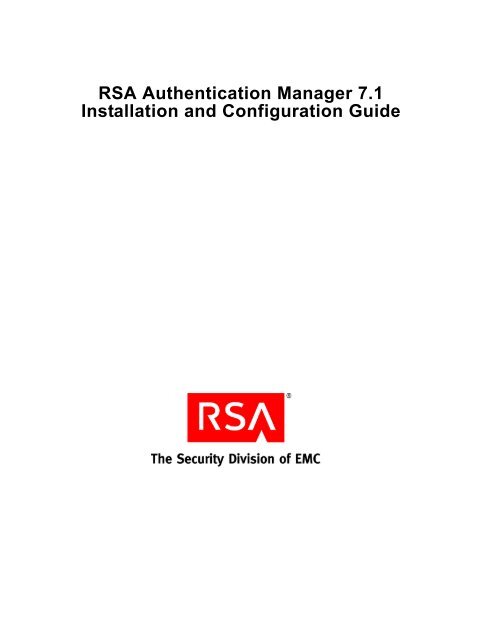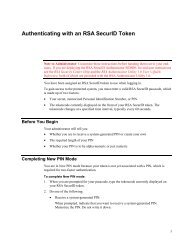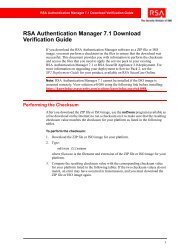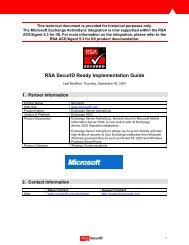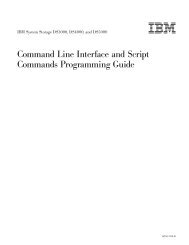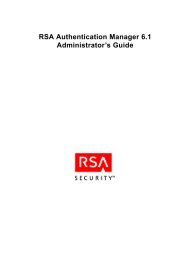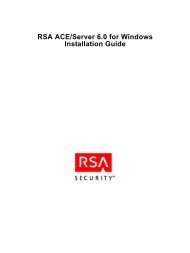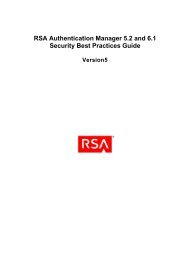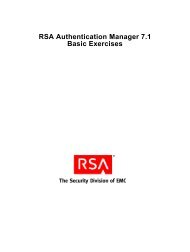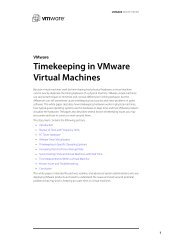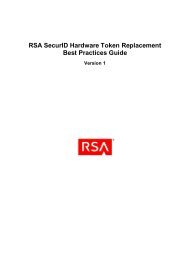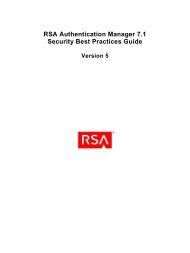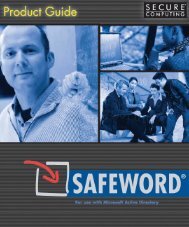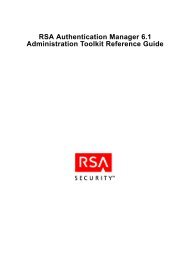RSA Authentication Manager 7.1 Installation and Configuration Guide
RSA Authentication Manager 7.1 Installation and Configuration Guide
RSA Authentication Manager 7.1 Installation and Configuration Guide
You also want an ePaper? Increase the reach of your titles
YUMPU automatically turns print PDFs into web optimized ePapers that Google loves.
<strong>RSA</strong> <strong>Authentication</strong> <strong>Manager</strong> <strong>7.1</strong><br />
<strong>Installation</strong> <strong>and</strong> <strong>Configuration</strong> <strong>Guide</strong>
Contact Information<br />
Go to the <strong>RSA</strong> corporate web site for regional Customer Support telephone <strong>and</strong> fax numbers: www.rsa.com<br />
Trademarks<br />
<strong>RSA</strong> <strong>and</strong> the <strong>RSA</strong> logo are registered trademarks of <strong>RSA</strong> Security Inc. in the United States <strong>and</strong>/or other countries. For the<br />
most up-to-date listing of <strong>RSA</strong> trademarks, go to www.rsa.com/legal/trademarks_list.pdf. EMC is a registered trademark of<br />
EMC Corporation. All other goods <strong>and</strong>/or services mentioned are trademarks of their respective companies.<br />
License agreement<br />
This software <strong>and</strong> the associated documentation are proprietary <strong>and</strong> confidential to <strong>RSA</strong>, are furnished under license, <strong>and</strong> may<br />
be used <strong>and</strong> copied only in accordance with the terms of such license <strong>and</strong> with the inclusion of the copyright notice below.<br />
This software <strong>and</strong> the documentation, <strong>and</strong> any copies thereof, may not be provided or otherwise made available to any other<br />
person.<br />
No title to or ownership of the software or documentation or any intellectual property rights thereto is hereby transferred. Any<br />
unauthorized use or reproduction of this software <strong>and</strong> the documentation may be subject to civil <strong>and</strong>/or criminal liability.<br />
This software is subject to change without notice <strong>and</strong> should not be construed as a commitment by <strong>RSA</strong>.<br />
Third-party licenses<br />
This product may include software developed by parties other than <strong>RSA</strong>. The text of the license agreements applicable to<br />
third-party software in this product may be viewed in the thirdpartylicenses.html files.<br />
Note on encryption technologies<br />
This product may contain encryption technology. Many countries prohibit or restrict the use, import, or export of encryption<br />
technologies, <strong>and</strong> current use, import, <strong>and</strong> export regulations should be followed when using, importing or exporting this<br />
product.<br />
Distribution<br />
Limit distribution of this document to trusted personnel.<br />
<strong>RSA</strong> notice<br />
The RC5 Block Encryption Algorithm With Data-Dependent Rotations is protected by U.S. Patent #5,724,428 <strong>and</strong><br />
#5,835,600.<br />
© 2008-2009 <strong>RSA</strong> Security Inc. All rights reserved.<br />
April 2008<br />
Revised: September 2009
<strong>RSA</strong> <strong>Authentication</strong> <strong>Manager</strong> <strong>7.1</strong> <strong>Installation</strong> <strong>and</strong> <strong>Configuration</strong> <strong>Guide</strong><br />
Contents<br />
Preface................................................................................................................................... 9<br />
About This <strong>Guide</strong>................................................................................................................9<br />
<strong>RSA</strong> <strong>Authentication</strong> <strong>Manager</strong> Documentation ................................................................... 9<br />
Related Documentation..................................................................................................... 10<br />
Getting Support <strong>and</strong> Service ............................................................................................. 10<br />
Before You Call Customer Support........................................................................... 10<br />
Chapter 1: Preparing for <strong>Installation</strong>.................................................................11<br />
Hardware <strong>and</strong> Operating System Requirements ................................................................11<br />
Windows System Requirements ................................................................................ 12<br />
Linux System Requirements...................................................................................... 12<br />
Solaris System Requirements .................................................................................... 14<br />
Supported Data Stores....................................................................................................... 15<br />
Internal Database ....................................................................................................... 15<br />
Identity Sources ......................................................................................................... 15<br />
Supported Browsers .......................................................................................................... 16<br />
Port Usage......................................................................................................................... 16<br />
Supported <strong>RSA</strong> <strong>Authentication</strong> Agents ............................................................................ 19<br />
Licensing........................................................................................................................... 19<br />
Maintaining Accurate System Time Settings.................................................................... 19<br />
Synchronizing Clocks ................................................................................................ 19<br />
<strong>RSA</strong> <strong>Authentication</strong> <strong>Manager</strong> Components...................................................................... 20<br />
<strong>Installation</strong> Types..............................................................................................................21<br />
Primary Instance ........................................................................................................ 22<br />
Replica Instance......................................................................................................... 23<br />
RADIUS Only............................................................................................................ 24<br />
Pre-<strong>Installation</strong> Tasks........................................................................................................ 24<br />
Pre-<strong>Installation</strong> Checklist for Windows..................................................................... 25<br />
Pre-<strong>Installation</strong> Checklist for Solaris......................................................................... 26<br />
Pre-<strong>Installation</strong> Checklist for Linux .......................................................................... 28<br />
Chapter 2: Identifying the <strong>Installation</strong> Process for<br />
Your Deployment Model .......................................................................................... 31<br />
Planning Your Deployment ............................................................................................. 31<br />
Deployment Process.......................................................................................................... 31<br />
Deployment Examples ...................................................................................................... 33<br />
Small, Single-Site Deployment.................................................................................. 33<br />
Medium, Single-Site Deployment ............................................................................. 34<br />
Large, Multisite Single-Realm Deployment.............................................................. 35<br />
Large, Multisite Trusted Realm Deployment ............................................................ 36<br />
Contents 3
<strong>RSA</strong> <strong>Authentication</strong> <strong>Manager</strong> <strong>7.1</strong> <strong>Installation</strong> <strong>and</strong> <strong>Configuration</strong> <strong>Guide</strong><br />
Chapter 3: Installing an <strong>RSA</strong> <strong>Authentication</strong> <strong>Manager</strong><br />
Primary Instance ........................................................................................................... 39<br />
Preparing to Install a Primary Instance ............................................................................. 39<br />
Synchronizing Clocks ................................................................................................ 39<br />
Mounting the Media on Linux ................................................................................... 40<br />
Mounting an ISO Image ............................................................................................ 40<br />
Installing the Primary Instance ......................................................................................... 41<br />
Securing Backup Files ...................................................................................................... 44<br />
Chapter 4: Installing a Replica Instance......................................................... 45<br />
Preparing to Install a Replica Instance.............................................................................. 45<br />
Generating a Replica Package File ............................................................................ 47<br />
Transferring the Replica Package File....................................................................... 49<br />
Installing the Replica Instance................................................................................... 49<br />
Attaching the Replica Instance ......................................................................................... 52<br />
Rebalancing Contact Lists ................................................................................................ 53<br />
Securing Backup Files ...................................................................................................... 54<br />
Changing the Default Limits for Logging......................................................................... 54<br />
Changing Disk Space Allocation............................................................................... 54<br />
Changing the Number of Days .................................................................................. 55<br />
Chapter 5: Installing <strong>RSA</strong> RADIUS on a Separate Machine ............... 57<br />
Preparing to Install <strong>RSA</strong> RADIUS on a Separate Machine.............................................. 57<br />
<strong>RSA</strong> RADIUS <strong>and</strong> Firewalls ..................................................................................... 58<br />
<strong>RSA</strong> RADIUS Access Planning ................................................................................ 58<br />
Pre-<strong>Installation</strong> Tasks........................................................................................................ 58<br />
Creating an <strong>RSA</strong> RADIUS Package File................................................................... 58<br />
Copying the <strong>RSA</strong> RADIUS Package File.................................................................. 59<br />
Installing <strong>RSA</strong> RADIUS................................................................................................... 59<br />
Installing an <strong>RSA</strong> RADIUS Primary Server.............................................................. 59<br />
Installing an <strong>RSA</strong> RADIUS Replica Server .............................................................. 62<br />
Chapter 6: Upgrading from <strong>RSA</strong> <strong>Authentication</strong> <strong>Manager</strong> 7.0 ......... 67<br />
Upgrading a Primary Instance........................................................................................... 67<br />
Preparing to Upgrade a Primary Instance .................................................................. 68<br />
Performing an Upgrade on a Primary Instance.......................................................... 73<br />
Migrating User Data on a Primary Instance .............................................................. 74<br />
Upgrading a Replica Instance ........................................................................................... 79<br />
Preparing to Upgrade a Replica Instance................................................................... 79<br />
Performing an Upgrade on a Replica Instance .......................................................... 83<br />
Migrating User Data on a Replica Instance ............................................................... 83<br />
Verifying the Upgrade ...................................................................................................... 85<br />
Chapter 7: Performing Post-<strong>Installation</strong> Tasks.......................................... 87<br />
Backing Up a St<strong>and</strong>alone Primary Instance...................................................................... 87<br />
When To Perform a Backup ...................................................................................... 87<br />
4 Contents
<strong>RSA</strong> <strong>Authentication</strong> <strong>Manager</strong> <strong>7.1</strong> <strong>Installation</strong> <strong>and</strong> <strong>Configuration</strong> <strong>Guide</strong><br />
Backing Up a St<strong>and</strong>alone Primary Instance on Windows ......................................... 88<br />
Backing Up a St<strong>and</strong>alone Primary Instance on Linux <strong>and</strong> Solaris ............................ 89<br />
Securing the Connection Between the Primary Instance <strong>and</strong> Replica Instances .............. 89<br />
Maintaining Accurate System Time Settings.................................................................... 89<br />
Synchronizing Clocks ................................................................................................ 90<br />
Starting <strong>and</strong> Stopping <strong>RSA</strong> <strong>Authentication</strong> <strong>Manager</strong> Services ........................................ 90<br />
Starting <strong>and</strong> Stopping <strong>RSA</strong> <strong>Authentication</strong> <strong>Manager</strong> Services<br />
on Windows ............................................................................................................ 91<br />
Starting <strong>and</strong> Stopping <strong>RSA</strong> <strong>Authentication</strong> <strong>Manager</strong> Services<br />
on Solaris <strong>and</strong> Linux ............................................................................................... 92<br />
Configuring Your Browser to Support the <strong>RSA</strong> <strong>Authentication</strong> <strong>Manager</strong><br />
Consoles ......................................................................................................................... 93<br />
Enabling JavaScript ................................................................................................... 93<br />
Adding the <strong>RSA</strong> Security Console to Trusted Sites ................................................. 94<br />
Logging On to the Consoles ...................................................................................... 94<br />
Administering System Security ........................................................................................ 95<br />
Managing Passwords <strong>and</strong> Keys ................................................................................. 95<br />
Managing Certificates <strong>and</strong> Keystores for SSL .......................................................... 97<br />
Importing LDAP Certificates..................................................................................... 98<br />
Legacy Compatibility Keystore................................................................................. 98<br />
Configuring Optional Proxy Servers for Remote Token-Key Generation ....................... 99<br />
Adding a Proxy Server to Create Secure URLs......................................................... 99<br />
Configuring a Proxy Server for CT-KIP Failover ..................................................... 99<br />
Configuring an Optional Proxy Server for Remote <strong>RSA</strong> Self-Service Console<br />
Access ..........................................................................................................................100<br />
Adding a Proxy Server for Secure <strong>RSA</strong> Self-Service Console Access ................... 100<br />
Configuring a Proxy Server for <strong>RSA</strong> Self-Service Console Failover ..................... 101<br />
Integrating the <strong>RSA</strong> RADIUS Server into the Existing Deployment............................. 101<br />
Configuring the RADIUS Server on the Primary Instance...................................... 101<br />
Configuring the RADIUS Server on the Replica Instance ...................................... 102<br />
Editing the RADIUS Server <strong>Configuration</strong> Files .................................................... 103<br />
Using the <strong>RSA</strong> Security Console to Replicate Changes.......................................... 103<br />
Adding Clients to the RADIUS Server <strong>and</strong> Editing Clients.................................... 103<br />
Testing <strong>RSA</strong> RADIUS Operation ................................................................................... 104<br />
Chapter 8: Integrating an LDAP Directory .................................................. 105<br />
Overview of LDAP Directory Integration ...................................................................... 105<br />
Integrating an LDAP Identity Source ...................................................................... 105<br />
Failover Directory Servers....................................................................................... 108<br />
Mapping Identity Attributes for Active Directory................................................... 108<br />
Integrating Active Directory Forest Identity Sources.............................................. 109<br />
Preparing for LDAP Integration ......................................................................................110<br />
Setting Up SSL for LDAP ........................................................................................110<br />
Password Policy Considerations...............................................................................111<br />
Supporting Groups....................................................................................................111<br />
Contents 5
<strong>RSA</strong> <strong>Authentication</strong> <strong>Manager</strong> <strong>7.1</strong> <strong>Installation</strong> <strong>and</strong> <strong>Configuration</strong> <strong>Guide</strong><br />
Active Directory Forest Considerations ...................................................................112<br />
Adding an Identity Source ...............................................................................................112<br />
Linking an Identity Source to a Realm ............................................................................116<br />
Verifying the LDAP Identity Source ...............................................................................117<br />
Chapter 9: Installing the <strong>RSA</strong> <strong>Authentication</strong> <strong>Manager</strong><br />
MMC Extension .............................................................................................................119<br />
MMC Extension Overview ..............................................................................................119<br />
System Requirements <strong>and</strong> Prerequisite............................................................................119<br />
<strong>Installation</strong> Process ......................................................................................................... 120<br />
Installing the MMC Extension for Local Access..................................................... 120<br />
Installing the MMC Extension for Remote Access ................................................. 120<br />
Post-<strong>Installation</strong> .............................................................................................................. 122<br />
Configuring Internet Explorer Security Settings ..................................................... 122<br />
Starting the Active Directory User <strong>and</strong> Computer Management Console............... 123<br />
Chapter 10: Removing <strong>RSA</strong> <strong>Authentication</strong> <strong>Manager</strong> ......................... 125<br />
Removing All <strong>RSA</strong> <strong>Authentication</strong> <strong>Manager</strong> Instances ................................................. 125<br />
Removing a Replica Instance.......................................................................................... 125<br />
Rebalancing the Contact List .......................................................................................... 127<br />
Removing the Primary Instance...................................................................................... 127<br />
Removing an <strong>RSA</strong> RADIUS St<strong>and</strong>alone Server ............................................................ 128<br />
Chapter 11: Troubleshooting .............................................................................. 131<br />
Accessing <strong>Installation</strong> Files on a Network...................................................................... 131<br />
Unsuccessful <strong>Installation</strong> or Removal............................................................................. 132<br />
DVD Read Errors..................................................................................................... 132<br />
<strong>Installation</strong> Logs ...................................................................................................... 132<br />
Viewing <strong>Installation</strong> Logs........................................................................................ 133<br />
Unsuccessful <strong>Installation</strong> ......................................................................................... 133<br />
Unsuccessful Removal............................................................................................. 135<br />
Reinstalling <strong>RSA</strong> <strong>Authentication</strong> <strong>Manager</strong> Components ........................................ 135<br />
Cleanup Script for Reinstallation (Windows Only)................................................. 135<br />
Cleanup for Linux Systems...................................................................................... 136<br />
Obscured Error Messages ........................................................................................ 136<br />
Server Does Not Start ..................................................................................................... 136<br />
RADIUS Server Does Not Start After <strong>Installation</strong> on a Windows Platform........... 136<br />
<strong>RSA</strong> Security Console Does Not Start............................................................................ 137<br />
Using the Collect Product Information Utility ........................................................ 137<br />
MMC Extension Does Not Start ..................................................................................... 137<br />
Message Indicates Node <strong>Manager</strong> Service Not Started .................................................. 137<br />
Test <strong>Authentication</strong> Between <strong>RSA</strong> RADIUS <strong>and</strong> <strong>RSA</strong> <strong>Authentication</strong> <strong>Manager</strong><br />
Unsuccessful ................................................................................................................ 138<br />
Unsuccessful End-to-End <strong>Authentication</strong> on <strong>RSA</strong> RADIUS ......................................... 138<br />
The <strong>RSA</strong> Security Console Times Out When Searching for Users................................ 138<br />
6 Contents
<strong>RSA</strong> <strong>Authentication</strong> <strong>Manager</strong> <strong>7.1</strong> <strong>Installation</strong> <strong>and</strong> <strong>Configuration</strong> <strong>Guide</strong><br />
Appendix A: Deployment Checklist ................................................................ 141<br />
Pre-<strong>Installation</strong>......................................................................................................... 141<br />
<strong>Installation</strong> ............................................................................................................... 142<br />
Identity Source <strong>Configuration</strong> ................................................................................. 142<br />
Administrative <strong>Configuration</strong> .................................................................................. 143<br />
Administrative <strong>Configuration</strong> for Self-Service <strong>and</strong> Provisioning .......................... 145<br />
Post-<strong>Installation</strong> ...................................................................................................... 149<br />
Appendix B: Using <strong>RSA</strong> <strong>Authentication</strong> <strong>Manager</strong> <strong>7.1</strong><br />
with VMWare ESX 3.5 <strong>and</strong> 4.0............................................................................ 151<br />
Preparing to Use <strong>RSA</strong> <strong>Authentication</strong> <strong>Manager</strong> <strong>7.1</strong> in a VMWare Environment .......... 151<br />
Installing <strong>RSA</strong> <strong>Authentication</strong> <strong>Manager</strong> in a VMWare ESX Environment ................... 152<br />
Cloning <strong>RSA</strong> <strong>Authentication</strong> <strong>Manager</strong> Virtual Instances............................................... 152<br />
Post-Cloning Steps................................................................................................... 153<br />
Converting a Physical Machine with <strong>RSA</strong> <strong>Authentication</strong> <strong>Manager</strong><br />
to a Virtual Machine..................................................................................................... 153<br />
Post-Conversion Steps ............................................................................................. 154<br />
Migrating a Virtual Machine with <strong>RSA</strong> <strong>Authentication</strong> <strong>Manager</strong><br />
to a Physical Machine .................................................................................................. 155<br />
Post-Migration Steps................................................................................................ 155<br />
Appendix C: Comm<strong>and</strong> Line Utilities............................................................. 157<br />
Overview......................................................................................................................... 157<br />
Collect Product Information Utility ................................................................................ 159<br />
Using the Collect Product Information Utility ........................................................ 159<br />
Options for collect-product-info .............................................................................. 160<br />
Data Migration Utility..................................................................................................... 160<br />
Using the Data Migration Utility ............................................................................. 160<br />
Options for migrate-amapp...................................................................................... 161<br />
Generating a Replica Package File ................................................................................. 163<br />
Manage Secrets Utility.................................................................................................... 164<br />
Using the Manage Secrets Utility ............................................................................ 165<br />
Options for manage-secrets ..................................................................................... 167<br />
Manage SSL Certificate Utility....................................................................................... 168<br />
Using the Manage SSL Certificate Utility............................................................... 168<br />
Options for manage-ssl-certificate........................................................................... 172<br />
Setup Replication Utility................................................................................................. 173<br />
Using the Setup Replication Utility ......................................................................... 173<br />
Options for setup-replication ................................................................................... 173<br />
Glossary ........................................................................................................................... 175<br />
Index ................................................................................................................................... 203<br />
Contents 7
<strong>RSA</strong> <strong>Authentication</strong> <strong>Manager</strong> <strong>7.1</strong> <strong>Installation</strong> <strong>and</strong> <strong>Configuration</strong> <strong>Guide</strong><br />
Preface<br />
About This <strong>Guide</strong><br />
Make sure that you have a basic underst<strong>and</strong>ing of your server platform, operating<br />
system version, <strong>and</strong> system peripherals. This guide is intended for network <strong>and</strong><br />
security administrators who are responsible for installing <strong>and</strong> managing the<br />
<strong>RSA</strong> <strong>Authentication</strong> <strong>Manager</strong> software.<br />
<strong>RSA</strong> <strong>Authentication</strong> <strong>Manager</strong> Documentation<br />
For more information about <strong>RSA</strong> <strong>Authentication</strong> <strong>Manager</strong>, see the following<br />
documentation:<br />
Release Notes. Provides information about what is new <strong>and</strong> changed in this release, as<br />
well as workarounds for known issues.<br />
Getting Started. Lists what the kit includes (all media, diskettes, licenses, <strong>and</strong><br />
documentation), specifies the location of documentation on the DVD or download kit,<br />
<strong>and</strong> lists <strong>RSA</strong> Customer Support web sites.<br />
Planning <strong>Guide</strong>. Provides a general underst<strong>and</strong>ing of <strong>RSA</strong> <strong>Authentication</strong> <strong>Manager</strong>,<br />
its high-level architecture, its features, <strong>and</strong> deployment information <strong>and</strong> suggestions.<br />
<strong>Installation</strong> <strong>and</strong> <strong>Configuration</strong> <strong>Guide</strong>. Describes detailed procedures on how to<br />
install <strong>and</strong> configure <strong>RSA</strong> <strong>Authentication</strong> <strong>Manager</strong>.<br />
Administrator’s <strong>Guide</strong>. Provides information about how to administer users <strong>and</strong><br />
security policy in <strong>RSA</strong> <strong>Authentication</strong> <strong>Manager</strong>.<br />
Migration <strong>Guide</strong>. Provides information for users moving from <strong>RSA</strong> <strong>Authentication</strong><br />
<strong>Manager</strong> 6.1 to <strong>RSA</strong> <strong>Authentication</strong> <strong>Manager</strong> <strong>7.1</strong>, including changes to terminology<br />
<strong>and</strong> architecture, planning information, <strong>and</strong> installation procedures.<br />
Developer’s <strong>Guide</strong>. Provides information about developing custom programs using<br />
the <strong>RSA</strong> <strong>Authentication</strong> <strong>Manager</strong> application programming interfaces (APIs).<br />
Includes an overview of the APIs <strong>and</strong> Javadoc documentation for Java APIs.<br />
Performance <strong>and</strong> Scalability <strong>Guide</strong>. Provides information to help you tune your<br />
deployment for optimal performance.<br />
<strong>RSA</strong> Security Console Help. Describes day-to-day administration tasks performed in<br />
the <strong>RSA</strong> Security Console. To view Help, click the Help tab in the Security Console.<br />
<strong>RSA</strong> Operations Console Help. Describes configuration <strong>and</strong> setup tasks performed<br />
in the <strong>RSA</strong> Operations Console. To log on to the Operations Console, see “Logging<br />
On to the <strong>RSA</strong> Operations Console” in the Administrator’s <strong>Guide</strong>.<br />
<strong>RSA</strong> Self-Service Console Frequently Asked Questions. Provides answers to<br />
frequently asked questions about the <strong>RSA</strong> Self-Service Console, <strong>RSA</strong> SecurID<br />
two-factor authentication, <strong>and</strong> <strong>RSA</strong> SecurID tokens. To view the FAQ, on the Help<br />
tab in the Self-Service Console, click Frequently Asked Questions.<br />
Preface 9
<strong>RSA</strong> <strong>Authentication</strong> <strong>Manager</strong> <strong>7.1</strong> <strong>Installation</strong> <strong>and</strong> <strong>Configuration</strong> <strong>Guide</strong><br />
Note: To access the Developer’s <strong>Guide</strong> or the Performance <strong>and</strong> Scalability <strong>Guide</strong>, go<br />
to https://knowledge.rsasecurity.com. You must have a service agreement to use this<br />
site.<br />
Related Documentation<br />
RADIUS Reference <strong>Guide</strong>. Describes the usage <strong>and</strong> settings for the initialization<br />
files, dictionary files, <strong>and</strong> configuration files used by <strong>RSA</strong> RADIUS.<br />
Getting Support <strong>and</strong> Service<br />
<strong>RSA</strong> SecurCare Online<br />
Customer Support Information<br />
<strong>RSA</strong> Secured Partner Solutions Directory<br />
https://knowledge.rsasecurity.com<br />
www.rsa.com/support<br />
www.rsa.com/rsasecured<br />
<strong>RSA</strong> SecurCare Online offers a knowledgebase that contains answers to common<br />
questions <strong>and</strong> solutions to known problems. It also offers information on new releases,<br />
important technical news, <strong>and</strong> software downloads.<br />
The <strong>RSA</strong> Secured Partner Solutions Directory provides information about third-party<br />
hardware <strong>and</strong> software products that have been certified to work with <strong>RSA</strong> products.<br />
The directory includes Implementation <strong>Guide</strong>s with step-by-step instructions <strong>and</strong><br />
other information about interoperation of <strong>RSA</strong> products with these third-party<br />
products.<br />
Before You Call Customer Support<br />
Make sure you have access to the computer running the <strong>RSA</strong> <strong>Authentication</strong> <strong>Manager</strong><br />
software.<br />
Please have the following information available when you call:<br />
Your <strong>RSA</strong> License ID. You can find this number on your license distribution<br />
media, or in the <strong>RSA</strong> Security Console by clicking Setup > Licenses ><br />
Status > View Installed Licenses.<br />
The <strong>Authentication</strong> <strong>Manager</strong> software version number. You can find this in the<br />
<strong>RSA</strong> Security Console by clicking Help > About <strong>RSA</strong> Security Console ><br />
See Software Version Information.<br />
The names <strong>and</strong> versions of the third-party software products that support the<br />
<strong>Authentication</strong> <strong>Manager</strong> feature on which you are requesting support (operating<br />
system, data store, web server, <strong>and</strong> browser).<br />
The make <strong>and</strong> model of the machine on which the problem occurs.<br />
10 Preface
<strong>RSA</strong> <strong>Authentication</strong> <strong>Manager</strong> <strong>7.1</strong> <strong>Installation</strong> <strong>and</strong> <strong>Configuration</strong> <strong>Guide</strong><br />
1 Preparing for <strong>Installation</strong><br />
• Hardware <strong>and</strong> Operating System Requirements<br />
• <strong>RSA</strong> <strong>Authentication</strong> <strong>Manager</strong> Components<br />
• <strong>Installation</strong> Types<br />
• Pre-<strong>Installation</strong> Tasks<br />
Hardware <strong>and</strong> Operating System Requirements<br />
Ensure that your system meets these minimum requirements for supported platform<br />
<strong>and</strong> system components. The requirements listed in this section serve only as<br />
guidelines. Hardware requirements vary depending on a number of factors, including<br />
authentication rates, number of users, frequency of reporting, <strong>and</strong> log retention. For<br />
more information, see the Performance <strong>and</strong> Scalability <strong>Guide</strong>.<br />
The values listed for <strong>RSA</strong> RADIUS disk space <strong>and</strong> memory are in addition to those<br />
for <strong>Authentication</strong> <strong>Manager</strong> when RADIUS is installed on the same machine with<br />
<strong>Authentication</strong> <strong>Manager</strong>. When RADIUS is installed on a st<strong>and</strong>alone machine, the<br />
values listed for <strong>Authentication</strong> <strong>Manager</strong> are sufficient.<br />
Note: You must install all of your <strong>Authentication</strong> <strong>Manager</strong> <strong>and</strong> RADIUS software on<br />
the same system types. For example, do not configure <strong>Authentication</strong> <strong>Manager</strong> on<br />
Solaris <strong>and</strong> then configure RADIUS on Windows.<br />
<strong>RSA</strong> recommends that you deploy <strong>Authentication</strong> <strong>Manager</strong> on machines to which<br />
only authorized users have access. For example, avoid deploying <strong>Authentication</strong><br />
<strong>Manager</strong> on machines that host other applications to which non-administrative users<br />
have access.<br />
Note: Ensure that your UNIX <strong>and</strong> Windows servers are designated by fully qualified<br />
domain names, for example, hostname.example.com.<br />
The server name must observe these conventions:<br />
• Each label, for example, “hostname” or “com,” only contains the letters “A” to<br />
“Z” (uppercase) or “a” to “z” (lowercase), the digits “0” through “9”, <strong>and</strong> the<br />
hyphen “-”.<br />
• Each label starts <strong>and</strong> ends with a letter or digit except for the label after the last dot<br />
“.”, which must begin with a letter, for example, .com.<br />
For more information, see the Internet Engineering Task Force documents RFC 1034<br />
<strong>and</strong> RFC 2609.<br />
1: Preparing for <strong>Installation</strong> 11
<strong>RSA</strong> <strong>Authentication</strong> <strong>Manager</strong> <strong>7.1</strong> <strong>Installation</strong> <strong>and</strong> <strong>Configuration</strong> <strong>Guide</strong><br />
Windows System Requirements<br />
Operating System<br />
Hardware<br />
Disk Space<br />
Memory Requirements<br />
Page File<br />
Microsoft Windows Server 2003 SP2 St<strong>and</strong>ard (32-bit)<br />
Microsoft Windows Server 2003 SP2 St<strong>and</strong>ard (64-bit)<br />
Microsoft Windows Server 2003 Enterprise R2 SP2 (32-bit)<br />
Microsoft Windows Server 2003 Enterprise SP2 (32-bit)<br />
Microsoft Windows Server 2003 Enterprise R2 SP2 (64-bit)<br />
Microsoft Windows Server 2003 Enterprise SP2 (64-bit)<br />
Note: RADIUS is not supported on 64-bit Windows.<br />
Intel Xeon 2.8 GHz or equivalent (32-bit)<br />
Intel Xeon 2.8 GHz or equivalent (64-bit)<br />
<strong>RSA</strong> <strong>Authentication</strong> <strong>Manager</strong>:<br />
60 GB free space recommended<br />
Important: Do not allow all disk space to become consumed.<br />
At that point, <strong>Authentication</strong> <strong>Manager</strong> may stop operating<br />
<strong>and</strong> be difficult to restore.<br />
<strong>RSA</strong> RADIUS:<br />
Add 125 MB of free space<br />
<strong>RSA</strong> <strong>Authentication</strong> <strong>Manager</strong>: 2 GB<br />
<strong>RSA</strong> RADIUS: Add 512 MB<br />
2 GB<br />
Linux System Requirements<br />
Operating System<br />
Hardware<br />
Disk Space<br />
Red Hat Enterprise Linux 4.7 ES (32-bit)<br />
Red Hat Enterprise Linux 4.7 ES (64-bit)<br />
Red Hat Enterprise Linux 4.7 AS (32-bit)<br />
Red Hat Enterprise Linux 4.7 AS (64-bit)<br />
Note: RADIUS is not supported on 64-bit Linux systems.<br />
Intel Xeon 2.8 GHz or equivalent (32-bit)<br />
Intel EM64T 2.8 GHz or AMD Operon 1.8 GHz, or<br />
equivalent (64-bit)<br />
<strong>RSA</strong> <strong>Authentication</strong> <strong>Manager</strong>:<br />
60 GB free space recommended<br />
Important: Do not allow all disk space to become<br />
consumed. At that point, <strong>Authentication</strong> <strong>Manager</strong> may stop<br />
operating <strong>and</strong> be difficult to restore.<br />
<strong>RSA</strong> RADIUS:<br />
Add 470 MB of free space<br />
12 1: Preparing for <strong>Installation</strong>
<strong>RSA</strong> <strong>Authentication</strong> <strong>Manager</strong> <strong>7.1</strong> <strong>Installation</strong> <strong>and</strong> <strong>Configuration</strong> <strong>Guide</strong><br />
Memory Requirements<br />
Swap Space<br />
Kernel Version<br />
Kernel Parameters<br />
Packages (RPM) 32-bit<br />
<strong>RSA</strong> <strong>Authentication</strong> <strong>Manager</strong>: 2 GB<br />
<strong>RSA</strong> RADIUS: Add 512 MB<br />
4 GB<br />
2.6.9-22.EL <strong>and</strong> later<br />
Maximum shared memory must be at least 256 MB<br />
The following packages must be installed:<br />
binutils-2.15.92.0.2-12<br />
bog1-0.1.18-4<br />
compat-db-4.1.25-9<br />
compat-libstdc++-296.2.9.6-132.7.2<br />
compat-open1dap<br />
coreutils 5.2.1-31.2 or later<br />
control-center-2.8.0-12<br />
cyrus-sasl-gssapi-2.1.19-5<br />
cyrus-sasl-ntlm-2.1.19-5<br />
cyrus-sasl-sql-2.1.19-5<br />
fribidi-0.10.4-6<br />
gcc-3.4.3-22.1<br />
gcc-c++-3.4.3-22.1<br />
gnome-libs-1.4.1.2.90-44.1<br />
glibc-common-2.3.4-2.19<br />
glibc-2.3.2-95.20<br />
gsl-1.5-2<br />
gtkspell-2.0.7-2<br />
kdelibs<br />
initscripts 7.93.20 or later<br />
libstdc++-3.4.3-22.1<br />
libaio-0.3.105-2.i386<br />
libavc1394-0.4.1-4<br />
libdbi-0.6.5-10<br />
make-3.80-5<br />
libstdc++-devel-3.4.3-22.1<br />
pdksh-5.2.14-30<br />
setarch-1.6-1<br />
sysstat-5.0.5-1<br />
xscreensaver-4.18-5<br />
Note: To check your RPM versions on Linux, use the<br />
comm<strong>and</strong>, rpm -q package name.<br />
1: Preparing for <strong>Installation</strong> 13
<strong>RSA</strong> <strong>Authentication</strong> <strong>Manager</strong> <strong>7.1</strong> <strong>Installation</strong> <strong>and</strong> <strong>Configuration</strong> <strong>Guide</strong><br />
Packages (RPM) 64-bit<br />
Install the following packages:<br />
Compatibility Arch Development Support<br />
Compatibility Arch Support<br />
Note: Make sure that all components in each package are<br />
selected.<br />
Solaris System Requirements<br />
Operating System<br />
Hardware<br />
Disk Space<br />
Memory Requirements<br />
Swap Space<br />
Packages<br />
Solaris 10 (64-bit)<br />
UltraSPARC 1.5 GHz, or equivalent<br />
For improved performance, use Sun 6 or 8 core UltraSPARC<br />
T1 servers.<br />
Note: On Sun UltraSPARC systems, <strong>Authentication</strong> <strong>Manager</strong><br />
start-up <strong>and</strong> migration processes can take considerable time.<br />
For example, restarting <strong>Authentication</strong> <strong>Manager</strong> can take 15<br />
minutes or more. Migration of a large database can take 12<br />
hours or more. In general, Sun UltraSPARC systems with<br />
faster processors will yield better start-up <strong>and</strong> migration<br />
performance.<br />
<strong>RSA</strong> <strong>Authentication</strong> <strong>Manager</strong>:<br />
60 GB free space recommended<br />
20 GB free space minimum<br />
<strong>RSA</strong> RADIUS:<br />
Add 650 MB of free space<br />
<strong>RSA</strong> <strong>Authentication</strong> <strong>Manager</strong>: 4 GB<br />
<strong>RSA</strong> RADIUS: Add 512 MB<br />
4 GB<br />
SUNWarc<br />
SUNWbtool<br />
SUNWhea<br />
SUNWlibm<br />
SUNWlibms<br />
SUNWsprot<br />
SUNWtoo<br />
SUNWi1of<br />
SUNWi1cs<br />
SUNWi15cs<br />
SUNWxwfnt<br />
14 1: Preparing for <strong>Installation</strong>
<strong>RSA</strong> <strong>Authentication</strong> <strong>Manager</strong> <strong>7.1</strong> <strong>Installation</strong> <strong>and</strong> <strong>Configuration</strong> <strong>Guide</strong><br />
Supported Data Stores<br />
You can store data in:<br />
• The internal database<br />
• One or more LDAP directories (called an identity source within <strong>Authentication</strong><br />
<strong>Manager</strong>)<br />
If you use the <strong>Authentication</strong> <strong>Manager</strong> internal database only, it contains all user, user<br />
group, policy, <strong>and</strong> token data. If you integrate <strong>Authentication</strong> <strong>Manager</strong> with external<br />
identity sources, only user <strong>and</strong> user group data reside in the external identity source.<br />
Policy <strong>and</strong> token data are stored in the <strong>Authentication</strong> <strong>Manager</strong> internal database.<br />
Internal Database<br />
<strong>Authentication</strong> <strong>Manager</strong> is installed with an internal database. The internal database<br />
contains all application <strong>and</strong> policy data, <strong>and</strong> you can choose to store user <strong>and</strong> user<br />
group data in it.<br />
Identity Sources<br />
<strong>Authentication</strong> <strong>Manager</strong> supports the use of an external LDAP directory for user <strong>and</strong><br />
user group data.<br />
Supported LDAP directories are:<br />
• Sun Java System Directory Server 5.2, SP3<br />
• Microsoft Active Directory 2003, SP2<br />
Note: Active Directory Application Mode (ADAM) is not supported.<br />
Sun Java System Directory Server can be located on the same machine as<br />
<strong>Authentication</strong> <strong>Manager</strong> or on a different machine. When the Sun Java System<br />
Directory Server is not on the same machine, a network connection between the two<br />
machines is required. Active Directory must be located on a different machine.<br />
<strong>Authentication</strong> <strong>Manager</strong> LDAP integration does not modify your existing LDAP<br />
schema, but rather creates a map to your data that <strong>Authentication</strong> <strong>Manager</strong> uses.<br />
<strong>RSA</strong> requires SSL for LDAP connections to avoid exposing sensitive data passing<br />
over the connection. For example, if bind authentications are performed over a<br />
non-SSL connection, the password is sent in the clear. The use of SSL-LDAP requires<br />
that the appropriate certificate is accessible by <strong>Authentication</strong> <strong>Manager</strong>.<br />
1: Preparing for <strong>Installation</strong> 15
<strong>RSA</strong> <strong>Authentication</strong> <strong>Manager</strong> <strong>7.1</strong> <strong>Installation</strong> <strong>and</strong> <strong>Configuration</strong> <strong>Guide</strong><br />
Supported Browsers<br />
This section describes the browsers supported for the <strong>RSA</strong> Security Console for your<br />
platform.<br />
On Windows<br />
• Internet Explorer 6.0 with SP2 for Windows XP<br />
• Internet Explorer 7.0 for Windows XP <strong>and</strong> Windows Vista<br />
• Firefox 2.0<br />
On Linux<br />
• Firefox 2.0<br />
On Solaris<br />
• Firefox 2.0<br />
• Mozilla 1.07<br />
Note: On all browsers, JavaScript must be enabled. Microsoft Internet Explorer may<br />
require configuration depending on its security level setting. See the Microsoft<br />
Internet Explorer Help for more information.<br />
For instructions on enabling JavaScript, see “Logging On to the Consoles” on<br />
page 94.<br />
Port Usage<br />
The following port numbers must be available to enable authentication,<br />
administration, replication, <strong>and</strong> other services on the network. <strong>RSA</strong> recommends that<br />
you reserve these ports for <strong>Authentication</strong> <strong>Manager</strong>, <strong>and</strong> make sure that no other<br />
applications or services are configured to use them.<br />
Port Number Protocol Service Description<br />
1161 UDP SNMP agent Used to communicate with a<br />
Network Management Server<br />
using the Simple Network<br />
Management Protocol.<br />
1162 UDP SNMP agent Used to communicate with a<br />
Network Management Server<br />
using the Simple Network<br />
Management Protocol.<br />
16 1: Preparing for <strong>Installation</strong>
<strong>RSA</strong> <strong>Authentication</strong> <strong>Manager</strong> <strong>7.1</strong> <strong>Installation</strong> <strong>and</strong> <strong>Configuration</strong> <strong>Guide</strong><br />
Port Number Protocol Service Description<br />
1645 UDP RADIUS authentication<br />
(legacy port)<br />
1646 UDP RADIUS accounting (legacy<br />
port)<br />
Used for authentication<br />
requests from RADIUS<br />
clients.<br />
Used for requests for<br />
accounting data.<br />
1812 UDP RADIUS (st<strong>and</strong>ard port) Used for RADIUS<br />
authentication.<br />
1812 TCP RADIUS (st<strong>and</strong>ard port) Used for RADIUS SNMP<br />
<strong>and</strong> CCM/replicating<br />
communication.<br />
1813 TCP RADIUS (st<strong>and</strong>ard port) Used for RADIUS<br />
administration.<br />
1813 UDP RADIUS (SSL port) Used for RADIUS<br />
accounting.<br />
2334 TCP <strong>RSA</strong> <strong>Authentication</strong> <strong>Manager</strong><br />
database listener<br />
Used to replicate data<br />
between instances.<br />
5500 UDP Agent authentication Used for communication<br />
with authentication agents.<br />
This service receives<br />
authentication requests from<br />
agents <strong>and</strong> sends replies.<br />
5550 TCP Agent auto-registration Used for communication<br />
with authentication agents<br />
that are attempting to register<br />
with <strong>Authentication</strong><br />
<strong>Manager</strong>.<br />
5556 TCP <strong>RSA</strong> <strong>Authentication</strong> <strong>Manager</strong><br />
node manager<br />
Used to monitor <strong>and</strong> manage<br />
various services.<br />
5580 TCP Offline authentication service Used to receive requests for<br />
additional offline<br />
authentication data, <strong>and</strong> send<br />
the offline data to agents.<br />
Also used to update server<br />
lists on agents.<br />
7002 TCP <strong>RSA</strong> <strong>Authentication</strong> <strong>Manager</strong> Used for SSL-encrypted<br />
administration connections.<br />
1: Preparing for <strong>Installation</strong> 17
<strong>RSA</strong> <strong>Authentication</strong> <strong>Manager</strong> <strong>7.1</strong> <strong>Installation</strong> <strong>and</strong> <strong>Configuration</strong> <strong>Guide</strong><br />
Port Number Protocol Service Description<br />
<strong>RSA</strong> <strong>Authentication</strong> <strong>Manager</strong><br />
Microsoft Management<br />
Console snap-in<br />
7004 TCP <strong>RSA</strong> <strong>Authentication</strong> <strong>Manager</strong><br />
proxy server<br />
<strong>RSA</strong> Self-Service Console<br />
proxy server/SSL<br />
<strong>RSA</strong> <strong>Authentication</strong> <strong>Manager</strong><br />
Microsoft Management<br />
Console snap-in proxy server<br />
7006 TCP <strong>RSA</strong> <strong>Authentication</strong> <strong>Manager</strong><br />
administration channel<br />
7008 TCP <strong>RSA</strong> <strong>Authentication</strong> <strong>Manager</strong><br />
administration server<br />
7012 TCP <strong>RSA</strong> <strong>Authentication</strong> <strong>Manager</strong><br />
administration channel<br />
7014 TCP <strong>RSA</strong> <strong>Authentication</strong> <strong>Manager</strong><br />
proxy server administration<br />
channel<br />
Used for SSL-encrypted<br />
connections.<br />
Used for load balancing of<br />
administration in an instance<br />
with multiple server nodes.<br />
This port is used for SSL<br />
connections.<br />
Used for communication<br />
from users to <strong>Authentication</strong><br />
<strong>Manager</strong> for requests <strong>and</strong><br />
maintenance tasks. This port<br />
is used for SSL connections.<br />
Used for load balancing of<br />
administration in an instance<br />
with multiple server nodes.<br />
This port is used for SSL<br />
connections.<br />
Internal use only.<br />
Internal use only.<br />
Internal use only.<br />
Internal use only.<br />
7022 TCP Network access point Used for mutually<br />
authenticated SSL-encrypted<br />
trusted realm connections.<br />
7071 TCP <strong>RSA</strong> Operations Console Used for non-SSL<br />
connection.<br />
7072 TCP <strong>RSA</strong> Operations Console Used for SSL connections.<br />
7082 TCP RADIUS configuration SSL Used for configuration<br />
changes to the RADIUS<br />
back-end server.<br />
18 1: Preparing for <strong>Installation</strong>
<strong>RSA</strong> <strong>Authentication</strong> <strong>Manager</strong> <strong>7.1</strong> <strong>Installation</strong> <strong>and</strong> <strong>Configuration</strong> <strong>Guide</strong><br />
Supported <strong>RSA</strong> <strong>Authentication</strong> Agents<br />
You install <strong>RSA</strong> <strong>Authentication</strong> Agents on the resources that you want to protect, such<br />
as local computers, terminal servers, <strong>and</strong> web servers.<br />
<strong>Authentication</strong> agents receive authentication requests <strong>and</strong> forward them to<br />
<strong>Authentication</strong> <strong>Manager</strong> through a secure channel. Based on the response from<br />
<strong>Authentication</strong> <strong>Manager</strong>, agents either allow the user to log on or deny the user access.<br />
To download compatible <strong>Authentication</strong> Agents from the <strong>Authentication</strong> Agent<br />
software page, go to https://www.rsa.com/node.aspid=1174.<br />
Licensing<br />
Before you install <strong>Authentication</strong> <strong>Manager</strong>, make sure that you have a valid<br />
<strong>Authentication</strong> <strong>Manager</strong> license close at h<strong>and</strong>. <strong>RSA</strong> provides the license files<br />
separately from your <strong>RSA</strong> <strong>Authentication</strong> <strong>Manager</strong> <strong>7.1</strong> DVD or download kit.<br />
The license allows you access to certain functionality <strong>and</strong> limits the number of users<br />
that can be registered. The license file is accompanied by a server key <strong>and</strong> certificate<br />
that are used to verify (authenticate) the identity of the server.<br />
Maintaining Accurate System Time Settings<br />
<strong>RSA</strong> <strong>Authentication</strong> <strong>Manager</strong> relies on st<strong>and</strong>ard time settings known as Coordinated<br />
Universal Time (UTC). The time, date, <strong>and</strong> time zone settings on computers running<br />
<strong>Authentication</strong> <strong>Manager</strong> must always be correct in relation to UTC.<br />
Make sure that the time on the computer on which you are installing <strong>Authentication</strong><br />
<strong>Manager</strong> is set to the local time <strong>and</strong> corresponds to the UTC. For example, if UTC is<br />
11:43 a.m. <strong>and</strong> <strong>Authentication</strong> <strong>Manager</strong> is installed on a computer in the Eastern<br />
St<strong>and</strong>ard Time Zone in the United States, make sure that the computer clock is set to<br />
6:43 a.m. This differs during Daylight Saving Time.<br />
To get the correct UTC in the United States, go to www.time.gov or the national time<br />
service provided in your country.<br />
Synchronizing Clocks<br />
<strong>RSA</strong> requires that all <strong>Authentication</strong> <strong>Manager</strong> instances <strong>and</strong> st<strong>and</strong>alone RADIUS<br />
servers have their time synchronized to the same NTP server. In the absence of a<br />
reliable external time source, <strong>Authentication</strong> <strong>Manager</strong> will make a best effort attempt<br />
to synchronize the clock on each instance. Even with these controls, time drift may<br />
still exceed acceptable levels. Having a different time on several <strong>Authentication</strong><br />
<strong>Manager</strong> instances can result in authentication failures <strong>and</strong> problematic replication<br />
behavior.<br />
Note: If you use VMware, you must link the host to an NTP server <strong>and</strong> the guest OS<br />
to the same NTP server.<br />
1: Preparing for <strong>Installation</strong> 19
<strong>RSA</strong> <strong>Authentication</strong> <strong>Manager</strong> <strong>7.1</strong> <strong>Installation</strong> <strong>and</strong> <strong>Configuration</strong> <strong>Guide</strong><br />
Configure the NTP server, <strong>and</strong> confirm that the synchronization is working before<br />
installing <strong>Authentication</strong> <strong>Manager</strong>.<br />
Important: If the time on your system differs by more than 10 minutes from UTC, call<br />
<strong>RSA</strong> Customer Support before changing the time on a primary or replica instance.<br />
To configure the NTP server, do the following on each instance:<br />
1. Stop all <strong>Authentication</strong> <strong>Manager</strong> services.<br />
2. Synchronize the system time with the NTP server time.<br />
3. Start all <strong>Authentication</strong> <strong>Manager</strong> services.<br />
4. Perform steps 1 to 3 on all your instances.<br />
<strong>RSA</strong> <strong>Authentication</strong> <strong>Manager</strong> Components<br />
Underst<strong>and</strong> the following <strong>Authentication</strong> <strong>Manager</strong> components before you choose an<br />
installation type:<br />
<strong>Authentication</strong> Server. The server that h<strong>and</strong>les runtime authentication<br />
operations.<br />
Internal database. The database required for policy data, which can optionally<br />
contain all user <strong>and</strong> group data also.<br />
<strong>RSA</strong> Security Console. The web application for administering the system.<br />
<strong>RSA</strong> Operations Console. The web application for running <strong>Authentication</strong><br />
<strong>Manager</strong> utilities.<br />
<strong>RSA</strong> Self-Service Console. The web application for setting up provisioning.<br />
(optional) LDAP identity source. Provides access to user <strong>and</strong> group data<br />
residing in LDAP directories.<br />
If it is part of your deployment plan, configure <strong>Authentication</strong> <strong>Manager</strong> to use<br />
your organization’s LDAP directory to access your user data. <strong>Authentication</strong><br />
<strong>Manager</strong> modifies certain existing user data fields in the LDAP directory only if<br />
you allow it. Those data fields include a user’s first <strong>and</strong> last name, e-mail address,<br />
<strong>and</strong> password.<br />
After installation, you can use the Operations Console <strong>and</strong> the Security Console to<br />
create a data connection between your LDAP directory <strong>and</strong> <strong>Authentication</strong><br />
<strong>Manager</strong>. You must specify a base DN that contains all users in your LDAP<br />
directory who you want to be <strong>Authentication</strong> <strong>Manager</strong> users or administrators. For<br />
instructions on how to run the utility, see Chapter 8, “Integrating an LDAP<br />
Directory.”<br />
The following examples describe how to specify the base DN <strong>and</strong> user branch to<br />
include all users for two different LDAP configurations.<br />
20 1: Preparing for <strong>Installation</strong>
<strong>RSA</strong> <strong>Authentication</strong> <strong>Manager</strong> <strong>7.1</strong> <strong>Installation</strong> <strong>and</strong> <strong>Configuration</strong> <strong>Guide</strong><br />
Example 1:<br />
All users reside in one container in the LDAP directory. Specify<br />
dc=company,dc=com as the base DN. Specify the container ou=People as the<br />
user branch.<br />
dc =company,dc=com (base DN)<br />
ou=People (user branch )<br />
your users<br />
Example 2:<br />
Users reside in multiple containers within a common container. Specify<br />
dc=company,dc=com as the base DN. Specify the container ou=NorthAmerica<br />
as the user branch.<br />
dc=company,dc =com (base DN)<br />
ou=NorthAmerica (user branch )<br />
ou=Sales<br />
your users<br />
ou=Research<br />
your users<br />
This set of <strong>Authentication</strong> <strong>Manager</strong> components alone is not sufficient for<br />
authentication operations. Your system must include authentication agents <strong>and</strong><br />
other front-end components that are typically configured following the installation<br />
of <strong>Authentication</strong> <strong>Manager</strong>. See agent documentation at<br />
https://knowledge.rsasecurity.com.<br />
<strong>Installation</strong> Types<br />
At installation time, you must select an installation type. The installer creates<br />
differently configured combinations of <strong>Authentication</strong> <strong>Manager</strong> components on your<br />
system depending on which type of installation you choose: primary instance, replica<br />
instance, or RADIUS only.<br />
An instance is a single server that hosts <strong>Authentication</strong> <strong>Manager</strong> <strong>and</strong> the internal<br />
database.<br />
1: Preparing for <strong>Installation</strong> 21
<strong>RSA</strong> <strong>Authentication</strong> <strong>Manager</strong> <strong>7.1</strong> <strong>Installation</strong> <strong>and</strong> <strong>Configuration</strong> <strong>Guide</strong><br />
Primary Instance<br />
The primary instance serves as the central point for administration <strong>and</strong> data storage in<br />
the system. Also, you can connect your primary instance with replica instances that<br />
provide failover <strong>and</strong> improved performance. (RADIUS is installed when you install<br />
the primary instance. If you choose to run RADIUS on the same machine as<br />
<strong>Authentication</strong> <strong>Manager</strong>, you complete the RADIUS installation by configuring<br />
RADIUS using the primary instance <strong>RSA</strong> Operations Console.)<br />
The following figure shows a primary instance with the components that are installed<br />
when you select Primary Instance during installation.<br />
Primary Instance<br />
Security<br />
Console<br />
<strong>Authentication</strong><br />
Server<br />
Internal<br />
Database<br />
Operations<br />
Console<br />
Optional<br />
RADIUS<br />
Primary<br />
Self-Service<br />
Console<br />
The installation procedure for this primary instance is described in Chapter 3,<br />
“Installing an <strong>RSA</strong> <strong>Authentication</strong> <strong>Manager</strong> Primary Instance.”<br />
22 1: Preparing for <strong>Installation</strong>
<strong>RSA</strong> <strong>Authentication</strong> <strong>Manager</strong> <strong>7.1</strong> <strong>Installation</strong> <strong>and</strong> <strong>Configuration</strong> <strong>Guide</strong><br />
Replica Instance<br />
Replica instances of <strong>Authentication</strong> <strong>Manager</strong> provide authentication service when the<br />
primary instance is unavailable. Replica instances also improve service performance<br />
when you install them at remote locations.<br />
A replica instance is dependent on a primary instance <strong>and</strong> cannot perform<br />
administrative functions independently. (RADIUS is installed when you install the<br />
replica instance. If you choose to run RADIUS on the same machine as <strong>Authentication</strong><br />
<strong>Manager</strong>, you complete the RADIUS installation by configuring RADIUS using the<br />
replica instance <strong>RSA</strong> Operations Console.)<br />
The following figure shows a replica instance together with the primary instance on<br />
which it depends. The components installed when you select Replica Instance during<br />
installation are shown on the gray background.<br />
Primary Instance<br />
Security<br />
Console<br />
<strong>Authentication</strong><br />
Server<br />
Internal<br />
Database<br />
Operations<br />
Console<br />
Optional<br />
RADIUS<br />
Primary<br />
Self-Service<br />
Console<br />
Data Replication<br />
Replica Instance<br />
Read-only<br />
Security<br />
Console<br />
<strong>Authentication</strong><br />
Server<br />
Optional<br />
RADIUS<br />
Replica<br />
Operations<br />
Console<br />
Self-Service<br />
Console<br />
Internal<br />
Database<br />
1: Preparing for <strong>Installation</strong> 23
<strong>RSA</strong> <strong>Authentication</strong> <strong>Manager</strong> <strong>7.1</strong> <strong>Installation</strong> <strong>and</strong> <strong>Configuration</strong> <strong>Guide</strong><br />
RADIUS Only<br />
The replica instance installation creates the same components on the server as the<br />
primary instance installation, but it configures them differently:<br />
• The replica instance is configured to listen for administrative data replication from<br />
the primary instance. It logs its runtime operations to the primary instance. If the<br />
primary instance is unavailable, the replica instance continues to log its runtime<br />
operations locally <strong>and</strong> transfers this log data to the primary instance when the<br />
primary becomes available again.<br />
• The Security Console installed with the replica instance is limited to read-only<br />
operations.<br />
To attach a replica instance to a primary instance, you must first install the primary<br />
instance <strong>and</strong> then gather data from it for use in the replica instance installation. This<br />
process <strong>and</strong> all other replica instance installation details are described in Chapter 4,<br />
“Installing a Replica Instance.”<br />
<strong>RSA</strong> RADIUS is an optional feature that is available as part of <strong>RSA</strong> <strong>Authentication</strong><br />
<strong>Manager</strong> <strong>7.1</strong>. RADIUS can be installed either along with <strong>Authentication</strong> <strong>Manager</strong> on<br />
the same machine or separately on a st<strong>and</strong>alone machine. RADIUS is installed on a<br />
st<strong>and</strong>alone machine when you select RADIUS Only during installation.<br />
You install RADIUS as either a primary or replica server type. You must install a<br />
RADIUS primary in your deployment before you can install a RADIUS replica. If you<br />
do not want to run RADIUS on the same machine with <strong>Authentication</strong> <strong>Manager</strong>, do<br />
not configure it after you install <strong>Authentication</strong> <strong>Manager</strong>.<br />
Because <strong>RSA</strong> RADIUS is integrated with <strong>RSA</strong> <strong>Authentication</strong> <strong>Manager</strong> <strong>7.1</strong>, you can<br />
administer RADIUS using the Security Console <strong>and</strong> the Operations Console without<br />
the need for a separate user interface. Use the Security Console to perform many of<br />
the RADIUS routine administrative tasks that are done on a regular basis. Use the<br />
Operations Console to carry out less frequently performed RADIUS tasks, such as<br />
modifying the RADIUS initialization (INI) <strong>and</strong> dictionary (DCT) files.<br />
The procedure for installing RADIUS on a st<strong>and</strong>alone machine is described in<br />
Chapter 5, “Installing <strong>RSA</strong> RADIUS on a Separate Machine.”<br />
Pre-<strong>Installation</strong> Tasks<br />
This section describes important pre-installation tasks required to prepare your system<br />
for installation. Carefully review the pre-installation checklist for your platform:<br />
• “Pre-<strong>Installation</strong> Checklist for Windows” on page 25<br />
• “Pre-<strong>Installation</strong> Checklist for Solaris” on page 26<br />
• “Pre-<strong>Installation</strong> Checklist for Linux” on page 28<br />
Before installing <strong>Authentication</strong> <strong>Manager</strong>, review the Release Notes, which contain<br />
important configuration <strong>and</strong> installation information. You must perform these<br />
pre-installation tasks prior to proceeding with the installation.<br />
24 1: Preparing for <strong>Installation</strong>
<strong>RSA</strong> <strong>Authentication</strong> <strong>Manager</strong> <strong>7.1</strong> <strong>Installation</strong> <strong>and</strong> <strong>Configuration</strong> <strong>Guide</strong><br />
Pre-<strong>Installation</strong> Checklist for Windows<br />
You must have:<br />
A machine that meets all of the hardware, disk space, memory, <strong>and</strong> platform<br />
requirements described in “Windows System Requirements” on page 12.<br />
Local administrator privileges on the machine.<br />
A C: partition.<br />
An existing Temp directory.<br />
A static IP address. DHCP is not supported.<br />
Note: If the machine has multiple network interface cards, make sure that the<br />
IP address <strong>and</strong> hostname that you specify during installation belong to the<br />
interface you want to use. The default is for the primary network adapter. The<br />
Security Console listens only to the IP address that you specify. Failure to<br />
verify the IP address <strong>and</strong> hostname will result in installation or server startup<br />
problems.<br />
A password between 8 <strong>and</strong> 32 characters including at least 6 alphabetic characters<br />
<strong>and</strong> 1 non-alphanumeric character. “@” <strong>and</strong> “~” are not allowed. This<br />
case-sensitive default administrator account password is used in <strong>Authentication</strong><br />
<strong>Manager</strong> for the Super Admin password as well as the master password for initial<br />
access to protect the vault containing important system passwords. You can<br />
change both passwords after installation if desired. See “Managing Passwords <strong>and</strong><br />
Keys” on page 95.<br />
You must:<br />
If you downloaded the ISO image of <strong>Authentication</strong> <strong>Manager</strong>, you must perform a<br />
checksum to make sure the sum matches the published checksum on the <strong>RSA</strong><br />
download site. If the sum does not match, an error may have occurred in<br />
transmission. Download the ISO image again.<br />
Verify that the host does not have an existing installation of RADIUS or Oracle.<br />
An existing RADIUS server or Oracle database server must be uninstalled before<br />
you proceed with the new installation, which includes an internal database.<br />
Verify that the ports described in “Port Usage” on page 16 are available.<br />
1: Preparing for <strong>Installation</strong> 25
<strong>RSA</strong> <strong>Authentication</strong> <strong>Manager</strong> <strong>7.1</strong> <strong>Installation</strong> <strong>and</strong> <strong>Configuration</strong> <strong>Guide</strong><br />
Perform a forward <strong>and</strong> reverse lookup from each primary <strong>and</strong> replica instance in<br />
the deployment (each machine where you will install <strong>Authentication</strong> <strong>Manager</strong>) to<br />
every other primary or replica instance. You must perform a forward <strong>and</strong> reverse<br />
lookup as follows:<br />
• From a fully qualified hostname name (FQHN) to a numeric IP<br />
• From a short hostname (hostname without domain) to a numeric IP<br />
• From a numeric IP to a FQHN<br />
Important: If the preceding requirements are not all met, you cannot install a<br />
replica instance.<br />
Back up your Windows registry settings.<br />
Pre-<strong>Installation</strong> Checklist for Solaris<br />
You must have:<br />
A machine that meets all of the hardware, disk space, memory, <strong>and</strong> platform<br />
requirements described in “Solaris System Requirements” on page 14.<br />
Local administrator privileges on the machine. Run the installer as the root user.<br />
Important: <strong>RSA</strong> recommends that you set up an account specifically for the<br />
<strong>Authentication</strong> <strong>Manager</strong> installation that can be accessed by any<br />
administrator. Do not use a personal account.<br />
An existing Temp directory.<br />
A static IP address. DHCP is not supported.<br />
Note: If the machine has multiple network interface cards, make sure that the<br />
IP address <strong>and</strong> hostname that you specify during installation belong to the<br />
interface you want to use. The default is for the primary network adapter. The<br />
Security Console listens only to the IP address that you specify. Failure to<br />
verify the IP address <strong>and</strong> hostname will result in installation or server startup<br />
problems.<br />
A password between 8 <strong>and</strong> 32 characters including at least 6 alphabetic characters<br />
<strong>and</strong> 1 non-alphanumeric character. “@” <strong>and</strong> “~” are excluded. This case-sensitive<br />
default administrator account password is used in <strong>Authentication</strong> <strong>Manager</strong> for the<br />
Super Admin password as well as the master password for initial access to protect<br />
the vault containing important system passwords. You can change both passwords<br />
after installation if desired. See “Managing Passwords <strong>and</strong> Keys” on page 95.<br />
26 1: Preparing for <strong>Installation</strong>
<strong>RSA</strong> <strong>Authentication</strong> <strong>Manager</strong> <strong>7.1</strong> <strong>Installation</strong> <strong>and</strong> <strong>Configuration</strong> <strong>Guide</strong><br />
You must:<br />
If you downloaded the ISO image of <strong>Authentication</strong> <strong>Manager</strong>, you must perform a<br />
checksum to make sure the sum matches the published checksum on the <strong>RSA</strong><br />
download site. If the sum does not match, an error may have occurred in<br />
transmission. Download the ISO image again.<br />
Verify that the host does not have an existing installation of RADIUS or Oracle.<br />
An existing RADIUS server or Oracle database server must be uninstalled before<br />
you proceed with the new installation, which includes an internal database.<br />
Verify that the ports described in “Port Usage” on page 16 are available.<br />
Perform a forward <strong>and</strong> reverse lookup from each primary <strong>and</strong> replica instance in<br />
the deployment (each machine where you will install <strong>Authentication</strong> <strong>Manager</strong>) to<br />
every other primary or replica instance. You must perform a forward <strong>and</strong> reverse<br />
lookup as follows:<br />
• From a fully qualified hostname name (FQHN) to a numeric IP<br />
• From a short hostname (hostname without domain) to a numeric IP<br />
• From a numeric IP to a FQHN<br />
Important: If the preceding requirements are not all met, you cannot install a<br />
replica instance.<br />
View the current values specified for resource controls <strong>and</strong> change them if<br />
necessary for the <strong>Authentication</strong> <strong>Manager</strong> installation account.<br />
To view <strong>and</strong> change the values:<br />
Note: You must be logged on as root to change the values.<br />
1. At a comm<strong>and</strong> prompt, type:<br />
# id -p username // to verify the project id uid=uid<br />
gid=gid projid=projid<br />
# projmod -n project.max-shm-memory -i project projid<br />
# projmod -n project.max-sem-ids -i project projid<br />
2. If the max-shm-memory is less than 6 GB, type:<br />
# projmod -n project.max-shm-memory -v 6gb -r -i<br />
project projid<br />
3. If the max-sem-ids is less than 256, type:<br />
# projmod -n project.max-sem-ids -v 256 -r -i project<br />
projid<br />
where:<br />
• uid is the user ID of the <strong>Authentication</strong> <strong>Manager</strong> installation account.<br />
• gid is the group ID of the <strong>Authentication</strong> <strong>Manager</strong> installation account.<br />
• projid is the project ID of the <strong>Authentication</strong> <strong>Manager</strong> installation account.<br />
1: Preparing for <strong>Installation</strong> 27
<strong>RSA</strong> <strong>Authentication</strong> <strong>Manager</strong> <strong>7.1</strong> <strong>Installation</strong> <strong>and</strong> <strong>Configuration</strong> <strong>Guide</strong><br />
Pre-<strong>Installation</strong> Checklist for Linux<br />
You must have:<br />
A machine that meets all of the hardware, disk space, memory, <strong>and</strong> platform<br />
requirements described in “Linux System Requirements” on page 12.<br />
Local administrator privileges on the machine. Run the installer as the root user.<br />
Important: <strong>RSA</strong> recommends that you set up an account specifically for the<br />
<strong>Authentication</strong> <strong>Manager</strong> installation that can be accessed by any<br />
administrator. Do not use a personal account.<br />
An existing Temp directory.<br />
A static IP address. DHCP is not supported.<br />
Note: If the machine has multiple network interface cards, make sure that the<br />
IP address <strong>and</strong> hostname that you specify during installation belong to the<br />
interface you want to use. The default is for the primary network adapter. The<br />
Security Console listens only to the IP address that you specify. Failure to<br />
verify the IP address <strong>and</strong> hostname will result in installation or server startup<br />
problems.<br />
A password between 8 <strong>and</strong> 32 characters including at least 6 alphabetic characters<br />
<strong>and</strong> 1 non-alphanumeric character. “@” <strong>and</strong> “~” are not allowed. This<br />
case-sensitive default administrator account password is used in <strong>Authentication</strong><br />
<strong>Manager</strong> for the Super Admin password as well as the master password for initial<br />
access to protect the vault containing important system passwords. You can<br />
change both passwords after installation if desired. See “Managing Passwords <strong>and</strong><br />
Keys” on page 95.<br />
You must:<br />
If you downloaded the ISO image of <strong>Authentication</strong> <strong>Manager</strong>, you must perform a<br />
checksum to make sure the sum matches the published checksum on the <strong>RSA</strong><br />
download site. If the sum does not match, an error may have occurred in<br />
transmission. Download the ISO image again.<br />
Verify that the host does not have an existing installation of RADIUS or Oracle.<br />
An existing RADIUS server or Oracle database server must be uninstalled before<br />
you proceed with the new installation, which includes an internal database.<br />
For Red Hat Enterprise Linux 4.0-1 ES (64-bit) <strong>and</strong> 4.0 AS (64-bit), install the<br />
following packages from your Red Hat 4.0 64-bit installation disks:<br />
• Compatibility Arch Support<br />
• Compatibility Arch Development Support<br />
Verify that the ports described in “Port Usage” on page 16 are available.<br />
28 1: Preparing for <strong>Installation</strong>
<strong>RSA</strong> <strong>Authentication</strong> <strong>Manager</strong> <strong>7.1</strong> <strong>Installation</strong> <strong>and</strong> <strong>Configuration</strong> <strong>Guide</strong><br />
Perform a forward <strong>and</strong> reverse lookup from each primary <strong>and</strong> replica instance in<br />
the deployment (each machine where you will install <strong>Authentication</strong> <strong>Manager</strong>) to<br />
every other primary or replica instance. You must perform a forward <strong>and</strong> reverse<br />
lookup as follows:<br />
• From a fully qualified hostname name (FQHN) to a numeric IP<br />
• From a short hostname (hostname without domain) to a numeric IP<br />
• From a numeric IP to a FQHN<br />
Important: If the preceding requirements are not all met, you cannot install a<br />
replica instance.<br />
If running the GUI-based installer on Linux, you must set the DISPLAY<br />
environment variable to point to a valid X Windows server, for example:<br />
export DISPLAY=hostname:0<br />
1: Preparing for <strong>Installation</strong> 29
<strong>RSA</strong> <strong>Authentication</strong> <strong>Manager</strong> <strong>7.1</strong> <strong>Installation</strong> <strong>and</strong> <strong>Configuration</strong> <strong>Guide</strong><br />
2 Identifying the <strong>Installation</strong> Process for Your<br />
Deployment Model<br />
• Planning Your Deployment<br />
• Deployment Process<br />
• Deployment Examples<br />
Planning Your Deployment<br />
Before installing any <strong>Authentication</strong> <strong>Manager</strong> component, make sure that you know<br />
the details of your overall deployment. <strong>RSA</strong> strongly recommends that you read the<br />
Planning <strong>Guide</strong> <strong>and</strong> complete the installation checklist before beginning your<br />
installation. For a copy of the installation checklist, see Appendix A, “Deployment<br />
Checklist.”<br />
Deployment Process<br />
Make sure that you underst<strong>and</strong> the decision points <strong>and</strong> tasks required by the<br />
<strong>Authentication</strong> <strong>Manager</strong> deployment process. Depending on your needs, your<br />
deployment may require multiple replica instance installation tasks. The following<br />
figure is only a general guide.<br />
Note: You must have an Enterprise Server license if you need to install more than one<br />
replica instance.<br />
2: Identifying the <strong>Installation</strong> Process for Your Deployment Model 31
<strong>RSA</strong> <strong>Authentication</strong> <strong>Manager</strong> <strong>7.1</strong> <strong>Installation</strong> <strong>and</strong> <strong>Configuration</strong> <strong>Guide</strong><br />
Start<br />
Yes<br />
Upgrade from <strong>RSA</strong><br />
<strong>Authentication</strong><br />
<strong>Manager</strong> 6.1 to <strong>7.1</strong><br />
No<br />
Refer to the<br />
Migration <strong>Guide</strong><br />
Upgrade from <strong>RSA</strong><br />
<strong>Authentication</strong><br />
<strong>Manager</strong> 7.0 to <strong>7.1</strong><br />
Yes<br />
No<br />
Install Primary Instance<br />
Chapter 3<br />
Upgrade From <strong>RSA</strong><br />
<strong>Authentication</strong><br />
<strong>Manager</strong> 7.0<br />
Chapter 8<br />
End<br />
No<br />
Install Replicas<br />
Yes<br />
Install Replica(s)<br />
Chapter 4<br />
Installing <strong>RSA</strong> RADIUS<br />
on a Separate Machine<br />
Chapter 7<br />
Yes<br />
Installing<br />
St<strong>and</strong>alone<br />
RADIUS<br />
No<br />
No<br />
Add Users from<br />
LDAP<br />
Yes<br />
Integrating an LDAP Directory<br />
Chapter 10<br />
End<br />
32 2: Identifying the <strong>Installation</strong> Process for Your Deployment Model
<strong>RSA</strong> <strong>Authentication</strong> <strong>Manager</strong> <strong>7.1</strong> <strong>Installation</strong> <strong>and</strong> <strong>Configuration</strong> <strong>Guide</strong><br />
Deployment Examples<br />
Review the following deployment examples, choose the deployment that best fits your<br />
company’s requirements, <strong>and</strong> refer to the related sections.<br />
The examples in the following sections provide a high-level view of the steps required<br />
to install different types of deployments. Your specific deployment may combine<br />
aspects of more than one example.<br />
• Small, Single-Site Deployment<br />
• Medium, Single-Site Deployment<br />
• Large, Multisite Single-Realm Deployment<br />
• Large, Multisite Trusted Realm Deployment<br />
Note: These examples are based on the detailed planning scenarios described in the<br />
Planning <strong>Guide</strong>.<br />
Small, Single-Site Deployment<br />
The deployment example in the following figure shows the installation of a primary<br />
instance with a replica instance for failover.<br />
Task<br />
1. Verify that all <strong>Authentication</strong> <strong>Manager</strong> machines meet<br />
the system requirements.<br />
2. Install the primary instance. Be sure to secure backup<br />
files, <strong>and</strong> verify that the installation was successful by<br />
performing a test authentication after completing the<br />
installation.<br />
Reference<br />
Chapter 1, “Preparing for<br />
<strong>Installation</strong>”<br />
Chapter 3, “Installing an<br />
<strong>RSA</strong> <strong>Authentication</strong> <strong>Manager</strong><br />
Primary Instance”<br />
2: Identifying the <strong>Installation</strong> Process for Your Deployment Model 33
<strong>RSA</strong> <strong>Authentication</strong> <strong>Manager</strong> <strong>7.1</strong> <strong>Installation</strong> <strong>and</strong> <strong>Configuration</strong> <strong>Guide</strong><br />
Task<br />
3. Install the replica instance. Be sure to secure backup<br />
files, <strong>and</strong> verify that the installation was successful by<br />
performing a test authentication after completing the<br />
installation.<br />
4. Perform post-installation tasks to prepare the<br />
<strong>RSA</strong> Security Console for administration.<br />
Reference<br />
Chapter 4, “Installing a Replica<br />
Instance”<br />
Chapter 7, “Performing<br />
Post-<strong>Installation</strong> Tasks”<br />
Medium, Single-Site Deployment<br />
The deployment example in the following figure shows the installation of a primary<br />
instance <strong>and</strong> LDAP integration, <strong>and</strong> then a replica instance for failover.<br />
Task<br />
1. Verify that all <strong>Authentication</strong> <strong>Manager</strong> machines<br />
meet the system requirements.<br />
2. Install the primary instance. Be sure to secure<br />
backup files, <strong>and</strong> verify that the installation was<br />
successful by performing a test authentication after<br />
completing the installation.<br />
3. Install the replica instance. Be sure to secure backup<br />
files, <strong>and</strong> verify that the installation was successful<br />
by performing a test authentication after completing<br />
the installation.<br />
Reference<br />
Chapter 1, “Preparing for<br />
<strong>Installation</strong>”<br />
Chapter 3, “Installing an<br />
<strong>RSA</strong> <strong>Authentication</strong> <strong>Manager</strong><br />
Primary Instance”<br />
Chapter 4, “Installing a Replica<br />
Instance”<br />
34 2: Identifying the <strong>Installation</strong> Process for Your Deployment Model
<strong>RSA</strong> <strong>Authentication</strong> <strong>Manager</strong> <strong>7.1</strong> <strong>Installation</strong> <strong>and</strong> <strong>Configuration</strong> <strong>Guide</strong><br />
Task<br />
4. Perform post-installation tasks to prepare the<br />
Security Console for administration.<br />
5. Integrate your existing LDAP directory as the<br />
authoritative user <strong>and</strong> group identity source.<br />
Reference<br />
Chapter 7, “Performing<br />
Post-<strong>Installation</strong> Tasks”<br />
Chapter 8, “Integrating an LDAP<br />
Directory”<br />
Large, Multisite Single-Realm Deployment<br />
The deployment example in the following figure extends the medium single-site<br />
deployment by adding replica instances at additional sites, as well as a multiple LDAP<br />
environment that includes Microsoft Active Directory Global Catalog.<br />
Site 1<br />
(Data Replication Among All Internal Databases )<br />
Site 2<br />
Site 3<br />
Primary<br />
Instance<br />
Replica<br />
Instance<br />
Replica<br />
Instance<br />
Replica<br />
Instance<br />
Server<br />
Internal<br />
Database<br />
Internal<br />
Database<br />
Server<br />
Internal<br />
Database<br />
Server<br />
Internal<br />
Database<br />
Server<br />
Active<br />
Directory<br />
Active<br />
Directory<br />
Active<br />
Directory<br />
Active<br />
Directory<br />
Global<br />
Catalog<br />
Task<br />
1. Verify that all <strong>Authentication</strong> <strong>Manager</strong> machines meet<br />
the system requirements.<br />
2. Install the primary instance. Be sure to secure backup<br />
files, <strong>and</strong> verify that the installation was successful by<br />
performing a test authentication after completing the<br />
installation.<br />
3. Install the replica instance. Be sure to secure backup<br />
files, <strong>and</strong> verify that the installation was successful by<br />
performing a test authentication after completing the<br />
installation.<br />
4. Perform post-installation tasks to prepare the<br />
Security Console for administration.<br />
5. Integrate your existing LDAP directory as the<br />
authoritative user <strong>and</strong> group identity source.<br />
Reference<br />
Chapter 1, “Preparing for<br />
<strong>Installation</strong>”<br />
Chapter 3, “Installing an<br />
<strong>RSA</strong> <strong>Authentication</strong> <strong>Manager</strong><br />
Primary Instance”<br />
Chapter 4, “Installing a Replica<br />
Instance”<br />
Chapter 7, “Performing<br />
Post-<strong>Installation</strong> Tasks”<br />
Chapter 8, “Integrating an LDAP<br />
Directory”<br />
2: Identifying the <strong>Installation</strong> Process for Your Deployment Model 35
<strong>RSA</strong> <strong>Authentication</strong> <strong>Manager</strong> <strong>7.1</strong> <strong>Installation</strong> <strong>and</strong> <strong>Configuration</strong> <strong>Guide</strong><br />
Large, Multisite Trusted Realm Deployment<br />
The deployment example in the following figure extends the multisite single-realm<br />
deployment by adding trusted realm authentication.<br />
New York<br />
Tokyo<br />
Primary<br />
Instance<br />
Replica<br />
Instance<br />
Replica<br />
Instance<br />
Primary<br />
Instance<br />
Replica<br />
Instance<br />
Replica<br />
Instance<br />
Server<br />
Internal<br />
Database<br />
Internal<br />
Database<br />
Server<br />
Internal<br />
Database<br />
Server<br />
Server<br />
Internal<br />
Database<br />
Internal<br />
Database<br />
Server<br />
Internal<br />
Database<br />
Server<br />
Active<br />
Directory<br />
Active<br />
Directory<br />
Active<br />
Directory<br />
Global<br />
Catalog<br />
London<br />
Primary<br />
Instance<br />
Replica<br />
Instance<br />
Replica<br />
Instance<br />
Internal<br />
Internal<br />
Server Server<br />
Database<br />
Database<br />
Internal<br />
Database<br />
Server<br />
Active<br />
Directory<br />
Task<br />
1. Verify that all <strong>Authentication</strong> <strong>Manager</strong> machines meet<br />
the system requirements.<br />
2. Install the primary instance. Be sure to secure backup<br />
files, <strong>and</strong> verify that the installation was successful by<br />
performing a test authentication after completing the<br />
installation.<br />
3. Install the replica instance. Be sure to secure backup<br />
files, <strong>and</strong> verify that the installation was successful by<br />
performing a test authentication after completing the<br />
installation.<br />
4. Perform post-installation tasks to prepare the<br />
Security Console for administration.<br />
Reference<br />
Chapter 1, “Preparing for<br />
<strong>Installation</strong>”<br />
Chapter 3, “Installing an<br />
<strong>RSA</strong> <strong>Authentication</strong> <strong>Manager</strong><br />
Primary Instance”<br />
Chapter 4, “Installing a Replica<br />
Instance”<br />
Chapter 7, “Performing<br />
Post-<strong>Installation</strong> Tasks”<br />
36 2: Identifying the <strong>Installation</strong> Process for Your Deployment Model
<strong>RSA</strong> <strong>Authentication</strong> <strong>Manager</strong> <strong>7.1</strong> <strong>Installation</strong> <strong>and</strong> <strong>Configuration</strong> <strong>Guide</strong><br />
Task<br />
5. Integrate your existing LDAP directory as the<br />
authoritative user <strong>and</strong> group identity source.<br />
Reference<br />
Chapter 8, “Integrating an LDAP<br />
Directory”<br />
6. Create your trusted realm relationships. For information, see the chapter<br />
“Administering Trusted Realms”<br />
in the Administrator’s <strong>Guide</strong>.<br />
2: Identifying the <strong>Installation</strong> Process for Your Deployment Model 37
<strong>RSA</strong> <strong>Authentication</strong> <strong>Manager</strong> <strong>7.1</strong> <strong>Installation</strong> <strong>and</strong> <strong>Configuration</strong> <strong>Guide</strong><br />
3 Installing an <strong>RSA</strong> <strong>Authentication</strong> <strong>Manager</strong><br />
Primary Instance<br />
• Preparing to Install a Primary Instance<br />
• Installing the Primary Instance<br />
• Securing Backup Files<br />
Preparing to Install a Primary Instance<br />
When you install a primary instance of <strong>RSA</strong> <strong>Authentication</strong> <strong>Manager</strong> <strong>7.1</strong>,<br />
<strong>RSA</strong> RADIUS is always installed as well. If you plan to use RADIUS on the primary<br />
instance host, you complete the installation of RADIUS by configuring RADIUS<br />
using the primary instance <strong>RSA</strong> Operations Console.<br />
Note: RADIUS can only be installed on the following platforms:<br />
• 32-bit Windows<br />
• 32-bit Linux<br />
• 64-bit Solaris 10<br />
When you install the 64-bit version of <strong>Authentication</strong> <strong>Manager</strong> software on a<br />
Windows or Linux 64-bit operating system, the installer does not install RADIUS. If<br />
you want to install RADIUS in this situation, use the <strong>Authentication</strong> <strong>Manager</strong> DVD or<br />
download kit containing the 32-bit installation program. Install RADIUS on a separate<br />
32-bit machine running the same operating system as <strong>Authentication</strong> <strong>Manager</strong>.<br />
Important: During the installation process, an internal RADIUS account is created.<br />
This account is used internally <strong>and</strong> does not require direct interaction. The account<br />
name <strong>and</strong> password must never expire in order for <strong>Authentication</strong> <strong>Manager</strong> to function<br />
properly. The account name begins with “Radius,” for example, Radiuss9YmgxlA.<br />
Ensure that this account is not restricted by any network policies that might cause it to<br />
expire.<br />
Synchronizing Clocks<br />
You must ensure that the primary instance server clock is accurate because the replica<br />
instances automatically synchronize their clocks with the primary instance server.<br />
On Windows systems, type the following comm<strong>and</strong> at all replica instances:<br />
NET time \\primary_computer_name /set<br />
On Linux systems, type the following comm<strong>and</strong> at all replica instances:<br />
net time set -S primary_computer_name<br />
3: Installing an <strong>RSA</strong> <strong>Authentication</strong> <strong>Manager</strong> Primary Instance 39
<strong>RSA</strong> <strong>Authentication</strong> <strong>Manager</strong> <strong>7.1</strong> <strong>Installation</strong> <strong>and</strong> <strong>Configuration</strong> <strong>Guide</strong><br />
Mounting the Media on Linux<br />
Mounting an ISO Image<br />
For a list of comm<strong>and</strong>s that may be required to access the installation media, refer to<br />
your operating system documentation.<br />
If you have received the <strong>Authentication</strong> <strong>Manager</strong> software as an ISO image, you must<br />
mount the image to make it readable to your system before you can perform the<br />
installation.<br />
Important: <strong>RSA</strong> recommends that you do not create a DVD from the supplied ISO<br />
image. Variations in DVD hardware can cause installations to fail.<br />
On Windows<br />
Windows provides no method for mounting or accessing an ISO image. <strong>RSA</strong><br />
recommends using third-party software to unpack the installation files from the ISO<br />
image to the local machine or using third-party software to mount the ISO image <strong>and</strong><br />
access the installation files within it.<br />
On Linux<br />
You must manually mount the ISO image.<br />
To mount the ISO image:<br />
At a comm<strong>and</strong> prompt, type:<br />
mount -o loop filename.iso /mountpoint<br />
where:<br />
• filename is the name of the ISO file.<br />
• mountpoint is an existing directory.<br />
On Solaris<br />
You must create a block device for the file, <strong>and</strong> mount it.<br />
To mount the ISO image:<br />
1. At a comm<strong>and</strong> prompt, type:<br />
lofiadm -a /directory/filename.iso /dev/lofi/1<br />
where:<br />
• directory is the location of the ISO file.<br />
• filename is the name of the ISO file.<br />
2. Mount the block device. Type:<br />
mount -F udfs -o ro /dev/lofi/1 /mountpoint<br />
where mountpoint is an existing directory.<br />
40 3: Installing an <strong>RSA</strong> <strong>Authentication</strong> <strong>Manager</strong> Primary Instance
<strong>RSA</strong> <strong>Authentication</strong> <strong>Manager</strong> <strong>7.1</strong> <strong>Installation</strong> <strong>and</strong> <strong>Configuration</strong> <strong>Guide</strong><br />
Installing the Primary Instance<br />
You can perform an installation using the Graphical User Interface (GUI) or the<br />
comm<strong>and</strong> line interface. Use the GUI-based installer if you prefer st<strong>and</strong>ard graphical<br />
screens to assist you through the process. If you prefer a comm<strong>and</strong> line interface, you<br />
can use the comm<strong>and</strong> line installer.<br />
<strong>Installation</strong> time varies depending on system speed <strong>and</strong> memory. Make sure that you<br />
allow at least one hour or more to perform the installation.<br />
Note: When using the GUI-based installer on Solaris <strong>and</strong> Linux operating systems,<br />
the Display environment variable must be defined <strong>and</strong> set to a display server<br />
configured to allow access.<br />
To install <strong>Authentication</strong> <strong>Manager</strong>:<br />
Note: For Solaris <strong>and</strong> Linux operating systems, the installer must be run as root user.<br />
1. Locate <strong>and</strong> launch the installer for your platform, using the information in the<br />
following table.<br />
Platform Location Comm<strong>and</strong><br />
Windows 32-bit auth_mgr\windows-x86 setup.exe<br />
Windows 64-bit auth_mgr\windows-x86_64 setupwinAMD64.exe<br />
Linux 32-bit auth_mgr/linux-x86 setupLinux.sh<br />
Linux 64-bit auth_mgr/linux-x86_64 setupLinux64.sh<br />
Solaris 10-sparc auth_mgr/solaris-sparc_64 setupSolaris.sh<br />
Note: For the comm<strong>and</strong> line interface, you must add the -console option to the<br />
comm<strong>and</strong>. The comm<strong>and</strong> line installer displays navigation prompts with<br />
instructions on how to proceed or select options.<br />
2. On the Welcome screen, click Next.<br />
3: Installing an <strong>RSA</strong> <strong>Authentication</strong> <strong>Manager</strong> Primary Instance 41
<strong>RSA</strong> <strong>Authentication</strong> <strong>Manager</strong> <strong>7.1</strong> <strong>Installation</strong> <strong>and</strong> <strong>Configuration</strong> <strong>Guide</strong><br />
3. If you are installing <strong>Authentication</strong> <strong>Manager</strong> on a Solaris or Linux operating<br />
system, specify the local user.<br />
Note: The local user cannot be root user. <strong>RSA</strong> recommends that you set up an<br />
account specifically for the <strong>Authentication</strong> <strong>Manager</strong> installation that can be<br />
accessed by any administrator. Do not use a personal account.<br />
The installer requires access to the user’s home directory for this account. If you<br />
are installing on Solaris or Linux, use these options with the useradd comm<strong>and</strong> to<br />
ensure that the user’s home directory is created along with the account:<br />
useradd -d /home/user_name -m user_name<br />
where user_name is the User ID for this account.<br />
4. Respond to the prompts for Select Region <strong>and</strong> License Agreement.<br />
5. Select Primary Instance, <strong>and</strong> click Next.<br />
Important: At this point, the installer informs you if there are unmet or<br />
missing requirements <strong>and</strong> prerequisites for installation <strong>and</strong> offers you the<br />
option to continue anyway. Select Continue anyway only if you are directed<br />
to do so by <strong>RSA</strong> Customer Support or if you are certain that you want to<br />
accept the risk.<br />
6. Verify the installation directory path <strong>and</strong> name, or click Browse to install<br />
<strong>Authentication</strong> <strong>Manager</strong> to a different directory. Click Next.<br />
7. When the installer displays the hostname <strong>and</strong> IP address that will be used for<br />
installation, verify the information.<br />
Important: If the machine has multiple network interface cards, ensure that<br />
the IP address <strong>and</strong> hostname that you specify during installation belong to the<br />
interface you want to use. The default is for the primary network adapter. The<br />
<strong>RSA</strong> Security Console listens only to the IP address that you specify. Failure<br />
to verify the IP address <strong>and</strong> hostname will result in installation or server<br />
startup problems.<br />
If the information is correct, click Next. If it is not correct, modify the information<br />
as necessary, <strong>and</strong> click Next.<br />
8. Click Browse to locate the folder that contains your <strong>Authentication</strong> <strong>Manager</strong><br />
license file, server key, <strong>and</strong> certificate files. The license allows you access to<br />
certain functionality <strong>and</strong> limits the number of users that can be registered. The<br />
server key <strong>and</strong> certificate are used to verify (authenticate) the identity of the<br />
server. Select the folder, click Open, <strong>and</strong> click Next.<br />
Note: When you select the folder, the filenames do not display <strong>and</strong> the folder<br />
appears to be empty.<br />
9. Verify the license information, <strong>and</strong> click Next.<br />
42 3: Installing an <strong>RSA</strong> <strong>Authentication</strong> <strong>Manager</strong> Primary Instance
<strong>RSA</strong> <strong>Authentication</strong> <strong>Manager</strong> <strong>7.1</strong> <strong>Installation</strong> <strong>and</strong> <strong>Configuration</strong> <strong>Guide</strong><br />
10. When prompted, enter <strong>and</strong> confirm a User ID <strong>and</strong> password.<br />
Note: The User ID that you specify is the initial user name for the Security<br />
Console <strong>and</strong> the Operations Console. The Security Console account is given<br />
Super Admin permissions, meaning that the account can perform all tasks<br />
within <strong>Authentication</strong> <strong>Manager</strong>.<br />
The password you enter is used in three ways:<br />
• As the initial password for the Security Console administrator<br />
• As the initial password for the Operations Console administrator<br />
• As the master password for operations such as installing a replica instance or<br />
h<strong>and</strong>ling security certificates<br />
The Super Admin password expires according to the password policy. The master<br />
password will not expire or change unless it is altered with the Manage Secrets<br />
utility.<br />
The password must be between 8 <strong>and</strong> 32 characters <strong>and</strong> include at least 6<br />
alphabetic characters <strong>and</strong> 1 non-alphanumeric character. “@” <strong>and</strong> “~” are not<br />
allowed.<br />
11. Enable or disable Sign Administration Logs, Sign System Logs, <strong>and</strong> Sign<br />
Runtime Logs.<br />
Note: You cannot enable or disable log signing once <strong>Authentication</strong> <strong>Manager</strong><br />
is installed. Log signing enables you to verify that your logs have not been<br />
tampered with or altered in any way.<br />
For information on log signing or the Verify Archive Log utility, see the<br />
Administrator’s <strong>Guide</strong>.<br />
12. Review the summary screen, verifying the features that you have selected <strong>and</strong> the<br />
disk space required.<br />
13. To begin installing <strong>Authentication</strong> <strong>Manager</strong>, click Install.<br />
The installer begins <strong>and</strong> displays a progress indicator.<br />
14. To verify that the installation was successful, leave the checkbox for Start <strong>RSA</strong><br />
Security Console selected.<br />
Note: If you choose to open the Release Notes, they will open in your default<br />
browser after you click Finish.<br />
Click Finish to close the installer.<br />
15. When prompted by your browser, accept the certificate for the Security Console.<br />
As part of the normal installation, the installer creates a certificate authority <strong>and</strong><br />
uses it to sign the Security Console browser certificate.<br />
3: Installing an <strong>RSA</strong> <strong>Authentication</strong> <strong>Manager</strong> Primary Instance 43
<strong>RSA</strong> <strong>Authentication</strong> <strong>Manager</strong> <strong>7.1</strong> <strong>Installation</strong> <strong>and</strong> <strong>Configuration</strong> <strong>Guide</strong><br />
16. Log on to the Security Console using the User ID <strong>and</strong> password that you specified<br />
in step 10.<br />
Note: If you are unable to log on to the Security Console, see Chapter 11,<br />
“Troubleshooting.”<br />
17. Continue to the following section, “Securing Backup Files” to perform important<br />
post-installation tasks.<br />
18. If you want to run RADIUS on the same machine with <strong>Authentication</strong> <strong>Manager</strong>,<br />
you must configure it using the Operations Console to complete the installation.<br />
For more information on post-installation configuration tasks, see “Integrating the<br />
<strong>RSA</strong> RADIUS Server into the Existing Deployment” on page 101. For more<br />
information on testing <strong>RSA</strong> RADIUS, see “Testing <strong>RSA</strong> RADIUS Operation” on<br />
page 104.<br />
If you encounter any problems installing <strong>Authentication</strong> <strong>Manager</strong>, see Chapter 11,<br />
“Troubleshooting.”<br />
Securing Backup Files<br />
The installer automatically backs up a list of important files to<br />
<strong>RSA</strong>_AM_HOME/backup. Immediately after installation, copy the backup directory<br />
to a secure location.<br />
Important: For highest security, store SYSTEM.SRK, included in your backup<br />
folder, on removable media. Retrieve this private key only for disaster recovery. You<br />
may want to consider making an additional backup of this data that you store in an<br />
alternate, secure location.<br />
44 3: Installing an <strong>RSA</strong> <strong>Authentication</strong> <strong>Manager</strong> Primary Instance
<strong>RSA</strong> <strong>Authentication</strong> <strong>Manager</strong> <strong>7.1</strong> <strong>Installation</strong> <strong>and</strong> <strong>Configuration</strong> <strong>Guide</strong><br />
4 Installing a Replica Instance<br />
• Preparing to Install a Replica Instance<br />
• Installing the Replica Instance<br />
• Attaching the Replica Instance<br />
• Rebalancing Contact Lists<br />
• Securing Backup Files<br />
Preparing to Install a Replica Instance<br />
Replica instances of <strong>RSA</strong> <strong>Authentication</strong> <strong>Manager</strong> provide authentication service<br />
when the primary instance is unavailable. Replica instances also improve service<br />
performance when you install them at remote locations.<br />
Important: Before you install a replica instance of <strong>Authentication</strong> <strong>Manager</strong>, ensure<br />
that the primary instance is able to connect to the replica instance host <strong>and</strong> that the<br />
replica instance host is able to connect to the primary instance host by resolving the<br />
fully qualified hostname to the IP address. If the primary instance cannot connect to<br />
the replica instance host, you cannot install a replica instance. For more information,<br />
consult your operating system documentation.<br />
When you install a replica instance of <strong>RSA</strong> <strong>Authentication</strong> <strong>Manager</strong> <strong>7.1</strong>,<br />
<strong>RSA</strong> RADIUS is always installed as well. If you plan to use RADIUS on the replica<br />
instance host, you complete the installation of RADIUS by configuring RADIUS<br />
using the replica instance <strong>RSA</strong> Operations Console.<br />
Note: RADIUS can only be installed on the following platforms:<br />
• 32-bit Windows<br />
• 32-bit Linux<br />
• 64-bit Solaris 10<br />
When you install the 64-bit version of <strong>Authentication</strong> <strong>Manager</strong> software on a<br />
Windows or Linux 64-bit operating system, the installer does not install RADIUS. If<br />
you want to install RADIUS in this situation, use the <strong>Authentication</strong> <strong>Manager</strong> DVD or<br />
download kit containing the 32-bit installation program. Install RADIUS on a separate<br />
32-bit machine running the same operating system as <strong>Authentication</strong> <strong>Manager</strong>.<br />
4: Installing a Replica Instance 45
<strong>RSA</strong> <strong>Authentication</strong> <strong>Manager</strong> <strong>7.1</strong> <strong>Installation</strong> <strong>and</strong> <strong>Configuration</strong> <strong>Guide</strong><br />
Important: During the installation process, an internal RADIUS account is created.<br />
This account is used internally <strong>and</strong> does not require direct interaction. The account<br />
name <strong>and</strong> password must never expire in order for <strong>Authentication</strong> <strong>Manager</strong> to function<br />
properly. The account name begins with “Radius,” for example, Radiuss9YmgxlA.<br />
Ensure that this account is not restricted by any network policies that might cause it to<br />
expire.<br />
Before you install a replica instance, do the following:<br />
1. Ensure that the clock on the replica host is synchronized with the clock on the<br />
primary instance host.<br />
2. Copy the license files to the replica host so that the license files are available<br />
locally.<br />
3. On the primary instance, create a replica package file using the Operations<br />
Console. You may also need to create a primary data .dmp file if you want to copy<br />
the primary database to the replica manually. For instructions, see the following<br />
section, “Generating a Replica Package File.”<br />
Important: Do not rename either the replica package .pkg file or the primary<br />
data .dmp file. You cannot install a replica instance if you rename these files.<br />
4. Copy the replica package file, <strong>and</strong>, if you are doing a manual data transfer, the<br />
primary data .dmp file from the primary instance to the replica host. Each package<br />
file is unique, functioning properly only on the host specified during its creation.<br />
For instructions, see “Transferring the Replica Package File” on page 49.<br />
5. Confirm that the following ports are opened or closed, as described.<br />
Port/Type<br />
1812/TCP<br />
1813/TCP<br />
2334/TCP<br />
5500/UDP<br />
7002/TCP<br />
7004/TCP<br />
Function<br />
Open for SNMP <strong>and</strong> CCM/replication communication<br />
Open for RADIUS administration, if RADIUS is installed<br />
Open for Oracle communication<br />
• Open when RADIUS is installed<br />
• Close when RADIUS is not installed<br />
Open for the <strong>Authentication</strong> <strong>Manager</strong> adjudicator<br />
Open for administration communication between the <strong>Authentication</strong><br />
<strong>Manager</strong> primary instance <strong>and</strong> replica instance when they are in<br />
different geographical locations.<br />
6. (Optional) Change the limits for allocated disk space or number of days for<br />
logging. Do this when your physical disk space is less than 100 GB to avoid<br />
running out of disk space. For more information <strong>and</strong> instructions, see “Changing<br />
the Default Limits for Logging” on page 54.<br />
46 4: Installing a Replica Instance
<strong>RSA</strong> <strong>Authentication</strong> <strong>Manager</strong> <strong>7.1</strong> <strong>Installation</strong> <strong>and</strong> <strong>Configuration</strong> <strong>Guide</strong><br />
Installing a Replica Instance<br />
The following table provides a high-level overview of the tasks you must perform to<br />
install a replica instance.<br />
Task<br />
Reference<br />
1. Install the primary instance. Chapter 3, “Installing an<br />
<strong>RSA</strong> <strong>Authentication</strong> <strong>Manager</strong><br />
Primary Instance”<br />
2. Using the primary instance Operations Console,<br />
generate a replica package file for the replica instance.<br />
You will be asked to provide the fully qualified<br />
hostname, IP address, <strong>and</strong> master password of the<br />
primary instance.<br />
The following section,<br />
“Generating a Replica Package<br />
File”<br />
3. Transfer the replica package file to the replica host. “Transferring the Replica Package<br />
File” on page 49<br />
4. Optional. Using the primary instance Operations<br />
Console, generate a primary instance data .dmp file.<br />
Note: You cannot generate a primary instance data .dmp<br />
file without also generating a replica package file.<br />
The following section,<br />
“Generating a Replica Package<br />
File”<br />
5. Transfer the primary data .dmp file to the replica host. “Transferring the Replica Package<br />
File” on page 49<br />
6. Install a replica instance. “Installing the Replica Instance”<br />
on page 49<br />
7. Using the replica instance Operations Console, attach<br />
the replica instance to the primary instance.<br />
“Attaching the Replica Instance”<br />
on page 52<br />
Generating a Replica Package File<br />
When you install an <strong>Authentication</strong> <strong>Manager</strong> replica instance, you must provide a<br />
replica package file <strong>and</strong>, if you are doing a manual data transfer, the primary data .dmp<br />
file.<br />
Replica package file. A.pkg file containing information about the <strong>Authentication</strong><br />
<strong>Manager</strong> primary instance that enables replication from the primary to the replica<br />
instances.<br />
Primary data file. A.dmp file containing a copy of the data in the primary<br />
database. The data from the primary database must be copied to the replica<br />
database when a replica instance is first installed.<br />
Use the <strong>RSA</strong> Operations Console on the <strong>Authentication</strong> <strong>Manager</strong> primary instance to<br />
generate the replica package file <strong>and</strong>, if you are doing a manual data transfer, the<br />
primary data .dmp file.<br />
4: Installing a Replica Instance 47
<strong>RSA</strong> <strong>Authentication</strong> <strong>Manager</strong> <strong>7.1</strong> <strong>Installation</strong> <strong>and</strong> <strong>Configuration</strong> <strong>Guide</strong><br />
Once the Operations Console generates the files, it prompts you to download the<br />
replica package file to your local machine, <strong>and</strong> it might prompt you to download the<br />
primary data file to your local machine.<br />
From your local machine, you copy the data to the replica host. When installing the<br />
replica instance, you are prompted for the necessary files.<br />
During the process of generating the replica package <strong>and</strong>, if you are doing a manual<br />
data transfer, the primary data .dmp file, you must select one of the following options:<br />
Manual. Two files are created: the replica package file <strong>and</strong> the primary data file.<br />
In the process of attaching the replica to the primary instance, the replica database<br />
is created locally using the data in the primary data file. After that, changes in the<br />
primary database are synchronized over the network.<br />
Important: The primary data file cannot be used after seven days. The file<br />
must never be renamed.<br />
Automatic. Only the replica package file is created. After installation of the<br />
replica instance, all of the data from the primary database is copied directly to the<br />
replica database over the network, which can take a long time. If you have a large<br />
primary database, <strong>and</strong> a relatively slow network connection, select the manual<br />
option.<br />
Each replica package file can be used for only one replica instance to ensure security<br />
during the replica installation process. Therefore, you need to generate a new replica<br />
package file, <strong>and</strong>, if you are doing a manual data transfer, the primary data .dmp file<br />
for each replica instance that you install.<br />
Important: Do not generate more than one replica package file <strong>and</strong> primary data .dmp<br />
file at a time. If you do not use the most recent primary data .dmp file, the replica<br />
attachment fails.<br />
To generate <strong>and</strong> download the replica files:<br />
Note: You must be a Super Admin to perform this task.<br />
1. On the primary instance, start the Operations Console, <strong>and</strong> log on using your<br />
Operations Console User ID <strong>and</strong> password.<br />
2. Click Deployment <strong>Configuration</strong> > Instances > Generate Replica Package.<br />
3. If you have not previously entered your Super Admin credentials, you are<br />
prompted to enter your Super Admin User ID <strong>and</strong> password.<br />
4. In the Replica Hostname field, enter the fully qualified hostname of the replica<br />
server host.<br />
5. In the Replica IP Address field, enter the IP address of the replica server host.<br />
6. In the Master Password field, enter the master password that you created when<br />
you installed the <strong>Authentication</strong> <strong>Manager</strong> primary instance.<br />
7. In the Initial Data Transfer field, select Automatic or Manual.<br />
48 4: Installing a Replica Instance
<strong>RSA</strong> <strong>Authentication</strong> <strong>Manager</strong> <strong>7.1</strong> <strong>Installation</strong> <strong>and</strong> <strong>Configuration</strong> <strong>Guide</strong><br />
8. Click Generate File(s) to create the replica package file <strong>and</strong>, if you are doing a<br />
manual data transfer, the primary data .dmp file.<br />
Note: An error message is displayed if another replica attachment is still in<br />
progress or if a previous replica attachment has failed. This error message<br />
provides directions for resolving these problems.<br />
9. On the Download Files page, do one of the following, depending on your choice<br />
in step 7:<br />
• If you selected Automatic, click Download > Save. In the SaveAs dialog<br />
box, select a location for the replica package file, <strong>and</strong> click Save to save the<br />
file to your local machine.<br />
• If you selected Manual, do the following:<br />
– Click Download > Save. In the SaveAs dialog box, select a location for<br />
the replica package file, <strong>and</strong> click Save to save the file to your local<br />
machine.<br />
– Click Download > Save. In the SaveAs dialog box, select a location for<br />
the primary data file, <strong>and</strong> click Save to save the file to your local machine.<br />
10. Click Done to return to the Operations Console home page.<br />
Transferring the Replica Package File<br />
Once you have generated the replica package file <strong>and</strong>, optionally, the primary data file<br />
using the Operations Console, copy the files to the appropriate target host.<br />
Note: The encrypted replica package file <strong>and</strong> the primary data file contain sensitive<br />
data. <strong>RSA</strong> recommends that you transfer the replica package file <strong>and</strong>, if you are doing<br />
a manual data transfer, the primary data .dmp file through a secure network or by<br />
removable media.<br />
Note the location on the target host where you copy the files. This information, along<br />
with the master password, is required during installation.<br />
When transferring the file using ftp, use binary mode to avoid corrupting the file.<br />
Installing the Replica Instance<br />
You can perform an installation using the GUI or the comm<strong>and</strong> line interface. Use the<br />
GUI-based installer if you prefer st<strong>and</strong>ard graphical screens to assist you through the<br />
process. If you prefer a comm<strong>and</strong> line interface, you can use the comm<strong>and</strong> line<br />
installer.<br />
<strong>Installation</strong> time varies depending on system speed <strong>and</strong> memory. Make sure that you<br />
allow at least one hour or more to perform the installation. An installation on Solaris<br />
typically takes a long time.<br />
4: Installing a Replica Instance 49
<strong>RSA</strong> <strong>Authentication</strong> <strong>Manager</strong> <strong>7.1</strong> <strong>Installation</strong> <strong>and</strong> <strong>Configuration</strong> <strong>Guide</strong><br />
To install an <strong>Authentication</strong> <strong>Manager</strong> replica instance:<br />
Note: For Solaris <strong>and</strong> Linux operating systems, the installer must be run as root user.<br />
1. Locate <strong>and</strong> launch the installer for your platform, using the information in the<br />
following table.<br />
Platform Location Comm<strong>and</strong><br />
Windows 32-bit auth_mgr\windows-x86 setup.exe<br />
Windows 64-bit auth_mgr\windows-x86_64 setupwinAMD64.exe<br />
Linux 32-bit auth_mgr/linux-x86 setupLinux.sh<br />
Linux 64-bit auth_mgr/linux-x86_64 setupLinux64.sh<br />
Solaris 10-sparc auth_mgr/solaris-sparc_64 setupSolaris.sh<br />
Note: For the comm<strong>and</strong> line interface, you must add the -console option to the<br />
comm<strong>and</strong>. The comm<strong>and</strong> line installer displays navigation prompts with<br />
instructions on how to proceed or select options.<br />
Important: If you plan to implement your deployment with a firewall between<br />
the primary instance <strong>and</strong> replica instances, you must install the replica<br />
instance using the -V FORCE_CONTINUE=true comm<strong>and</strong> option. If the<br />
Package Verification Failed message appears, click Yes to continue installing<br />
the replica instance. If you attempt to install the replica without this option,<br />
installation verification fails because it cannot resolve the hostname <strong>and</strong> IP<br />
address.<br />
2. On the Welcome screen, click Next.<br />
3. If you are installing <strong>Authentication</strong> <strong>Manager</strong> on a Solaris or Linux operation<br />
system, specify the local user.<br />
Note: The local user cannot be root user. <strong>RSA</strong> recommends that you set up an<br />
account specifically for the <strong>Authentication</strong> <strong>Manager</strong> installation that can be<br />
accessed by any administrator. Do not use a personal account.<br />
The installer requires access to the user’s home directory for this account. If you<br />
are installing on Solaris or Linux, use these options with the useradd comm<strong>and</strong> to<br />
ensure that the user’s home directory is created along with the account:<br />
useradd -d /home/user_name -m user_name<br />
where user_name is the User ID for this account.<br />
4. Respond to the prompts for Select Region <strong>and</strong> License Agreement.<br />
5. Select Replica Instance, <strong>and</strong> click Next.<br />
50 4: Installing a Replica Instance
<strong>RSA</strong> <strong>Authentication</strong> <strong>Manager</strong> <strong>7.1</strong> <strong>Installation</strong> <strong>and</strong> <strong>Configuration</strong> <strong>Guide</strong><br />
Important: At this point, the installer informs you if there are unmet or<br />
missing requirements <strong>and</strong> prerequisites for installation <strong>and</strong> offers you the<br />
option to continue anyway. Select Continue anyway only if you are directed<br />
to do so by <strong>RSA</strong> Customer Support or if you are certain that you want to<br />
accept the risk.<br />
6. Verify the installation directory path <strong>and</strong> name, or click Browse to install<br />
<strong>Authentication</strong> <strong>Manager</strong> to a different directory. Click Next.<br />
7. When the installer displays the hostname <strong>and</strong> IP address that will be used for<br />
installation, verify the information.<br />
Note: If the machine has multiple network interface cards, ensure that the IP<br />
address <strong>and</strong> hostname that you specify during installation belong to the<br />
interface you want to use. The default is for the primary network adapter. The<br />
<strong>RSA</strong> Security Console listens only to the IP address that you specify. Failure<br />
to verify the IP address <strong>and</strong> hostname will result in installation or server<br />
startup problems.<br />
If the information is correct, click Next. If it is not correct, modify the information<br />
as necessary, <strong>and</strong> click Next.<br />
8. Click Browse to locate the folder that contains your <strong>Authentication</strong> <strong>Manager</strong><br />
license file, server key, <strong>and</strong> certificate files. The license allows you access to<br />
certain functionality <strong>and</strong> limits the number of users that can be registered. The<br />
server key <strong>and</strong> certificate are used to verify (authenticate) the identity of the<br />
server. Select the folder, click Open, <strong>and</strong> click Next.<br />
Note: When you select the folder, the filenames do not display <strong>and</strong> the folder<br />
appears to be empty.<br />
9. Verify the license information, <strong>and</strong> click Next.<br />
10. Enter the following information:<br />
• The location of the <strong>Authentication</strong> <strong>Manager</strong> replica package file that you<br />
created <strong>and</strong> transferred from the <strong>Authentication</strong> <strong>Manager</strong> primary instance. If<br />
you have not done this task, see “Preparing to Install a Replica Instance” on<br />
page 45.<br />
• The master password, specified during the primary instance installation. If<br />
this password has been changed, use the current master password.<br />
11. Click Next.<br />
12. If prompted, enter the location of the primary data .dmp file that you created <strong>and</strong><br />
transferred from the primary instance, <strong>and</strong> click Next.<br />
13. Review the summary screen, verifying the features that you have selected <strong>and</strong> the<br />
disk space required.<br />
14. To begin installing <strong>Authentication</strong> <strong>Manager</strong>, click Install.<br />
The installer begins <strong>and</strong> displays a progress indicator.<br />
4: Installing a Replica Instance 51
<strong>RSA</strong> <strong>Authentication</strong> <strong>Manager</strong> <strong>7.1</strong> <strong>Installation</strong> <strong>and</strong> <strong>Configuration</strong> <strong>Guide</strong><br />
15. After the installer has finished, click Finish to close the installer.<br />
Note: If you select View Release Notes, they will open in your default<br />
browser after you click Finish.<br />
If you encounter any problems installing <strong>Authentication</strong> <strong>Manager</strong>, see Chapter 11,<br />
“Troubleshooting.”<br />
Attaching the Replica Instance<br />
To attach the replica to the primary instance:<br />
1. On the replica instance, open a web browser <strong>and</strong> launch the Operations Console.<br />
2. When prompted by your browser, accept the certificate for the Operations<br />
Console.<br />
Note: <strong>RSA</strong> <strong>Authentication</strong> <strong>Manager</strong> acts as a certificate authority to issue <strong>and</strong><br />
manage product certificates, such as the SSL certificate for browsing to the<br />
Security Console. By default, these are self-signed, but they can optionally be<br />
signed by a verified certificate from an external certificate authority that you<br />
provide after the installation completes. For more information, see “Managing<br />
Certificates <strong>and</strong> Keystores for SSL”on page 97.<br />
3. Log on to the Operations Console using your Operations Console User ID <strong>and</strong><br />
password.<br />
Note: If you are unable to log on to the Operations Console, see Chapter 11,<br />
“Troubleshooting.”<br />
4. A page displays that explains the process of adding the new instance as a replica.<br />
Do one of the following:<br />
• Under Reuse Replica Package, select Yes, use the replica package file<br />
stored on this server, enter the master password, <strong>and</strong> click Next.<br />
• Under Reuse Replica Package, select No, I will provide a new replica<br />
package file. Enter the location of the new replica package file. Enter the<br />
master password, <strong>and</strong> click Next.<br />
Note: Select “No, I will provide a new replica package file” if you wish to use<br />
a new replica package file <strong>and</strong> primary data file. For example, you would need<br />
to do this if more than seven days had passed since you installed the replica<br />
instance. Before you choose this option, you must generate <strong>and</strong> transfer a new<br />
replica package file <strong>and</strong> primary data file from the primary instance.<br />
52 4: Installing a Replica Instance
<strong>RSA</strong> <strong>Authentication</strong> <strong>Manager</strong> <strong>7.1</strong> <strong>Installation</strong> <strong>and</strong> <strong>Configuration</strong> <strong>Guide</strong><br />
5. If prompted to provide the location of the primary data file, do one of the<br />
following:<br />
• Under Reuse Primary Data File, select Yes, use the existing primary data<br />
file that is stored on this server, enter the master password, <strong>and</strong> click Next.<br />
• Under Reuse Primary Data File, select No, I will provide a new primary<br />
data file. Enter the location of the new primary data file. Enter the master<br />
password, <strong>and</strong> click Next.<br />
Note: Select “No, I will provide a new primary data file” if you selected “No,<br />
I will provide a new replica package file” in step 4.<br />
6. On the Progress Monitor page, the attach process displays. When the attach<br />
process is finished, click Done.<br />
7. The Manage Instance Replication page displays showing that the instance has<br />
been added as a replica.<br />
8. If you want to run RADIUS on the same machine with <strong>Authentication</strong> <strong>Manager</strong>,<br />
you must configure it using the Operations Console to complete the installation.<br />
For more information on post-installation configuration tasks, see “Integrating the<br />
<strong>RSA</strong> RADIUS Server into the Existing Deployment” on page 101. For more<br />
information on testing RADIUS, see “Testing <strong>RSA</strong> RADIUS Operation” on<br />
page 104.<br />
If you encounter any problems installing <strong>Authentication</strong> <strong>Manager</strong>, see Chapter 11,<br />
“Troubleshooting.”<br />
Rebalancing Contact Lists<br />
After you add a replica instance, you must rebalance the contact lists in the primary<br />
instance Security Console. This updates the references to the new replica instances.<br />
Note: If the servers are restarted, the references to the new replica instances are<br />
automatically updated.<br />
To update your contact lists:<br />
1. Click Access > <strong>Authentication</strong> Agents > <strong>Authentication</strong> <strong>Manager</strong> Contact<br />
List > Automatic Rebalance.<br />
2. Click Rebalance.<br />
3. Perform an authentication.<br />
4: Installing a Replica Instance 53
<strong>RSA</strong> <strong>Authentication</strong> <strong>Manager</strong> <strong>7.1</strong> <strong>Installation</strong> <strong>and</strong> <strong>Configuration</strong> <strong>Guide</strong><br />
Securing Backup Files<br />
The installer automatically backs up a list of important files to<br />
<strong>RSA</strong>_AM_HOME/backup. Immediately after installation, copy the backup directory<br />
to a secure location.<br />
Important: For highest security, store SYSTEM.SRK, included in your backup<br />
folder, on removable media. Retrieve this private key only for disaster recovery. You<br />
may want to consider making an additional backup of this data that you store in an<br />
alternate, secure location.<br />
Changing the Default Limits for Logging<br />
The <strong>Authentication</strong> <strong>Manager</strong> default setting for allocated disk space for logging is<br />
100 GB of free disk space. If you cannot allocate 100 GB of free disk space for<br />
logging <strong>and</strong> the number of days for log retention is too high, the log file may consume<br />
your free disk space <strong>and</strong> cause the replica to stop responding.<br />
If you cannot physically increase your disk space to 100 GB, <strong>RSA</strong> recommends that<br />
you reduce the allocated disk space <strong>and</strong> the number of days for log retention. <strong>RSA</strong><br />
recommends that you allocate 75% of your free disk space for logging.<br />
For example, suppose that you have an 80 GB disk <strong>and</strong> you install <strong>Authentication</strong><br />
<strong>Manager</strong>, which consumes 8 GB. You have 72 GB of free disk space after installing<br />
<strong>Authentication</strong> <strong>Manager</strong>. Set your allocated disk space default to 54 GB, which is<br />
75% of 72 GB.<br />
The default number of days for log retention is subject to the amount of replication<br />
that your system performs <strong>and</strong> your business rules. Know the following:<br />
• Decreasing the number of days may help to prevent disk space consumption.<br />
• Increasing the number of days may consume more disk space.<br />
Note: If your replica instance has stopped responding <strong>and</strong> you think the cause is disk<br />
space allocation, see “Appendix G: Troubleshooting” in the Administrator’s <strong>Guide</strong>.<br />
Changing Disk Space Allocation<br />
Use the Manage Database utility, manage-database, to adjust the <strong>Authentication</strong><br />
<strong>Manager</strong> internal database.<br />
To change disk space allocation for replication:<br />
1. Open a new comm<strong>and</strong> shell, <strong>and</strong> change directories to <strong>RSA</strong>_AM_HOME/utils.<br />
2. Type:<br />
rsautil manage-database -a change-max-size -f<br />
archived_trans_files -s <br />
where is the number of Gigabytes, for example, 80.<br />
54 4: Installing a Replica Instance
<strong>RSA</strong> <strong>Authentication</strong> <strong>Manager</strong> <strong>7.1</strong> <strong>Installation</strong> <strong>and</strong> <strong>Configuration</strong> <strong>Guide</strong><br />
Important: Although it is possible to enter the master password on the<br />
comm<strong>and</strong> line along with the other options, this creates a potential security<br />
vulnerability. <strong>RSA</strong> recommends that you enter the master password only<br />
when the utility presents a prompt.<br />
Changing the Number of Days<br />
Use the Manage Database utility, manage-database, to adjust the <strong>Authentication</strong><br />
<strong>Manager</strong> internal database.<br />
To change the number of days for replication log file retention:<br />
1. Open a new comm<strong>and</strong> shell, <strong>and</strong> change directories to <strong>RSA</strong>_AM_HOME/utils.<br />
2. Type:<br />
rsautil manage-database -a exec-sql -U sys -f<br />
diagnostics/change-log-retention-time.sql -A <br />
where is the number of days, for example 5<br />
Important: Although it is possible to enter the master password on the comm<strong>and</strong> line<br />
along with the other options, this creates a potential security vulnerability. <strong>RSA</strong><br />
recommends that you enter the master password only when the utility presents a<br />
prompt.<br />
4: Installing a Replica Instance 55
<strong>RSA</strong> <strong>Authentication</strong> <strong>Manager</strong> <strong>7.1</strong> <strong>Installation</strong> <strong>and</strong> <strong>Configuration</strong> <strong>Guide</strong><br />
5 Installing <strong>RSA</strong> RADIUS on a Separate<br />
Machine<br />
• Preparing to Install <strong>RSA</strong> RADIUS on a Separate Machine<br />
• Installing <strong>RSA</strong> RADIUS<br />
Preparing to Install <strong>RSA</strong> RADIUS on a Separate Machine<br />
Note: RADIUS can only be installed on a 32-bit Windows or Linux platform. When<br />
you install the 64-bit version of <strong>RSA</strong> <strong>Authentication</strong> <strong>Manager</strong> software on a supported<br />
64-bit operating system, the installer does not install RADIUS. If you want to install<br />
RADIUS in this situation, make sure that you use the <strong>Authentication</strong> <strong>Manager</strong> DVD<br />
or download kit containing the 32-bit installation program. Install RADIUS on a<br />
separate 32-bit machine running the same operating system as <strong>Authentication</strong><br />
<strong>Manager</strong>.<br />
Before you can install <strong>RSA</strong> RADIUS on a machine separate from <strong>Authentication</strong><br />
<strong>Manager</strong>, you must complete the following tasks in your <strong>Authentication</strong> <strong>Manager</strong><br />
deployment. This list of tasks provides a high-level overview. The details for the<br />
RADIUS-specific procedures listed below are provided later in this chapter.<br />
• Install the primary <strong>Authentication</strong> <strong>Manager</strong> instance.<br />
• Create a RADIUS package file (using the Generate RADIUS Package utility) on<br />
the <strong>Authentication</strong> <strong>Manager</strong> primary instance to gather information needed by the<br />
RADIUS primary <strong>and</strong> replica servers.<br />
• Copy the RADIUS package file to the machine where the RADIUS server will be<br />
installed so that it is accessible during the installation process.<br />
• If you are installing a RADIUS replica, install the RADIUS primary in your<br />
deployment first.<br />
• If you are installing a RADIUS replica, copy the replica.ccmpkg file, (which is<br />
created automatically on the RADIUS primary when the RADIUS primary is<br />
installed), to the RADIUS replica host machine so that it is available during the<br />
RADIUS replica installation process. (Alternatively, you can supply information<br />
about the RADIUS primary manually through one of the installation screens<br />
rather than using the replica.ccmpkg file.)<br />
• Confirm that ports 1813/TCP <strong>and</strong> 5500/UDP are open.<br />
5: Installing <strong>RSA</strong> RADIUS on a Separate Machine 57
<strong>RSA</strong> <strong>Authentication</strong> <strong>Manager</strong> <strong>7.1</strong> <strong>Installation</strong> <strong>and</strong> <strong>Configuration</strong> <strong>Guide</strong><br />
Important: During the installation process, an internal RADIUS account is created.<br />
This account is used internally <strong>and</strong> does not require direct interaction. The account<br />
name <strong>and</strong> password must never expire in order for <strong>Authentication</strong> <strong>Manager</strong> to function<br />
properly. The account name begins with “Radius,” for example, Radiuss9YmgxlA.<br />
Ensure that this account is not restricted by any network policies that might cause it to<br />
expire.<br />
<strong>RSA</strong> RADIUS <strong>and</strong> Firewalls<br />
To allow <strong>RSA</strong> RADIUS servers to communicate through a firewall with network<br />
address translation, you must configure your DNS server so that each <strong>RSA</strong> RADIUS<br />
server can resolve the fully qualified hostname of any other <strong>RSA</strong> RADIUS server.<br />
For example, for an <strong>RSA</strong> RADIUS server outside of a firewall to communicate with<br />
an <strong>RSA</strong> RADIUS server inside of the firewall, the name of the <strong>RSA</strong> RADIUS server<br />
inside the firewall must resolve to the NATed IP address. When the <strong>RSA</strong> RADIUS<br />
servers are inside a firewall, the names must resolve to the real IP addresses of the<br />
machines.<br />
<strong>RSA</strong> RADIUS Access Planning<br />
It is important to coordinate an installation of the RADIUS server with the necessary<br />
IT personnel to ensure that administrators with the required RADIUS access are<br />
available during the installation. You must have the following types of administrators:<br />
• A network or other administrator who has physical access to the RADIUS clients.<br />
• An <strong>Authentication</strong> <strong>Manager</strong> administrator with the RADIUS role who can log on<br />
to the Security Console or Operations Console <strong>and</strong> make any required<br />
RADIUS-related changes.<br />
Pre-<strong>Installation</strong> Tasks<br />
This section describes the pre-installation tasks required to prepare your system for a<br />
st<strong>and</strong>alone RADIUS installation.<br />
Creating an <strong>RSA</strong> RADIUS Package File<br />
Before you install <strong>RSA</strong> RADIUS on a machine separate from <strong>Authentication</strong><br />
<strong>Manager</strong>, create a RADIUS package file (using the Generate RADIUS Package<br />
utility) on the <strong>Authentication</strong> <strong>Manager</strong> primary instance to gather information needed<br />
by both the RADIUS primary <strong>and</strong> replica servers.<br />
Note: Generating a data file requires up to two times the disk space used by the data.<br />
58 5: Installing <strong>RSA</strong> RADIUS on a Separate Machine
<strong>RSA</strong> <strong>Authentication</strong> <strong>Manager</strong> <strong>7.1</strong> <strong>Installation</strong> <strong>and</strong> <strong>Configuration</strong> <strong>Guide</strong><br />
To create a RADIUS package file:<br />
1. From a comm<strong>and</strong> prompt on the host of the <strong>Authentication</strong> <strong>Manager</strong> primary<br />
server, change directories to <strong>RSA</strong>_AM_HOME/utils.<br />
2. Type:<br />
rsautil gen-radius-pkg -m master-password<br />
where master-password is the master password for the encrypted properties file,<br />
which you set when installing the <strong>Authentication</strong> <strong>Manager</strong> primary instance. (By<br />
default, this is the same as the Super Admin password, unless the Super Admin<br />
password was changed after installation.)<br />
When the package file creation is complete, the message “Successfully generated<br />
AMprimaryhost-radius.pkg” appears <strong>and</strong> the package file is output to the<br />
<strong>RSA</strong>_AM_HOME/utils directory as AMprimaryhost-radius.pkg.<br />
For more information on the Generate RADIUS Package utility, see Appendix C,<br />
“Comm<strong>and</strong> Line Utilities.”<br />
For complete details on the gen-radius-pkg comm<strong>and</strong> flags, run rsautil<br />
gen-radius-pkg --help from a comm<strong>and</strong> prompt in <strong>RSA</strong>_AM_HOME/utils.<br />
Copying the <strong>RSA</strong> RADIUS Package File<br />
Before you install an <strong>RSA</strong> RADIUS primary server on a separate machine, copy the<br />
RADIUS package file that you created on the <strong>Authentication</strong> <strong>Manager</strong> primary<br />
instance to the machine where you will install the RADIUS primary server. The<br />
RADIUS package filename is AMprimaryhost-radius.pkg <strong>and</strong> is in the directory<br />
<strong>RSA</strong>_AM_HOME/utils. You can copy the package file to the RADIUS primary<br />
server host in several ways, including copying it over a secure network or using<br />
removable media.<br />
Important: If you transfer the file using FTP, use binary mode to avoid corrupting the<br />
data.<br />
Note the directory where you copy the package file as you will have to supply this<br />
location during the RADIUS installation.<br />
Installing <strong>RSA</strong> RADIUS<br />
This section provides the procedures for installing <strong>RSA</strong> RADIUS primary <strong>and</strong> replica<br />
servers on machines separate from <strong>Authentication</strong> <strong>Manager</strong>.<br />
Installing an <strong>RSA</strong> RADIUS Primary Server<br />
You can perform an installation using the GUI or the comm<strong>and</strong> line interface. Use the<br />
GUI-based installer if you prefer st<strong>and</strong>ard graphical screens to assist you through the<br />
process. If you prefer a comm<strong>and</strong> line interface, you can use the comm<strong>and</strong> line<br />
installer.<br />
<strong>Installation</strong> time varies depending on system speed <strong>and</strong> memory. Make sure that you<br />
allow at least one hour to perform the installation.<br />
5: Installing <strong>RSA</strong> RADIUS on a Separate Machine 59
<strong>RSA</strong> <strong>Authentication</strong> <strong>Manager</strong> <strong>7.1</strong> <strong>Installation</strong> <strong>and</strong> <strong>Configuration</strong> <strong>Guide</strong><br />
Note: When using the GUI-based installer on Solaris <strong>and</strong> Linux operating systems,<br />
the Display environment variable must be defined <strong>and</strong> set to a display server<br />
configured to allow access.<br />
To install a st<strong>and</strong>alone RADIUS primary server:<br />
Note: For Solaris <strong>and</strong> Linux operating systems, the installer must be run as root user.<br />
1. Locate <strong>and</strong> launch the installer for your platform, using the information in the<br />
following table.<br />
Platform Location Comm<strong>and</strong><br />
Windows 32-bit auth_mgr\windows-x86 setup.exe<br />
Linux 32-bit auth_mgr/linux-x86 setupLinux.sh<br />
Solaris 10-sparc auth_mgr/solaris-sparc_64 setupSolaris.sh<br />
Note: For the comm<strong>and</strong> line interface, you must add the -console option to the<br />
comm<strong>and</strong>. The comm<strong>and</strong> line installer displays navigation prompts with<br />
instructions on how to proceed or select options.<br />
2. On the Welcome screen, click Next.<br />
3. If you are installing <strong>Authentication</strong> <strong>Manager</strong> on a Solaris or Linux operating<br />
system, specify the local user.<br />
Note: The local user cannot be root user. <strong>RSA</strong> recommends that you set up an<br />
account specifically for the <strong>Authentication</strong> <strong>Manager</strong> installation that can be<br />
accessed by any administrator. Do not use a personal account.<br />
The installer requires access to the user’s home directory for this account. If you<br />
are installing on Solaris or Linux, use these options with the useradd comm<strong>and</strong> to<br />
ensure that the user’s home directory is created along with the account:<br />
useradd -d /home/user_name -m user_name<br />
where user_name is the User ID for this account.<br />
4. Respond to the prompts for Select Region <strong>and</strong> License Agreement.<br />
5. Select Radius Only, <strong>and</strong> click Next.<br />
Important: At this point, the installer informs you if there are unmet or<br />
missing requirements <strong>and</strong> prerequisites for installation <strong>and</strong> offers you the<br />
option to continue anyway. Select Continue anyway only if you are directed<br />
to do so by <strong>RSA</strong> Customer Support or if you are certain that you want to<br />
accept the risk.<br />
60 5: Installing <strong>RSA</strong> RADIUS on a Separate Machine
<strong>RSA</strong> <strong>Authentication</strong> <strong>Manager</strong> <strong>7.1</strong> <strong>Installation</strong> <strong>and</strong> <strong>Configuration</strong> <strong>Guide</strong><br />
6. When the installer displays the name <strong>and</strong> path of the directory where RADIUS<br />
will be installed, verify the information <strong>and</strong> click Next. To select a different<br />
location, click Browse.<br />
7. When the installer displays the hostname <strong>and</strong> IP address that will be used for<br />
installation, verify the information <strong>and</strong> click Next. If it is not correct, modify the<br />
information as necessary.<br />
8. Click Browse to find <strong>and</strong> select the directory that contains your <strong>Authentication</strong><br />
<strong>Manager</strong> license file, server key, <strong>and</strong> certificate files. Click Next.<br />
9. Verify the license information, <strong>and</strong> click Next.<br />
10. Browse to the location of the RADIUS package file containing information about<br />
the <strong>Authentication</strong> <strong>Manager</strong> primary instance. Enter the master password,<br />
specified during the <strong>Authentication</strong> <strong>Manager</strong> primary instance installation. If this<br />
password has been changed, use the current master password.Click Next.<br />
11. Enter the User ID <strong>and</strong> password, specified during the <strong>Authentication</strong> <strong>Manager</strong><br />
primary instance installation. If this User ID <strong>and</strong> password have been changed,<br />
use the current UserID <strong>and</strong> password. This user has Super Admin privileges,<br />
which are required for this task. Click Next.<br />
12. Select the realm with which the RADIUS server will be associated, <strong>and</strong> click<br />
Next.<br />
13. When prompted for the RADIUS server type, click Next. The appropriate<br />
RADIUS server type is selected by default <strong>and</strong> cannot be changed.<br />
14. When the installer displays an automatically generated local system account for<br />
the RADIUS administrator, click Next. This account is used internally <strong>and</strong> does<br />
not require direct interaction.<br />
15. Enter <strong>and</strong> confirm a value for the RADIUS replication secret.<br />
The replication secret is shared between the RADIUS primary server <strong>and</strong> the<br />
RADIUS replica servers. (You can choose any value for the replication secret;<br />
there are no rules for the length or character type. However, you cannot use<br />
spaces.)<br />
16. Review the summary screen, verifying the features that you have selected <strong>and</strong> the<br />
disk space required.<br />
17. To begin installing RADIUS, click Install.<br />
The installer begins <strong>and</strong> displays a progress indicator.<br />
18. Click Finish to close the installer.<br />
For post-installation RADIUS server <strong>and</strong> client configuration information, see<br />
“Integrating the <strong>RSA</strong> RADIUS Server into the Existing Deployment” on page 101.<br />
For testing information, see “Testing <strong>RSA</strong> RADIUS Operation” on page 104.<br />
If you encounter any problems installing RADIUS, see Chapter 11,<br />
“Troubleshooting.”<br />
5: Installing <strong>RSA</strong> RADIUS on a Separate Machine 61
<strong>RSA</strong> <strong>Authentication</strong> <strong>Manager</strong> <strong>7.1</strong> <strong>Installation</strong> <strong>and</strong> <strong>Configuration</strong> <strong>Guide</strong><br />
Installing an <strong>RSA</strong> RADIUS Replica Server<br />
Important: Before installing an <strong>RSA</strong> RADIUS replica server, be sure that the clock on<br />
the RADIUS replica server is synchronized with the clock on the RADIUS primary<br />
server.<br />
Before installing an <strong>RSA</strong> RADIUS replica server on a machine separate from<br />
<strong>Authentication</strong> <strong>Manager</strong>, you must complete the following steps:<br />
1. Install the <strong>Authentication</strong> <strong>Manager</strong> primary instance.<br />
2. Install the RADIUS primary instance.<br />
3. Copy the RADIUS package file that you created on the <strong>Authentication</strong> <strong>Manager</strong><br />
primary instance to the machine where the RADIUS replica instance will be<br />
installed. (The RADIUS package file is named AMprimaryhost-radius.pkg <strong>and</strong> is<br />
in the directory <strong>RSA</strong>_AM_HOME/utils on the <strong>Authentication</strong> <strong>Manager</strong> primary<br />
instance.)<br />
4. Copy the RADIUS replica package file, replica.ccmpkg, (which is created<br />
automatically when the RADIUS primary server is installed) to the RADIUS<br />
replica host machine. Alternatively, you could provide the information in the<br />
replica package file when prompted during the RADIUS replica installation.<br />
You can perform an installation using the GUI or the comm<strong>and</strong> line interface. Use the<br />
GUI-based installer if you prefer st<strong>and</strong>ard graphical screens to assist you through the<br />
process. If you prefer a comm<strong>and</strong> line interface, you can use the comm<strong>and</strong> line<br />
installer.<br />
<strong>Installation</strong> time varies depending on system speed <strong>and</strong> memory. Make sure that you<br />
allow at least one hour to perform the installation.<br />
Note: When using the GUI-based installer on Solaris <strong>and</strong> Linux operating systems,<br />
the Display environment variable must be defined <strong>and</strong> set to a display server<br />
configured to allow access.<br />
Copying the <strong>RSA</strong> RADIUS Replica Package File<br />
Before you start the actual installation process, decide whether you want to use the<br />
replica package file replica.ccmpkg that was created automatically on the RADIUS<br />
primary server during installation. The RADIUS replica package file contains<br />
information about the RADIUS primary server that is needed by the RADIUS replica<br />
server.<br />
As an alternative to using the RADIUS replica package file, you can enter the required<br />
information manually during the RADIUS replica installation process. You would<br />
have to enter the following information when prompted: primary server name,<br />
primary server IP address(es), <strong>and</strong> the replication secret.<br />
Note: One advantage to using the replica package file is that you do not have to<br />
memorize or store the replication secret, which should be a large, r<strong>and</strong>om password.<br />
62 5: Installing <strong>RSA</strong> RADIUS on a Separate Machine
<strong>RSA</strong> <strong>Authentication</strong> <strong>Manager</strong> <strong>7.1</strong> <strong>Installation</strong> <strong>and</strong> <strong>Configuration</strong> <strong>Guide</strong><br />
To copy the RADIUS replica package file:<br />
1. On the RADIUS primary server, locate the RADIUS replica package file,<br />
replica.ccmpkg, in <strong>RSA</strong>_AM_HOME\radius\Service (Windows) or<br />
<strong>RSA</strong>_AM_HOME/radius (Linux or Solaris).<br />
2. Copy the replica.ccmpkg file to a directory on the RADIUS replica machine.<br />
<strong>RSA</strong> recommends that you transfer the package file through a secure network or<br />
by removable media. Make note of where you copy the package file on the<br />
RADIUS replica machine as the location will be required during the RADIUS<br />
replica installation.<br />
Important: If you transfer the file using FTP, use binary mode to avoid corrupting the<br />
data.<br />
To install a st<strong>and</strong>alone RADIUS replica server:<br />
1. Locate <strong>and</strong> launch the installer for your platform, using the information in the<br />
following table.<br />
Platform Location Comm<strong>and</strong><br />
Windows 32-bit auth_mgr\win32-x86 setup.exe<br />
Linux 32-bit auth_mgr/linux-x86 setupLinux.sh<br />
Solaris 10-sparc auth_mgr/solaris-sparc_64 setupSolaris.sh<br />
Note: For the comm<strong>and</strong> line interface, you must add the -console option to the<br />
comm<strong>and</strong>. The comm<strong>and</strong> line installer displays navigation prompts with<br />
instructions on how to proceed or select options.<br />
2. On the Welcome screen, click Next.<br />
3. If you are installing <strong>Authentication</strong> <strong>Manager</strong> on a Solaris or Linux operating<br />
system, specify the local user.<br />
Note: The local user cannot be root user. <strong>RSA</strong> recommends that you set up an<br />
account specifically for the <strong>Authentication</strong> <strong>Manager</strong> installation that can be<br />
accessed by any administrator. Do not use a personal account.<br />
The installer requires access to the user’s home directory for this account. If you<br />
are installing on Solaris or Linux, use these options with the useradd comm<strong>and</strong> to<br />
ensure that the user’s home directory is created along with the account:<br />
useradd -d /home/user_name -m user_name<br />
where user_name is the User ID for this account.<br />
4. Respond to the prompts for Select Region <strong>and</strong> License Agreement.<br />
5. Select Radius Only, <strong>and</strong> click Next.<br />
5: Installing <strong>RSA</strong> RADIUS on a Separate Machine 63
<strong>RSA</strong> <strong>Authentication</strong> <strong>Manager</strong> <strong>7.1</strong> <strong>Installation</strong> <strong>and</strong> <strong>Configuration</strong> <strong>Guide</strong><br />
Important: At this point, the installer informs you of unmet or missing<br />
requirements <strong>and</strong> prerequisites for installation <strong>and</strong> offers you the option to<br />
continue anyway. Select Continue anyway only if you are directed to do so<br />
by <strong>RSA</strong> Customer Support or if you are certain that you want to accept the<br />
risk.<br />
6. When the installer displays the name <strong>and</strong> path of the directory where RADIUS<br />
will be installed, verify the information <strong>and</strong> click Next. To select a different<br />
location, click Browse.<br />
7. When the installer displays the hostname <strong>and</strong> IP address that will be used for<br />
installation, verify the information <strong>and</strong> click Next. If it is not correct, modify the<br />
information as necessary.<br />
8. Click Browse to find <strong>and</strong> select the directory that contains your <strong>Authentication</strong><br />
<strong>Manager</strong> license file, server key, <strong>and</strong> certificate files. Click Next.<br />
9. Verify the license information, <strong>and</strong> click Next.<br />
10. Browse to the location of the RADIUS package file containing information about<br />
the <strong>Authentication</strong> <strong>Manager</strong> primary instance. You must also enter the master<br />
password that you created during the <strong>Authentication</strong> <strong>Manager</strong> primary instance<br />
installation. Click Next.<br />
11. Enter the User ID <strong>and</strong> password, specified during the <strong>Authentication</strong> <strong>Manager</strong><br />
primary instance installation. If this User ID <strong>and</strong> password have been changed,<br />
use the current UserID <strong>and</strong> password. This user has Super Admin privileges,<br />
which are required for this task. Click Next.<br />
12. Select the realm with which the RADIUS server will be associated, <strong>and</strong> click<br />
Next.<br />
13. When prompted for the RADIUS server type, click Next. The appropriate<br />
RADIUS server type is selected by default <strong>and</strong> cannot be changed.<br />
14. When the installer displays an automatically generated local system account for<br />
the RADIUS administrator, click Next. This account is used internally <strong>and</strong> does<br />
not require direct interaction.<br />
15. Do one of the following:<br />
• If you want to use the replica.ccmpkg package file that you copied from the<br />
primary RADIUS server to provide the configuration information about the<br />
primary RADIUS server, select Replica package file, <strong>and</strong> click Next. The<br />
installer then prompts you for the location of the replica.ccmpkg file. Click<br />
Browse to provide the location of the replica package file, <strong>and</strong> click Next.<br />
• If you are using NAT or a firewall, provide the configuration information<br />
about the primary RADIUS server manually through an additional installation<br />
screen. Select Enter primary RADIUS server hostname, IP address <strong>and</strong><br />
replication secret manually, <strong>and</strong> click Next. The installer then prompts you<br />
to enter the primary server name, the primary server IP address, the<br />
replication secret specified during the primary replica server installation, <strong>and</strong><br />
a confirmation of the replication secret. Click Next.<br />
64 5: Installing <strong>RSA</strong> RADIUS on a Separate Machine
<strong>RSA</strong> <strong>Authentication</strong> <strong>Manager</strong> <strong>7.1</strong> <strong>Installation</strong> <strong>and</strong> <strong>Configuration</strong> <strong>Guide</strong><br />
16. When prompted to import a version 6.1 RADIUS database, make sure that No is<br />
selected <strong>and</strong> click Next.<br />
17. Review the summary screen, verifying the features you have selected <strong>and</strong> the disk<br />
space required.<br />
18. To begin installing RADIUS, click Install.<br />
The installer begins <strong>and</strong> displays a progress indicator.<br />
19. Click Finish to close the installer.<br />
For post-installation RADIUS server <strong>and</strong> client configuration information, see<br />
“Integrating the <strong>RSA</strong> RADIUS Server into the Existing Deployment” on page 101.<br />
For testing information, see “Testing <strong>RSA</strong> RADIUS Operation” on page 104.<br />
If you encounter any problems installing RADIUS, see Chapter 11,<br />
“Troubleshooting.”<br />
5: Installing <strong>RSA</strong> RADIUS on a Separate Machine 65
<strong>RSA</strong> <strong>Authentication</strong> <strong>Manager</strong> <strong>7.1</strong> <strong>Installation</strong> <strong>and</strong> <strong>Configuration</strong> <strong>Guide</strong><br />
6 Upgrading from <strong>RSA</strong> <strong>Authentication</strong><br />
<strong>Manager</strong> 7.0<br />
• Upgrading a Primary Instance<br />
• Upgrading a Replica Instance<br />
• Verifying the Upgrade<br />
Note: This chapter provides the instructions for upgrading from <strong>RSA</strong> <strong>Authentication</strong><br />
<strong>Manager</strong> 7.0 to <strong>7.1</strong>. If you are upgrading from <strong>RSA</strong> <strong>Authentication</strong> <strong>Manager</strong> 6.1 to<br />
<strong>7.1</strong>, see the Migration <strong>Guide</strong>.<br />
Patch 7.0.4 is required to upgrade <strong>RSA</strong> <strong>Authentication</strong> <strong>Manager</strong> 7.0 to<br />
<strong>RSA</strong> <strong>Authentication</strong> <strong>Manager</strong> <strong>7.1</strong>. If you do not already have patch 7.0.4 installed,<br />
download the patch.<br />
To check if patch 7.0.4 is already installed:<br />
1. Open the jndi.properties file located in C:/Program Files/<strong>RSA</strong> Security/<strong>RSA</strong><br />
<strong>Authentication</strong> <strong>Manager</strong>/utils/etc/.<br />
2. Search for the patch value of the com.rsa.patchlevel parameter. If the value is not<br />
patch 7.0.4, download patch 7.0.4.<br />
Note: If there is no com.rs.patchlevel parameter, you must download patch<br />
7.0.4.<br />
To download the patch:<br />
1. Go to https://knowledge.rsasecurity.com.<br />
2. Enter your <strong>RSA</strong> SecurCare Online credentials.<br />
3. Click Downloads > All downloads > Fixes by product > <strong>RSA</strong> SecurID ><br />
<strong>Authentication</strong> <strong>Manager</strong>.<br />
4. Click the Patch 7.0.4 for your specific operating system.<br />
Note: Read the Readme file that is included with the patch.<br />
Upgrading a Primary Instance<br />
When you upgrade <strong>Authentication</strong> <strong>Manager</strong> from version 7.0 to <strong>7.1</strong>, you must prepare<br />
for the upgrade before you install <strong>RSA</strong> <strong>Authentication</strong> <strong>Manager</strong> <strong>7.1</strong> <strong>and</strong> migrate the<br />
user data. You can migrate the user data on a primary instance using the Data<br />
Migration utility.<br />
6: Upgrading from <strong>RSA</strong> <strong>Authentication</strong> <strong>Manager</strong> 7.0 67
<strong>RSA</strong> <strong>Authentication</strong> <strong>Manager</strong> <strong>7.1</strong> <strong>Installation</strong> <strong>and</strong> <strong>Configuration</strong> <strong>Guide</strong><br />
Preparing to Upgrade a Primary Instance<br />
Important: Before you upgrade <strong>and</strong> migrate user data, you must back up the entire<br />
hard drive image where the <strong>RSA</strong> <strong>Authentication</strong> <strong>Manager</strong> 7.0 primary instance is<br />
installed.<br />
To prepare for migration on the primary instance:<br />
1. Add Patch 7.0.4 to the <strong>RSA</strong> <strong>Authentication</strong> <strong>Manager</strong> 7.0 directory on the primary<br />
instance. This installs updated replication comm<strong>and</strong> line utilities to the<br />
<strong>RSA</strong> <strong>Authentication</strong> <strong>Manager</strong> 7.0 utils directory. The patch can be downloaded<br />
from <strong>RSA</strong> SecurCare Online.<br />
2. Create a utils-<strong>7.1</strong> directory within the <strong>RSA</strong> <strong>Authentication</strong> <strong>Manager</strong> 7.0 directory<br />
on the primary instance in the same directory as the existing utils directory, <strong>and</strong><br />
copy all of the files from DVD_Drive/auth_mgr/platform/ims/ ims-kit/utils to<br />
this directory.<br />
3. Copy the wlclient.jar file from <strong>RSA</strong>_AM_HOME/appcore/server/lib to the<br />
utils-<strong>7.1</strong>/jars/thirdparty directory.<br />
4. In the utils-<strong>7.1</strong> directory, modify the rsaenv.cmd file. Do the following:<br />
a. Verify that the following line exists in the file:<br />
set JAVA_OPTIONS=%JAVA_OPTIONS%<br />
-DMIGRATION_VERBOSE_MODE=true<br />
b. Edit the following values:<br />
set BEA_HOME=@BEA_HOME<br />
set WL_HOME=@WL_HOME<br />
set JAVA_OPTIONS=%JAVA_OPTIONS%<br />
-Dweblogic.security.TrustKeyStore=@TRUST_KEY_STORE<br />
set JAVA_OPTIONS=%JAVA_OPTIONS%<br />
-Dweblogic.security.CustomTrustKeyStoreFileName=@CUSTO<br />
M_TRUST_KEY_STORE<br />
set JAVA_OPTIONS=%JAVA_OPTIONS%<br />
-Dweblogic.security.SSL.trustedCAKeyStore=@CUSTOM_TRUS<br />
T_KEY_STORE<br />
set CLU_USER=@CLU_USER<br />
set <strong>RSA</strong>_IMS_HOME=@<strong>RSA</strong>_IMS_HOME<br />
set <strong>RSA</strong>_JAVA_HOME=@<strong>RSA</strong>_JAVA_HOME<br />
set PLATFORM_LIBS=@PLATFORM_LIBS<br />
For example:<br />
set BEA_HOME=C:\Program Files\<strong>RSA</strong> Security\<strong>RSA</strong><br />
<strong>Authentication</strong> <strong>Manager</strong>\<br />
set WL_HOME=C:\Program Files\<strong>RSA</strong> Security\<strong>RSA</strong><br />
<strong>Authentication</strong> <strong>Manager</strong>\appcore<br />
set WLS_HOME=%WL_HOME%\server<br />
set JAVA_OPTIONS=%JAVA_OPTIONS%<br />
-Dweblogic.security.TrustKeyStore=CustomTrust<br />
68 6: Upgrading from <strong>RSA</strong> <strong>Authentication</strong> <strong>Manager</strong> 7.0
<strong>RSA</strong> <strong>Authentication</strong> <strong>Manager</strong> <strong>7.1</strong> <strong>Installation</strong> <strong>and</strong> <strong>Configuration</strong> <strong>Guide</strong><br />
set<br />
JAVA_OPTIONS=%JAVA_OPTIONS%-Dweblogic.security.CustomT<br />
rustKeyStoreFileName=C:\Program Files\<strong>RSA</strong> Security\<strong>RSA</strong><br />
<strong>Authentication</strong> <strong>Manager</strong>\jdk\jre\lib\security\cacerts<br />
set JAVA_OPTIONS=%JAVA_OPTIONS%<br />
-Dweblogic.security.SSL.trustedCAKeyStore=C:\Program<br />
Files\<strong>RSA</strong> Security\<strong>RSA</strong> <strong>Authentication</strong><br />
<strong>Manager</strong>\jdk\jre\lib\security\cacerts<br />
set CLU_USER=qeuser<br />
set <strong>RSA</strong>_IMS_HOME=C:\Program Files\<strong>RSA</strong> Security\<strong>RSA</strong><br />
<strong>Authentication</strong> <strong>Manager</strong>\<br />
set <strong>RSA</strong>_JAVA_HOME=C:\Program Files\<strong>RSA</strong> Security\<strong>RSA</strong><br />
<strong>Authentication</strong> <strong>Manager</strong>\jdk<br />
set PLATFORM_LIBS=win32-x86<br />
5. Generate the classpath.jar file:<br />
a. Change directories to <strong>RSA</strong>_AM_HOME/utils-<strong>7.1</strong>.<br />
b. Type:<br />
rsautil generate-classpath<br />
6. Export the managed secrets from <strong>RSA</strong> <strong>Authentication</strong> <strong>Manager</strong> 7.0 to a file<br />
named secrets.prop:<br />
a. On the primary instance, change directories to <strong>RSA</strong>_AM_HOME/utils.<br />
b. Type:<br />
rsautil manage-secrets --action export --file<br />
etc\secrets.prop --file-password file_password<br />
where:<br />
• secrets.prop is the name of the managed secrets file.<br />
• file_password is the password for opening the managed secrets file.<br />
7. Copy the secrets.prop file from the utils/etc directory to the utils-<strong>7.1</strong>/etc<br />
directory.<br />
8. In the utils-<strong>7.1</strong>/etc directory, modify the jndi.properties file. Set the following:<br />
java.naming.provider.url=t3://localhost:7001<br />
# IMS Instance name<br />
com.rsa.instanceName=DefaultInstance<br />
# Weblogic admin protocol<br />
com.rsa.appserver.protocol=t3<br />
# Weblogic admin server hostname (FQN)<br />
com.rsa.appserver.hostname=<br />
# Weblogic admin port<br />
com.rsa.appserver.port=7001<br />
# Database server hostname<br />
com.rsa.db.hostname=<br />
6: Upgrading from <strong>RSA</strong> <strong>Authentication</strong> <strong>Manager</strong> 7.0 69
<strong>RSA</strong> <strong>Authentication</strong> <strong>Manager</strong> <strong>7.1</strong> <strong>Installation</strong> <strong>and</strong> <strong>Configuration</strong> <strong>Guide</strong><br />
# Port database server is listening on<br />
com.rsa.db.port=<br />
# Database instance name<br />
com.rsa.db.instance=<br />
# Database domain<br />
com.rsa.db.domain=<br />
# Oracle Home location<br />
# For Windows, use double slashes \\, not single slashes<br />
com.rsa.db.oracle.home=<br />
# site name<br />
com.rsa.siteName=PRIMARY INSTANCE<br />
# Application installation directory<br />
com.rsa.appdir=<br />
# Application installation directory<br />
com.rsa.appname=<br />
# Alias of the Root CA<br />
com.rsa.ssl.ca.alias=certgenca<br />
# Path to the keystore that contains the Root CA<br />
com.rsa.ssl.ca.store.path=<br />
For example:<br />
java.naming.provider.url=t3s://10.100.220.23:7002<br />
com.rsa.instanceName=qe-860-23.qe.na.rsa.net<br />
com.rsa.appserver.protocol=t3s<br />
com.rsa.appserver.hostname=qe-860-23.qe.na.rsa.net<br />
com.rsa.appserver.port=7006<br />
com.rsa.db.hostname=qe-860-23.qe.na.rsa.net<br />
com.rsa.db.port=2334<br />
com.rsa.db.instance=woqjkxnt<br />
com.rsa.db.domain=ims.rsa<br />
com.rsa.db.oracle.home=C:\Program Files\<strong>RSA</strong> Security\<strong>RSA</strong><br />
<strong>Authentication</strong> <strong>Manager</strong>\db<br />
com.rsa.siteName=qe-860-23.qe.na.rsa.net<br />
com.rsa.appdir=C:\Program Files\<strong>RSA</strong> Security\<strong>RSA</strong><br />
<strong>Authentication</strong> <strong>Manager</strong>\server\servers\upload\am-app<br />
70 6: Upgrading from <strong>RSA</strong> <strong>Authentication</strong> <strong>Manager</strong> 7.0
<strong>RSA</strong> <strong>Authentication</strong> <strong>Manager</strong> <strong>7.1</strong> <strong>Installation</strong> <strong>and</strong> <strong>Configuration</strong> <strong>Guide</strong><br />
com.rsa.appname=am-app<br />
com.rsa.ssl.ca.alias=certgenca<br />
com.rsa.ssl.ca.store.path=C:\Program Files\<strong>RSA</strong><br />
Security\<strong>RSA</strong> <strong>Authentication</strong> <strong>Manager</strong>\server\security\<br />
root.jks<br />
9. Import the managed secrets from the secrets.prop file that you created in step 6.<br />
Do the following:<br />
a. On the primary instance, change directories to <strong>RSA</strong>_AM_HOME/utils-<strong>7.1</strong>.<br />
b. Type:<br />
rsautil manage-secrets --action import<br />
--file etc\secrets.prop --file-password file_password<br />
where:<br />
• secrets.prop is the name of the managed secrets file that you created in<br />
step 6.<br />
• file_password is the password that you made for opening the managed<br />
secrets file.<br />
10. Create a directory to contain all of the migration script files, such as<br />
C:\migration_scripts.<br />
11. Copy all of the script files <strong>and</strong> directories to the migration script directory that you<br />
just created. Do the following:<br />
a. Copy everything from DVDDrive:/auth_mgr/platform/dbscripts/<br />
config/ims/db/scripts/schema/oracle/migration to C:\migration_scripts.<br />
b. Copy everything from DVDDrive:/auth_mgr/platform/dbscripts/config/am/<br />
db/scripts/schema/migration to C:\migration_scripts.<br />
Note: If prompted that this will overwrite the files, click Yes to overwrite the<br />
files.<br />
c. Copy all sql scripts (*.sql) from DVDDrive:/auth_mgr/platform/ucm to<br />
C:\migration_scripts/am70_71 where:<br />
• DVDDrive is the location of the <strong>RSA</strong> <strong>Authentication</strong> <strong>Manager</strong> <strong>7.1</strong> DVD.<br />
• platform is the platform, such as windows-x86.<br />
12. Make all of the files in the migration script directory writable.<br />
13. Stop all of the <strong>RSA</strong> <strong>Authentication</strong> <strong>Manager</strong> 7.0 primary servers, but keep the<br />
database running. If you have any server nodes, stop those as well.<br />
6: Upgrading from <strong>RSA</strong> <strong>Authentication</strong> <strong>Manager</strong> 7.0 71
<strong>RSA</strong> <strong>Authentication</strong> <strong>Manager</strong> <strong>7.1</strong> <strong>Installation</strong> <strong>and</strong> <strong>Configuration</strong> <strong>Guide</strong><br />
14. Run the updateScripts comm<strong>and</strong>:<br />
a. On the primary instance, change directories to <strong>RSA</strong>_AM_HOME/utils-<strong>7.1</strong>.<br />
b. Type:<br />
rsautil migrate-amapp --action updateScripts<br />
--scriptDir migration_script_directory -V<br />
where migration_script_directory is the directory that you created in step 10.<br />
15. Initialize migration on the primary instance:<br />
a. Change directories to <strong>RSA</strong>_AM_HOME/utils-<strong>7.1</strong>.<br />
b. Type:<br />
rsautil migrate-amapp --action initMigration<br />
--scriptDir migration_script_directory -V<br />
16. Enable runtime data capture on each primary instance:<br />
a. Change directories to <strong>RSA</strong>_AM_HOME/utils-<strong>7.1</strong>.<br />
b. Type:<br />
rsautil migrate-amapp --action enableAudit<br />
--scriptDir migration_script_directory -V<br />
17. If you have replica instances in your deployment, remove each replica instance:<br />
a. Change directories to <strong>RSA</strong>_AM_HOME/utils.<br />
b. Type:<br />
rsautil setup-replication --action remove-replica<br />
--name replica_instance_name -i<br />
Important: You must remove all replica instances before removing the<br />
primary instance or the action will fail.<br />
18. Remove the primary instance:<br />
a. On the primary instance, change directories to <strong>RSA</strong>_AM_HOME/utils.<br />
b. Type:<br />
rsautil setup-replication --action remove-primary -i<br />
72 6: Upgrading from <strong>RSA</strong> <strong>Authentication</strong> <strong>Manager</strong> 7.0
<strong>RSA</strong> <strong>Authentication</strong> <strong>Manager</strong> <strong>7.1</strong> <strong>Installation</strong> <strong>and</strong> <strong>Configuration</strong> <strong>Guide</strong><br />
19. Remove the <strong>RSA</strong>_MIGRATION_ADMIN user from the <strong>RSA</strong> <strong>Authentication</strong><br />
<strong>Manager</strong> 7.0 database:<br />
a. Change directories to your migration script directory. For example,<br />
C:\migration_scripts.<br />
b. Type:<br />
sqlplus sys/password@db_instance as sysdba<br />
@rsaIMSOracleDropMigrationUser.sql<br />
Important: Make sure that there is a space between sysdba <strong>and</strong><br />
@rsaIMSOracleDropMigrationUser.sql.<br />
where:<br />
• password is the database password. You can get this using the Manage<br />
Secrets utility.<br />
• db_instance is the name of the <strong>RSA</strong> <strong>Authentication</strong> <strong>Manager</strong> 7.0<br />
database. You can get this from the jndi.properties file.<br />
20. Back up the primary instance internal database to a file named backup.bak:<br />
a. On the primary instance, change directories to <strong>RSA</strong>_AM_HOME/utils-<strong>7.1</strong>.<br />
b. Type:<br />
rsautil migrate-amapp --action backupPrimary<br />
--fileName backup.bak --scriptDir<br />
migration_script_directory -V<br />
c. Navigate to <strong>RSA</strong>_AM_HOME/utils-<strong>7.1</strong> <strong>and</strong> make sure that no errors are<br />
recorded in the backup log file. If errors are present, make any necessary<br />
changes <strong>and</strong> run the backupPrimary action again.<br />
21. Copy the managed secrets file, systemfields.properties, from<br />
<strong>RSA</strong>_AM_HOME/utils/etc, to the location where the primary instance data<br />
backup file resides. Change the filename to backup.secrets.<br />
Performing an Upgrade on a Primary Instance<br />
<strong>RSA</strong> recommends that you upgrade <strong>Authentication</strong> <strong>Manager</strong> on a new machine so that<br />
you retain your existing <strong>Authentication</strong> <strong>Manager</strong> 7.0 in the event you make a mistake<br />
during the upgrade process.<br />
To install <strong>RSA</strong> <strong>Authentication</strong> <strong>Manager</strong> <strong>7.1</strong> on the primary instance:<br />
1. If you are upgrading <strong>Authentication</strong> <strong>Manager</strong> on the same machine, do the<br />
following:<br />
Note: This step is not necessary if you are installing <strong>RSA</strong> <strong>Authentication</strong><br />
<strong>Manager</strong> <strong>7.1</strong> on a new machine.<br />
a. Copy backup.secrets, backup.bak, <strong>and</strong> the backup log file to a safe location<br />
outside of the installation.<br />
6: Upgrading from <strong>RSA</strong> <strong>Authentication</strong> <strong>Manager</strong> 7.0 73
<strong>RSA</strong> <strong>Authentication</strong> <strong>Manager</strong> <strong>7.1</strong> <strong>Installation</strong> <strong>and</strong> <strong>Configuration</strong> <strong>Guide</strong><br />
b. Uninstall Patch 7.0.4.<br />
c. Uninstall <strong>RSA</strong> <strong>Authentication</strong> <strong>Manager</strong> 7.0.<br />
For instructions on uninstalling <strong>Authentication</strong> <strong>Manager</strong>, see Chapter 10,<br />
“Removing <strong>RSA</strong> <strong>Authentication</strong> <strong>Manager</strong>.”<br />
2. Install <strong>RSA</strong> <strong>Authentication</strong> <strong>Manager</strong> <strong>7.1</strong> on the primary instance.<br />
Note: Use the same master password that you used for <strong>RSA</strong> <strong>Authentication</strong><br />
<strong>Manager</strong> 7.0.<br />
For instructions on installing a primary instance, see Chapter 3, “Installing an<br />
<strong>RSA</strong> <strong>Authentication</strong> <strong>Manager</strong> Primary Instance.”<br />
3. Stop the <strong>RSA</strong> <strong>Authentication</strong> <strong>Manager</strong> <strong>7.1</strong> primary servers, but keep the database<br />
running. If you have a RADIUS server installed, keep the RADIUS server running<br />
as well.<br />
Migrating User Data on a Primary Instance<br />
To migrate the user data on the primary instance:<br />
Important: If you are installing the database server on a separate machine, the<br />
following steps must be performed on the database server. Otherwise, perform the<br />
following steps on the <strong>RSA</strong> <strong>Authentication</strong> <strong>Manager</strong> <strong>7.1</strong> primary server.<br />
1. Remove the old primary instance:<br />
a. In <strong>RSA</strong> <strong>Authentication</strong> <strong>Manager</strong> <strong>7.1</strong>, change directories to<br />
<strong>RSA</strong>_AM_HOME/utils.<br />
b. Type:<br />
rsautil setup-replication --action remove-primary<br />
2. Copy the backup.bak <strong>and</strong> backup.secrets files to a directory. For example,<br />
C:\temp.<br />
3. Back up the new <strong>RSA</strong> <strong>Authentication</strong> <strong>Manager</strong> <strong>7.1</strong> secrets.<br />
a. Change directories to <strong>RSA</strong>_AM_HOME/utils.<br />
b. Type:<br />
rsautil manage-secrets --action export -f<br />
etc\secrets71.prop -k master_password<br />
4. Create a directory to contain all of the migration script files, such as<br />
C:\migration_scripts.<br />
5. Copy all of the script files <strong>and</strong> directories to the migration script directory that you<br />
just created. Do the following:<br />
a. Copy everything from DVDDrive:/auth_mgr/platform/dbscripts/<br />
config/ims/db/scripts/schema/oracle/migration to C:\migration_scripts.<br />
74 6: Upgrading from <strong>RSA</strong> <strong>Authentication</strong> <strong>Manager</strong> 7.0
<strong>RSA</strong> <strong>Authentication</strong> <strong>Manager</strong> <strong>7.1</strong> <strong>Installation</strong> <strong>and</strong> <strong>Configuration</strong> <strong>Guide</strong><br />
b. Copy everything from DVDDrive:/auth_mgr/platform/dbscripts/config/am/<br />
db/scripts/schema/migration to C:\migration_scripts.<br />
Note: If prompted that this will overwrite the files, click Yes to overwrite the<br />
files.<br />
c. Copy all sql scripts (*.sql) from DVDDrive:/auth_mgr/platform/ucm to<br />
C:\migration_scripts/am70_71 where:<br />
• DVDDrive is the location of the <strong>RSA</strong> <strong>Authentication</strong> <strong>Manager</strong> <strong>7.1</strong> DVD.<br />
• platform is the platform, such as windows-x86.<br />
6. Make all of the files in the migration script directory writable.<br />
7. Import the primary instance data from backup.bak:<br />
a. In <strong>RSA</strong> <strong>Authentication</strong> <strong>Manager</strong> <strong>7.1</strong>, change directories to<br />
<strong>RSA</strong>_AM_HOME/utils.<br />
b. Type:<br />
rsautil migrate-amapp --action importPrimary<br />
--fileName C:\temp\backup.bak --scriptDir<br />
migration_script_directory -V<br />
where C:\temp\ is the directory that you created in step 2.<br />
8. Update the migration scripts:<br />
a. In <strong>RSA</strong> <strong>Authentication</strong> <strong>Manager</strong> <strong>7.1</strong>, change directories to<br />
<strong>RSA</strong>_AM_HOME/utils.<br />
b. Type:<br />
rsautil migrate-amapp --action updateScripts -d<br />
migration_scripts_directory -V<br />
9. Initialize the migration scripts:<br />
a. In <strong>RSA</strong> <strong>Authentication</strong> <strong>Manager</strong> <strong>7.1</strong>, change directories to<br />
<strong>RSA</strong>_AM_HOME/utils.<br />
b. Type:<br />
rsautil migrate-amapp --action initMigration -d<br />
migration_scripts_directory -V<br />
10. Import the primary instance data:<br />
a. In <strong>RSA</strong> <strong>Authentication</strong> <strong>Manager</strong> <strong>7.1</strong>, change directories to<br />
<strong>RSA</strong>_AM_HOME/utils.<br />
b. Type:<br />
rsautil migrate-amapp --action importPrimaryComponent<br />
-f backup.bak -d migration_scripts_directory -V<br />
6: Upgrading from <strong>RSA</strong> <strong>Authentication</strong> <strong>Manager</strong> 7.0 75
<strong>RSA</strong> <strong>Authentication</strong> <strong>Manager</strong> <strong>7.1</strong> <strong>Installation</strong> <strong>and</strong> <strong>Configuration</strong> <strong>Guide</strong><br />
11. Migrate the primary instance data:<br />
a. In <strong>RSA</strong> <strong>Authentication</strong> <strong>Manager</strong> <strong>7.1</strong>, change directories to<br />
<strong>RSA</strong>_AM_HOME/utils.<br />
b. If you are migrating on the same machine, type:<br />
rsautil migrate-amapp -a migratePrimary -d<br />
migration_scripts_directory -V<br />
If you are migrating to a different machine, type:<br />
rsautil migrate-amapp -a migratePrimary -t<br />
new_host_name -o old_host_name -d<br />
migration_scripts_directory -V<br />
12. Install the license file:<br />
a. In <strong>RSA</strong> <strong>Authentication</strong> <strong>Manager</strong> <strong>7.1</strong>, change directories to<br />
<strong>RSA</strong>_AM_HOME/utils.<br />
b. Type:<br />
rsautil migrate-amapp -a installLicense -f<br />
license_file_name -d migration_scripts_directory -V<br />
13. Verify the primary instance:<br />
a. In <strong>RSA</strong> <strong>Authentication</strong> <strong>Manager</strong> <strong>7.1</strong>, change directories to<br />
<strong>RSA</strong>_AM_HOME/utils.<br />
b. Type:<br />
rsautil migrate-amapp -a validatePrimary -d<br />
migration_scripts_directory -V<br />
14. Generate a primary instance migration report:<br />
a. In <strong>RSA</strong> <strong>Authentication</strong> <strong>Manager</strong> <strong>7.1</strong>, change directories to<br />
<strong>RSA</strong>_AM_HOME/utils.<br />
b. Type:<br />
rsautil migrate-amapp -a reportPrimary -d<br />
migration_scripts_directory -V<br />
15. Set up the primary instance:<br />
a. In <strong>RSA</strong> <strong>Authentication</strong> <strong>Manager</strong> <strong>7.1</strong>, change directories to<br />
<strong>RSA</strong>_AM_HOME/utils.<br />
b. Type:<br />
rsautil setup-replication -a set-primary<br />
16. If you are installing the database server on a separate machine, export the secrets<br />
from the database server machine <strong>and</strong> import them to the primary server. Do the<br />
following:<br />
a. On the database server machine, change directories to<br />
<strong>RSA</strong>_AM_HOME/utils, <strong>and</strong> type:<br />
rsautil manage-secrets -a export -f<br />
etc\secrets71migrated.secrets --file-password<br />
file_password<br />
76 6: Upgrading from <strong>RSA</strong> <strong>Authentication</strong> <strong>Manager</strong> 7.0
<strong>RSA</strong> <strong>Authentication</strong> <strong>Manager</strong> <strong>7.1</strong> <strong>Installation</strong> <strong>and</strong> <strong>Configuration</strong> <strong>Guide</strong><br />
b. Transfer the secrets71migrated.secrets file to the primary server using FTP.<br />
Important: When transferring the file using FTP, use binary mode to avoid<br />
corrupting the data.<br />
c. On the primary server, type:<br />
rsautil manage-secrets -a import -f<br />
/Location/secrets71migrated.secrets --file-password<br />
file_password<br />
where Location is the path of where the secrets71migrated.secrets file is<br />
stored.<br />
17. Start all the servers on the primary instance, <strong>and</strong> start the Operations Console.<br />
18. Modify the existing identity sources. Do the following:<br />
a. Start the Operations Console <strong>and</strong> log on to the Console using your Operations<br />
Console User ID <strong>and</strong> password.<br />
b. Click Deployment <strong>Configuration</strong> > Identity Sources > Manage Existing.<br />
c. When prompted, enter your Super Admin User ID <strong>and</strong> password.<br />
d. Click the identity source that you want to edit.<br />
e. From the Context menu, click Edit.<br />
f. Add the Directory URL, Directory User ID, <strong>and</strong> Directory Password.<br />
g. Click Save.<br />
Repeat this procedure for for each existing identity source.<br />
19. Rebalance the contact lists on the primary instance. Do the following:<br />
a. Log on to the <strong>RSA</strong> Security Console.<br />
b. Click Access > <strong>Authentication</strong> Agents > <strong>Authentication</strong> <strong>Manager</strong> Contact<br />
List > Automatic Rebalance.<br />
c. Click Rebalance.<br />
20. If you selected to install RADIUS when you installed <strong>RSA</strong> <strong>Authentication</strong><br />
<strong>Manager</strong> <strong>7.1</strong> on the primary instance, make sure that your RADIUS servers are<br />
running. To set up the RADIUS server, change directories to<br />
<strong>RSA</strong>_AM_HOME/config, <strong>and</strong> type:<br />
configUtil.cmd configure radius register<br />
If you installed RADIUS on the same machine as <strong>Authentication</strong> <strong>Manager</strong>, enter<br />
the comm<strong>and</strong> on the primary instance. If you installed RADIUS on a separate<br />
machine, enter the comm<strong>and</strong> on the RADIUS server host machine. On Linux, the<br />
comm<strong>and</strong> must be run as root user.<br />
6: Upgrading from <strong>RSA</strong> <strong>Authentication</strong> <strong>Manager</strong> 7.0 77
<strong>RSA</strong> <strong>Authentication</strong> <strong>Manager</strong> <strong>7.1</strong> <strong>Installation</strong> <strong>and</strong> <strong>Configuration</strong> <strong>Guide</strong><br />
21. On the primary instance, revoke <strong>RSA</strong>_REP tables grants from<br />
<strong>RSA</strong>_MIGRATION_ADMIN:<br />
a. Change directories to your migration script directory. For example,<br />
C:\migration_scripts.<br />
b. Type:<br />
sqlplus sys/password@db_instance as sysdba<br />
@rsaIMSOracleRevoke<strong>RSA</strong>RepGrantsFromMigrationUser.sql<br />
where:<br />
• password is the database password.<br />
• db_instance is the name of the <strong>Authentication</strong> <strong>Manager</strong> database.<br />
22. If you have replica instances in your deployment, create a replica package file. Do<br />
the following:<br />
a. Start the Operations Console <strong>and</strong> log on to the Console using your Operations<br />
Console User ID <strong>and</strong> password.<br />
b. Click Deployment <strong>Configuration</strong> > Instances > Generate Replica<br />
Package.<br />
c. When prompted, enter your Super Admin User ID <strong>and</strong> password.<br />
d. In the Replica Hostname field, enter the fully qualified hostname of the<br />
replica host server.<br />
e. In the Replica IP Address field, enter the IP address of the replica host<br />
server.<br />
f. In the Master Password field, enter the master password that you created<br />
when you installed the <strong>Authentication</strong> <strong>Manager</strong> primary instance.<br />
g. In the Database Synchronization field, select Automatic or Manual.<br />
h. Click Generate Package File to create the package.<br />
i. Click Download to save the package file to the local machine.<br />
j. Click Save to Disk.<br />
Note: The replica package is output to the desktop as hostname-replica.pkg.<br />
k. Click Done.<br />
For more information on creating a replica package file, see “Generating a Replica<br />
Package File” on page 47.<br />
23. Transfer the replica package file to the replica machine.<br />
Note: This encrypted replica package file contains sensitive data. <strong>RSA</strong><br />
recommends that you transfer the package through a secure network or by<br />
removable media.<br />
78 6: Upgrading from <strong>RSA</strong> <strong>Authentication</strong> <strong>Manager</strong> 7.0
<strong>RSA</strong> <strong>Authentication</strong> <strong>Manager</strong> <strong>7.1</strong> <strong>Installation</strong> <strong>and</strong> <strong>Configuration</strong> <strong>Guide</strong><br />
Upgrading a Replica Instance<br />
When you upgrade <strong>Authentication</strong> <strong>Manager</strong> from version 7.0 to <strong>7.1</strong>, you must prepare<br />
for the upgrade before you install <strong>RSA</strong> <strong>Authentication</strong> <strong>Manager</strong> <strong>7.1</strong> <strong>and</strong> migrate the<br />
user data. You can migrate the user data on a replica instance using the Data Migration<br />
utility.<br />
Important: If there is no authentication activity during the migration process, you do<br />
not need to complete the steps in the sections, “Preparing to Upgrade a Replica<br />
Instance” or “Performing an Upgrade on a Replica Instance.” All you need to do is<br />
uninstall <strong>RSA</strong> <strong>Authentication</strong> <strong>Manager</strong> 7.0, <strong>and</strong> install <strong>RSA</strong> <strong>Authentication</strong> <strong>Manager</strong><br />
<strong>7.1</strong> using the replica package file that you created.<br />
Preparing to Upgrade a Replica Instance<br />
Important: Before you upgrade <strong>and</strong> migrate user data, you must back up the entire<br />
hard drive image where the <strong>RSA</strong> <strong>Authentication</strong> <strong>Manager</strong> 7.0 replica instance is<br />
installed.<br />
To prepare for migration on the replica instance:<br />
1. Add Patch 7.0.4 to the <strong>RSA</strong> <strong>Authentication</strong> <strong>Manager</strong> 7.0 directory on the replica<br />
instance. This installs updated replication comm<strong>and</strong> line utilities to the<br />
<strong>RSA</strong> <strong>Authentication</strong> <strong>Manager</strong> 7.0 utils directory. The patch can be downloaded<br />
from <strong>RSA</strong> SecurCare Online.<br />
2. Create a utils-<strong>7.1</strong> directory within the <strong>RSA</strong> <strong>Authentication</strong> <strong>Manager</strong> 7.0 directory<br />
on the primary instance in the same directory as the existing utils directory, <strong>and</strong><br />
copy all of the files from DVD_Drive/auth_mgr/platform/ims/ ims-kit/utils to<br />
this directory.<br />
3. Copy the wlclient.jar file from <strong>RSA</strong>_AM_HOME/appcore/server/lib to the<br />
utils-<strong>7.1</strong>/jars/thirdparty directory.<br />
4. In the utils-<strong>7.1</strong> directory, modify the rsaenv.cmd file. Do the following:<br />
a. Verify that the following line exists in the file:<br />
set JAVA_OPTIONS=%JAVA_OPTIONS%<br />
-DMIGRATION_VERBOSE_MODE=true<br />
b. Edit the following values:<br />
set BEA_HOME=@BEA_HOME<br />
set WL_HOME=@WL_HOME<br />
set JAVA_OPTIONS=%JAVA_OPTIONS%<br />
-Dweblogic.security.TrustKeyStore=@TRUST_KEY_STORE<br />
set JAVA_OPTIONS=%JAVA_OPTIONS%<br />
-Dweblogic.security.CustomTrustKeyStoreFileName=@CUSTO<br />
M_TRUST_KEY_STORE<br />
6: Upgrading from <strong>RSA</strong> <strong>Authentication</strong> <strong>Manager</strong> 7.0 79
<strong>RSA</strong> <strong>Authentication</strong> <strong>Manager</strong> <strong>7.1</strong> <strong>Installation</strong> <strong>and</strong> <strong>Configuration</strong> <strong>Guide</strong><br />
set JAVA_OPTIONS=%JAVA_OPTIONS%<br />
-Dweblogic.security.SSL.trustedCAKeyStore=@CUSTOM_TRUS<br />
T_KEY_STORE<br />
set CLU_USER=@CLU_USER<br />
set <strong>RSA</strong>_IMS_HOME=@<strong>RSA</strong>_IMS_HOME<br />
set <strong>RSA</strong>_JAVA_HOME=@<strong>RSA</strong>_JAVA_HOME<br />
set PLATFORM_LIBS=@PLATFORM_LIBS<br />
For example:<br />
set BEA_HOME=C:\Program Files\<strong>RSA</strong> Security\<strong>RSA</strong><br />
<strong>Authentication</strong> <strong>Manager</strong>\<br />
set WL_HOME=C:\Program Files\<strong>RSA</strong> Security\<strong>RSA</strong><br />
<strong>Authentication</strong> <strong>Manager</strong>\appcore<br />
set WLS_HOME=%WL_HOME%\server<br />
set JAVA_OPTIONS=%JAVA_OPTIONS%<br />
-Dweblogic.security.TrustKeyStore=CustomTrust<br />
set<br />
JAVA_OPTIONS=%JAVA_OPTIONS%-Dweblogic.security.CustomT<br />
rustKeyStoreFileName=C:\Program Files\<strong>RSA</strong> Security\<strong>RSA</strong><br />
<strong>Authentication</strong> <strong>Manager</strong>\jdk\jre\lib\security\cacerts<br />
set JAVA_OPTIONS=%JAVA_OPTIONS%<br />
-Dweblogic.security.SSL.trustedCAKeyStore=C:\Program<br />
Files\<strong>RSA</strong> Security\<strong>RSA</strong> <strong>Authentication</strong><br />
<strong>Manager</strong>\jdk\jre\lib\security\cacerts<br />
set CLU_USER=qeuser<br />
set <strong>RSA</strong>_IMS_HOME=C:\Program Files\<strong>RSA</strong> Security\<strong>RSA</strong><br />
<strong>Authentication</strong> <strong>Manager</strong>\<br />
set <strong>RSA</strong>_JAVA_HOME=C:\Program Files\<strong>RSA</strong> Security\<strong>RSA</strong><br />
<strong>Authentication</strong> <strong>Manager</strong>\jdk<br />
set PLATFORM_LIBS=win32-x86<br />
5. Generate the classpath.jar file.<br />
a. Change directories to <strong>RSA</strong>_AM_HOME/utils-<strong>7.1</strong>.<br />
b. Type:<br />
rsautil generate-classpath<br />
6. Export the managed secrets from <strong>RSA</strong> <strong>Authentication</strong> <strong>Manager</strong> 7.0 to a file<br />
named secrets.prop:<br />
a. On the primary instance, change directories to <strong>RSA</strong>_AM_HOME/utils.<br />
b. Type:<br />
rsautil manage-secrets --action export --file<br />
etc\secrets.prop --file-password file_password<br />
where:<br />
• secrets.prop is the name of the managed secrets file.<br />
• file_password is the password for opening the managed secrets file.<br />
80 6: Upgrading from <strong>RSA</strong> <strong>Authentication</strong> <strong>Manager</strong> 7.0
<strong>RSA</strong> <strong>Authentication</strong> <strong>Manager</strong> <strong>7.1</strong> <strong>Installation</strong> <strong>and</strong> <strong>Configuration</strong> <strong>Guide</strong><br />
7. Copy the secrets.prop file from the utils/etc directory to the utils-<strong>7.1</strong>/etc<br />
directory.<br />
8. In the utils-<strong>7.1</strong>/etc directory, modify the jndi.properties file. Set the following:<br />
a. The <strong>Authentication</strong> <strong>Manager</strong> server hostname (FQN):<br />
com.rsa.appserver.hostname=Auth_Mgr_server_fully_qualified_hostname<br />
b. The database server hostname:<br />
com.rsa.db.hostname=database_server_hostname<br />
c. The database server name:<br />
com.rsa.db.instance=database_server_name<br />
d. The database domain:<br />
com.rsa.db.domain=database_domain (for example, ims.rsa)<br />
e. The Oracle home location (Oracle only):<br />
com.rsa.db.oracle.home=Oracle_installation_directory (for example,<br />
<strong>RSA</strong>_AM_HOME/db)<br />
Note: On Windows, use double slashes (\\) <strong>and</strong> if there are spaces in the<br />
directory, use the short name notation.<br />
9. Import the managed secrets from the secrets.prop file that you created in step 6 to<br />
utils-<strong>7.1</strong>:<br />
a. On the primary instance, change directories to <strong>RSA</strong>_AM_HOME/utils-<strong>7.1</strong>.<br />
b. Type:<br />
rsautil manage-secrets --action import<br />
--file etc\secrets.prop --file-password file_password<br />
where:<br />
• secrets.prop is the name of the managed secrets file that you created in<br />
step 6.<br />
• file_password is the password that you made for opening the managed<br />
secrets file.<br />
10. Create a directory to contain all of the migration script files, such as<br />
C:\migration_scripts.<br />
11. Copy all of the script files <strong>and</strong> directories to the migration script directory that you<br />
just created. Do the following:<br />
a. Copy everything from DVDDrive:/auth_mgr/platform/dbscripts/<br />
config/ims/db/scripts/schema/oracle/migration to C:\migration_scripts.<br />
b. Copy everything from DVDDrive:/auth_mgr/platform/dbscripts/config/am/<br />
db/scripts/schema/migration to C:\migration_scripts.<br />
Note: If prompted that this will overwrite the files, click Yes to overwrite the<br />
files.<br />
6: Upgrading from <strong>RSA</strong> <strong>Authentication</strong> <strong>Manager</strong> 7.0 81
<strong>RSA</strong> <strong>Authentication</strong> <strong>Manager</strong> <strong>7.1</strong> <strong>Installation</strong> <strong>and</strong> <strong>Configuration</strong> <strong>Guide</strong><br />
c. Copy all sql scripts (*.sql) from DVDDrive:/auth_mgr/platform/ucm to<br />
C:\migration_scripts/am70_71 where:<br />
• DVDDrive is the location of the <strong>RSA</strong> <strong>Authentication</strong> <strong>Manager</strong> <strong>7.1</strong> DVD.<br />
• platform is the platform, such as windows-x86.<br />
12. Make all of the files in the migration script directory writable.<br />
13. Stop the <strong>RSA</strong> <strong>Authentication</strong> <strong>Manager</strong> 7.0 server including all primary instances,<br />
replica instances, <strong>and</strong> server nodes, but keep the database running.<br />
14. Update the migration scripts:<br />
a. In <strong>RSA</strong> <strong>Authentication</strong> <strong>Manager</strong> <strong>7.1</strong>, change directories to<br />
<strong>RSA</strong>_AM_HOME/utils.<br />
b. Type:<br />
rsautil migrate-amapp --action updateScripts -d<br />
migration_scripts_directory -V<br />
15. Initialize migration on the replica instance:<br />
a. On the replica instance, change directories to <strong>RSA</strong>_AM_HOME/utils-<strong>7.1</strong>.<br />
b. Type:<br />
rsautil migrate-amapp -a initMigrationOnReplica<br />
-d migration_scripts_directory -V<br />
16. Enable runtime data capture on each replica instance:<br />
a. On the replica instance, change directories to <strong>RSA</strong>_AM_HOME/utils-<strong>7.1</strong>.<br />
b. Type:<br />
rsautil migrate-amapp -a backupAudit<br />
-d migration_scripts_directory -V<br />
17. Back up the replica instance internal database to a file named<br />
replica_backup.bak:<br />
a. On the replica instance, change directories to <strong>RSA</strong>_AM_HOME/utils-<strong>7.1</strong>.<br />
b. Type:<br />
rsautil migrate-amapp -a backupReplica<br />
-f replica_backup.bak -d migration_scripts_directory<br />
-V<br />
c. Navigate to <strong>RSA</strong>_AM_HOME/utils-<strong>7.1</strong> <strong>and</strong> make sure that no errors are<br />
recorded in the backup log file. If errors are present, make any necessary<br />
changes <strong>and</strong> run the backupPrimary action again.<br />
82 6: Upgrading from <strong>RSA</strong> <strong>Authentication</strong> <strong>Manager</strong> 7.0
<strong>RSA</strong> <strong>Authentication</strong> <strong>Manager</strong> <strong>7.1</strong> <strong>Installation</strong> <strong>and</strong> <strong>Configuration</strong> <strong>Guide</strong><br />
Performing an Upgrade on a Replica Instance<br />
To install <strong>RSA</strong> <strong>Authentication</strong> <strong>Manager</strong> <strong>7.1</strong> on the replica instance:<br />
1. If you are upgrading <strong>Authentication</strong> <strong>Manager</strong> on the same machine, do the<br />
following:<br />
Note: This step is not necessary if you are installing <strong>RSA</strong> <strong>Authentication</strong><br />
<strong>Manager</strong> <strong>7.1</strong> on a new machine.<br />
a. Copy backup.secrets, backup.bak, <strong>and</strong> the backup log file to a safe location<br />
outside of the installation.<br />
b. Uninstall Patch 7.0.4.<br />
c. Uninstall <strong>RSA</strong> <strong>Authentication</strong> <strong>Manager</strong> 7.0.<br />
For instructions on uninstalling <strong>Authentication</strong> <strong>Manager</strong>, see Chapter 10,<br />
“Removing <strong>RSA</strong> <strong>Authentication</strong> <strong>Manager</strong>.”<br />
2. Install <strong>RSA</strong> <strong>Authentication</strong> <strong>Manager</strong> <strong>7.1</strong> on the replica instance.<br />
Note: Use the replica package file generated by the <strong>RSA</strong> <strong>Authentication</strong><br />
<strong>Manager</strong> <strong>7.1</strong> primary <strong>and</strong> use the same master password that you used for<br />
<strong>RSA</strong> <strong>Authentication</strong> <strong>Manager</strong> 7.0.<br />
For instructions on installing a replica instance, see Chapter 4, “Installing a<br />
Replica Instance.”<br />
3. Stop the <strong>RSA</strong> <strong>Authentication</strong> <strong>Manager</strong> <strong>7.1</strong> servers including all primary instances,<br />
replica instances, <strong>and</strong> server nodes. Keep the database running.<br />
Migrating User Data on a Replica Instance<br />
Important: If you are installing the database server on a separate machine, the<br />
following steps must be performed on the database server. Otherwise, perform the<br />
following steps on the <strong>RSA</strong> <strong>Authentication</strong> <strong>Manager</strong> <strong>7.1</strong> primary server.<br />
To migrate the user data on the replica instance, import captured runtime data on the<br />
replica instance:<br />
1. Copy the replica_backup.bak file to a directory. For example, C:\temp.<br />
2. Create a directory to contain all of the migration script files, such as<br />
C:\migration_scripts.<br />
3. Copy all of the script files <strong>and</strong> directories to the migration script directory that you<br />
just created. Do the following:<br />
a. Copy everything from DVDDrive:/auth_mgr/platform/dbscripts/<br />
config/ims/db/scripts/schema/oracle/migration to C:\migration_scripts.<br />
6: Upgrading from <strong>RSA</strong> <strong>Authentication</strong> <strong>Manager</strong> 7.0 83
<strong>RSA</strong> <strong>Authentication</strong> <strong>Manager</strong> <strong>7.1</strong> <strong>Installation</strong> <strong>and</strong> <strong>Configuration</strong> <strong>Guide</strong><br />
b. Copy everything from DVDDrive:/auth_mgr/platform/dbscripts/config/am/<br />
db/scripts/schema/migration to C:\migration_scripts.<br />
Note: If prompted that this will overwrite the files, click Yes to overwrite the<br />
files.<br />
c. Copy all sql scripts (*.sql) from DVDDrive:/auth_mgr/platform/ucm to<br />
C:\migration_scripts/am70_71 where:<br />
• DVDDrive is the location of the <strong>RSA</strong> <strong>Authentication</strong> <strong>Manager</strong> <strong>7.1</strong> DVD.<br />
• platform is the platform, such as windows-x86.<br />
4. Make all of the files in the migration script directory writable.<br />
5. Update the migration scripts:<br />
a. In <strong>RSA</strong> <strong>Authentication</strong> <strong>Manager</strong> <strong>7.1</strong>, change directories to<br />
<strong>RSA</strong>_AM_HOME/utils.<br />
b. Type:<br />
rsautil migrate-amapp -a updateScripts -d<br />
migration_scripts_directory -V<br />
6. Import the replica database:<br />
a. In <strong>RSA</strong> <strong>Authentication</strong> <strong>Manager</strong> <strong>7.1</strong>, change directories to<br />
<strong>RSA</strong>_AM_HOME/utils.<br />
b. Type:<br />
rsautil migrate-amapp -a importReplica<br />
-f C:\temp\replica_backup.bak -d<br />
migration_scripts_directory -V<br />
where C:\temp\ is the directory that you created in step 1.<br />
7. Import the captured audit data to the replica database:<br />
a. In <strong>RSA</strong> <strong>Authentication</strong> <strong>Manager</strong> <strong>7.1</strong>, change directories to<br />
<strong>RSA</strong>_AM_HOME/utils.<br />
b. Type:<br />
rsautil migrate-amapp -a importAudit<br />
-f replica_backup.bak -d migration_scripts_directory<br />
-V<br />
8. Run the migrateAudit comm<strong>and</strong>:<br />
a. In <strong>RSA</strong> <strong>Authentication</strong> <strong>Manager</strong> <strong>7.1</strong>, change directories to<br />
<strong>RSA</strong>_AM_HOME/utils.<br />
b. Type:<br />
rsautil migrate-amapp -a migrateAudit -d<br />
migration_scripts_directory -V<br />
84 6: Upgrading from <strong>RSA</strong> <strong>Authentication</strong> <strong>Manager</strong> 7.0
<strong>RSA</strong> <strong>Authentication</strong> <strong>Manager</strong> <strong>7.1</strong> <strong>Installation</strong> <strong>and</strong> <strong>Configuration</strong> <strong>Guide</strong><br />
9. Generate a replica instance migration report:<br />
a. In <strong>RSA</strong> <strong>Authentication</strong> <strong>Manager</strong> <strong>7.1</strong>, change directories to<br />
<strong>RSA</strong>_AM_HOME/utils.<br />
b. Type:<br />
rsautil migrate-amapp -a reportReplica -d<br />
migration_scripts_directory -V<br />
10. Start all of the servers on the primary <strong>and</strong> replica instances.<br />
Verifying the Upgrade<br />
To verify that the upgrade was successful:<br />
1. Access the Security Console web application from supported browsers by<br />
entering the Security Console URL as shown:<br />
https://fully qualified domain name:7004/console-ims/<br />
For example, if the fully qualified domain name of your <strong>Authentication</strong> <strong>Manager</strong><br />
installation is “host.mycompany.com”, you would type the following in your<br />
browser:<br />
https://host.mycompany.com:7004/console-ims<br />
2. Log on to the Security Console using the Super Admin User ID <strong>and</strong> password.<br />
6: Upgrading from <strong>RSA</strong> <strong>Authentication</strong> <strong>Manager</strong> 7.0 85
<strong>RSA</strong> <strong>Authentication</strong> <strong>Manager</strong> <strong>7.1</strong> <strong>Installation</strong> <strong>and</strong> <strong>Configuration</strong> <strong>Guide</strong><br />
7 Performing Post-<strong>Installation</strong> Tasks<br />
• Backing Up a St<strong>and</strong>alone Primary Instance<br />
• Securing the Connection Between the Primary Instance <strong>and</strong> Replica Instances<br />
• Maintaining Accurate System Time Settings<br />
• Synchronizing Clocks<br />
• Starting <strong>and</strong> Stopping <strong>RSA</strong> <strong>Authentication</strong> <strong>Manager</strong> Services<br />
• Configuring Your Browser to Support the <strong>RSA</strong> <strong>Authentication</strong> <strong>Manager</strong> Consoles<br />
• Administering System Security<br />
• Configuring Optional Proxy Servers for Remote Token-Key Generation<br />
• Configuring an Optional Proxy Server for Remote <strong>RSA</strong> Self-Service Console<br />
Access<br />
• Integrating the <strong>RSA</strong> RADIUS Server into the Existing Deployment<br />
• Testing <strong>RSA</strong> RADIUS Operation<br />
Backing Up a St<strong>and</strong>alone Primary Instance<br />
If your deployment has a st<strong>and</strong>alone primary instance (no replica instances), you must<br />
back up the database immediately after installing <strong>Authentication</strong> <strong>Manager</strong>. If the<br />
machine hosting the primary instance fails, use this backup to restore the database.<br />
Perform this backup periodically to ensure that a current version of the database is<br />
always available for disaster recovery. Store the backup in a safe location.<br />
When To Perform a Backup<br />
You must back up both the registry <strong>and</strong> the specified files (listed in the following<br />
sections, “Backing Up a St<strong>and</strong>alone Primary Instance on Windows” <strong>and</strong> “Backing Up<br />
a St<strong>and</strong>alone Primary Instance on Linux <strong>and</strong> Solaris”) immediately after installation.<br />
In addition, you must back up the specified files only (not the registry) after you<br />
perform the following operations:<br />
• Add or delete a replica instance or server node.<br />
• Add or delete an identity source.<br />
Note: For instructions on restoring a backup, see the chapter “Disaster Recovery” in<br />
the Administrator’s <strong>Guide</strong>.<br />
7: Performing Post-<strong>Installation</strong> Tasks 87
<strong>RSA</strong> <strong>Authentication</strong> <strong>Manager</strong> <strong>7.1</strong> <strong>Installation</strong> <strong>and</strong> <strong>Configuration</strong> <strong>Guide</strong><br />
Backing Up a St<strong>and</strong>alone Primary Instance on Windows<br />
To back up the primary instance:<br />
1. Make sure that all <strong>Authentication</strong> <strong>Manager</strong> services are shut down. See “Starting<br />
<strong>and</strong> Stopping <strong>RSA</strong> <strong>Authentication</strong> <strong>Manager</strong> Services on Windows” on page 91.<br />
2. Back up all of the files in the following directories (or wherever you chose to<br />
install <strong>Authentication</strong> <strong>Manager</strong>):<br />
• C:\<strong>RSA</strong>_AM_HOME\<strong>RSA</strong> <strong>Authentication</strong> <strong>Manager</strong><br />
• C:\Program Files\Common Files\InstallShield\Universal\rsa_am<br />
3. Back up the following registry keys:<br />
HKEY_LOCAL_MACHINE\SYSTEM\CurrentControlSet\Services\<br />
OracleJobScheduler<br />
HKEY_LOCAL_MACHINE\SYSTEM\CurrentControlSet\Services\<br />
Oracle<strong>RSA</strong>TNSListener<br />
HKEY_LOCAL_MACHINE\SYSTEM\CurrentControlSet\Services\<br />
OracleService<br />
Important: Your key names do not match those specified above because the<br />
database SID is added to the end of each Oracle key. Make sure that you save<br />
all three key names.<br />
HKEY_LOCAL_MACHINE\SYSTEM\CurrentControlSet\Services\<br />
<strong>RSA</strong>AM<br />
HKEY_LOCAL_MACHINE\SYSTEM\CurrentControlSet\Services\<br />
<strong>RSA</strong>AM_ADM<br />
HKEY_LOCAL_MACHINE\SYSTEM\CurrentControlSet\Services\<br />
<strong>RSA</strong>AM_NM<br />
HKEY_LOCAL_MACHINE\SYSTEM\CurrentControlSet\Services\<br />
<strong>RSA</strong>AM_PS<br />
HKEY_LOCAL_MACHINE\SOFTWARE\ORACLE<br />
HKEY_LOCAL_MACHINE\SOFTWARE\<strong>RSA</strong> Security<br />
4. Start the <strong>Authentication</strong> <strong>Manager</strong> database process. From the Windows Control<br />
Panel, click Administrative Tools > Services > <strong>RSA</strong> <strong>Authentication</strong> <strong>Manager</strong><br />
Database Server.<br />
5. Back up the internal database using the Manage Backups utility. For instructions,<br />
see the chapter “Disaster Recovery” in the Administrator’s <strong>Guide</strong>.<br />
88 7: Performing Post-<strong>Installation</strong> Tasks
<strong>RSA</strong> <strong>Authentication</strong> <strong>Manager</strong> <strong>7.1</strong> <strong>Installation</strong> <strong>and</strong> <strong>Configuration</strong> <strong>Guide</strong><br />
Backing Up a St<strong>and</strong>alone Primary Instance on Linux <strong>and</strong> Solaris<br />
To back up the primary instance:<br />
1. Make sure that all <strong>Authentication</strong> <strong>Manager</strong> services are shut down. See “Starting<br />
<strong>and</strong> Stopping <strong>RSA</strong> <strong>Authentication</strong> <strong>Manager</strong> Services on Solaris <strong>and</strong> Linux” on<br />
page 92.<br />
2. Back up all of the files in the <strong>RSA</strong>_AM_HOME directory, all files in the<br />
$HOME/InstallShield/Universal/rsa_am directory, <strong>and</strong> the following two files:<br />
• /etc/security/limits.conf<br />
• /etc/services<br />
Use the following comm<strong>and</strong>:<br />
gtar -czf am_backup.tar.gz<br />
/$HOME/InstallShield/Universal/rsa_am<br />
/<strong>RSA</strong>_AM_HOME/<strong>RSA</strong>Security<br />
/etc/security/limits.conf<br />
/etc/services<br />
3. Start the <strong>RSA</strong> <strong>Authentication</strong> <strong>Manager</strong> database process. See “Starting <strong>and</strong><br />
Stopping <strong>RSA</strong> <strong>Authentication</strong> <strong>Manager</strong> Services on Solaris <strong>and</strong> Linux” on<br />
page 92.<br />
4. Back up the internal database using the Manage Backups utility. For instructions,<br />
see the chapter “Disaster Recovery” in the Administrator’s <strong>Guide</strong>.<br />
Securing the Connection Between the Primary Instance <strong>and</strong> Replica<br />
Instances<br />
<strong>Authentication</strong> <strong>Manager</strong> encrypts sensitive data in the database. Data that is not<br />
considered sensitive is stored in an unencrypted format. As part of <strong>Authentication</strong><br />
<strong>Manager</strong>’s high availability <strong>and</strong> failover, data is sent between replication server nodes<br />
in both encrypted <strong>and</strong> unencrypted formats. <strong>RSA</strong> recommends that you implement<br />
your company’s networking best practices to ensure that network connections between<br />
server nodes in a WAN are secure. An example of best practice may include the use of<br />
a VPN <strong>and</strong> IPSec.<br />
Maintaining Accurate System Time Settings<br />
<strong>RSA</strong> <strong>Authentication</strong> <strong>Manager</strong> relies on st<strong>and</strong>ard time settings known as Coordinated<br />
Universal Time (UTC). The time, date, <strong>and</strong> time zone settings on computers running<br />
<strong>Authentication</strong> <strong>Manager</strong> must always be correct in relation to UTC.<br />
Make sure that the time on the computer on which you are installing <strong>Authentication</strong><br />
<strong>Manager</strong> is set to the local time <strong>and</strong> corresponds to the UTC. For example, if UTC is<br />
11:43 a.m. <strong>and</strong> <strong>Authentication</strong> <strong>Manager</strong> is installed on a computer in the Eastern<br />
St<strong>and</strong>ard Time Zone in the United States, make sure that the computer clock is set to<br />
6:43 a.m. This differs during Daylight Saving Time.<br />
7: Performing Post-<strong>Installation</strong> Tasks 89
<strong>RSA</strong> <strong>Authentication</strong> <strong>Manager</strong> <strong>7.1</strong> <strong>Installation</strong> <strong>and</strong> <strong>Configuration</strong> <strong>Guide</strong><br />
Synchronizing Clocks<br />
To get the correct UTC in the United States, go to www.time.gov or the national time<br />
service provided in your country.<br />
<strong>RSA</strong> requires that all <strong>Authentication</strong> <strong>Manager</strong> instances <strong>and</strong> st<strong>and</strong>alone RADIUS<br />
servers have their time synchronized to the same NTP server. In the absence of a<br />
reliable external time source, <strong>Authentication</strong> <strong>Manager</strong> will make a best effort attempt<br />
to synchronize the clock on each instance. Even with these controls, time drift may<br />
still exceed acceptable levels. Having a different time on several <strong>Authentication</strong><br />
<strong>Manager</strong> instances can result in authentication failures <strong>and</strong> problematic replication<br />
behavior.<br />
Note: If you use VMware, you must link the host to an NTP server <strong>and</strong> the guest OS<br />
to the same NTP server.<br />
Configure the NTP server, <strong>and</strong> confirm that the synchronization is working before<br />
installing <strong>Authentication</strong> <strong>Manager</strong>.<br />
Important: If the time on your system differs by more than 10 minutes from UTC, call<br />
<strong>RSA</strong> Customer Support before changing the time on a primary or replica instance.<br />
To configure the NTP server, do the following on each instance:<br />
1. Stop all <strong>Authentication</strong> <strong>Manager</strong> services.<br />
2. Synchronize the system time with the NTP server time.<br />
3. Start all <strong>Authentication</strong> <strong>Manager</strong> services.<br />
4. Perform steps 1 to 3 on all your instances.<br />
Starting <strong>and</strong> Stopping <strong>RSA</strong> <strong>Authentication</strong> <strong>Manager</strong> Services<br />
If you need to start or stop <strong>Authentication</strong> <strong>Manager</strong> services manually for testing,<br />
troubleshooting, or other ongoing system administration, follow the instructions<br />
provided in this section.<br />
This section describes:<br />
• “Starting <strong>and</strong> Stopping <strong>RSA</strong> <strong>Authentication</strong> <strong>Manager</strong> Services on Windows”<br />
• “Starting <strong>and</strong> Stopping <strong>RSA</strong> <strong>Authentication</strong> <strong>Manager</strong> Services on Solaris <strong>and</strong><br />
Linux”<br />
Note: The Node <strong>Manager</strong> is a watchdog process that starts <strong>and</strong> stops the<br />
<strong>Authentication</strong> <strong>Manager</strong> services. Node <strong>Manager</strong> must be running at all times in order<br />
for <strong>Authentication</strong> <strong>Manager</strong> services to be running.<br />
90 7: Performing Post-<strong>Installation</strong> Tasks
<strong>RSA</strong> <strong>Authentication</strong> <strong>Manager</strong> <strong>7.1</strong> <strong>Installation</strong> <strong>and</strong> <strong>Configuration</strong> <strong>Guide</strong><br />
Starting <strong>and</strong> Stopping <strong>RSA</strong> <strong>Authentication</strong> <strong>Manager</strong> Services on Windows<br />
On Windows, <strong>Authentication</strong> <strong>Manager</strong> runs as services. The installer creates the<br />
following services:<br />
• <strong>RSA</strong> <strong>Authentication</strong> <strong>Manager</strong><br />
• <strong>RSA</strong> <strong>Authentication</strong> <strong>Manager</strong> Administration Server<br />
• <strong>RSA</strong> <strong>Authentication</strong> <strong>Manager</strong> Database Instance<br />
• <strong>RSA</strong> <strong>Authentication</strong> <strong>Manager</strong> Database Listener<br />
• <strong>RSA</strong> <strong>Authentication</strong> <strong>Manager</strong> Database Server<br />
• <strong>RSA</strong> <strong>Authentication</strong> <strong>Manager</strong> Proxy Server<br />
• <strong>RSA</strong> <strong>Authentication</strong> <strong>Manager</strong> Job Scheduler<br />
• <strong>RSA</strong> <strong>Authentication</strong> <strong>Manager</strong> Node <strong>Manager</strong><br />
To start the <strong>RSA</strong> <strong>Authentication</strong> <strong>Manager</strong> services:<br />
1. From the Windows Control Panel, click Administrative Tools > Services.<br />
2. In the Services list, right-click <strong>RSA</strong> <strong>Authentication</strong> <strong>Manager</strong>, <strong>and</strong> click Start in<br />
the pop-up menu.<br />
The corresponding status changes to Started. It may take several minutes for the<br />
service to actually start. The other <strong>Authentication</strong> <strong>Manager</strong> services also start<br />
automatically (if they are not already running).<br />
Note: One service is not used: <strong>RSA</strong> <strong>Authentication</strong> <strong>Manager</strong> Job Scheduler<br />
(startup type = disabled). Ignore this service.<br />
3. Close the Services dialog box.<br />
To stop the <strong>RSA</strong> <strong>Authentication</strong> <strong>Manager</strong> services:<br />
Note: Stop the primary instance.<br />
1. From the Windows Control Panel, click Administrative Tools > Services.<br />
2. In the Services list, right-click the services that you want to stop, <strong>and</strong> click Stop in<br />
the pop-up menu.<br />
It may take several minutes for the services to actually stop.<br />
Note: You must stop each service individually.<br />
3. Close the Services dialog box.<br />
7: Performing Post-<strong>Installation</strong> Tasks 91
<strong>RSA</strong> <strong>Authentication</strong> <strong>Manager</strong> <strong>7.1</strong> <strong>Installation</strong> <strong>and</strong> <strong>Configuration</strong> <strong>Guide</strong><br />
Starting <strong>and</strong> Stopping <strong>RSA</strong> <strong>Authentication</strong> <strong>Manager</strong> Services on Solaris <strong>and</strong><br />
Linux<br />
On Solaris <strong>and</strong> Linux, the <strong>Authentication</strong> <strong>Manager</strong> services are automatically started<br />
if you reboot the system. You can start <strong>and</strong> stop the servers manually by using the<br />
rsaam comm<strong>and</strong> found in the <strong>RSA</strong>_AM_HOME/server directory. Use the comm<strong>and</strong><br />
with the service name to stop, start, restart, <strong>and</strong> view the status of all servers or each<br />
service independently:<br />
./rsaam stop|start|status|restart manager<br />
./rsaam stop|start|status|restart proxy<br />
./rsaam stop|start|status|restart admin<br />
./rsaam stop|start|status|restart dblistener<br />
./rsaam stop|start|status|restart db<br />
./rsaam stop|start|status|restart dbconsole<br />
./rsaam stop|start|status|restart all<br />
./rsaam stop|start|status|restart nodemanager<br />
Important: Do not start the servers as root user. <strong>RSA</strong> recommends that you create a<br />
Solaris or Linux security administrator for administration of <strong>Authentication</strong> <strong>Manager</strong>.<br />
To start the <strong>RSA</strong> <strong>Authentication</strong> <strong>Manager</strong> services:<br />
Change directories to <strong>RSA</strong>_AM_HOME/server, <strong>and</strong> type:<br />
./rsaam start all<br />
The following messages appear:<br />
<strong>RSA</strong> <strong>Authentication</strong> <strong>Manager</strong> Database Listener:[OK]<br />
<strong>RSA</strong> <strong>Authentication</strong> <strong>Manager</strong> Database Server:[OK]<br />
<strong>RSA</strong> <strong>Authentication</strong> <strong>Manager</strong> Node <strong>Manager</strong>:[OK]<br />
<strong>RSA</strong> <strong>Authentication</strong> <strong>Manager</strong> Administration Server:[OK]<br />
<strong>RSA</strong> <strong>Authentication</strong> <strong>Manager</strong> Proxy Server:[OK]<br />
<strong>RSA</strong> <strong>Authentication</strong> <strong>Manager</strong>:[OK]<br />
<strong>RSA</strong> <strong>Authentication</strong> <strong>Manager</strong> Operations Console:[OK]<br />
<strong>RSA</strong> <strong>Authentication</strong> <strong>Manager</strong> Radius:[OK]<br />
<strong>RSA</strong> RADIUS Operations Console:[OK]<br />
To stop the <strong>RSA</strong> <strong>Authentication</strong> <strong>Manager</strong> services:<br />
Note: Stop the primary instance.<br />
Change directories to <strong>RSA</strong>_AM_HOME/server, <strong>and</strong> type:<br />
./rsaam stop all<br />
The following messages appear:<br />
<strong>RSA</strong> <strong>Authentication</strong> <strong>Manager</strong>:[OK]<br />
<strong>RSA</strong> <strong>Authentication</strong> <strong>Manager</strong> Proxy Server:[OK]<br />
<strong>RSA</strong> <strong>Authentication</strong> <strong>Manager</strong> Administration Server:[OK]<br />
<strong>RSA</strong> <strong>Authentication</strong> <strong>Manager</strong> Node <strong>Manager</strong>:[OK]<br />
<strong>RSA</strong> <strong>Authentication</strong> <strong>Manager</strong> Database Server:[OK]<br />
<strong>RSA</strong> <strong>Authentication</strong> <strong>Manager</strong> Database Listener:[OK]<br />
<strong>RSA</strong> <strong>Authentication</strong> <strong>Manager</strong> Operations Console:[OK]<br />
<strong>RSA</strong> <strong>Authentication</strong> <strong>Manager</strong> Radius:[OK]<br />
<strong>RSA</strong> RADIUS Operations Console:[OK]<br />
92 7: Performing Post-<strong>Installation</strong> Tasks
<strong>RSA</strong> <strong>Authentication</strong> <strong>Manager</strong> <strong>7.1</strong> <strong>Installation</strong> <strong>and</strong> <strong>Configuration</strong> <strong>Guide</strong><br />
Configuring Your Browser to Support the <strong>RSA</strong> <strong>Authentication</strong><br />
<strong>Manager</strong> Consoles<br />
Enabling JavaScript<br />
The <strong>Authentication</strong> <strong>Manager</strong> administrative interfaces (the <strong>RSA</strong> Security Console, the<br />
<strong>RSA</strong> Operations Console, <strong>and</strong> the <strong>RSA</strong> Self-Service Console) are browser based.<br />
Before you can log on <strong>and</strong> administer <strong>Authentication</strong> <strong>Manager</strong>, you must configure<br />
your browser to support the Consoles as described in the following sections.<br />
Before you log on, enable JavaScript.<br />
Enabling JavaScript for Internet Explorer<br />
To enable JavaScript:<br />
1. In Internet Explorer, select Tools > Internet Options > Security.<br />
2. Select the appropriate web content zone. If you use the default security level,<br />
JavaScript is enabled.<br />
3. If you use a custom security setting, click Custom Level, <strong>and</strong> do the following:<br />
a. Scroll down to Miscellaneous > Use Pop-up Blocker, <strong>and</strong> select Disable.<br />
b. Scroll down to Scripting > Active Scripting, <strong>and</strong> select Enable.<br />
c. Scroll down to Scripting > Allow paste operations via script, <strong>and</strong> select<br />
Enable.<br />
d. Scroll down to Scripting > Scripting of Java Applets, <strong>and</strong> select Enable.<br />
Enabling JavaScript for Mozilla Firefox<br />
Generally, you do not need to enable JavaScript for Firefox. If JavaScript is disabled,<br />
perform this procedure.<br />
To enable JavaScript:<br />
1. Open the Firefox browser.<br />
2. Click Tools > Options > Content.<br />
3. Select Enable JavaScript.<br />
4. Click OK.<br />
7: Performing Post-<strong>Installation</strong> Tasks 93
<strong>RSA</strong> <strong>Authentication</strong> <strong>Manager</strong> <strong>7.1</strong> <strong>Installation</strong> <strong>and</strong> <strong>Configuration</strong> <strong>Guide</strong><br />
Adding the <strong>RSA</strong> Security Console to Trusted Sites<br />
If Internet Explorer is configured for enhanced security levels, you must add the<br />
Security Console URL to the list of trusted sites.<br />
To add the <strong>RSA</strong> Security Console to trusted sites:<br />
1. In Internet Explorer, select Tools > Internet Options > Security.<br />
2. Select the Trusted Sites icon, <strong>and</strong> click Sites.<br />
3. Type the URL for the Security Console in the entry next to the Add button.<br />
4. Clear Require server verification (https:) for all sites.<br />
5. Click Add.<br />
Logging On to the Consoles<br />
You can access any of the three Consoles by clicking the link on the desktop, or by<br />
opening a supported browser <strong>and</strong> typing the URLs listed in the following table.<br />
Console<br />
<strong>RSA</strong> Security Console<br />
<strong>RSA</strong> Operations Console<br />
URL<br />
https://:7004/console-ims<br />
https://:7072/operations-console<br />
<strong>RSA</strong> Self-Service Console https://:7004/console-selfservice<br />
For example, if the fully qualified domain name of your <strong>Authentication</strong> <strong>Manager</strong><br />
installation is “host.mycompany.com”, to access the Security Console, you would<br />
type the following in your browser:<br />
https://host.mycompany.com:7004/console-ims<br />
Note: On Windows systems, you can also access the Security Console by clicking<br />
Start > Programs > <strong>RSA</strong> Security > <strong>RSA</strong> Security Console.<br />
To log on to the <strong>RSA</strong> Security Console:<br />
1. Access the Security Console.<br />
2. When prompted, type the User ID of the Super Admin specified during<br />
installation.<br />
3. At the password prompt, type the Super Admin password specified during<br />
installation.<br />
Note: The Super Admin role includes the ability to create a new Super Admin<br />
<strong>and</strong> other administrators. See the chapter “Preparing <strong>RSA</strong> <strong>Authentication</strong><br />
<strong>Manager</strong> for Administration” in the Administrator’s <strong>Guide</strong>.<br />
94 7: Performing Post-<strong>Installation</strong> Tasks
<strong>RSA</strong> <strong>Authentication</strong> <strong>Manager</strong> <strong>7.1</strong> <strong>Installation</strong> <strong>and</strong> <strong>Configuration</strong> <strong>Guide</strong><br />
Important: When you log on to the Security Console for the first time, you are asked<br />
whether you want to trust the self-signed web certificate. To remove the security alert,<br />
save the self-signed web root to your browser’s trusted root repository.<br />
To save the self-signed web root certificate:<br />
1. In the security alert window, click View Certificates.<br />
2. In the Certificate window, select the Certification Path tab.<br />
You will see an untrusted certificate called “<strong>RSA</strong> <strong>Authentication</strong> <strong>Manager</strong> Root<br />
CA.”<br />
3. Double-click the <strong>RSA</strong> certificate to open a new Certificate window.<br />
4. In the Certificate window, click Install Certificate.<br />
5. In the Certificate Import Wizard, click Next.<br />
6. Click the Automatically select the certificate store based on the type of<br />
certificate option (this is the default), <strong>and</strong> click Next.<br />
7. Click Finish to exit the Wizard.<br />
8. In the security warning window, click Yes.<br />
9. Click OK to return to the Certificate window.<br />
10. In the Certificate window, click OK.<br />
11. In the original Certificate window, click OK.<br />
12. In the original security alert window, click Yes to open the Security Console.<br />
Administering System Security<br />
With the exception of system passwords, it is typically not necessary to change the<br />
default security settings described in this section.<br />
Managing Passwords <strong>and</strong> Keys<br />
The <strong>Authentication</strong> <strong>Manager</strong> installer generates keys <strong>and</strong> passwords used to access<br />
internal services such as the internal database. These credentials are stored in<br />
<strong>RSA</strong>_AM_HOME/utils/etc/systemfields.properties. These files should also be<br />
backed up in <strong>RSA</strong>_AM_HOME/backup to assist in disaster recovery.<br />
The <strong>Authentication</strong> <strong>Manager</strong> installer also generates a private key used for disaster<br />
recovery, SYSTEM.SRK. This private key is stored in <strong>RSA</strong>_AM_HOME/utils/etc/.<br />
For highest security, remove the SYSTEM.SRK file from the system <strong>and</strong> store it in a<br />
secure location, such as removable media.<br />
7: Performing Post-<strong>Installation</strong> Tasks 95
<strong>RSA</strong> <strong>Authentication</strong> <strong>Manager</strong> <strong>7.1</strong> <strong>Installation</strong> <strong>and</strong> <strong>Configuration</strong> <strong>Guide</strong><br />
Default Administrator Account Password<br />
You create default administrator accounts for the Security Console <strong>and</strong> the Operations<br />
Console during the primary instance installation. The Security Console account is<br />
given Super Admin permissions, meaning that the account can perform all tasks<br />
within <strong>Authentication</strong> <strong>Manager</strong>. The password you give for these accounts during<br />
installation is also used as the master password. You can change either or both the<br />
master password <strong>and</strong> the password for the default administrator accounts after<br />
installation.<br />
Important: The password you set during installation has three purposes. It becomes<br />
the master password, the Security Console administrator password, <strong>and</strong> the Operations<br />
Console administrator password. After installation is complete, you must maintain<br />
each of these passwords separately. Changing one does not affect the others. You can<br />
use the manage-oc-administrators utility to change the Operation Console password,<br />
<strong>and</strong> the manage-secrets utility to change the master password.<br />
Note: The default administrator account password for the Security Console <strong>and</strong> the<br />
Operations Console will expire according to the password policy of the security<br />
domain in which the accounts were created.<br />
You use the Security Console to change the password for the default administrator<br />
accounts. For instructions, see the Security Console Help topic “Change a User’s<br />
Password.”<br />
Master Password<br />
Choosing a strong but memorable master password is important. The master password<br />
protects other sensitive credentials, <strong>and</strong> is used with many of the <strong>Authentication</strong><br />
<strong>Manager</strong> comm<strong>and</strong> line utilities. The master password is initially the same as the<br />
password you assign to the default administrator account.<br />
Note: The master password will not expire or change unless it is altered with the<br />
Manage Secrets utility.<br />
<strong>RSA</strong> recommends that you develop a policy for maintaining the master password.<br />
The master password is needed to perform several critical tasks in the Operations<br />
Console.<br />
When you add replica instances, you must use the master password to install them.<br />
After installation, the replica instances use this same master password for all internal<br />
uses, such as using comm<strong>and</strong> line utilities.<br />
If you want to change your master password from the one specified during the<br />
installation of the primary instance, it is easiest to change it before adding replica<br />
instances. If you change it later, you must run the manual password change procedure<br />
on each replica instance.<br />
You change your master password using the Manage Secrets utility.<br />
96 7: Performing Post-<strong>Installation</strong> Tasks
<strong>RSA</strong> <strong>Authentication</strong> <strong>Manager</strong> <strong>7.1</strong> <strong>Installation</strong> <strong>and</strong> <strong>Configuration</strong> <strong>Guide</strong><br />
To change your master password using manage-secrets:<br />
1. From a comm<strong>and</strong> prompt, change directories to <strong>RSA</strong>_AM_HOME/utils.<br />
2. Type:<br />
rsautil manage-secrets --action change --new-password<br />
new_password<br />
3. When prompted, type your current master password (the one you want to change).<br />
The message “Master password changed successfully” appears.<br />
4. To make sure that your new master password is backed up, copy<br />
systemfields.properties to a secure location.<br />
Important: When you change the master password on any primary instance,<br />
you are only changing it for that instance. You must also change the master<br />
password on each instance <strong>and</strong> on each remote RADIUS server. In addition, if<br />
you have a local RADIUS server, you must change the master password in the<br />
radiusoc/utils directory.<br />
Internal System Passwords<br />
The Manage Secrets utility is used to recover or change the passwords used to access<br />
various internal services. These services include:<br />
• User name/password for managing the embedded WebLogic server<br />
• User name/password for authenticating to the comm<strong>and</strong> server<br />
• User name/password for accessing the database<br />
• User name/password for managing the database schema<br />
• User name/password for managing the database replication policies<br />
To view a list of your system passwords, use the --action listall option. This comm<strong>and</strong><br />
lists each password name <strong>and</strong> its value.<br />
To view a list of your system passwords using manage-secrets:<br />
1. From a comm<strong>and</strong> prompt, change directories to <strong>RSA</strong>_AM_HOME/utils.<br />
2. Type:<br />
rsautil manage-secrets --action listall<br />
3. When prompted, type your master password.<br />
Managing Certificates <strong>and</strong> Keystores for SSL<br />
SSL is enabled by default for all communication ports. During installation, a<br />
self-signed root certificate for the deployment is generated <strong>and</strong> stored in<br />
<strong>RSA</strong>_AM_HOME/server/security/root.jks.<br />
Additional server certificates are generated <strong>and</strong> signed by this root certificate when<br />
you add additional server nodes <strong>and</strong> replica instances.<br />
7: Performing Post-<strong>Installation</strong> Tasks 97
<strong>RSA</strong> <strong>Authentication</strong> <strong>Manager</strong> <strong>7.1</strong> <strong>Installation</strong> <strong>and</strong> <strong>Configuration</strong> <strong>Guide</strong><br />
Internet Explorer 6 Considerations<br />
Because the newly created default self-signed certificate is not in your list of trusted<br />
root certificates, you receive a warning when first accessing the Security Console.<br />
Importing the root certificate into the browser, as described in the installation<br />
procedure, prevents this warning from displaying.<br />
Internet Explorer 7 Considerations<br />
When accessing the Security Console, in Internet Explorer 7, a message appears<br />
warning you that there is a problem with the web site’s security certificate, <strong>and</strong> advises<br />
you not to continue to the web site. Click Not Recommended to get to the Security<br />
Console. A “Certificate Error” message appears on the Security Console URL.<br />
Adding the self-signed root certificate to the trusted root list prevents this warning<br />
from appearing.<br />
Replacing Installed Certificates<br />
If you have an existing certificate authority <strong>and</strong> prefer to issue your own certificates,<br />
you can replace the certificates that the <strong>Authentication</strong> <strong>Manager</strong> installer generates<br />
with certificates of your own using the approved replacement procedure.<br />
Replacing the installed certificates requires familiarity with Public Key Infrastructure<br />
(PKI), <strong>and</strong> this procedure can take an hour or more to complete. This procedure<br />
replaces the certificate used for web browser connections to the <strong>RSA</strong> Security Console<br />
<strong>and</strong> <strong>RSA</strong> Self-Service Console as well as connections to the API. This procedure does<br />
not replace the certificate used for trusted realms, the RADIUS Operations Console, or<br />
web browser connections to the <strong>RSA</strong> Operations Console.<br />
If you want to perform the approved replacement procedure, contact <strong>RSA</strong> Customer<br />
Support for more information.<br />
Importing LDAP Certificates<br />
If you choose to integrate LDAP directories, it may be necessary to import additional<br />
trusted root certificates for <strong>Authentication</strong> <strong>Manager</strong> to correctly authenticate the<br />
LDAP server. See “Setting Up SSL for LDAP” on page 110.<br />
Legacy Compatibility Keystore<br />
Certain internal services <strong>and</strong> protocols use these certificates <strong>and</strong> keys provided with<br />
your license:<br />
sdti.cer. A copy of the sdti.cer signing certificate.<br />
server.cer. <strong>RSA</strong> <strong>Authentication</strong> <strong>Manager</strong> server certificate generated by<br />
manufacturing for each license <strong>and</strong> signed by sdti.cer.<br />
server.key. Private key representation for server.cer.<br />
These certificates <strong>and</strong> keys are not replaceable.<br />
98 7: Performing Post-<strong>Installation</strong> Tasks
<strong>RSA</strong> <strong>Authentication</strong> <strong>Manager</strong> <strong>7.1</strong> <strong>Installation</strong> <strong>and</strong> <strong>Configuration</strong> <strong>Guide</strong><br />
Configuring Optional Proxy Servers for Remote Token-Key<br />
Generation<br />
<strong>RSA</strong> recommends that you configure the following two proxy servers for use by the<br />
<strong>Authentication</strong> <strong>Manager</strong> Remote Token-Key Generation service. This service uses the<br />
Cryptographic Token-Key Initialization Protocol (CT-KIP).<br />
Adding a Proxy Server to Create Secure URLs<br />
If you install <strong>Authentication</strong> <strong>Manager</strong> inside of a secure DMZ, you may decide only to<br />
allow traffic to it through a proxy server. If you choose to proxy the traffic going to<br />
your <strong>Authentication</strong> <strong>Manager</strong>, <strong>RSA</strong> recommends the following:<br />
• Establish your proxy on the st<strong>and</strong>ard http port, which is port 80, or the st<strong>and</strong>ard<br />
SSL port, which is port 443.<br />
• From the Security Console, click Setup > Component <strong>Configuration</strong> ><br />
<strong>Authentication</strong> <strong>Manager</strong>. Edit the Token Key Generation <strong>and</strong> Service Address<br />
fields to reflect the location of the proxy server.<br />
• Configure your proxy server to forward all traffic to <strong>Authentication</strong> <strong>Manager</strong> <strong>and</strong><br />
maintain all path information <strong>and</strong> URL parameters. A typical URL passed to the<br />
proxy server looks as follows:<br />
https://mydomain.com/...<br />
The proxy server transforms this URL similar to the following:<br />
https://am-server.na.ex.net:7004/...<br />
Note: The ellipse in the above URLs represents a dynamically generated<br />
query string. <strong>Authentication</strong> <strong>Manager</strong> automatically generates this string,<br />
which must be passed along as part of the URL.<br />
Note the following about the above URLs:<br />
• The domain name changes.<br />
• The port changes to 7004.<br />
The remainder of the URL stays the same.<br />
Configuring a Proxy Server for CT-KIP Failover<br />
Occasionally, it may be necessary to remove your primary instance from your<br />
deployment <strong>and</strong> promote a replica instance to replace it. When this happens,<br />
token-key generation URLs <strong>and</strong> service addresses that you have distributed to users,<br />
but that users have not yet used, become invalid.<br />
If your proxy server supports failover mode, you can configure it to pass CT-KIP data<br />
to the new primary instance. This allows users to use the original token-key generation<br />
URLs <strong>and</strong> service addresses <strong>and</strong> saves administrators from the task of sending new<br />
URLs to users.<br />
7: Performing Post-<strong>Installation</strong> Tasks 99
<strong>RSA</strong> <strong>Authentication</strong> <strong>Manager</strong> <strong>7.1</strong> <strong>Installation</strong> <strong>and</strong> <strong>Configuration</strong> <strong>Guide</strong><br />
Configuring an Optional Proxy Server for Remote <strong>RSA</strong> Self-Service<br />
Console Access<br />
Because the Self-Service Console is installed on the same machine as <strong>Authentication</strong><br />
<strong>Manager</strong>, <strong>RSA</strong> recommends that you set up a proxy server in your network's DMZ to<br />
protect <strong>Authentication</strong> <strong>Manager</strong> <strong>and</strong> accept self-service requests.<br />
Adding a Proxy Server for Secure <strong>RSA</strong> Self-Service Console Access<br />
To restrict users from directly accessing <strong>Authentication</strong> <strong>Manager</strong>, configure a proxy<br />
server to accept Self-Service Console requests <strong>and</strong> proxy to the Self-Service Console.<br />
Administrators who need to access <strong>Authentication</strong> <strong>Manager</strong> through the Internet can<br />
use a VPN to gain access to the internal network, <strong>and</strong> <strong>Authentication</strong> <strong>Manager</strong>.<br />
The Self-Service Console uses the same port as the Security Console, port 7004. The<br />
URL for the Self-Service Console is:<br />
https://:7004/console-selfservice<br />
To hide the domain name from Self-Service Console users, set up an alias URL that<br />
routes traffic to the Self-Service Console web server after the user has authenticated.<br />
Once you have set up an alias URL, you must manually edit the Self-Service Console<br />
e-mail templates to reflect the new URL. For instructions, see “Customizing E-mail<br />
Notifications for Proxy Servers” in the Administrator’s <strong>Guide</strong>.<br />
An example of an alias URL is:<br />
https://mydomain.com/self-service<br />
100 7: Performing Post-<strong>Installation</strong> Tasks
<strong>RSA</strong> <strong>Authentication</strong> <strong>Manager</strong> <strong>7.1</strong> <strong>Installation</strong> <strong>and</strong> <strong>Configuration</strong> <strong>Guide</strong><br />
The following figure illustrates a basic network setup with Self-Service Console<br />
traffic directed through a proxy server.<br />
For more information on setting up a proxy server in your network, go to<br />
http://www.rsa.com/node.aspxid=2535.<br />
Configuring a Proxy Server for <strong>RSA</strong> Self-Service Console Failover<br />
In the case of failover, the administrator should immediately change the IP address<br />
that is associated with the Self-Service Console alias URL to that of the new primary<br />
instance. This allows users to use the same Self-Service Console URL when a primary<br />
instance is removed from a deployment <strong>and</strong> a replica is promoted. If this change is not<br />
made, the proxy server continues to try to access the original primary server, causing<br />
downtime for users.<br />
Integrating the <strong>RSA</strong> RADIUS Server into the Existing Deployment<br />
This section describes the RADIUS server post-installation tasks.<br />
Configuring the RADIUS Server on the Primary Instance<br />
After installing <strong>RSA</strong> <strong>Authentication</strong> <strong>Manager</strong> <strong>and</strong> RADIUS server on the primary<br />
instance host machine, you must configure RADIUS to complete the installation.<br />
7: Performing Post-<strong>Installation</strong> Tasks 101
<strong>RSA</strong> <strong>Authentication</strong> <strong>Manager</strong> <strong>7.1</strong> <strong>Installation</strong> <strong>and</strong> <strong>Configuration</strong> <strong>Guide</strong><br />
To configure the RADIUS server on the primary instance:<br />
1. On the primary instance, launch <strong>and</strong> log on to the <strong>RSA</strong> Operations Console.<br />
2. Click Deployment <strong>Configuration</strong> > RADIUS > Configure Server.<br />
3. On the Additional Credentials Required page, enter the current Super Admin User<br />
ID <strong>and</strong> password. Click OK.<br />
Important: Configuring the RADIUS server cannot be undone. Ensure that<br />
you have correctly supplied the required information before you submit it. If<br />
you make a mistake, use the Operations Console to delete the server <strong>and</strong> then<br />
configure the server again. To configure a RADIUS server again, you must<br />
start the RADIUS Operations Console service. The RADIUS Operations<br />
Console service must be up <strong>and</strong> running when you configure the RADIUS<br />
server again.<br />
4. On the Configure RADIUS Server page, enter the required information:<br />
• Replication Secret. Enter <strong>and</strong> confirm a replication secret. The replication<br />
secret secures communication between the RADIUS primary server <strong>and</strong> a<br />
RADIUS replica server. (You can choose any value for the replication secret.<br />
There are no rules for the length or character type except that you cannot use<br />
spaces.)<br />
• Master Password. The current master password.<br />
Important: When entering the administrator User ID <strong>and</strong> password, ensure<br />
that you do this correctly. This cannot be undone.<br />
• Administrator User ID. The current Super Admin User ID.<br />
• Administrator Password. The current Super Admin password.<br />
5. Click Configure.<br />
Configuring the RADIUS Server on the Replica Instance<br />
After installing <strong>RSA</strong> <strong>Authentication</strong> <strong>Manager</strong> <strong>and</strong> the RADIUS server on the replica<br />
instance machine, you must configure RADIUS to complete the installation.<br />
To configure the RADIUS server on the replica instance:<br />
1. On the replica instance, launch <strong>and</strong> log on to the <strong>RSA</strong> Operations Console.<br />
2. Click Deployment <strong>Configuration</strong> > RADIUS > Configure Server.<br />
3. On the Additional Credentials Required page, enter the current Super Admin User<br />
ID <strong>and</strong> password. Click OK.<br />
102 7: Performing Post-<strong>Installation</strong> Tasks
<strong>RSA</strong> <strong>Authentication</strong> <strong>Manager</strong> <strong>7.1</strong> <strong>Installation</strong> <strong>and</strong> <strong>Configuration</strong> <strong>Guide</strong><br />
Important: Configuring the RADIUS server cannot be undone. Ensure that<br />
you have correctly supplied the required information before you submit it. If<br />
you make a mistake, use the Operations Console to delete the server <strong>and</strong> then<br />
configure the server again. To configure a RADIUS server again, you must<br />
start the RADIUS Operations Console service. The RADIUS Operations<br />
Console service must be up <strong>and</strong> running when you configure the RADIUS<br />
server again.<br />
4. On the Configure RADIUS Server page, enter the required information.<br />
• Realm. If necessary, select the realm for which the RADIUS server is being<br />
configured.<br />
• Replication Secret. Enter <strong>and</strong> confirm the replication secret specified during<br />
the configuration of the RADIUS server on the primary instance.<br />
• Master Password. The current master password.<br />
• Primary Hostname. The fully qualified hostname of the primary instance.<br />
• Primary IP Address. The IP address of the primary instance.<br />
Important: When entering the administrator User ID <strong>and</strong> password, ensure<br />
that you do this correctly. This cannot be undone.<br />
• Administrator User ID. The current Super Admin User ID.<br />
• Administrator Password. The current Super Admin password.<br />
5. Click Configure.<br />
Editing the RADIUS Server <strong>Configuration</strong> Files<br />
Usually, the default settings in the RADIUS server configuration <strong>and</strong> dictionary files<br />
(such as *.ini or *.dct) are satisfactory. If you need to make any changes to the default<br />
settings, use the Operations Console. For instructions, see the Operations Console<br />
Help topic “List <strong>and</strong> Edit RADIUS <strong>Configuration</strong> Files.”<br />
Using the <strong>RSA</strong> Security Console to Replicate Changes<br />
Changes made in the RADIUS primary database are not automatically propagated to<br />
all of the RADIUS replica servers. You must use the Security Console to force the<br />
replication of database changes each time they occur. For information on how to<br />
replicate primary database changes, see the Security Console Help topics “Force<br />
Replication to a Single RADIUS Replica Server” <strong>and</strong> “Force Replication to All<br />
RADIUS Replica Servers.”<br />
Adding Clients to the RADIUS Server <strong>and</strong> Editing Clients<br />
After installing a RADIUS server, you must add RADIUS clients to the new RADIUS<br />
server. For instructions, see the Security Console Help topic “Adding RADIUS<br />
Clients.” However, you do not have to add any RADIUS clients that already existed in<br />
the RADIUS server prior to a migration from <strong>RSA</strong> RADIUS 6.1.<br />
7: Performing Post-<strong>Installation</strong> Tasks 103
<strong>RSA</strong> <strong>Authentication</strong> <strong>Manager</strong> <strong>7.1</strong> <strong>Installation</strong> <strong>and</strong> <strong>Configuration</strong> <strong>Guide</strong><br />
If you added a new IP address or changed the IP address of the RADIUS server as part<br />
of the installation, you must use the Security Console to edit the RADIUS clients so<br />
that they know about new or modified server IP addresses. For instructions on<br />
updating RADIUS clients, see the Security Console Help topic “Edit RADIUS<br />
Clients.”<br />
Testing <strong>RSA</strong> RADIUS Operation<br />
There are two ways to test <strong>RSA</strong> RADIUS operation:<br />
• Test to see that <strong>RSA</strong> SecurID authentication works between the <strong>RSA</strong> RADIUS<br />
server <strong>and</strong> <strong>Authentication</strong> <strong>Manager</strong>. You can use one of the many third-party<br />
RADIUS test authentication tools to facilitate your testing. (You can find many of<br />
these tools on the Internet.)<br />
• Test end-to-end authentication to ensure that a RADIUS client can successfully<br />
authenticate using <strong>RSA</strong> RADIUS <strong>and</strong> <strong>Authentication</strong> <strong>Manager</strong>.<br />
Testing End-to-End <strong>Authentication</strong><br />
Use the following test to ensure that a user can successfully authenticate using<br />
<strong>RSA</strong> RADIUS <strong>and</strong> <strong>Authentication</strong> <strong>Manager</strong>.<br />
To test end-to-end authentication:<br />
1. Configure a RADIUS client to communicate with the <strong>RSA</strong> RADIUS server. For<br />
more information, see the Security Console Help topic “Add RADIUS Clients.”<br />
2. Provide a test user with an <strong>RSA</strong> SecurID token <strong>and</strong> any required software.<br />
3. If you want to test one particular RADIUS server, shut down other RADIUS<br />
servers to force testing of the active server.<br />
4. Have the user attempt to access a protected resource using the SecurID token.<br />
If the user can successfully authenticate, RADIUS is properly configured.<br />
If the user cannot successfully authenticate, see “Unsuccessful End-to-End<br />
<strong>Authentication</strong> on <strong>RSA</strong> RADIUS” on page 138 for troubleshooting tips.<br />
104 7: Performing Post-<strong>Installation</strong> Tasks
<strong>RSA</strong> <strong>Authentication</strong> <strong>Manager</strong> <strong>7.1</strong> <strong>Installation</strong> <strong>and</strong> <strong>Configuration</strong> <strong>Guide</strong><br />
8 Integrating an LDAP Directory<br />
• Overview of LDAP Directory Integration<br />
• Preparing for LDAP Integration<br />
• Adding an Identity Source<br />
• Linking an Identity Source to a Realm<br />
• Verifying the LDAP Identity Source<br />
Overview of LDAP Directory Integration<br />
You can integrate LDAP directories with <strong>RSA</strong> <strong>Authentication</strong> <strong>Manager</strong> to access user<br />
<strong>and</strong> group data without modifying the LDAP schema. Depending on your needs, you<br />
can configure <strong>Authentication</strong> <strong>Manager</strong> to only read data from the LDAP directory, or<br />
to perform both read <strong>and</strong> write operations.<br />
To integrate an LDAP directory, you perform certain tasks using the <strong>RSA</strong> Operations<br />
Console <strong>and</strong> other tasks using the <strong>RSA</strong> Security Console.<br />
Microsoft Active Directory single forest environments require additional<br />
configuration steps, as described in “Integrating Active Directory Forest Identity<br />
Sources” on page 109.<br />
Important: Many of the tasks in the following sections require detailed knowledge of<br />
LDAP <strong>and</strong> your directory server deployment. <strong>RSA</strong> recommends that these tasks be<br />
performed by someone with LDAP experience <strong>and</strong> familiarity with the directory<br />
servers to be integrated.<br />
Important: <strong>RSA</strong> recommends that you configure all identity sources as read-only.<br />
Integrating an LDAP Identity Source<br />
Task<br />
See<br />
1. Prepare your directory for integration:<br />
Set up SSL connections between your LDAP<br />
directory server <strong>and</strong> <strong>Authentication</strong> <strong>Manager</strong>.<br />
Consider the password policy (Active Directory<br />
only).<br />
Verify your domain functional level (Active<br />
Directory only).<br />
“Setting Up SSL for LDAP” on<br />
page 110.<br />
“Password Policy<br />
Considerations” on page 111.<br />
“Supporting Groups” on<br />
page 111.<br />
8: Integrating an LDAP Directory 105
<strong>RSA</strong> <strong>Authentication</strong> <strong>Manager</strong> <strong>7.1</strong> <strong>Installation</strong> <strong>and</strong> <strong>Configuration</strong> <strong>Guide</strong><br />
Task<br />
Verify that the Active Directory server name is a<br />
valid DNS name (Active Directory Forest only).<br />
See<br />
“Active Directory Forest<br />
Considerations” on page 112.<br />
2. Add the identity source. “Adding an Identity Source” on<br />
page 112.<br />
3. Link the identity source to a realm. “Linking an Identity Source to a<br />
Realm” on page 116.<br />
4. Verify the LDAP integration. “Verifying the LDAP Identity<br />
Source” on page 117.<br />
106 8: Integrating an LDAP Directory
<strong>RSA</strong> <strong>Authentication</strong> <strong>Manager</strong> <strong>7.1</strong> <strong>Installation</strong> <strong>and</strong> <strong>Configuration</strong> <strong>Guide</strong><br />
The following figure illustrates the process flow for integrating an LDAP directory as<br />
an identity source.<br />
LDAP Integration Tasks<br />
No<br />
Active Directory<br />
Forest<br />
Yes<br />
Prepare for integration<br />
Prepare for integration<br />
Add identity source on the<br />
primary instance<br />
(Operations Console )<br />
Add identity source on the<br />
primary instance<br />
(Operations Console )<br />
Add Global Catalog as an<br />
identity source on the<br />
primary instance<br />
(Operations Console )<br />
Add domain controllers as<br />
identity sources on the<br />
primary instance<br />
(Operations Console )<br />
Link identity source to a realm<br />
(Security Console)<br />
Verify identity source<br />
End<br />
8: Integrating an LDAP Directory 107
<strong>RSA</strong> <strong>Authentication</strong> <strong>Manager</strong> <strong>7.1</strong> <strong>Installation</strong> <strong>and</strong> <strong>Configuration</strong> <strong>Guide</strong><br />
Failover Directory Servers<br />
If you have failover directory servers, you can specify them when adding an identity<br />
source. Provide the failover URL in the LDAP Failover URL field as described in<br />
“Adding an Identity Source” on page 112. If you have a failure in your primary<br />
directory server, the system automatically connects to the failover server you<br />
specified.<br />
Important: The directory server for failover must be a replica, or mirror image, of the<br />
primary directory server.<br />
Mapping Identity Attributes for Active Directory<br />
You must follow specific guidelines when you use the Security Console to map<br />
identity attributes to physical attribute names in an Active Directory identity source<br />
schema. You use the Add Identity Source page to map attributes.<br />
If your Active Directory identity source is read-only (default), make sure that all user<br />
fields map to non-null fields. The User ID is mapped to the saMAccountName by<br />
default, but it can be mapped to any unique attribute for a user.<br />
If your Active Directory identity source is read/write, make sure that you map all of<br />
the fields you need when you add the identity source. If you do not map a field, the<br />
field will remain blank when you add users. Active Directory does not provide any<br />
values for user’s records for unmapped fields, except in one case: when you create a<br />
user without supplying the saMAccountName. In this case, Active Directory generates<br />
a r<strong>and</strong>om string for the saMAccountName value. You can h<strong>and</strong>le this issue using<br />
identity attribute definitions.<br />
If your environment requires specific attributes, you must explicitly map the identity<br />
source to those attributes using the Identity Source Mapping page in the Security<br />
Console. By default, when you add a new user, the user is mapped to the fields that are<br />
configured for the identity source. For example, the User ID is mapped to the<br />
saMAccountName by default, but the User Principal Name (UPN) field is left blank.<br />
Use the Security Console to create an identity attribute definition that you can map to<br />
the UPN field in your Active Directory. Then, use the Security Console to map the<br />
new attribute.<br />
If you map the User ID to an attribute other than saMAccountName, for example to<br />
UPN, Active Directory generates a r<strong>and</strong>om value for saMAccountName. To avoid this<br />
scenario, follow the instructions described previously <strong>and</strong> define an identity attribute<br />
definition for saMAccountName. Make sure that you provide a proper value for this<br />
attribute every time you add a new user to Active Directory using the Security<br />
Console.<br />
108 8: Integrating an LDAP Directory
<strong>RSA</strong> <strong>Authentication</strong> <strong>Manager</strong> <strong>7.1</strong> <strong>Installation</strong> <strong>and</strong> <strong>Configuration</strong> <strong>Guide</strong><br />
Integrating Active Directory Forest Identity Sources<br />
Configuring <strong>Authentication</strong> <strong>Manager</strong> to access user <strong>and</strong> group data from an Active<br />
Directory forest entails some additional considerations <strong>and</strong> procedures.<br />
Runtime <strong>and</strong> Administrative Identity Sources<br />
To account for the architecture of an Active Directory forest, this section refers to two<br />
distinct types of identity sources:<br />
Runtime identity source. An identity source configured for runtime operations<br />
only, to find <strong>and</strong> authenticate users, <strong>and</strong> to resolve group membership within the<br />
forest. This identity source maps to your Active Directory Global Catalog.<br />
Administrative identity source. An identity source used for administrative<br />
operations such as adding users <strong>and</strong> groups. This identity source maps to a domain<br />
controller.<br />
In a multidomain Active Directory forest setup, the Global Catalog is added as an<br />
identity source <strong>and</strong> the domain controller servers are added as administrative identity<br />
sources. The Global Catalog is used at runtime as another directory to find <strong>and</strong><br />
authenticate users, <strong>and</strong> to resolve group membership within the forest.<br />
The Global Catalog is used only for runtime operations, such as authentication.<br />
<strong>Authentication</strong> <strong>Manager</strong> does not use the Global Catalog for administrative<br />
operations. Administrative actions (for example, adding users) are performed against<br />
the administrative identity sources (domain) only. Changes to the domain are<br />
replicated by Active Directory to the Global Catalog.<br />
Note: Active Directory supports multiple types of groups, such as Universal, Domain<br />
Local, <strong>and</strong> Global. The default is Universal groups. When you view the Active<br />
Directory groups from the Security Console, the Security Console displays all groups,<br />
regardless of type.<br />
Integration Process for Active Directory Forests<br />
The extent of the integration process depends on the scale of your Active Directory<br />
forest. Each Global Catalog must be added as a separate runtime identity source.<br />
Note: If a forest has more than one Global Catalog, you can use one for failover. In<br />
this case, you do not need to deploy the Global Catalog, but you must specify it as a<br />
failover URL when you deploy the first Global Catalog.<br />
Likewise, each additional domain controller must be added as an administrative<br />
identity source.<br />
8: Integrating an LDAP Directory 109
<strong>RSA</strong> <strong>Authentication</strong> <strong>Manager</strong> <strong>7.1</strong> <strong>Installation</strong> <strong>and</strong> <strong>Configuration</strong> <strong>Guide</strong><br />
Using an Active Directory Global Catalog as an Identity Source<br />
When you use an Active Directory Global Catalog as your authoritative identity<br />
source you must integrate the following with <strong>Authentication</strong> <strong>Manager</strong>:<br />
• The Global Catalog<br />
• All Active Directories that replicate data to the Global Catalog<br />
For instructions, see “Adding an Identity Source” on page 112.<br />
For example, suppose GC1 is the Global Catalog that you want to use as your identity<br />
source, <strong>and</strong> AD1, AD2, <strong>and</strong> AD3 replicate a subset of their data to GC1. You must<br />
perform the procedure on each of the identity sources.<br />
After you perform the integration, <strong>Authentication</strong> <strong>Manager</strong> accesses GC1 for<br />
authentication requests only. <strong>Authentication</strong> <strong>Manager</strong> accesses AD1, AD2, <strong>and</strong> AD3<br />
for all other administrative operations. If you grant <strong>Authentication</strong> <strong>Manager</strong> read/write<br />
access to your identity sources, <strong>Authentication</strong> <strong>Manager</strong> makes all administrative<br />
changes in AD1, AD2, <strong>and</strong> AD3, which replicate the changes to GC1.<br />
Note: Active Directory Global Catalogs are always read-only.<br />
Preparing for LDAP Integration<br />
Perform these tasks prior to adding an identity source. SSL setup is required for an<br />
Active Directory read/write connection <strong>and</strong> optional for Sun Java System Directory<br />
Server. For Active Directory, there are additional important considerations for<br />
password policies <strong>and</strong> group membership support.<br />
Setting Up SSL for LDAP<br />
To set up SSL connections between your LDAP directory server <strong>and</strong> <strong>Authentication</strong><br />
<strong>Manager</strong>, perform the following tasks. In addition to importing a certificate, you must<br />
specify an LDAP URL when adding an identity source.<br />
Note: A read-only connection to Active Directory does not require SSL. By default,<br />
all identity sources are read-only, but you can configure them to read/write.<br />
Importing the SSL Certificate<br />
To establish a secure connection between your deployment <strong>and</strong> your identity sources,<br />
you must add an SSL (ca root) certificate on all server nodes in the primary <strong>and</strong><br />
replica instances, including the database servers <strong>and</strong> attached server node machines.<br />
Note: Your directory server must already be configured for SSL connections <strong>and</strong> you<br />
need ready access to the directory server’s certificate. If your system does not meet<br />
these requirements, see your directory server documentation for instructions on setting<br />
up SSL.<br />
110 8: Integrating an LDAP Directory
<strong>RSA</strong> <strong>Authentication</strong> <strong>Manager</strong> <strong>7.1</strong> <strong>Installation</strong> <strong>and</strong> <strong>Configuration</strong> <strong>Guide</strong><br />
To add a new SSL certificate:<br />
1. On the <strong>RSA</strong> Operations Console, click Deployment <strong>Configuration</strong> ><br />
Certificates > Identity Source Certificates > Add New.<br />
2. Enter a name for the new SSL certificate.<br />
3. Navigate to the directory where the SSL certificate is located.<br />
4. Click Save.<br />
Specifying SSL-LDAP for Your Identity Source<br />
When you perform the steps described in “Adding an Identity Source” on page 112,<br />
make sure that you specify a secure URL in the LDAP URL field. If you are using the<br />
st<strong>and</strong>ard SSL-LDAP port 636, specify the value as “ldaps://hostname/”. For any other<br />
port, you must also specify the port number, for example “ldaps://hostname:port/”.<br />
Password Policy Considerations<br />
If your Active Directory identity source is read/write, you must consider the<br />
following.<br />
Active Directory has a default password policy that is more strict than the default<br />
<strong>Authentication</strong> <strong>Manager</strong> password policy. This can lead to errors such as “Will Not<br />
Perform” when adding <strong>and</strong> updating users.<br />
To manage password policies with Active Directory identity sources, do one of the<br />
following:<br />
• Make your <strong>Authentication</strong> <strong>Manager</strong> password policy password requirements more<br />
strict. See the chapter “Preparing <strong>RSA</strong> <strong>Authentication</strong> <strong>Manager</strong> for<br />
Administration” in the Administrator’s <strong>Guide</strong>.<br />
• Relax the complexity requirements in the Windows 2003 Group Policy Editor.<br />
See your Windows documentation.<br />
Supporting Groups<br />
Setting the Domain Level for Group-to-Group Membership<br />
To support group-to-group membership in Active Directory, you must set the domain<br />
functional level to Windows 2003. For more information about how to raise the<br />
domain functional level, go to<br />
http://technet2.microsoft.com/windowsserver/en/library/5084a49d-20bd-43f0-81<br />
5d-88052c9e2d461033.mspxmfr=true.<br />
Specifying a Group Container in the <strong>RSA</strong> Security Console<br />
The default organizational unit “Groups” does not exist in the default Active Directory<br />
installation. Make sure that a valid container is specified for the Group Base DN when<br />
adding the identity source.<br />
8: Integrating an LDAP Directory 111
<strong>RSA</strong> <strong>Authentication</strong> <strong>Manager</strong> <strong>7.1</strong> <strong>Installation</strong> <strong>and</strong> <strong>Configuration</strong> <strong>Guide</strong><br />
Active Directory Forest Considerations<br />
The Active Directory server name must be a valid DNS name. Make sure that the<br />
name is resolvable for both forward <strong>and</strong> reverse lookups, <strong>and</strong> that the Active Directory<br />
server can be reached from the <strong>Authentication</strong> <strong>Manager</strong> server.<br />
Adding an Identity Source<br />
For this part of the LDAP integration process, you use the Operations Console to<br />
provide information about your LDAP directory in order to map <strong>Authentication</strong><br />
<strong>Manager</strong> operations to the actual named location of user <strong>and</strong> group data in your<br />
schema. <strong>Authentication</strong> <strong>Manager</strong> reads <strong>and</strong> writes data to <strong>and</strong> from these locations if<br />
you have configured the system for read/write operations. However, <strong>Authentication</strong><br />
<strong>Manager</strong> never modifies the schema or adds to it in any way.<br />
Important: You may be prompted to enter your Security Console User ID <strong>and</strong><br />
password. You must be a Super Admin to perform this task.<br />
This process requires you to enter values in fields on the Operations Console. Each<br />
completed value saves integration information to <strong>Authentication</strong> <strong>Manager</strong>.<br />
In particular, note these important parameters:<br />
Identity Source Name. Defines the name for the identity source that is displayed<br />
to the administrator in the Security Console. Once an identity source is added to<br />
the system, you cannot change the name of the identity source.<br />
Type. Defines the type of identity source that you are adding. For example,<br />
Microsoft Active Directory or Sun Java System Directory Server. Once an identity<br />
source is added to the system, you cannot change the identity source type.<br />
Read-Only. Determines whether <strong>Authentication</strong> <strong>Manager</strong> is permitted to write to<br />
the LDAP directory. Select this checkbox for read-only operations, or clear it for<br />
read/write operations.<br />
To add an identity source in the Operations Console:<br />
1. Click Deployment <strong>Configuration</strong> > Identity Sources > Add New.<br />
2. In the Identity Source Basics section, do the following:<br />
a. In the Identity Source Name field, enter the name of the identity source.<br />
b. In the Type field, select the type of identity source that you want to add.<br />
c. In the Notes field, enter any important information about the identity source.<br />
3. In the Directory Connection section, do the following:<br />
a. In the Directory URL field, enter the URL of the new identity source.<br />
Note: If you are using the st<strong>and</strong>ard SSL-LDAP port 636, specify the value as<br />
“ldaps://hostname/”. For any other port, you must also specify the port<br />
number, for example “ldaps://hostname:port/”. If you are using a non-SSL<br />
connection, specify the value as “ldap://hostname:port/”.<br />
112 8: Integrating an LDAP Directory
<strong>RSA</strong> <strong>Authentication</strong> <strong>Manager</strong> <strong>7.1</strong> <strong>Installation</strong> <strong>and</strong> <strong>Configuration</strong> <strong>Guide</strong><br />
For Active Directory identity sources, <strong>RSA</strong> recommends that you use an SSL<br />
connection because it is required for password management.<br />
b. Optional. In the Directory Failover URL field, enter the URL of a failover<br />
identity source.<br />
The system connects to the failover LDAP if the connection with the primary<br />
LDAP directory fails.<br />
c. In the Directory User ID field, enter the directory administrator User ID.<br />
d. In the Directory Password field, enter the directory administrator password.<br />
Note: Do not let this password expire. If this password expires, the connection<br />
will fail.<br />
e. Click Test Connection to make sure that the system can successfully connect<br />
to the LDAP directory.<br />
4. Repeat step 3 for each replica instance in your deployment.<br />
Note: You must configure a connection for the primary instance <strong>and</strong> each<br />
replica instance in your deployment.<br />
5. Click Next.<br />
6. In the Directory Settings section, do the following:<br />
a. In the User Base DN field, enter the base DN for directory user definitions.<br />
b. In the User Group Base DN field, enter the base DN for directory user group<br />
definitions.<br />
c. Optional. Select Read-only to prevent administrators from using the Security<br />
Console to edit the users <strong>and</strong> groups in the identity source.<br />
d. In the Search Results Time-out field, limit the amount of time a search is<br />
allowed to continue. If searches for users or groups are timing out on the<br />
directory server, either extend this time, or narrow individual search results.<br />
For example, instead of Last Name = *, try Last Name = G*.<br />
e. Optional. In the User Account Enabled State drop-down menu, specify<br />
whether the system checks an external directory or the internal database to<br />
determine whether a user is enabled.<br />
f. Optional. Select Validate Map Against Schema if you want the mapping of<br />
identity attribute definitions to the LDAP schema to be validated when<br />
identity attribute definitions are created or modified.<br />
7. If the identity source is an Active Directory, in the Active Directory Options<br />
section, do one of the following:<br />
• If the identity source you are adding is a Global Catalog, select Global<br />
Catalog.<br />
8: Integrating an LDAP Directory 113
<strong>RSA</strong> <strong>Authentication</strong> <strong>Manager</strong> <strong>7.1</strong> <strong>Installation</strong> <strong>and</strong> <strong>Configuration</strong> <strong>Guide</strong><br />
• If the identity source is not a Global Catalog, select whether to authenticate<br />
users to this identity source, or select a Global Catalog to which you want<br />
users to authenticate.<br />
• In the Default Group Type, select a default user group type for the identity<br />
source. All user groups created in the new Active Directory identity source<br />
are assigned the default user group type. You can edit the user group type if<br />
necessary.<br />
8. If the identity source is an Active Directory Forest, specify a Global Catalog as the<br />
identity source for authentication for each administrative domain controller added.<br />
In the Active Directory Options section, do the following:<br />
a. Select Authenticate Users to a global catalog.<br />
b. From the drop-down list, select the appropriate Global Catalog for the domain<br />
controller.<br />
Note: If your Active Directory identity source is read-only, you do not need<br />
any administrative domain controllers.<br />
9. In the Directory <strong>Configuration</strong> - Users section, do the following:<br />
a. Enter the directory attributes that you want to map to user attributes. For<br />
example, First Name might map to givenname, <strong>and</strong> Last Name might map to<br />
sn.<br />
b. Select Unique Identifier. This field helps the Security Console find users<br />
whose DNs have changed. This checkbox is selected by default. The default<br />
unique identifier for Active Directory is ObjectGUID. For Sun Java Directory<br />
Server, it is nsUniqueI. You can edit these identifiers to point to other fields.<br />
Important: <strong>RSA</strong> recommends that you select the Unique Identifier<br />
checkbox. You must select this checkbox before you move or rename LDAP<br />
users who are viewed or managed through the Security Console. Otherwise,<br />
the system creates a duplicate record for the users that you moved, <strong>and</strong><br />
disassociates them from data the system has stored for them.<br />
c. In the Search Filter field, enter the filter that specifies how user entries are<br />
distinguished in your LDAP directory, such as a filter on the user object class.<br />
Any valid LDAP filter for user entries is allowed. For example,<br />
(objectclass=inetOrgPerson).<br />
d. From the Search Scope drop-down list, select the scope of user searches in<br />
the LDAP tree. By default, this is set to search all sub-levels in an LDAP tree.<br />
You can also search only a single level.<br />
e. In the RDN Attribute field, enter the user attribute used for the Relative<br />
Distinguished Name. For example, in Active Directory, cn, in Sun Java<br />
System Directory Server, uid.<br />
f. In the Object Classes field, enter the object class of users that are created or<br />
updated using the Security Console. For example,<br />
inetOrgPerson,organizationalPerson,person.<br />
114 8: Integrating an LDAP Directory
<strong>RSA</strong> <strong>Authentication</strong> <strong>Manager</strong> <strong>7.1</strong> <strong>Installation</strong> <strong>and</strong> <strong>Configuration</strong> <strong>Guide</strong><br />
g. For Active Directory only, use the Required Attribute fields if you want to<br />
populate two Active Directory user attributes with the value of a single <strong>RSA</strong><br />
user identity attribute. For example, if you want to map the identity attribute<br />
User ID to the Active Directory attributes CN <strong>and</strong> samaccountname, map<br />
User ID to CN <strong>and</strong> then use the Required Attribute field to assign the value<br />
of User ID to samaccountname.<br />
h. For read/write setups only, in the Fixed Attribute fields, enter the name <strong>and</strong><br />
fixed value of an attribute for all users. For example, you could create an<br />
attribute named “location,” with the value “headquarters” for all users.<br />
Note: “Location” must be a defined attribute for the user object class.<br />
10. In the Directory <strong>Configuration</strong> - User Groups section, do the following:<br />
a. In the User Group Name field, enter the directory attribute that maps to the<br />
user group name attribute. For example, User Group Name might map to cn.<br />
b. In the Search Filter field, enter an LDAP filter that returns only group<br />
entries, such as a filter on the group object class. For example,<br />
(objectclass=groupOfUniqueNames).<br />
c. From the Search Scope drop-down list, select the scope of user group<br />
searches in the LDAP tree. By default, this is set to search all sub-levels in an<br />
LDAP tree. You can also search only a single level.<br />
d. In the RDN Attribute field, enter the user group attribute used for the<br />
Relative Distinguished Name. For example, in Active Directory, cn, in Sun<br />
Java System Directory Server, uid.<br />
e. In the Object Classes field, enter the object class of users that are created or<br />
updated using the Security Console. For example,<br />
inetOrgPerson,organizationalPerson,person.<br />
f. For Active Directory only, use the Required Attribute fields if you want to<br />
populate two Active Directory user group attributes with the value of a single<br />
<strong>RSA</strong> user group attribute. For example, if you want to map the <strong>RSA</strong> attribute<br />
User ID to the Active Directory attributes CN <strong>and</strong> samaccountname, you<br />
could map User ID to CN <strong>and</strong> then use the Required Attribute field to assign<br />
the value of User ID to samaccountname.<br />
g. For read/write setups only, in the Fixed Attribute fields, enter the name <strong>and</strong><br />
fixed value of an attribute for all users. For example, you could create an<br />
attribute named “location,” with the value “headquarters” for all users.<br />
Note: “Location” must be a defined attribute for the user object class.<br />
h. In the Membership Attribute field, enter the attribute that contains the DNs<br />
of all the users <strong>and</strong> user groups that are members of a user group.<br />
8: Integrating an LDAP Directory 115
<strong>RSA</strong> <strong>Authentication</strong> <strong>Manager</strong> <strong>7.1</strong> <strong>Installation</strong> <strong>and</strong> <strong>Configuration</strong> <strong>Guide</strong><br />
i. Select User MemberOf Attribute to enable the system to use the MemberOf<br />
Attribute for resolving membership queries.<br />
j. In the MemberOf Attribute field, enter the user <strong>and</strong> user group attribute that<br />
contains the DNs of the user groups to which they belong.<br />
11. Click Save.<br />
Linking an Identity Source to a Realm<br />
To enable administration of an identity source, you must link it to a realm. Use the<br />
Security Console to link identity sources <strong>and</strong> realms. You can link multiple identity<br />
sources with a realm but you cannot link an identity source with more than one realm.<br />
When you link an identity source with a realm, all of the users in the identity source<br />
can be read <strong>and</strong> managed with the Security Console. Users in an identity source are<br />
visible in the top-level security domain by default, but can be moved to other security<br />
domains as necessary.<br />
Note: Do not configure multiple identity sources with overlapping scope in the same<br />
realm or across realms. For example, make sure that two identity sources do not point<br />
to the same base DNs for user <strong>and</strong> group searches. For Active Directory, a runtime<br />
identity source can have overlapping scope with the corresponding administrative<br />
source, but two runtime identity sources cannot have overlapping scope.<br />
Important: Only the Super Admin can manage realms <strong>and</strong> identity sources, <strong>and</strong> the<br />
linkage between them.<br />
Linking an Active Directory Global Catalog with a Realm<br />
If you are linking an Active Directory Global Catalog, you must also link each identity<br />
source that replicates user data to that Global Catalog.<br />
For example, if identity sources IS1 <strong>and</strong> IS2 replicate information to Global Catalog<br />
GC1, <strong>and</strong> you link GC1 to a realm as your identity source, you must also link IS1 <strong>and</strong><br />
IS2 to the realm.<br />
To link the new identity source to a realm:<br />
1. Log on to the Security Console as Super Admin.<br />
2. Click Administration > Realms > Manage Existing.<br />
3. Use the search fields to find the appropriate realm.<br />
4. Select the realm.<br />
5. From the Context menu, click Edit.<br />
116 8: Integrating an LDAP Directory
<strong>RSA</strong> <strong>Authentication</strong> <strong>Manager</strong> <strong>7.1</strong> <strong>Installation</strong> <strong>and</strong> <strong>Configuration</strong> <strong>Guide</strong><br />
6. From the list of available identity sources, select the identity sources that you want<br />
to link with the realm, <strong>and</strong> click the right arrow.<br />
If you link the realm to an Active Directory that is a Global Catalog, you must<br />
also link the identity sources that replicate to the Global Catalog.<br />
7. Click Save.<br />
Verifying the LDAP Identity Source<br />
To verify that you have successfully added an identity source, you can view the<br />
particular users <strong>and</strong> groups from the LDAP identity source through the Security<br />
Console.<br />
To verify the LDAP identity source:<br />
1. Click Identity > Users > Manage Existing.<br />
2. Use the search fields to find the appropriate realm <strong>and</strong> identity source, <strong>and</strong> click<br />
Search.<br />
3. View the list of users from your LDAP identity source.<br />
8: Integrating an LDAP Directory 117
<strong>RSA</strong> <strong>Authentication</strong> <strong>Manager</strong> <strong>7.1</strong> <strong>Installation</strong> <strong>and</strong> <strong>Configuration</strong> <strong>Guide</strong><br />
9 Installing the <strong>RSA</strong> <strong>Authentication</strong> <strong>Manager</strong><br />
MMC Extension<br />
• MMC Extension Overview<br />
• System Requirements <strong>and</strong> Prerequisite<br />
• <strong>Installation</strong> Process<br />
• Post-<strong>Installation</strong><br />
MMC Extension Overview<br />
The <strong>RSA</strong> <strong>Authentication</strong> <strong>Manager</strong> <strong>7.1</strong> MMC Extension extends the Microsoft Active<br />
Directory Users <strong>and</strong> Computers Management (ADUC) snap-in. It extends the context<br />
menus, property pages, control bars, <strong>and</strong> toolbars to provide a convenient way for<br />
Windows Active Directory users to perform <strong>RSA</strong> SecurID token management. For<br />
more information on the administrative actions enabled by this extension, see the<br />
Administrator's <strong>Guide</strong>.<br />
System Requirements <strong>and</strong> Prerequisite<br />
Install the <strong>RSA</strong> <strong>Authentication</strong> <strong>Manager</strong> <strong>7.1</strong> MMC Extension only on the following<br />
platforms:<br />
• Windows XP Professional SP1 or later, with Windows Server 2003<br />
Administration Tools Pack <strong>and</strong> Internet Explorer 6.0 or later installed<br />
• Windows Server 2003 SP1 or later (if Active Directory is not available, install<br />
Windows Server 2003 Administration Tools Pack), with Internet Explorer 6.0 or<br />
later installed<br />
The following prerequisite must be met for installation of the MMC Extension.<br />
The administrator running the installation for the MMC Extension setup program must<br />
have the appropriate administrative permissions to perform an installation. The<br />
appropriate level of permissions (for example, domain level) depends on your<br />
Windows network configuration. At a minimum, the installer must be a domain<br />
administrator <strong>and</strong> a local machine administrator.<br />
9: Installing the <strong>RSA</strong> <strong>Authentication</strong> <strong>Manager</strong> MMC Extension 119
<strong>RSA</strong> <strong>Authentication</strong> <strong>Manager</strong> <strong>7.1</strong> <strong>Installation</strong> <strong>and</strong> <strong>Configuration</strong> <strong>Guide</strong><br />
<strong>Installation</strong> Process<br />
Choose one of these installation processes depending on whether you want to<br />
administer locally on the Active Directory host or remotely from a Windows station:<br />
• “Installing the MMC Extension for Local Access”<br />
• “Installing the MMC Extension for Remote Access”<br />
Installing the MMC Extension for Local Access<br />
Use this installation process if you want to perform <strong>Authentication</strong> <strong>Manager</strong><br />
administration through the MMC Extension directly on the host where Active<br />
Directory is installed.<br />
To install the MMC Extension on the Active Directory host:<br />
1. Locate <strong>and</strong> launch the installer at client\mmc\rsammc.exe.<br />
2. Respond to the prompts for Welcome, Select Region, <strong>and</strong> License Agreement.<br />
3. When prompted for Destination Location, either accept the default location or<br />
enter an alternative location.<br />
4. For <strong>Authentication</strong> <strong>Manager</strong> server settings, enter your values for:<br />
• <strong>Authentication</strong> <strong>Manager</strong> server hostname<br />
• <strong>Authentication</strong> <strong>Manager</strong> server port number<br />
• <strong>RSA</strong> Security Console URL<br />
Note: Replace the Security Console fully qualified name <strong>and</strong> port number<br />
with your actual values, but do not change console-am.<br />
5. Review the Pre-installation screen, <strong>and</strong> click Next to continue.<br />
6. Click Finish.<br />
Installing the MMC Extension for Remote Access<br />
To use the MMC Extension remotely from Windows XP or a Windows Server 2003<br />
without Active Directory installed, make sure that you meet these additional<br />
requirements before installing on the remote host:<br />
• Windows Server 2003, with Active Directory installed, can be accessed from the<br />
Windows XP machine, <strong>and</strong> the Windows XP machine is part of the domain<br />
defined by the Windows Server 2003 machine.<br />
• The administrator uses a domain user account to log on to the Windows XP<br />
machine.<br />
• The administrator using the Windows Server 2003 administration pack to<br />
remotely administer the Active Directory is granted appropriate administrative<br />
permissions. The appropriate level of permissions (for example, domain level)<br />
depends on your Windows network configuration.<br />
120 9: Installing the <strong>RSA</strong> <strong>Authentication</strong> <strong>Manager</strong> MMC Extension
<strong>RSA</strong> <strong>Authentication</strong> <strong>Manager</strong> <strong>7.1</strong> <strong>Installation</strong> <strong>and</strong> <strong>Configuration</strong> <strong>Guide</strong><br />
Note: Remote administration mode is not available on Windows x64. You must install<br />
MMC in local admin mode on 64-bit computers <strong>and</strong> use remote Desktop or the<br />
Windows Management Instrumentation Comm<strong>and</strong>-line (WMIC).<br />
Windows Server 2003 Administration Tools Pack<br />
The Windows Server 2003 Administration Tools Pack installs a set of server<br />
administration tools onto a Windows XP Professional or Windows Server 2003<br />
machine. This allows administrators to remotely manage Windows 2000 as well as<br />
Windows Server 2003.<br />
The tools contained in the file are officially part of the Windows Server 2003 product,<br />
<strong>and</strong> the Administration Tools Pack installs them onto your Windows XP Professional<br />
or Windows Server 2003 machine. Download the Administration Tools Pack for your<br />
specific operating system <strong>and</strong> service pack from the Microsoft web site.<br />
To install the MMC Extension on the Active Directory host:<br />
1. Install the Administration Tools Pack, <strong>and</strong> restart the machine if necessary.<br />
2. Locate <strong>and</strong> launch the installer at client\mmc\rsammc.exe.<br />
3. Respond to the prompts for Welcome, Select Region, <strong>and</strong> License Agreement.<br />
4. When prompted for Destination Location, either accept the default location or<br />
enter an alternative location.<br />
5. For <strong>Authentication</strong> <strong>Manager</strong> server settings, enter your values for:<br />
• <strong>Authentication</strong> <strong>Manager</strong> server hostname<br />
• <strong>Authentication</strong> <strong>Manager</strong> server port number<br />
• Security Console URL<br />
Note: Replace the Security Console fully qualified name <strong>and</strong> port number<br />
with your actual values, but do not change console-am.<br />
6. Review the Pre-installation screen, <strong>and</strong> click Next to continue.<br />
7. Click Finish.<br />
9: Installing the <strong>RSA</strong> <strong>Authentication</strong> <strong>Manager</strong> MMC Extension 121
<strong>RSA</strong> <strong>Authentication</strong> <strong>Manager</strong> <strong>7.1</strong> <strong>Installation</strong> <strong>and</strong> <strong>Configuration</strong> <strong>Guide</strong><br />
Post-<strong>Installation</strong><br />
After a successful installation, configure your Internet Explorer security settings <strong>and</strong><br />
start the ADUC before administering <strong>Authentication</strong> <strong>Manager</strong> through the MMC<br />
Extension.<br />
Also, make sure that:<br />
• <strong>Authentication</strong> <strong>Manager</strong> is installed <strong>and</strong> running.<br />
• Active Directory is configured <strong>and</strong> registered as an identity source.<br />
See Chapter 8, “Integrating an LDAP Directory.”<br />
• The Windows user for the MMC Extension is a valid Active Directory<br />
administrator <strong>and</strong> a valid <strong>Authentication</strong> <strong>Manager</strong> administrative user. For more<br />
information on administrator <strong>and</strong> administrative permissions, see the<br />
Administrator’s <strong>Guide</strong>.<br />
Configuring Internet Explorer Security Settings<br />
Add the Security Console to your list of trusted sites, <strong>and</strong> make sure that your security<br />
settings comply with the following requirements.<br />
To add the Security Console deployment to your Internet Explorer list of trusted<br />
sites:<br />
1. Open Internet Explorer on the machine hosting the MMC Extension.<br />
2. Click Control Panel > Internet Options > Security > Local Intranet > Sites ><br />
Advanced, <strong>and</strong> enter the URL for your Security Console. For example:<br />
https://mypc.mydomain.com:7004/console-am<br />
3. Click OK or Apply to save the changes.<br />
To configure Internet Explorer security settings:<br />
1. In Internet Explorer, select Tools > Internet Options > Security.<br />
2. Click Custom Level.<br />
3. At the bottom of the Security Settings window, in Reset custom settings, select<br />
Medium from the drop-down menu, <strong>and</strong> click Reset.<br />
4. In the Settings window, select enable for these two settings:<br />
• Download signed ActiveX controls<br />
• Launching programs <strong>and</strong> files in an IFRAME<br />
5. Click OK > OK.<br />
6. Close the browser, <strong>and</strong> open a new browser window for the Security Console.<br />
122 9: Installing the <strong>RSA</strong> <strong>Authentication</strong> <strong>Manager</strong> MMC Extension
<strong>RSA</strong> <strong>Authentication</strong> <strong>Manager</strong> <strong>7.1</strong> <strong>Installation</strong> <strong>and</strong> <strong>Configuration</strong> <strong>Guide</strong><br />
Starting the Active Directory User <strong>and</strong> Computer Management Console<br />
To use the MMC Extension for <strong>Authentication</strong> <strong>Manager</strong> administration, you must start<br />
the Active Directory User <strong>and</strong> Computer Management Console. Do one of the<br />
following:<br />
• Click Control Panel > Administrative Tools > Active Directory Users <strong>and</strong><br />
Computers.<br />
• From a comm<strong>and</strong> prompt, run dsa.msc.<br />
9: Installing the <strong>RSA</strong> <strong>Authentication</strong> <strong>Manager</strong> MMC Extension 123
<strong>RSA</strong> <strong>Authentication</strong> <strong>Manager</strong> <strong>7.1</strong> <strong>Installation</strong> <strong>and</strong> <strong>Configuration</strong> <strong>Guide</strong><br />
10 Removing <strong>RSA</strong> <strong>Authentication</strong> <strong>Manager</strong><br />
• Removing All <strong>RSA</strong> <strong>Authentication</strong> <strong>Manager</strong> Instances<br />
• Removing a Replica Instance<br />
• Rebalancing the Contact List<br />
• Removing the Primary Instance<br />
• Removing an <strong>RSA</strong> RADIUS St<strong>and</strong>alone Server<br />
Removing All <strong>RSA</strong> <strong>Authentication</strong> <strong>Manager</strong> Instances<br />
Remove all of the <strong>Authentication</strong> <strong>Manager</strong> instances from your deployment in this<br />
order:<br />
1. Replica instances<br />
2. Primary instance<br />
After removing a replica instance, perform the tasks described in “Rebalancing the<br />
Contact List” on page 127.<br />
Removing a Replica Instance<br />
Perform the following procedure for each replica instance that you want to remove<br />
from your deployment.<br />
Note: If you have <strong>RSA</strong> RADIUS installed on the <strong>Authentication</strong> <strong>Manager</strong> replica host<br />
machine, it is automatically removed when you remove the <strong>Authentication</strong> <strong>Manager</strong><br />
replica instance.<br />
To remove a replica instance on Windows:<br />
1. On the primary instance host, open <strong>and</strong> log on to the <strong>RSA</strong> Operations Console.<br />
2. Click Deployment <strong>Configuration</strong> > Instances > Manage Existing.<br />
3. On the Manage Instance Replication page under Manage Replication, click<br />
Delete Replica(s).<br />
4. Select the replica instance that you are removing.<br />
5. Click Delete.<br />
6. Select the Yes, delete the replica(s) checkbox.<br />
7. Click Delete.<br />
8. Click Done.<br />
10: Removing <strong>RSA</strong> <strong>Authentication</strong> <strong>Manager</strong> 125
<strong>RSA</strong> <strong>Authentication</strong> <strong>Manager</strong> <strong>7.1</strong> <strong>Installation</strong> <strong>and</strong> <strong>Configuration</strong> <strong>Guide</strong><br />
9. On the replica instance host, click Start > Settings > Control Panel.<br />
10. On the Control Panel page, double-click Add or Remove Programs.<br />
11. Under Currently installed programs, select <strong>RSA</strong> <strong>Authentication</strong> <strong>Manager</strong>, <strong>and</strong><br />
click Remove.<br />
The <strong>RSA</strong> <strong>Authentication</strong> <strong>Manager</strong> installer screen is displayed.<br />
12. Click Next > Uninstall.<br />
13. Click Finish.<br />
14. Perform the tasks described in “Rebalancing the Contact List” on page 127.<br />
Note: When using the GUI-based uninstaller on Solaris <strong>and</strong> Linux operating systems,<br />
the DISPLAY environment variable must be defined <strong>and</strong> set to a display server<br />
configured to allow access.<br />
For the comm<strong>and</strong> line interface, you must add the -console option to the uninstall.sh<br />
comm<strong>and</strong> in step 11 of the following procedure. The comm<strong>and</strong> line uninstaller<br />
displays navigation prompts with instructions on how to proceed or select options.<br />
Run the following procedure as root user.<br />
To remove a replica instance on Solaris or Linux:<br />
1. On the primary instance host, open <strong>and</strong> log on to the <strong>RSA</strong> Operations Console.<br />
2. Click Deployment <strong>Configuration</strong> > Instances > Manage Existing.<br />
3. On the Manage Instance Replication page under Manage Replica, click Delete<br />
Replica(s).<br />
4. Select the replica instance that you are removing.<br />
5. Click Delete.<br />
6. Select the Yes, delete the replica checkbox.<br />
7. Click Delete.<br />
8. On the replica instance host, open a comm<strong>and</strong> prompt.<br />
9. Type:<br />
cd /<br />
10. Press ENTER.<br />
11. Type:<br />
<strong>RSA</strong>_AM_HOME/uninstall/uninstall.sh<br />
where <strong>RSA</strong>_AM_HOME is the base installation directory.<br />
12. Press ENTER.<br />
13. When prompted to confirm the comm<strong>and</strong>, enter the appropriate response.<br />
14. Perform the tasks described in “Rebalancing the Contact List” on page 127.<br />
126 10: Removing <strong>RSA</strong> <strong>Authentication</strong> <strong>Manager</strong>
<strong>RSA</strong> <strong>Authentication</strong> <strong>Manager</strong> <strong>7.1</strong> <strong>Installation</strong> <strong>and</strong> <strong>Configuration</strong> <strong>Guide</strong><br />
Rebalancing the Contact List<br />
Each time that you remove a replica instance, rebalance the contact list using the<br />
primary instance <strong>RSA</strong> Security Console. The contact list directs agents to available<br />
servers. Deleting references to the removed replica instance prevents an agent from<br />
trying to authenticate using a server that no longer exists.<br />
To rebalance the contact list:<br />
1. On the primary instance, launch <strong>and</strong> log on to the <strong>RSA</strong> Security Console.<br />
2. Click Access > <strong>Authentication</strong> Agents > <strong>Authentication</strong> <strong>Manager</strong> Contact<br />
List > Automatic Rebalance.<br />
3. Click Rebalance.<br />
Removing the Primary Instance<br />
Ensure that <strong>Authentication</strong> <strong>Manager</strong> is running before you begin removal. It must be<br />
running during the removal process.<br />
Note: If you have <strong>RSA</strong> RADIUS installed on the primary server, it is automatically<br />
removed when you remove the primary instance.<br />
To remove the primary instance on Windows:<br />
1. On the primary instance host, click Start > Settings > Control Panel.<br />
2. On the Control Panel page, double-click Add or Remove Programs.<br />
3. Under Currently installed programs, select <strong>RSA</strong> <strong>Authentication</strong> <strong>Manager</strong>, <strong>and</strong><br />
click Remove.<br />
The GUI uninstaller program is displayed on your screen.<br />
4. Click Next > Uninstall.<br />
5. Click Finish.<br />
Note: When using the GUI-based uninstaller on Solaris <strong>and</strong> Linux operating systems,<br />
the DISPLAY environment variable must be defined <strong>and</strong> set to a display server<br />
configured to allow access.<br />
For the comm<strong>and</strong> line interface, you must add the -console option to the uninstall.sh<br />
comm<strong>and</strong> in step 4 of the following procedure. The comm<strong>and</strong> line uninstaller displays<br />
navigation prompts with instructions on how to proceed or select options.<br />
Run the following procedure as root user.<br />
10: Removing <strong>RSA</strong> <strong>Authentication</strong> <strong>Manager</strong> 127
<strong>RSA</strong> <strong>Authentication</strong> <strong>Manager</strong> <strong>7.1</strong> <strong>Installation</strong> <strong>and</strong> <strong>Configuration</strong> <strong>Guide</strong><br />
To remove the primary instance on Solaris or Linux:<br />
1. On the primary instance host, open a comm<strong>and</strong> prompt.<br />
2. Type:<br />
cd /<br />
3. Press ENTER.<br />
4. Type:<br />
<strong>RSA</strong>_AM_HOME/uninstall/uninstall.sh<br />
where <strong>RSA</strong>_AM_HOME is the base installation directory.<br />
5. Press ENTER.<br />
6. When prompted to confirm the comm<strong>and</strong>, enter the appropriate response.<br />
Removing an <strong>RSA</strong> RADIUS St<strong>and</strong>alone Server<br />
The method of removing an <strong>RSA</strong> RADIUS st<strong>and</strong>alone server (a RADIUS primary or<br />
replica server installed on a separate host machine) is the same as removing a primary<br />
or replica instance.<br />
To remove an <strong>RSA</strong> RADIUS st<strong>and</strong>alone server on Windows:<br />
1. On the RADIUS st<strong>and</strong>alone server host, click Start > Settings > Control Panel.<br />
2. On the Control Panel page, double-click Add or Remove Programs.<br />
3. Under Currently installed programs, select <strong>RSA</strong> <strong>Authentication</strong> <strong>Manager</strong>, <strong>and</strong><br />
click Remove.<br />
The <strong>RSA</strong> <strong>Authentication</strong> <strong>Manager</strong> installer screen is displayed.<br />
4. Click Next > Uninstall.<br />
5. Click Finish.<br />
Note: When using the GUI-based uninstaller on Solaris <strong>and</strong> Linux operating systems,<br />
the DISPLAY environment variable must be defined <strong>and</strong> set to a display server<br />
configured to allow access.<br />
For the comm<strong>and</strong> line interface, you must add the -console option to the uninstall.sh<br />
comm<strong>and</strong> in step 4 of the following procedure. The comm<strong>and</strong> line uninstaller displays<br />
navigation prompts with instructions on how to proceed or select options.<br />
Run the following procedure as root user.<br />
To remove an <strong>RSA</strong> RADIUS st<strong>and</strong>alone server on Solaris or Linux:<br />
1. On the RADIUS st<strong>and</strong>alone server host, open a comm<strong>and</strong> prompt.<br />
2. Type:<br />
cd /<br />
3. Press ENTER.<br />
128 10: Removing <strong>RSA</strong> <strong>Authentication</strong> <strong>Manager</strong>
<strong>RSA</strong> <strong>Authentication</strong> <strong>Manager</strong> <strong>7.1</strong> <strong>Installation</strong> <strong>and</strong> <strong>Configuration</strong> <strong>Guide</strong><br />
4. Type:<br />
<strong>RSA</strong>_AM_HOME/uninstall/uninstall.sh<br />
where <strong>RSA</strong>_AM_HOME is the base installation directory.<br />
5. Press ENTER.<br />
6. When prompted to confirm the comm<strong>and</strong>, enter the appropriate response.<br />
10: Removing <strong>RSA</strong> <strong>Authentication</strong> <strong>Manager</strong> 129
<strong>RSA</strong> <strong>Authentication</strong> <strong>Manager</strong> <strong>7.1</strong> <strong>Installation</strong> <strong>and</strong> <strong>Configuration</strong> <strong>Guide</strong><br />
11 Troubleshooting<br />
• Accessing <strong>Installation</strong> Files on a Network<br />
• Unsuccessful <strong>Installation</strong> or Removal<br />
• Server Does Not Start<br />
• <strong>RSA</strong> Security Console Does Not Start<br />
• MMC Extension Does Not Start<br />
• Message Indicates Node <strong>Manager</strong> Service Not Started<br />
• Test <strong>Authentication</strong> Between <strong>RSA</strong> RADIUS <strong>and</strong> <strong>RSA</strong> <strong>Authentication</strong> <strong>Manager</strong><br />
Unsuccessful<br />
• Unsuccessful End-to-End <strong>Authentication</strong> on <strong>RSA</strong> RADIUS<br />
• The <strong>RSA</strong> Security Console Times Out When Searching for Users<br />
Accessing <strong>Installation</strong> Files on a Network<br />
<strong>RSA</strong> recommends installing <strong>RSA</strong> <strong>Authentication</strong> <strong>Manager</strong> on a machine that has a<br />
local DVD drive, or, if installing from an ISO, mounting the ISO image on the<br />
installation machine.<br />
As an alternative, you can install <strong>Authentication</strong> <strong>Manager</strong> from a network drive, or<br />
copy the installation files from the network drive to the host machine. If you attempt<br />
to install from a network drive, or to copy the contents of the DVD or the ISO image<br />
from a UNIX machine to a Windows machine, you may encounter errors that cause<br />
the installation to fail, including the following:<br />
Error 3001. This error occurs when you attempt to install from a network drive<br />
using a UNC path.<br />
Error 2001. This error occurs when you attempt to install <strong>Authentication</strong><br />
<strong>Manager</strong> using files you have copied from the DVD or ISO image to a network<br />
drive.<br />
To avoid these errors, perform the following procedure:<br />
1. Copy the contents of the DVD, or the ISO image, to the UNIX machine.<br />
2. Navigate to the Windows subdirectory, <strong>and</strong> change the permissions of the<br />
ora10g2 directory using the following comm<strong>and</strong>. Type:<br />
chmod -R a+rx ora10g2<br />
3. Copy the DVD or ISO installation files to the local machine <strong>and</strong> perform the<br />
installation.<br />
11: Troubleshooting 131
<strong>RSA</strong> <strong>Authentication</strong> <strong>Manager</strong> <strong>7.1</strong> <strong>Installation</strong> <strong>and</strong> <strong>Configuration</strong> <strong>Guide</strong><br />
Unsuccessful <strong>Installation</strong> or Removal<br />
DVD Read Errors<br />
<strong>Installation</strong> Logs<br />
Perform these checks <strong>and</strong> tasks if the installer fails to run to completion.<br />
Occasionally, the <strong>Authentication</strong> <strong>Manager</strong> installer fails at 54% on the progress bar.<br />
This happens because of a read error caused by a DVD drive that lacks a high<br />
tolerance for physical inconsistencies in the media or by an error introduced when you<br />
create your own DVD from an <strong>RSA</strong> ISO image.<br />
You can confirm that the problem is caused by a read error by navigating the DVD to<br />
see if opening any file causes a CRC error. You can also examine the<br />
installActions_<strong>RSA</strong>.log file stored in <strong>RSA</strong>_AM_HOME\db\oraInventory\logs to<br />
see if the Oracle installer was unable to extract any files.<br />
This is typically an intermittent problem that can be resolved by restarting the<br />
installation process. If restarting the installation process does not resolve the problem,<br />
you may need to upgrade the DVD drive or re-create a new DVD from the <strong>RSA</strong> ISO<br />
image using a higher quality media.<br />
The <strong>Authentication</strong> <strong>Manager</strong> installer uses the Temp directory of the user performing<br />
the installation as a file staging area. If this directory has read-only permissions, the<br />
installer will not proceed with the installation.<br />
The <strong>Authentication</strong> <strong>Manager</strong> installer also generates .log files, rsa_am_install.log or<br />
install_err.log, that are stored in this Temp directory. For example,<br />
C:\Documents <strong>and</strong> Settings\User_ID\Local<br />
Settings\Temp\1\rsa_am_20150406142928\installation_log_name<br />
where:<br />
• User_ID is the User_ID of the user performing the installation, for example,<br />
adminuser.<br />
• installation_log_name is the name of the .log file, for example,<br />
rsa_am_install.log.<br />
The <strong>Authentication</strong> <strong>Manager</strong> installation logs are stored in a directory that includes a<br />
time stamp using this format: YYYYMMDDHHmmSS. For example,<br />
rsa_am_20150406142928.<br />
The <strong>Authentication</strong> <strong>Manager</strong> installer does not log specific installation details for<br />
third-party software. If a problem installing third-party software causes an<br />
unsuccessful <strong>Authentication</strong> <strong>Manager</strong> installation, examine the third-party log<br />
directory to find the source of the problem.<br />
For example, if there is a permissions issue with an Oracle source file that prevents the<br />
installation of the internal database, the Oracle installer may report a high-level failure<br />
in the rsa_am_install.log file <strong>and</strong> may also log messages to the<br />
<strong>RSA</strong>_AM_HOME\db\oraInventory\logs directory. To determine the cause of the<br />
problem, navigate to <strong>RSA</strong>_AM_HOME\db\oraInventory\logs, <strong>and</strong> examine the<br />
installActions_<strong>RSA</strong>.log file for specific installation details.<br />
132 11: Troubleshooting
<strong>RSA</strong> <strong>Authentication</strong> <strong>Manager</strong> <strong>7.1</strong> <strong>Installation</strong> <strong>and</strong> <strong>Configuration</strong> <strong>Guide</strong><br />
In the case of an installation failure that causes a rollback of the installation, the<br />
installActions_<strong>RSA</strong>.log file (as well as other .log files from \oraInventory\logs) is<br />
copied to the Temp directory of the user performing the installation where it can be<br />
examined. The location for these .log files is<br />
Temp/rsa_am_YYYYMMDDHHmmSS/oracleLogs/logs.<br />
Viewing <strong>Installation</strong> Logs<br />
<strong>Authentication</strong> <strong>Manager</strong> records a log of all installations. You can find the following<br />
logs at these locations:<br />
• Successful installation log (installation details):<br />
Temp/rsa_am_YYYYMMDDHHmmSS/rsa_am_install.log.<br />
• Unsuccessful installation log (installation failures):<br />
Temp/rsa_am_YYYYMMDDHHmmSS/install_err.log<br />
• Successful installation log (configuration details):<br />
<strong>RSA</strong>_AM_HOME/install/logs/config/config_trace.log<br />
• Unsuccessful installation log (installation configuration errors):<br />
<strong>RSA</strong>_AM_HOME/install/logs/config/config_err.log<br />
An unsuccessful removal operation also creates a time-stamped uninstall log directory<br />
at Temp/rsa_am_YYYYMMDDHHmmSS/rsa_am_uninstall.log.<br />
Unsuccessful <strong>Installation</strong><br />
Remove InstallShield Vital Product Data<br />
If a LoggedSoftwareObject error occurs, do the following:<br />
1. Remove InstallShield Vital Product Data (VPD) from your machine. Do one of<br />
the following:<br />
• On Windows, delete the contents of the InstallShield directory, C:\Program<br />
Files\Common Files\IntallShield.<br />
• On Solaris or Linux, delete the contents of the directory,<br />
/root_home/InstallShield.<br />
2. Run the cleanup script. Do one of the following:<br />
• On Windows, type:<br />
<strong>RSA</strong>_AM_HOME\uninstall\clean.cmd<br />
• On Solaris or Linux, type:<br />
<strong>RSA</strong>_AM_HOME/uninstall/cleanup.sh<br />
11: Troubleshooting 133
<strong>RSA</strong> <strong>Authentication</strong> <strong>Manager</strong> <strong>7.1</strong> <strong>Installation</strong> <strong>and</strong> <strong>Configuration</strong> <strong>Guide</strong><br />
Failed to Configure <strong>Authentication</strong> <strong>Manager</strong> on Linux 32-bit<br />
If the installation is unsuccessful because the oom-killer stops a process, temporarily<br />
alter the lower zone memory protection threshold <strong>and</strong> disable the out-of-memory<br />
process terminator until after the installation is complete.<br />
Note: To check if the oom-killer stopped the process, check the messages file in<br />
/var/log/ for the text “out of memory: killed process”.<br />
Important: This procedure involves changing critical operating system files. <strong>RSA</strong><br />
recommends that you make a backup copy of the original files before beginning these<br />
changes. Root user access is required.<br />
To configure the system:<br />
1. Change the lower zone memory protection threshold on the running system. Type:<br />
echo “250” > /proc/sys/vm/lower_zone_protection<br />
2. Disable the out-of-memory process terminator (oom-killer) on the running<br />
system. Type:<br />
echo “0” > /proc/sys/vm/oom-kill<br />
Note: Make sure that you remove the lower zone protection <strong>and</strong> re-enable oom-killer<br />
after the <strong>Authentication</strong> <strong>Manager</strong> installation (echo “1” > /proc/sys/vm/oom-kill).<br />
<strong>Authentication</strong> <strong>Manager</strong> Services Can Not Be Started<br />
If the error message “
<strong>RSA</strong> <strong>Authentication</strong> <strong>Manager</strong> <strong>7.1</strong> <strong>Installation</strong> <strong>and</strong> <strong>Configuration</strong> <strong>Guide</strong><br />
Unsuccessful Removal<br />
Multihome System <strong>Installation</strong> Failures<br />
If you are performing an installation on a multihome system <strong>and</strong> both IP addresses<br />
resolve to the same fully qualified hostname, you must reverse the order of the IP<br />
addresses in the hosts file. Type the secondary IP address first, followed by the<br />
primary IP address.<br />
For example, if you have IP address “A” on a primary NIC, <strong>and</strong> IP address “B” on a<br />
secondary NIC, modify the hosts file <strong>and</strong> type IP address “B” before IP address “A”.<br />
Installer Fails to Remove <strong>RSA</strong> <strong>Authentication</strong> <strong>Manager</strong><br />
If the installer fails to remove <strong>Authentication</strong> <strong>Manager</strong>, do one of the following:<br />
• On Windows, delete the contents of the directory, C:\Program Files\Common<br />
Files\IntallShield\Universal\.<br />
• On Solaris or Linux, delete the contents of the directory,<br />
/root_home/InstallShield/Universal/rsa_am/Gen1.<br />
Uninstall Stops Responding<br />
If the uninstall process stops responding, do the following:<br />
1. Terminate the uninstall process.<br />
2. Make sure that all of the servers are stopped.<br />
3. Run the cleanup script. Do one of the following:<br />
• On Windows, type:<br />
<strong>RSA</strong>_AM_HOME\uninstall\clean.cmd<br />
• On Solaris or Linux, type:<br />
<strong>RSA</strong>_AM_HOME/uninstall/cleanup.sh<br />
Reinstalling <strong>RSA</strong> <strong>Authentication</strong> <strong>Manager</strong> Components<br />
If you have an <strong>Authentication</strong> <strong>Manager</strong> component installed on a machine, the<br />
<strong>Authentication</strong> <strong>Manager</strong> installer will not allow the installer to run on that machine<br />
again without first uninstalling the original component.<br />
Cleanup Script for Reinstallation (Windows Only)<br />
If you intend to perform an installation following a canceled or failed installation on a<br />
Windows system, first run the installer as described in “Removing All<br />
<strong>RSA</strong> <strong>Authentication</strong> <strong>Manager</strong> Instances” on page 125.<br />
If the removal fails on a Windows system, make sure that all servers are stopped, <strong>and</strong><br />
run the cleanup script at <strong>RSA</strong>_AM_HOME\uninstall\clean.cmd.<br />
After you run this script on the target host, you can perform another installation of<br />
<strong>Authentication</strong> <strong>Manager</strong>.<br />
11: Troubleshooting 135
<strong>RSA</strong> <strong>Authentication</strong> <strong>Manager</strong> <strong>7.1</strong> <strong>Installation</strong> <strong>and</strong> <strong>Configuration</strong> <strong>Guide</strong><br />
Cleanup for Linux Systems<br />
If you intend to perform an installation following a canceled or failed installation that<br />
did not revert or was abruptly terminated on a Linux system, you need to go to the<br />
home directory of the user who performed the failed installation, <strong>and</strong> do the following:<br />
1. Delete the ~/InstallShield directory<br />
2. Remove everything in the <strong>RSA</strong>_AM_HOME directory<br />
3. Remove the <strong>RSA</strong> RADIUS package file<br />
4. Make sure that you have stopped all <strong>Authentication</strong> <strong>Manager</strong> services<br />
Obscured Error Messages<br />
The installer <strong>and</strong> removal programs may obscure error messages in a way that gives<br />
the appearance of an unresponsive installer. If the installer or removal programs<br />
appear to freeze, use ALT-TAB to determine if an error message window is open.<br />
For example, in the case of a failed installation, there may be residual files left on your<br />
system. When you run the installer again, it may detect these files <strong>and</strong> prompt you<br />
whether to overwrite them. However, the error message may be obscured or<br />
minimized. If this situation occurs, click through all open windows or error messages,<br />
<strong>and</strong> select the option to allow the system to overwrite files.<br />
Server Does Not Start<br />
If one or all of the <strong>Authentication</strong> <strong>Manager</strong> services fail to start, examine the logs for<br />
information that may help you in troubleshooting the problem.<br />
The logs are located in <strong>RSA</strong>_AM_HOME/server/servers/service/logs where service<br />
is the service that did not start, such as AdminServer or proxy_server.<br />
RADIUS Server Does Not Start After <strong>Installation</strong> on a Windows Platform<br />
If an error message appears indicating that Windows could not start the <strong>RSA</strong> RADIUS<br />
server, one possible cause is that the Windows Routing <strong>and</strong> Remote Access Service,<br />
the Windows Internet <strong>Authentication</strong> Service (IAS), or both are running on the server<br />
host. These two Windows services, when running, use ports that <strong>RSA</strong> RADIUS needs<br />
to run, <strong>and</strong> you must disable the Windows services.<br />
To see if this is the problem, check the RADIUS log for the date of your installation.<br />
The log is located in <strong>RSA</strong>_AM_HOME/radius/Service/yyyymmdd.log.<br />
Search the log for an entry similar to the following:<br />
03/24/2008 18:23:45 Unable to bind UDP socket for Radius<br />
requests 03/24/2008 18:23:45 Failed in attempt to bind to<br />
0.0.0.0 <strong>and</strong> well-known port 1813.<br />
Entries like this indicate that <strong>RSA</strong> RADIUS cannot listen on the ports it needs because<br />
the ports are already in use. You must disable the Windows services that are using the<br />
ports. Consult your Microsoft documentation for instructions on disabling the<br />
Windows services.<br />
136 11: Troubleshooting
<strong>RSA</strong> <strong>Authentication</strong> <strong>Manager</strong> <strong>7.1</strong> <strong>Installation</strong> <strong>and</strong> <strong>Configuration</strong> <strong>Guide</strong><br />
<strong>RSA</strong> Security Console Does Not Start<br />
The Security Console may take considerable time to start on its initial startup. This<br />
may extend to ten minutes in some cases.<br />
Using the Collect Product Information Utility<br />
If your Security Console fails to start, use the Collect Product Information utility,<br />
collect-product-info, to gather information that may help you in troubleshooting the<br />
problem. You can use the import comm<strong>and</strong> option flag to view the information. If<br />
required, you can send the data package to <strong>RSA</strong> Customer Support for analysis.<br />
See “Collect Product Information Utility” on page 159.<br />
MMC Extension Does Not Start<br />
Perform these tasks if the MMC Extension fails to start:<br />
1. Try to start the Security Console in a web browser to see if you can log on <strong>and</strong><br />
perform a st<strong>and</strong>ard operation, such as listing a user-assigned token.<br />
2. Try to use the Windows user account to log on to the Security Console. If this<br />
fails, the appropriate administrative role is not assigned to the Windows user.<br />
3. Verify that the current Windows user account used to launch the MMC is Domain<br />
<strong>and</strong> Local administrator. If not, assign the appropriate privilege to the Windows<br />
user, <strong>and</strong> restart the MMC.<br />
4. Open the Windows registry to see whether you have read/modify permission to<br />
the registry key:<br />
HKEY_LOCAL_MACHINE\SOFTWARE\<strong>RSA</strong>Security\<br />
<strong>Authentication</strong><strong>Manager</strong>\MMC.<br />
5. (Remote access users only.) Verify that the client machine is part of the Active<br />
Directory domain.<br />
6. (Remote access users only.) Verify that the Microsoft Toolkit is installed.<br />
Message Indicates Node <strong>Manager</strong> Service Not Started<br />
You might see the following message:<br />
Could not start the <strong>RSA</strong> <strong>Authentication</strong> Node <strong>Manager</strong> service on<br />
Local Computer.<br />
Error 1053: The service did not respond to the start or control<br />
request in a timely fashion<br />
Although the message gives the impression that the service cannot start, in fact, the<br />
service may simply be taking a very long time to start. To resolve, clear the error<br />
message <strong>and</strong> continue to check for the service to start.<br />
11: Troubleshooting 137
<strong>RSA</strong> <strong>Authentication</strong> <strong>Manager</strong> <strong>7.1</strong> <strong>Installation</strong> <strong>and</strong> <strong>Configuration</strong> <strong>Guide</strong><br />
Test <strong>Authentication</strong> Between <strong>RSA</strong> RADIUS <strong>and</strong> <strong>RSA</strong> <strong>Authentication</strong><br />
<strong>Manager</strong> Unsuccessful<br />
If the test authentication between <strong>RSA</strong> RADIUS <strong>and</strong> <strong>Authentication</strong> <strong>Manager</strong> is not<br />
successful, complete the following steps:<br />
• Verify that <strong>Authentication</strong> <strong>Manager</strong> <strong>and</strong> <strong>RSA</strong> RADIUS are running.<br />
• Check to see if the RADIUS server is registered with <strong>Authentication</strong> <strong>Manager</strong> by<br />
using the Security Console to list the RADIUS servers. For instructions, see the<br />
Security Console Help topic “View RADIUS Servers.” If the RADIUS server is<br />
not registered, it will not show up in the list. Contact <strong>RSA</strong> Customer Support for<br />
assistance.<br />
Unsuccessful End-to-End <strong>Authentication</strong> on <strong>RSA</strong> RADIUS<br />
If the user is unable to use a RADIUS client to access a protected resource, complete<br />
the following steps:<br />
• Use a third-party RADIUS test authentication tool to see if the <strong>RSA</strong> SecurID test<br />
authentication can succeed from the <strong>RSA</strong> RADIUS server to <strong>Authentication</strong><br />
<strong>Manager</strong>. If it cannot, the problem is likely between the RADIUS server <strong>and</strong> the<br />
<strong>Authentication</strong> <strong>Manager</strong> server. See the preceding section, “Test <strong>Authentication</strong><br />
Between <strong>RSA</strong> RADIUS <strong>and</strong> <strong>RSA</strong> <strong>Authentication</strong> <strong>Manager</strong> Unsuccessful.”<br />
• Check to see if there is a RADIUS client entry for the RADIUS server <strong>and</strong> the<br />
machine from which the RADIUS test authentication is occurring.<br />
• Using the client’s administrative interface, check to see if the RADIUS secret is<br />
established on the client.<br />
• Check the IP address of the client.<br />
The <strong>RSA</strong> Security Console Times Out When Searching for Users<br />
If the server exception error PRINCIPAL_SEARCH_TIME_EXCEEDED appears,<br />
you must re-index your Sun Java System Directory Server, <strong>and</strong> increase the cache size<br />
to 100 MB.<br />
To re-index the directory:<br />
1. In the Sun Java System Directory Server console, select the Directory Server, <strong>and</strong><br />
click Open.<br />
2. In the Sun Java System Directory Server, click the <strong>Configuration</strong> tab.<br />
3. Exp<strong>and</strong> the Data node <strong>and</strong> select the suffix that you want to re-index.<br />
4. Select the Indexes tab.<br />
5. Under Additional Indexes, select all of the checkboxes for uid, including<br />
Approximate, Equality, Presence <strong>and</strong> Substring.<br />
138 11: Troubleshooting
<strong>RSA</strong> <strong>Authentication</strong> <strong>Manager</strong> <strong>7.1</strong> <strong>Installation</strong> <strong>and</strong> <strong>Configuration</strong> <strong>Guide</strong><br />
6. Click Save.<br />
7. Click Reindex Suffix.<br />
8. Click Check All.<br />
9. Click OK to begin re-indexing.<br />
10. Click Yes to confirm.<br />
11. When re-indexing completes, click Close.<br />
To increase the cache size:<br />
1. In the Sun Java System Directory Server console, click the <strong>Configuration</strong> tab.<br />
2. Click the Performance node.<br />
3. Select the Caching tab.<br />
4. Change the Database cache size to 100 MB.<br />
5. Click Save.<br />
6. Click OK.<br />
7. On the Tasks tab, click Restart Directory Server.<br />
11: Troubleshooting 139
<strong>RSA</strong> <strong>Authentication</strong> <strong>Manager</strong> <strong>7.1</strong> <strong>Installation</strong> <strong>and</strong> <strong>Configuration</strong> <strong>Guide</strong><br />
A Deployment Checklist<br />
Pre-<strong>Installation</strong><br />
Element Description Your Plan<br />
License or option type<br />
Platform<br />
• Base Server<br />
• Enterprise Server<br />
• Business Continuity option<br />
• Credential <strong>Manager</strong><br />
Provisioning option<br />
• Microsoft Windows Server<br />
2003 SP2 St<strong>and</strong>ard (32-bit)<br />
• Microsoft Windows Server<br />
2003 SP2 St<strong>and</strong>ard (64-bit)<br />
• Microsoft Windows Server<br />
2003 Enterprise R2 SP2<br />
(32-bit)<br />
• Microsoft Windows Server<br />
2003 Enterprise SP2 (32-bit)<br />
• Microsoft Windows Server<br />
2003 Enterprise R2 SP2<br />
(64-bit)<br />
• Microsoft Windows Server<br />
2003 Enterprise SP2 (64-bit)<br />
• Red Hat Enterprise Linux<br />
4.0-1 AS (32-bit)<br />
• Red Hat Enterprise Linux<br />
4.0-1 AS (64-bit)<br />
• Red Hat Enterprise Linux<br />
4.0-1 ES (32-bit)<br />
• Red Hat Enterprise Linux<br />
4.0-1 ES (64-bit)<br />
• Solaris 10 (64-bit)<br />
Note: RADIUS is not supported<br />
on 64-bit Windows <strong>and</strong> Linux<br />
systems.<br />
Master password<br />
Super Admin User ID<br />
<strong>Authentication</strong> <strong>Manager</strong> Super<br />
Admin User ID<br />
A: Deployment Checklist 141
<strong>RSA</strong> <strong>Authentication</strong> <strong>Manager</strong> <strong>7.1</strong> <strong>Installation</strong> <strong>and</strong> <strong>Configuration</strong> <strong>Guide</strong><br />
Element Description Your Plan<br />
Super Admin<br />
password<br />
<strong>Authentication</strong> <strong>Manager</strong> Super<br />
Admin password<br />
<strong>Installation</strong><br />
Element Description Your Plan<br />
Primary instance<br />
Physical location<br />
Name <strong>and</strong> IP address of the<br />
primary server<br />
Replica instance<br />
Number of instances<br />
Physical location(s)<br />
Name <strong>and</strong> IP address of the<br />
replica server<br />
Identity Source <strong>Configuration</strong><br />
Element Description Your Plan<br />
Identity source<br />
LDAP<br />
Number <strong>and</strong> type<br />
For example:<br />
• <strong>RSA</strong> <strong>Authentication</strong> <strong>Manager</strong><br />
internal database<br />
• Active Directory<br />
• Sun Java System Directory<br />
Server<br />
Select the identity sources to<br />
make available for self-service<br />
<strong>and</strong> provisioning.<br />
User defined unique identity<br />
source name<br />
URL of the LDAP identity<br />
source<br />
142 A: Deployment Checklist
<strong>RSA</strong> <strong>Authentication</strong> <strong>Manager</strong> <strong>7.1</strong> <strong>Installation</strong> <strong>and</strong> <strong>Configuration</strong> <strong>Guide</strong><br />
Element Description Your Plan<br />
URL of the failover identity<br />
source (optional)<br />
LDAP server user name<br />
LDAP server password<br />
Read/write access or read-only<br />
access<br />
Administrative <strong>Configuration</strong><br />
Element Description Your Plan<br />
Realm<br />
Number<br />
Names<br />
Security domain<br />
Top-level name<br />
Note: The top-level security<br />
domain in a realm has the same<br />
name as the realm. This name<br />
cannot be changed.<br />
Lower-level names<br />
Tokens<br />
Number <strong>and</strong> type<br />
For example:<br />
• <strong>RSA</strong> SecurID token<br />
• <strong>RSA</strong> Smart Card<br />
• <strong>RSA</strong> SecurID Software<br />
Toolbar Token<br />
• <strong>RSA</strong> USB token<br />
Contact person for obtaining<br />
token seed records<br />
Policies<br />
Number of custom policies<br />
A: Deployment Checklist 143
<strong>RSA</strong> <strong>Authentication</strong> <strong>Manager</strong> <strong>7.1</strong> <strong>Installation</strong> <strong>and</strong> <strong>Configuration</strong> <strong>Guide</strong><br />
Element Description Your Plan<br />
Names of security domains<br />
requiring custom policies<br />
Method of PIN creation<br />
For example:<br />
• System-generated<br />
• User-generated<br />
Length of PINs (4-8 characters)<br />
Character restrictions on PINs<br />
Number of failed authentication<br />
attempts allowed before user<br />
lockout<br />
Method of unlocking locked<br />
user<br />
For example:<br />
• Automatic<br />
• Manual<br />
Password lifetime<br />
Maximum <strong>and</strong> minimum<br />
password length<br />
Number of restricted old<br />
passwords<br />
Excluded words dictionary<br />
Character restrictions on<br />
password<br />
Lifetime of Emergency Access<br />
Tokencodes<br />
144 A: Deployment Checklist
<strong>RSA</strong> <strong>Authentication</strong> <strong>Manager</strong> <strong>7.1</strong> <strong>Installation</strong> <strong>and</strong> <strong>Configuration</strong> <strong>Guide</strong><br />
Element Description Your Plan<br />
Behavior of Emergency Access<br />
Tokencode when token is<br />
recovered<br />
For example:<br />
• Deny authentication with the<br />
token<br />
• Allow authentication with the<br />
token <strong>and</strong> disable the<br />
Emergency Access<br />
Tokencode<br />
• Allow authentication with the<br />
token only after the<br />
Emergency Access<br />
Tokencode expires<br />
Administrative <strong>Configuration</strong> for Self-Service <strong>and</strong> Provisioning<br />
Element Description Your Plan<br />
Logon Method<br />
User Enrollment<br />
• <strong>RSA</strong> password<br />
• LDAP password<br />
• SecurID token<br />
• Select identity sources<br />
• Select security domains<br />
• Customize user profiles<br />
• Customize the <strong>RSA</strong><br />
Self-Service Console Home<br />
page<br />
A: Deployment Checklist 145
<strong>RSA</strong> <strong>Authentication</strong> <strong>Manager</strong> <strong>7.1</strong> <strong>Installation</strong> <strong>and</strong> <strong>Configuration</strong> <strong>Guide</strong><br />
Element Description Your Plan<br />
Self-Service<br />
Troubleshooting<br />
<strong>Authentication</strong> methods:<br />
• Security questions<br />
• Passwords<br />
• None<br />
Number of self-service<br />
authentication attempts:<br />
• Allow an unlimited number<br />
of failed self-service<br />
troubleshooting<br />
authentication attempts.<br />
• Allow a specified number of<br />
failed attempts within a<br />
specified number of days,<br />
hours, or minutes.<br />
Method of unlocking locked<br />
user for self-service<br />
troubleshooting:<br />
• Unlock accounts after users<br />
have exceeded the number of<br />
failed attempts specified.<br />
• Allow the system to<br />
automatically unlock<br />
accounts after a specified<br />
number of days, hours, or<br />
minutes.<br />
Proxy Server for<br />
self-service requests<br />
Set up proxy server in your<br />
network’s DMZ to protect<br />
<strong>Authentication</strong> <strong>Manager</strong>.<br />
146 A: Deployment Checklist
<strong>RSA</strong> <strong>Authentication</strong> <strong>Manager</strong> <strong>7.1</strong> <strong>Installation</strong> <strong>and</strong> <strong>Configuration</strong> <strong>Guide</strong><br />
Element Description Your Plan<br />
Additional Administrative <strong>Configuration</strong> for Provisioning<br />
Workflows<br />
Roles for Requests<br />
User Group<br />
Membership<br />
Tokens<br />
For each type of request, set:<br />
• One or two approval steps<br />
• One distribution step for<br />
hardware token requests<br />
• Optionally, add one<br />
distribution step for software<br />
token requests<br />
• Create approvers<br />
• Create distributors<br />
Select user group membership<br />
to make protected resources<br />
available for requests. For<br />
example:<br />
• HR<br />
• Finance<br />
Select tokens to make available<br />
for provisioning requests.<br />
For example:<br />
• <strong>RSA</strong> SecurID token<br />
• <strong>RSA</strong> Smart Card<br />
• <strong>RSA</strong> SecurID Software<br />
Toolbar Token<br />
• <strong>RSA</strong> USB token<br />
Optionally, select a default<br />
token.<br />
Decide when to allow requests<br />
for replacement tokens.<br />
Optionally, make the<br />
on-dem<strong>and</strong> tokencode service<br />
available.<br />
Optionally, make the<br />
on-dem<strong>and</strong> tokencode service<br />
the default.<br />
A: Deployment Checklist 147
<strong>RSA</strong> <strong>Authentication</strong> <strong>Manager</strong> <strong>7.1</strong> <strong>Installation</strong> <strong>and</strong> <strong>Configuration</strong> <strong>Guide</strong><br />
Element Description Your Plan<br />
Hardware token<br />
distribution<br />
Software token<br />
distribution<br />
E-mail notifications<br />
Plan distribution reports for<br />
tokens.<br />
Optionally, customize<br />
distribution reports.<br />
Plan how to collect shipping<br />
addresses from users.<br />
• Map an attribute in an<br />
directory server for the<br />
shipping address.<br />
• Create a custom attribute in<br />
an directory server.<br />
• Allow users to enter shipping<br />
addresses.<br />
Protect token files.<br />
Decide on the file format:<br />
• ZIP format<br />
• SDTID format<br />
Set up an e-mail server:<br />
• Determine which SMTP port<br />
to use.<br />
• Decide the e-mail address<br />
from which<br />
Credential <strong>Manager</strong> sends<br />
e-mail notifications.<br />
• Determine if the e-mail server<br />
requires User ID <strong>and</strong><br />
password.<br />
Optionally, customize e-mail<br />
templates.<br />
Select e-mail notification<br />
recipients.<br />
• All workflow participants<br />
• Super Admins<br />
• Workflow participants in the<br />
parent security domain<br />
148 A: Deployment Checklist
<strong>RSA</strong> <strong>Authentication</strong> <strong>Manager</strong> <strong>7.1</strong> <strong>Installation</strong> <strong>and</strong> <strong>Configuration</strong> <strong>Guide</strong><br />
Element Description Your Plan<br />
Emergency access<br />
Allow users to get emergency<br />
access.<br />
Set method to authenticate:<br />
• Temporary fixed tokencode<br />
(TFT).<br />
• One-time tokencode (OTT).<br />
• Decide the number of<br />
one-time tokencodes to issue<br />
in a set.<br />
• On-dem<strong>and</strong> tokencode.<br />
Set the lifetime of emergency<br />
access tokencodes.<br />
• For lost or broken tokens<br />
• For temporarily unavailable<br />
tokens<br />
Method if a missing token is<br />
recovered.<br />
• Deny authentication with<br />
tokens.<br />
• Allow authentication with<br />
tokens <strong>and</strong> disable emergency<br />
access.<br />
• Allow authentication with<br />
tokens after the emergency<br />
access lifetime expires, <strong>and</strong><br />
then disable emergency<br />
access.<br />
Post-<strong>Installation</strong><br />
Element Description Your Plan<br />
Resources to protect For example:<br />
• File servers<br />
• Databases<br />
• Identity sources<br />
Agents<br />
Number<br />
A: Deployment Checklist 149
<strong>RSA</strong> <strong>Authentication</strong> <strong>Manager</strong> <strong>7.1</strong> <strong>Installation</strong> <strong>and</strong> <strong>Configuration</strong> <strong>Guide</strong><br />
Element Description Your Plan<br />
Physical location of agents<br />
Name <strong>and</strong> IP address of agents<br />
150 A: Deployment Checklist
<strong>RSA</strong> <strong>Authentication</strong> <strong>Manager</strong> <strong>7.1</strong> <strong>Installation</strong> <strong>and</strong> <strong>Configuration</strong> <strong>Guide</strong><br />
B Using <strong>RSA</strong> <strong>Authentication</strong> <strong>Manager</strong> <strong>7.1</strong> with<br />
VMWare ESX 3.5 <strong>and</strong> 4.0<br />
Preparing to Use <strong>RSA</strong> <strong>Authentication</strong> <strong>Manager</strong> <strong>7.1</strong> in a VMWare<br />
Environment<br />
Before you install <strong>Authentication</strong> <strong>Manager</strong> in a VMWare environment, you must<br />
upgrade your <strong>RSA</strong> <strong>Authentication</strong> <strong>Manager</strong> deployment to version <strong>7.1</strong> SP2.<br />
The following VMWare ESX 3.5 <strong>and</strong> 4.0 features are supported in this database patch:<br />
• Cloning<br />
• Physical to virtual conversion<br />
• Virtual to physical migration<br />
All other features are unsupported.<br />
Before you clone an image, convert a physical machine to a virtual machine, or<br />
migrate a virtual machine to a physical machine, you must do the following:<br />
• Verify that the clocks on the machines are set to the same network time protocol<br />
(NTP) server. Otherwise, all tokens may be put into next tokencode mode or<br />
authentications may fail.<br />
Verify that the time setting for all machines is the same before continuing.<br />
• Set the VMWare hosts <strong>and</strong> guests to the same time server.<br />
Verify that the time setting for all hosts <strong>and</strong> guests is the same before continuing.<br />
• Shut down all <strong>RSA</strong> services.<br />
B: Using <strong>RSA</strong> <strong>Authentication</strong> <strong>Manager</strong> <strong>7.1</strong> with VMWare ESX 3.5 <strong>and</strong> 4.0 151
<strong>RSA</strong> <strong>Authentication</strong> <strong>Manager</strong> <strong>7.1</strong> <strong>Installation</strong> <strong>and</strong> <strong>Configuration</strong> <strong>Guide</strong><br />
Installing <strong>RSA</strong> <strong>Authentication</strong> <strong>Manager</strong> in a VMWare ESX<br />
Environment<br />
To install <strong>Authentication</strong> <strong>Manager</strong> in your VMWare ESX environment, you must first<br />
create a virtual machine on VMWare ESX 3.5 or 4.0. Make sure that your virtual<br />
machine meets <strong>Authentication</strong> <strong>Manager</strong> minimum system requirements.<br />
For system requirements, see Chapter 1, “Preparing for <strong>Installation</strong>.”<br />
After you configure your virtual machine, perform the following high-level tasks to<br />
install <strong>RSA</strong> <strong>Authentication</strong> <strong>Manager</strong> <strong>7.1</strong> SP2 in a VMWare environment:<br />
1. Install the <strong>Authentication</strong> <strong>Manager</strong> primary instance.<br />
2. On the primary instance, generate a replica package.<br />
3. Install the <strong>Authentication</strong> <strong>Manager</strong> replica instance.<br />
For detailed installation instructions on installing a primary instance, see Chapter 3,<br />
“Installing an <strong>RSA</strong> <strong>Authentication</strong> <strong>Manager</strong> Primary Instance.” To install a replica<br />
instance, see Chapter 4, “Installing a Replica Instance.”<br />
Cloning <strong>RSA</strong> <strong>Authentication</strong> <strong>Manager</strong> Virtual Instances<br />
Cloning a virtual instance lets you quickly deploy replica instances without<br />
performing all of the installation <strong>and</strong> configuration steps usually associated with<br />
deploying a virtual replica instance.<br />
You can clone two types of <strong>Authentication</strong> <strong>Manager</strong> instances:<br />
• An instance of <strong>Authentication</strong> <strong>Manager</strong> installed on a virtual machine<br />
• An instance of <strong>Authentication</strong> <strong>Manager</strong> installed on a physical machine<br />
For instructions on how to clone an instance, see your VMWare documentation.<br />
When you clone an instance <strong>and</strong> add the new instance to your deployment, you may<br />
encounter data synchronization issues in which your replica instances contain more<br />
recent data than the primary instance.<br />
This occurs when you stop the primary instance or one of the replica instances, <strong>and</strong><br />
start one of the cloned instances.<br />
For example, if you shut down the original primary instance, start the cloned primary<br />
instance, <strong>and</strong> add new users, the new users are replicated to the running replica<br />
instances.<br />
If you then stop the cloned primary instance <strong>and</strong> restart the original primary instance,<br />
the replica instances now contain more recent data than the primary instance because<br />
the replica instances contain the new users <strong>and</strong> the primary instance does not.<br />
In cases where the primary has more recent data, you can use the <strong>RSA</strong> Operations<br />
Console to perform an automatic synchronization. This will resynchronize the data on<br />
the instances. For instructions, see the Operations Console Help topic “Resynchronize<br />
Replica Instances.”<br />
152 B: Using <strong>RSA</strong> <strong>Authentication</strong> <strong>Manager</strong> <strong>7.1</strong> with VMWare ESX 3.5 <strong>and</strong> 4.0
<strong>RSA</strong> <strong>Authentication</strong> <strong>Manager</strong> <strong>7.1</strong> <strong>Installation</strong> <strong>and</strong> <strong>Configuration</strong> <strong>Guide</strong><br />
If a replica instance has more recent data, you must use the Operations Console to:<br />
1. Promote the replica instance to be the new primary instance.<br />
2. Attach the demoted primary instance as a new replica instance.<br />
For instructions, see the Operations Console Help topics “Promote Replica Instances”<br />
<strong>and</strong> “Attach Demoted Primary Instances.”<br />
In this case, do not use automatic synchronization on a replica because you will lose<br />
the more recent data in the replica instance.<br />
Important: After you promote a replica instance, it may take up to 48 hours to<br />
replicate all of the data from the new primary instance.<br />
Post-Cloning Steps<br />
After you clone a virtual instance of <strong>Authentication</strong> <strong>Manager</strong>, you must reconfigure<br />
your hostname <strong>and</strong> IP address. Otherwise, <strong>Authentication</strong> <strong>Manager</strong> services fail to<br />
start.<br />
To reconfigure network settings:<br />
1. Remove the old Ethernet controller.<br />
2. Add the new Ethernet controller.<br />
Use a different IP address <strong>and</strong> hostname for the new virtual machine to prevent<br />
software <strong>and</strong> network conflicts.<br />
When the machine starts, <strong>Authentication</strong> <strong>Manager</strong> services start automatically.<br />
Converting a Physical Machine with <strong>RSA</strong> <strong>Authentication</strong> <strong>Manager</strong> to<br />
a Virtual Machine<br />
You can use VMWare Converter Enterprise to convert an existing <strong>Authentication</strong><br />
<strong>Manager</strong> installation on a physical machine running the Windows operating system to<br />
a VMWare virtual machine.<br />
Important: While performing the conversion, do not reduce the size of the drive<br />
where <strong>Authentication</strong> <strong>Manager</strong> is installed. Always select “maintain the size” for the<br />
drive where <strong>Authentication</strong> <strong>Manager</strong> is installed. Otherwise, the <strong>Authentication</strong><br />
<strong>Manager</strong> services may fail to start.<br />
To convert a physical instance of <strong>Authentication</strong> <strong>Manager</strong> to a virtual instance:<br />
1. Install VMWare Converter Enterprise on the physical machine that hosts the<br />
primary instance, <strong>and</strong> perform the conversion. Do not turn on the converted<br />
virtual machine.<br />
2. Install VMWare Converter Enterprise on the physical machines that host the<br />
replica instances, <strong>and</strong> perform the conversion. Do not turn on the converted virtual<br />
machines.<br />
B: Using <strong>RSA</strong> <strong>Authentication</strong> <strong>Manager</strong> <strong>7.1</strong> with VMWare ESX 3.5 <strong>and</strong> 4.0 153
<strong>RSA</strong> <strong>Authentication</strong> <strong>Manager</strong> <strong>7.1</strong> <strong>Installation</strong> <strong>and</strong> <strong>Configuration</strong> <strong>Guide</strong><br />
3. Shut down all of the physical machines.<br />
4. Start the converted virtual machine where the <strong>Authentication</strong> <strong>Manager</strong> primary<br />
instance is installed.<br />
5. After the primary instance has finished starting, start the converted virtual<br />
machines where the <strong>Authentication</strong> <strong>Manager</strong> replica instances are installed.<br />
For step-by-step instructions on how to convert a physical instance to a virtual<br />
instance, see your VMWare documentation.<br />
After you perform a conversion from a physical instance to a virtual instance in a<br />
replicated environment, it may take up to 24 hours for replica data to resynchronize.<br />
Post-Conversion Steps<br />
After you convert an <strong>Authentication</strong> <strong>Manager</strong> physical instance to a virtual instance,<br />
consider the following issues:<br />
• <strong>Authentication</strong> <strong>Manager</strong> Services – You must recover the machine fingerprint <strong>and</strong><br />
reboot the virtual machine so that all <strong>Authentication</strong> <strong>Manager</strong> services run.<br />
To recover the fingerprint, use the Manage Secrets utility. On the machine, open a<br />
comm<strong>and</strong> prompt, <strong>and</strong> type:<br />
rsautil manage-secrets -a recover<br />
The <strong>RSA</strong> <strong>Authentication</strong> <strong>Manager</strong> Service starts only after you recover the<br />
machine fingerprint.<br />
• Token Resynchronization – If authentication fails using certain tokens, you may<br />
need to resynchronize those particular tokens. This can be avoided if you set the<br />
physical machine <strong>and</strong> the virtual machine to the same NTP server.<br />
• Delayed Replication – Replication of delta data that accumulates during the<br />
conversion can take a longer than normal time to completely replicate to all<br />
instances. You do not need to take any action to resolve this issue.<br />
154 B: Using <strong>RSA</strong> <strong>Authentication</strong> <strong>Manager</strong> <strong>7.1</strong> with VMWare ESX 3.5 <strong>and</strong> 4.0
<strong>RSA</strong> <strong>Authentication</strong> <strong>Manager</strong> <strong>7.1</strong> <strong>Installation</strong> <strong>and</strong> <strong>Configuration</strong> <strong>Guide</strong><br />
Migrating a Virtual Machine with <strong>RSA</strong> <strong>Authentication</strong> <strong>Manager</strong> to a<br />
Physical Machine<br />
For step-by-step instructions on migrating from a virtual machine to a physical<br />
machine, see your VMWare documentation.<br />
After the migration, it may take up to 24 hours for replica data to resynchronize.<br />
Post-Migration Steps<br />
After you migrate an <strong>Authentication</strong> <strong>Manager</strong> virtual instance to a physical instance,<br />
consider the following issues:<br />
• <strong>Authentication</strong> <strong>Manager</strong> Services – You must recover the machine fingerprint <strong>and</strong><br />
reboot the virtual machine so that all <strong>Authentication</strong> <strong>Manager</strong> services run.<br />
To recover the fingerprint, use the Manage Secrets utility. On the machine, open a<br />
comm<strong>and</strong> prompt, <strong>and</strong> type:<br />
rsautil manage-secrets -a recover<br />
The <strong>RSA</strong> <strong>Authentication</strong> <strong>Manager</strong> Service starts only after you recover the<br />
machine fingerprint.<br />
• Token Resynchronization – If authentication fails using certain tokens, you may<br />
need to resynchronize those particular tokens. This can be avoided if you set the<br />
physical machine <strong>and</strong> the virtual machine to the same NTP server.<br />
• Delayed Replication – Replication of delta data that accumulates during the<br />
conversion can take a longer than normal time to completely replicate to all<br />
instances. You do not need to take any action to resolve this issue.<br />
B: Using <strong>RSA</strong> <strong>Authentication</strong> <strong>Manager</strong> <strong>7.1</strong> with VMWare ESX 3.5 <strong>and</strong> 4.0 155
<strong>RSA</strong> <strong>Authentication</strong> <strong>Manager</strong> <strong>7.1</strong> <strong>Installation</strong> <strong>and</strong> <strong>Configuration</strong> <strong>Guide</strong><br />
C Comm<strong>and</strong> Line Utilities<br />
• Collect Product Information Utility<br />
• Data Migration Utility<br />
• Generating a Replica Package File<br />
• Manage Secrets Utility<br />
• Manage SSL Certificate Utility<br />
• Setup Replication Utility<br />
Overview<br />
The following information is helpful to know before running a comm<strong>and</strong> line utility<br />
(CLU).<br />
Using rsautil<br />
The rsautil script provides the execution environment configuration necessary to run<br />
the <strong>RSA</strong> <strong>Authentication</strong> <strong>Manager</strong> CLUs that <strong>RSA</strong> provides. The rsautil script also<br />
runs custom Java or Jython applications using the <strong>RSA</strong> application programming<br />
interface (API) <strong>and</strong> software development kit (SDK). The rsautil script is located in<br />
the <strong>RSA</strong>_AM_HOME/utils directory.<br />
Terminating Batch Jobs in Windows<br />
If you are using a Windows environment, you can terminate a comm<strong>and</strong> line utility by<br />
pressing CTRL-C. When you press CTRL-C, Windows asks you if you would like to<br />
terminate the batch job, <strong>and</strong> allows you to select “Y” or “N.” The comm<strong>and</strong> line utility<br />
that you are running terminates regardless of whether you choose “Y” or “N.”<br />
The CLU terminates because pressing CTRL-C interrupts the CLU, <strong>and</strong> Windows is<br />
unable to keep the CLU from terminating, even if you choose “N.”<br />
Note: This same behavior occurs when you run WebLogic inside a comm<strong>and</strong> window.<br />
Credentials Required to Run Comm<strong>and</strong> Line Utilities<br />
The following table lists the credentials that are required to run the comm<strong>and</strong> line<br />
utilities described in the <strong>Authentication</strong> <strong>Manager</strong> documentation set. Each comm<strong>and</strong><br />
line utility requires one (or more) of the following:<br />
Master password. The utility requires the password specified at installation. This<br />
password is required for most of the utilities.<br />
C: Comm<strong>and</strong> Line Utilities 157
<strong>RSA</strong> <strong>Authentication</strong> <strong>Manager</strong> <strong>7.1</strong> <strong>Installation</strong> <strong>and</strong> <strong>Configuration</strong> <strong>Guide</strong><br />
Super Admin. The utility must be run by an administrator with Super Admin<br />
credentials.<br />
Administrator password. The utility must be run by an administrator who has<br />
the appropriate permissions for running the utility. Administrators with the<br />
appropriate permissions can enter their own passwords on the comm<strong>and</strong> line.<br />
Utility<br />
Archive Requests<br />
Collect Product Information<br />
Data Migration<br />
Generate Database Package<br />
Generate RADIUS Package<br />
Required Credentials<br />
master password & Super Admin<br />
master password<br />
master password<br />
master password<br />
master password<br />
Import PIN Unlocking Key administrator password 1<br />
Manage Backups<br />
Manage Batchjob<br />
Manage Database<br />
Manage Nodes<br />
Manage <strong>RSA</strong> Operations Console Administrators<br />
Manage Replication<br />
Manage Secrets<br />
Manage SSL Certificate<br />
Restore Super Admin<br />
Set Trace<br />
Setup Replication<br />
Store<br />
Update Instance Nodes<br />
User Groups <strong>and</strong> Token Bulk Requests<br />
Verify Archive Log<br />
master password<br />
Super Admin<br />
master password<br />
master password<br />
Super Admin<br />
master password<br />
master password<br />
master password<br />
master password<br />
Super Admin<br />
master password<br />
master password<br />
master password<br />
master password & Super Admin<br />
master password<br />
1 The administrator must be assigned a role that has PIN Unlock Key management<br />
(import <strong>and</strong> view) permissions.<br />
158 C: Comm<strong>and</strong> Line Utilities
<strong>RSA</strong> <strong>Authentication</strong> <strong>Manager</strong> <strong>7.1</strong> <strong>Installation</strong> <strong>and</strong> <strong>Configuration</strong> <strong>Guide</strong><br />
Collect Product Information Utility<br />
Use the Collect Product Information utility, collect-product-info, to collect system<br />
information, such as system log files <strong>and</strong> version information. This information is<br />
used to diagnose problems.<br />
This utility collects the information, packages it into a file named product_info.jar,<br />
<strong>and</strong> encrypts the file. The encrypted file is transferred to a recipient who analyzes its<br />
contents. The recipient uses the Collect Product Information utility to decrypt the file.<br />
Important: An improper DNS configuration can cause errors when this utility collects<br />
patch information from nodes in a cluster. If the patch information for a server node is<br />
not in the support package file, ensure that the DNS is configured correctly, <strong>and</strong> restart<br />
any of the servers in the cluster.<br />
Important: The user who runs this utility to decrypt the product_info.jar file must<br />
know the package password you specify when you run this utility to create the<br />
product_info.jar file.<br />
Using the Collect Product Information Utility<br />
To use collect-product-info:<br />
1. Open a new comm<strong>and</strong> shell, <strong>and</strong> change directories to <strong>RSA</strong>_AM_HOME/utils.<br />
2. Type:<br />
rsautil collect-product-info options<br />
For relevant options, see the following section, “Options for collect-product-info.”<br />
To collect system information <strong>and</strong> export it to an encrypted file, you use the<br />
following options:<br />
rsautil collect-product-info --export<br />
--archive-time “2006-07-17 22:32:10.000”<br />
--package-password package_password<br />
where:<br />
• “2006-07-17 22:32:10.000” is the archive time.<br />
• package_password is the password to encrypt the product_info.jar file.<br />
Important: Although it is possible to enter the master password on the<br />
comm<strong>and</strong> line along with the other options, this creates a potential security<br />
vulnerability. <strong>RSA</strong> recommends that you enter the master password only<br />
when the utility presents a prompt.<br />
Important: The support package file can contain sensitive data. <strong>RSA</strong><br />
recommends that you move this file to a directory with appropriate access<br />
control after it is generated.<br />
C: Comm<strong>and</strong> Line Utilities 159
<strong>RSA</strong> <strong>Authentication</strong> <strong>Manager</strong> <strong>7.1</strong> <strong>Installation</strong> <strong>and</strong> <strong>Configuration</strong> <strong>Guide</strong><br />
Options for collect-product-info<br />
The following table describes the options for this utility.<br />
Flag Alternate Flag Description<br />
-t --archive-time This is the archive time. The log files are retrieved from the<br />
data store after this local time stamp <strong>and</strong> until the current<br />
time. The format is “yyyy-mm-dd hh:mm:ss.SSS”.<br />
Note: You must have double quotation marks around the<br />
archive time, <strong>and</strong> specify it in local 24-hour military time. If<br />
the archive time is not provided, log records from the<br />
previous hour are exported.<br />
--export<br />
Collects system information <strong>and</strong> exports it to the encrypted<br />
product_info.jar file.<br />
-h --help Displays help for this utility.<br />
--import<br />
Decrypts the product_info.jar file.<br />
Note: The file must be located in the current working<br />
directory.<br />
-m --master-password Master password of the encrypted properties file.<br />
-p --package-password Password to encrypt or decrypt the product_info.jar file.<br />
-v --version Displays version <strong>and</strong> copyright information.<br />
Data Migration Utility<br />
Use the Data Migration utility, migrate-amapp, to move user data from<br />
<strong>RSA</strong> <strong>Authentication</strong> <strong>Manager</strong> 7.0 to <strong>RSA</strong> <strong>Authentication</strong> <strong>Manager</strong> <strong>7.1</strong>. The Data<br />
Migration utility is used during the process of upgrading the primary instance <strong>and</strong> its<br />
replica instances. This utility can also be used to revert an upgrade to the previous<br />
version.<br />
Using the Data Migration Utility<br />
To use migration:<br />
1. Open a new comm<strong>and</strong> shell, <strong>and</strong> change directories to <strong>RSA</strong>_AM_HOME/utils.<br />
2. Type:<br />
rsautil migrate-amapp options<br />
For relevant options, see the following section,“Options for migrate-amapp.”<br />
160 C: Comm<strong>and</strong> Line Utilities
<strong>RSA</strong> <strong>Authentication</strong> <strong>Manager</strong> <strong>7.1</strong> <strong>Installation</strong> <strong>and</strong> <strong>Configuration</strong> <strong>Guide</strong><br />
For example, to migrate primary instance data, specify these options:<br />
rsautil migrate-amapp -a migratePrimary<br />
--fileName primary_instance.dat<br />
--scriptDir migration_scripts_directory<br />
where:<br />
• primary_instance.dat is the name of the destination file for backup or the<br />
source file for import.<br />
• migration_scripts_directory is the SQL script directory.<br />
Important: Although it is possible to enter the master password on the<br />
comm<strong>and</strong> line along with the other options, this creates a potential security<br />
vulnerability. <strong>RSA</strong> recommends that you enter the master password only<br />
when the utility presents a prompt.<br />
Options for migrate-amapp<br />
The following table describes the options for this utility.<br />
Flag Alternate Flag Description<br />
-a --action Specifies an action to perform. Select one of<br />
the following:<br />
initMigration. Initialize<br />
<strong>RSA</strong>_MIGRATION_ADMIN <strong>and</strong> related<br />
migration packages.<br />
enableAudit. Enable data capture on all<br />
replica instances.<br />
migratePrimary. Migrate primary<br />
instance data.<br />
initMigrationOnReplica. Initialize<br />
additional migration configuration data on<br />
the replica instance.<br />
backupAudit. Back up captured runtime<br />
data on the replica instance.<br />
backupReplica. Back up replica instance<br />
data.<br />
importReplica. Import replica instance<br />
data.<br />
C: Comm<strong>and</strong> Line Utilities 161
<strong>RSA</strong> <strong>Authentication</strong> <strong>Manager</strong> <strong>7.1</strong> <strong>Installation</strong> <strong>and</strong> <strong>Configuration</strong> <strong>Guide</strong><br />
Flag Alternate Flag Description<br />
-a --action migrateReplica. Migrate replica instance<br />
data.<br />
importAudit. Import captured runtime<br />
data to the replica instance.<br />
enableReplication. Enable replication<br />
after reverting to the previous version.<br />
rollbackAudit. Import captured runtime<br />
data to the replica instance after reverting<br />
to the previous version.<br />
reportPrimary. Generate primary instance<br />
migration report.<br />
validatePrimary. Validate primary<br />
instance.<br />
reportReplica. Generate replica instance<br />
migration report.<br />
validateReplica. Validate replica instance.<br />
-d --scriptDir The SQL script directory.<br />
-DMIGRATION<br />
_PROPERTIES<br />
The system properties filename to initialize<br />
migration.<br />
-f --fileName Destination file for backup or source file for<br />
import.<br />
-h --help Displays help for this utility.<br />
-I --interactive Runs utility in interactive mode.<br />
-m --master-password Master password for the encrypted properties<br />
file.<br />
-o --oldHostName The name of the machine where the data is<br />
migrating from. This is required if the data is<br />
migrating to a different machine, <strong>and</strong> it is used<br />
with the migratePrimary comm<strong>and</strong>.<br />
-t --hostName The name of the machine where the data is<br />
migrating to. This is required if the data is<br />
migrating to a different machine, <strong>and</strong> it is used<br />
with the migratePrimary comm<strong>and</strong>.<br />
-v --version Displays the version <strong>and</strong> copyright<br />
information.<br />
-V --verbose Enable verbose reporting.<br />
162 C: Comm<strong>and</strong> Line Utilities
<strong>RSA</strong> <strong>Authentication</strong> <strong>Manager</strong> <strong>7.1</strong> <strong>Installation</strong> <strong>and</strong> <strong>Configuration</strong> <strong>Guide</strong><br />
Generating a Replica Package File<br />
When you install an <strong>Authentication</strong> <strong>Manager</strong> replica instance, you must provide a<br />
replica package file <strong>and</strong>, if you are doing a manual data transfer, the primary data .dmp<br />
file.<br />
Replica package file. A.pkg file containing information about the <strong>Authentication</strong><br />
<strong>Manager</strong> primary instance that enables replication from the primary to the replica<br />
instances.<br />
Primary data file. A.dmp file containing a copy of the data in the primary<br />
database. The data from the primary database must be copied to the replica<br />
database when a replica instance is first installed.<br />
Use the <strong>RSA</strong> Operations Console on the <strong>Authentication</strong> <strong>Manager</strong> primary instance to<br />
generate the replica package file <strong>and</strong>, if you are doing a manual data transfer, the<br />
primary data .dmp file.<br />
Once the Operations Console generates the files, it prompts you to download the<br />
replica package file to your local machine, <strong>and</strong> it might prompt you to download the<br />
primary data file to your local machine.<br />
From your local machine, you copy the data to the replica host. When installing the<br />
replica instance, you are prompted for the necessary files.<br />
During the process of generating the replica package <strong>and</strong>, if you are doing a manual<br />
data transfer, the primary data .dmp file, you must select one of the following options:<br />
Manual. Two files are created: the replica package file <strong>and</strong> the primary data file.<br />
In the process of attaching the replica to the primary instance, the replica database<br />
is created locally using the data in the primary data file. After that, changes in the<br />
primary database are synchronized over the network.<br />
Important: The primary data file cannot be used after seven days <strong>and</strong> must<br />
never be renamed.<br />
Automatic. Only the replica package file is created. After installation of the<br />
replica instance, all of the data from the primary database is copied directly to the<br />
replica database over the network, which can take a long time. If you have a large<br />
primary database, <strong>and</strong> a relatively slow network connection, select the manual<br />
option.<br />
Each replica package file can be used for only one replica instance to ensure security<br />
during the replica installation process. Therefore, you need to generate a new replica<br />
package file, <strong>and</strong>, if you are doing a manual data transfer, the primary data .dmp file<br />
for each replica instance that you install.<br />
Important: Do not generate more than one replica package file <strong>and</strong> primary data .dmp<br />
file at a time. If you do not use the most recent primary data .dmp file, the replica<br />
attachment fails.<br />
C: Comm<strong>and</strong> Line Utilities 163
<strong>RSA</strong> <strong>Authentication</strong> <strong>Manager</strong> <strong>7.1</strong> <strong>Installation</strong> <strong>and</strong> <strong>Configuration</strong> <strong>Guide</strong><br />
To generate <strong>and</strong> download the replica files:<br />
Note: You must be a Super Admin to perform this task.<br />
1. On the primary instance, start the Operations Console, <strong>and</strong> log on using your<br />
Operations Console User ID <strong>and</strong> password.<br />
2. Click Deployment <strong>Configuration</strong> > Instances > Generate Replica Package.<br />
3. If you have not previously entered your Super Admin credentials, you are<br />
prompted to enter your Super Admin User ID <strong>and</strong> password.<br />
4. In the Replica Hostname field, enter the fully qualified hostname of the replica<br />
server host.<br />
5. In the Replica IP Address field, enter the IP address of the replica server host.<br />
6. In the Master Password field, enter the master password that you created when<br />
you installed the <strong>Authentication</strong> <strong>Manager</strong> primary instance.<br />
7. In the Initial Data Transfer field, select Automatic or Manual.<br />
8. Click Generate File(s) to create the replica package file <strong>and</strong>, if you are doing a<br />
manual data transfer, the primary data .dmp file.<br />
Note: An error message is displayed if another replica attachment is still in<br />
progress or if a previous replica attachment has failed. This error message<br />
provides directions for resolving these problems.<br />
9. On the Download Files page, do one of the following, depending on your choice<br />
in step 7:<br />
• If you selected Automatic, click Download > Save. In the SaveAs dialog<br />
box, select a location for the replica package file, <strong>and</strong> click Save to save the<br />
file to your local machine.<br />
• If you selected Manual, do the following:<br />
– Click Download > Save. In the SaveAs dialog box, select a location for<br />
the replica package file, <strong>and</strong> click Save to save the file to your local<br />
machine.<br />
– Click Download > Save. In the SaveAs dialog box, select a location for<br />
the primary data file, <strong>and</strong> click Save to save the file to your local machine.<br />
10. Click Done to return to the Operations Console home page.<br />
Manage Secrets Utility<br />
The Manage Secrets utility, manage-secrets, exports or imports the encrypted<br />
properties file that contains the system fingerprint to or from a password-protected<br />
file. The exporting feature backs up a secured copy of the properties file encrypted by<br />
a password provided by the administrator. Using the importing feature, the<br />
administrator can unlock the properties file for disaster recovery.<br />
164 C: Comm<strong>and</strong> Line Utilities
<strong>RSA</strong> <strong>Authentication</strong> <strong>Manager</strong> <strong>7.1</strong> <strong>Installation</strong> <strong>and</strong> <strong>Configuration</strong> <strong>Guide</strong><br />
Note: The Manage Secrets utility is a password storage tool. This utility does not<br />
change the passwords for the services, it simply stores the passwords. It is the<br />
responsibility of the user to make sure that the passwords <strong>and</strong> user names in the<br />
properties file are kept in synchronization with the passwords set through the<br />
services. The encrypted passwords are stored in<br />
<strong>RSA</strong>_AM_HOME/etc/systemfields.properties.<br />
Using the Manage Secrets Utility<br />
To use manage-secrets:<br />
1. Open a new comm<strong>and</strong> shell, <strong>and</strong> change directories to <strong>RSA</strong>_AM_HOME/utils.<br />
2. Type:<br />
rsautil manage-secrets options<br />
For relevant options, see the following section, “Options for manage-secrets.”<br />
Important: Although it is possible to enter the master password on the<br />
comm<strong>and</strong> line along with the other options, this creates a potential security<br />
vulnerability. <strong>RSA</strong> recommends that you enter the master password only<br />
when the utility presents a prompt.<br />
Use the indicated options to perform the following tasks:<br />
• To export a system fingerprint-encrypted file into a password-protected file, type:<br />
rsautil manage-secrets --action export<br />
--file myfile.exp --file-password file_password<br />
where:<br />
– myfile.exp is the name of the system fingerprint-encrypted file being exported.<br />
– file_password is the password to unlock the file.<br />
• To import a password-protected file that was created by the export comm<strong>and</strong> on<br />
either the same system or a different system, type:<br />
rsautil manage-secrets --action import<br />
--file myfile.exp --file-password file_password<br />
where:<br />
– myfile.exp is the name of the password-protected file being imported.<br />
– file_password is the password to unlock the file.<br />
C: Comm<strong>and</strong> Line Utilities 165
<strong>RSA</strong> <strong>Authentication</strong> <strong>Manager</strong> <strong>7.1</strong> <strong>Installation</strong> <strong>and</strong> <strong>Configuration</strong> <strong>Guide</strong><br />
• To change a system fingerprint-encrypted file master password to a new value,<br />
type:<br />
Important: When you change the master password on any primary instance,<br />
you are only changing it for that instance. You must also change the master<br />
password on each instance <strong>and</strong> on each remote RADIUS server.<br />
rsautil manage-secrets –-action change<br />
–-new-password new-master-password<br />
• To recover the system fingerprint-encrypted file after the host machine is<br />
reconfigured, type:<br />
rsautil manage-secrets –-action recover<br />
• To load a number of keys (in bulk) from a plain text file into an encrypted file,<br />
type:<br />
rsautil manage-secrets –-action load<br />
–-file mysecrets.properties<br />
where mysecrets.properties is the name of the plain text file.<br />
• To display a subset of the stored secrets in the file, type:<br />
rsautil manage-secrets –-action list<br />
By default, this displays only the Comm<strong>and</strong> API Client User ID <strong>and</strong> Password.<br />
• To display a subset of the raw key names (not localized names) to use when<br />
setting the values, type:<br />
rsautil manage-secrets --action listkeys<br />
By default, this displays only the raw key names or the Comm<strong>and</strong> API Client User<br />
ID <strong>and</strong> Password.<br />
Note: You can use this option to find the raw key name before changing a<br />
value using the set or get comm<strong>and</strong>s. The set <strong>and</strong> get comm<strong>and</strong>s accept the<br />
raw key name, not the localized name.<br />
• To set a previously stored secret to a specified value, type:<br />
rsautil manage-secrets --action set com.rsa.appserver.<br />
admin.password administrator_password<br />
where administrator_password is the name of the password being set for<br />
com.rsa.appserver.admin.password.<br />
• To list the current value of a single stored secret by name, type:<br />
rsautil manage-secrets<br />
-–action get secret.raw.key.name<br />
166 C: Comm<strong>and</strong> Line Utilities
<strong>RSA</strong> <strong>Authentication</strong> <strong>Manager</strong> <strong>7.1</strong> <strong>Installation</strong> <strong>and</strong> <strong>Configuration</strong> <strong>Guide</strong><br />
Options for manage-secrets<br />
The following table describes the options for this utility.<br />
Flag Alternate Flag Description<br />
-a --action Specifies an action to perform. Select one of the following:<br />
import. Imports a password-protected file to be system<br />
fingerprint encrypted. A file can be imported to the same<br />
system or a different system.<br />
export. Exports a system fingerprint-encrypted file to a<br />
password-protected file. This is used for backup purposes<br />
or to transport the managed secrets to a new server node<br />
that is being bootstrapped.<br />
change. Changes a system fingerprint-encrypted file<br />
master password. This option only changes the password<br />
that is used by the comm<strong>and</strong> line utilities to open the<br />
fingerprint-encrypted file. It does not affect the machine<br />
fingerprint.<br />
recover. Recovers a system fingerprint-encrypted file<br />
using the master password. This may be necessary if the<br />
host machine is reconfigured with more memory, new IP<br />
addresses, or new disks.<br />
load. Loads a plain text properties file into an encrypted<br />
file.<br />
list. Displays a subset of the secrets in the file. By default,<br />
this action only displays the CmdClient user name <strong>and</strong><br />
password.<br />
-a --action listkeys. Displays a subset of the key names used for<br />
setting values. By default, this action only displays the<br />
CmdClient user name <strong>and</strong> password key names.<br />
set. Sets a property to a specified value. You must specify<br />
the name <strong>and</strong> value of the property to set. This can also be<br />
used to add a new secret in the secure storage.<br />
get. Lists the current value for a specified property. You<br />
must specify the name of the property to get. This option<br />
can be useful for scripting applications.<br />
-f --file Name of the password-protected file to import, export, or<br />
load.<br />
-h --help Displays help for this utility.<br />
-k --file-password Password to lock or unlock the file.<br />
-m --master-password Master password for the encrypted properties file.<br />
-n --new-password New master password for the change action.<br />
C: Comm<strong>and</strong> Line Utilities 167
<strong>RSA</strong> <strong>Authentication</strong> <strong>Manager</strong> <strong>7.1</strong> <strong>Installation</strong> <strong>and</strong> <strong>Configuration</strong> <strong>Guide</strong><br />
Flag Alternate Flag Description<br />
-v --version Displays the version <strong>and</strong> copyright information.<br />
-X --debug Displays debug messages.<br />
Manage SSL Certificate Utility<br />
Use the Manage SSL Certificate utility, manage-ssl-certificate, to manage certificates<br />
signed by a trusted certificate authority (CA).<br />
This utility simplifies managing SSL keystores <strong>and</strong> certificates. You must perform the<br />
tasks in this order:<br />
1. Generate public <strong>and</strong> private key pairs in a keystore.<br />
2. Create certificate signing requests (CSR) that the user submits to a certificate<br />
authority.<br />
3. Import the root certificate of the CA to the keystore.<br />
4. Import the server certificate signed by the CA to the keystore.<br />
5. Update the application server configuration including the private key alias <strong>and</strong><br />
password for the new certificate.<br />
Using the Manage SSL Certificate Utility<br />
To use manage-ssl-certificate:<br />
1. Open a new comm<strong>and</strong> shell, <strong>and</strong> change directories to <strong>RSA</strong>_AM_HOME/utils.<br />
2. Type:<br />
rsautil manage-ssl-certificate options<br />
For relevant options, see the following section, “Options for<br />
manage-ssl-certificate.”<br />
Important: Although it is possible to enter the master password on the<br />
comm<strong>and</strong> line along with the other options, this creates a potential security<br />
vulnerability. <strong>RSA</strong> recommends that you enter the master password only<br />
when the utility presents a prompt.<br />
168 C: Comm<strong>and</strong> Line Utilities
<strong>RSA</strong> <strong>Authentication</strong> <strong>Manager</strong> <strong>7.1</strong> <strong>Installation</strong> <strong>and</strong> <strong>Configuration</strong> <strong>Guide</strong><br />
Use the indicated options to perform the following tasks:<br />
• To generate public <strong>and</strong> private key pairs in the keystore, type:<br />
rsautil manage-ssl-certificate --genkey<br />
--alias private_key_alias --dname “certificate_DN”<br />
--keystore keystore_path<br />
where:<br />
– private_key_alias is the alias you enter here for the private key, for example,<br />
myPrivateKeyAlias.<br />
– “certificate_DN” is the distinguished name of the certificate, which is<br />
surrounded by quotes. For example,<br />
“CN=myserverhostname.mycompany.com,OU=AM,L=mycity,C=US”. The<br />
commonName (CN) value must be the fully qualified domain name (FQDN)<br />
of the server host.<br />
– keystore_path is the absolute path of the keystore file (server_hostname.jks),<br />
for example, “C:\Program Files\<strong>RSA</strong> Security\<strong>RSA</strong> <strong>Authentication</strong><br />
<strong>Manager</strong>\server\security\myServerHostname.jks”.<br />
• To create a certificate signing request (CSR), type:<br />
rsautil manage-ssl-certificate --certreq<br />
--alias private_key_alias --keystore keystore_path<br />
--csr-file CSR_path<br />
where:<br />
– private_key_alias is the alias you enter here for the private key, for example,<br />
myPrivateKeyAlias.<br />
– keystore_path is the absolute path of the keystore file, for example,<br />
“C:\Program Files\<strong>RSA</strong> Security\<strong>RSA</strong> <strong>Authentication</strong> <strong>Manager</strong><br />
\server\security\myServerHostname.jks”.<br />
– CSR_path is the absolute path <strong>and</strong> name of the certificate signing request<br />
(CSR) output .pem file, for example, C:\certificates\myCertReq.pem.<br />
You must specify an existing path, for example, C:\certificates\ (the utility<br />
does not automatically generate a folder for this file).<br />
You must also specify a name for this file, for example, myCertReq.pem.<br />
C: Comm<strong>and</strong> Line Utilities 169
<strong>RSA</strong> <strong>Authentication</strong> <strong>Manager</strong> <strong>7.1</strong> <strong>Installation</strong> <strong>and</strong> <strong>Configuration</strong> <strong>Guide</strong><br />
• To place a CA root certificate into the root keystore, type:<br />
rsautil manage-ssl-certificate --import --trustcacerts<br />
--alias ca_cert_alias<br />
--cert-file ca_certificate_file_path<br />
--keystore root_keystore_path<br />
where:<br />
– ca_cert_alias is the alias you enter here for the CA root certificate, for<br />
example, myCACertAlias.<br />
– ca_certificate_file_path is the absolute path of the CA root certificate file<br />
from the certificate authority, for example,<br />
C:\certificates\myCACertificate.cer.<br />
– root_keystore_path is the absolute path of the root keystore file (root.jks), for<br />
example, <strong>RSA</strong>_AM_HOME\server\security\root.jks.<br />
• To place the CA root certificate into the server keystore, type:<br />
rsautil manage-ssl-certificate --import --trustcacerts<br />
--alias ca_cert_alias<br />
--cert-file ca_certificate_file_path<br />
--keystore keystore_path<br />
where:<br />
– ca_cert_alias is the alias for the CA root certificate, for example,<br />
myCACertAlias.<br />
– ca_certificate_file_path is the absolute path of the CA root certificate file<br />
from the certificate authority, for example,<br />
C:\certificates\myCACertificate.cer.<br />
– keystore_path is the absolute path of the server keystore file<br />
(server_hostname.jks), for example,<br />
<strong>RSA</strong>_AM_HOME\server\security\myServerHostname.jks.<br />
• To place the signed server certificate from the certificate authority into the server<br />
keystore, type:<br />
rsautil manage-ssl-certificate --import<br />
--alias private_key_alias<br />
--cert-file signed_certificate_file_path<br />
--keystore keystore_path<br />
where:<br />
– private_key_alias is the alias you specified, for example, myPrivateKeyAlias.<br />
– signed_certificate_file_path is the absolute path of the signed certificate file<br />
from the certificate authority, for example,<br />
C:\certificates\myServerCertificate.cer.<br />
– keystore_path is the absolute path of the server keystore file, for example,<br />
<strong>RSA</strong>_AM_HOME\server\security\myServerHostname.jks.<br />
170 C: Comm<strong>and</strong> Line Utilities
<strong>RSA</strong> <strong>Authentication</strong> <strong>Manager</strong> <strong>7.1</strong> <strong>Installation</strong> <strong>and</strong> <strong>Configuration</strong> <strong>Guide</strong><br />
• To place the root certificate that you received from the certificate authority into<br />
the JDK CA certificate keystore, type:<br />
rsautil manage-ssl-certificate --import --trustcacerts<br />
--alias ca_cert_alias<br />
--cert-file ca_certificate_file_path<br />
--keystore JDK_keystore_path<br />
where:<br />
– ca_cert_alias is the alias you specified, for example, myCACertAlias.<br />
– ca_certificate_file_path is the absolute path of the CA root certificate file<br />
from the certificate authority, for example,<br />
C:\certificates\myCACertificate.cer.<br />
– JDK_keystore_path is the absolute path of the JDK CA keystore file<br />
(cacerts), for example,<br />
<strong>RSA</strong>_AM_HOME\appserver\jdk\jre\lib\security\cacerts.<br />
• To configure the <strong>RSA</strong> <strong>Authentication</strong> <strong>Manager</strong> Administration Server to use the<br />
new private key alias <strong>and</strong> password, type:<br />
rsautil manage-ssl-certificate --config-server<br />
--alias private_key_alias --keystore keystore_path<br />
--server-name AdminServer<br />
where:<br />
– private_key_alias is the alias you specified, for example, myPrivateKeyAlias.<br />
– keystore_path is the absolute path of the server keystore file, for example,<br />
<strong>RSA</strong>_AM_HOME\server\security\myServerHostname.jks.<br />
• To configure the <strong>RSA</strong> <strong>Authentication</strong> <strong>Manager</strong> Proxy Server to use the new<br />
private key alias <strong>and</strong> password, type:<br />
rsautil manage-ssl-certificate --config-server<br />
--alias private_key_alias --keystore keystore_path<br />
--server-name proxy_server<br />
where:<br />
– private_key_alias is the alias you specified, for example, myPrivateKeyAlias.<br />
– keystore_path is the absolute path of the server keystore file, for example,<br />
<strong>RSA</strong>_AM_HOME\server\security\myServerHostname.jks.<br />
• To configure the <strong>RSA</strong> <strong>Authentication</strong> <strong>Manager</strong> to use the new private key alias<br />
<strong>and</strong> password, type:<br />
rsautil manage-ssl-certificate --config-server<br />
--alias private_key_alias --keystore keystore_path<br />
--server-name myServerHostname_server<br />
where:<br />
– private_key_alias is the alias you specified, for example, myPrivateKeyAlias.<br />
– keystore_path is the absolute path of the server keystore file, for example,<br />
<strong>RSA</strong>_AM_HOME\server\security\myServerHostname.jks.<br />
– myServerHostname is the hostname of the server.<br />
C: Comm<strong>and</strong> Line Utilities 171
<strong>RSA</strong> <strong>Authentication</strong> <strong>Manager</strong> <strong>7.1</strong> <strong>Installation</strong> <strong>and</strong> <strong>Configuration</strong> <strong>Guide</strong><br />
Options for manage-ssl-certificate<br />
The following table describes the options for this utility.<br />
Flag Alternate Flag Description<br />
--alias<br />
--ca-alias<br />
--ca-cert-file<br />
--cert-file<br />
--certreq<br />
--config-server<br />
--csr-file<br />
Alias for the key entry.<br />
Alias for the CA certificate.<br />
Absolute path of the CA certificate file.<br />
Absolute path of the signed (encoded) certificate file<br />
from CA.<br />
Creates certification signing request (CSR).<br />
Configures the server node to use the new private<br />
key.<br />
Optional. Absolute path of the CSR output file.<br />
-x --debug Displays debugging messages.<br />
--dname<br />
Specifies the distinguished name of the certificate.<br />
This is usually the name of the server host.<br />
-g --generate-cert-request Generates key <strong>and</strong> CSR at the same time.<br />
--genkey<br />
Generates public <strong>and</strong> private key pairs.<br />
-h --help Displays help for this utility.<br />
--import<br />
--keypass<br />
--keystore<br />
--list<br />
Imports CA <strong>and</strong> server certificates to the keystore.<br />
Password for the key entry or alias.<br />
Absolute path of the keystore file.<br />
Lists one or more entries in the keystore.<br />
-m --master-password Master password of the encrypted properties file.<br />
--printcert<br />
--server-name<br />
--trustcacerts<br />
Displays the certificate file information.<br />
Application server node name.<br />
CA certificate flag (used only if importing a CA<br />
certificate).<br />
-u --update-server-certs Imports the CA, the server certificates, <strong>and</strong> the<br />
updates to the application server configurations at<br />
the same time.<br />
-v --version Displays the version <strong>and</strong> copyright information.<br />
172 C: Comm<strong>and</strong> Line Utilities
<strong>RSA</strong> <strong>Authentication</strong> <strong>Manager</strong> <strong>7.1</strong> <strong>Installation</strong> <strong>and</strong> <strong>Configuration</strong> <strong>Guide</strong><br />
Setup Replication Utility<br />
Use the Setup Replication utility, setup-replication, to upgrade from<br />
<strong>RSA</strong> <strong>Authentication</strong> <strong>Manager</strong> 7.0 to <strong>RSA</strong> <strong>Authentication</strong> <strong>Manager</strong> <strong>7.1</strong>.<br />
Using the Setup Replication Utility<br />
To use setup-replication:<br />
1. On the primary instance, change directories to <strong>RSA</strong>_AM_HOME/utils.<br />
2. Type:<br />
rsautil setup-replication options<br />
For relevant options, see the following section, “Options for setup-replication.”<br />
For example, to view a list of currently configured replica instances, you specify<br />
the following option:<br />
rsautil setup-replication --action list<br />
Important: Although it is possible to enter the master password on the<br />
comm<strong>and</strong> line along with the other options, this creates a potential security<br />
vulnerability. <strong>RSA</strong> recommends that you enter the master password only<br />
when the utility presents a prompt.<br />
Options for setup-replication<br />
The following table describes the options for this utility.<br />
Flag Alternate Flag Description<br />
-a --action Specifies an action to perform. Select one of the following:<br />
list. Lists currently configured replica instances.<br />
set-primary. Sets up the primary instance for<br />
replication.<br />
generate-data. Generates the primary schema data<br />
dump file.<br />
add-replica-online. Adds a new replica instance to the<br />
deployment, synchronizing the data online.<br />
add-replica-offline. Adds a new replica instance to the<br />
deployment. You must synchronize the data offline in a<br />
separate step.<br />
synch-online. Re-initializes the replica instance with<br />
data from the primary instance <strong>and</strong> synchronizes the<br />
data online automatically.<br />
C: Comm<strong>and</strong> Line Utilities 173
<strong>RSA</strong> <strong>Authentication</strong> <strong>Manager</strong> <strong>7.1</strong> <strong>Installation</strong> <strong>and</strong> <strong>Configuration</strong> <strong>Guide</strong><br />
Flag Alternate Flag Description<br />
-a --action synch-offline. Reinitializes the replica instance with<br />
data from the primary instance. You must synchronize<br />
the data offline in a separate step.<br />
report. Displays the status of replication for each<br />
instance.<br />
cleanup. Removes all replica configuration information<br />
from the primary instance <strong>and</strong> disconnects all instances<br />
in the replicated deployment.<br />
cleanup-site. Removes all replica information from a<br />
disconnected instance.<br />
remove-primary. Removes the primary instance from<br />
the deployment <strong>and</strong> disables replication.<br />
remove-replica. Removes the replica instance from the<br />
deployment <strong>and</strong> disconnects it from the primary<br />
instance.<br />
attach-old-primary. Adds a demoted primary instance<br />
to the deployment as a replica instance.<br />
-f --file The location of configuration data files. Use a comma to<br />
separate each path. Enclose the path in double quotation<br />
marks. For example: “/dir/file1.sql, /dir1/file2.sql”.<br />
-G --generate-sql Generates SQL configuration scripts for each comm<strong>and</strong>, but<br />
does not execute the scripts.<br />
Note: Use this option only for an instance that is not yet<br />
configured. This applies to all action items. You can use<br />
these scripts as a reference to see how the system is<br />
configuring Oracle Streams for replication. However, do not<br />
use the scripts to set up an actual instance.<br />
-h --help Displays help for this utility.<br />
-i --migration Specifies migration mode. Used with the remove-replica<br />
<strong>and</strong> remove-primary actions when upgrading an installation.<br />
-m --master-password Specifies the master password for the encrypted properties<br />
file.<br />
-n --name Specifies the instance name of the replica being promoted,<br />
or the comma-separated instance name of replicas being<br />
removed. For example, “name1, name2”.<br />
-v --version Displays the version <strong>and</strong> copyright information.<br />
-V --verbose Displays setup information during setup.<br />
174 C: Comm<strong>and</strong> Line Utilities
<strong>RSA</strong> <strong>Authentication</strong> <strong>Manager</strong> <strong>7.1</strong> <strong>Installation</strong> <strong>and</strong> <strong>Configuration</strong> <strong>Guide</strong><br />
Glossary<br />
Term<br />
Active Directory<br />
Active Directory forest<br />
AD<br />
adjudicator<br />
administrative comm<strong>and</strong><br />
administrative role<br />
administrator<br />
Advanced Encryption St<strong>and</strong>ard (AES)<br />
AES<br />
agent<br />
agent auto-registration utility<br />
agent host<br />
Definition<br />
The directory service that is included with Microsoft<br />
Windows 2000 Server, Microsoft Windows Server 2003,<br />
<strong>and</strong> Microsoft Windows Server 2008.<br />
A federation of identity servers for Windows Server<br />
environments. All identity servers share a common schema,<br />
configuration, <strong>and</strong> Global Catalog.<br />
See Active Directory.<br />
A component that defends <strong>Authentication</strong> <strong>Manager</strong> against<br />
replay attacks in which an intruder attempts to reuse an old<br />
passcode or acquires the current passcode for a token <strong>and</strong><br />
sets the system clock back to use the captured passcode.<br />
A comm<strong>and</strong> other than a system-generated comm<strong>and</strong>.<br />
A collection of permissions <strong>and</strong> the scope within which<br />
those permissions apply.<br />
Any user with one or more administrative roles that grants<br />
administrative permission to manage administrative<br />
resources.<br />
The current cryptographic st<strong>and</strong>ard, adopted by the National<br />
Institute of St<strong>and</strong>ards <strong>and</strong> Technology (NIST) in November,<br />
2001. AES replaces Data Encryption St<strong>and</strong>ard (DES)<br />
because it is considered to be more secure.<br />
See Advanced Encryption St<strong>and</strong>ard.<br />
A software application installed on a device, such as a<br />
domain server, web server, or desktop computer, that<br />
enables authentication communication with <strong>Authentication</strong><br />
<strong>Manager</strong> on the network server.<br />
A utility included in the <strong>RSA</strong> <strong>Authentication</strong> Agent<br />
software that enables you to automatically register new<br />
authentication agents in the internal database, <strong>and</strong> updates<br />
the IP addresses for existing agents.<br />
The machine on which an agent is installed.<br />
Glossary 175
<strong>RSA</strong> <strong>Authentication</strong> <strong>Manager</strong> <strong>7.1</strong> <strong>Installation</strong> <strong>and</strong> <strong>Configuration</strong> <strong>Guide</strong><br />
Term<br />
Agent Protocol Server<br />
approver<br />
attribute<br />
attribute mapping<br />
audit information<br />
audit log<br />
authentication<br />
authentication authority<br />
authentication broker<br />
authentication method<br />
authentication policy<br />
authentication protocol<br />
Definition<br />
The <strong>Authentication</strong> <strong>Manager</strong> component that manages the<br />
ACE protocol packet traffic to <strong>and</strong> from agents. The<br />
inbound request packets are routed to the appropriate<br />
message h<strong>and</strong>ler. The response packets are sent to the<br />
originating agent.<br />
A Request Approver or an administrator with approver<br />
permissions.<br />
A characteristic that defines the state, appearance, value, or<br />
setting of something. In <strong>Authentication</strong> <strong>Manager</strong>, attributes<br />
are values associated with users <strong>and</strong> user groups. For<br />
example, each user group has three st<strong>and</strong>ard attributes<br />
called Name, Identity Source, <strong>and</strong> Security Domain.<br />
The process of relating a user or user group attribute, such<br />
as User ID or Last Name, to one or more identity sources<br />
linked to a given realm. No attribute mapping is required in<br />
a deployment where the internal database is the primary<br />
identity source.<br />
Data found in the audit log representing a history of system<br />
events or activity including changes to policy or<br />
configuration, authentications, authorizations, <strong>and</strong> so on.<br />
A system-generated file that is a record of system events or<br />
activity. The system includes four such files, called the<br />
Trace, Administrative, Runtime Audit, <strong>and</strong> System logs.<br />
The process of reliably determining the identity of a user or<br />
process.<br />
The central entry point for authentication services.<br />
A component that h<strong>and</strong>les the authentication process <strong>and</strong><br />
issuance of authentication tickets.<br />
The type of procedure required for obtaining authentication,<br />
such as a one-step procedure, a multiple-option procedure<br />
(user name <strong>and</strong> password), or a chained procedure.<br />
A collection of rules that specify the authentication<br />
requirements. An authentication policy may be associated<br />
with one or more resources.<br />
The convention used to transfer credentials of a user during<br />
authentication. For example, HTTP-BASIC/DIGEST,<br />
NTLM, Kerberos, <strong>and</strong> SPNEGO.<br />
176 Glossary
<strong>RSA</strong> <strong>Authentication</strong> <strong>Manager</strong> <strong>7.1</strong> <strong>Installation</strong> <strong>and</strong> <strong>Configuration</strong> <strong>Guide</strong><br />
Term<br />
<strong>Authentication</strong> Server<br />
authenticator<br />
authorization<br />
authorization data<br />
auto-registration<br />
Base Server license<br />
Business Continuity option<br />
certificate<br />
certificate DN<br />
chained authentication<br />
client time-out<br />
CLU<br />
Definition<br />
An <strong>Authentication</strong> <strong>Manager</strong> component made up of services<br />
that h<strong>and</strong>le authentication requests, database operations,<br />
<strong>and</strong> connections to the <strong>RSA</strong> Security Console.<br />
A device used to verify a user's identity to <strong>Authentication</strong><br />
<strong>Manager</strong>. This can be a hardware token (for example, a key<br />
fob) or a software token.<br />
The process of determining if a user is allowed to perform<br />
an operation on a resource.<br />
Information defined by the provisioning server, which is<br />
necessary to complete the provisioning of a<br />
CT-KIP-enabled token. Authorization data includes the<br />
appropriate serial number <strong>and</strong> places the new token<br />
credentials in the <strong>Authentication</strong> <strong>Manager</strong> internal database.<br />
A setting which, if enabled, permits unregistered users to<br />
become registered upon a successful authentication to a<br />
system-managed resource. If auto-registration is disabled,<br />
only an administrative action can register users. Also see<br />
registered user <strong>and</strong> unregistered user.<br />
<strong>Authentication</strong> <strong>Manager</strong> license that allows one primary<br />
instance <strong>and</strong> one replica instance. (Multiple replica<br />
instances are not allowed.) Includes <strong>RSA</strong> Credential<br />
<strong>Manager</strong> self-service. Credential <strong>Manager</strong> provisioning can<br />
be added.<br />
<strong>Authentication</strong> <strong>Manager</strong> option that allows you to<br />
temporarily increase the number of users allowed into your<br />
system <strong>and</strong> the number of users allowed to use on-dem<strong>and</strong><br />
authentication.<br />
An asymmetric public key that corresponds with a private<br />
key. It is either self-signed or signed with the private key of<br />
another certificate.<br />
The distinguished name of the certificate issued to the user<br />
for authentication.<br />
The process of creating a strong form of authentication by<br />
combining two weaker forms. For example, the user is<br />
required to use a PIN <strong>and</strong> a tokencode.<br />
The amount of time (in seconds) that the user’s desktop can<br />
be inactive before reauthentication is required.<br />
See comm<strong>and</strong> line utility.<br />
Glossary 177
<strong>RSA</strong> <strong>Authentication</strong> <strong>Manager</strong> <strong>7.1</strong> <strong>Installation</strong> <strong>and</strong> <strong>Configuration</strong> <strong>Guide</strong><br />
Term<br />
comm<strong>and</strong> line utility (CLU)<br />
connection pool<br />
contact list<br />
context-based authentication<br />
core attributes<br />
Credential <strong>Manager</strong> Provisioning<br />
cryptographic algorithm<br />
CT-KIP<br />
CT-KIP-capable token<br />
CT-KIP client<br />
CT-KIP server<br />
CT-KIP toolkit<br />
customer name<br />
Definition<br />
A utility that provides a comm<strong>and</strong> line user interface.<br />
A named group of identical connections to a data store.<br />
A list of instances provided by the <strong>Authentication</strong> <strong>Manager</strong><br />
to the agent, to which the agent can direct authentication<br />
requests.<br />
An authentication sequence in which the system presents<br />
the user with only the authentication options that are<br />
appropriate for the User ID entered. The options are based<br />
on policy requirements <strong>and</strong> the authenticators that the user<br />
owns.<br />
The fixed set of attributes commonly used by all <strong>RSA</strong><br />
products to create a user. These attributes are always part of<br />
the primary user record, whether the deployment is in an<br />
LDAP or RDBMS environment. You cannot exclude core<br />
attributes from a view, but they are available for delegation.<br />
An option that automates the token deployment process <strong>and</strong><br />
provides user self-service options.<br />
A mathematical function that uses plain text as the input <strong>and</strong><br />
produces cipher text as the output <strong>and</strong> vice-versa. It is used<br />
for encryption <strong>and</strong> decryption.<br />
Cryptographic Token-Key Initialization Protocol.<br />
A token that is capable of storing the authorization data <strong>and</strong><br />
seed generated as a result of CT-KIP operations between a<br />
CT-KIP 1.0 client <strong>and</strong> an <strong>Authentication</strong> <strong>Manager</strong> CT-KIP<br />
server.<br />
A program that implements the CT-KIP client-side protocol<br />
<strong>and</strong> interacts with a CT-KIP server for the secure<br />
initialization of CT-KIP-capable tokens.<br />
A software component of <strong>Authentication</strong> <strong>Manager</strong> that<br />
implements the CT-KIP server-side protocol <strong>and</strong> interacts<br />
with a CT-KIP client application for the secure initialization<br />
of CT-KIP-capable tokens.<br />
An implementation of the CT-KIP client-server protocol. It<br />
provides the API for creating CT-KIP server or client<br />
applications.<br />
The name of the enterprise to which the license is issued.<br />
178 Glossary
<strong>RSA</strong> <strong>Authentication</strong> <strong>Manager</strong> <strong>7.1</strong> <strong>Installation</strong> <strong>and</strong> <strong>Configuration</strong> <strong>Guide</strong><br />
Term<br />
data encryption st<strong>and</strong>ard (DES)<br />
data store<br />
data transfer object<br />
delegated administration<br />
denial of service<br />
delivery address<br />
deployment<br />
DES<br />
distribution file<br />
distribution file password<br />
distributor<br />
DTO<br />
dump<br />
Definition<br />
The cryptographic st<strong>and</strong>ard prior to November 2001, when<br />
the National Institute of St<strong>and</strong>ards <strong>and</strong> Technology (NIST)<br />
adopted the Advanced Encryption St<strong>and</strong>ard (AES).<br />
A data source such as a relational database (Oracle or DB2)<br />
or directory server (Sun Java System Directory Server or<br />
Microsoft Active Directory). Each type of data source<br />
manages <strong>and</strong> accesses data differently.<br />
Simple object used to pass data between tiers. It does not<br />
contain business logic.<br />
A scheme for defining the scope <strong>and</strong> responsibilities of a set<br />
of administrators. It permits administrators to delegate a<br />
portion of their responsibilities to another administrator.<br />
The process of making a system or application unavailable.<br />
For example, the result of barraging a server with requests<br />
that consume all the available system resources, or of<br />
passing malformed input data that can cause the system to<br />
stop responding.<br />
The e-mail address or the cell phone number where the<br />
on-dem<strong>and</strong> tokencodes will be delivered.<br />
The arrangement of <strong>Authentication</strong> <strong>Manager</strong> instances into<br />
appropriate locations in a network to perform<br />
authentication.<br />
See data encryption st<strong>and</strong>ard.<br />
A shared secret between a hardware or software<br />
authenticator <strong>and</strong> an authentication server. The<br />
authenticator, sometimes called a token, <strong>and</strong> the server work<br />
together in a time synchronous, or time dependent mode to<br />
provide a one-time passcode that the token holder enters at<br />
logon.<br />
A password used to protect the distribution file when the<br />
distribution file is sent by e-mail to the user.<br />
A Token Distributor or an administrator with distributor<br />
permissions.<br />
See data transfer object.<br />
An <strong>RSA</strong> ACE/Server format used to back up, restore, <strong>and</strong><br />
merge database information. A dump file is a binary data<br />
file that contains all database tables <strong>and</strong> columns in<br />
table-dependency order.<br />
Glossary 179
<strong>RSA</strong> <strong>Authentication</strong> <strong>Manager</strong> <strong>7.1</strong> <strong>Installation</strong> <strong>and</strong> <strong>Configuration</strong> <strong>Guide</strong><br />
Term<br />
EAP<br />
EAP-POTP<br />
EAP-POTP client<br />
e-mail notifications<br />
e-mail templates<br />
emergency access<br />
emergency access passcode<br />
emergency access tokencode<br />
Enterprise Server license<br />
Evaluation license<br />
event-based token<br />
Definition<br />
See extensible authentication protocol.<br />
An <strong>RSA</strong>-proposed IETF (Internet Engineering Task Force)<br />
st<strong>and</strong>ard that defines the method for one-time password<br />
(<strong>RSA</strong> SecurID) authentication. It provides capabilities, such<br />
as end-to-end protection of one-time passwords <strong>and</strong> support<br />
for token exception cases (New PIN, Next Tokencode, <strong>and</strong><br />
others).<br />
Client that supports the EAP-POTP method.<br />
Contain status information about requests for user<br />
enrollment, tokens, <strong>and</strong> user group membership are sent to<br />
users who initiated the request. For token requests, e-mail<br />
notifications also contain information about how to<br />
download <strong>and</strong> activate tokens. Request Approvers <strong>and</strong><br />
Token Distributors receive e-mail notifications about<br />
requests that require their action. See e-mail templates.<br />
Templates that administrators can use to customize e-mail<br />
notifications about user requests for user enrollment,<br />
tokens, user group membership, or the on-dem<strong>and</strong><br />
tokencode service. See e-mail notifications.<br />
The process for enabling a token for a user whose token is<br />
not available or is not functioning. Used in connection with<br />
offline authentication access.<br />
A complete authentication code that, if enabled, can be used<br />
by a user to perform an offline authentication without an<br />
authenticator or PIN.<br />
A partial authentication code that, if enabled, can be used by<br />
a user to perform an offline authentication without an<br />
authenticator. The user is required to provide his or her PIN.<br />
<strong>Authentication</strong> <strong>Manager</strong> license that allows a primary<br />
instance <strong>and</strong> multiple replica instances.<br />
Authorizes an evaluation copy of the product at a customer<br />
site.<br />
A hardware token that displays a tokencode whenever the<br />
user presses the button on the token.<br />
180 Glossary
<strong>RSA</strong> <strong>Authentication</strong> <strong>Manager</strong> <strong>7.1</strong> <strong>Installation</strong> <strong>and</strong> <strong>Configuration</strong> <strong>Guide</strong><br />
Term<br />
excluded words dictionary<br />
extensible authentication protocol (EAP)<br />
failover mode<br />
four-pass CT-KIP<br />
Global Catalog<br />
graded authentication<br />
group membership<br />
hardware token<br />
high-water mark<br />
identity attribute definition<br />
Identity Management Services<br />
identity source<br />
Definition<br />
A dictionary containing a record of words that users cannot<br />
use as passwords. It includes several thous<strong>and</strong> commonly<br />
used words that are likely to be included as part of any<br />
dictionary attacks on the system, for example, “password.”<br />
The excluded words dictionary prevents users from using<br />
common, <strong>and</strong> therefore, easily guessed words as passwords.<br />
An authentication framework that supports multiple<br />
authentication methods.<br />
The state in which the connection pool management service<br />
has to use the secondary connection pools for serving the<br />
connection requests, because the primary connection pools<br />
are not available due to the failed primary data servers.<br />
The exchange of two protocol data units (PDUs) between<br />
the client <strong>and</strong> server.<br />
A read-only, replicated repository of a subset of the<br />
attributes of all entries in an Active Directory forest.<br />
A mechanism for noting the relative strengths of<br />
authentication methods (either individually or as<br />
combinations). For example, an <strong>RSA</strong> SecurID token is<br />
stronger than a user name <strong>and</strong> password. Equivalently<br />
ranked methods may be used interchangeably.<br />
See user group.<br />
A physical device, such as an <strong>RSA</strong> SecurID st<strong>and</strong>ard card,<br />
key fob, or PINPad that displays a tokencode.<br />
The highest numbered interval used by a user to<br />
authenticate.<br />
Customer-defined attributes that are mapped to an existing<br />
customer-defined schema element. They are always stored<br />
in the same physical repository as the user’s or user group’s<br />
core attribute data. You can search, query, <strong>and</strong> report on<br />
these attributes. Each identity attribute definition must map<br />
to an existing attribute in the LDAP or RDBMS.<br />
The set of shared components, toolkits, <strong>and</strong> services used to<br />
build <strong>RSA</strong> products, for example, <strong>Authentication</strong> <strong>Manager</strong>.<br />
A data store containing user <strong>and</strong> user group data. The data<br />
store can be the internal database or an external directory<br />
server, such as Sun Java System Directory Server or<br />
Microsoft Active Directory.<br />
Glossary 181
<strong>RSA</strong> <strong>Authentication</strong> <strong>Manager</strong> <strong>7.1</strong> <strong>Installation</strong> <strong>and</strong> <strong>Configuration</strong> <strong>Guide</strong><br />
Term<br />
IMS<br />
initial time-out<br />
instance<br />
instance ID<br />
instance name<br />
interval<br />
internal database<br />
J2EE<br />
Java 2 Enterprise Edition<br />
Java Cryptographic Architecture (JCA)<br />
Java Cryptographic Extensions (JCE)<br />
Java keystore (JKS)<br />
Definition<br />
See Identity Management Services.<br />
The wait time, in seconds, before the initial remote access<br />
prompt appears. (The term is used in relation to remote<br />
<strong>RSA</strong> SecurID authentication.)<br />
An installation of <strong>RSA</strong> <strong>Authentication</strong> <strong>Manager</strong> <strong>and</strong> the<br />
internal database. An instance can also include a local<br />
RADIUS server. You can install one primary instance <strong>and</strong><br />
multiple replica instances.<br />
This ID identifies a single logical installation of a product or<br />
component.<br />
The hostname of the instance.<br />
A value used to represent a specific time-based PRN code<br />
being generated by an authenticator.<br />
The <strong>Authentication</strong> <strong>Manager</strong> proprietary data source.<br />
See Java 2 Enterprise Edition.<br />
A framework for building enterprise applications using Java<br />
technology.<br />
The set of APIs provided by the Java 2 platform that<br />
establishes the architecture <strong>and</strong> encapsulates limited<br />
cryptographic functionality from various cryptographic<br />
providers.<br />
The set of APIs provided by the Java 2 platform that<br />
encapsulates additional cryptographic functionality from<br />
various cryptographic providers.<br />
The Java 2 platform implementation of a keystore provided<br />
by Sun Microsystems.<br />
Java Management Extensions (JMX)<br />
Java Messaging Service (JMS)<br />
Java Server Pages (JSP)<br />
JCA<br />
The set of APIs provided by the Java 2 platform that enables<br />
building distributed, web-based, dynamic, <strong>and</strong> modular<br />
solutions for managing <strong>and</strong> monitoring devices,<br />
applications, <strong>and</strong> service-driven networks.<br />
A st<strong>and</strong>ard Java interface for interacting with message<br />
queues <strong>and</strong> topics.<br />
A commonly used technology for dynamic web content.<br />
See Java Cryptographic Architecture.<br />
182 Glossary
<strong>RSA</strong> <strong>Authentication</strong> <strong>Manager</strong> <strong>7.1</strong> <strong>Installation</strong> <strong>and</strong> <strong>Configuration</strong> <strong>Guide</strong><br />
Term<br />
JCE<br />
JKS<br />
JMS<br />
JMX<br />
JSP<br />
keystore<br />
Key Management services<br />
Key Management encryption key<br />
license<br />
license category<br />
license creation date<br />
license deployment<br />
license file<br />
license file version<br />
license ID<br />
License Management Service (LMS)<br />
license.rec<br />
LMS<br />
Definition<br />
See Java Cryptographic Extensions.<br />
See Java keystore.<br />
See Java Messaging Service.<br />
See Java Management Extensions.<br />
See Java Server Pages.<br />
The Java 2 platform facility for storing keys <strong>and</strong> certificates.<br />
The management of the generation, use, storage, security,<br />
exchange, <strong>and</strong> replacement of cryptographic keys.<br />
The key used for encryption or decryption operations of<br />
keys managed by Key Management services.<br />
A verifiable piece of information that represents permission<br />
from <strong>RSA</strong> to use <strong>Authentication</strong> <strong>Manager</strong>, its features, or<br />
both. A license is a component of the License Management<br />
Service.<br />
A way of grouping different types of licenses. The license<br />
categories for <strong>Authentication</strong> <strong>Manager</strong> are Base Server,<br />
Enterprise Server, <strong>and</strong> Evaluation.<br />
The date when the license file is created.<br />
Specifies either a server or floating license.<br />
An XML file containing license data that is common across<br />
all IMS-based products. The categories of data are: client,<br />
product, <strong>and</strong> feature. A license file is a component of LMS.<br />
The version of the license schema to which the generated<br />
license conforms.<br />
An internal identifier associated with the license.<br />
<strong>RSA</strong> Manufacturing assigns the license ID.<br />
A service responsible for managing <strong>and</strong> validating product<br />
licenses.<br />
A license record file containing the database key needed to<br />
extract critical information from the dump file.<br />
See License Management Service.<br />
Glossary 183
<strong>RSA</strong> <strong>Authentication</strong> <strong>Manager</strong> <strong>7.1</strong> <strong>Installation</strong> <strong>and</strong> <strong>Configuration</strong> <strong>Guide</strong><br />
Term<br />
local authentication client component<br />
locked license<br />
lockout policy<br />
log archival<br />
logging service<br />
lower-level security domain<br />
Management Information Base (MIB)<br />
MD5<br />
member user<br />
member user group<br />
MIB<br />
Microsoft Management Console (MMC)<br />
MMC<br />
namespace<br />
Definition<br />
An <strong>RSA</strong> <strong>Authentication</strong> Agent component that requires<br />
users to enter valid <strong>RSA</strong> SecurID passcodes to access their<br />
Microsoft Windows desktops.<br />
A license limited to a specific server instance. See server<br />
license.<br />
A set of conditions specifying when an account will be<br />
locked <strong>and</strong> whether the account must be unlocked by an<br />
administrator or will unlock on its own after a designated<br />
amount of time. Lockout policies are applied to security<br />
domains. Each realm has a default lockout policy.<br />
Creates a backup copy of the log for noncurrent, permanent<br />
storage.<br />
A component responsible for recording system, audit, <strong>and</strong><br />
trace events.<br />
In a security domain hierarchy, a security domain that is<br />
nested within another security domain.<br />
A type of virtual database used to manage the devices<br />
(switches <strong>and</strong> routers, for example) in a communication<br />
network. For example, SNMP uses MIB to specify the data<br />
in a device subsystem.<br />
An algorithm that produces a 128-bit message digest.<br />
A user who is a member of a member user group.<br />
A user group that is a member of another user group. For<br />
example, an organization might define a Sales <strong>Manager</strong>s<br />
user group within a North America user group.<br />
All member user groups must belong to the same identity<br />
source as the parent group, with one exception: any user<br />
group from any identity source can be assigned to a parent<br />
group that is stored in the internal database.<br />
See Management Information Base.<br />
A user interface through which system administrators can<br />
configure <strong>and</strong> monitor the system.<br />
See Microsoft Management Console.<br />
A set of names. A namespace defines a scope for a<br />
collection of names.<br />
184 Glossary
<strong>RSA</strong> <strong>Authentication</strong> <strong>Manager</strong> <strong>7.1</strong> <strong>Installation</strong> <strong>and</strong> <strong>Configuration</strong> <strong>Guide</strong><br />
Term<br />
Network Management System (NMS)<br />
NMS<br />
NMS administrator<br />
node secret<br />
offline emergency tokencode<br />
offline emergency passcode<br />
object<br />
offset<br />
on-dem<strong>and</strong> tokencode<br />
Definition<br />
Software used to manage <strong>and</strong> administer a network. The<br />
NMS uses SNMP to monitor networked devices <strong>and</strong> is<br />
responsible for polling <strong>and</strong> receiving SNMP traps from<br />
agents in the network.<br />
See Network Management System.<br />
The person monitoring the network (through the NMS) for<br />
significant events. Also known as a network administrator.<br />
A long-lived symmetric key that the agent uses to encrypt<br />
the data in the authentication request.<br />
<strong>Authentication</strong> <strong>Manager</strong> generates the authentication<br />
request when a user makes a successful authentication<br />
attempt. The node secret is known only to the<br />
<strong>Authentication</strong> <strong>Manager</strong> <strong>and</strong> the agent.<br />
Provides emergency access for <strong>RSA</strong> SecurID for Windows<br />
users who require emergency access while authenticating<br />
offline. Use this option if the user has a temporarily<br />
misplaced, lost, or stolen token. The Offline Emergency<br />
Access Tokencode is used with the user’s PIN.<br />
Provides emergency access for <strong>RSA</strong> SecurID for Windows<br />
users who require emergency access while authenticating<br />
offline. Use this option if the user has forgotten his or her<br />
PIN. The Offline Emergency Passcode is used in place of<br />
the user’s PIN <strong>and</strong> tokencode.<br />
Describes the following: security domains, identity sources,<br />
attributes, users, user groups, administrative roles, <strong>and</strong><br />
policies.<br />
A value used to represent the amount of time an<br />
authenticator’s internal clock has drifted over time.<br />
Tokencodes delivered by SMS or SMTP. They require the<br />
user to enter a PIN to achieve two-factor authentication.<br />
On-dem<strong>and</strong> tokencodes are user-initiated, as <strong>Authentication</strong><br />
<strong>Manager</strong> only sends a tokencode to the user when it<br />
receives a user request.<br />
An on-dem<strong>and</strong> tokencode can only be used once, <strong>and</strong> you<br />
configure the lifetime of an on-dem<strong>and</strong> tokencode.<br />
See on-dem<strong>and</strong> tokencode service.<br />
Glossary 185
<strong>RSA</strong> <strong>Authentication</strong> <strong>Manager</strong> <strong>7.1</strong> <strong>Installation</strong> <strong>and</strong> <strong>Configuration</strong> <strong>Guide</strong><br />
Term<br />
on-dem<strong>and</strong> tokencode service<br />
one-time tokencode set<br />
PAM<br />
passcode<br />
password-based encryption<br />
password policy<br />
PDU<br />
permissions<br />
Pluggable <strong>Authentication</strong> Modules (PAM)<br />
primary connection pool<br />
primary instance<br />
private key<br />
PRN<br />
Protocol Data Unit<br />
provisioning<br />
Definition<br />
A service that allows users to request on-dem<strong>and</strong><br />
tokencodes delivered by text message or e-mail, instead of<br />
tokens. You configure the on-dem<strong>and</strong> tokencode service for<br />
requests using the Security Console. Users must be enabled<br />
to receive on-dem<strong>and</strong> tokencodes before they can request<br />
them.<br />
Used for online emergency access. A set of tokencodes,<br />
each of which can be used only once, <strong>and</strong> is used with the<br />
user’s PIN to create a passocde. The administrator can<br />
specify how many tokencodes are in the set.<br />
See Pluggable <strong>Authentication</strong> Modules.<br />
A code entered by a user to authenticate. The passcode is a<br />
combination of a PIN <strong>and</strong> a tokencode.<br />
The process of obscuring information so that it is<br />
unreadable without knowledge of the password.<br />
A set of specifications that define what constitutes a valid<br />
password <strong>and</strong> the conditions under which the password<br />
expires. Password policies are applied to security domains.<br />
See Protocol Data Unit.<br />
Specifies which tasks an administrator is allowed to<br />
perform.<br />
Mechanisms that allow the integration of new<br />
authentication methods into an API, independent of the<br />
existing API authentication scheme.<br />
Refers to the connection pools containing the connections to<br />
the primary instance database server.<br />
The machine with the installation of <strong>Authentication</strong><br />
<strong>Manager</strong> at which authentication <strong>and</strong> all administrative<br />
actions occur.<br />
In asymmetric key cryptography, the cryptographic key that<br />
corresponds to the public key. The private key is usually<br />
protected by some external mechanism (for example, smart<br />
card, password encrypted, <strong>and</strong> so on).<br />
See pseudor<strong>and</strong>om number.<br />
A packet of data exchanged between two application<br />
programs across a network.<br />
See token provisioning.<br />
186 Glossary
<strong>RSA</strong> <strong>Authentication</strong> <strong>Manager</strong> <strong>7.1</strong> <strong>Installation</strong> <strong>and</strong> <strong>Configuration</strong> <strong>Guide</strong><br />
Term<br />
provisioning data<br />
pseudor<strong>and</strong>om number (PRN)<br />
public key<br />
RADIUS<br />
realm<br />
regular time-out<br />
Remote <strong>Authentication</strong> Dial-In User Service<br />
(RADIUS)<br />
remote EAP (extensible authentication protocol)<br />
remote post-dial<br />
Definition<br />
The provisioning server-defined data. This is a container of<br />
information necessary to complete the provisioning of a<br />
token device. Its format is not specified by CT-KIP because<br />
it is outside the realm of CT-KIP, but it is necessary for<br />
provisioning.<br />
A r<strong>and</strong>om number or sequence of numbers derived from a<br />
single seed value.<br />
In asymmetric key cryptography, the cryptographic key that<br />
corresponds with the private key. The public key is usually<br />
encapsulated within a certificate.<br />
See Remote <strong>Authentication</strong> Dial-In User Service.<br />
An entire security domain hierarchy consisting of a<br />
top-level security domain <strong>and</strong> all of its lower-level security<br />
domains. A realm includes all of the objects managed<br />
within the security domain hierarchy (users, tokens, <strong>and</strong><br />
password policies, for example). Each realm manages users<br />
<strong>and</strong> user groups in one or more identity sources.<br />
The number of seconds before remote access prompts time<br />
out. The term is used in relation to remote <strong>RSA</strong> SecurID<br />
authentication.<br />
A UDP-based protocol for administering <strong>and</strong> securing<br />
remote access to a network.<br />
A remote authentication feature that requires users to<br />
submit <strong>RSA</strong> SecurID passcodes in order to open remote<br />
connections to the network. EAP has a graphical user<br />
interface <strong>and</strong> enhanced security <strong>and</strong> is supported in both<br />
Point-to-Point Protocol (PPP) authentication environments<br />
<strong>and</strong> non-PPP authentication environments, including<br />
Point-to-Point Tunneling Protocol (PPTP) VPN<br />
connections, 802.1x wired, <strong>and</strong> 802.11 wireless<br />
connections, <strong>and</strong> other specialized network media.<br />
Refers to the dial-in Point-to-Point Protocol (PPP)<br />
authentication support. With a post-dial terminal-based<br />
connection, when remote users dial in, a terminal-like<br />
character interface presents a simple user name <strong>and</strong><br />
passcode prompt. If the right passcode is entered, the PPP<br />
connection is established. If the wrong passcode is entered,<br />
the dial-up connection is severed.<br />
Glossary 187
<strong>RSA</strong> <strong>Authentication</strong> <strong>Manager</strong> <strong>7.1</strong> <strong>Installation</strong> <strong>and</strong> <strong>Configuration</strong> <strong>Guide</strong><br />
Term<br />
replica instance<br />
requests<br />
Request Approver<br />
<strong>RSA</strong> Credential <strong>Manager</strong><br />
Definition<br />
The machine with the installation of <strong>Authentication</strong><br />
<strong>Manager</strong> at which authentication occurs <strong>and</strong> at which an<br />
administrator can view the administrative data.<br />
No administrative actions are performed on the replica<br />
instance. All administrative actions are performed on the<br />
primary instance.<br />
Allows users to enroll, as well as request tokens, the<br />
on-dem<strong>and</strong> tokencode service, <strong>and</strong> user group membership.<br />
A predefined administrative role that grants permission to<br />
approve requests from users for user enrollment, tokens, or<br />
user group membership.<br />
A component of <strong>Authentication</strong> <strong>Manager</strong> that allows users<br />
to request, maintain, <strong>and</strong> troubleshoot tokens.<br />
<strong>RSA</strong> EAP The <strong>RSA</strong> Security implementation of the EAP 15<br />
authentication protocol that facilitates <strong>RSA</strong> SecurID<br />
authentication to networks in PPP, PPTP (VPN), <strong>and</strong> 802.1x<br />
(wireless or port access) environments.<br />
<strong>RSA</strong> Operations Console<br />
<strong>RSA</strong> Protected OTP<br />
<strong>RSA</strong> Security Console<br />
<strong>RSA</strong> Self-Service Console<br />
runtime<br />
runtime comm<strong>and</strong><br />
runtime identity source<br />
An administrative user interface through which the user<br />
configures <strong>and</strong> sets up <strong>Authentication</strong> <strong>Manager</strong>, for<br />
example, adding <strong>and</strong> managing identity sources, adding <strong>and</strong><br />
managing instances, <strong>and</strong> disaster recovery.<br />
The <strong>RSA</strong> implementation of the EAP 32 authentication<br />
protocol that facilitates <strong>RSA</strong> SecurID authentication to<br />
networks in PPP, PPTP (VPN), <strong>and</strong> 802.1x (wireless or port<br />
access) environments.<br />
An administrative user interface through which the user<br />
performs most of the day-to-day administrative activities.<br />
A user interface through which the user requests, maintains,<br />
<strong>and</strong> troubleshoots tokens.<br />
Describes automated processing behavior—behavior that<br />
occurs without direct administrator interaction.<br />
A logon or logoff comm<strong>and</strong>.<br />
The runtime representation of the identity source. Runtime<br />
identity sources are used during runtime operations, such as<br />
authentication <strong>and</strong> group membership resolution instead of<br />
the corresponding administrative source, which is used for<br />
all other operations. This is an integral part of Active<br />
Directory forest support, which uses the Global Catalog<br />
during runtime operations.<br />
188 Glossary
<strong>RSA</strong> <strong>Authentication</strong> <strong>Manager</strong> <strong>7.1</strong> <strong>Installation</strong> <strong>and</strong> <strong>Configuration</strong> <strong>Guide</strong><br />
Term<br />
scope<br />
secondary connection pool<br />
Secure Sockets Layer (SSL)<br />
security domain<br />
security questions<br />
self-service<br />
Self-Service Console<br />
self-service requests<br />
self-service troubleshooting policy<br />
session<br />
session policy<br />
SHA1<br />
Definition<br />
In a realm, the security domain or domains within which a<br />
role’s permissions apply.<br />
The connection pools containing the connections to the<br />
secondary data stores.<br />
A protocol that uses cryptography to enable secure<br />
communication over the Internet. SSL is widely supported<br />
by leading web browsers <strong>and</strong> web servers.<br />
A container that defines an area of administrative<br />
management responsibility, typically in terms of business<br />
units, departments, partners, <strong>and</strong> so on. Security domains<br />
establish ownership <strong>and</strong> namespaces for objects (users,<br />
roles, permissions, <strong>and</strong> so on) within the system. They are<br />
hierarchical.<br />
A way of allowing users to authenticate without using their<br />
st<strong>and</strong>ard method. To use this service, a user must answer a<br />
number of security questions. To authenticate using this<br />
service, the user must correctly answer all or a subset of the<br />
original questions. The answers to security questions are<br />
case sensitive.<br />
Allows users to perform maintenance tasks <strong>and</strong><br />
troubleshoot tokens themselves, instead of calling the Help<br />
Desk. See also Token Provisioning.<br />
See <strong>RSA</strong> Self-Service Console.<br />
See requests.<br />
Provides an emergency form of authentication that allows<br />
users to log on to the <strong>RSA</strong> Self-Service Console to perform<br />
troubleshooting tasks.<br />
An encounter between a user <strong>and</strong> a software application that<br />
contains data pertaining to the user’s interaction with the<br />
application. A session begins when the user logs on to the<br />
software application <strong>and</strong> ends when the user logs off of the<br />
software application.<br />
A set of specifications designating the restrictions on<br />
overall session lifetime <strong>and</strong> multiple session h<strong>and</strong>ling.<br />
Session policies are applied to an instance.<br />
A secure hash algorithm function that produces a 160-bit<br />
hash result.<br />
Glossary 189
<strong>RSA</strong> <strong>Authentication</strong> <strong>Manager</strong> <strong>7.1</strong> <strong>Installation</strong> <strong>and</strong> <strong>Configuration</strong> <strong>Guide</strong><br />
Term<br />
shipping address<br />
Short Message Service (SMS)<br />
Simple Mail Transfer Protocol (SMTP)<br />
Simple Network Management Protocol (SNMP)<br />
single sign-on (SSO)<br />
SMS<br />
SMTP<br />
snap-in<br />
SNMP<br />
SNMP agent<br />
SNMP trap<br />
SSL<br />
SSO<br />
Definition<br />
An address used by distributors to distribute hardware<br />
tokens.<br />
A mechanism of delivery of short messages over mobile<br />
networks. It is often called text messaging. In<br />
<strong>Authentication</strong> <strong>Manager</strong>, it is a means of sending<br />
tokencodes to a cell phone. Tokencodes delivered by SMS<br />
are called on-dem<strong>and</strong> tokencodes.<br />
A TCP/IP protocol used in sending <strong>and</strong> receiving e-mail. In<br />
<strong>Authentication</strong> <strong>Manager</strong>, it is a means of sending<br />
tokencodes to e-mail accounts. Tokencodes delivered by<br />
SMTP are called on-dem<strong>and</strong> tokencodes.<br />
A protocol for exchanging information about networked<br />
devices <strong>and</strong> processes. SNMP uses MIBs to specify the<br />
management data, <strong>and</strong> then uses the User Datagram<br />
Protocol (UDP) to pass the data between SNMP<br />
management stations <strong>and</strong> the SNMP agents.<br />
The process of requiring only a single user authentication<br />
event in order to access multiple applications <strong>and</strong> resources.<br />
See Short Message Service.<br />
See Simple Mail Transfer Protocol.<br />
A software program designed to function as a modular<br />
component of another software application. For example,<br />
the MMC has a variety of snap-ins that offer different<br />
functionality (for example, Device <strong>Manager</strong>).<br />
See Simple Network Management Protocol.<br />
Software module that performs the network management<br />
functions requested by network management stations.<br />
An asynchronous event that is generated by the agent to tell<br />
the NMS that a significant event has occurred. SNMP traps<br />
are designed to capture errors <strong>and</strong> reveal their locations.<br />
See Secure Sockets Layer.<br />
See single sign-on.<br />
190 Glossary
<strong>RSA</strong> <strong>Authentication</strong> <strong>Manager</strong> <strong>7.1</strong> <strong>Installation</strong> <strong>and</strong> <strong>Configuration</strong> <strong>Guide</strong><br />
Term<br />
Super Admin<br />
symmetric key<br />
system event<br />
system log<br />
TACACS+<br />
temporary fixed tokencode<br />
Terminal Access Controller Access Control<br />
System+ (TACACS+)<br />
time-based token<br />
token<br />
Token Distributor<br />
token provisioning<br />
tokencode<br />
Definition<br />
An administrator who has all permissions within the system.<br />
A Super Admin:<br />
• Can create <strong>and</strong> delete realms<br />
• Can link identity sources to realms<br />
• Has full permissions within any realm<br />
• Can assign administrative roles within any realm<br />
A key that allows the same key value for the encryption <strong>and</strong><br />
decryption of data.<br />
System-generated information related to nonfunctional<br />
system events such as server startup <strong>and</strong> shutdown, failover<br />
events, replication events, <strong>and</strong> so on.<br />
Persistable store for recording system events.<br />
See Terminal Access Controller Access Control System+.<br />
Used for online emergency access. This temporary<br />
tokencode is used in conjunction with the user’s PIN to<br />
create a passcode. The user can use this tokencode more<br />
than once. The administrator can configure the expiration<br />
date <strong>and</strong> other Temporary Fixed Tokencode attributes.<br />
A remote authentication protocol that is used to<br />
communicate with an authentication server. Allows a<br />
remote access server to communicate with an authentication<br />
server to determine if a user has access to the network.<br />
A hardware token that always displays a tokencode <strong>and</strong> the<br />
tokencode changes automatically every 60 seconds.<br />
A hardware device or software program that generates a<br />
pseudor<strong>and</strong>om number that is used in authentication<br />
procedures to verify a user’s identity.<br />
A predefined administrative role that grants permission to<br />
act upon requests from users for tokens. Distributors record<br />
how they plan to deliver tokens to users <strong>and</strong> close requests.<br />
The automation of all the steps required to provide<br />
enrollment, user group membership, <strong>RSA</strong> SecurID tokens,<br />
<strong>and</strong> the on-dem<strong>and</strong> tokencode service to users. See also<br />
self-service.<br />
The r<strong>and</strong>om number displayed on the front of a user’s<br />
<strong>RSA</strong> SecurID token. Tokencodes change at a specified time<br />
interval, typically every 60 seconds.<br />
Glossary 191
<strong>RSA</strong> <strong>Authentication</strong> <strong>Manager</strong> <strong>7.1</strong> <strong>Installation</strong> <strong>and</strong> <strong>Configuration</strong> <strong>Guide</strong><br />
Term<br />
top-level security domain<br />
trace log<br />
trusted realm<br />
trust package<br />
two-factor authentication<br />
two-pass CT-KIP<br />
UDP<br />
user<br />
User Datagram Protocol (UDP)<br />
user group<br />
User ID<br />
workflow<br />
Definition<br />
The top-level security domain is the first security domain in<br />
the security domain hierarchy (realm). The top-level<br />
security domain is unique in that it links to the identity<br />
source or sources <strong>and</strong> manages password, locking, <strong>and</strong><br />
authentication policy for the entire realm.<br />
Persistable store for trace information.<br />
A trusted realm is a realm that meets these criteria:<br />
• It is located in a different deployment than your realm.<br />
• It has exchanged configuration settings with your realm.<br />
The settings are in an XML file called a trust package.<br />
An XML file that contains configuration information about<br />
the realm.<br />
An authentication protocol requiring two different ways of<br />
establishing <strong>and</strong> proving identity, for example, something<br />
you have (such as an authenticator) <strong>and</strong> something you<br />
know (such as a PIN).<br />
The exchange of one protocol data unit (PDU) between the<br />
client <strong>and</strong> server.<br />
See User Datagram Protocol.<br />
An account managed by the system that is usually a person,<br />
but may be a computer or a web service.<br />
A protocol that allows programs on networked computers to<br />
communicate with one another by sending short messages<br />
called datagrams.<br />
A collection of users, other user groups, or both. Members<br />
of the user group must belong to the same identity source.<br />
User group membership determines access permission in<br />
some applications.<br />
A character string that the system uses to identify a user<br />
attempting to authenticate.<br />
Typically a User ID is the user’s first initial followed by the<br />
last name. For example, Jane Doe’s User ID might be jdoe.<br />
The movement of information or tasks through a work or<br />
business process. A workflow can consist of one or two<br />
approval steps <strong>and</strong> a distribution step for different requests<br />
from users.<br />
192 Glossary
<strong>RSA</strong> <strong>Authentication</strong> <strong>Manager</strong> <strong>7.1</strong> <strong>Installation</strong> <strong>and</strong> <strong>Configuration</strong> <strong>Guide</strong><br />
Term<br />
workflow participant<br />
Definition<br />
Either approvers or distributors. Approvers review, approve,<br />
or defer user requests. Distributors determine the<br />
distribution method for token requests <strong>and</strong> record the<br />
method for each request. See also workflow.<br />
Glossary 193
<strong>RSA</strong> <strong>Authentication</strong> <strong>Manager</strong> <strong>7.1</strong> <strong>Installation</strong> <strong>and</strong> <strong>Configuration</strong> <strong>Guide</strong><br />
Index<br />
A<br />
access control, 19<br />
Active Directory, 15<br />
definition, 175<br />
forest, 109<br />
Global Catalog, 109<br />
group membership, 111<br />
large deployment example, 36<br />
MMC Extension, 119<br />
password policy, 111<br />
starting console, 123<br />
Active Directory forest<br />
definition, 175<br />
Active Directory Global Catalog, 110<br />
AD. See Active Directory<br />
adjudicator<br />
definition, 175<br />
administrative comm<strong>and</strong><br />
definition, 175<br />
administrative identity source, 109<br />
administrative role<br />
definition, 175<br />
administrator<br />
definition, 175<br />
Advanced Encryption St<strong>and</strong>ard<br />
definition, 175<br />
AES. See Advanced Encryption St<strong>and</strong>ard<br />
agent<br />
contact lists, 127<br />
definition, 175<br />
documentation, 21<br />
download software, 19<br />
supported, 19<br />
agent auto-registration utility<br />
definition, 175<br />
agent host<br />
definition, 175<br />
Agent Protocol Server<br />
definition, 176<br />
approver<br />
definition, 176<br />
attribute<br />
definition, 176<br />
attribute mapping<br />
definition, 176<br />
audit information<br />
definition, 176<br />
audit log<br />
definition, 176<br />
authentication<br />
definition, 176<br />
authentication authority<br />
definition, 176<br />
authentication broker<br />
definition, 176<br />
<strong>Authentication</strong> <strong>Manager</strong><br />
certificate <strong>and</strong> key, 42, 51<br />
installing with GUI, 41, 59<br />
license, 19<br />
pre-installation checklist, 25, 26, 28<br />
security backup files, 44, 54<br />
server fails to start, 136<br />
starting services<br />
on Solaris <strong>and</strong> Linux, 92<br />
on Windows, 91<br />
stopping services<br />
on Solaris <strong>and</strong> Linux, 92<br />
on Windows, 91<br />
system architecture, 20<br />
authentication method<br />
definition, 176<br />
authentication policy<br />
definition, 176<br />
authentication protocol<br />
definition, 176<br />
<strong>Authentication</strong> Server, 20<br />
definition, 177<br />
authenticator<br />
definition, 177<br />
authorization<br />
definition, 177<br />
authorization data<br />
definition, 177<br />
auto-registration<br />
definition, 177<br />
B<br />
backup<br />
post-installation, 44, 54<br />
st<strong>and</strong>alone primary instance, 87<br />
Base Server license<br />
definition, 177<br />
browser<br />
security, 16<br />
support, 16<br />
Index 203
<strong>RSA</strong> <strong>Authentication</strong> <strong>Manager</strong> <strong>7.1</strong> <strong>Installation</strong> <strong>and</strong> <strong>Configuration</strong> <strong>Guide</strong><br />
Business Continuity option<br />
definition, 177<br />
C<br />
certificate<br />
definition, 177<br />
LDAP, 98<br />
SSL requirements, 97<br />
SSL-LDAP, 15<br />
certificate DN<br />
definition, 177<br />
certificate. See SSL<br />
chained authentication<br />
definition, 177<br />
checklists<br />
planning your deployment, 31<br />
pre-installation, 25, 26, 28<br />
client time-out<br />
definition, 177<br />
clocks, synchronizing, 39<br />
CLU<br />
Collect Product Information, 159<br />
Data Migration, 160<br />
Manage Secrets, 164, 165<br />
Manage SSL Certificate, 168<br />
Setup Replication, 173<br />
CLU comm<strong>and</strong><br />
collect-product-info, 160<br />
manage-secrets, 167<br />
manage-ssl-certificate, 172<br />
migrate-amapp, 160<br />
setup-replication, 173<br />
CLU. See comm<strong>and</strong> line utility<br />
Collect Product Information utility, 137, 159<br />
collect-product-info comm<strong>and</strong>, 160<br />
comm<strong>and</strong> line utility<br />
definition, 178<br />
communication<br />
port usage, 16<br />
compatibility, <strong>Authentication</strong> Agents, 19<br />
components, 20<br />
connection pool<br />
definition, 178<br />
contact list<br />
definition, 178<br />
rebalancing, 53, 127<br />
context-based authentication<br />
definition, 178<br />
core attributes<br />
definition, 178<br />
Credential <strong>Manager</strong> Provisioning<br />
definition, 178<br />
Cryptographic Token-Key Initialization<br />
Protocol<br />
client, 178<br />
enabled token, 178<br />
server, 178<br />
toolkit, 178<br />
CT-KIP<br />
post-installation configuration, 99<br />
CT-KIP. See Cryptographic Token-Key<br />
Initialization Protocol<br />
customer name<br />
definition, 178<br />
D<br />
data encryption st<strong>and</strong>ard<br />
definition, 179<br />
Data Migration utility, 160<br />
data store<br />
definition, 179<br />
supported, 15<br />
data transfer object<br />
definition, 179<br />
data, user <strong>and</strong> group, 15<br />
database, 15, 20, 25<br />
data replication, 23<br />
encryption, 89<br />
internal, 21<br />
database server<br />
primary, 22<br />
replica, 22<br />
delegated administration<br />
definition, 179<br />
delivery address<br />
definition, 179<br />
denial of service<br />
definition, 179<br />
deployment<br />
checklist, 31<br />
definition, 179<br />
example, 33<br />
large, 35<br />
medium, 34<br />
model, 31<br />
process illustration, 31<br />
DES. See data encryption st<strong>and</strong>ard<br />
DHCP, 25<br />
directory server<br />
secure connections, 15<br />
supported directories, 15<br />
204 Index
<strong>RSA</strong> <strong>Authentication</strong> <strong>Manager</strong> <strong>7.1</strong> <strong>Installation</strong> <strong>and</strong> <strong>Configuration</strong> <strong>Guide</strong><br />
disk space, 12<br />
distribution file<br />
definition, 179<br />
distribution file password<br />
definition, 179<br />
distributor<br />
definition, 179<br />
DN<br />
configuring, 20<br />
download<br />
agents, 19<br />
software, 25, 27, 28<br />
DTO. See Data Transfer Object<br />
dump file<br />
definition, 179<br />
E<br />
EAP<br />
definition, 180<br />
EAP-POTP<br />
client, 180<br />
definition, 180<br />
e-mail notification<br />
definition, 180<br />
e-mail template<br />
definition, 180<br />
emergency access<br />
definition, 180<br />
emergency access passcode<br />
definition, 180<br />
emergency access tokencode<br />
definition, 180<br />
Enterprise Server license<br />
definition, 180<br />
Evaluation license<br />
definition, 180<br />
event-based token<br />
definition, 180<br />
example deployment, 33<br />
excluded words dictionary<br />
definition, 181<br />
extensible authentication protocol<br />
definition, 181<br />
F<br />
failover, 22, 34<br />
failover mode<br />
definition, 181<br />
Firefox, 16<br />
firewall<br />
RADIUS, 58<br />
required open ports, 16<br />
four-pass CT-KIP<br />
definition, 181<br />
G<br />
generate<br />
replica package file, 47, 163<br />
Global Catalog, 110<br />
definition, 181<br />
mapping to identity source, 109<br />
graded authentication<br />
definition, 181<br />
group data, 15<br />
group membership<br />
definition, 181<br />
GUI-based install, 41, 49, 59, 62<br />
H<br />
hardware requirements, 12<br />
hardware token<br />
definition, 181<br />
high-water mark<br />
definition, 181<br />
I<br />
identity attribute<br />
definition, 181<br />
Identity Management Services<br />
definition, 181<br />
identity source, 20<br />
adding, 112<br />
administrative, 109<br />
definition, 181<br />
linking to realm, 116<br />
runtime, 109<br />
supported, 15<br />
IMS. See Identity Management Services<br />
initial time-out<br />
definition, 182<br />
Index 205
<strong>RSA</strong> <strong>Authentication</strong> <strong>Manager</strong> <strong>7.1</strong> <strong>Installation</strong> <strong>and</strong> <strong>Configuration</strong> <strong>Guide</strong><br />
installation<br />
fails to complete, 132<br />
logs, 133<br />
planning, 31<br />
primary instance, 39<br />
process, 31<br />
RADIUS on a separate machine, 59<br />
RADIUS with <strong>Authentication</strong><br />
<strong>Manager</strong>, 39, 45<br />
reinstallation cleanup script, 135<br />
replica instance, 45<br />
securing backup files, 44, 54<br />
type, 21<br />
instance, 21<br />
definition, 182<br />
primary, 21, 22<br />
replica, 21, 22, 23<br />
instance ID<br />
definition, 182<br />
instance name<br />
definition, 182<br />
internal database, 15, 20, 25<br />
definition, 182<br />
Internet Explorer, 16<br />
interval<br />
definition, 182<br />
ISO, 40<br />
J<br />
J2EE. See Java 2 Enterprise Edition<br />
Java 2 Enterprise Edition<br />
definition, 182<br />
Java Cryptographic Architecture<br />
definition, 182<br />
Java Cryptographic Extensions<br />
definition, 182<br />
Java keystore<br />
definition, 182<br />
Java Management Extensions<br />
definition, 182<br />
Java Messaging Service<br />
definition, 182<br />
Java Server Pages<br />
definition, 182<br />
JavaScript, 16<br />
enabling, 93<br />
JCA. See Java Cryptographic Architecture<br />
JCE. See Java Cryptographic Extensions<br />
JKS. See Java keystore<br />
JMS. See Java Messaging Service<br />
JMX. See Java Management Extensions<br />
JSP. See Java Server Pages<br />
K<br />
Key Management encryption key<br />
definition, 183<br />
Key Management services<br />
definition, 183<br />
keystore<br />
definition, 183<br />
legacy compatibility, 98<br />
SSL requirements, 97<br />
L<br />
large deployment, 35<br />
LDAP<br />
Active Directory, 109<br />
Active Directory forest, 109<br />
base DN, 20<br />
failover, 108<br />
identity source, 20<br />
integration, 20, 34, 35<br />
SSL setup, 110<br />
supported configurations, 20<br />
trusted root certificate, 98<br />
LDAP directories<br />
Active Directory Global Catalog, 110<br />
license<br />
Base Server, 177<br />
definition, 183<br />
Enterprise Server, 180<br />
Evaluation, 180<br />
files, 19<br />
general description, 19<br />
license category<br />
definition, 183<br />
license creation date<br />
definition, 183<br />
license deployment<br />
definition, 183<br />
license file<br />
definition, 183<br />
license file version<br />
definition, 183<br />
license ID<br />
definition, 183<br />
determining, 10<br />
License Management Service<br />
definition, 183<br />
license.rec<br />
definition, 183<br />
link identity source to realm, 116<br />
206 Index
<strong>RSA</strong> <strong>Authentication</strong> <strong>Manager</strong> <strong>7.1</strong> <strong>Installation</strong> <strong>and</strong> <strong>Configuration</strong> <strong>Guide</strong><br />
Linux<br />
requirements, 12<br />
LMS. See License Management Service<br />
Local <strong>Authentication</strong> Client<br />
definition, 184<br />
locked license<br />
definition, 184<br />
lockout policy<br />
definition, 184<br />
log archival<br />
definition, 184<br />
logging service<br />
definition, 184<br />
installation logs, 133<br />
system logs, 136<br />
lower-level security domain<br />
definition, 184<br />
M<br />
Manage Database utility, 54, 55<br />
Manage Secrets utility, 165<br />
Manage SSL Certificate utility, 168<br />
Management Information Base<br />
definition, 184<br />
manage-secrets comm<strong>and</strong>, 167<br />
manage-ssl-certificate comm<strong>and</strong>, 172<br />
master password, 25, 26, 28<br />
medium deployment, 34<br />
member user<br />
definition, 184<br />
member user group<br />
definition, 184<br />
memory requirements, 12<br />
MIB. See Management Information Base<br />
Microsoft Management Console<br />
definition, 184<br />
migrate-amapp comm<strong>and</strong>, 160<br />
MMC<br />
installing, 120<br />
post-installation configuration, 122<br />
purpose, 119<br />
MMC Extension, 137<br />
MMC. See Microsoft Management Console<br />
N<br />
namespace<br />
definition, 184<br />
Network Management System<br />
definition, 185<br />
NMS administrator<br />
definition, 185<br />
NMS. See Network Management System<br />
node<br />
manager, 90<br />
node manager<br />
troubleshooting, 137<br />
node secret<br />
definition, 185<br />
NTP service, 19, 89<br />
O<br />
object<br />
definition, 185<br />
offset<br />
definition, 185<br />
on-dem<strong>and</strong> tokencode<br />
definition, 185<br />
on-dem<strong>and</strong> tokencode service<br />
definition, 186<br />
one-time tokencode<br />
definition, 186<br />
Operations Console<br />
definition, 188<br />
options<br />
Business Continuity, 177<br />
Oracle, 25<br />
P<br />
PAM Agent, 19<br />
PAM. See Pluggable <strong>Authentication</strong> Module<br />
passcode<br />
definition, 186<br />
password<br />
Active Directory policy, 111<br />
encrypted properties file, 165<br />
internal system, 97<br />
master, 25, 26, 28, 96<br />
Super Admin, 25, 26, 28, 96<br />
password policy<br />
definition, 186<br />
planning, 25, 26, 28<br />
password-based encryption<br />
definition, 186<br />
permissions<br />
definition, 186<br />
Pluggable <strong>Authentication</strong> Module<br />
definition, 186<br />
policy data, 15<br />
ports, 16<br />
ports reserved for <strong>Authentication</strong><br />
<strong>Manager</strong>, 25, 27, 28<br />
Index 207
<strong>RSA</strong> <strong>Authentication</strong> <strong>Manager</strong> <strong>7.1</strong> <strong>Installation</strong> <strong>and</strong> <strong>Configuration</strong> <strong>Guide</strong><br />
post-installation tasks<br />
changing passwords, 95<br />
SSL, 97<br />
starting services, 90<br />
stopping services, 90<br />
pre-installation checklist, 25<br />
primary connection pool<br />
definition, 186<br />
primary database server, 22<br />
removing, 127, 128<br />
primary instance, 22<br />
backing up st<strong>and</strong>alone, 87<br />
definition, 186<br />
installing RADIUS with <strong>Authentication</strong><br />
<strong>Manager</strong>, 39<br />
removing, 125<br />
securing data over the network, 89<br />
synchronizing clocks, 39<br />
private key<br />
definition, 186<br />
PRN. See pseudor<strong>and</strong>om number<br />
properties file, 164<br />
protecting resources, 19<br />
Protocol Data Unit<br />
definition, 186<br />
provisioning<br />
definition, 186<br />
provisioning data<br />
definition, 187<br />
proxy servers, 99<br />
pseudor<strong>and</strong>om number<br />
definition, 187<br />
public key<br />
definition, 187<br />
R<br />
RADIUS. See Remote <strong>Authentication</strong> Dial-<br />
In User Service<br />
realm<br />
definition, 187<br />
identity source, 116<br />
Red Hat Package <strong>Manager</strong><br />
versions required, 13, 14<br />
regular time-out<br />
definition, 187<br />
reinstallation cleanup script, 135<br />
Remote <strong>Authentication</strong> Dial-In User Service<br />
adding clients, 103<br />
administrative access, 58<br />
<strong>and</strong> firewalls, 58<br />
copying a RADIUS package file, 59<br />
copying a RADIUS replica package<br />
file, 62<br />
creating a RADIUS package file, 58<br />
definition, 187<br />
installing primary server on a separate<br />
machine, 59<br />
installing replica server on a separate<br />
machine, 62<br />
installing with <strong>Authentication</strong> <strong>Manager</strong><br />
primary instance, 39<br />
installing with <strong>Authentication</strong> <strong>Manager</strong><br />
replica instance, 45<br />
platform requirements, 11<br />
post-installation configuration, 101<br />
pre-installation tasks for st<strong>and</strong>alone<br />
server, 58<br />
replication of database changes, 103<br />
testing operation, 104<br />
uninstall server, 128<br />
remote EAP<br />
definition, 187<br />
remote post-dial<br />
definition, 187<br />
Remote Token Key Generation Service, 99<br />
replica instance, 22<br />
connection to primary instance, 23<br />
definition, 188<br />
installing, 45<br />
installing RADIUS with <strong>Authentication</strong><br />
<strong>Manager</strong>, 45<br />
rebalancing contact lists, 53<br />
synchronizing clocks, 39<br />
replica package file<br />
generate, 47, 163<br />
transfer, 49<br />
Request Approver<br />
definition, 188<br />
requests<br />
definition, 188<br />
requirements<br />
system, 11<br />
RPM. See Red Hat Package <strong>Manager</strong><br />
<strong>RSA</strong> ACE/Server, 25<br />
<strong>RSA</strong> Credential <strong>Manager</strong><br />
definition, 188<br />
208 Index
<strong>RSA</strong> <strong>Authentication</strong> <strong>Manager</strong> <strong>7.1</strong> <strong>Installation</strong> <strong>and</strong> <strong>Configuration</strong> <strong>Guide</strong><br />
<strong>RSA</strong> EAP<br />
definition, 188<br />
<strong>RSA</strong> Operations Console<br />
definition, 188<br />
<strong>RSA</strong> Protected OTP<br />
definition, 188<br />
<strong>RSA</strong> Security Console<br />
adding to trusted sites, 94<br />
definition, 188<br />
description, 20<br />
fails to start, 137<br />
identity source, 20<br />
MMC Extension configuration, 122<br />
read-only operations, 23<br />
starting service, 91<br />
stopping service, 91<br />
supported browsers, 16<br />
<strong>RSA</strong> Self-Service Console<br />
definition, 188<br />
runtime<br />
definition, 188<br />
runtime comm<strong>and</strong><br />
definition, 188<br />
runtime identity source, 109<br />
definition, 188<br />
S<br />
scope<br />
definition, 189<br />
secondary connection pool<br />
definition, 189<br />
Secure Sockets Layer<br />
definition, 189<br />
Secure Sockets Layer. See SSL<br />
Security Console, 20<br />
adding to trusted sites, 94<br />
definition, 188<br />
description, 20<br />
fails to start, 137<br />
identity source, 20<br />
MMC Extension configuration, 122<br />
read-only operations, 23<br />
starting service, 91<br />
stopping service, 91<br />
supported browsers, 16<br />
security domain<br />
definition, 189<br />
security questions<br />
definition, 189<br />
self-service<br />
definition, 189<br />
Self-Service Console<br />
definition, 188<br />
self-service requests<br />
definition, 189<br />
self-service troubleshooting policy<br />
definition, 189<br />
server certificate <strong>and</strong> key, 42, 51<br />
server node<br />
installation type, 21<br />
services<br />
defined, 16<br />
protocols used, 16<br />
services, fail to start, 136<br />
session<br />
definition, 189<br />
session policy<br />
definition, 189<br />
setting local time, 19, 89<br />
Setup Replication utility, 173<br />
setup-replication comm<strong>and</strong>, 173<br />
shipping address<br />
definition, 190<br />
Short Message Service<br />
definition, 190<br />
Simple Mail Transfer Protocol<br />
definition, 190<br />
Simple Network Management Protocol<br />
definition, 190<br />
single sign-on<br />
definition, 190<br />
SMS<br />
definition, 190<br />
SMTP<br />
definition, 190<br />
snap-in<br />
definition, 190<br />
SNMP agent<br />
definition, 190<br />
SNMP trap<br />
definition, 190<br />
SNMP. See Simple Network Management<br />
Protocol<br />
Solaris<br />
requirements, 14<br />
SSL<br />
LDAP, 110<br />
manage certificate, 168<br />
post-installation tasks, 97<br />
SSL LDAP, 15<br />
SSL. See Secure Sockets Layer<br />
SSO. See single sign-on<br />
Index 209
<strong>RSA</strong> <strong>Authentication</strong> <strong>Manager</strong> <strong>7.1</strong> <strong>Installation</strong> <strong>and</strong> <strong>Configuration</strong> <strong>Guide</strong><br />
starting <strong>RSA</strong> <strong>Authentication</strong> <strong>Manager</strong><br />
services, 90<br />
starting services<br />
on Solaris <strong>and</strong> Linux, 92<br />
on Windows, 91<br />
stopping <strong>RSA</strong> <strong>Authentication</strong> <strong>Manager</strong><br />
services, 90<br />
stopping services<br />
on Solaris <strong>and</strong> Linux, 92<br />
on Windows, 91<br />
Sun Java System Directory Server, 15<br />
Super Admin<br />
definition, 191<br />
planning password, 25, 26, 28<br />
supported browsers, 16<br />
symmetric key<br />
definition, 191<br />
system<br />
architecture, 20<br />
components, 20<br />
fingerprint, 164<br />
logs, 136<br />
required packages, 13, 14<br />
system event<br />
definition, 191<br />
system log<br />
definition, 191<br />
system requirements<br />
Linux, 12<br />
Microsoft Windows, 12<br />
Solaris, 14<br />
systemfields.properties, 25, 26, 28, 165<br />
T<br />
TACACS+. See Terminal Access Controller<br />
Access Control System+<br />
TCP ports, 25, 27, 28<br />
temporary directory for installation logs, 25<br />
temporary fixed tokencode<br />
definition, 191<br />
time settings, 19, 89<br />
time synchronization, 19, 89<br />
time-based token<br />
definition, 191<br />
Token Distributor<br />
definition, 191<br />
token provisioning<br />
definition, 191<br />
tokencode<br />
definition, 191<br />
tokens<br />
definition, 191<br />
top-level security domain<br />
definition, 192<br />
trace log, 136<br />
definition, 192<br />
transfer<br />
replica package file, 49<br />
troubleshooting<br />
accessing installation files on a<br />
network, 131<br />
Collect Product Information utility, 159<br />
message indicating Node <strong>Manager</strong><br />
Service is not started, 137<br />
MMC Extension does not start, 137<br />
<strong>RSA</strong> Security Console fails to start, 137<br />
Security Console times out when<br />
searching for users, 138<br />
server fails to start, 136<br />
starting node manager, 137<br />
unsuccessful authentication between<br />
RADIUS <strong>and</strong> <strong>Authentication</strong><br />
<strong>Manager</strong>, 138<br />
unsuccessful end-to-end authentication<br />
on RADIUS, 138<br />
unsuccessful installation, 133<br />
unsuccessful installation or<br />
removal, 132<br />
trust package<br />
definition, 192<br />
trusted realm<br />
definition, 192<br />
two-factor authentication<br />
definition, 192<br />
two-pass CT-KIP<br />
definition, 192<br />
U<br />
UDP ports, 25, 27, 28<br />
UDP. See User Datagram Protocol<br />
uninstall<br />
primary database server, 127, 128<br />
RADIUS server, 128<br />
upgrade<br />
primary instance, 67<br />
replica instance, 79<br />
upgrade from version 7.0 to <strong>7.1</strong>, 67<br />
URL to access the <strong>RSA</strong> Security<br />
Console, 85<br />
user <strong>and</strong> group data, 15<br />
210 Index
<strong>RSA</strong> <strong>Authentication</strong> <strong>Manager</strong> <strong>7.1</strong> <strong>Installation</strong> <strong>and</strong> <strong>Configuration</strong> <strong>Guide</strong><br />
User Datagram Protocol<br />
definition, 192<br />
user groups<br />
definition, 192<br />
User ID<br />
definition, 192<br />
users<br />
definition, 192<br />
users <strong>and</strong> groups<br />
accessing from LDAP directory, 20<br />
utility<br />
Collect Product Information, 159<br />
Data Migration, 160<br />
Manage Database, 54, 55<br />
Manage Secrets, 165<br />
Manage SSL Certificate, 168<br />
Setup Replication, 173<br />
V<br />
version number, determining, 10<br />
W<br />
Windows registry settings, 25, 27, 28<br />
Windows requirements, 12<br />
workflow<br />
definition, 192<br />
workflow participant<br />
definition, 193<br />
Index 211