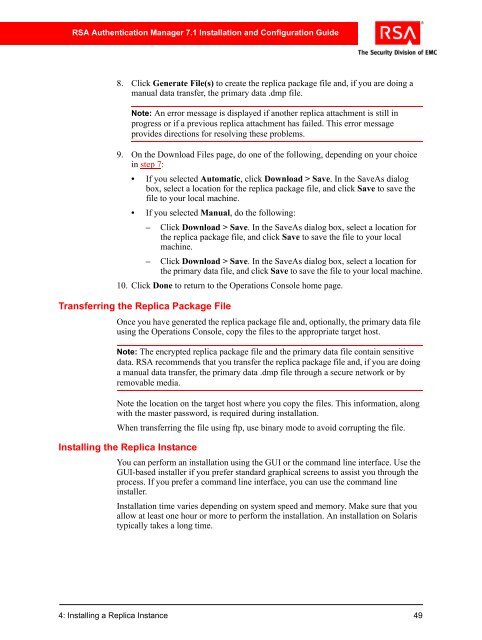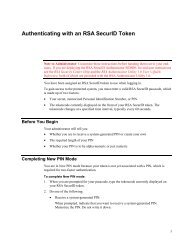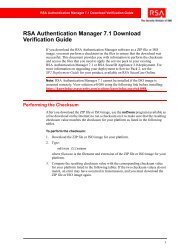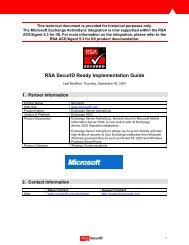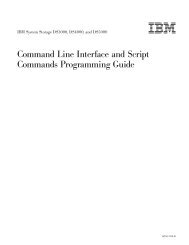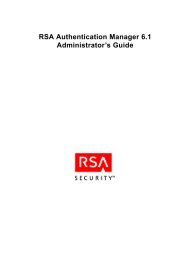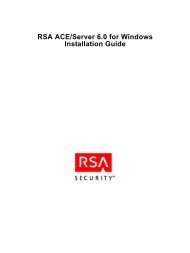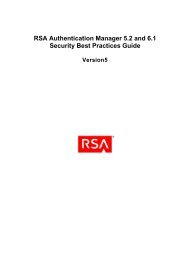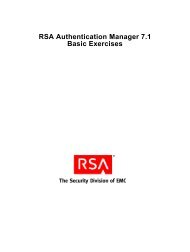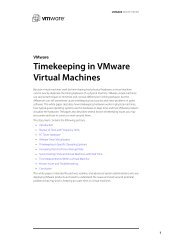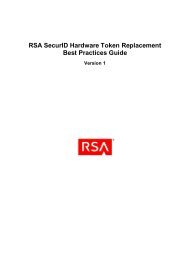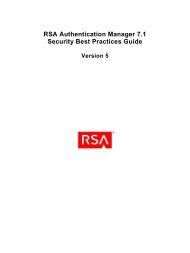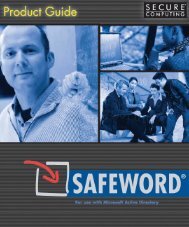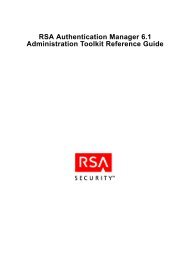RSA Authentication Manager 7.1 Installation and Configuration Guide
RSA Authentication Manager 7.1 Installation and Configuration Guide
RSA Authentication Manager 7.1 Installation and Configuration Guide
You also want an ePaper? Increase the reach of your titles
YUMPU automatically turns print PDFs into web optimized ePapers that Google loves.
<strong>RSA</strong> <strong>Authentication</strong> <strong>Manager</strong> <strong>7.1</strong> <strong>Installation</strong> <strong>and</strong> <strong>Configuration</strong> <strong>Guide</strong><br />
8. Click Generate File(s) to create the replica package file <strong>and</strong>, if you are doing a<br />
manual data transfer, the primary data .dmp file.<br />
Note: An error message is displayed if another replica attachment is still in<br />
progress or if a previous replica attachment has failed. This error message<br />
provides directions for resolving these problems.<br />
9. On the Download Files page, do one of the following, depending on your choice<br />
in step 7:<br />
• If you selected Automatic, click Download > Save. In the SaveAs dialog<br />
box, select a location for the replica package file, <strong>and</strong> click Save to save the<br />
file to your local machine.<br />
• If you selected Manual, do the following:<br />
– Click Download > Save. In the SaveAs dialog box, select a location for<br />
the replica package file, <strong>and</strong> click Save to save the file to your local<br />
machine.<br />
– Click Download > Save. In the SaveAs dialog box, select a location for<br />
the primary data file, <strong>and</strong> click Save to save the file to your local machine.<br />
10. Click Done to return to the Operations Console home page.<br />
Transferring the Replica Package File<br />
Once you have generated the replica package file <strong>and</strong>, optionally, the primary data file<br />
using the Operations Console, copy the files to the appropriate target host.<br />
Note: The encrypted replica package file <strong>and</strong> the primary data file contain sensitive<br />
data. <strong>RSA</strong> recommends that you transfer the replica package file <strong>and</strong>, if you are doing<br />
a manual data transfer, the primary data .dmp file through a secure network or by<br />
removable media.<br />
Note the location on the target host where you copy the files. This information, along<br />
with the master password, is required during installation.<br />
When transferring the file using ftp, use binary mode to avoid corrupting the file.<br />
Installing the Replica Instance<br />
You can perform an installation using the GUI or the comm<strong>and</strong> line interface. Use the<br />
GUI-based installer if you prefer st<strong>and</strong>ard graphical screens to assist you through the<br />
process. If you prefer a comm<strong>and</strong> line interface, you can use the comm<strong>and</strong> line<br />
installer.<br />
<strong>Installation</strong> time varies depending on system speed <strong>and</strong> memory. Make sure that you<br />
allow at least one hour or more to perform the installation. An installation on Solaris<br />
typically takes a long time.<br />
4: Installing a Replica Instance 49