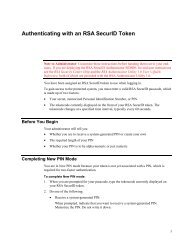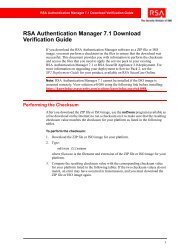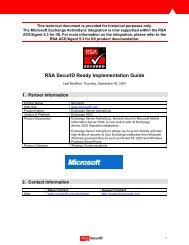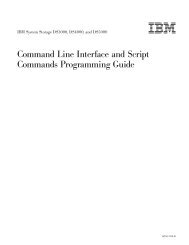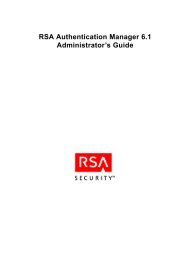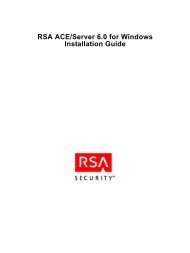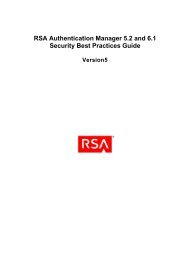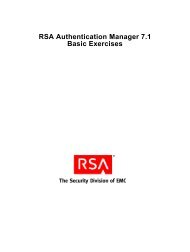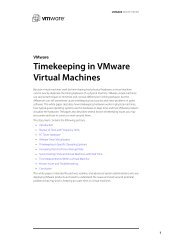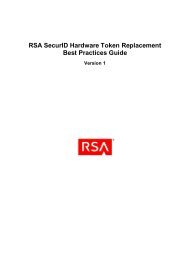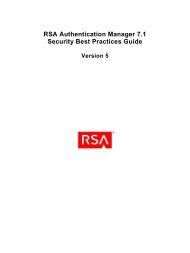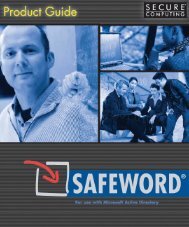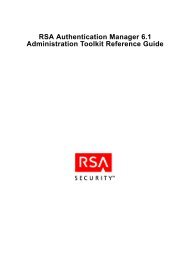- Page 1 and 2: RSA Authentication Manager 7.1 Inst
- Page 3 and 4: RSA Authentication Manager 7.1 Inst
- Page 5 and 6: RSA Authentication Manager 7.1 Inst
- Page 7: RSA Authentication Manager 7.1 Inst
- Page 10 and 11: RSA Authentication Manager 7.1 Inst
- Page 12 and 13: RSA Authentication Manager 7.1 Inst
- Page 14 and 15: RSA Authentication Manager 7.1 Inst
- Page 16 and 17: RSA Authentication Manager 7.1 Inst
- Page 18 and 19: RSA Authentication Manager 7.1 Inst
- Page 20 and 21: RSA Authentication Manager 7.1 Inst
- Page 22 and 23: RSA Authentication Manager 7.1 Inst
- Page 24 and 25: RSA Authentication Manager 7.1 Inst
- Page 26 and 27: RSA Authentication Manager 7.1 Inst
- Page 31 and 32: RSA Authentication Manager 7.1 Inst
- Page 33 and 34: RSA Authentication Manager 7.1 Inst
- Page 35 and 36: RSA Authentication Manager 7.1 Inst
- Page 37: RSA Authentication Manager 7.1 Inst
- Page 40 and 41: RSA Authentication Manager 7.1 Inst
- Page 42 and 43: RSA Authentication Manager 7.1 Inst
- Page 44 and 45: RSA Authentication Manager 7.1 Inst
- Page 46 and 47: RSA Authentication Manager 7.1 Inst
- Page 48 and 49: RSA Authentication Manager 7.1 Inst
- Page 50 and 51: RSA Authentication Manager 7.1 Inst
- Page 52 and 53: RSA Authentication Manager 7.1 Inst
- Page 54 and 55: RSA Authentication Manager 7.1 Inst
- Page 57 and 58: RSA Authentication Manager 7.1 Inst
- Page 59 and 60: RSA Authentication Manager 7.1 Inst
- Page 61 and 62: RSA Authentication Manager 7.1 Inst
- Page 63 and 64: RSA Authentication Manager 7.1 Inst
- Page 65: RSA Authentication Manager 7.1 Inst
- Page 68 and 69: RSA Authentication Manager 7.1 Inst
- Page 70 and 71: RSA Authentication Manager 7.1 Inst
- Page 72 and 73: RSA Authentication Manager 7.1 Inst
- Page 74 and 75: RSA Authentication Manager 7.1 Inst
- Page 76 and 77: RSA Authentication Manager 7.1 Inst
- Page 78 and 79:
RSA Authentication Manager 7.1 Inst
- Page 80 and 81:
RSA Authentication Manager 7.1 Inst
- Page 82 and 83:
RSA Authentication Manager 7.1 Inst
- Page 84 and 85:
RSA Authentication Manager 7.1 Inst
- Page 87 and 88:
RSA Authentication Manager 7.1 Inst
- Page 89 and 90:
RSA Authentication Manager 7.1 Inst
- Page 91 and 92:
RSA Authentication Manager 7.1 Inst
- Page 93 and 94:
RSA Authentication Manager 7.1 Inst
- Page 95 and 96:
RSA Authentication Manager 7.1 Inst
- Page 97 and 98:
RSA Authentication Manager 7.1 Inst
- Page 99 and 100:
RSA Authentication Manager 7.1 Inst
- Page 101 and 102:
RSA Authentication Manager 7.1 Inst
- Page 103 and 104:
RSA Authentication Manager 7.1 Inst
- Page 105 and 106:
RSA Authentication Manager 7.1 Inst
- Page 107 and 108:
RSA Authentication Manager 7.1 Inst
- Page 109 and 110:
RSA Authentication Manager 7.1 Inst
- Page 111 and 112:
RSA Authentication Manager 7.1 Inst
- Page 113 and 114:
RSA Authentication Manager 7.1 Inst
- Page 115 and 116:
RSA Authentication Manager 7.1 Inst
- Page 117:
RSA Authentication Manager 7.1 Inst
- Page 120 and 121:
RSA Authentication Manager 7.1 Inst
- Page 122 and 123:
RSA Authentication Manager 7.1 Inst
- Page 125 and 126:
RSA Authentication Manager 7.1 Inst
- Page 127 and 128:
RSA Authentication Manager 7.1 Inst
- Page 129:
RSA Authentication Manager 7.1 Inst
- Page 132 and 133:
RSA Authentication Manager 7.1 Inst
- Page 134 and 135:
RSA Authentication Manager 7.1 Inst
- Page 136 and 137:
RSA Authentication Manager 7.1 Inst
- Page 138 and 139:
RSA Authentication Manager 7.1 Inst
- Page 141 and 142:
RSA Authentication Manager 7.1 Inst
- Page 143 and 144:
RSA Authentication Manager 7.1 Inst
- Page 145 and 146:
RSA Authentication Manager 7.1 Inst
- Page 147 and 148:
RSA Authentication Manager 7.1 Inst
- Page 149 and 150:
RSA Authentication Manager 7.1 Inst
- Page 151 and 152:
RSA Authentication Manager 7.1 Inst
- Page 153 and 154:
RSA Authentication Manager 7.1 Inst
- Page 155:
RSA Authentication Manager 7.1 Inst
- Page 158 and 159:
RSA Authentication Manager 7.1 Inst
- Page 160 and 161:
RSA Authentication Manager 7.1 Inst
- Page 162 and 163:
RSA Authentication Manager 7.1 Inst
- Page 164 and 165:
RSA Authentication Manager 7.1 Inst
- Page 166 and 167:
RSA Authentication Manager 7.1 Inst
- Page 168 and 169:
RSA Authentication Manager 7.1 Inst
- Page 170 and 171:
RSA Authentication Manager 7.1 Inst
- Page 172 and 173:
RSA Authentication Manager 7.1 Inst
- Page 174 and 175:
RSA Authentication Manager 7.1 Inst
- Page 176 and 177:
RSA Authentication Manager 7.1 Inst
- Page 178 and 179:
RSA Authentication Manager 7.1 Inst
- Page 180 and 181:
RSA Authentication Manager 7.1 Inst
- Page 182 and 183:
RSA Authentication Manager 7.1 Inst
- Page 184 and 185:
RSA Authentication Manager 7.1 Inst
- Page 186 and 187:
RSA Authentication Manager 7.1 Inst
- Page 188 and 189:
RSA Authentication Manager 7.1 Inst
- Page 190 and 191:
RSA Authentication Manager 7.1 Inst
- Page 192 and 193:
RSA Authentication Manager 7.1 Inst
- Page 195 and 196:
RSA Authentication Manager 7.1 Inst
- Page 197 and 198:
RSA Authentication Manager 7.1 Inst
- Page 199 and 200:
RSA Authentication Manager 7.1 Inst
- Page 201 and 202:
RSA Authentication Manager 7.1 Inst
- Page 203:
RSA Authentication Manager 7.1 Inst