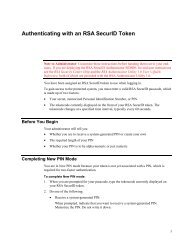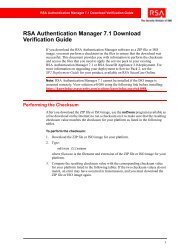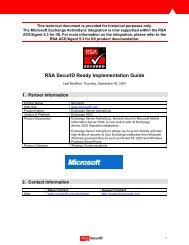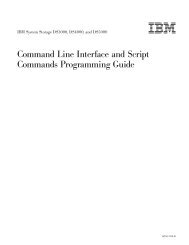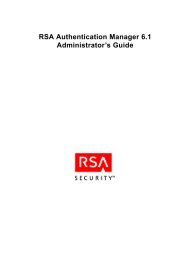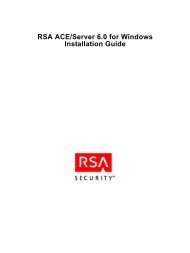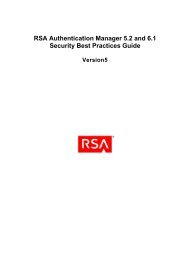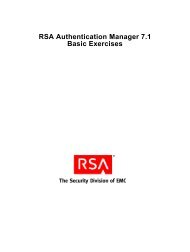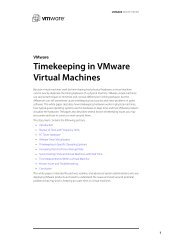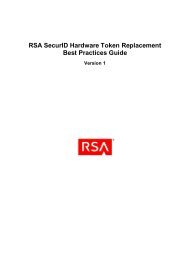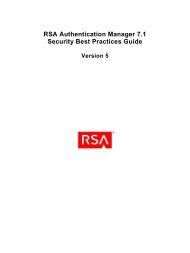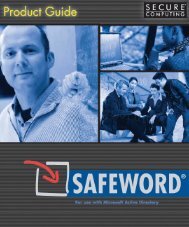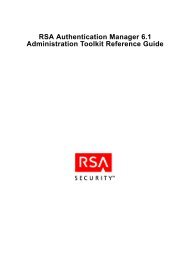RSA Authentication Manager 7.1 Installation and Configuration Guide
RSA Authentication Manager 7.1 Installation and Configuration Guide
RSA Authentication Manager 7.1 Installation and Configuration Guide
Create successful ePaper yourself
Turn your PDF publications into a flip-book with our unique Google optimized e-Paper software.
<strong>RSA</strong> <strong>Authentication</strong> <strong>Manager</strong> <strong>7.1</strong> <strong>Installation</strong> <strong>and</strong> <strong>Configuration</strong> <strong>Guide</strong><br />
You must:<br />
If you downloaded the ISO image of <strong>Authentication</strong> <strong>Manager</strong>, you must perform a<br />
checksum to make sure the sum matches the published checksum on the <strong>RSA</strong><br />
download site. If the sum does not match, an error may have occurred in<br />
transmission. Download the ISO image again.<br />
Verify that the host does not have an existing installation of RADIUS or Oracle.<br />
An existing RADIUS server or Oracle database server must be uninstalled before<br />
you proceed with the new installation, which includes an internal database.<br />
Verify that the ports described in “Port Usage” on page 16 are available.<br />
Perform a forward <strong>and</strong> reverse lookup from each primary <strong>and</strong> replica instance in<br />
the deployment (each machine where you will install <strong>Authentication</strong> <strong>Manager</strong>) to<br />
every other primary or replica instance. You must perform a forward <strong>and</strong> reverse<br />
lookup as follows:<br />
• From a fully qualified hostname name (FQHN) to a numeric IP<br />
• From a short hostname (hostname without domain) to a numeric IP<br />
• From a numeric IP to a FQHN<br />
Important: If the preceding requirements are not all met, you cannot install a<br />
replica instance.<br />
View the current values specified for resource controls <strong>and</strong> change them if<br />
necessary for the <strong>Authentication</strong> <strong>Manager</strong> installation account.<br />
To view <strong>and</strong> change the values:<br />
Note: You must be logged on as root to change the values.<br />
1. At a comm<strong>and</strong> prompt, type:<br />
# id -p username // to verify the project id uid=uid<br />
gid=gid projid=projid<br />
# projmod -n project.max-shm-memory -i project projid<br />
# projmod -n project.max-sem-ids -i project projid<br />
2. If the max-shm-memory is less than 6 GB, type:<br />
# projmod -n project.max-shm-memory -v 6gb -r -i<br />
project projid<br />
3. If the max-sem-ids is less than 256, type:<br />
# projmod -n project.max-sem-ids -v 256 -r -i project<br />
projid<br />
where:<br />
• uid is the user ID of the <strong>Authentication</strong> <strong>Manager</strong> installation account.<br />
• gid is the group ID of the <strong>Authentication</strong> <strong>Manager</strong> installation account.<br />
• projid is the project ID of the <strong>Authentication</strong> <strong>Manager</strong> installation account.<br />
1: Preparing for <strong>Installation</strong> 27