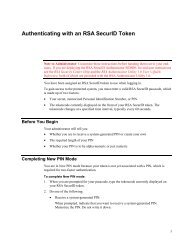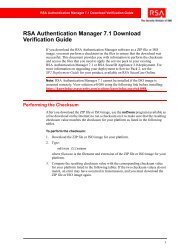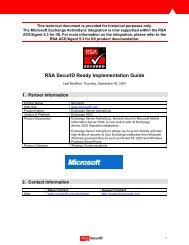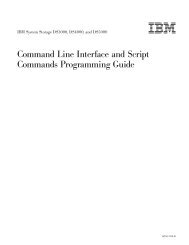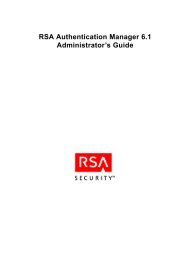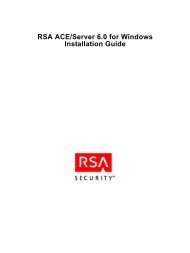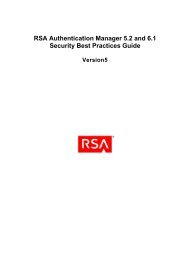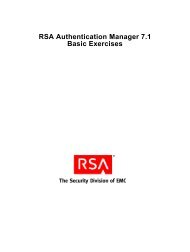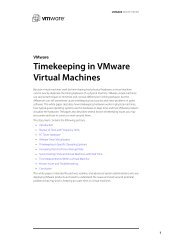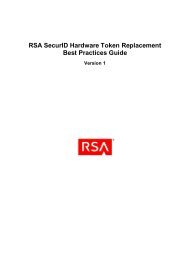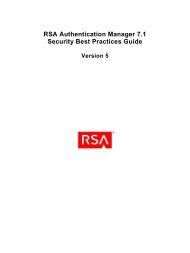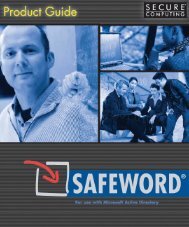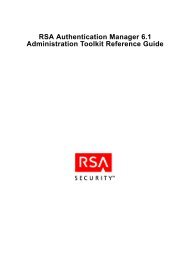RSA Authentication Manager 7.1 Installation and Configuration Guide
RSA Authentication Manager 7.1 Installation and Configuration Guide
RSA Authentication Manager 7.1 Installation and Configuration Guide
You also want an ePaper? Increase the reach of your titles
YUMPU automatically turns print PDFs into web optimized ePapers that Google loves.
<strong>RSA</strong> <strong>Authentication</strong> <strong>Manager</strong> <strong>7.1</strong> <strong>Installation</strong> <strong>and</strong> <strong>Configuration</strong> <strong>Guide</strong><br />
Pre-<strong>Installation</strong> Checklist for Windows<br />
You must have:<br />
A machine that meets all of the hardware, disk space, memory, <strong>and</strong> platform<br />
requirements described in “Windows System Requirements” on page 12.<br />
Local administrator privileges on the machine.<br />
A C: partition.<br />
An existing Temp directory.<br />
A static IP address. DHCP is not supported.<br />
Note: If the machine has multiple network interface cards, make sure that the<br />
IP address <strong>and</strong> hostname that you specify during installation belong to the<br />
interface you want to use. The default is for the primary network adapter. The<br />
Security Console listens only to the IP address that you specify. Failure to<br />
verify the IP address <strong>and</strong> hostname will result in installation or server startup<br />
problems.<br />
A password between 8 <strong>and</strong> 32 characters including at least 6 alphabetic characters<br />
<strong>and</strong> 1 non-alphanumeric character. “@” <strong>and</strong> “~” are not allowed. This<br />
case-sensitive default administrator account password is used in <strong>Authentication</strong><br />
<strong>Manager</strong> for the Super Admin password as well as the master password for initial<br />
access to protect the vault containing important system passwords. You can<br />
change both passwords after installation if desired. See “Managing Passwords <strong>and</strong><br />
Keys” on page 95.<br />
You must:<br />
If you downloaded the ISO image of <strong>Authentication</strong> <strong>Manager</strong>, you must perform a<br />
checksum to make sure the sum matches the published checksum on the <strong>RSA</strong><br />
download site. If the sum does not match, an error may have occurred in<br />
transmission. Download the ISO image again.<br />
Verify that the host does not have an existing installation of RADIUS or Oracle.<br />
An existing RADIUS server or Oracle database server must be uninstalled before<br />
you proceed with the new installation, which includes an internal database.<br />
Verify that the ports described in “Port Usage” on page 16 are available.<br />
1: Preparing for <strong>Installation</strong> 25