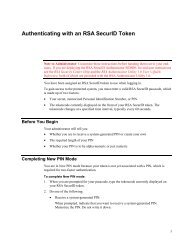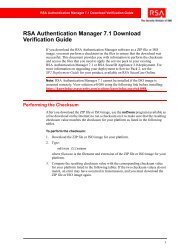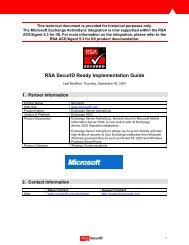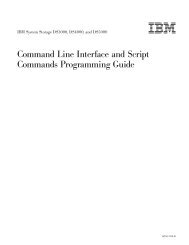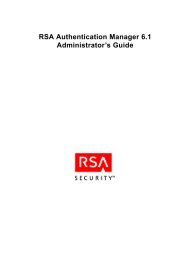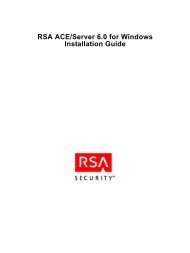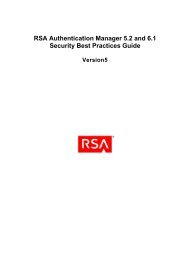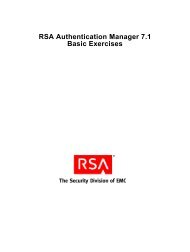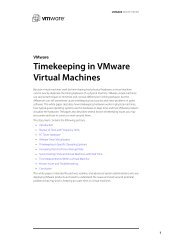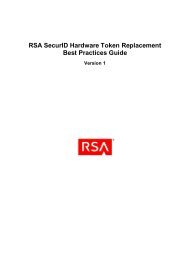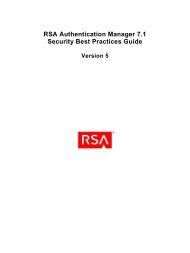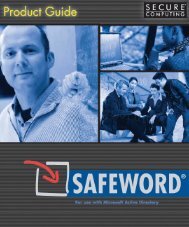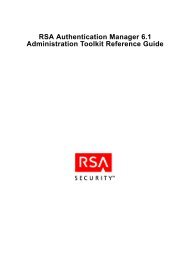RSA Authentication Manager 7.1 Installation and Configuration Guide
RSA Authentication Manager 7.1 Installation and Configuration Guide
RSA Authentication Manager 7.1 Installation and Configuration Guide
Create successful ePaper yourself
Turn your PDF publications into a flip-book with our unique Google optimized e-Paper software.
<strong>RSA</strong> <strong>Authentication</strong> <strong>Manager</strong> <strong>7.1</strong> <strong>Installation</strong> <strong>and</strong> <strong>Configuration</strong> <strong>Guide</strong><br />
Supported <strong>RSA</strong> <strong>Authentication</strong> Agents<br />
You install <strong>RSA</strong> <strong>Authentication</strong> Agents on the resources that you want to protect, such<br />
as local computers, terminal servers, <strong>and</strong> web servers.<br />
<strong>Authentication</strong> agents receive authentication requests <strong>and</strong> forward them to<br />
<strong>Authentication</strong> <strong>Manager</strong> through a secure channel. Based on the response from<br />
<strong>Authentication</strong> <strong>Manager</strong>, agents either allow the user to log on or deny the user access.<br />
To download compatible <strong>Authentication</strong> Agents from the <strong>Authentication</strong> Agent<br />
software page, go to https://www.rsa.com/node.aspid=1174.<br />
Licensing<br />
Before you install <strong>Authentication</strong> <strong>Manager</strong>, make sure that you have a valid<br />
<strong>Authentication</strong> <strong>Manager</strong> license close at h<strong>and</strong>. <strong>RSA</strong> provides the license files<br />
separately from your <strong>RSA</strong> <strong>Authentication</strong> <strong>Manager</strong> <strong>7.1</strong> DVD or download kit.<br />
The license allows you access to certain functionality <strong>and</strong> limits the number of users<br />
that can be registered. The license file is accompanied by a server key <strong>and</strong> certificate<br />
that are used to verify (authenticate) the identity of the server.<br />
Maintaining Accurate System Time Settings<br />
<strong>RSA</strong> <strong>Authentication</strong> <strong>Manager</strong> relies on st<strong>and</strong>ard time settings known as Coordinated<br />
Universal Time (UTC). The time, date, <strong>and</strong> time zone settings on computers running<br />
<strong>Authentication</strong> <strong>Manager</strong> must always be correct in relation to UTC.<br />
Make sure that the time on the computer on which you are installing <strong>Authentication</strong><br />
<strong>Manager</strong> is set to the local time <strong>and</strong> corresponds to the UTC. For example, if UTC is<br />
11:43 a.m. <strong>and</strong> <strong>Authentication</strong> <strong>Manager</strong> is installed on a computer in the Eastern<br />
St<strong>and</strong>ard Time Zone in the United States, make sure that the computer clock is set to<br />
6:43 a.m. This differs during Daylight Saving Time.<br />
To get the correct UTC in the United States, go to www.time.gov or the national time<br />
service provided in your country.<br />
Synchronizing Clocks<br />
<strong>RSA</strong> requires that all <strong>Authentication</strong> <strong>Manager</strong> instances <strong>and</strong> st<strong>and</strong>alone RADIUS<br />
servers have their time synchronized to the same NTP server. In the absence of a<br />
reliable external time source, <strong>Authentication</strong> <strong>Manager</strong> will make a best effort attempt<br />
to synchronize the clock on each instance. Even with these controls, time drift may<br />
still exceed acceptable levels. Having a different time on several <strong>Authentication</strong><br />
<strong>Manager</strong> instances can result in authentication failures <strong>and</strong> problematic replication<br />
behavior.<br />
Note: If you use VMware, you must link the host to an NTP server <strong>and</strong> the guest OS<br />
to the same NTP server.<br />
1: Preparing for <strong>Installation</strong> 19