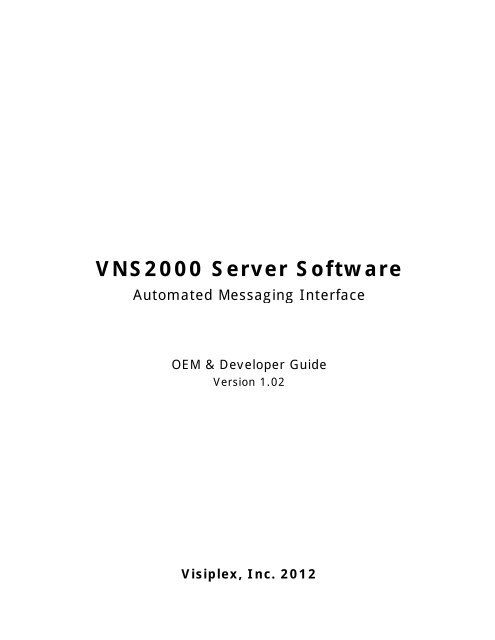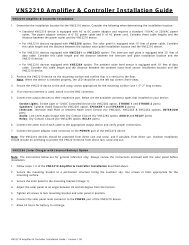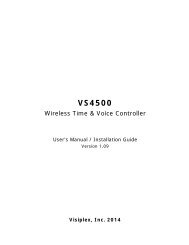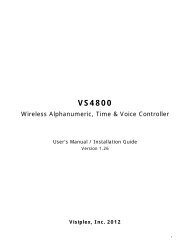VNS2000 Server Software - Visiplex
VNS2000 Server Software - Visiplex
VNS2000 Server Software - Visiplex
Create successful ePaper yourself
Turn your PDF publications into a flip-book with our unique Google optimized e-Paper software.
<strong>VNS2000</strong> <strong>Server</strong> <strong>Software</strong>Automated Messaging InterfaceOEM & Developer GuideVersion 1.02<strong>Visiplex</strong>, Inc. 2012
<strong>VNS2000</strong> <strong>Server</strong> <strong>Software</strong>Automated Messaging InterfaceCopyrightThe product described in this manual includes copyrighted <strong>Visiplex</strong> computer programs stored insemiconductor memories and computer files. As such, these programs may not be copied orreproduced in any manner without the express written permission of <strong>Visiplex</strong>, Inc.DisclaimerThe information within this document has been carefully reviewed and is believed to be accurate.However, no responsibility is assumed for inaccuracies. <strong>Visiplex</strong>, Inc. reserves the right to makechanges to any of the products herein to improve reliability, functionality or design.Copyright ©<strong>Visiplex</strong>, Inc. Buffalo Grove, IL 20102
Table of ContentsIntroduction1.1 <strong>VNS2000</strong> Configurations 41.2 Device Activation Methods 51.3 Alert Types 5<strong>Software</strong> and Hardware Installation2.1 <strong>Software</strong> and Hardware Requirements 72.2 Installing <strong>VNS2000</strong> <strong>Server</strong> <strong>Software</strong> and Slave Encoder 72.3 Verifying Installation and Configuring <strong>VNS2000</strong> <strong>Server</strong> 82.4 Performing Initial Test 9Device Activation3.1 Device Activation Concepts 113.2 Device Activation using Serial Communication and VISIPLEX Protocol 123.3 Device Activation using Serial Communication and Data Stream Analyzer Protocol 153.4 Device Activation using Serial Communication and TAP Protocol 173.5 Device Activation using Email 193
Introduction1.1 <strong>VNS2000</strong> ConfigurationsThe typical mass notification and messaging system consists of a wireless encoder or system, transmitter, antenna andwireless devices (receivers). <strong>Visiplex</strong> offers two main encoders: VS4800 - desktop encoder supporting up to 1000 wireless devices (receivers). VNS5100 - PC based encoder supporting up to 10000 wireless devices (receivers). The VNS5100 provides moresophisticated processing and programming options and more extensive hardware support.The <strong>VNS2000</strong> software is available in two configurations which provide similar but not identical functionality to the user andshould be implemented based on the application or solution required:1. Integrated with the VNS5100 PC based Mass Notification System: The VNS5100 PC receives all inputs directly from systems connected to it. The data can be received fromdry-contact closures (alarm points), wireless 900MHz wireless transmitters, activation requests via serialcommunication protocols such as VISIPLEX and TAP, keyword based activation requests via serialcommunication using Data Stream Analyzer protocol, and telephone lines connected to the VNS5100telephone interfaces. The received data is processed by the <strong>VNS2000</strong> <strong>Server</strong> software which generates the required alertsaccording to the event triggers programming and system programming. The <strong>VNS2000</strong> <strong>Server</strong> archives the events in order to provide visual and audible indications using the VisualControl Panel and System Monitor screens. The archived events are also used for generating activity reports. All databases are stored on the PC hard drive and memory.2. Optional Add-On software to the VS4800 Wireless Voice & Data Paging encoder: The VS4800 receives all inputs from systems connected to it. The data can be received from dry-contactclosures (alarm points), 900MHz wireless transmitters, activation requests via serial communicationprotocols such as VISIPLEX and TAP, keyword based activation requests via serial communication usingFreeText (similar to Data Stream Analyzer) protocol, and telephone lines connected to the VS4800 telephoneinterfaces. If the VS4800 internal databases are programmed to respond to the received data, it will process thereceived data accordingly and activate the appropriate wireless devices. The VS4800 reports dry-contact closure (alarm points) activity, 900MHz wireless transmitters activity andpaging activity to the <strong>VNS2000</strong> <strong>Server</strong> software. The <strong>VNS2000</strong> <strong>Server</strong> archives the events reported by the VS4800 in order to provide visual and audibleindications using the Visual Control Panel and System Monitor. The archived events are also used forgenerating activity reports. If the <strong>VNS2000</strong> <strong>Server</strong> databases are also programmed to respond to the dry-contact closure or 900MHzwireless transmitter event reported by the VS4800, it will also process the received data and generates therequired alerts according to the event triggers and system programming stored in the <strong>VNS2000</strong> <strong>Server</strong>databases.Note: Configuration 2 can cause duplicated device activation if both VS4800 and <strong>VNS2000</strong> <strong>Server</strong> software areprogrammed to respond to dry-contact closure (alarm points) and 900MHz wireless transmitters activity reportedby the VS4800.It is highly recommended that only the <strong>VNS2000</strong> <strong>Server</strong> software will be programmed to respond to the drycontactclosure (alarm points) and 900MHz wireless transmitters activity, which will provide the most flexibleprogramming options while avoiding duplicated device activation. In that case, there is no need to program anydevices on the VS4800 and all devices should be programmed on the <strong>VNS2000</strong> <strong>Server</strong> software.Exception: Device activation requests using the VS4800 serial ports or the telephone lines connected to theVS4800 telephone interfaces cannot be monitored or responded to by the <strong>VNS2000</strong> <strong>Server</strong> software.In these cases, the device will have to be programmed on the VS4800 instead of on the <strong>VNS2000</strong> <strong>Server</strong>. The<strong>VNS2000</strong> <strong>Server</strong> software will only archive the paging activity resulted by such device activation requests. If thisis a concern, consider the VNS5100 instead of the VS4800 as preferred solution.4
1.2 Device Activation MethodsThe <strong>VNS2000</strong> <strong>Server</strong> software supports access to devices using automated and manual alert activation:1. Automated alerts: Dry-contact closure of one of the alarm/ dry-contacts module. The <strong>VNS2000</strong> supports up to 1000 drycontactsusing the optional VS1800 alarm module. Incoming serial data, which will be processed according to the active protocol on the specific serial portreceiving the data. The Data Stream Analyzer / FreeText protocol also supports a search for a specifickeyword in the incoming data stream and responding to it accordingly with an automated alert. Triggering a button or dry-contact closure of a 900MHz wireless transmitter. If the <strong>VNS2000</strong> <strong>Server</strong> softwareis programmed to respond to the call from the wireless transmitter, it will send a pre-programmed alert to apre-assigned wireless device.The <strong>VNS2000</strong> software can also monitor low battery and supervision of 900 MHz wireless transmitters. Receiving an email message on the default MAPI email software running on the PC. The email message caneither be forwarded to a specific device or analyzed according to the Data Stream Analyzer protocol, whichwill activate a specific wireless device according to the keyword found in the email message body.The email activation supports incoming messages filtering by keyword that must appear on the subject lineand/or by email sender address. Scheduled events which activate individual or multiple wireless devices. The <strong>VNS2000</strong> <strong>Server</strong> softwaresupports a weekly schedule with 500 daily events where each event can activate an individual device, acommon device code (capcode) device or a sequential group device.2. Manual alerts: Dialing in to the telephone line connected to the VNS5100 (tone dialing only, requires VS5104 option for theVNS5100).The voice prompt will request the caller to enter a device number and the message to be sent, and thensend it to the wireless device. Messages can be numeric or alphanumeric by using the Alpha by Phonefeature that allow the translation of a numeric code to an alphanumeric message.The <strong>VNS2000</strong> <strong>Server</strong> also support password protected access to each telephone line connected to theVNS5100 in order to allow access to authorized users only. Using the optional PC software that allows any user on the network to send a message from their PC(requires <strong>VNS2000</strong> Network software package).1.3 Alert TypesThe <strong>VNS2000</strong> <strong>Server</strong> software supports the activation of the following alert types to wireless devices, email subscribers,telephone subscribers and network PC clients:1. Wireless Speakers: Pre-recorded tones and bells - activation of tones and bells stored in the wireless amplifier/speaker memoryby accessing the tone or bell ID. Pre-recorded voice alerts – activation of voice alert that is stored on the PC hard drive and played throughthe encoder as live voice alert. The user is required to select from a list of voice messages stored on the PChard drive. User recorded voice alerts - activation of customized user recorded voice alert that is recorded by the userbefore sending the alert to the wireless speaker.2. Controlled Device: Activation of devices that have ON and OFF status, including strobe lights and sirens. The activation can beassigned with a time interval after which the device will be deactivated.3. Alphanumeric Display: Activation of alphanumeric displays that can display an alphanumeric message using different formats andeffects.5
4. Pager: Alphanumeric – activation of alphanumeric pagers. Numeric – activation of numeric only pagers. Tone only - activation of tone or vibrate pagers. Voice (pre-recorded) - activation of voice alert that is stored on the PC hard drive and played through theencoder as live voice alert. The user is required to select from a list of voice messages stored on the PC harddrive. Voice (user recorded) - activation of customized user recorded voice alert that is recorded by the user beforesending the alert to the voice pager.5. Email Notification: Sending email messages to email subscribers. When the device is activated, the <strong>VNS2000</strong> <strong>Server</strong> will sendan email message to the email address assigned to the device. This feature also provides email notificationto cell phones or any other device that can receive an email message.Note: This feature is available for the VNS5100 system only.6. Audio Output: PC Audio Output – activation of voice alert that is played thorough the PC audio output to any deviceconnected to it.The alert can be selected from pre-recorded alerts stored on the PC hard drive recorded by the user.Note: This feature is available for the VNS5100 system only. Telephone Dial Out - activation of voice alert that is played thorough the telephone line. The <strong>VNS2000</strong><strong>Server</strong> will initiate a call to the telephone number assigned to the device and when the call is answered, itwill play the voice alert.The alert can be selected from pre-recorded alerts stored on the PC hard drive recorded by the user.Note: This feature is available for the VNS5100 system only and requires the VS5104 option.7. Network Notification: Sending alphanumeric alerts to all <strong>VNS2000</strong> Client software users. The message is displayed on the Clientuser PC as a pop-up window.Note: This feature is available for the VNS5100 system only.8. Modem Dial Out: Sending alphanumeric alerts to pagers and cell phones that are capable of receiving messages using a 3 rdparty provider using TAP protocol via modem connection. The device is programmed with the 3 rd partytelephone access number and the subscriber ID and password. When the device is activated, the <strong>VNS2000</strong><strong>Server</strong> will dial out to the 3 rd party modem and send the alphanumeric message using the industry standardTAP protocol.6
<strong>Software</strong> and Hardware Installation2.1 <strong>Software</strong> and Hardware Requirements1. Minimum PC hardware: Pentium 4, 40GB Hard Drive (1GB of free space), 512MB Memory, two RS232 serial ports,Microphone (for recording voice messages).2. Minimum PC operating system: Windows 2000 Professional or <strong>Server</strong>, Windows XP.3. Null modem communication cable (DB9 Male to DB9 Female).4. <strong>VNS2000</strong> <strong>Server</strong> software. If messaging from network PC computers is required, <strong>VNS2000</strong> Client software will berequired.Note: <strong>VNS2000</strong> software trial versions are intended for demonstration purposes only, and may not be used for anyother purposes.<strong>VNS2000</strong> software trial versions may include optional features and capabilities that may not be available withstandard configuration of <strong>VNS2000</strong> <strong>Server</strong> or <strong>VNS2000</strong> Client software.<strong>VNS2000</strong> software trial versions may be limited in total usage time and total number of alerts. When these limitsare reached, the software will be disabled and will resume activity only after it restarted.2.2 Installing <strong>VNS2000</strong> <strong>Server</strong> <strong>Software</strong> and Slave EncoderFollow the steps listed below to install <strong>VNS2000</strong> software and the slave encoder:1. Login to Windows using an account that is a member of the Administrators group on the PC.2. If required, download the <strong>VNS2000</strong> <strong>Server</strong> software trial version from the Download Area on the <strong>Visiplex</strong> website(www.visiplex.com). Install the <strong>VNS2000</strong> <strong>Server</strong> software.3. If messaging from network PC computers is required, download the <strong>VNS2000</strong> Client software trial version from theDownload Area on the <strong>Visiplex</strong> website (www.visiplex.com). Install the <strong>VNS2000</strong> Client software.4. Identify the serial ports installed on the PC (click on Start-Control Panel-System-Hardware-Device Manager-Ports).One serial (COM) port is required for communication between the <strong>VNS2000</strong> <strong>Server</strong> and the slave encoder. ASecond serial (COM) port is required in order to send serial commands from an external source to the <strong>VNS2000</strong><strong>Server</strong> software.If the required serial ports do not exist, install additional serial ports using USB to RS232 adaptors (verify that thecorrect drivers are installed properly).Note: It is recommended that the serial ports on the PC will be configured as COM1 and COM2.5. Connect the provided communication cable to the slave encoder:VS4800 (DB9M to DB9F Null Modem Cable): Connect the DB9 Male end to the COM1 port of the VS4800.VNS2500 (RJ45 to DB9F Cable): Connect the RJ45 Male end to the RS232 port of the VNS2500.6. Connect the other end of the communication cable to the first serial port on the PC (COM1).7. Connect the provided power supply to the slave encoder and turn it on.8. Confirm the serial protocol active on the slave encoder serial port (VS4800 only):8.1 From the VS4800 Main Menu, press 4 for Administration.8.2 Enter the password (default password is PASSWORD).8.3 Press 3 for Setup Menu.8.4 Press 3 for System Setup.8.5 Verify that COM1 is set to PC-ADMIN with 9600-N-8-1 settings.Note: Refer to the VS4800 manual for information on how to modify the active protocol.7
2.3 Verifying Installation and Configuring <strong>VNS2000</strong> <strong>Server</strong>Follow the steps listed below to verify the installation and configure <strong>VNS2000</strong> <strong>Server</strong>:1. Run <strong>VNS2000</strong> <strong>Server</strong> software.Note: If the software and encoder were installed properly, the only message displayed during the <strong>VNS2000</strong> <strong>Server</strong>startup (except of the Term and Conditions applicable to Trial versions only) should be "Help is availablefor each screen by pressing the F1 key.If any other messages are displayed, review the installation process, make sure all cables are connected tothe correct ports and that the slave encoder is powered on.2. On the <strong>VNS2000</strong> <strong>Server</strong> software, perform the following steps:2.1 Go to File-Admin Login. Press Ok (the default password is blank).2.2 Go to Setup-System Configuration-Serial Ports Settings menu: Verify that COM001 is set to Local TX, 9600, 8, None, 1 (Protocol, Speed, Databits, Parity,Stopbits). Verify that COM002 is set to <strong>Visiplex</strong>, 9600, 8, None, 1 (Protocol, Speed, Databits, Parity,Stopbits).Note: If any of the settings is incorrect, select the port, click Edit and modify the settings accordingly.Close the Serial Ports Settings screen. Click on Save.2.3 Go to File-Exit. Click on Yes.8
2.4 Performing Initial TestFollow the steps listed below to perform initial system test:1. Run <strong>VNS2000</strong> <strong>Server</strong> software.2. Go to File-Admin Login. Press Ok (the default password is blank).3. Go to Tools-System Monitor. Resize and reposition the System Monitor window so the main <strong>VNS2000</strong> <strong>Server</strong>screen is fully visible.4. Identify the wireless devices (receivers) and confirm that they are included in the devices list displayed on the<strong>VNS2000</strong> <strong>Server</strong> main screen:4.1 Identify the wireless devices by type (wireless speaker, controlled device, alphanumeric display, pager).4.2 Locate the label at the back of each wireless device and identify its device code (Capcode).4.3 If possible, print the list of devices from the Reports-Device Database Report menu. Verify that eachwireless device code is listed on the printed report and the list below:Device IDDevice Code (Capcode)0001 05005010002 05005020003 05005030004 05005040005 05005050006 05005060007 N/A (not a wireless device)0008 N/A (not a wireless device)0009 N/A (not a wireless device)0010 N/A (not a wireless device)0101 05005020102 05005021005 N/A (sequential group)9
4.4 If any of the wireless devices is not included in the list above: Select a device of the same type that is already displayed on <strong>VNS2000</strong> <strong>Server</strong> main screen. Click on Edit. Modify the selected device code to match the device code located at the back of the wireless device(use the Tab or Enter keys to navigate through the required fields. If required, press F1 for Help). Click on Save to save the modifications.5. Turn on all the wireless devices (receivers).6. On the <strong>VNS2000</strong> <strong>Server</strong> software, select a device. Click on Send, select the alert parameters and click on Send.Example:6.1 Select device 0006 which represents an alphanumeric pager.6.2 Click on Send.6.3 Review the default test message (“This is an alphanumeric pager message”) and change it if required.6.4 Click on Send to send the message to the pager.7. The System Monitor screen should display the alert, its date and time and the device it was sent to.The selected device should respond to the alert that was sent to it by playing an audible tone or voice message (forwireless speakers), providing a visual indication (for wireless strobe light) or displaying an alphanumeric message(for alphanumeric display or pager).Note: If the selected device is not responding to the command from the <strong>VNS2000</strong> <strong>Server</strong> software, repeat section4.8. Repeat the test with all other devices while testing different alert parameters.10
Device Activation3.1 Device Activation ConceptsThe <strong>VNS2000</strong> <strong>Server</strong> software support multiple device types while providing almost unlimited flexibility in programming ofsingle device activation or multiple devices activation. The device activation is based on a set of rules which determineswhich wireless devices will be activated, what alert will be sent to them and in which order the devices will be activated.1. Each device is assigned with a Device Type which is the general category of the device. Some devices may alsorequire an assignment of a sub-category (for example, a wireless speaker can be a Tone/Bell speaker, Pre-Recorded speaker or User Recorded speaker).2. Each device is assigned with Alert Default Parameters settings. These settings are used for three purposes:2.1 Simplify and reduce the number of steps required to send an alert by allowing the user to apply preprogrammedparameters.2.2 Provide unattended activation of complex alerts by using the default parameters to send the alert.2.3 Determining the type of alert sent to a device when it is activated by using a sequential group. ASequential group may include devices of different types. The Alert Default Parameters allow the systemto activate a device even if its device type is different than the device type of the sequential group device.3. Devices of the same type can be activated by sending an alert to their common device code. Each wireless deviceusually has 6-8 device codes, where the first one is used for individual access to the device and the other devicecodes can be used to group multiple device of the same type for group access.Each individual device can be a member in 5-7 common device code groups (assuming the first device code is usedfor individual access).4. Devices of multiple types can be activated by sending an alert to a sequential group device. To create a sequentialgroup device, set any of the <strong>VNS2000</strong> <strong>Server</strong> devices as a sequential group device by checking the Set asSequential Group Device box on the device details screen. This assignment will require the device to beassociated with a group ID ranging from 01 to 99.Any individual members that are supposed to be accessed using this group should be marked as members of thegroup by entering that group ID in one of the Membership in Sequential Groups fields.Each individual device can be a member in up to 10 sequential groups.5. Individual devices activated by a sequential group device will be activated according to their Alert DefaultParameters if their device type is different than the sequential group device type.Example: If the device type of the sequential group device is Wireless Speaker and a member has a device type ofControlled Device, the member device will be activated according to its Alert Default Parameters. This rule willapply whenever the parameters used for the sequential group device are not applicable to the individual device.6. Each device can be programmed to allow access using the Alert Default Parameters only by clearing AllowCustomization of Alert Parameters. In that case, the device will be activated immediately without allowing theuser to customize the parameters.7. Each device can be programmed for repeated activation every time it is accessed. Use the Repeat field todetermine the number of alert repeats.8. Each device can be programmed with a priority that will determine the order in which it will be sent compared toother pending device activation requests. By default, the priority of the device activation is determined by thesource (such as serial port, telephone line or event triggers) activating the device, but it can be overridden usingthe Priority field where a higher number means higher priority.Note: Prioritized messaging is beneficial when submitting multiple alert requests on the same time and when thereis a need to control which alert is processed first.Prioritized messaging requires the Use Paging Priorities to be enabled (Setup-Configure menu, SystemSettings tab).9. Each device can be set as hidden so it will be not accessible to other PC <strong>VNS2000</strong> Client users. Check the Deviceis Hidden box to hide the device from other PC users. Hidden devices can still be activated by other sources suchas serial port, email forwarding, telephone line or event triggers.11
3.2 Device Activation using Serial Communication and VISIPLEX ProtocolNote: The following section assumes that all wireless devices were tested and can be activated manually from the <strong>VNS2000</strong><strong>Server</strong> software and that all previous sections were completed successfully.Activating wireless device using serial communication is based on sending serial data from external sources such as PC orany system supporting serial communication. The data is received by the serial ports on the PC running <strong>VNS2000</strong> <strong>Server</strong>software and processed according to the active protocol assigned to that serial port on the <strong>VNS2000</strong> <strong>Server</strong> software.Follow the steps listed below to activate a device using serial port communication based on VISIPLEX protocol:1. Identify the serial ports installed on the PC (click on Start-Control Panel-System-Hardware-Device Manager-Ports).2. Assuming the PC first serial port (usually COM1) is connected to the slave encoder, connect the communicationcable to the PC second serial port (usually COM2).Note: Use a null modem cable between the external PC and the PC running <strong>VNS2000</strong> <strong>Server</strong> software.3. Connect the other end of the communication cable to the serial port on the external PC.Note: If the PC running <strong>VNS2000</strong> <strong>Server</strong> has more than two serial ports, it is possible to use the additional serialport instead of an external PC. In that case, connect the other end of the communication cable to that serialport on the PC running <strong>VNS2000</strong> <strong>Server</strong> (usually from COM2 to COM3).4. On the <strong>VNS2000</strong> <strong>Server</strong> software, perform the following steps:4.1 Go to File-Admin Login. Press Ok (the default password is blank).4.2 Go to Setup-System Configuration-Serial Ports Settings menu: Verify that COM001 is set to Local TX, 9600, 8, None, 1 (Protocol, Speed, Databits, Parity,Stopbits). Verify that COM002 is set to <strong>Visiplex</strong>, 9600, 8, None, 1 (Protocol, Speed, Databits, Parity, Stopbits).Note: If any of the settings is incorrect, select the port, click Edit and modify the settings accordingly.Close the Serial Ports Settings screen. Click on Save.5. Select a device on the <strong>VNS2000</strong> main screen and click on Edit.6. Clear the Allow Customization of Alert Parameters box. If required, modify the Alert Default Parameters toreflect the desired alert parameters. Click on Save.12
7. Select the device previously edited (see section 5) and click on Send. Verify that the corresponding wireless devicereceived the alert.8. On the external PC, open the HyperTerminal program (usually accessible by clicking on Start-Programs-Accessories-Communications). Follow the steps listed below to set a new connection:8.1 Use “Test” as the connection name.8.2 Select COM1 on the Connect using drop down list box (if COM1 is not available on the external PC,select any other available serial port).8.3 On the Port Settings dialog box, use the settings of 9600, 8, None, 1, None (Speed, Databits, Parity,Stopbits, Flow Control).8.4 Move to the Settings tab and click on ASCII Setup. Check the boxes of Echo typed characters locallyand Append line feeds to incoming line ends (see images below). Click on Ok followed by Ok again.9. The HyperTerminal program should show the “Connected” message at the bottom left corner of the screen.10. On the external PC, press the Enter key. In response to each time you press the Enter key, the <strong>VNS2000</strong> <strong>Server</strong>software will respond with “?99”. This response indicates that the HyperTerminal session on the external PC isconnected properly to the <strong>VNS2000</strong> <strong>Server</strong> software and that it is ready to receive commands using serialcommunication.Note: If the “?99” response is not displayed on the HyperTerminal session screen, repeat and verify steps 1-9.11. To activate the device selected on section 5, on the external PC HyperTerminal session, type “PnnnnD” and pressthe Enter key where nnnn is the number of wireless device to activate.For example: To activate device 0004, type “P0004D” and press the Enter key.12. The <strong>VNS2000</strong> <strong>Server</strong> will respond with “*” which will be displayed on the HyperTerminal session on the externalPC. The device should be activated according to the Alert Default Parameters selected on section 6.13. Assuming the wireless device was activated as expected, try activating additional wireless devices.14. The VISIPLEX serial protocol format is listed below:Command format: PnnnnMP – Fixed prefix (must be capital P).nnnn – 4 digit valid device number. Device number can be less than 4 digits if the serial port isconfigured with the appropriate Device ID length.M – Alphanumeric message.Note: The message is ignored if the Allow Customization of Alert Parameters box on thedevice settings was cleared and the Alert Default Parameters will be used to generatethe alert to the device.13
It is possible to send customized numeric or alphanumeric message to a device that can acceptalphanumeric text such as pager, LED display or Email. In that case, the Allow Customizationof Alert Parameters box on the device settings should not be cleared.If the customized message is sent to a device that requires additional information in order toformat the message (such LED display), the Alert Default Parameters will be used to formatthe text message. - Carriage Return (ASCII 13)Serial Input and Output:Terminal OutputPnnnnM<strong>VNS2000</strong> <strong>Server</strong> Response?99* (if requested device is valid)?99 (if requested device is invalid)15. Once activation of wireless devices using serial communication based on VISIPLEX protocol is accomplished, it isrecommended that an application will be developed in order to implement the activation procedure and automatethe messaging requests from the third party system to the <strong>VNS2000</strong> <strong>Server</strong>.14
3.3 Device Activation using Serial Communication and Data Stream Analyzer ProtocolFollow the steps listed below to activate a device using serial port communication:1. Identify the serial ports installed on the PC (click on Start-Control Panel-System-Hardware-Device Manager-Ports).2. Assuming the PC first serial port (usually COM1) is connected to the slave encoder, connect the communicationcable to the PC second serial port (usually COM2).Note: Use a null modem cable between the external PC and the PC running <strong>VNS2000</strong> <strong>Server</strong> software.3. Connect the other end of the communication cable to the serial port on the external PC.Note: If the PC running <strong>VNS2000</strong> <strong>Server</strong> has more than two serial ports, it is possible to use the additional serialport instead of an external PC. In that case, connect the other end of the communication cable to that serialport on the PC running <strong>VNS2000</strong> <strong>Server</strong> (usually from COM2 to COM3).4. On the <strong>VNS2000</strong> <strong>Server</strong> software, perform the following steps:4.1 Go to File-Admin Login. Press Ok (the default password is blank).4.2 Go to Setup-System Configuration-Serial Ports Settings menu: Verify that COM001 is set to Local TX, 9600, 8, None, 1 (Protocol, Speed, Databits, Parity,Stopbits). Verify that COM002 is set to Data Stream Analyzer, 9600, 8, None, 1 (Protocol, Speed, Databits,Parity, Stopbits).Note: If any of the settings is incorrect, select the port, click Edit and modify the settings accordingly.Close the Serial Ports Settings screen. Click on Save.5. Select a device on the <strong>VNS2000</strong> <strong>Server</strong> main screen and click on Send. Verify that the corresponding wirelessdevice received the alert.6. Go to Event Triggers-Serial Port Data Stream menu. Select the first record and click on Edit. Follow the stepslisted below to set a new event trigger:6.1 In the Send to Device field, enter the selected device number.6.2 In the Keyword field, enter the keyword that will activate the event once it is detected in data receivedon the serial port (for example, “Alarm”).6.3 In the Message Text field, enter the alphanumeric message that should be sent when the keyword isdetected in data received on the serial port (for example, “Alarm in Room 001”).Note: The Message Text is applicable only if the selected wireless device can accept alphanumericmessages. In all other cases, the device will be activated according to its Alert DefaultParameters.6.4 Click on SaveNote: If the selected wireless device cannot accept alphanumeric messages, the <strong>VNS2000</strong> <strong>Server</strong> willdisplay a message verifying that Alert Default Parameters will be used. Click Yes to confirm andproceed.For information on the optional Case Sensitive and Exact Match option, press F1 and review theHelp information.15
7. On the external PC, open the HyperTerminal program (usually accessible by clicking on Start-Programs-Accessories-Communications). Follow the steps listed below to set a new connection:7.1 Use “Test” as the connection name.7.2 Select COM1 on the Connect using drop down list (if COM1 is not available on the external PC, selectany other available serial port).7.3 On the Port Settings dialog box, use the settings of 9600, 8, None, 1, None (Speed, Databits, Parity,Stopbits, Flow Control).7.4 Move to the Settings tab and click on ASCII Setup. Check the boxes of Echo typed characterslocally and Append line feeds to incoming line ends (see images below). Click on Ok followed byOk again.8. The HyperTerminal program should show the “Connected” message at the bottom left corner of the screen.9. To activate the device selected on section 5, on the external PC HyperTerminal session, type the keyword enteredon section 6.2 and press the Enter key. For example, “Alarm” followed by the Enter key.10. The device selected on section 5 should be activated according to the Alert Default Parameters selected onsection 5.11. Assuming the wireless device was activated as expected, try activating additional wireless devices (programmingof additional event triggers may be required).12. The Data Stream Analyzer serial protocol format is listed below:Command format: KK – Alphanumeric keyword. - Carriage Return (ASCII 13)Serial Input and Output:Terminal OutputKeyword<strong>VNS2000</strong> <strong>Server</strong> ResponseNoneNone13. Once activation of wireless devices using serial communication based on Data Stream Analyzer protocol isaccomplished, it is recommended that an application will be developed in order to implement the activationprocedure and automate the messaging requests from the third party system to the <strong>VNS2000</strong> <strong>Server</strong>.16
3.4 Device Activation using Serial Communication and TAP ProtocolFollow the steps listed below to activate a device using serial port communication based on TAP protocol:1. Identify the serial ports installed on the PC (click on Start-Control Panel-System-Hardware-Device Manager-Ports).2. Assuming the PC first serial port (usually COM1) is connected to the slave encoder, connect the communicationcable to the PC second serial port (usually COM2).Note: Use a null modem cable between the external PC and the PC running <strong>VNS2000</strong> <strong>Server</strong> software.3. Connect the other end of the communication cable to the serial port on the external PC.Note: If the PC running <strong>VNS2000</strong> <strong>Server</strong> has more than two serial ports, it is possible to use the additional serialport instead of an external PC. In that case, connect the other end of the communication cable to that serialport on the PC running <strong>VNS2000</strong> <strong>Server</strong> (usually from COM2 to COM3).4. On the <strong>VNS2000</strong> <strong>Server</strong> software, perform the following steps:4.1 Go to File-Admin Login. Press Ok (the default password is blank).4.2 Go to Setup-System Configuration-Serial Ports Settings menu: Verify that COM001 is set to Local TX, 9600, 8, None, 1 (Protocol, Speed, Databits, Parity,Stopbits). Verify that COM002 is set to TAP, 9600, 8, None, 1 (Protocol, Speed, Databits, Parity, Stopbits).Note: If any of the settings is incorrect, select the port, click Edit and modify the settings accordingly.Close the Serial Ports Settings screen. Click on Save.5. Select a device on the <strong>VNS2000</strong> main screen and click on Edit.6. Clear the Allow Customization of Alert Parameters box. If required, modify the Alert Default Parameters toreflect the desired alert parameters. Click on Save.7. Select the device previously edited (see section 5) and click on Send. Verify that the corresponding wireless devicereceived the alert.8. On the external PC, open the HyperTerminal program (usually accessible by clicking on Start-Programs-Accessories-Communications). Follow the steps listed below to set a new connection:8.1 Use “Test” as the connection name.17
8.2 Select COM1 on the Connect using drop down list box (if COM1 is not available on the external PC,select any other available serial port).8.3 On the Port Settings dialog box, use the settings of 9600, 8, None, 1, None (Speed, Databits, Parity,Stopbits, Flow Control).8.4 Move to the Settings tab and click on ASCII Setup. Check the boxes of Echo typed characters locallyand Append line feeds to incoming line ends (see images below). Click on Ok followed by Ok again.9. The HyperTerminal program should show the “Connected” message at the bottom left corner of the screen.10. On the external PC, press the Enter key. In response to each time you press the Enter key, the <strong>VNS2000</strong> <strong>Server</strong>software will respond with “ID=”. This response indicates that the HyperTerminal session on the external PC isconnected properly to the <strong>VNS2000</strong> <strong>Server</strong> software and that it is ready to receive commands using serialcommunication.Note: If the “ID=” response is not displayed on the HyperTerminal session screen, repeat and verify steps 1-9.11. To activate the device selected on section 5, send a TAP protocol message to the device.Note: TAP protocol is more detailed than the basic format of the previous protocols. Therefore, please refer todocumented literature regarding this protocol.12. The device should be activated according to the Alert Default Parameters selected on section 6.13. Assuming the wireless device was activated as expected, try activating additional wireless devices.14. Once activation of wireless devices using serial communication based on TAP protocol is accomplished, it isrecommended that an application will be developed in order to implement the activation procedure and automatethe messaging requests from the third party system to the <strong>VNS2000</strong> <strong>Server</strong>.18
3.5 Device Activation using EmailActivating device using email is based on sending an email from any source to the MAPI compatible email software (likeOutlook Express) that is set up on the PC running <strong>VNS2000</strong> <strong>Server</strong> software. The <strong>VNS2000</strong> <strong>Server</strong> will check the Inbox forunread messages and then will process all messages that meet the conditions determined by the Message Keyword Filterand / or Message Sender Filter according to one of the following two options:1. Forward to Device: The message body will be forwarded as is to the selected device. If the device cannot receivealphanumeric messages, it will be sent an alert according to its Alert Default Parameters.2. Process with Data Stream Analyzer: The message body will be analyzed as a Keyword according to the SerialPort Data Stream event triggers. If a match to the message body is found, an alert will be sent according to thesettings for that keyword.Follow the steps listed below to activate a device by sending an email message to an email address monitored by the emailsoftware on the <strong>VNS2000</strong> <strong>Server</strong> PC:1. Go to Setup-Email Forwarding & User Information. Follow the steps listed below to set up email forwarding:1.1 Check the Activate Email Forwarding box.1.2 Select Forward to Device in the Forwarding Type drop down list. Enter the device number that shouldbe activated.1.3 If required, enter a Message Keyword Filter. The <strong>VNS2000</strong> <strong>Server</strong> software will process only incomingemails that contain that keyword in their subject line. Emails that do not contain this keyword will beignored.19
Hans-Georg Gadamerújra jellemzi a dialogikus megértetés tárgyilagos szellemét, ésugyanazok az* ismertetőjegyek azok, amelyeket egyaránt tulajdoníta beszélgetés szókratészi, későbbi platóni (talán a Szofista és aTörvények) és akadémikus (VII. levél) irányításának. Ezek egységesenösszefoglalhatók úgy, mint a fqÒnoj kizárása. A fqÒnoj aztjelenti: mások megelőzésének gondja, illetve arra irányuló gond,nehogy elmaradjunk mások mögött. Mint ilyen, a beszélgetésbenúgy hat, mint a valódi tényállás felfedésére törő beszéd gondoskodóvisszatartása. Azt a beszédet tehát, amelyet az önmagárairányuló efféle figyelem vezérel, egy kikötés határozza meg: az,hogy a dologról folytatott beszéd pozitíve kitüntetően hulljonvissza magára a beszélőre. Ez a kikötés megvonja a beszédtől adolog összefüggéseibe való szabad beilleszkedését, vagyis pontosana beszámolásra való feltétel nélküli készenlétet. Aki ellenbenfeltétel nélkül, ¥neu fqÒnou, eÙmenˇj, ¢lÚpwj (anélkül, hogy gátolnáa maga igaza beteges akarásának fájdalma) beszámol, az készaz „¢fqÒnwj”-ra, a számadásra.A beszédben adódó hanyatlásformák alapvetően abban különbözneka fennebb tárgyalt formától, hogy nem reflektálva fojtjákel a tárgyilagos megértés igényét, hanem ennek az igénynek alátszatát használják fel arra, hogy kitüntessék magukat másokkalszemben. A görögöknél csak ezek a hanyatlásformák bizonyultakhatásosnak. Ennyire uralta őket a beszéd erejébe és a homológialehetőségébe vetett bizalom. A beszélés biztosítja magának atudás látszatát, amennyiben úgy fogja fel magát, hogy a bennerejlő csábítás útján mások egyetértésére tehet szert, vagy megcáfolhatmásokat. A látszatra tartott igény megvalósításának módjaemiatt úgy jellemezhető, hogy a logosz, ahelyett, hogy a tárgyilagosbeleegyezés vagy a tárgyilagos ellentmondás általi szabadszembesülésben megerősödne vagy igénybe vétetne a dologkövetkeztető feltárásának funkciójában, ellenkezőleg, azt célozzameg, hogy kiiktassa a másik szabad válaszának a lehetőségét.Az ilyen látszattudás mutatkozik tehát meg a beleegyezés elnyerésérevaló törekvésben vagy a cáfolásban. 13 A beszélés e mindkét13 A logosz ezen agonális értelme nem vezethető le a logosz olyanelméletéből, amely alapjaiban kérdőjelezi meg a dolgot következtetvefeltáró beszéd lehetőségét. (Ahogyan például E. Hoffmann – DieSprache und die archaische Logik. Tübingen, 1925 – próbálja meglevezetni a szofista erisztikát a beszéd valamiféle nÒmw-teóriájából.) Alogosz agonális használata inkább azon az előfeltevésen nyugszik, hogy alogosz a dolgot mutatja fel. Csakis így értendő a tudásra támasztottszofista igény, amely a mindenről való beszélés képességén alapul. Csakígy „találhatja el” a logosz a „hallgatót” (Hoffmann: i. m. 28.), hogy ahallgató a mondottakat tárgyilagos igényük szerint tudásnak vegye. Abeszéd agonális használatának indítékai tehát nem valamely nyelv- ésismeretelméleti állásfoglalásban rejlenek, hanem a faktikus nyilvánosegyüttes-világ-beli jelenvalólét azon tendenciájában, hogy a beszéd által
1.6 Check the Force Email Download box.Note: If the Force Email Download box is checked, <strong>VNS2000</strong> <strong>Server</strong> will automatically try to connect toyour email service and download new messages. If this box is cleared, you will have to downloadthe messages manually or leave your email software running and configure it to check for newmessages periodically.<strong>VNS2000</strong> <strong>Server</strong> will send the unread message only (these messages appear in bold font in yourInbox) to the selected device.After a message is processed, it will be marked as read in your inbox.1.7 Click on Save.2. Go to Event Triggers-Serial Port Data Stream menu. Select the first record and click on Edit. Follow the stepslisted below to set a new event trigger:2.1 In the Send to Device field, enter the selected device number.2.2 In the Keyword field, enter the keyword that will activate the event once it is detected in an emailmessage received by the email software (for example, “Alarm”).2.3 In the Message Text field, enter the alphanumeric message that should be sent when the keyword isdetected in email message received by the email software (for example, “Alarm in Room 001”).Note: The Message Text is applicable only if the selected wireless device can accept alphanumericmessages. In all other cases, the device will be activated according its Alert Default Parameters.2.4 Click on Save.3. Send an email message to one of the email addresses (accounts) that were set up on the PC running <strong>VNS2000</strong><strong>Server</strong>. The message text should include the keyword entered on 2.2. Within 1 minute, the device entered on theSend to Device field should be activated.Note: If the device is alphanumeric, it will display the message text entered in the Message Text field. Otherwise,it will be activated according to its Alert Default Parameters.If you entered a Message Keyword Filter or Message Sender Filter, make sure that the email messagehas the required information in the message subject and that it is sent from the email address entered inMessage Sender Filter.4. Once activation of wireless devices using email is fully understood, it is recommended that an application will bedeveloped in order to implement the activation procedure and automate the messaging requests from the OEMsystem to the <strong>VNS2000</strong> <strong>Server</strong>.21
This page was intentionally left blank22
This page was intentionally left blank23