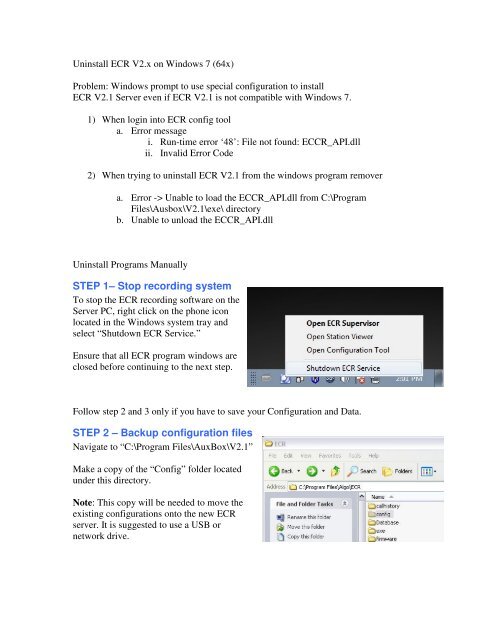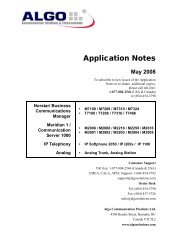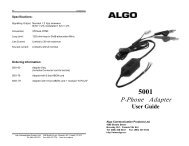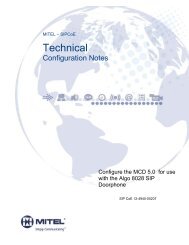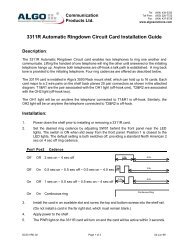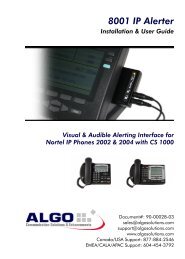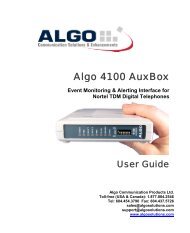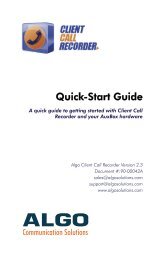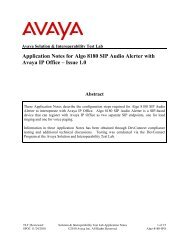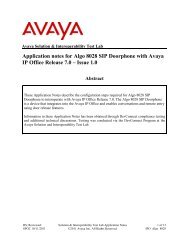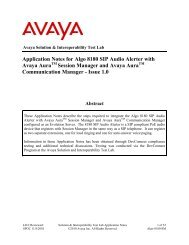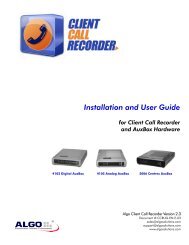STEP 1– Stop recording system STEP 2 – Backup configuration files
STEP 1– Stop recording system STEP 2 – Backup configuration files
STEP 1– Stop recording system STEP 2 – Backup configuration files
You also want an ePaper? Increase the reach of your titles
YUMPU automatically turns print PDFs into web optimized ePapers that Google loves.
Uninstall ECR V2.x on Windows 7 (64x)Problem: Windows prompt to use special <strong>configuration</strong> to installECR V2.1 Server even if ECR V2.1 is not compatible with Windows 7.1) When login into ECR config toola. Error messagei. Run-time error ‘48’: File not found: ECCR_API.dllii. Invalid Error Code2) When trying to uninstall ECR V2.1 from the windows program removera. Error -> Unable to load the ECCR_API.dll from C:\ProgramFiles\Ausbox\V2.1\exe\ directoryb. Unable to unload the ECCR_API.dllUninstall Programs Manually<strong>STEP</strong> <strong>1<strong>–</strong></strong> <strong>Stop</strong> <strong>recording</strong> <strong>system</strong>To stop the ECR <strong>recording</strong> software on theServer PC, right click on the phone iconlocated in the Windows <strong>system</strong> tray andselect “Shutdown ECR Service.”Ensure that all ECR program windows areclosed before continuing to the next step.Follow step 2 and 3 only if you have to save your Configuration and Data.<strong>STEP</strong> 2 <strong>–</strong> <strong>Backup</strong> <strong>configuration</strong> <strong>files</strong>Navigate to “C:\Program Files\AuxBox\V2.1”Make a copy of the “Config” folder locatedunder this directory.Note: This copy will be needed to move theexisting <strong>configuration</strong>s onto the new ECRserver. It is suggested to use a USB ornetwork drive.
<strong>STEP</strong> 3<strong>–</strong> <strong>Backup</strong> audio <strong>files</strong>Navigate to the storage location on the serverwhere the audio <strong>files</strong> are kept. By default this willbe “C:\Program Files\AuxBox\ in a folder called“Data”.Make a copy of the “Data” folder. Backing up thisfolder will make a copy of all the audio <strong>files</strong>recorded by each station.Note: This copy will be needed to move all theexisting audio <strong>files</strong> onto the new ECR server. It issuggested to use a USB or network drive.<strong>STEP</strong> 4<strong>–</strong>Delete ECR folderNavigate to “C:\Program Files\AuxBox\ and delete “V2.1\” folder.<strong>STEP</strong> 5 <strong>–</strong>Delete register <strong>files</strong>1) Open “Command Prompt”.(Click on Start -> All Programs -> Accessories -> Command Prompt)Into Command Prompt write “regedit” and press Enter.The Registry Editor will open.
2) Navigate to HKEY_LOCAL_MACHINE\SOFTWARE\Wow6432Node. Delete thefolder called "\Algo".3) Navigate toHKEY_LOCAL_MACHINE\SOFTWARE\Wow6432Node\Microsoft\Windows\CurrentVersion\Uninstall. Find the register folder where “Displayname = Entreprise CallRecorder” and delete that folder. Below the folder {758D7C23-….} will be deleted.4) Navigate to HKEY_LOCAL_MACHINE\System\CurrentControlSet\Services, locateand delete the service called "ECCR_Recorders".<strong>STEP</strong> 6 -Remove ECR completelyInstall ECR V2.3 and un-install ECR V2.3<strong>STEP</strong> 7-Install ECRRestart PC and install ECR V2.3