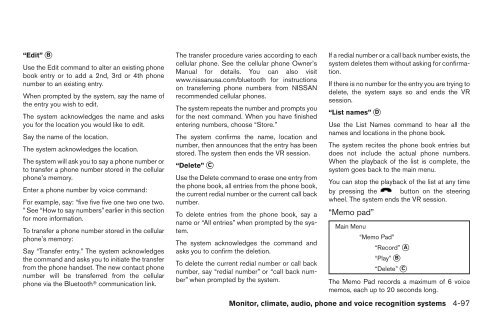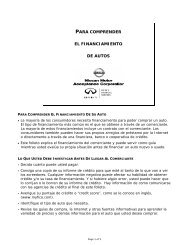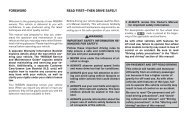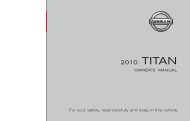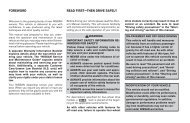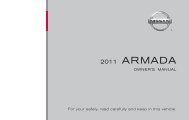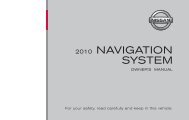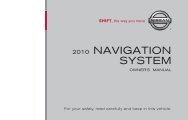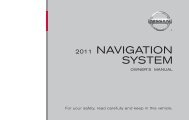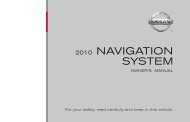- Page 1 and 2:
FOREWORD READ FIRST—THEN DRIVE SA
- Page 3 and 4:
BLUETOOTH� is a trademark owned b
- Page 5 and 6:
Table of Contents Illustrated table
- Page 7 and 8:
AIR BAGS, SEAT BELTS AND CHILD REST
- Page 9 and 10:
EXTERIOR REAR 0-4 Illustrated table
- Page 11 and 12:
INSTRUMENT PANEL 1. Side and center
- Page 13 and 14:
ENGINE COMPARTMENT CHECK LOCATIONS
- Page 15 and 16:
MEMO 0-10 Illustrated table of cont
- Page 17 and 18:
SEATS WARNING ● Do not ride in a
- Page 19 and 20:
Seat lifter (driver’s seat) WRS08
- Page 21 and 22:
● When returning the seatbacks to
- Page 23 and 24:
Adjust the head restraint so the ce
- Page 25 and 26:
WARNING ● Every person who drives
- Page 27 and 28:
CHILD SAFETY Children need adults t
- Page 29 and 30:
Front seat shown Fastening the seat
- Page 31 and 32:
LRS0242 Shoulder belt height adjust
- Page 33 and 34:
● If the child restraint is not a
- Page 35 and 36:
LRS0661 LATCH webbing-mounted attac
- Page 37 and 38:
LRS0663 Front-facing webbing-mounte
- Page 39 and 40:
LRS0666 Rear-facing rigid-mounted -
- Page 41 and 42:
WRS0699 Front-facing (front passeng
- Page 43 and 44:
WRS0698 Front-facing - step 7 7. If
- Page 45 and 46:
LRS0670 Rear-facing - step 4 4. All
- Page 47 and 48:
● Do not use towels, books, pillo
- Page 49 and 50:
WRS0699 Follow these steps to insta
- Page 51 and 52:
Roof-mounted curtain side-impact su
- Page 53 and 54:
WARNING ● Never let children ride
- Page 55 and 56:
WARNING Front seat-mounted side-imp
- Page 57 and 58:
1. Roof-mounted curtain side-impact
- Page 59 and 60:
Front passenger air bag and status
- Page 61 and 62:
Other supplemental front-impact air
- Page 63 and 64:
● Right after inflation, several
- Page 65 and 66:
SUPPLEMENTAL AIR BAG WARNING LIGHT
- Page 67 and 68:
2 Instruments and controls Instrume
- Page 69 and 70:
INSTRUMENT PANEL 1. Side and center
- Page 71 and 72:
SPEEDOMETER AND ODOMETER Speedomete
- Page 73 and 74:
FUEL GAUGE The gauge indicates the
- Page 75 and 76:
2-8 Instruments and controls WIC035
- Page 77 and 78:
WARNING/INDICATOR LIGHTS AND AUDIBL
- Page 79 and 80:
CAUTION Running the engine with the
- Page 81 and 82:
WARNING If the supplemental air bag
- Page 83 and 84:
Push the Vehicle Dynamic Control of
- Page 85 and 86:
Time/Miles (km) mode The time/miles
- Page 87 and 88:
Maintenance mode The maintenance mo
- Page 89 and 90:
Door and trunk open warning This wa
- Page 91 and 92:
ways secure your vehicle even if pa
- Page 93 and 94:
NOTE: You can turn on or turn off t
- Page 95 and 96:
Type A 2-28 Instruments and control
- Page 97 and 98:
WIC1438 Headlight beam select �1
- Page 99 and 100:
HAZARD WARNING FLASHER SWITCH Push
- Page 101 and 102:
HEATED SEATS (if so equipped) HEATE
- Page 103 and 104:
POWER OUTLET STORAGE CAUTION ● Th
- Page 105 and 106:
Front CUP HOLDERS CAUTION LIC1395
- Page 107 and 108:
GROCERY HOOKS LIC0748 The grocery h
- Page 109 and 110:
Driver’s side power window switch
- Page 111 and 112:
MOONROOF (if so equipped) AUTOMATIC
- Page 113 and 114:
● To tilt the moonroof down and c
- Page 115 and 116:
REAR POWER SUN SHADE (if so equippe
- Page 117 and 118:
PERSONAL LIGHTS Models with moonroo
- Page 119 and 120:
PROGRAMMING HOMELINK� 1. To begin
- Page 121 and 122:
REPROGRAMMING A SINGLE HOMELINK�
- Page 123 and 124:
KEYS WPD0363 1. Two Intelligent Key
- Page 125 and 126:
Any key that is not given to your d
- Page 127 and 128:
Lockout protection When the power d
- Page 129 and 130:
● When the vehicle is parked near
- Page 131 and 132:
● Do not pull the door handle bef
- Page 133 and 134:
Unlocking doors 1. Carry the Intell
- Page 135 and 136:
CAUTION After locking the doors usi
- Page 137 and 138:
To deactivate: Press and hold the a
- Page 139 and 140:
HOOD TRUNK LID �1 Pull the hood l
- Page 141 and 142:
SECONDARY TRUNK LID RELEASE (if so
- Page 143 and 144:
● Do not fill a portable fuel con
- Page 145 and 146:
WARNING Do not adjust the steering
- Page 147 and 148:
LPD0469 Type B-Without compass Type
- Page 149 and 150:
Foldable outside mirrors Pull the o
- Page 151 and 152:
6. Move the shift selector to R (Re
- Page 153 and 154:
4 Monitor, climate, audio, phone an
- Page 155 and 156:
WARNING ● Positioning of the heat
- Page 157 and 158:
If you press the BACK button �4 d
- Page 159 and 160:
Fuel economy record Press the INFO
- Page 161 and 162:
Display settings Select the “Disp
- Page 163 and 164:
Daylight Savings Time: When this it
- Page 165 and 166:
WHA1152 Auto Interior Illumination:
- Page 167 and 168:
OFF BUTTON To change the display br
- Page 169 and 170:
If you press the BACK button �4 d
- Page 171 and 172:
2. Menu Selections: Shows the optio
- Page 173 and 174:
Maintenance items Press the INFO bu
- Page 175 and 176:
HOW TO USE THE SETTING BUTTON When
- Page 177 and 178:
Clock Format: Choose either the 12h
- Page 179 and 180:
Slide Driver Seat Back on Exit: Sel
- Page 181 and 182:
WHA0903 Beep setting With this opti
- Page 183 and 184:
● If the battery is disconnected
- Page 185 and 186:
the hill is viewed in the monitor f
- Page 187 and 188:
● When the temperature is extreme
- Page 189 and 190:
HEATER AND AIR CONDITIONER (automat
- Page 191 and 192:
The air recirculation cannot be act
- Page 193 and 194:
AUTOMATIC OPERATION Cooling and/or
- Page 195 and 196:
REAR SEAT AIR CONDITIONER (if so eq
- Page 197 and 198:
Static and flutter: During signal i
- Page 199 and 200: ● The CF player sometimes cannot
- Page 201 and 202: ● If there is a file in the top l
- Page 203 and 204: Troubleshooting guide: Symptom Caus
- Page 205 and 206: AUDIO control knob (Bass, Treble, F
- Page 207 and 208: To insert 6 CDs to the CD changer,
- Page 209 and 210: 1. CD eject button 2. VOL/ON·OFF c
- Page 211 and 212: For information on how to use the N
- Page 213 and 214: If the battery cable is disconnecte
- Page 215 and 216: CD IN indicator: The slot numbers (
- Page 217 and 218: 1. CD eject button 2. VOL/ON·OFF c
- Page 219 and 220: For information on how to use the N
- Page 221 and 222: If the battery cable is disconnecte
- Page 223 and 224: AUX settings Select the “Settings
- Page 225 and 226: SEEK/CAT and TRACK buttons: Press t
- Page 227 and 228: ● Albums ● Artists ● Genres
- Page 229 and 230: Playing recorded songs WHA0957 Sele
- Page 231 and 232: LHA0960 ● Search Albums Displays
- Page 233 and 234: Restoring deleted data Deleted musi
- Page 235 and 236: GRACENOTE SOFTWARE, OR GRACENOTE SE
- Page 237 and 238: ● Do not store the cards in highl
- Page 239 and 240: 1. VOL (volume) control switch 2. T
- Page 241 and 242: BLUETOOTH� HANDS-FREE PHONE SYSTE
- Page 243 and 244: BLUETOOTH� is a trademark owned b
- Page 245 and 246: CONTROL BUTTONS LHA1160 The control
- Page 247 and 248: 3-digit prefix and the last 4-digit
- Page 249: NOTE: If a call is ended or the cel
- Page 253 and 254: SPEAKER ADAPTATION (SA) MODE Speake
- Page 255 and 256: TROUBLESHOOTING GUIDE The system sh
- Page 257 and 258: module when the ignition switch is
- Page 259 and 260: NOTE: If a phone is already paired
- Page 261 and 262: There are different methods to inpu
- Page 263 and 264: There are some options available wh
- Page 265 and 266: ● Download All: Download all of t
- Page 267 and 268: To access the settings, press the S
- Page 269 and 270: LSU0014 LSU0015 LSU0080 Getting sta
- Page 271 and 272: Operating tips ● Say a command af
- Page 273 and 274: Phone Command: COMMAND ACTION Dial
- Page 275 and 276: LSU0018 LSU0019 LSU0020 4. Say “D
- Page 277 and 278: Example 2 — Placing an internatio
- Page 279 and 280: Activating Alternate Command Mode 1
- Page 281 and 282: Alternate Command Mode command list
- Page 283 and 284: Audio Command: COMMAND ACTION Radio
- Page 285 and 286: ● Placing Calls Tutorial for maki
- Page 287 and 288: Say, “six two zero zero”. Using
- Page 289 and 290: LSU0037 Speaker Adaptation function
- Page 291 and 292: MEMO 4-138 Monitor, climate, audio,
- Page 293 and 294: PRECAUTIONS WHEN STARTING AND DRIVI
- Page 295 and 296: Additional information: ● The TPM
- Page 297 and 298: OFF-ROAD RECOVERY While driving, th
- Page 299 and 300: The ignition lock is designed so th
- Page 301 and 302:
NOTE: The Intelligent Key port does
- Page 303 and 304:
5-12 Starting and driving LSD0238 W
- Page 305 and 306:
WARNING Apply the parking brake if
- Page 307 and 308:
● In the manual shift mode, the t
- Page 309 and 310:
LSD0158 WSD0231 To engage: Firmly d
- Page 311 and 312:
INCREASING FUEL ECONOMY ● Acceler
- Page 313 and 314:
POWER STEERING BRAKE SYSTEM The pow
- Page 315 and 316:
When the ABS senses that one or mor
- Page 317 and 318:
DRAINING OF COOLANT WATER If the ve
- Page 319 and 320:
MEMO 5-28 Starting and driving
- Page 321 and 322:
FLAT TIRE TIRE PRESSURE MONITORING
- Page 323 and 324:
Open the trunk. Lift the trunk floo
- Page 325 and 326:
Always refer to the proper illustra
- Page 327 and 328:
JUMP STARTING To start your engine
- Page 329 and 330:
PUSH STARTING IF YOUR VEHICLE OVERH
- Page 331 and 332:
6-12 In case of emergency SCE0199A
- Page 333 and 334:
MEMO 6-14 In case of emergency
- Page 335 and 336:
CLEANING EXTERIOR In order to maint
- Page 337 and 338:
CAUTION Follow the directions below
- Page 339 and 340:
SEAT BELTS The seat belts can be cl
- Page 341 and 342:
MEMO 7-8 Appearance and care
- Page 343 and 344:
MAINTENANCE REQUIREMENTS GENERAL MA
- Page 345 and 346:
Seat belts Check that all parts of
- Page 347 and 348:
ENGINE COMPARTMENT CHECK LOCATIONS
- Page 349 and 350:
CHANGING ENGINE COOLANT A NISSAN de
- Page 351 and 352:
CAUTION Be careful not to burn your
- Page 353 and 354:
BRAKE FLUID WINDOW WASHER FLUID For
- Page 355 and 356:
WDI0224 1. Remove the battery caps
- Page 357 and 358:
VARIABLE VOLTAGE CONTROL SYSTEM 2.
- Page 359 and 360:
WINDSHIELD WIPER BLADES CLEANING If
- Page 361 and 362:
FUSES Two types of fuses are used.
- Page 363 and 364:
PASSENGER COMPARTMENT CAUTION Never
- Page 365 and 366:
WDI0567 8-24 Maintenance and do-it-
- Page 367 and 368:
EXTERIOR AND INTERIOR LIGHTS Item W
- Page 369 and 370:
WDI0263 Replacement procedures All
- Page 371 and 372:
WHEELS AND TIRES If you have a flat
- Page 373 and 374:
Tire and loading information label
- Page 375 and 376:
Size Cold Tire Inflation Pressure F
- Page 377 and 378:
�2 TIN (Tire Identification Numbe
- Page 379 and 380:
studded tires. Skid and traction ca
- Page 381 and 382:
Replacing wheels and tires When rep
- Page 383 and 384:
MEMO 8-42 Maintenance and do-it-you
- Page 385 and 386:
CAPACITIES AND RECOMMENDED FUEL/LUB
- Page 387 and 388:
If any driveability problems such a
- Page 389 and 390:
Your engine was filled with a high-
- Page 391 and 392:
WHEELS AND TIRES Wheels 18 x 8.0JJ
- Page 393 and 394:
ENGINE SERIAL NUMBER The number is
- Page 395 and 396:
Use the following steps to mount th
- Page 397 and 398:
Example 9-14 Technical and consumer
- Page 399 and 400:
TOWING A TRAILER WARNING Overloadin
- Page 401 and 402:
TI1012M Maximum Gross Vehicle Weigh
- Page 403 and 404:
● The threaded shank of the hitch
- Page 405 and 406:
● Check your hitch, trailer tire
- Page 407 and 408:
CAUTION ● Failure to follow these
- Page 409 and 410:
READINESS FOR INSPECTION/ MAINTENAN
- Page 411 and 412:
For Canada To purchase a copy of a
- Page 413 and 414:
C Capacities and recommended fuel/l
- Page 415 and 416:
K Keyfob battery replacement . . .
- Page 417 and 418:
SRS warning label . . . . . . . . .
- Page 419:
GAS STATION INFORMATION RECOMMENDED