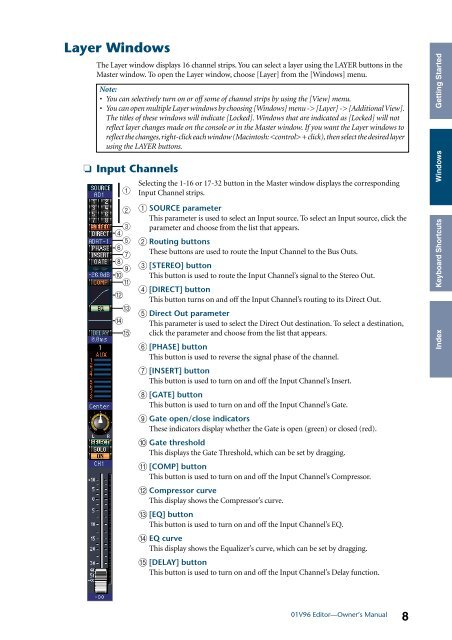01V96 V2 Editor Manual - Yamaha Commercial Audio
01V96 V2 Editor Manual - Yamaha Commercial Audio
01V96 V2 Editor Manual - Yamaha Commercial Audio
You also want an ePaper? Increase the reach of your titles
YUMPU automatically turns print PDFs into web optimized ePapers that Google loves.
Layer Windows<br />
❏<br />
The Layer window displays 16 channel strips. You can select a layer using the LAYER buttons in the<br />
Master window. To open the Layer window, choose [Layer] from the [Windows] menu.<br />
Note:<br />
• You can selectively turn on or off some of channel strips by using the [View] menu.<br />
• You can open multiple Layer windows by choosing [Windows] menu -> [Layer] -> [Additional View].<br />
The titles of these windows will indicate [Locked]. Windows that are indicated as [Locked] will not<br />
reflect layer changes made on the console or in the Master window. If you want the Layer windows to<br />
reflect the changes, right-click each window (Macintosh: + click), then select the desired layer<br />
using the LAYER buttons.<br />
Input Channels<br />
A<br />
B<br />
C<br />
D<br />
E<br />
F<br />
G<br />
H<br />
I<br />
J<br />
K<br />
L<br />
M<br />
N<br />
O<br />
Selecting the 1-16 or 17-32 button in the Master window displays the corresponding<br />
Input Channel strips.<br />
A SOURCE parameter<br />
This parameter is used to select an Input source. To select an Input source, click the<br />
parameter and choose from the list that appears.<br />
B Routing buttons<br />
These buttons are used to route the Input Channel to the Bus Outs.<br />
C [STEREO] button<br />
This button is used to route the Input Channel’s signal to the Stereo Out.<br />
D [DIRECT] button<br />
This button turns on and off the Input Channel’s routing to its Direct Out.<br />
E Direct Out parameter<br />
This parameter is used to select the Direct Out destination. To select a destination,<br />
click the parameter and choose from the list that appears.<br />
F [PHASE] button<br />
This button is used to reverse the signal phase of the channel.<br />
G [INSERT] button<br />
This button is used to turn on and off the Input Channel’s Insert.<br />
H [GATE] button<br />
This button is used to turn on and off the Input Channel’s Gate.<br />
I Gate open/close indicators<br />
These indicators display whether the Gate is open (green) or closed (red).<br />
J Gate threshold<br />
This displays the Gate Threshold, which can be set by dragging.<br />
K [COMP] button<br />
This button is used to turn on and off the Input Channel’s Compressor.<br />
L Compressor curve<br />
This display shows the Compressor’s curve.<br />
M [EQ] button<br />
This button is used to turn on and off the Input Channel’s EQ.<br />
N EQ curve<br />
This display shows the Equalizer’s curve, which can be set by dragging.<br />
O [DELAY] button<br />
This button is used to turn on and off the Input Channel’s Delay function.<br />
<strong>01V96</strong> <strong>Editor</strong>—Owner’s <strong>Manual</strong><br />
8<br />
Getting Started<br />
Using Windows <strong>01V96</strong> <strong>Editor</strong><br />
Windows<br />
Keyboard Shortcuts<br />
Index