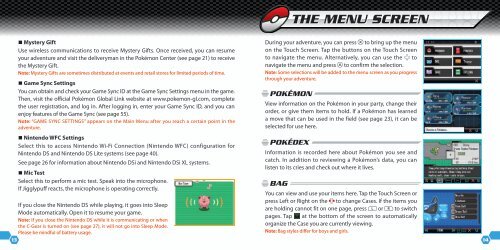INSTRUCTION BOOKLET - Nintendo
INSTRUCTION BOOKLET - Nintendo
INSTRUCTION BOOKLET - Nintendo
You also want an ePaper? Increase the reach of your titles
YUMPU automatically turns print PDFs into web optimized ePapers that Google loves.
� Mystery Gift<br />
Use wireless communications to receive Mystery Gifts. Once received, you can resume<br />
your adventure and visit the deliveryman in the Pokémon Center (see page 21) to receive<br />
the Mystery Gift.<br />
Note: Mystery Gifts are sometimes distributed at events and retail stores for limited periods of time.<br />
� Game Sync Settings<br />
You can obtain and check your Game Sync ID at the Game Sync Settings menu in the game.<br />
Then, visit the official Pokémon Global Link website at www.pokemon-gl.com, complete<br />
the user registration, and log in. After logging in, enter your Game Sync ID, and you can<br />
enjoy features of the Game Sync (see page 55).<br />
Note: “GAME SYNC SETTINGS” appears on the Main Menu after you reach a certain point in the<br />
adventure.<br />
� <strong>Nintendo</strong> WFC Settings<br />
Select this to access <strong>Nintendo</strong> Wi-Fi Connection (<strong>Nintendo</strong> WFC) configuration for<br />
<strong>Nintendo</strong> DS and <strong>Nintendo</strong> DS Lite systems (see page 40).<br />
See page 26 for information about <strong>Nintendo</strong> DSi and <strong>Nintendo</strong> DSi XL systems.<br />
� Mic Test<br />
Select this to perform a mic test. Speak into the microphone.<br />
If Jigglypuff reacts, the microphone is operating correctly.<br />
If you close the <strong>Nintendo</strong> DS while playing, it goes into Sleep<br />
Mode automatically. Open it to resume your game.<br />
Note: If you close the <strong>Nintendo</strong> DS while it is communicating or when<br />
the C-Gear is turned on (see page 27), it will not go into Sleep Mode.<br />
Please be mindful of battery usage.<br />
During your adventure, you can press to bring up the menu<br />
on the Touch Screen. Tap the buttons on the Touch Screen<br />
to navigate the menu. Alternatively, you can use the to<br />
navigate the menu and press to confirm the selection.<br />
Note: Some selections will be added to the menu screen as you progress<br />
through your adventure.<br />
Pokémon<br />
View information on the Pokémon in your party, change their<br />
order, or give them items to hold. If a Pokémon has learned<br />
a move that can be used in the field (see page 23), it can be<br />
selected for use here.<br />
Pokédex<br />
Information is recorded here about Pokémon you see and<br />
catch. In addition to reviewing a Pokémon’s data, you can<br />
listen to its cries and check out where it lives.<br />
13 14<br />
BAg<br />
the menu SCreen<br />
You can view and use your items here. Tap the Touch Screen or<br />
press Left or Right on the to change Cases. If the items you<br />
are holding cannot fit on one page, press or to switch<br />
pages. Tap at the bottom of the screen to automatically<br />
organize the Case you are currently viewing.<br />
Note: Bag styles differ for boys and girls.