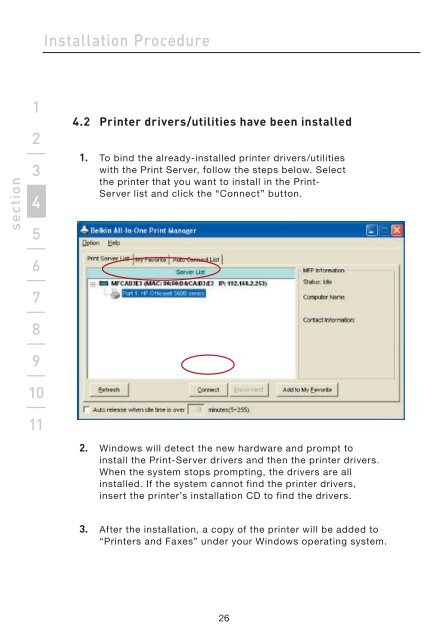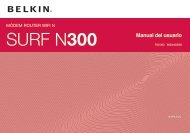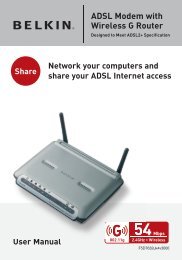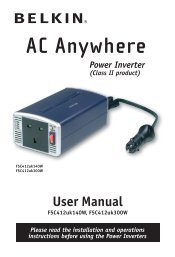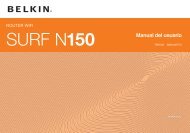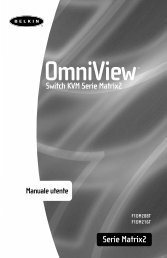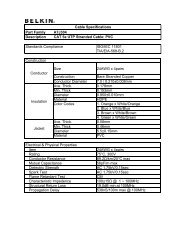All-In-One Print Server
All-In-One Print Server
All-In-One Print Server
You also want an ePaper? Increase the reach of your titles
YUMPU automatically turns print PDFs into web optimized ePapers that Google loves.
section<br />
1<br />
2<br />
3<br />
4<br />
5<br />
6<br />
7<br />
8<br />
9<br />
10<br />
11<br />
<strong>In</strong>stallation Procedure<br />
4.2 <strong>Print</strong>er drivers/utilities have been installed<br />
1. To bind the already-installed printer drivers/utilities<br />
with the <strong>Print</strong> <strong>Server</strong>, follow the steps below. Select<br />
the printer that you want to install in the <strong>Print</strong>-<br />
<strong>Server</strong> list and click the “Connect” button.<br />
2. Windows will detect the new hardware and prompt to<br />
install the <strong>Print</strong>-<strong>Server</strong> drivers and then the printer drivers.<br />
When the system stops prompting, the drivers are all<br />
installed. If the system cannot find the printer drivers,<br />
insert the printer’s installation CD to find the drivers.<br />
3. After the installation, a copy of the printer will be added to<br />
“<strong>Print</strong>ers and Faxes” under your Windows operating system.<br />
26