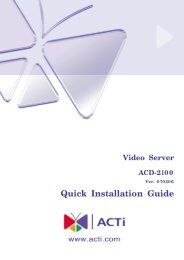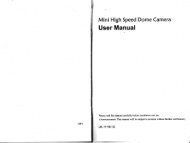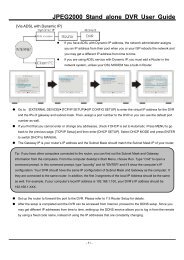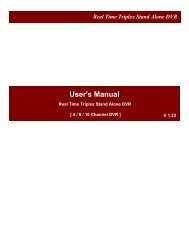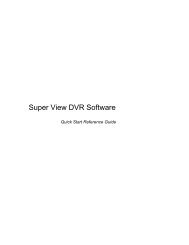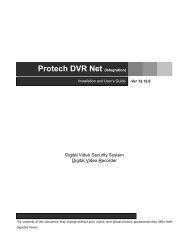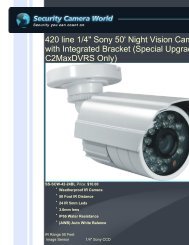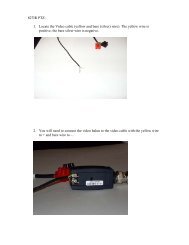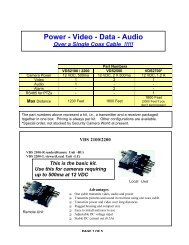Vivotek IP7361 Manual - CCTV Cameras
Vivotek IP7361 Manual - CCTV Cameras
Vivotek IP7361 Manual - CCTV Cameras
- No tags were found...
Create successful ePaper yourself
Turn your PDF publications into a flip-book with our unique Google optimized e-Paper software.
VIVOTEKOverviewVIVOTEK <strong>IP7361</strong> is a high-end 2-megapixel network bullet camera surveillance. outdoor-specific featuressuch as concealed wiring to prevent tampering, the <strong>IP7361</strong> is the camera of choice for applications suchas parking lots, gas stations, and building entrances.The <strong>IP7361</strong> boasts high-definition 2-megapixel (1600 x 1200) resolution, allowing for the delivery ofextremely detailed images and coverage 6 times larger than a VGA camera. To maximize the benefit ofthe 2-megapixel sensor, the <strong>IP7361</strong> employs several innovative technologies for optimized bandwidthefficiency. The ePTZ function enables users to quickly move to a target area for close-up shots withoutmoving the camera physically. Users can also receive only the portions of the images they are interestedin via the cropping function. Furthermore, multiple video streams can be delivered simultaneously indifferent resolutions, frame rates, and image qualities for viewing on different platforms so as to meetdifferent needs or bandwidth constraints. The <strong>IP7361</strong> also offers activity adaptive streaming support thatdynamically allocates bandwidth according to the video content and trigger state.Aimed at outdoor surveillance, the <strong>IP7361</strong> features auto-iris capability to protect the lens from damageinduced by direct sunlight. To adapt to light changes throughout the day, the camera is furnished witha removable IR-cut filter and IR illuminators for superior image quality around the clock. The <strong>IP7361</strong>also comes with an IP67-rated housing that offers protection against rain and dust to ensure functionaloperation in all types of weather conditions. For easy management and protection against temperingand vandalism, the <strong>IP7361</strong> is also equipped with a mounting bracket that conceals all cables within thebracket.With other advanced features such as tamper detection, 802.3af compliant PoE, SD/SDHC card onboardstorage, and two-way audio via SIP protocol, the <strong>IP7361</strong> is a full-fledged surveillance solution foroutdoor environments.Read Before UseThe use of surveillance devices may be prohibited by law in your country. The Network Camera is notonly a high-performance web-ready camera but can also be part of a flexible surveillance system. It isthe user’s responsibility to ensure that the operation of such devices is legal before installing this unit forits intended use.It is important to first verify that all contents received are complete according to the Package Contentslisted below. Take note of the warnings in the Quick Installation Guide before the Network Camera isinstalled; then carefully read and follow the instructions in the Installation chapter to avoid damage due tofaulty assembly and installation. This also ensures the product is used properly as intended.The Network Camera is a network device and its use should be straightforward for those who have basicnetworking knowledge. It is designed for various applications including video sharing, general security/surveillance, etc. The Configuration chapter suggests ways to best utilize the Network Camera andensure proper operations. For creative and professional developers, the URL Commands of the NetworkCamera section serves as a helpful reference to customizing existing homepages or integrating with thecurrent web server.Package Contents■ <strong>IP7361</strong> with an RJ45 Cable■ Sun Shield■ Wall Mount Bracket■ Waterproof Connector for RJ45 Ethernet Enclosure■ Power Adapter■ Alignment Sticker / Silica Gel■ Waterproof Connector (for backup use)■ Software CD■ Quick Installation Guide / Warranty CardUser's <strong>Manual</strong> - 3
VIVOTEKPhysical DescriptionIR LEDLensLight SensorSD/SDHC Card SlotGeneral I/OTerminal BlockReset ButtonStatus LEDPower Cord SocketRJ45 CableGeneral I/O Terminal BlockThis Network Camera provides a general I/O terminal block which is used to connect externalinput / output devices. The pin definitions are described below.PinName1 Power +12V2 Digital Output3 Digital Input4 Ground5 AC 24V Input6 AC 24V Input7 RS-485 +8 RS-485 -12345678PinName1 External MIC In2 Ground3 Audio Out4 Ground43214 - User's <strong>Manual</strong>
VIVOTEKDI/DO DiagramPlease refer to the following illustration for the connection method.12VPIN 1Power+12VPIN 2Digital output+12VPIN 3Digital inputPIN 4GroundStatus LEDThe LED indicates the status of the Network Camera.Item LED status Description1Steady RedPower on and system bootingRed LED unlightedPower off2Steady Red + Blink Green every 1 sec.Network works (heartbeat)Steady Red + Green LED unlightedNetwork fail3 Steady Red + Blink Green every 2 sec. Audio mute (heartbeat)4 Blink Red every 0.15 sec. + Blink Green every 1 sec. Upgrading Firmware5 Blink Red every 0.15 sec. + Blink Green every 0.15 sec. Restore defaultUser's <strong>Manual</strong> - 5
VIVOTEKHardware ResetReset ButtonStatus LEDThe reset button is used to reset the system or restore the factory default settings. Sometimesresetting the system can return the camera to normal operation. If the system problems remainafter reset, restore the factory settings and install again.Reset: Press and release the recessed reset button with a paper clip or thin object. Wait for theNetwork Camera to reboot.Restore: Press and hold the recessed reset button until the status LED rapidly blinks. It takesabout 30 seconds. Note that all settings will be restored to factory default. Upon successfulrestore, the status LED will blink green and red during normal operation.SD/SDHC Card CapacityThis network camera is compliant with SD/SDHC 16GB / 8GB and other preceding standard SDcards.6 - User's <strong>Manual</strong>
VIVOTEKWaterproof ConnectorComponents of the Waterproof ConnectorScrew Nut (A)Seal (B)Seals (C)Housing (D)Sealing Nut (E)Pin Definition1 2 3 4 5 6 7 81 2 3 41 Power +12V2 Digital Output3 Digital Input4 Ground5 AC 24V6 AC 24V7 RS485 +8 RS485 -Assembling Steps1 External MIC In2 Ground3 Audio Out4 Ground1. Disassemble the components of the waterproof connector into part (A) ~ (E) as shown above.2. Open the back cover of the Network Camera.3. Remove the rubber stopper from the bottom of the Network Camera and secure the screw nut(A) tightly.4. If you need extra power for external devices, please feed the power cable through the wallmount bracket and the waterproof connector (E --> D --> B --> A) as the illustration shownbelow. Then connect the power cord to the socket. Note: There are 7 holes on the seal (B),and the widest hole with a crack on the side is specific for power cord.5. If you have external devices such as sensors and alarms, feed the cables through the wallmount bracket and the waterproof connector (E --> D --> B --> A) as the illustration shownbelow. Then refer to the pin definition to connect them to the general I/O terminal block. Note:The recommended cable gauge is 2.0 ~ 2.8 mm.6. Push the seal (B) into the housing (D).7. Insert the seals (C) into the empty holes on the seal (B) to avoid moisture.8. Secure the sealing nut (E) tightly.573(A)(B)6(B)(D)(C)(D)(E)448(E)User's <strong>Manual</strong> - 9
POWER CO LISION1 2 3 4 5LINKRECEIVEPARTITIONVIVOTEKNetwork DeploymentSetting up the Network Camera over the InternetThere are several ways to set up the Network Camera over the Internet. The first way is to setup the Network Camera behind a router. The second way is to utilize a static IP. The third way isto use PPPoE.Internet connection via a routerBefore setting up the Network Camera over the Internet, make sure you have a router and followthe steps below.1. Connect your Network Camera behind a router, the Internet environment is illustrated below.Regarding how to obtain your IP address, please refer to Software Installation on page 13 fordetails.InternetWAN (Wide Area Network )Router IP address : from ISPIP address : 192.168.0.3Subnet mask : 255.255.255.0Default router : 192.168.0.1LAN (Local Area Network)Router IP address : 192.168.0.1Cable or DSL ModemIP address : 192.168.0.2Subnet mask : 255.255.255.0Default router : 192.168.0.12. In this case, if the Local Area Network (LAN) IP address of your Network Camera is192.168.0.3, please forward the following ports for the Network Camera on the router.■ HTTP port■ RTSP port■ RTP port for audio■ RTCP port for audio■ RTP port for video■ RTCP port for videoIf you have changed the port numbers on the Network page, please open the ports accordinglyon your router. For information on how to forward ports on the router, please refer to yourrouter’s user’s manual.3. Find out the public IP address of your router provided by your ISP (Internet Service Provider).Use the public IP and the secondary HTTP port to access the Network Camera from theInternet. Please refer to Network Type on page 38 for details.10 - User's <strong>Manual</strong>
VIVOTEKInternet connection with static IPChoose this connection type if you are required to use a static IP for the Network Camera.Please refer to LAN on page 38 for details.Internet connection via PPPoE (Point-to-Point over Ethernet)Choose this connection type if you are connected to the Internet via a DSL Line. Please refer toPPPoE on page 39 for details.User's <strong>Manual</strong> - 11
POWER COLLISION1 2 3 4 5LINKRECEIVEPARTITIONPOWER COLLISIONLINKRECEIVEPARTITIONVIVOTEKSet up the Network Camera through Power over Ethernet (PoE)When using a PoE-enabled switchThe Network Camera is PoE-compliant, allowing transmission of power and data via a singleEthernet cable. Follow the below illustration to connect the Network Camera to a PoE-enabledswitch via Ethernet cable.power + data transmission1 2 3 4 5PoE SwitchWhen using a non-PoE switchIf your switch/router does not support PoE, use a PoE power injector (optional) to connectbetween the Network Camera and a non-PoE switch.PoE Power Injector(optional)Non-PoE Switch12 - User's <strong>Manual</strong>
VIVOTEKSoftware InstallationInstallation Wizard 2 (IW2), free-bundled software included on the product CD, helps you set upyour Network Camera on the LAN.1. Install IW2 under the Software Utility directory from the software CD.Double click the IW2 shortcut on your desktop to launch the program.2. The program will conduct an analysis of your network environment.After your network environment is analyzed, please click Next to continue the program.3. The program will search for all VIVOTEK network devices on the same LAN.4. After searching, the main installer window will pop up. Click on the MAC and model namewhich matches the product label on your device to connect to the Network Camera viaInternet Explorer.10002D17151CD00-02-D1-73-02-02 192.168.5.151 <strong>IP7361</strong>2 Model No.: <strong>IP7361</strong>0002D1730202P/N:100043690GEAN: 4712123671550Q 'ty: 1 PCSS/N:0002D17151CDF/W Ver.: 0100dCARTO N O F NO . / 01MADE IN TAIWANUser's <strong>Manual</strong> - 13
VIVOTEKReady to Use1. Access the Network Camera on the LAN.2. Retrieve live video through a web browser or recording software.3. Unscrew the zoom controller to adjust the zoom factor. Upon completion, tighten the zoomcontroller.4. Unscrew the focus controller to adjust the focus range. Upon completion, tighten the focuscontroller.N4T∞W314 - User's <strong>Manual</strong>
VIVOTEK5. Tighten the lens cover.6. Open the back cover.7. Tear down the aluminum foil vacuum bag and take out the silica gel. Attach the silica gel tothe inner side of the back cover, then tighten the back cover. (Please replace the silica gel witha new one if you open the back cover after installation.)657NoteIf you want to use the supplied sun shield for outdoor environments, please follow the stepsbelow to install:1. Tighten the supplied two screws.2. Attach the supplied sun shield to the Network Camera and slide it to the desired position.3. Fix the sun shield with the supplied two screws.1 23User's <strong>Manual</strong> - 15
VIVOTEKAccessoriesVIVOTEK also provides other accessories for versatile applications as the following illustrations.Please visit VIVOTEK's official website for more purchase information.Pendant Mount BracketCorner Mount BracketPole Mount BracketIR illuminator (distance 30m, 60°)Built-in 20 LED units(distance 25m, 35°)60°35°The 30m, 60° IR illuminator extends the coverage of the Network Camera and reduces the haloeffect around captured images.16 - User's <strong>Manual</strong>
VIVOTEKAccessing the Network CameraThis chapter explains how to access the Network Camera through web browsers, RTSP players,3GPP-compatible mobile devices, and VIVOTEK recording software.Using Web BrowsersUse Installation Wizard 2 (IW2) to access to the Network <strong>Cameras</strong> on the LAN.If your network environment is not a LAN, follow these steps to access the Netwotk Camera:1. Launch your web browser (ex. Microsoft ® Internet Explorer, Mozilla Firefox, or Netscape).2. Enter the IP address of the Network Camera in the address field. Press Enter.3. The live video will be displayed in your web browser.4. If it is the first time installing the VIVOTEK network camera, an information bar will pop up asshown below. Follow the instructions to install the required plug-in on your computer.NOTE► For Mozilla Firefox or Netscape users, your browser will use Quick Time to stream the livevideo. If you do not have Quick Time on your computer, please download it first, then launchthe web browser.User's <strong>Manual</strong> - 17
VIVOTEK► By default, the Network Camera is not password-protected. To prevent unauthorized access,it is highly recommended to set a password for the Network Camera.For more information about how to enable password protection, please refer to Security onpage 31.► If you see a dialog box indicating that your security settings prohibit running ActiveX ®Controls, please enable the ActiveX ® Controls for your browser.1. Choose Tools > Internet Options > Security > Custom Level.2. Look for Download signed ActiveX ® controls; select Enable or Prompt. Click OK.3. Refresh your web browser, then install the Active X ® control. Follow the instructions tocomplete installation.18 - User's <strong>Manual</strong>
VIVOTEKUsing RTSP PlayersTo view the MPEG-4 streaming media using RTSP players, you can use one of the followingplayers that support RTSP streaming.Quick Time PlayerReal PlayerVLC media player1. Launch the RTSP player.2. Choose mpegable File > Open Player URL. A URL dialog box will pop up.3. The address format is rtsp://:/As most ISPs and players only allow RTSP streaming through port number 554, please set theRTSP port to 554. For more information, please refer to RTSP Streaming on page 51.For example:rtsp://192.168.5.151:554/live.sdp4. The live video will be displayed in your player.For more information on how to configure the RTSP access name, please refer to RTSPStreaming on page 51 for details.Video 16:38:01 2008/01/03User's <strong>Manual</strong> - 19
VIVOTEKUsing 3GPP-compatible Mobile DevicesTo view the streaming media through 3GPP-compatible mobile devices, make sure the NetworkCamera can be accessed over the Internet. For more information on how to set up the NetworkCamera over the Internet, please refer to Setup the Network Camera over the Internet on page10.To utilize this feature, please check the following settings on your Network Camera:1. Because most players on 3GPP mobile phones do not support RTSP authentication, makesure the authentication mode of RTSP streaming is set to disable.For more information, please refer to RTSP Streaming on page 51.2. As the the bandwidth on 3G networks is limited, you will not be able to use a large video size.Please set the video and audio streaming parameters as listed below.For more information, please refer to Viewing Window on page 64.Video ModeMPEG-4Frame size 176 x 144Maximum frame rate5 fpsIntra frame period1SVideo quality (Constant bit rate) 40kbpsAudio type (GSM-AMR)12.2kbps3. As most ISPs and players only allow RTSP streaming through port number 554, please setthe RTSP port to 554. For more information, please refer to RTSP Streaming on page 51.4. Launch the player on the 3GPP-compatible mobile devices (ex. Real Player).5. Type the following URL commands into the player.The address format is rtsp://:/.For example:rtsp://192.168.5.151:554/live.sdp20 - User's <strong>Manual</strong>
VIVOTEKUsing VIVOTEK Recording SoftwareThe product software CD also contains recording software, allowing simultaneous monitoringand video recording for multiple Network <strong>Cameras</strong>. Please install the recording software; thenlaunch the program to add the Network Camera to the Channel list. For detailed informationabout how to use the recording software, please refer to the user’s manual of the software ordownload it from http://www.vivotek.com.User's <strong>Manual</strong> - 21
VIVOTEKMain PageThis chapter explains the layout of the main page. It is composed of the following sections:VIVOTEK INC. Logo, Host Name, Camera Control Area, Configuration Area, Menu, and LiveVideo Window.VIVOTEK INC. LogoHost NameCamera Control AreaConfiguration AreaLive View WindowVIVOTEK INC. LogoClick this logo to visit the VIVOTEK website.Host NameThe host name can be customized to fit your needs. For more information, please refer to System on page29.Camera Control AreaVideo Stream: This Network Cmera supports multiple streams (stream 1 ~ 4) simultaneously. You canselect either one for live viewing. For more information about multiple streams, please refer to page 64for detailed information.Digital Output: Click to turn the digital output device on or off.IR Illuminators: Click to turn on the IR LEDs for 20 seconds.PTZ Panel: This Network Camera supports both “digital“ (e-PTZ) and “mechanical“ pan/tilt/zoom control.Please refer to Camera Control on page 75 for detailed information.Global View: Click on this item to display the GlobalView window. The Global View window contains a fullview image (the largest frame size of the capturedvideo) and a floating frame (the viewing region of thecurruent video stream). The floating frame allowsusers to control the e-PTZ function (ElectronicPan/Tilt/Zoom). For more information about e-PTZoperation, please refer to E-PTZ Operation on page80. For more information about how to set up theviewing region of the current video stream, pleaserefer to Viewing Windows on page 64.The viewing region ofthe curruent videostreamThe largest frame size22 - User's <strong>Manual</strong>
VIVOTEKConfiguration AreaClient Settings: Click this button to access the client setting page. For more information, please refer toClient Settings on page 26.Configuration: Click this button to access the configuration page of the Network Camera. It is suggestedthat a password be applied to the Network Camera so that only the administrator can configure theNetwork Camera. For more information, please refer to Configuration on page 28.Language: Click this button to choose a language for the user interface. Language options are availablein: English, Deutsch, Español, Français, Italiano, 日 本 語 , Português, 簡 体 中 文 , and 繁 體 中 文 .Live Video Window■ The following window is displayed when the video mode is set to MPEG-4:MPEG-4 Protocol and Media OptionsVideo TitleTimeTitle and Time Video 17:08:56 2008/06/25Video and Audio Control ButtonsVideo Title: The video title can be configured. For more information, please refer to Video Settings onpage 58.MPEG-4 Protocol and Media Options: The transmission protocol and media options for MPEG-4 videostreaming. For further configuration, please refer to Client Settings on page 26.Time: Display the current time. For further configuration, please refer to Video Settings on page 58.Title and Time: The video title and time can be stamped on the streaming video. For further configuration,please refer to Video Settings on page 58.Video and Audio Control Buttons: Depending on the Network Camera model and Network Cameraconfiguration, some buttons may not be available.Snapshot: Click this button to capture and save still images. The captured images will be displayedin a pop-up window. Right-click the image and choose Save Picture As to save it in JPEG (*.jpg) or BMP(*.bmp) format.Digital Zoom: Click and uncheck “Disable digital zoom” to enable the zoom operation. The navigationscreen indicates the part of the image being magnified. To control the zoom level, drag the slider bar. Tomove to a different area you want to magnify, drag the navigation screen.User's <strong>Manual</strong> - 23
VIVOTEKPause: Pause the transmission of the streaming media. The button becomes theafter clicking the Pause button.Resume buttonStop: Stop the transmission of the streaming media. Click thetransmission.Resume button to continueStart MP4 Recording: Click this button to record video clips in MP4 file format to your computer.Press the Stop MP4 Recording button to end recording. When you exit the web browser, videorecording stops accordingly. To specify the storage destination and file name, please refer to MP4 SavingOptions on page 27 for details.Volume: When thelocal computer.Mute function is not activated, move the slider bar to adjust the volume on theMute: Turn off the volume on the local computer. The button becomes theclicking the Mute button.Audio On button afterTalk: Click this button to talk to people around the Network Camera. Audio will project fromthe external speaker connected to the Network Camera. Click this button again to end talkingtransmission.Mic Volume: When the Mute function is not activated, move the slider bar to adjust themicrophone volume on the local computer.Mute: Turn off the Mic volume on the local computer. The button becomes the Mic On buttonafter clicking the Mute button.Full Screen: Click this button to switch to full screen mode. Press the “Esc” key to switch back to normalmode.■ The following window is displayed when the video mode is set to MJPEG:Video TitleTitle and Time Video 13:44:17 2008/06/30TimeVideo Title: The video title can be configured. For more information, please refer to Video Settings onpage 58.Time: Display the current time. For more information, please refer to Video Settings on page 58.Title and Time: Video title and time can be stamped on the streaming video. For more information, pleaserefer to Video Settings on page 58.Video and Audio Control Buttons: Depending on the Network Camera model and Network Cameraconfiguration, some buttons may not be available.24 - User's <strong>Manual</strong>Video Control Buttons
VIVOTEKClient SettingsThis chapter explains how to select the stream transmission mode and saving options on thelocal computer. When completed with the settings on this page, click Save on the page bottomto enable the settings.MPEG-4 Media OptionsSelect to stream video or audio data or both. This is enabled only when the video mode is set to MPEG-4.MPEG-4 Protocol OptionsDepending on your network environment, there are four transmission modes of MPEG-4 streaming:UDP unicast: This protocol allows for more real-time audio and video streams. However, networkpackets may be lost due to network burst traffic and images may be broken. Activate UDP connectionwhen occasions require time-sensitive responses and the video quality is less important. Note that eachunicast client connecting to the server takes up additional bandwidth and the Network Camera allows upto ten simultaneous accesses.UDP multicast: This protocol allows multicast-enabled routers to forward network packets to all clientsrequesting streaming media. This helps to reduce the network transmission load of the Network Camerawhile serving multiple clients at the same time. Note that to utilize this feature, the Network Camera mustbe configured to enable multicast streaming at the same time. For more information, please refer toRTSP Streaming on page 51.TCP: This protocol guarantees the complete delivery of streaming data and thus provides better videoquality. The downside of this protocol is that its real-time effect is not as good as that of the UDP protocol.HTTP: This protocol allows the same quality as TCP protocol without needing to open specific ports forstreaming under some network environments. Users inside a firewall can utilize this protocol to allowstreaming data through.26 - User's <strong>Manual</strong>
VIVOTEKMP4 Saving OptionsUsers can record live video as they are watching it by clickingpage. Here, you can specify the storage destination and file name.Start MP4 Recording on the mainFolder: Specify a storage destination for the recorded video files.File name prefix: Enter the text that will be appended to the front of the video file name.Add date and time suffix to the file name: Select this option to append the date and time to the end of thefile name.CLIP_20080108-180853File name prefixDate and time suffixThe format is: YYYYMMDD_HHMMSSUser's <strong>Manual</strong> - 27
VIVOTEKConfigurationClick Configuration on the main page to enter the camera setting pages. Note that onlyAdministrators can access the configuration page.VIVOTEK offers an easy-to-use user interface that helps you set up your network camera withminimal effort. To simplify the setting procedure, two types of user interfaces are available:Advanced Mode for professional users and Basic Mode for entry-level users. Some advancedfunctions (HTTPS/ Access list/ Homepage layout/ Application/ Recording/ System log/ Viewparameters) are not displayed in Basic Mode.If you want to set up advanced functions, please click [Advanced Mode] on the bottom of theconfiguration list to quickly switch to Advanced Mode.In order to simplify the user interface, the detailed information will be hidden unless you click onthe function item. When you click on the first sub-item, the detailed information for the first subitemwill be displayed; when you click on the second sub-item, the detailed information for thesecond sub-item will be displayed and that of the first sub-item will be hidden.The following is the interface of the Basic Mode and the Advanced Mode:Basic ModeConfiguration ListClick to switch to Advanced ModeFirmware Version28 - User's <strong>Manual</strong>
VIVOTEKAdvanced ModeConfiguration ListClick to switch to Basic ModeFirmware VersionEach function on the configuration list will be explained in the following sections. Those functions that aredisplayed only in Advanced Mode are marked with Advanced Mode . If you want to set up advancedfunctions, please click [Advanced Mode] on the bottom of the configuration list to quickly switch over.SystemThis section explains how to configure the basic settings for the Network Camera, such as thehost name and system time. It is composed of the following three columns: System, SystemTime and DI and DO. When finished with the settings on this page, click Save at the bottom ofthe page to enable the settings.SystemHost name: Enter a desired name for the Network Camera. The text will be displayed at the top of themain page.Turn off the LED indicators: If you do not want to let others know that the network camera is in operation,you can select this option to turn off the LED indicators.User's <strong>Manual</strong> - 29
VIVOTEKSystem TimeKeep current date and time: Select this option to preserve the current date and time of the NetworkCamera. The Network Camera’s internal real-time clock maintains the date and time even when thepower of the system is turned off.Sync with computer time: Select this option to synchronize the date and time of the Network Camera withthe local computer. The read-only date and time of the PC is displayed as updated.<strong>Manual</strong>: The administrator can enter the date and time manually. Note that the date and time format are[yyyy/mm/dd] and [hh:mm:ss].Automatic: The Network Time Protocol is a protocol which synchronizes computer clocks by periodicallyquerying an NTP Server.NTP server: Assign the IP address or domain name of the time-server. Leaving the text box blankconnects the Network Camera to the default time servers.Update interval: Select to update the time using the NTP server on an hourly, daily, weekly, or monthlybasis.Time zone Advanced Mode : Select the appropriate time zone from the list. If you want to uploadDaylight Savings Time rules on the Maintenance page, please refer to Upload / Export Daylight SavingTime Configuration File on page 108 for details.DI and DODigital input: Select High or Low to define normal status for the digital input. The Network Camera willreport the current status.Digital output: Select Grounded or Open to define normal status for the digital output. The NetworkCamera will show whether the trigger is activated or not.30 - User's <strong>Manual</strong>
VIVOTEKSecurityThis section explains how to enable password protection and create multiple accounts.Root PasswordThe administrator account name is “root”, which is permanent and can not be deleted. If you want to addmore accounts in the Manage User column, please apply the password for the “root” account first.1. Type the password identically in both text boxes, then click Save to enable password protection.2. A window will be prompted for authentication; type the correct user’s name and password in theirrespective fields to access the Network Camera.Manage Privilege Advanced ModeDigital Output & IR illuminators: You can modify the manage privilege of operators or viewers. Check oruncheck the item, then click Save to enable the settings. If you give Viewers the privilege, Operators willalso have the ability to control the Network Camera through the main page. (Please refer to Main Pageon page 22.)Allow anonymous viewing: If you check this item, any client can access the live stream without entering aUser ID and Password.Manage UserAdministrators can add up to 20 user accounts.1. Input the new user’s name and password.2. Select the privilege level for the new user account. Click Add to enable the setting.Access rights are sorted by user privilege (Administrator, Operator, and Viewer). Only administrators canaccess the Configuration page. Though operators cannot access the Configuration page, they can usethe URL Commands to get and set the value of parameters. For more information, please refer to URLCommands of the Network Camera on page 111. Viewers access only the main page for live viewing.Here you also can change a user’s access rights or delete user accounts.1. Select an existing account to modify.2. Make necessary changes and click Update or Delete to enable the setting.User's <strong>Manual</strong> - 31
VIVOTEKHTTPS (Hypertext Transfer Protocol over SSL) Advanced ModeThis section explains how to enable authentication and encrypted communication over SSL(Secure Socket Layer). It helps protect streaming data transmission over the Internet on highersecurity level.Enable HTTPSCheck this item to enable HTTPS communication, then select a connection option: "HTTP & HTTPS"or "HTTPS only". Note that you have to create and install a certificate first in the second column beforeclicking the Save button.Create and Install Certificate MethodBefore using HTTPS for communication with the Network Camera, a Certificate must be created first.There are three ways to create and install a certificate:Create self-signed certificate automatically1. Select this option.2. In the first column, check Enable HTTPS secure connection, then select a connection option: “HTTP& HTTPS” or “HTTPS only”.3. Click Save to generate a certificate.32 - User's <strong>Manual</strong>
VIVOTEK4. The Certificate Information will automatically de displayed in the third column as shown below. You canclick Property to view detailed information about the certificate.5. Click Home to return to the main page. Change the address from “http://” to “https://“ in the addressbar and press Enter on your keyboard. Some Security Alert dialogs will pop up. Click OK or Yes toenable HTTPS.https://https://192.168.5.151/index.htmlUser's <strong>Manual</strong> - 33
VIVOTEK5. Look for a trusted certificate authority that issues digital certificates. Enroll the Network Camera.Wait for the certificate authority to issue a SSL certificate; click Browse... to search for the issuedcertificate, then click Upload in the second column.NOTE► How do I cancel the HTTPS settings?1. Uncheck Enable HTTPS secure connection in the first column and click Save; a warning dialogwill pop up.2. Click OK to disable HTTPS.3. The webpage will redirect to a non-HTTPS page automatically.► If you want to create and install other certificates, please remove the existing one. To remove thesigned certificate, uncheck Enable HTTPS secure connection in the first column and click Save.Then click Remove to erase the certificate.36 - User's <strong>Manual</strong>
VIVOTEKSNMP (Simple Network Management Protocol) Advanced ModeThis section explains how to use the SNMP on the network camera. The Simple NetworkManagement Protocol is an application layer protocol that facilitates the exchange ofmanagement information between network devices. It helps network administrators to remotelymanage network devices and find, solve network problems with ease.■ The SNMP consists of the following three key components:1. Manager: Network-management station (NMS), a server which executes applications that monitor andcontrol managed devices.2. Agent: A network-management software module on a managed device which transfers the status ofmanaged devices to the NMS.3. Managed device: A network node on a managed network. For example: routers, switches, bridges,hubs, computer hosts, printers, IP telephones, network cameras, web server, and database.Before configuring SNMP settings on the this page, please enable your NMS first.SNMP ConfigurationEnable SNMPv1, SNMPv2cSelect this option and enter the names of Read/Write community and Read Only community according toyour NMS settings.Enable SNMPv3This option contains cryptographic security, a higher security level, which allows you to set theAuthentication password and the Encryption password.■ Security name: According to your NMS settings, choose Read/Write or Read Only and enter thecommunity name.■ Authentication type: Select MD5 or SHA as the authentication method.■ Authentication password: Enter the password for authenrication (at least 8 characters).■ Encryption password: Enter a password for ecryption (at least 8 characters).User's <strong>Manual</strong> - 37
VIVOTEKNetworkThis section explains how to configure a wired network connection for the Network Camera.Network TypeLANSelect this option when the Network Camera is deployed on a local area network (LAN) and is intendedto be accessed by local computers. The default setting for the Network Type is LAN. Rememer to clickSave when you complete the Network setting.Get IP address automatically: Select this option to obtain an available dynamic IP address assigned bythe DHCP server each time the camera is connected to the LAN.Use fixed IP address: Select this option to manually assign a static IP address to the Network Camera.1. You can make use of VIVOTEK Installation Wizard 2 on the software CD to easily set up the NetworkCamera on LAN. Please refer to Software Installation on page 13 for details.2. Enter the Static IP, Subnet mask, Default router, and Primary DNS provided by your ISP.Subnet mask: This is used to determine if the destination is in the same subnet. The default value is“255.255.255.0”.Default router: This is the gateway used to forward frames to destinations in a different subnet. Invalidrouter setting will fail the transmission to destinations in different subnet.38 - User's <strong>Manual</strong>
VIVOTEKPrimary DNS: The primary domain name server that translates hostnames into IP addresses.Secondary DNS: Secondary domain name server that backups the Primary DNS.Primary WINS server: The primary WINS server that maintains the database of computer name and IPaddress.Secondary WINS server: The secondary WINS server that maintains the database of computer nameand IP address.Enable UPnP presentation: Select this option to enable UPnP TM presentation for your Network <strong>Cameras</strong>o that whenever a Network Camera is presented to the LAN, shortcuts of connected Network <strong>Cameras</strong>will be listed in My Network Places. You can click the shortcut to link to the web browser. Currently,UPnP TM is supported by Windows XP or later. Note that to utilize this feature, please make sure theUPnP TM component is installed on your computer.Mega-pixel Network Camera (192.168.5.151)Enable UPnP port forwarding: To access the Network Camera from the Internet, select this option toallow the Network Camera to open ports on the router automatically so that video streams can be sentout from a LAN. To utilize of this feature, make sure that your router supports UPnP TM and it is activated.PPPoE (Point-to-point over Ethernet)Select this option to configure your Network Camera to make it accessible from anywhere as long asthere is an Internet connection. Note that to utilize this feature, it requires an account provided by yourISP.Follow the steps below to acquire your Network Camera’s public IP address.1. Set up the Network Camera on the LAN.2. Go to Home > Configuration > Application > Server Settings (please refer to Server Settings on page91) to add a new email or FTP server.3. Go to Configuration > Application > Media Settings (please refer to Media Settings on page 94). SelectSystem log so that you will receive the system log in TXT file format which contains the NetworkCamera’s public IP address in your email or on the FTP server.4. Go to Configuration > Network > Network Type. Select PPPoE and enter the user name and passwordprovided by your ISP. Click Save to enable the setting.5. The Network Camera will reboot.6. Disconnect the power to the Network Camera; remove it from the LAN environment.User's <strong>Manual</strong> - 39
VIVOTEKNOTE► If the default ports are already used by other devices connected to the same router, the NetworkCamera will select other ports for the Network Camera.► If UPnP TM is not supported by your router, you will see the following message:Error: Router does not support UPnP port forwarding.► Steps to enable the UPnP TM user interface on your computer:Note that you must log on to the computer as a system administrator to install the UPnP TMcomponents.1. Go to Start, click Control Panel, then click Add or Remove Programs.2. In the Add or Remove Programs dialog box, click Add/Remove Windows Components.3. In the Windows Components Wizard dialog box, select Networking Services and click Details.40 - User's <strong>Manual</strong>
VIVOTEK4. In the Networking Services dialog box, select Universal Plug and Play and click OK.5. Click Next in the following window.6. Click Finish. UPnP TM is enabled.► How does UPnP TM work?UPnP TM networking technology provides automatic IP configuration and dynamic discovery of devicesadded to a network. Services and capabilities offered by networked devices, such as printing and filesharing, are available among each other without the need for cumbersome network configuration. Inthe case of Network <strong>Cameras</strong>, you will see Network Camera shortcuts under My Network Places.► Enabling UPnP port forwarding allows the Network Camera to open a secondary HTTP port on therouter-not HTTP port-meaning that you have to add the secondary HTTP port number to the NetworkCamera’s public address in order to access the Network Camera from the Internet. For example,when the HTTP port is set to 80 and the secondary HTTP port is set to 8080, refer to the list below forthe Network Camera’s IP address.From the InternetIn LANhttp://203.67.124.123:8080http://192.168.4.160 orhttp://192.168.4.160:8080► If the PPPoE settings are incorrectly configured or the Internet access is not working, restore theNetwork Camera to factory default; please refer to Restore on page 107 for details. After the NetworkCamera is reset to factory default, it will be accessible on the LAN.User's <strong>Manual</strong> - 41
VIVOTEKEnable IPv6Select this option and click Save to enable IPv6 settings.Please note that this only works if your network environment and hardware equipment support IPv6. Thebrowser should be Microsoft ® Internet Explorer 6.5, Mozilla Firefox 3.0 or above.When IPv6 is enabled, by default, the network camera will listen to router advertisements and beassigned with a link-local IPv6 address accordingly.IPv6 Information: Click this button to obtain the IPv6 information as shown below.If your IPv6 settings are successful, the IPv6 address list will be listed in the pop-up window. The IPv6address will be displayed as follows:Refers to EthernetLink-global IPv6 address/network maskLink-local IPv6 address/network mask42 - User's <strong>Manual</strong>
VIVOTEKPlease follow the steps below to link to an IPv6 address:1. Open your web browser.2. Enter the link-global or link-local IPv6 address in the address bar of your web browser.3. The format should be:http://[2001:0c08:2500:0002:0202:d1ff:fe04:65f4]/IPv6 address4. Press Enter on the keyboard or click Refresh button to refresh the webpage.For example:NOTE► If you have a Secondary HTTP port (the default value is 8080), you can also link to the webpage inthe following address format: (Please refer to HTTP on page 48 for detailed information.)http://[2001:0c08:2500:0002:0202:d1ff:fe04:65f4]/:8080IPv6 addressSecondary HTTP port► If you choose PPPoE as the Network Type, the [PPP0 address] will be displayed in the IPv6information column as shown below.<strong>Manual</strong>ly setup the IP address: Select this option to manually set up IPv6 settings if your networkenvironment does not have DHCPv6 server and router advertisements-enabled routers.If you check this item, the following blanks will be displayed for you to enter the correspondinginformation:User's <strong>Manual</strong> - 43
VIVOTEKIEEE 802.1x Advanced ModeEnable this function if your network environment uses IEEE 802.1x, which is a port-based networkaccess control. The network devices, intermediary switch/access point/hub, and RADIUS server mustsupport and enable 802.1x settings.The 802.1x standard is designed to enhance the security of local area networks, which providesauthentication to network devices (clients) attached to a network port (wired or wireless). If all certificatesbetween client and server are verified, a point-to-point connection will be enabled; if authentication fails,access on that port will be prohibited. 802.1x utilizes an existing protocol, the Extensible AuthenticationProtocol (EAP), to facilitate communication.■ The components of a protected network with 802.1x authentication:Supplicant(Network Camera)Authenticator(Network Switch)Authentication Server(RADIUS Server)1. Supplicant: A client end user (camera), which requests authentication.2. Authenticator (an access point or a switch): A “go between” which restricts unauthorized end usersfrom communicating with the authentication server.3. Authentication server (usually a RADIUS server): Checks the client certificate and decides whether toaccept the end user’s access request.■ VIVOTEK Network <strong>Cameras</strong> support two types of EAP methods to perform authentication: EAP-PEAPand EAP-TLS.Please follow the steps below to enable 802.1x settings:1. Before connecting the Network Camera to the protected network with 802.1x, please apply a digitalcertificate from a Certificate Authority (ie. MIS of your company) which can be validated by a RADIUSserver.2. Connect the Network Camera to a PC or notebook outside of the protected LAN. Open theconfiguration page of the Network Camera as shown below. Select EAP-PEAP or EAP-TLS as theEAP method. In the following blanks, enter your ID and password issued by the CA, then uploadrelated certificate(s).44 - User's <strong>Manual</strong>
VIVOTEK3. When all settings are complete, move the Network Camera to the protected LAN by connecting it to an802.1x enabled switch. The devices will then start the authentication automatically.NOTE► The authentication process for 802.1x:1. The Certificate Authority (CA) provides the required signed certificates to the Network Camera (thesupplicant) and the RADIUS Server (the authentication server).2. A Network Camera requests access to the protected LAN using 802.1X via a switch (the authenticator).The client offers its identity and client certificate, which is then forwarded by the switch to the RADIUSServer, which uses an algorithm to authenticate the Network Camera and returns an acceptance orrejection back to the switch.3. The switch also forwards the RADIUS Server’s certificate to the Network Camera.4. Assuming all certificates are validated, the switch then changes the Network Camera’s state toauthorized and is allowed access to the protected network via a pre-configured port.1CertificateCertificate Authority(CA)1Certificate24VIVOTEKNetwork CameraNetwork Switch3Protected LANRADIUS ServerUser's <strong>Manual</strong> - 45
VIVOTEKQoS (Quality of Service) Advanced ModeQuality of Service refers to a resource reservation control mechanism, which guarantees a certain qualityto different services on the network. Quality of service guarantees are important if the network capacityis insufficient, especially for real-time streaming multimedia applications. Quality can be defined as, forinstance, a maintained level of bit rate, low latency, no packet dropping, etc.The following are the main benefits of a QoS-aware network:■ The ability to prioritize traffic and guarantee a certain level of performance to the data flow.■ The ability to control the amount of bandwidth each application may use, and thus provide higherreliability and stability on the network.Requirements for QoSTo utilize QoS in a network environment, the following requirements must be met:■ All network switches and routers in the network must include support for QoS.■ The network video devices used in the network must be QoS-enabled.QoS modelsCoS (the VLAN 802.1p model)IEEE802.1p defines a QoS model at OSI Layer 2 (Data Link Layer), which is called CoS, Class ofService. It adds a 3-bit value to the VLAN MAC header, which indicates prioritization from 0~7 (Eightdifferent classes of service are available). The priority is set up on the network switches, which then usedifferent queuing disciplines to forward the packets.Below is the setting column for CoS. Enter the VLAN ID of your switch (0~4095) and choose the priorityfor each application (0~7).If you assign Video the highest level, the switch will handle video packets first.NOTE► The web browsing may fail if the CoS setting is incorrect.► Class of Service technologies do not guarantee a level of service in terms of bandwidth and deliverytime; they offer a "best-effort." Users can think of CoS as "coarsely-grained" traffic control and QoS as"finely-grained" traffic control.► Though CoS is simple to manage, it lacks scalability and does not offer end-to-end quarantees since itis based on L2 protocol.46 - User's <strong>Manual</strong>
VIVOTEKQoS/DSCP (the DiffServ model)DSCP-ECN defines QoS at Layer 3 (Network Layer). The Differentiated Services (DiffServ) model isbased on packet marking and router queuing disciplines. The marking is done by adding a field to theIP header, called the DSCP (Differentiated Services Codepoint). This is a 6-bit field that provides 64different class IDs. It gives an indication of how a given packet is to be forwarded, known as the Per HopBehavior (PHB). The PHB describes a particular service level in terms of bandwidth, queueing theory,and dropping (discarding the packet) decisions. Routers at each network node classify packets accordingto their DSCP value and give them a particular forwarding treatment; for example, how much bandwidthto reserve for it.Below are the setting options of DSCP (DiffServ Codepoint). Specify the DSCP value for each application(0~63).User's <strong>Manual</strong> - 47
VIVOTEKHTTP Advanced ModeTo utilize HTTP authentication, make sure that your have set a password for the Network Camera first;please refer to Security on page 31 for details.Authentication: Depending on your network security requirements, the Network Camera provides twotypes of security settings for an HTTP transaction: basic and digest.If basic authentication is selected, the password is sent in plain text format and there can be potentialrisks of being intercepted. If digest authentication is selected, user credentials are encrypted using MD5algorithm and thus provide better protection against unauthorized accesses.HTTP port / Secondary HTTP port: By default, the HTTP port is set to 80 and the secondary HTTP port isset to 8080. They can also be assigned to another port number between 1025 and 65535. If the ports areincorrectly assigned, the following warning messages will be displayed:To access the Network Camera on the LAN, both the HTTP port and secondary HTTP port can be usedto access the Network Camera. For example, when the HTTP port is set to 80 and the secondary HTTPport is set to 8080, refer to the list below for the Network Camera’s IP address.LANhttp://192.168.4.160 orhttp://192.168.4.160:8080Access name for stream 1 ~ 5: This Network camera supports multiple streams simultaneously. Theaccess name is used to differentiate the streaming source. Users can click Configuration > Audio andVideo > Video Settings to set up the video quality of linked streams. For more information about how toset up the video quality, please refer to Viewing Windows on page 64.When using Mozilla Firefox or Netscape to access the Network Camera and the video mode is set toJPEG, users will receive video comprised of continuous JPEG images. This technology, known as “serverpush”, allows the Network Camera to feed live pictures to Mozilla Firefox and Netscape.48 - User's <strong>Manual</strong>
VIVOTEKURL command -- http://:/For example, when the Access name for stream 2 is set to video2.mjpg:1. Launch Mozilla Firefox or Netscape.2. Type the above URL command in the address bar. Press Enter.3. The JPEG images will be displayed in your web browser.http://192.168.5.151/video2.mjpgNOTE► Microsoft ® Internet Explorer does not support server push technology; therefore, using http://:/ will fail to access the Network Camera.► Users can only use URL commands to request the stream 5. For more information about URLcommands, please refer to page 111.HTTPSBy default, the HTTPS port is set to 443. It can also be assigned to another port number between 1025and 65535.Two way audioBy default, the two way audio port is set to 5060. Also, it can also be assigned to another port numberbetween 1025 and 65535.The Network Camera supports two way audio communication so that operators can transmit and receiveaudio simultaneously. By using the Network Camera’s built-in or external microphone and an externalspeaker, you can communicate with people around the Network Camera.User's <strong>Manual</strong> - 49
VIVOTEKNote that as JPEG only transmits a series of JPEG images to the client, to enable the two-way audiofunction, make sure the video mode is set to “MPEG-4” on the Audio and Video Settings page and themedia option is set to “Video and Audio” on the Client Settings page. Please refer to Client Settings onpage 26 and Audio and Video Settings on page 58.Audio transmitted to operatorsAmericaAudio transmitted from operatorsTaiwanAudio is being transmitted to the Network CameraMuteTalk ButtonMic VolumeClick to enable audio transmission to the Network Camera; click to adjust the volume ofmicrophone; click to turn off the audio. To stop talking, click again.FTPThe FTP server allows the user to save recorded video clips. You can utilize VIVOTEK's InstallationWizard 2 to upgrade the firmware via FTP server. By default, the FTP port is set to 21. It also can beassigned to another port number between 1025 and 65535.50 - User's <strong>Manual</strong>
VIVOTEKRTSP StreamingTo utilize RTSP streaming authentication, make sure that you have set a password for the NetworkCamera first; please refer to Security on page 31 for details.Authentication: Depending on your network security requirements, the Network Camera provides threetypes of security settings for streaming via RTSP protocol: disable, basic, and digest.If basic authentication is selected, the password is sent in plain text format, but there can be potentialrisks of it being intercepted. If digest authentication is selected, user credentials are encrypted usingMD5 algorithm, thus providing better protection against unauthorized access.The availability of the RTSP streaming for the three authentication modes is listed in the following table:Access name for stream 1 ~ 5: This Network camera supports multiple streams simultaneously. Theaccess name is used to differentiate the streaming source.If you want to use an RTSP player to access the Network Camera, you have to set the video mode toMPEG-4 and use the following RTSP URL command to request transmission of the streaming data.rtsp://:/For example, when the access name for stream 1 is set to live.sdp:1. Launch an RTSP player.2. Choose File > Open URL. A URL dialog box will pop up.3. Type the above URL command in the text box.rtsp://192.168.5.151:554/live.sdp4. The live video will be displayed in your player as shownbelow.Video 16:38:01 2008/01/03Quick Time playerReal PlayerDisable O OBasic O ODigest O XUser's <strong>Manual</strong> - 51
VIVOTEKRTSP port /RTP port for video, audio/ RTCP port for video, audio■ RTSP (Real-Time Streaming Protocol) controls the delivery of streaming media. By default, the portnumber is set to 554.■ The RTP (Real-time Transport Protocol) is used to deliver video and audio data to the clients. Bydefault, the RTP port for video is set to 5556 and the RTP port for audio is set to 5558.■ The RTCP (Real-time Transport Control Protocol) allows the Network Camera to transmit the data bymonitoring the Internet traffic volume. By default, the RTCP port for video is set to 5557 and the RTCPport for audio is set to 5559.The ports can be changed to values between 1025 and 65535. The RTP port must be an even numberand the RTCP port is the RTP port number plus one, and thus is always an odd number. When the RTPport changes, the RTCP port will change accordingly.If the RTP ports are incorrectly assigned, the following warning message will be displayed:Multicast settings for stream 1 ~ 4: Click the items to display the detailed configuration information.Select the Always multicast option to enable multicast for stream 1 ~ 4.Unicast video transmission delivers a stream through point-to-point transmission; multicast, on the otherhand, sends a stream to the multicast group address and allows multiple clients to acquire the stream atthe same time by requesting a copy from the multicast group address. Therefore, enabling multicast caneffectively save Internet bandwith.The ports can be changed to values between 1025 and 65535. The multicast RTP port must be an evennumber and the multicast RTCP port number is the multicast RTP port number plus one, and thus isalways odd. When the multicast RTP port changes, the multicast RTCP port will change accordingly.If the multicast RTP video ports are incorrectly assigned, the following warning message will bedisplayed:Multicast TTL [1~255]: The multicast TTL (Time To Live) is the value that tells the router the range apacket can be forwarded.52 - User's <strong>Manual</strong>
VIVOTEKDDNSThis section explains how to configure the dynamic domain name service for the NetworkCamera. DDNS is a service that allows your Network Camera, especially when assigned with adynamic IP address, to have a fixed host and domain name.DDNS: Dynamic domain name serviceEnable DDNS: Select this option to enable the DDNS setting.Provider: Select a DDNS provider from the provider drop-down list.VIVOTEK offers Safe100.net, a free dynamic domain name service, to VIVOTEK customers. It isrecommended that you register Safe100.net to access VIVOTEK’s Network <strong>Cameras</strong> from the Internet.Additionally, we offer other DDNS providers, such as Dyndns.org(Dynamic), Dyndns.org(Custom), TZO.com, DHS.org, CustomSafe100, dyn-interfree.it.Note that before utilizing this function, please apply for a dynamic domain account first.■ Safe100.net1. In the DDNS column, select Safe100.net from the drop-down list. Click I accept after reviewing theterms of the Service Agreement.2. In the Register column, fill in the Host name (xxxx.safe100.net), Email, Key, and Confirm Key, andclick Register. After a host name has been successfully created, a success message will be displayedin the DDNS Registration Result column.[Register] Successfully Your account information hasbeen mailed to registered e-mail address3. Click Copy and all the registered information will automatically be uploaded to the corresponding fieldsin the DDNS column at the top of the page as seen in the picture.User's <strong>Manual</strong> - 53
VIVOTEK[Register] Successfully Your account information hasbeen mailed to registered e-mail address4. Select Enable DDNS and click Save to enable the setting.■ CustomSafe100VIVOTEK offers documents to establish a CustomSafe100 DDNS server for distributors and systemintegrators. You can use CustomSafe100 to register a dynamic domain name if your distributor or systemintegrators offer such services.1. In the DDNS column, select CustomSafe100 from the drop-down list.2. In the Register column, fill in the Host name, Email, Key, and Confirm Key; then click Register. After ahost name has been successfully created, you will see a success message in the DDNS RegistrationResult column.3. Click Copy and all for the registered information will be uploaded to the corresponding fields in theDDNS column.4. Select Enable DDNS and click Save to enable the setting.Forget key: Click this button if you have forgotten the key to Safe100.net or CustomSafe100. Youraccount information will be sent to your email address.Refer to the following links to apply for a dynamic domain account when selecting other DDNSproviders:■ Dyndns.org(Dynamic) / Dyndns.org(Custom): visit http://www.dyndns.com/■ TZO.com: visit http://www.tzo.com/■ DHS.org: visit http://www.dhs.org/■ dyn-interfree.it: visit http://dyn-interfree.it/54 - User's <strong>Manual</strong>
VIVOTEKAccess List Advanced ModeThis section explains how to control access permission by verifying the client PC’s IP address.General SettingsMaximum number of concurrent streaming connection(s) limited to: Simultaneous live viewing for 1~10clients (including stream 1 and stream 2). The default value is 10. If you modify the value and click Save,all current connections will be disconnected and automatically attempt to re-link (IE Explore or QuickTime Player).View Information: Click this button to display the connection status window showing a list of the currentconnections. For example:Connection statusIP address192.168.1.14761.22.15.3192.168.3.25Elapsed time12:20:3400:10:0945:00:34User IDrootanonymousgregRefreshAdd to Deny ListDisconnect■ IP address: Current connections to the Network Camera.■ Elapsed time: How much time the client has been at the webpage.■ User ID: If the administrator has set a password for the webpage, the clients have to enter a user nameand password to access the live video. The user name will be displayed in the User ID column. If theadministrator allows clients to link to the webpage without a user name and password, the User IDcolumn will be empty.There are some situations which allow clients access to the live video without a user name andpassword:1. The administrator does not set up a root password. For more information about how to set up a rootpassword and manage user accounts, please refer to Security on page 31.2. The administrator has set up a root password, but set RTSP Authentication to “disable“. For moreinformation about RTSP Authentication, please refer to RTSP Streaming on page 51.3. The administrator has set up a root password, but allows anonymous viewing. For more informationabout Allow Anonymous Viewing, please refer to Security on page 31.User's <strong>Manual</strong> - 55
VIVOTEK■ Refresh: Click this button to refresh all current connections.■ Add to deny list: You can select entries from the Connection Status list and add them to the Deny Listto deny access. Please note that those checked connections will only be disconnected temporarilyand will automatically try to re-link again (IE Explore or Quick Time Player). If you want to enable thedenied list, please check Enable access list filtering and click Save in the first column.■ Disconnect: If you want to break off the current connections, please select them and click thisbutton. Please note that those checked connections will only be disconnected temporarily and willautomatically try to re-link again (IE Explore or Quick Time Player).Enable access list filtering: Check this item and click Save if you want to enable the access list filteringfunction.FilterThere are two lists for permission control: Allowed list and Denied list. Only those clients whose IPaddresses are on the Allowed list and not on the Denied list can access the Network Camera. Pleasenote that the IPv6 access list column will not be displayed unless you enable IPv6 on the Network page.For more information about IPv6 Settings, please refer to page 42 for detailed information.■ Add a rule to Allowed/Denied list: Click Add to add a rule to Allowed/Denied list.There are three types of rules:Single: This rule allows the user to add an IP address to the Allowed/Denied list.For example:56 - User's <strong>Manual</strong>
VIVOTEKNetwork: This rule allows the user to assign a network address and corresponding subnet mask to theAllow/Deny List.For example:IP address 192.168.2.x will be bolcked.Range: This rule allows the user to assign a range of IP addresses to the Allow/Deny List. This rule isonly applied to IPv4.For example:■ Delete Allowed/Denied list:In the Delete Allowed List or Delete Denied List column, make a selection and click Delete.NOTE► For example, when the range of IP addresses on the allowed list is set from 1.1.1.0 to192.255.255.255 and the range in the denied list is set from 1.1.1.0 to 170.255.255.255, only users’IPs between 171.0.0.0 and 192.255.255.255 can access the Network Camera.AllowedListDeniedListAdministrator IP addressAlways allow the IP address to access this device: You can check this item and add the Administrator’sIP address in this field to make sure the Administrator can always connect to the device.User's <strong>Manual</strong> - 57
VIVOTEKAudio and VideoThis section explains how to cofigure the audio and video settings of the Network Camera. It iscomposed of the following two columns: Video Settings and Audio Settings.Video SettingsVideo title: Enter a name that will be displayed on the title bar of the live video.Video TitleTitle and Time Video 17:08:56 2008/06/25Color: Select to display color or black/white video streams.Power line frequency: Set the power line frequency consistent with local utility settings to eliminate imageflickering associated with fluorescent lights. Note that after the power line frequency is changed, youmust disconnect and reconnect the power cord of the Network Camera in order for the new setting totake effect.Iris mode: Select a proper iris mode for your environment.Select caching stream: This Network Camera supports time shift cache stream on the Network Camera.Select one stream and check the below option Enable time shift caching stream.Enable time shift caching stream Advanced Mode : Check this item to enable the time shift cachestream on the Network Camera, which will stores video in the camera’s embedded memory for a periodof time depending on the cache memory of each Network Camera. This function can work seamlesslywith VIVOTEK’s ST7501 recording software. When an event occurs, the recording software can requesttime shift cache stream from the camera, which allows the user to get an earlier video data.Video orientation: Flip--vertically reflect the display of the live video; Mirror--horizontally reflect the displayof the live video. Select both options if the Network Camera is installed upside-down (ex. on the ceiling)to correct the image orientation. Please note that the preset locations will be cleared after flip/mirror.58 - User's <strong>Manual</strong>
VIVOTEKOverlay title and time stamp on video: Select this option to place the video title and time on the videostreams.Note that when the frame size is set to 176 x 144 as shown in the picture below, only the time will bestamped on the video streams.17:08:56 2008/06/25Options of Video Advanced ModeThere are three options for you to choose: Video quality first, Video frame rate first, and Croppingmode. Select either one mode according to your needs.■ Video quality first: Select this option will reduce the maximum frame rate to 15fps and clear the settingsin the Viewing Window.■ Video frame rate first: Select this option will limit the frame size to 800x600 and clear the settings in theViewing Window.■ Cropping mode: The cropping function allows users to crop unnecessary information and simplytransmit the image of the target region for live viewing or storage. With the trimming, the transmittingdata size and thus, the network load is reduced and a higher frame rate is obtained. As a result,bandwidth resources and storage space can be used more efficiently.Image Settings Advanced ModeClick Image Settings to open the Image Settings page. On this page, you can tune the White balance,Brightness, Saturation, Contrast, and Sharpness settings for the video.User's <strong>Manual</strong> - 59
VIVOTEKWhite balance: Adjust the value for the best color temperature.■ AutoThe Network Camera automatically adjusts the color temperature of the light in response to different lightsources. The white balance setting defaults to Auto and works well in most situations.■ Keep current valueFollow the steps below to manually set the white balance to compensate for the ambient lightingconditions.1. Set the White balance to Auto and click Save.2. Place a sheet of white paper in front of the lens, then allow the Network Camera to adjust the colortemperature automatically.3. Select Keep Current Value to confirm the setting while the white balance is being measured.4. Click Save to enable the new setting.Image Adjustment■ Brightness: Adjust the image brightness level, which ranges from -5 to +5.■ Saturation: Adjust the image saturation level, which ranges from -5 to +5.■ Contrast: Adjust the image contrast level, which ranges from -5 to +5.■ Sharpness: Adjust the image sharpness level, which ranges from -5 to +5.60 - User's <strong>Manual</strong>
VIVOTEKEnable Edge EnhancementEdge enhancement is an image processing filter that enhances the edge contrast of an image or video toimprove its sharpness. Enter a value from 1 to 128 to set the degree of enhancement desired.Enable Noise ReductionNoise reduction is the process of removing noise from a signal. Select the type of noise to remove andenter a value from 1 to 63 to set the degree of enhancement required.You can click Preview to fine-tune the image, or click Restore to recall the original settings withoutincorporating the changes. When completed with the settings on this page, click Save to enable thesetting and click Close to exit the page.Privacy Mask Advanced ModeClick Privacy Mask to open the settings page. On this page, you can block out sensitive zones toaddress privacy concerns.■ To set the privacy mask windows, follow the steps below:1. Click New to add a new window.2. Use the mouse to size and drag-drop the window, which is recommended to be at least twice the sizeof the object (height and width) you want to cover.3. Enter a Window Name and click Save to enable the setting.4. Select Enable privacy mask to enable this function.NOTE► Up to 5 privacy mask windows can be set up on the same screen.► If you want to delete the privacy mask window, please click the ‘x’ on the upper right-hand corner ofthe window.User's <strong>Manual</strong> - 61
VIVOTEKSensor Settings Advanced ModeClick Sensor Settings to open the Sensor Settings page. On this page, you can set the maximumexposure time, exposure level, and AGC (Auto Gain Control) settings.You can configure two sets of sensor settings: one for normal situations, the other for special situations,such as day/night/schedule mode.Sensor Setting 1:For normal situationsSensor Setting 2:For special situationsExposure■ Maximum Exposure Time: Select a proper maximum exposure time according to the light source ofthe surroundings. The exposure times are selectable for the following durations: 1/120 second, 1/60second, 1/30 second, 1/15 second, and 1/5 second. Shorter exposure time results in less light.■ Exposure level: You can manually set the Exposure level, which ranges from 1 to 8 (dark to bright).Thedefault value is 4.■ Enable AGC (Auto Gain Control): You can manually set the AGC level (2X 4X, or 8X). The default valueis 4X.■ Enable BLC (Back Light Compensation): Enable this option when the object is too dark or too brightto recognize. It allows the camera to adjust to the best light conditions in any environment andautomatically give the necessary light compensation.You can click Preview to fine-tune the image, or click Restore to recall the original settings withoutincorporating the changes. When completed with the settings on this page, click Save to enable thesettings and click Close to exit the page.62 - User's <strong>Manual</strong>
VIVOTEKIf you want to configure another sensor setting for day/night/schedule mode, please click Profile to openthe Sensor Settings Profile Settings page as shown below.Please follow the steps beolw to setup a profile:1. Check Enable this profile.2. Select the applied mode: Day mode, Night mode, or Schedule mode. Please manually enter a rangeof time if you choose Schedule mode.3. Configure Exposure settings in the second column. Please refer to last page for detailed information.4. Click Save to enable the setting and click Close to exit the page.User's <strong>Manual</strong> - 63
VIVOTEKViewing Window Advanced ModeClick Viewing Window to open the Viewing Window Settings page.This Network Camera supports multiple streams with frame size ranging from 176 x 144 to 1600 x 1200.The definition of multiple streams:■ Stream 1: Users can define the "Region of Interest" (viewing region) and the "Output Frame Rate" (sizeof the live view window).■ Stream 2: Users can define the "Region of Interest" (viewing region) and the "Output Frame Rate" (sizeof the live view window).■ Stream 3 (Mobile stream): Users can define the "Region of Interest" (viewing region), but the "OutputFrame Rate" (size of the live view window) is fixed at 176 x 144.■ Stream 4 (Global view stream): This stream captures the full view of the video and streams out at themaximum resolution (1600 x 1200).Region of Interest(Viewing Region)Output Frame Size(Size of the Live View Window)NOTE► All the items in the “Region of Interest” should not be greater than the “Output Frame Size“ (currentmaximum resolution).64 - User's <strong>Manual</strong>
VIVOTEKClick Viewing Window to open the viewing region settings page. On this page, you can set the Regionof Interest and the Output Frame Size for stream 1 ~ 3.Please follow the steps below to set up those settings for a stream:1. Select a stream which you want to set up the viewing region. If you want to stream out the video to amobile device, please select stream 3.2. Select a Region of Interest from the drop-down list. The floating frame, the same as the one in theGlobal View window on the home page, will resize accordingly. If you want to set up a customizedviewing region, you can also resize and drag the floating frame to a desired position with your mouse.3. Choose a proper Output Frame Size from the drop-down list according to the size of your monitoringdevice.■ The parameters of the multiple streams:Region of InterestOutput frame sizeStream 1 1600 X 1200 ~ 176 x 144 (Selectable) 1600 X 1200 ~ 176 x 144 (Selectable)Stream 2 1600 X 1200 ~ 176 x 144 (Selectable) 1600 X 1200 ~ 176 x 144 (Selectable)Stream 3 1468 x 1200 ~ 176 x 144 (Selectable) 176 x 144 (Fixed)Stream 4 1600 X 1200 (Fixed) 1600 X 1200 (Fixed)■ The maximum Region of Interest of stream 3 is 1468 x 1200. You can also check the item "Set regionto full view" to extend the region to full view (1600 x 1200). However, the image will be distorted a littlebit.When completed with the settings in the Viewing Window, click Save to enable the settings and clickClose to exit the window. The selected Output Frame Size will immediately be applied to the Framesize of each video stream as shown on page 62. Then you can go back to the home page to test thee-PTZ function. For more information about the e-PTZ function, please refer to page 80.User's <strong>Manual</strong> - 65
VIVOTEKCropping Setting Advanced ModeClick Cropping Setting to open the Cropping Settings page.Please follow the steps below to set up cropping mode for mutiple streams:1. Click Cropping Setting to open the window as shown below.2. Select a Captured area from the drop-down list. The floating frame, the same as the one in the GlobalView window on the home page, will resize accordingly. If you want to set up a customized viewing region,you can also resize and drag the floating frame to a desired position with your mouse.3. Click Save to enable the settings and click Close to exit the window. Below is the illustration ofcropped image:cropped imageNOTE► In cropping mdoe, the maximum frame rate will be up to 30fps if the width is under 1280 and theheight is under 720; otherwise, the maximum frame rate may be reduced to 15fps.► Select cropping mode will clear the settings in the Viewing Window and disable Motion Detection,Privacy Mask, and Preset Position.66 - User's <strong>Manual</strong>
VIVOTEKVideo Quality SettingsClick the stream item to display the detailed information. The maximum frame size will follow yoursettings in above sections.fixedThis Network Camera offers real-time MPEG-4 and MJEPG compression standards (dual codec) forreal-time viewing.If MPEG-4 mode is selected, the video is streamed via RTSP protocol. There are four parameters for youto adjust the video performance:■ Frame sizeYou can set up different video resolution for different viewing devices. For example, set a smallerframe size and lower bit rate for remote viewing on mobile phones and a larger video size and a higherbit rate for live viewing on web browsers. Note that a larger frame size takes up more bandwidth.■ Maximum frame rateThis limits the maximum refresh frame rate per second. Set the frame rate higher for smoother videoquality.If the power line frequency is set to 50Hz, the frame rates are selectable at 1fps, 2fps, 3fps, 5fps,8fps, 10fps, 15fps, 20fps, and 25fps. If the power line frequency is set to 60Hz, the frame rates areselectable at 1fps, 2fps, 3fps, 5fps, 8fps, 10fps, 15fps, 20fps, 25fps, and 30fps. You can also selectCustomize and manually enter a value. The frame rate will decrease if you select a higher resolution.User's <strong>Manual</strong> - 67
VIVOTEK■ Intra frame periodDetermine how often to plant an I frame. The shorter the duration, the more likely you will get bettervideo quality, but at the cost of higher network bandwidth consumption. Select the intra frame periodfrom the following durations: 1/4 second, 1/2 second, 1 second, 2 seconds, 3 seconds, and 4 seconds.■ Video qualityA complex scene generally produces a larger file size, meaning that higher bandwidth will be neededfor data transmission. Therefore, if Constant bit rate is selected, the bandwidth utilization is fixed ata selected level, resulting in mutable video quality performance. The bit rates are selectable at thefollowing rates: 20Kbps, 30Kbps, 40Kbps, 50Kbps, 64Kbps, 128Kbps, 256Kbps, 512Kbps, 768Kbps,1Mbps, 2Mbps, 3Mbps, and 4Mbps. You can also select Customize and manually enter a value.On the other hand, if Fixed quality is selected, all frames are transmitted with the same quality;bandwidth utilization is therefore unpredictable. The video quality can be adjusted to the followingsettings: Medium, Standard, Good, Detailed, and Excellent. You can also select Customize andmanually enter a value.If JPEG mode is selected, the Network Camera continuously sends JPEG images to the client, producinga moving effect similar to a filmstrip. Every single JPEG image transmitted guarantees the sameimage quality, which in turn comes at the expense of variable bandwidth usage. Because the mediacontents are a combination of JPEG images, no audio data is transmitted to the client. There are threeparameters provided in MJPEG mode to control the video performance:■ Frame sizeYou can set up different video resolution for different viewing devices. For example, set a smallerframe size and lower bit rate for remote viewing on mobile phones and a larger video size and a higherbit rate for live viewing on web browsers. Note that a larger frame size takes up more bandwidth.■ Maximum frame rateThis limits the maximum refresh frame rate per second. Set the frame rate higher for smoother videoquality.If the power line frequency is set to 50Hz, the frame rates are selectable at 1fps, 2fps, 3fps, 5fps,8fps, 10fps, 15fps, 20fps, and 25fps. If the power line frequency is set to 60Hz, the frame rates areselectable at 1fps, 2fps, 3fps, 5fps, 8fps, 10fps, 15fps, 20fps, 25fps, and 30fps. You can also selectCustomize and manually enter a value. The frame rate will decrease if you select a higher resolution.■ Video qualityThe video quality can be adjusted to the following settings: Medium, Standard, Good, Detailed, andExcellent. You can also select Customize and manually enter a value.NOTE► Video quality and fixed quality refers to the compression rate, so a lower value will produce higherquality.► Converting high-quality video may significantly increase the CPU loading, and you may encounterstreaming disconnection or video loss while capturing a complicated scene. In the event of occurance,we suggest you customize a lower video resolution or reduce the frame rate to obtain smooth video.68 - User's <strong>Manual</strong>
VIVOTEKDay/Night SettingsSwitch to B/W in night modeSelect this to enable the Network Camera to automatically switch to B/W during night mode.IR cut filterWith a removable IR-cut filter, this Network Camera can automatically remove the filter to let IR light intothe sensor during low light conditions.■ Auto modeThe Network Camera automatically removes the filter by judging the level of ambient light.■ Day modeIn day mode, the Network Camera switches on the IR cut filter at all times to block infrared light fromreaching the sensor so that the colors will not be distorted.■ Night modeIn night mode, the Network Camera switches off the IR cut filter at all times for the sensor to acceptinfrared light, thus helping to improve low light sensitivity.■ Schedule modeThe Network Camera switches between day mode and night mode based on a specified schedule.Enter the start and end time for day mode. Note that the time format is [hh:mm] and is expressed in24-hour clock time. By default, the start and end time of day mode are set to 07:00 and 18:00.Light sensor sensitivitySelect Low, Normal, or High sensitivity for the light sensor.Disable IR LEDIf you do not want to use the IR illuminators, you can select this option to turn it off.User's <strong>Manual</strong> - 69
VIVOTEKAudio SettingsMute: Select this option to disable audio transmission from the Network Camera to all clients. Note thatif mute mode is turned on, no audio data will be transmitted even if audio transmission is enabled on theClient Settings page. In that case, the following message is displayed:External microphone input: Select the gain of the external audio input according to ambient conditions.Adjust the gain from +21 db (most sensitive) or -33 db (least sensitive).Audio type: Select audio codec AAC or GSM-AMR and the bit rate.■ AAC provides good sound quality at the cost of higher bandwidth consumption. The bit rates areselectable from: 16Kbps, 32Kbps, 48Kbps, 64Kbps, 96Kbps, and 128Kbps.■ GSM-ARM is designed to optimize speech quality and requires less bandwidth. The bit rates areselectable from: 4.75Kbps, 5.15Kbps, 5.90Kbps, 6.7Kbps, 7.4Kbps, 7.95Kbps, 10.2Kbps, and12.2Kbps.When completed with the settings on this page, click Save to enable the settings.70 - User's <strong>Manual</strong>
VIVOTEKMotion DetectionThis section explains how to configure the Network Camera to enable motion detection. A totalof three motion detection windows can be configured.Motion Detection Setting 1:For normal situationsFollow the steps below to enable motion detection:Follow the steps below to enable motion detection:1. Click New to add a new motion detection window.2. In the Window Name text box, enter a name for the motion detection window.■ To move and resize the window, drag and drop your mouse on the window.■ To delete window, click X on the top right corner of the window.Motion Detection Setting 2:For special situations3. Define the sensitivity to moving objects and the space ratio of all alerted pixels by moving theSensitivity and Percentage slider bar.4. Click Save to enable the settings.5. Select Enable motion detection to enable this function.For example:Video(TCP-AV)The Percentage Indicator will rise or fall depending on the variation between sequential images. Whenmotions are detected by the Network Camera and are judged to exceed the defined threshold, thered bar rises. Meanwhile, the motion detection window will be outlined in red. Photos or videos can becaptured instantly and configured to be sent to a remote server (Email, FTP) by utilizing this feature as atrigger source. For more information on how to set an event, please refer to Application on page 85.User's <strong>Manual</strong> - 71
VIVOTEKA green bar indicates that even though motions have been detected, the event has not been triggeredbecause the image variations still fall under the defined threshold.Percentage = 30%If you want to configure other motion detection settings for day/night/schedule mode, please click Profileto open the Motion Detection Profile Settings page as shown below. A total of three motion detectionwindows can be configured on this page as well.Video(TCP-AV)Please follow the steps beolw to set up a profile:1. Create a new motion detection window.2. Check Enable this profile.3. Select the applicable mode: Day mode, Night mode, or Schedule mode. Please manually enter a timerange if you choose Schedule mode.4. Click Save to enable the settings and click Close to exit the page.This motion detection window will also be displayed on the Event Settings page. You can go toApplication > Event Settings > Trigger to choose it as a trigger source. Please refer to page 87 fordetailed information.72 - User's <strong>Manual</strong>
VIVOTEKNOTE► How does motion detection work?ACBDThere are two motion detection parameters: Sensitivity and Percentage. In the illustration above,frame A and frame B are two sequential images. Pixel differences between the two frames aredetected and highlighted in gray (frame C) and will be compared with the sensitivity setting. Sensitivityis a value that expresses the sensitivity to moving objects. Higher sensitivity settings are expected todetect slight movements while smaller sensitivity settings will neglect them. When the sensitivity is setto 70%, the Network Camera defines the pixels in the purple areas as “alerted pixels” (frame D).Percentage is a value that expresses the proportion of “alerted pixels” to all pixels in the motiondetection window. In this case, 50% of pixels are identified as “alerted pixels”. When the percentage isset to 30%, the motions are judged to exceed the defined threshold; therefore, the motion window willbe outlined in red.For applications that require a high level of security management, it is suggested to use highersensitivity settings and smaller percentage values.User's <strong>Manual</strong> - 73
VIVOTEKCamera Tampering DetectionThis section explains how to set up camera temper detection. With tamper detection, thecamera is capable of detecting incidents such as redirection, blocking or defocusing, or evenspray paint.Please follow the steps below to set up the camera tamper detection function:1. Check Enable camera tampering detection.2. Enter the tamper trigger duration. (10 sec. ~ 10 min.) The tamper alarm will be triggered only when thetampering factor (the difference between current frame and pre-saved background) exceeds the triggerthreshold.3. Set up the event source as Camera Tampering Detection on Application page > Event Settings /Server Settings (how to send alarm message) / Media Settings (send what type of alarmmessage). Please refer to page 87 for detailed information.74 - User's <strong>Manual</strong>
VIVOTEKCamera ControlThis section explains how to control the Network Camera’s Pan/Tilt/Zoom operation.There are two ways to enable the camera control function:1. Mechanical: Connect the Network Camera to a PTZ driver or scanner via RS485 interface.2. Digital: Control the e-PTZ operation. It allows users to quickly move the focus to a targetarea for close-up viewing without moving the camera physically. Please refer to page 80 fordetailed instruction.Mechanical PTZ OperationIf you select “Mechanical“, the RS485 Settings section will be displayed as shown below:RS485 SettingsDisable: Select this option to disable this function.PTZ camera: Select this option to enable PTZ operation.To utilize this feature, please connect the Network Camera to a PTZ driver or scanner via RS485interface first. Then you can configure the PTZ driver and RS485 port with the following settings.VIVOTEK offers three PTZ drivers: DynaDome/SmartDOME, Lilin PIH-7x00, and Pelco D protocol.If none of the above PTZ drivers is supported by your PTZ scanner, please select Custom camera(scanner). Please refer to the user’s manual of your PTZ scanner to determine the Camera ID, PTZdriver, and Port settings. The Camera ID is necessary to control multiple cameras. If you click Save toenable this function, the camera control panel will be displayed on the main page. Please refer to theillustration on page 77.User's <strong>Manual</strong> - 75
VIVOTEKTransparent HTTP Tunnel: If you want to use your own RS-485 device, you can use UART commands tobuild a Transparent HTTP Tunnel. The UART commands will be sent through HTTP tunnel establishedbetween the RS-485 device and the linked camera. For detailed application notes, please refer to URLCommands on page 111 or http://www.vivotek.com/downloadfiles/faq/videoserver/UART_HTTP_Tunnel.pdf.Preset PositionsIf you select DynaDome/SmartDOME, Lilin PIH-7x00, or Pelco D protocol as the PTZ driver and clickthe Save button, the Preset Position button will be enabled. Click Preset Position to open the settingspage. You can also select preset positions for the camera to patrol. A total of 20 preset positions can beconfigured.Please follow the steps below to preset a position:1. Adjust the shooting area to the desired position using the buttons on the right side of the window.2. Enter a name for the preset position, which allows for up to forty characters. Click Add to enable thesettings. The preset positions will be displayed under the Preset Location list on the left-hand side.3. To add additional preset positions, please repeat steps 1~2.4. To remove a preset position from the list, select it from the drop-down list and click Delete.5. The preset positions will also displayed on the main page. Please refer to the illustration on the nextpage.6. Click Save to enable the settings.21Functions are the sameas the Control Panel onthe home page24676 - User's <strong>Manual</strong>
VIVOTEKHome page in Mechanical PTZ ModeThe Preset Positions will also be displayed on the home page. Select one from the drop-down list, andthe Network Camera will move to the selected preset position.User's <strong>Manual</strong> - 77
VIVOTEKPatrol SettingsYou can select some preset positions for the Network Camera to patrol.Please follow the steps below to set up a patrol schedule:1. Click a preset location on the list and click Select.2. The selected preset location will be displayed on the Source list.3. Set the Dwelling time for the preset location during auto patrol. You can also manually enter a valuein the blank and click Update.4. Repeat step 1 and 3 to select additional preset locations.5. If you want to delete a selected location, select it from the Source list and click Remove.6. Select a location and click Up or Down to rearrange the patrol order.7. Click Save to enable the settings.12375678 - User's <strong>Manual</strong>
VIVOTEKCustom CommandIf Custom Camera (scanner) is selected as the PTZ driver, you will need to configure command buttonsto control the PTZ scanner. Click Custom Command to open the Custom Command page to set thecommands in the Control Settings session. Please refer to your PTZ scanner user's manual to enter thecommands in the following fields. Click Save to enable the settings and click Close to exit the page.NOTE►If you select DynaDome/SmartDOME, LilinPIH-7x00, or Pelco D protocol as the PTZdriver, the Control Settings column will notbe displayed.►For all PTZ drivers, a total of five additionalcommand buttons can be configured.►The command buttons will be displayed on the main page:User's <strong>Manual</strong> - 79
VIVOTEKE-PTZ OperationIf you select “Digital“, the e-PTZ control settings section will be displayed as shown below:Select Stream: Select one of the stream 1~3 to set up the e-PTZ control. Please note that each streamcan be set up with its own e-preset positions and e-patrol settings. For detailed information abouthow to set up Preset Positions and Patrol Settings, please refer to page 76~78.Zoom Times DisplayIf you check this item, the zoom indicator will be displayed on the home page when you zoom in/out thelive viewing window as the picture shown on the next page.When completed with the settings of e-PTZ, click Save to enable the settings on this page.80 - User's <strong>Manual</strong>
VIVOTEKHome page in E-PTZ Modex1.0■ The e-Preset Positions will also be displayed on the home page. Select one from the drop-down list,and the Network Camera will move to the selected e-preset position.■ If you have set up different e-preset positions for stream 1~3, you can select one of the video streamsto display its separate e-preset positions.Global ViewIn addition to using the e-PTZ control panel, you can also use the mouse to drag or resize the floatingframe to pan/tilt/zoom the viewing region. The live view window will also move to the viewing regionaccordingly.Moving InstantlyIf you check this item, the live view window will switch to the new viewing region instantly after you movethe floating frame.Click on ImageThe e-PTZ function also supports “Click on Image“. When you click on any point of the Global ViewWindow or Live View Window, the viewing region will also move to that point.User's <strong>Manual</strong> - 81
VIVOTEKHomepage Layout Advanced ModeThis section explains how to set up your own customized homepage layout.PreviewThis column shows the settings of your hompage layout. You can manually select the background andfont colors in Theme Options (the third column on this page). The settings will be displayed automaticallyin this Preview field. The following shows the homepage using the default settings:■ Hide Powered by VIVOTEK: If you check this item, it will be removed from the homepage.LogoHere you can change the logo at the top of your homepage.Follow the steps below to upload a new logo:1. Click Custom and the Browse field will appear.2. Select a logo from your files.3. Click Upload to replace the existing logo with a new one.4. Enter a website link if necessary.5. Click Save to enable the settings.82 - User's <strong>Manual</strong>
VIVOTEKTheme OptionsHere you can change the color of your homepage layout. There are three types of preset patterns for youto choose from. The new layout will simultaneously appear in the Preview filed. Click Save to enable thesettings.Preset PatternsFont Color of the VideoTitleFont ColorBackground Color of theControl AreaFont Color of the Configuration AreaBackground Color of theConfiguration AreaBackground Color of theVideo AreaFrame ColorUser's <strong>Manual</strong> - 83
VIVOTEK■ Follow the steps below to set up the customed homepage:1. Click Custom on the left column.2. Click the field where you want to change the color on the right column.Color SelectorCustomPattern3. The palette window will pop up as shown below.2134. Drag the slider bar and click on the left square to select a desired color.5. The selected color will be displayed in the corresponding fields and in the Preview column.6. Click Save to enable the settings.484 - User's <strong>Manual</strong>
VIVOTEKApplication Advanced ModeThis section explains how to configure the Network Camera to responds to particular situations(event). A typical application is that when a motion is detected, the Network Camera sendsbuffered images to an FTP server or e-mail address as notifications.In the illustration on the right, an event can betriggered by many sources, such as motion detectionor external digital input devices. When an event istriggered, you can specify what type of action that willbe performed. You can configure the Network Camerato send snapshots or videos to your email address orFTP site.Event Triggerex. Motion Detection,Digital Input,System RebootMedia(what to send)Actionex. Snapshot, Video Clips,System Log, Digital OutputServer(where to send)ex. Email, FTP, HTTP Server,Network StorageCustomized ScriptThis function allows you to upload a sample script (.xml file) to the webpage, which will save your time onconfiguring the settings. Please note that there is a limited number of customized scripts you can upload;if the current amount of customized scripts has reached the limit, an alert message will pop up. If youneed more information, please ask for VIVOTEK technical support.Click to upload a fileClick to modify thescript onlineUser's <strong>Manual</strong> - 85
VIVOTEKEvent SettingsIn the Event Settings column, click Add to open the Event Settings page. On this page, you canarrange three elements -- Trigger, Schedule, and Action to set an event. A total of 3 event settings can beconfigured.Event name: Enter a name for the event setting.Enable this event: Select this option to enable the event setting.Priority: Select the relative importance of this event (High, Normal, or Low). Events with a higher prioritysetting will be executed first.Detect next event aftermotion is detected.seconds: Enter the duration in seconds to pause motion detection after a86 - User's <strong>Manual</strong>
VIVOTEKAn event is an action initiated by a user-defined trigger source; it is the causal arrangement of thefollowing three elements: Trigger, Event Schedule, and Action.TriggerThis is the cause or stimulus which defines when to trigger the Network Camera. The trigger source canbe configured to use the Network Camera’s built-in motion detection mechanism or external digital inputdevices.There are several choices of trigger sources as shown below. Select the item to display the detailedconfiguration options.■ Video motion detectionThis option makes use of the built-in motion detection mechanism as a trigger source. To enable thisfunction, you need to configure a Motion Detection Window first. For more information, please refer toMotion Detection on page 71 for details.■ PeriodicallyThis option allows the Network Camera to trigger periodically for every other defined minute. Up to 999minutes are allowed.■ Digital inputThis option allows the Network Camera to use an external digital input device or sensor as a triggersource. Depending on your application, there are many choices of digital input devices on the marketwhich helps to detect changes in temperature, vibration, sound, and light, etc.■ System bootThis option triggers the Network Camera when the power to the Network Camera is disconnected.■ Recording notifyThis option allows the Network Camera to trigger when the recording disk is full or when recordingstarts to rewrite older data. If you want receive Recording notify message, please refer to page 96for detailed information.User's <strong>Manual</strong> - 87
VIVOTEK■ Camera tampering detectionThis option allows the Network Camera to trigger when the camera detects that is is being tamperedwith. To enable this function, you need to configure the Tampering Detection option first. Please referto page 74 for detailed information.Event ScheduleSpecify the period for the event.■ Select the days of the week.■ Select the recording schedule in 24-hr time format.ActionDefine the actions to be performed by the Network Camera when a trigger is activated.■ Trigger digital output for secondsSelect this option to turn on the external digital output device when a trigger is activated. Specify thelength of the trigger interval in the text box.■ Turn on IR illuminators for secondsSelect this to turn on IR Illuminators when a trigger is activated every time or only in low lightconditions. Specify the length of trigger interval in the text box.■ Move to preset location:Select this option, the Network Camera will move to the preset location when a trigger is activated.This function is only for Mechanical PTZ controlled via RS485 device. If you do not enableRS485 settings, this item will not appear in this column. Please refer to Camera Control on page 75 fordetailed information.88 - User's <strong>Manual</strong>
VIVOTEKTo set an event with recorded video or snapshots, it is necessary to configure the server andmedia settings so that the Network Camera will know what action to take (such as which serverto send the media files to) when a trigger is activated.■ Add Server / Add MediaClick Add Server to configure Server Settings. For more information, please refer to Server Settingson page 91.Click Add Media to configure Media Settings. For more information, please refer to Media Settings onpage 94.Here is an example of the Event Settings page:User's <strong>Manual</strong> - 89
VIVOTEKWhen completed, click Save to enable the settings and click Close to exit Event Settings page. The newevent settings / server settings / media settings will appear in the event drop-down list on the Applicationpage.Here is an example of the Application page with an event setting:When the Event Status is ON, once an event is triggered by motion detection, the Network Camera willautomatically send snapshots via e-mail.If you want to stop the event trigger, you can click ON to turn it to OFF status or click Delete to removethe event setting.To remove a server setting from the list, select a server name from the drop-down list and click Delete.Note that only when the server setting is not being applied to an event setting can it be deleted.To remove a media setting from the list, select a media name from the drop-down list and click Delete.Note that only when the media setting is not being applied to an event setting can it be deleted.90 - User's <strong>Manual</strong>
VIVOTEKServer SettingsClick Add Server on Event Settings page to open the Server Setting page. On this page, you can specifywhere the notification messages are sent when a trigger is activated. A total of 5 server settings can beconfigured.Server name: Enter a name for the server setting.Server TypeThere are four choices of server types available: Email, FTP, HTTP, and Network storage. Select the itemto display the detailed configuration options. You can configure either one or all of them.Email: Select to send the media files via email when a trigger is activated.■ Sender email address: Enter the email address of the sender.■ Recipient email address: Enter the email address of the recipient.■ Server address: Enter the domain name or IP address of the email server.■ User name: Enter the user name of the email account if necessary.■ Password: Enter the password of the email account if necessary.■ Server port: The default mail server port is set to 25. You can also manually set another port.If your SMTP server requires a secure connection (SSL), check This server requires a secureconnection (SSL).To verify if the email settings are correctly configured, click Test. The result will be shown in a pop-upwindow. If successful, you will also receive an email indicating the result.Click Save to enable the settings, then click Close to exit the page.User's <strong>Manual</strong> - 91
VIVOTEKFTP: Select to send the media files to an FTP server when a trigger is activated.■ Server address: Enter the domain name or IP address of the FTP server.■ Server portBy default, the FTP server port is set to 21. It can also be assigned to another port number between1025 and 65535.■ User name: Enter the login name of the FTP account.■ Password: Enter the password of the FTP account.■ FTP folder nameEnter the folder where the media file will be placed. If the folder name does not exist, the NetworkCamera will create one on the FTP server.■ Passive modeMost firewalls do not accept new connections initiated from external requests. If the FTP serversupports passive mode, select this option to enable passive mode FTP and allow data transmission topass through the firewall.To verify if the FTP settings are correctly configured, click Test. The result will be shown in a pop-upwindow as shown below. If successful, you will also receive a test.txt file on the FTP server.Click Save to enable the settings, then click Close to exit the page.92 - User's <strong>Manual</strong>
VIVOTEKHTTP: Select to send the media files to an HTTP server when a trigger is activated.■ URL: Enter the URL of the HTTP server.■ User name: Enter the user name if necessary.■ Password: Enter the password if necessary.To verify if the HTTP settings are correctly configured, click Test. The result will be shown in a pop-upwindow as below. If successful, you will receive a test.txt file on the HTTP server.Click Save to enable the settings, then click Close to exit the page.Network storage: Select to send the media files to a network storage location when a trigger is activated.Please refer to Network Storage Setting on page 98 for details.Click Save to enable the settings, then click Close to exit the page.When completed, the new server settings will automatically be displayed on the Event Settings page.For example:User's <strong>Manual</strong> - 93
VIVOTEKMedia SettingsClick Add Media on the Event Settings page to open the Media Settings page. On this page, you canspecify the type of media that will be sent when a trigger is activated. A total of 5 media settings can beconfigured.Media name: Enter a name for the media setting.Media TypeThere are three choices of media types available: Snapshot, Video Clip, and System log. Select the itemto display the detailed configuration options. You can configure either one or all of them.Snapshot: Select to send snapshots when a trigger is activated.■ Source: Select to take snapshots from stream 1 ~ 4.■ Send pre-event imagesThe Network Camera has a buffer area; it temporarily holds data up to a certain limit. Enter a numberto decide how many images to capture before a trigger is activated. Up to 7 images can be generated.■ Send post-event imagesEnter a number to decide how many images to capture after a trigger is activated. Up to 7 images canbe generated.For example, if both the Send pre-event images and Send post-event images are set to 7, a total of 15images are generated after a trigger is activated.1 pic. 2 pic. 3 pic. 4 pic. 5 pic. 6 pic. 7 pic. 8 pic. 9 pic. 10 pic. 11 pic. 10 pic. 12 pic. 13 pic. 14 pic. 15 pic.■ File name prefixEnter the text that will be appended to the front of the file name.■ Add date and time suffix to the file nameSelect this option to add a date/time suffix to the file name.For example:Snapshot_20080104_100341Trigger ActivationFile name prefixDate and time suffixThe format is: YYYYMMDD_HHMMSSClick Save to enable the settings, then click Close to exit the page.94 - User's <strong>Manual</strong>
VIVOTEKVideo clip: Select to send video clips when a trigger is activated.■ Source: The source of video clip, which will be identical to the time shift caching stream. For moreinformation about time shift caching stream, please refer to page 58.■ Pre-event recordingThe Network Camera has a buffer area; it temporarily holds data up to a certain limit. Enter a numberto decide the duration of recording before a trigger is activated. Up to 9 seconds can be set.■ Maximum durationSpecify the maximum recording duration in seconds. Up to 10 seconds can be set.For example, if pre-event recording is set to five seconds and the maximum duration is set to tenseconds, the Network Camera continues to record for another 4 seconds after a trigger is activated.1 sec. 2 sec. 3 sec. 4 sec. 5 sec. 6 sec. 7 sec. 8 sec. 9 sec. 10 sec.■ Maximum file sizeSpecify the maximum file size allowed.Trigger Activation■ File name prefixEnter the text that will be appended to the front of the file name.For example:Video_20080104_100341File name prefixDate and time suffixThe format is: YYYYMMDD_HHMMSSClick Save to enable the settings, then click Close to exit the page.System log: Select to send a system log when a trigger is activated.Click Save to enable the settings, then click Close to exit the page.When completed, click Save to enable the settings and click Close to exit this page. The new mediasettings will appear on the Event Settings page.User's <strong>Manual</strong> - 95
VIVOTEKYou can continue to select a server and media type for the event. Please go back to page 66 for detailedinformation.■ SD Test: Click to test your SD card. The system will display a message indicating success or failure. Ifyou want to use your SD card for local storage, please format it before use. Please refer to page 98 fordetailed information.■ Create folders by date, time, and hour automatically: If you check this item, the system will generatefolders automatically by date.■ View: Click this button to open a file list window. This function is only for SD card and NetworkStorage.If you click View button of SD card, a Local storage page will pop up for you to manage recorded fileson SD card. For more information about Local storage, please refer to page 101 for illustration.If you click View button of Network storage, a file directory window will pop up for you to viewrecorded data on Network storage. For detailed illustration, please refer to the next page.96 - User's <strong>Manual</strong>
VIVOTEKThe following is an example of a file destination with video clips:200811202008112120081122The format is: YYYYMMDDClick to open the directoryClick to delete selected itemsClick to delete all recorded dataClick 20081120 to open the directory:The format is: HH (24r)Click to open the file list for that hourClick to deleteselected itemsClick to go back to the previouslevel of the directoryClick to delete allrecorded dataThe format is: File name prefix + Minute (mm)You can set up the file name prefix on Media Settings page.Please refer to page 94 for detailed information.User's <strong>Manual</strong> - 97
VIVOTEKRecording Advanced ModeThis section explains how to configure the recording settings for the Network Camera.Recording SettingsNOTEInsert your SD card and click here to test► Before setting up this page, please set up the Network Storage on the Server Settings page first.► Please remember to format your SD card when using for the first time. Please refer to page 101 fordetailed information.Network Storage SettingClick Server to open the Server Settings page and follow the steps below to set up:1. Fill in the information for your server.For example:31Network storage path(\\server name or IP address\folder name)24User name and password for your server2. Click Test to check the setting. The result will be shown in the pop-up window.98 - User's <strong>Manual</strong>
VIVOTEKIf successful, you will receive a test.txt file on the network storage server.3. Enter a server name.4. Click Save to complete the settings and click Close to exit the page.Recording SettingsClick Add to open the recording setting page. In this page, you can define the recording source,recording schedule, and recording capacity. A total of 2 recording settings can be configured.Recording name: Enter a name for the recording setting.Enable this recording: Select this option to enable video recording.Priority: Select the relative importance of this recording setting (High, Normal, and Low).User's <strong>Manual</strong> - 99
VIVOTEKSource: Select the recording source (stream 1 ~ 4).Recording Schedule: Specify the recording duration.■ Select the days of the week.■ Select the recording start and end times in 24-hr time format.Destination: You can select the SD card or network storage that was set up for the recorded video files.Capacity: You can choose either the entire free space available or limit the reserved space. Therecording size limit must be larger than the reserved amount for cyclic recording.File name prefix: Enter the text that will be appended to the front of the file name.Enable cyclic recording: If you check this item, when the maximum capacity is reached, the oldest file willbe overwritten by the latest one.If you want to enable recording notification, please click Application to set up. Please refer to Trigger >Recording notify on page 88 for detailed information.When completed, select Enable this recording. Click Save to enable the setting and click Close to exitthis page. When the system begins recording, it will send the recorded files to the Network Storage.The new recording name will appear in the drop-down list on the recording page as shown below.To remove a recording setting from the list, select a recording name from the drop-down list and clickDelete.■ Click Video (Name): Opens the Recording Settings page to modify.■ Click ON (Status): The Status will become OFF and stop recording.■ Click NAS (Destination): Opens the file list of recordings as shown below. For more information aboutfolder naming rules, please refer to page 97 for details.200811202008112120081122100 - User's <strong>Manual</strong>
VIVOTEKLocal Storage Advanced ModeThis section explains how to manage the local storage on the Network Camera. Here you canview SD card status, search for recorded files to playback, download, etc.no SD cardSD Card ManagementSD card status: This column shows the status and reserved space of your SD card. Please remember toformat the SD card when using for the first time.User's <strong>Manual</strong> - 101
VIVOTEKSD card control■ Enable cyclic storage: Check this item if you want to enable cyclic recording. When the maximumcapacity is reached, the oldest file will be overwritten by the latest one.■ Enable automatic disk cleanup: Check this item and enter the number of days you wish to retain a file.For example, if you enter “7 days”, the recorded files will be stored on the SD card for 7 days.Click Save to enable your settings.Searching and Viewing the RecordsThis column allows the user to set up search criteria for recorded data. If you do not select any criteriaand click Search button, all recorded data will be listed in the Search Results cloumn.File attributes: Select one or more items as your search criteria.Trigger time: <strong>Manual</strong>ly enter the time range you want to search.Click Search and the recorded data corresponding to the search criteria will be listed in Search Resultswindow.102 - User's <strong>Manual</strong>
VIVOTEKSearch ResultsThe following is an example of search results. There are four columns: Trigger time, Media type, Triggertype, and Locked. Click to sort the search results in either direction.Enter a key word to filter theNumbers of entries displayed on one pagesearch resultsHighlight anitemClick to switchpagesView: Click on a search result which will highlight the selected item in purple as shown above. Click theView button and a media window will pop up to play back the selected file.For example:Click to adjust the image sizeUser's <strong>Manual</strong> - 103
VIVOTEKDownload: Click on a search result to highlight the selected item in purple as shown above. Then clickthe Download button and a file download window will pop up for you to save the file.JPEGs to AVI: This functions only applies to “JPEG“ format files such as snapshots. You can selectseveral snapshots from the list, then click this button. Those snapshots will be converted into an AVI file.Lock/Unlock: Select the desired search results, then click this button. The selected items will becomeLocked, which will not be deleted during cyclic recoroding. You can click again to unlock the selections.For example:Remove: Select the desired search results, then click this button to delete the files.104 - User's <strong>Manual</strong>
VIVOTEKSystem Log Advanced ModeThis section explains how to configure the Network Camera to send the system log to theremote server as backup.Remote LogYou can configure the Network Camera to send the system log file to a remote server as a log backup.Before utilizing this feature, it is suggested that the user install a log-recording tool to receive system logmessages from the Network Camera. An example is Kiwi Syslog Daemon. Visit http://www.kiwisyslog.com/kiwi-syslog-daemon-overview/.Follow the steps below to set up the remote log:1. In the IP address text box, enter the IP address of the remote server.2. In the port text box, enter the port number of the remote server.3. When completed, select Enable remote log and click Save to enable the setting.Current LogThis column displays the system log in chronological order. The system log is stored in the NetworkCamera’s buffer area and will be overwritten when reaching a certain limit.User's <strong>Manual</strong> - 105
VIVOTEKView Parameters Advanced ModeThe View Parameters page lists the entire system’s parameters in alphabetical order. If youneed technical assistance, please provide the information listed on this page.106 - User's <strong>Manual</strong>
VIVOTEKMaintenanceThis chapter explains how to restore the Network Camera to factory default, upgrade firmwareversion, etc.RebootThis feature allows you to reboot the Network Camera, which takes about one minute to complete. Whencompleted, the live video page will be displayed in your browser. The following message will be displayedduring the reboot process.If the connection fails after rebooting, manually enter the IP address of the Network Camera in theaddress field to resume the connection.RestoreThis feature allows you to restore the Network Camera to factory default settings.Network Type: Select this option to retain the Network Type settings (please refer to Network Type onpage 38).Daylight Saving Time: Select this option to retain the Daylight Saving Time settings (please refer toSystem on page 29).Custom Language: Select this option to retain the Custom Language settings.If none of the options is selected, all settings will be restored to factory default.The following message is displayed during the restoring process.User's <strong>Manual</strong> - 107
VIVOTEKExport / Upload Files Advanced ModeThis feature allows you to Export / Upload daylight saving time rules, custom language files, and settingbackup files.Export daylight saving time configuration file: Click to set the start and end time of DST.Follow the steps below to export:1. In the Export files column, click Export to export the daylight saving time configuration file from theNetwork Camera.2. A file download dialog will pop up as shown below. Click Open to review the XML file or click Save tostore the file for editing.3. Open the file with Microsoft ® Notepad and locate your time zone; set the start and end time of DST.When completed, save the file.In the example below, DST begins each year at 2:00 a.m. on the second Sunday in March and ends at2:00 a.m. on the first Sunday in November.108 - User's <strong>Manual</strong>
VIVOTEKUpload daylight saving time rule: Click Browse… and specify the XML file to upload.If the incorrect date and time are assigned, you will see the following warning message when uploadingthe file to the Network Camera.The following message is displayed when attempting to upload an incorrect file format.Export language file: Click to export language strings. VIVOTEK provides nine languages: English,Deutsch, Español, Français, Italiano, 日 本 語 , Português, 簡 体 中 文 , and 繁 體 中 文 .Upload custom language file: Click Browse… and specify your own custom language file to upload.Export setting backup file: Click to export all parameters for the device and user-defined scripts.Upload setting backup file: Click Browse… to upload a setting backup file. Please note that the modeland firmware version of the device should be the same as the setting backup file. If you have set up afixed IP or other special settings for your device, it is not suggested to upload a settings backup file.Upgrade FirmwareThis feature allows you to upgrade the firmware of your Network Camera. It takes a few minutes tocomplete the process.Note: Do not power off the Network Camera during the upgrade!Follow the steps below to upgrade the firmware:1. Download the latest firmware file from the VIVOTEK website. The file is in .pkg file format.2. Click Browse… and specify the firmware file.3. Click Upgrade. The Network Camera starts to upgrade and will reboot automatically when the upgradecompletes.If the upgrade is successful, you will see “Reboot system now!! This connection will close”. After that, reaccessthe Network Camera.User's <strong>Manual</strong> - 109
VIVOTEKThe following message is displayed when the upgrade has succeeded.Reboot system now!!This connection will close.The following message is displayed when you have selected an incorrect firmware file.Starting firmware upgrade...Do not power down the server during the upgrade.The server will restart automatically after the upgrade iscompleted.This will take about 1 - 5 minutes.Wrong PKG file formatUnpack fail110 - User's <strong>Manual</strong>
VIVOTEKAppendixURL Commands for the Network CameraOverviewFor some customers who already have their own web site or web control application, the NetworkCamera/Video Server can be easily integrated through URL syntax. This section specifies the externalHTTP-based application programming interface. The HTTP-based camera interface provides thefunctionality to request a single image, control camera functions (PTZ, output relay etc.), and get and setinternal parameter values. The image and CGI-requests are handled by the built-in Web server.Style ConventionIn URL syntax and in descriptions of CGI parameters, text within angle brackets denotes content thatis to be replaced with either a value or a string. When replacing the text string, the angle bracketsshould also be replaced. An example of this is the description of the name for the server, denoted with in the URL syntax description below, that is replaced with the string myserver in the URLsyntax example further down in the page.URL syntax is denoted with the word "Syntax:" written in bold face followed by a box with the referencedsyntax as shown below. For example, name of the server is written as and is intended tobe replaced with the name of the actual server. This can either be a name, e.g., "mywebcam" or "thecam.adomain.net" or the associated IP number for the server, e.g., 192.168.0.220.Syntax:http:///cgi-bin/viewer/video.jpgDescription of returned data is written with "Return:" in bold face followed by the returned data in a box. All data isreturned in HTTP format, i.e., each line is separated with a Carriage Return and Line Feed (CRLF) printed as \r\n.Return:HTTP/1.0 \r\nURL syntax examples are written with "Example:" in bold face followed by a short description and a light grey boxwith the example.Example: request a single snapshot imagehttp://mywebserver/cgi-bin/viewer/video.jpgUser's <strong>Manual</strong> - 111
VIVOTEK1. General CGI URL Syntax and ParametersCGI parameters are written in lower-case and as one word without any underscores or other separators.When the CGI request includes internal camera parameters, these parameters must be written exactly asthey are named in the camera or video server. The CGIs are organized in functionally-related directoriesunder the cgi-bin directory. The file extension .cgi is required.Syntax:http:///cgi-bin/[/...]/.[?=[&=...]]Example: Set digital output #1 to activehttp://mywebserver/cgi-bin/dido/setdo.cgi?do1=1112 - User's <strong>Manual</strong>
VIVOTEK2. Security LevelSECURITY LEVEL SUB-DIRECTORY DESCRIPTION0 anonymous Unprotected.1 [view] anonymous, viewer,dido, camctrl4 [operator] anonymous, viewer,dido, camctrl, operator6 [admin] anonymous, viewer,dido, camctrl, operator,1. Can view, listen, talk to camera.2. Can control DI/DO, PTZ of the camera.Operator access rights can modify most of the camera’sparameters except some privileges and network options.Administrator access rights can fully control the camera’soperations.admin7 N/A Internal parameters. Unable to be changed by any externalinterfaces.User's <strong>Manual</strong> - 113
VIVOTEK3. Get Server Parameter ValuesNote: The access right depends on the URL directory.Method: GET/POSTSyntax:http:///cgi-bin/anonymous/getparam.cgi?[][&…]http:///cgi-bin/viewer/getparam.cgi?[][&…]http:///cgi-bin/operator/getparam.cgi?[][&…]http:///cgi-bin/admin/getparam.cgi?[][&…]Where the should be [_] or [.]. If you do not specify anyparameters, all the parameters on the server will be returned. If you specify only , the parametersof the related group will be returned.When querying parameter values, the current parameter values are returned.A successful control request returns parameter pairs as follows:Return:HTTP/1.0 200 OK\r\nContent-Type: text/html\r\nContext-Length: \r\n\r\nwhere is=\r\n[] is the actual length of content.Example: Request IP address and its responseRequest:http://192.168.0.123/cgi-bin/admin/getparam.cgi?network_ipaddress114 - User's <strong>Manual</strong>
VIVOTEKResponse:HTTP/1.0 200 OK\r\nContent-Type: text/html\r\nContext-Length: 33\r\n\r\nnetwork.ipaddress=192.168.0.123\r\nUser's <strong>Manual</strong> - 115
VIVOTEK4. Set Server Parameter ValuesNote: The access right depends on the URL directory.Method: GET/POSTSyntax:http:///cgi-bin/anonymous/setparam.cgi? =[&=…][&update=][&return=]http:///cgi-bin/viewer/setparam.cgi? =[&=…][&update=] [&return=]http:///cgi-bin/operator/setparam.cgi? =[&=…][&update=] [&return=]http:///cgi-bin/admin/setparam.cgi? =[&=…][&update=] [&return=]PARAMETER VALUE DESCRIPTION_value toassignedAssign to the parameter _.update Set to 1 to update all fields (no need to update parameter in each group).returnRedirect to the page after the parameter is assigned. The can be a full URL path or relative path according to the currentpath. If you omit this parameter, it will redirect to an empty page. (Note: Thereturn page can be a general HTML file (.htm, .html) or a VIVOTEK serverscript executable (.vspx) file. It cannot be a CGI command or have any extraparameters. This parameter must be placed at the end of the parameter list.Return:HTTP/1.0 200 OK\r\nContent-Type: text/html\r\nContext-Length: \r\n\r\nwhere is=\r\n[]Only the parameters that you set and are readable will be returned.116 - User's <strong>Manual</strong>
VIVOTEKExample: Set the IP address of server to 192.168.0.123:Request:http://myserver/cgi-bin/admin/setparam.cgi?network_ipaddress=192.168.0.123Response:HTTP/1.0 200 OK\r\nContent-Type: text/html\r\nContext-Length: 33\r\n\r\nnetwork.ipaddress=192.168.0.123\r\nUser's <strong>Manual</strong> - 117
VIVOTEK5. Available Parameters on the ServerThis chapter defines all the parameters which can be configured or retrieved from VIVOTEK network cameraor video server. The general format of description is listed in the table belowValid values:VALID VALUESstring[]string[n~m]DESCRIPTIONText strings shorter than ‘n’ characters. The characters “,’, ,& are invalid.Text strings longer than `n’ characters and shorter than `m’ characters. Thecharacters “,’, ,& are invalid.password[]The same as string but displays ‘*’ instead.integer Any number between (-2 31 – 1) and (2 31 – 1).positive integer Any number between 0 and (2 32 – 1). ~ domain name[]email address []Any number between ‘m’ and ‘n’.A string limited to a domain name shorter than ‘n’ characters (eg. www.ibm.com).A string limited to an email address shorter than ‘n’ characters (eg.joe@www.ibm.com).ip address A string limited to an IP address (eg. 192.168.1.1).mac addressbooleanA string limited to contain a MAC address without hyphens or colons.A boolean value of 1 or 0 represents [Yes or No], [True or False], [Enable orDisable]., ,Enumeration. Only given values are valid., …blankeverything inside integer primary keyA blank string.A descriptionSQLite data type. A 32-bit signed integer. The value is assigned a unique integerby the server.textSQLite data type. The value is a text string, stored using the database encoding(UTF-8, UTF-16BE or UTF-16-LE).coordinate x, y coordinate (eg. 0,0)window size window width and height (eg. 800x600)NOTE: The camera should not be restarted when parameters are changed.118 - User's <strong>Manual</strong>
VIVOTEK5.1 SystemGroup: systemNAME VALUE SECURITYDESCRIPTION(get/set)hostname string[40] 1/6 Host name of server (Network Camera, Wireless NetworkCamera, Video Server, Wireless Video Server).ledoff 6/6 Turn on (0) or turn off (1) all led indicators.lowlight 6/6 Turn on white light LED under all conditions.Only turn on white light LED in low light conditions.(product dependent)datetimedatetimentp, keep, auto,keep, auto, ,6/6 Current date of system. Set to ‘keep’ to keep dateunchanged. Set to ‘auto’ to use NTP to synchronize date.6/6 Current time of the system. Set to ‘keep’ to keep timeunchanged. Set to ‘auto’ to use NTP to synchronize time.6/6 Another current time format of the system.6/6 NTP server.*Do not use “skip to invoke default server” for defaultvalue.timezoneindex-489 ~ 529 6/6 Indicate timezone and area.-480: GMT-12:00 Eniwetok, Kwajalein-440: GMT-11:00 Midway Island, Samoa-400: GMT-10:00 Hawaii-360: GMT-09:00 Alaska-320: GMT-08:00 Las Vegas, San_Francisco, Vancouver-280: GMT-07:00 Mountain Time, Denver-281: GMT-07:00 Arizona-240: GMT-06:00 Central America, Central Time, MexicoCity, Saskatchewan-200: GMT-05:00 Eastern Time, New York, Toronto-201: GMT-05:00 Bogota, Lima, Quito, Indiana-180: GMT-04:30 Caracas-160: GMT-04:00 Atlantic Time, Canada, La Paz, Santiago-140: GMT-03:30 Newfoundland-120: GMT-03:00 Brasilia, Buenos Aires, Georgetown,Greenland-80: GMT-02:00 Mid-Atlantic-40: GMT-01:00 Azores, Cape_Verde_IS.User's <strong>Manual</strong> - 119
VIVOTEK0: GMT Casablanca, Greenwich Mean Time: Dublin,Edinburgh, Lisbon, London40: GMT 01:00 Amsterdam, Berlin, Rome, Stockholm,Vienna, Madrid, Paris41: GMT 01:00 Warsaw, Budapest, Bern80: GMT 02:00 Athens, Helsinki, Istanbul, Riga81: GMT 02:00 Cairo82: GMT 02:00 Lebanon, Minsk83: GMT 02:00 Israel120: GMT 03:00 Baghdad, Kuwait, Riyadh, Moscow, St.Petersburg, Nairobi121: GMT 03:00 Iraq140: GMT 03:30 Tehran160: GMT 04:00 Abu Dhabi, Muscat, Baku, Tbilisi,Yerevan180: GMT 04:30 Kabul200: GMT 05:00 Ekaterinburg, Islamabad, Karachi,Tashkent220: GMT 05:30 Calcutta, Chennai, Mumbai, New Delhi230: GMT 05:45 Kathmandu240: GMT 06:00 Almaty, Novosibirsk, Astana, Dhaka, SriJayawardenepura260: GMT 06:30 Rangoon280: GMT 07:00 Bangkok, Hanoi, Jakarta, Krasnoyarsk320: GMT 08:00 Beijing, Chongging, Hong Kong, KualaLumpur, Singapore, Taipei360: GMT 09:00 Osaka, Sapporo, Tokyo, Seoul, Yakutsk380: GMT 09:30 Adelaide, Darwin400: GMT 10:00 Brisbane, Canberra, Melbourne, Sydney,Guam, Vladivostok440: GMT 11:00 Magadan, Solomon Is., New Caledonia480: GMT 12:00 Aucklan, Wellington, Fiji, Kamchatka,Marshall Is.520: GMT 13:00 Nuku'Alofadaylight_enab 6/6 Enable automatic daylight saving time in time zone.ledaylight_dstactualmodedaylight_auto_begintime 6/7 Check if current time is under daylight saving time.(Used internally)string[19] 6/7 Display the current daylight saving start time.(product dependent)120 - User's <strong>Manual</strong>
VIVOTEKdaylight_auto_endtimedaylight_timestring[19] 6/7 Display the current daylight saving end time.(product dependent)string 6/6 List time zone index which support daylight saving time.zonesupdateintervalrestorereset0, 3600,86400,604800,25920000, 0, 6/6 0 to Disable automatic time adjustment, otherwise, itindicates the seconds between NTP automatic updateintervals.7/6 Restore the system parameters to default values after seconds.7/6 Restart the server after seconds if isnon-negative.restoreexceptnet 7/6 Restore the system parameters to default values except(ipaddress, subnet, router, dns1, dns2, pppoe).This command can cooperate with other“restoreexceptXYZ” commands. When cooperating withothers, the system parameters will be restored to thedefault value except for a union of the combined results.restoreexceptdst 7/6 Restore the system parameters to default values exceptall daylight saving time settings.This command can cooperate with other“restoreexceptXYZ” commands. When cooperating withothers, the system parameters will be restored to defaultvalues except for a union of combined results.restoreexceptlang 7/6 Restore the system parameters to default values exceptthe custom language file the user has uploaded.This command can cooperate with other“restoreexceptXYZ” commands. When cooperating withothers, the system parameters will be restored to thedefault value except for a union of the combined results.5.1.1 System.infoSubgroup of system: info (The fields in this group are unchangeable.)NAME VALUE SECURITYDESCRIPTION(get/set)modelname string[40] 0/7 Internal model name of the server (eg. IP7139)extendedmodelname string[40] 0/7 ODM specific model name of server (eg.DCS-5610). If it is not an ODM model, this fieldwill be equal to “modelname”User's <strong>Manual</strong> - 121
VIVOTEKserialnumber 0/7 12 characters MAC address (without hyphens).firmwareversion string[40] 0/7 Firmware version, including model, company,and version number in the format:language_count 0/7 Number of webpage languages available on theserver.language_icustomlanguage_maxcount 0/6 Maximum number of custom languagessupported on the server.customlanguage_count 0/6 Number of custom languages which have beenuploaded to the server.customlanguage_i5.2 StatusGroup: statusNAME VALUE SECURITYDESCRIPTION(get/set)di_i 1/7 0 => Inactive, normal1 => Active, triggereddo_i 1/7 0 => Inactive, normal1 => Active, triggeredonlinenum_rtsp integer 6/7 Current number of RTSP connections.onlinenum_httppush integer 6/7 Current number of HTTP push server connections.eth_i0 1/99 Get network information from mii-tool.5.3 Digital Input Behavior DefineGroup: di_i (capability.ndi > 0)NAME VALUE SECURITYDESCRIPTION(get/set)normalstate high, low 1/1 Indicates open circuit or closed circuit (inactive status)122 - User's <strong>Manual</strong>
VIVOTEK5.4 Digital Output Behavior DefineGroup: do_i (capability.ndo > 0)NAME VALUE SECURITYDESCRIPTION(get/set)normalstate open, grounded 1/1 Indicate open circuit or closed circuit (inactive status)5.5 SecurityGroup: securityNAME VALUE SECURITYDESCRIPTION(get/set)privilege_do view, operator, admin 6/6 Indicate which privileges and abovecan control digital outputprivilege_camctrl view, operator, admin 6/6 Indicate which privileges and abovecan control PTZuser_i0_name string[64] 6/7 User name of rootuser_i_name string[64] 6/7 User nameuser_i0_pass password[64] 6/6 Root passworduser_i_pass password[64] 7/6 User passworduser_i0_privilege viewer, operator, admin 6/7 Root privilegeuser_i_ privilege viewer, operator, admin 6/6 User privilege5.6 NetworkGroup: networkNAME VALUE SECURITY DESCRIPTION(get/set)type lan, pppoe 6/6 Network connection type.preprocess 0~15 6/6 Stop related process before setting port value.resetip 6/6 1 => Get ipaddress, subnet, router, dns1, dns2 from DHCPserver at next reboot.0 => Use preset ipaddress, subnet, rounter, dns1, and dns2.ipaddress 6/6 IP address of server.subnet 6/6 Subnet mask.router 6/6 Default gateway.dns1 6/6 Primary DNS server.dns2 6/6 Secondary DNS server.wins1 6/6 Primary WINS server.wins2 6/6 Secondary WINS server.User's <strong>Manual</strong> - 123
VIVOTEK5.6.1 802.1xSubgroup of network: ieee8021xNAME VALUE SECURITYDESCRIPTION(get/set)enable 6/6 Enable/disable IEEE 802.1xeapmethod eap-peap, eap-tls 6/6 Selected EAP methodidentity_peap String[64] 6/6 PEAP identityidentity_tls String[64] 6/6 TLS identitypassword String[254] 6/6 Password for TLSprivatekeypassword String[254] 6/6 Password for PEAPca_exist 6/6 CA installed flagca_time 6/7 CA installed time. Represented in EPOCHca_size 6/7 CA file size (in bytes)certificate_exist 6/6 Certificate installed flag (for TLS)certificate_time 6/7 Certificate installed time. Represented in EPOCHcertificate_size 6/7 Certificate file size (in bytes)privatekey_exist 6/6 Private key installed flag (for TLS)privatekey_time 6/7 Private key installed time. Represented in EPOCHprivatekey_size 6/7 Private key file size (in bytes)5.6.2 QOSSubgroup of network: qosNAME VALUE SECURITYDESCRIPTION(get/set)cos_enable 6/6 Enable/disable CoS (IEEE 802.1p)cos_vlanid 1~4095 6/6 VLAN IDcos_video 0~7 6/6 Video channel for CoScos_audio 0~7 6/6 Audio channel for CoScos_eventalarm 0~7 6/6 Event/alarm channel for CoScos_management 0~7 6/6 Management channel for CoScos_eventtunnel 0~7 6/6 Event/Control channel for CoSdscp_enable 6/6 Enable/disable DSCPdscp_video 0~63 6/6 Video channel for DSCPdscp_audio 0~63 6/6 Audio channel for DSCPdscp_eventalarm 0~63 6/6 Event/alarm channel for DSCPdscp_management 0~63 6/6 Management channel for DSCPdscp_eventtunnel 0~63 6/6 Event/Control channel for DSCP124 - User's <strong>Manual</strong>
VIVOTEK5.6.3 IPV6Subgroup of network: ipv6NAME VALUE SECURITYDESCRIPTION(get/set)enable 6/6 Enable IPv6.addonipaddress 6/6 IPv6 IP address.addonprefixlen 0~128 6/6 IPv6 prefix length.addonrouter 6/6 IPv6 router address.addondns 6/6 IPv6 DNS address.allowoptional 6/6 Allow manually setup of IP address setting.5.6.4 FTPSubgroup of network: ftpNAME VALUE SECURITYDESCRIPTION(get/set)Port 21, 1025~65535 6/6 Local ftp server port.5.6.5 HTTPSubgroup of network: httpNAME VALUE SECURITYDESCRIPTION(get/set)port 80, 1025 ~ 65535 6/6 HTTP port.alternateport 1025~65535 6/6 Alternate HTTP port.authmode basic, digest 1/6 HTTP authentication mode.s0_accessname string[32] 1/6 HTTP server push access name for stream 1.(capability.protocol.spush_mjpeg =1 andvideo.stream.count>0)s1_accessname string[32] 1/6 HTTP server push access name for stream 2.(capability.protocol.spush_mjpeg =1 andvideo.stream.count>1)s2_accessname string[32] 1/6 Http server push access name for stream 3(capability.protocol.spush_mjpeg =1 andvideo.stream.count>2)s3_accessname string[32] 1/6 Http server push access name for stream 4(capability.protocol.spush_mjpeg =1 andvideo.stream.count>3)User's <strong>Manual</strong> - 125
VIVOTEKs4_accessname string[32] 1/6 Http server push access name for stream 5(capability.protocol.spush_mjpeg =1 andvideo.stream.count>4)anonymousviewing 1/6 Enable anoymous streaming viewing.5.6.6 HTTPS PortSubgroup of network: https_portNAME VALUE SECURITYDESCRIPTION(get/set)port 443, 1025 ~ 65535 6/6 HTTPS port.5.6.7 RTSPSubgroup of network: rtspNAME VALUE SECURITYDESCRIPTION(get/set)port 554, 1025 ~ 65535 1/6 RTSP port.(capability.protocol.rtsp=1)anonymousviewing 1/6 Enable anoymous streaming viewing.authmode disable, basic, digest 1/6 RTSP authentication mode.(capability.protocol.rtsp=1)s0_accessname string[32] 1/6 RTSP access name for stream1.(capability.protocol.rtsp=1 andvideo.stream.count>0)s1_accessname string[32] 1/6 RTSP access name for stream2.(capability.protocol.rtsp=1 andvideo.stream.count>1)s2_accessname string[32] 1/6 RTSP access name for stream3(capability.protocol.rtsp=1 andvideo.stream.count>2)s3_accessname string[32] 1/6 RTSP access name for stream4(capability.protocol.rtsp=1 andvideo.stream.count>3)S4_accessname string[32] 1/6 RTSP access name for stream5(capability.protocol.rtsp=1 andvideo.stream.count>4)s0_audiotrack 6/6 The current audio track for stream1.-1 => audio mute126 - User's <strong>Manual</strong>
VIVOTEKs1_audiotrack 6/6 The current audio track for stream2.-1 => audio mute5.6.7.1 RTSP MulticastSubgroup of network_rtsp_s: multicast, n is stream count(capability.protocol.rtp.multicast=1)NAME VALUE SECURITYDESCRIPTION(get/set)alwaysmulticast 4/4 Enable always multicast.ipaddress 4/4 Multicast IP address.videoport 1025 ~ 65535 4/4 Multicast video port.audioport 1025 ~ 65535 4/4 Multicast audio port.ttl 1 ~ 255 4/4 Multicast time to live value.5.6.8 SIP PortSubgroup of network: sipNAME VALUE SECURITYDESCRIPTION(get/set)Port 1025 ~ 65535 1/6 SIP port. (capability.protocol.sip=1)5.6.9 RTP PortSubgroup of network: rtpNAME VALUE SECURITYDESCRIPTION(get/set)videoport 1025 ~ 65535 6/6 Video channel port for RTP.(capability.protocol.rtp_unicast=1)audioport 1025 ~ 65535 6/6 Audio channel port for RTP.(capability.protocol.rtp_unicast=1)5.6.10 PPPoESubgroup of network: pppoeNAME VALUE SECURITY (get/set) DESCRIPTIONuser string[128] 6/6 PPPoE account user name.pass password[64] 6/6 PPPoE account password.User's <strong>Manual</strong> - 127
VIVOTEK5.7 IP FilterGroup: ipfilterNAME VALUE SECURITYDESCRIPTION(get/set)enable 6/6 Enable access list filtering.admin_enable 6/6 Enable administrator IP address.admin_ip String[44] 6/6 Administrator IP address.maxconnection 1~10 6/6 Maximum number of concurrent streamingconnection(s).allow_i_start 1.0.0.0 ~6/6 Allowed starting IPv4 address for connection.255.255.255.255allow_i_end 1.0.0.0 ~6/6 Allowed ending IPv4 address for connection.255.255.255.255deny_i_start 1.0.0.0 ~6/6 Denied starting IPv4 address for connection.255.255.255.255deny_i_end 1.0.0.0 ~6/6 Denied ending IPv4 address for connection.255.255.255.255ipv6_allow_i String[44] 6/6 Allowed IPv6 address for connection.ipv6_deny_i String[44] 6/6 Denied IPv6 address for connection.5.8 Video InputGroup: videoinNAME VALUE SECURITYDESCRIPTION(get/set)cmosfreq 50, 60 4/4 CMOS frequency. (videoin.type=2)(product dependent)whitebalance auto, manual 4/4 “auto” indicates auto white balance.“manual” indicates keep current value.atwbvalue1 0 ~ 9999999999 4/4 The auto white balance value.atwbvalue2 0 ~ 9999999999 4/4 The auto white balance value.exposurelevel 1~8 4/4 Exposure level (product dependent)irismode fixed, indoor, outdoor 4/4 Video Iris or DC Iris. (product dependent)irislevel 1 ~ 8 4/4 Iris level when connected to auto iris lens:1 => brightest8 => darkest(product dependent)autoiris 4/4 Enable auto Iris. (product dependent)128 - User's <strong>Manual</strong>
VIVOTEKenableblc 4/4 Enable backlight compensation. (productdependent)agc 0~2 4/4 Max gain:0->2x1->4x2->8x(product dependent)5.8.1 Video Input Setting per ChannelGroup: videoin_c for n channel products, and m is stream numberNAME VALUE SECURITYDESCRIPTION(get/set)color 0, 1 4/4 0 =>monochrome1 => colorflip 4/4 Flip the image.mirror 4/4 Mirror the image.ptzstatus 1/7 A 32-bit integer, each bit can be set separatelyas follows:Bit 0 => Support camera control function;0(not support), 1(support)Bit 1 => Built-in or external camera; 0(external), 1(built-in)Bit 2 => Support pan operation; 0(notsupport), 1(support)Bit 3 => Support tilt operation; 0(notsupport), 1(support)Bit 4 => Support zoom operation; 0(notsupport), 1(support)Bit 5 => Support focus operation; 0(notsupport), 1(support)text string[16] 1/4 Enclose caption.imprinttimestamp 4/4 Overlay time stamp on video.maxexposure 1~120 4/4 Maximum exposure time.optionsquality, framerate,crop4/4 Customize video quality first or video frame ratefirst. (product dependent)crop_position (x,y) 1/4 Crop left-top corner coordinate.crop_size(WxH)1/4 Crop width and height.(width must be 16x and height must be 8x)s_codect mpeg4, mjpeg 1/4 Video codec type.User's <strong>Manual</strong> - 129
VIVOTEKypes_resolutions_mpeg4_intraperiod2M CMOS =>176x144,320x240,640x480,800x600,1280x960,1600x1200250, 500, 1000,2000, 3000, 40001/4 Video resolution in pixels.4/4 Intra frame period in milliseconds.s_mpeg4_ratecontrolmodes_mpeg4_quantcbr, vbr 4/4 cbr, constant bitratevbr, fix quality0, 1~5 4/4 Quality of video when choosing vbr in“ratecontrolmode”.0 is the customized manual input setting.1 = worst quality, 5 = best quality.s_mpeg4_bitrates_mpeg1000~8000000 4/4 Set bit rate in bps when choosing cbr in“ratecontrolmode”.1~30 1/4 Set maximum frame rate in fps (for MPEG-4).4_maxframes_mpeg4_qvalue1~31 4/4 <strong>Manual</strong> video quality level input - choosecustomize input “mpeg4_quant = 0” (forMPEG-4).s_mjpeg_quant0 ~ 5 4/4 Quality of JPEG video.0 is the customized manual input setting.1 = worst quality, 5 = best quality.s_mjpeg1~30 1/4 Set maximum frame rate in fps (for JPEG)._maxframes_mjpeg_qvalue10~200 4/4 <strong>Manual</strong> video quality level input - choosecustomize input “mjpeg_quant = 0” (forMJPEG).s_forcei 1 7/6 Force I frame.5.8.1.1 Alternative Video Input Profiles per ChannelIn addition to the primary setting of video input, there can be alternative profile video input setting for eachchannel which might be for different scene of light (daytime or nighttime).130 - User's <strong>Manual</strong>
VIVOTEKGroup: videoin_profile_iNAME VALUE SECURITDESCRIPTIONY(get/set)enable 4/4 Enable/disable this profile settingpolicy day, night, schedule 4/4 The mode which the profile is applied to.begintime hh:mm 4/4 Begin time of schedule mode.endtime hh:mm 4/4 End time of schedule mode.autoiris 4/4 Enable auto Iris. (product dependent)exposurelevel 1~8 4/4 Exposure level (product dependent)maxexposure 1~120 4/4 Maximum exposure time.agc 0~2 4/4 Max gain:0->2x1->4x2->8x(product dependent)enableblc 4/4 Enable backlight compensation. (product dependent)5.9 Video Input PreviewThe temporary setting for preview video.Group: videoinpreviewNAME VALUE SECURITYDESCRIPTION(get/set)autoiris 4/4 Preview of enable auto Iris. (product dependent)enableblc 4/4 Preview of enable backlight compensation. (productdependent)agc 0~2 4/4 Max gain:0->2x1->4x2->8x(product dependent)exposurelevel 1~8 4/4 Preview of exposure level (product dependent)maxexposure 1~120 4/4 Maximum exposure time.User's <strong>Manual</strong> - 131
VIVOTEK5.10 IR Cut ControlGroup: ircutcontrolNAME VALUE SECURITYDESCRIPTIONmodeauto, day, night, di,schedule(get/set)6/6 Set IR cut control modedaymodebegintime 00:00~23:59 6/6 Day mode begin timedaymodeendtime 00:00~23:59 6/6 Day mod end timedisableirled 6/6 Enable/disable IR ledbwmode 6/6 Switch to B/W in night mode if enabledsensitivity low, normal, high 6/6 Sensitivity of light sensor5.11 Image Setting per ChannelGroup: image_c for n channel productsNAME VALUE SECURITY DESCRIPTION(get/set)brightness4/4 Adjust brightness of image according to modesettings.saturation -5 ~ 5 4/4 Adjust saturation of image according to mode settings.contrast -5 ~ 5 4/4 Adjust contrast of image according to mode settings.sharpnessIBPE_edgeenable 4/4 Enable edge enhancement.(Haydn only)IBPE_edgestrength 1 ~ 128 4/4 Adjust edge enhancement strength. 1 is minimum and128 is maximum. (Haydn only)IBPE_nrenable 4/4 Enable noise reduction. (Haydn only)IBPE_nrmode 1 ~ 3 4/4 Adjust noise reduction mode.1 => DeGaussian2 => DeImpulse3 => DeGaussian + DeImpulse(Haydn only)IBPE_nrstrength 1 ~ 63 4/4 Adjust noise reduction strength. 1 is minimum and 63is maximum. (Haydn only)132 - User's <strong>Manual</strong>
VIVOTEK5.12 Image Setting for PreviewGroup: imagepreview_c for n channel productsNAME VALUE SECURITYDESCRIPTIONbrightness(get/set)4/4 Preview of brightness adjustment of imageaccording to mode settings.saturation -5 ~ 5 4/4 Preview of saturation adjustment of image accordingto mode settings.contrast -5 ~ 5 4/4 Preview of contrast adjustment of image accordingto mode settings.sharpness4/4 Preview of sharpness adjustment of image accordingto mode settings.IBPE_edgeenable 4/4 Preview of adjusting enabling edge enhancement.(Haydn only)IBPE_edgestrength 1 ~ 128 4/4 Preview of adjusting edge enhancement strength. 1is minimum and 128 is maximum. (Haydn only)IBPE_nrenable 4/4 Preview of adjusting enabling noise reduction.(Haydn only)IBPE_nrmode 1 ~ 3 4/4 Preview of adjusting noise reduction mode.1 => DeGaussian2 => DeImpulse3 => DeGaussian + DeImpulse(Haydn only)IBPE_nrstrength 1 ~ 63 4/4 Preview of adjusting noise reduction strength. 1 isminimum and 63 is maximum. (Haydn only)Group: imagepreviewNAME VALUE SECURITYDESCRIPTIONvideoin_whitebalanceauto,manual(get/set)4/4 Preview of adjusting white balance of image according tomode settingsvideoin_restoreatwb 0, 1~ 4/4 Restore of adjusting white balance of image according tomode settingsUser's <strong>Manual</strong> - 133
VIVOTEK5.13 Audio Input per ChannelGroup: audioin_c for n channel products (capability.audioin>0)NAME VALUE SECURITYDESCRIPTION(get/set)mute 0, 1 4/4 Enable audio mute.gain 0~31 4/4 Gain of input.s_codectype gamr 4/4 Set audio codec type for input.s_aac4_bitrate 16000, 32000, 48000,4/4 Set AAC4 bitrate in bps.64000, 96000, 128000s_gamr_bitrate 4750, 5150, 5900, 6700,4/4 Set AMR bitrate in bps.7400, 7950, 10200, 122005.14 Time Shift SettingsGroup: timeshift, c for n channel products, m is stream numberNAME VALUE SECURITYDESCRIPTION(get/set)enable 4/4 Enable time shift streaming.c_s_allow 4/4 Enable time shift streaming for specific stream.(product dependent)5.15 Motion Detection SettingsGroup: motion_c for m profile and n channel productNAME VALUE SECURITYDESCRIPTION(get/set)enable 4/4 Enable motion detection.win_i_enable 4/4 Enable motion window 1~3.win_i_name string[14] 4/4 Name of motion window 1~3.win_i_left 0 ~ 320 4/4 Left coordinate of window position.win_i_top 0 ~ 240 4/4 Top coordinate of window position.win_i_width 0 ~ 320 4/4 Width of motion detection window.win_i_height 0 ~ 240 4/4 Height of motion detection window.win_i_objsize 0 ~ 100 4/4 Percent of motion detectionwindow.win_i_sensitivity 0 ~ 100 4/4 Sensitivity of motion detectionwindow.profile_i_enable 4/4 Enable profile 1 ~ (m-1).134 - User's <strong>Manual</strong>
VIVOTEKprofile_i_policyday, night,schedule4/4 The mode which the profile isapplied to.profile_i_begintime hh:mm 4/4 Begin time of schedule mode.profile_i_endtime hh:mm 4/4 End time of schedule mode.profile_i_win_i_enabl 4/4 Enable motion window.eprofile_i_win_i_name string[14] 4/4 Name of motion window.profile_i_win_i_left 0 ~ 320 4/4 Left coordinate of window position.profile_i_win_i_top 0 ~ 240 4/4 Top coordinate of window position.profile_i_win_i_width 0 ~ 320 4/4 Width of motion detection window.profile_i_win_i_heigh0 ~ 240 4/4 Height of motion detection window.tprofile_i_win_i_objsizeprofile_i_win_i_sensitivity0 ~ 100 4/4 Percent of motion detectionwindow.0 ~ 100 4/4 Sensitivity of motion detectionwindow.5.16 Tempering Detection SettingsGroup: tampering_c for n channel productNAME VALUE SECURITYDESCRIPTION(get/set)enable 4/4 Enable or disable tamper detection.threshold 0 ~ 255 4/4 Threshold of tamper detection.duration 10 ~ 600 4/4 If tampering value exceeds the ‘threshold’ for more than‘duration’, then tamper detection is triggered.5.17 DDNSGroup: ddnsNAME VALUE SECURITYDESCRIPTION(get/set)enable 6/6 Enable or disable the dynamic DNS.providerSafe100,DyndnsDynamic,DyndnsCustom,TZO, DHS,DynInterfree,CustomSafe1006/6 Safe100 => safe100.netDyndnsDynamic => dyndns.org (dynamic)DyndnsCustom => dyndns.org (custom)TZO => tzo.comDHS => dhs.orgDynInterfree =>dyn-interfree.itUser's <strong>Manual</strong> - 135
VIVOTEKCustomSafe100 => Custom server usingsafe100 method_hostname string[128] 6/6 Your dynamic hostname._usernameemail_passwordkey_servernamestring[64] 6/6 Your user or email to login to the DDNS serviceproviderstring[64] 6/6 Your password or key to login to the DDNSservice provider.string[128] 6/6 The server name for safe100. (This field onlyexists if the provider is customsafe100)5.18 UPnP PresentationGroup: upnppresentationNAME VALUE SECURITYDESCRIPTION(get/set)enable 6/6 Enable or disable the UPNP presentation service.5.19 UPnP Port ForwardingGroup: upnpportforwardingNAME VALUE SECURITYDESCRIPTION(get/set)enable 6/6 Enable or disable the UPNP port forwarding service.upnpnatstatus 0~3 6/7 The status of UpnP port forwarding, used internally. 0 = OK, 1= FAIL, 2 = no IGD router, 3 = no need for port forwarding5.20 System LogGroup: syslogNAME VALUE SECURITYDESCRIPTION(get/set)enableremotelog 6/6 Enable remote log.serverip 6/6 Log server IP address.serverport 514, 1025~65535 6/6 Server port used for log.level 0~7 6/6 Levels used to distinguish the importance of theinformation:0: LOG_EMERG1: LOG_ALERT2: LOG_CRIT136 - User's <strong>Manual</strong>
VIVOTEK3: LOG_ERR4: LOG_WARNING5: LOG_NOTICE6: LOG_INFO7: LOG_DEBUG5.21 Camera PTZ ControlGroup: camctrl (product dependent)NAME VALUE SECURITYDESCRIPTION(get/set)enablehttptunnel 4/4 Enable HTTP tunnel for camera control.Group: camctrl_c for n channel product (capability.ptzenabled)NAME VALUE SECURITYDESCRIPTION(get/set)panspeed -5 ~ 5 1/4 Pan speedtiltspeed -5 ~ 5 1/4 Tilt speedzoomspeed -5 ~ 5 1/4 Zoom speedautospeed -5 ~ 5 1/4 Auto pan speedfocusspeed -5 ~ 5 1/4 Auto focus speedpreset_i_nameuart0 ~ (m-1), m is UARTcount1/4 Select corresponding uart (capability.nuart>0).cameraid 0~255 1/4 Camera ID controlling external PTZ camera.isptz 0 ~ 2 1/7 0: disable PTZ commands.1: enable PTZ commands with PTZ driver.2: enable PTZ commands with UART tunnel.disablemdonptz 1/4 Disable motion detection on PTZ operation.patrolseq string[64] 1/4 (For external device) The indexes of patrolpoints, separated by “,”patroldwelling string[128] 1/4 (For external device) The dwelling time of eachpatrol point, separated by “,”User's <strong>Manual</strong> - 137
VIVOTEK5.22 UART ControlGroup: uart (capability.nuart>0) (product dependent)NAME VALUE SECURITYDESCRIPTION(get/set)ptzdrivers_i_name string[40] 1/4 Name of the PTZ driver.ptzdrivers_i_location string[128] 1/4 Full path of the PTZ driver.enablehttptunnel 4/4 Enable HTTP tunnel channel to controlUART.Group: uart_i n is uart port count (capability.nuart>0)NAME VALUE SECURITYDESCRIPTION(get/set)baudrate 110,300,600,1200,2400,364/4 Set baud rate of COM port.00,4800,7200,9600,19200,38400,57600,115200databit 5,6,7,8 4/4 Data bits in a character frame.paritybit none, odd, even 4/4 For error checking.stopbit 1,2 4/4 12-1.5 , data bit is 52-2uartmode rs485, rs232 4/4 RS485 or RS232.customdrvcmd_i string[128] 1/4 PTZ command for customcamera.speedlink_i_name string[40] 1/4 Additional PTZ command name.speedlink_i_cmd string[128] 1/4 Additional PTZ command list.ptzdriver0~19, 127 (custom),128 (no driver)4/4 The PTZ driver is used by thisCOM port.5.23 SNMPGroup: snmp (capability.snmp) (product dependent)NAME VALUE SECURITYDESCRIPTION(get/set)v2 0~1 6/6 SNMP v2 enabled. 0 for disable, 1 for enablev3 0~1 6/6 SNMP v3 enabled. 0 for disable, 1 for enablesecnamerw string[31] 6/6 Read/write security namesecnamero string[31] 6/6 Read only security nameauthpwrw string[8~128] 6/6 Read/write authentication password138 - User's <strong>Manual</strong>
VIVOTEKauthpwro string[8~128] 6/6 Read only authentication passwordauthtyperw MD5,SHA 6/6 Read/write authentication typeauthtypero MD5,SHA 6/6 Read only authentication typeencryptpwrw string[8~128] 6/6 Read/write passwordencryptpwro string[8~128] 6/6 Read only passwordencrypttyperw DES 6/6 Read/write encryption typeencrypttypero DES 6/6 Read only encryption typerwcommunity string[31] 6/6 Read/write communityrocommunity string[31] 6/6 Ready only community5.24 Layout ConfigurationGroup: layout (product dependent) (FD7132)NAME VALUE SECURITYDESCRIPTION(get/set)logo_default 1/6 0 => Custom logo1 => Default logologo_link string[40] 1/6 Hyperlink of the logologo_powerbyvvtk_hidden 1/6 0 => display the power by vivotek logo1 => hide the power by vivotek logotheme_option 1~4 1/6 1~3: One of the default themes.4: Custom definition.theme_color_font string[7] 1/6 Font colortheme_color_configfont string[7] 1/6 Font color of configuration area.theme_color_titlefont string[7] 1/6 Font color of video title.theme_color_controlbackgrounstring[7] 1/6 Background color of control area.dtheme_color_configbackground string[7] 1/6 Background color of configuration area.theme_color_videobackground string[7] 1/6 Background color of video area.theme_color_case string[7] 1/6 Frame color5.25 Privacy MaskGroup: privacymask_c for n channel productNAME VALUE SECURITYDESCRIPTION(get/set)enable 4/4 Enable privacy mask.win_i_enable 4/4 Enable privacy mask window.win_i_name string[14] 4/4 Name of the privacy mask window.User's <strong>Manual</strong> - 139
VIVOTEKwin_i_left 0 ~ 320/352 4/4 Left coordinate of window position.win_i_top 0 ~ 240/288 4/4 Top coordinate of window position.win_i_width 0 ~ 320/352 4/4 Width of privacy mask window.win_i_height 0 ~ 240/288 4/4 Height of privacy mask window.5.26 CapabilityGroup: capabilityNAME VALUE SECURITYDESCRIPTION(get/set)api_httpversion 0100a 0/7 The HTTP API version.bootuptime 0/7 Server bootup time.nir 0, 0/7 Number of IR interfaces.ndi 0, 0/7 Number of digital inputs.ndo 0, 0/7 Number of digital outputs.naudioin 0, 0/7 Number of audio inputs.naudioout 0, 0/7 Number of audio outputs.nvideoin 0/7 Number of video inputs.nmediastream 0/7 Number of media stream per channels.nvideosetting 0/7 Number of video settings per channel.naudiosetting 0/7 Number of audio settings per channel.nuart 0, 0/7 Number of UART interfaces.nmotionprofile 0/7 Number of motion profiles.ptzenabled 0/7 An 32-bit integer, each bit can be setseparately as follows:Bit 0 => Support camera control function;0(not support), 1(support)Bit 1 => Built-in or external camera;0(external), 1(built-in)Bit 2 => Support pan operation, 0(notsupport), 1(support)Bit 3 => Support tilt operation; 0(notsupport), 1(support)Bit 4 => Support zoom operation; 0(notsupport), 1(support)Bit 5 => Support focus operation; 0(notsupport), 1(support)Bit 6 => Support iris operation; 0(notsupport), 1(support)140 - User's <strong>Manual</strong>
VIVOTEKBit 7 => External or built-in PT; (built-in),1(external)Bit 8 => Invalidate bit 1 ~ 7; 0(bit 1 ~ 7 arevalid), 1(bit 1 ~ 7 are invalid)Bit 9 => Reserved bit; Invalidate lens_pan,Lens_tilt, lens_zoon, lens_focus, len_iris.0(fields are valid),1(fields are invalid)eptz 0/7 A 32-bit integer, each bit can be setseparately as follows:Bit 0 => stream 1 supports ePTZ or not.Bit 1 => stream 2 supports ePTZ or not.The rest may be deduced by analogynpreset 0/7 Number of preset locations.protocol_https < boolean > 0/7 Indicate whether to support HTTP over SSL.protocol_rtsp < boolean > 0/7 Indicate whether to support RTSP.protocol_sip 0/7 Indicate whether to support SIP.protocol_maxconnectionprotocol_rtp_multicast_scalableprotocol_rtp_multicast_backchannel 0/7 The maximum allowed simultaneousconnections. 0/7 Indicate whether to support scalablemulticast. 0/7 Indicate whether to support backchannelmulticast.protocol_rtp_tcp 0/7 Indicate whether to support RTP over TCP.protocol_rtp_http 0/7 Indicate whether to support RTP over HTTP.protocol_spush_mjpeg 0/7 Indicate whether to support server pushMJPEG.protocol_snmp 0/7 Indicate whether to support SNMP.protocol_ipv6 0/7 Indicate whether to support IPv6.videoin_type 0, 1, 2 0/7 0 => Interlaced CCD1 => Progressive CCD2 => CMOSvideoin_resolutionvideoin_maxframerate0/7 Available resolutions list.0/7 Available maximum frame list.User's <strong>Manual</strong> - 141
VIVOTEKvideoin_codecvideoout_codec
VIVOTEKlnetworkwireless_endchannel 1 ~ 14 0/7 Indicate the end channel of wireless networkwireless_encrypt_wep 0/7 Indicate whether to support wireless WEP.wireless_encrypt_wpa 0/7 Indicate whether to support wireless WPA.wireless_encrypt_wpa 0/7 Indicate whether to support wireless WPA2.2derivative_brand 0/7 Indicate whether to support the upgradefunction for the derivative brand. Forexample, if the value is true, the VVTKproduct can be upgraded to VVXX.(TCVVTCXX is excepted)evctrlchannel 0/7 Indicate whether to support HTTP tunnel forevent/control transfer.joystick 0/7 Indicate whether to support joystick control.nanystream 0/7 number of any media stream per channelir 0/7 Indicate whether to support IR led.5.27 Customized Event ScriptGroup: event_customtaskfile_iPARAMETER VALUE SECURITYDESCRIPTION(get/set)name string[41] 6/6 Custom script identification of this entry.date string[17] 6/6 Date of custom script.time string[17] 6/6 Time of custom script.5.28 Event SettingGroup: event_iPARAMETER VALUE SECURITYDESCRIPTION(get/set)name string[40] 6/6 Identification of this entry.enable 0, 1 6/6 Enable or disable this event.priority 0, 1, 2 6/6 Indicate the priority of this event:“0” = low priority“1” = normal priority“2” = high prioritydelay 1~999 6/6 Delay in seconds before detecting the next event.User's <strong>Manual</strong> - 143
VIVOTEKtriggerboot,di,motion,seq,visignal,pir,recnotify,audioswitch,tampering,iva6/6 Indicate the trigger condition:“boot” = System boot“di”= Digital input“motion” = Video motion detection“seq” = Periodic condition“visignal” = Video input signal loss.“pir” = PIR detection.“recnotify” = Recording notification.“audioswitch” = Audio switch.“tampering” = Tamper detection.“iva” = IVA trigger.triggerstatus String[40] 6/6 The status for event triggerdi 6/6 Indicate which DI detects.This field is required when trigger condition is “di”.One bit represents one digital input. The LSBindicates DI 0.mdwin 6/6 Indicate which motion detection windows detect.This field is required when trigger condition is “md”.One bit represents one window.The LSB indicates the 1 st window.For example, to detect the 1 st and 3 rd windows, setmdwin as 5.mdwin0 6/6 Indicate which motion detection windows of profile1 detect.inter 1~999 6/6 Interval of snapshots in minutes.This field is used when trigger condition is “seq”.weekday 0~127 6/6 Indicate which weekday is scheduled.One bit represents one weekday.bit0 (LSB) = Saturdaybit1 = Fridaybit2 = Thursdaybit3 = Wednesdaybit4 = Tuesdaybit5 = Mondaybit6 = SundayFor example, to detect events on Friday andSunday, set weekday as 66.begintime hh:mm 6/6 Begin time of the weekly schedule.endtime hh:mm 6/6 End time of the weekly schedule.(00:00 ~ 24:00 sets schedule as always on)144 - User's <strong>Manual</strong>
VIVOTEKlowlightcondition 0, 1 6/6 0 => Do action at all times1 => Do action in low-light conditionsaction_do_i_ena0, 1 6/6 Enable or disable trigger digital output.bleaction_do_i_dur1~999 6/6 Duration of the digital output trigger in seconds.ationaction_cf_enable 0. 1 6/6 Enable media write on CF.action_cf_folder string[128] 6/6 Path to store media.action_cf_media NULL, 0~4 6/6 Index of the attached media.action_cf_datefolder 6/6 Enable this to create folders by date, time, andhour automatically.action_server_i_enable 0, 1 6/6 Enable or disable this server action.The default value is 0.action_server_i_media NULL, 0~4 6/6 Index of the attached media.action_server_i_datefolder 6/6 Enable this to create folders by date, time, andhour automatically.action_goto_enable 6/6 Enable/disable ptz goto preset on event triggered.action_goto_name string[40] 6/6 Preset name that ptz goto on event triggered.5.29 Server Setting for Event ActionGroup: server_iPARAMETER VALUE SECURITYDESCRIPTION(get/set)name string[40] 6/6 Identification of this entrytypeemail,ftp,http,ns6/6 Indicate the server type:“email” = email server“ftp” = FTP server“http” = HTTP server“ns” = network storagehttp_url string[128] 6/6 URL of the HTTP server to upload.http_username string[64] 6/6 Username to log in to the server.http_passwd string[64] 6/6 Password of the user.ftp_address string[128] 6/6 FTP server address.ftp_username string[64] 6/6 Username to log in to the server.ftp_passwd string[64] 6/6 Password of the user.ftp_port 0~65535 6/6 Port to connect to the server.ftp_location string[128] 6/6 Location to upload or store the media.User's <strong>Manual</strong> - 145
VIVOTEKftp_passive 0, 1 6/6 Enable or disable passive mode.0 = disable passive mode1 = enable passive modeemail_address string[128] 6/6 Email server address.email_sslmode 0, 1 6/6 Enable support SSL.email_port 0~65535 6/6 Port to connect to the server.email_username string[64] 6/6 Username to log in to the server.email_passwd string[64] 6/6 Password of the user.email_senderemail string[128] 6/6 Email address of the sender.email_recipientemail string[128] 6/6 Email address of the recipient.ns_location string[128] 6/6 Location to upload or store the media.ns_username string[64] 6/6 Username to log in to the server.ns_passwd string[64] 6/6 Password of the user.ns_workgroup string[64] 6/6 Workgroup for network storage.5.30 Media Setting for Event ActionGroup: media_i (media_freespace is used internally.)PARAMETER VALUE SECURITYDESCRIPTION(get/set)name string[40] 6/6 Identification of this entrytypesnapshot,systemlog, videoclip,recordmsg6/6 Media type to send to the server or store on theserver.snapshot_source 6/6 Indicate the source of media stream.0 means the first stream.1 means the second stream and etc.2 means the third stream and etc.3 means the fourth stream and etc.snapshot_prefix string[16] 6/6 Indicate the prefix of the filename.snapshot_datesuffix 0, 1 6/6 Add date and time suffix to filename:1 = Add date and time suffix.0 = Do not add.snapshot_preevent 0 ~ 7 6/6 Indicates the number of pre-event images.snapshot_postevent 0 ~ 7 6/6 The number of post-event images.146 - User's <strong>Manual</strong>
VIVOTEKvideoclip_source 6/6 Indicate the source of media stream.0 means the first stream.1 means the second stream and etc.2 means the third stream and etc.3 means the fourth stream and etc.videoclip_prefix string[16] 6/6 Indicate the prefix of the filename.videoclip_preevent 0 ~ 9 6/6 Indicates the time for pre-event recording inseconds.videoclip_maxduration 1 ~ 10 6/6 Maximum duration of one video clip in seconds.videoclip_maxsize 50 ~ 1500 6/6 Maximum size of one video clip file in Kbytes.5.31 RecordingGroup: recording_iPARAMETER VALUE SECURITYDESCRIPTION(get/set)name string[40] 6/6 Identification of this entry.enable 0, 1 6/6 Enable or disable this recording.priority 0, 1, 2 6/6 Indicate the priority of this recording:“0” indicates low priority.“1” indicates normal priority.“2” indicates high priority.source 6/6 Indicate the source of media stream.0 means the first stream.1 means the second stream and etc.2 means the third stream and etc.3 means the fourth stream and etc.limitsize 0,1 6/6 0: Entire free space mechanism1: Limit recording size mechanismcyclic 0,1 6/6 0: Disable cyclic recording1: Enable cyclic recordingnotify 0,1 6/6 0: Disable recording notification1: Enable recording notificationUser's <strong>Manual</strong> - 147
VIVOTEKnotifyserver 0~31 6/6 Indicate which notification server is scheduled.One bit representsone application server (server_i0~i4).bit0 (LSB) = server_i0.bit1 = server_i1.bit2 = server_i2.bit3 = server_i3.bit4 = server_i4.For example, enable server_i0, server_i2, and server_i4 asnotification servers; the notifyserver value is 21.weekday 0~127 6/6 Indicate which weekday is scheduled. One bit represents oneweekday.bit0 (LSB) = Saturdaybit1 = Fridaybit2 = Thursdaybit3 = Wednesdaybit4 = Tuesdaybit5 = Mondaybit6 = SundayFor example, to detect events on Friday and Sunday, set weekdayas 66.begintime hh:mm 6/6 Start time of the weekly schedule.endtime hh:mm 6/6 End time of the weekly schedule.(00:00~24:00 indicates schedule always on)prefix string[16] 6/6 Indicate the prefix of the filename.cyclesize 20~ 6/6 The maximum size for cycle recording in Kbytes when choosing tolimit recording size.reserveamount 15~ 6/6 The reserved amount in Mbytes when choosing cyclic recordingmechanism.destcf,0~46/6 The destination to store the recorded data.“cf” means CF card.“0~4” means the index of the network storage.cffolder string[128] 6/6 Folder name.5.32 HTTPSGroup: https (product dependent)NAME VALUE SECURITYDESCRIPTION(get/set)connect 1025 ~ 65535 7/7 Specify the stunnel connect port.enable 6/6 To enable or disable secure HTTP.148 - User's <strong>Manual</strong>
VIVOTEKpolicy 6/6 If the value is 1, it will force HTTP connection redirectto HTTPS connectionmethodauto,manual,install6/6 auto => Create self-signed certificate automatically.manual => Create self-signed certificate manually.install => Create certificate request and install.status -3 ~ 1 6/6 Specify the https status.-3 = Certificate not installed-2 = Invalid public key-1 = Waiting for certificate0 = Not installed1 = Activecountryname string[2] 6/6 Country name in the certificate information.stateorprovincename string[128] 6/6 State or province name in the certificateinformation.localityname string[128] 6/6 The locality name in the certificate information.organizationname string[64] 6/6 Organization name in the certificate information.unit string[32] 6/6 Organizational unit name in the certificateinformation.commonname string[64] 6/6 Common name in the certificate information.validdays 0 ~ 9999 6/6 Valid period for the certification.5.33 Storage Management SettingCurrently it’s for local storage (SD, CF card)Group: disk_i n is the total number of storage devices.PARAMETER VALUE SECURITYDESCRIPTION(get/set)cyclic_enabled 6/6 Enable cyclic storage method.autocleanup_enabled 6/6 Enable automatic clean up method.Expired and not locked media files will be deleted.autocleanup_maxage 6/6 To specify the expired days for automatic clean up.5.34 Region of InterestGroup: roi_c for n channel product, and m is the number of streams which support ROI.PARAMETER VALUE SECURITYDESCRIPTION(get/set)s_home 6/6 ROI left-top corner coordinate.User's <strong>Manual</strong> - 149
VIVOTEKs_size 6/6 ROI width and height. (width must be 16x and height mustbe 8x)5.35 ePTZ SettingGroup: eptz_c for n channel product.PARAMETER VALUESECURITY(get/set)DESCRIPTIONosdzoom 1/4 Indicates multiple of zoom in is “on-screen display” or notsmooth 1/4 Indicates ePTZ is smooth or not.tiltspeed -5 ~ 5 1/7 Tilt speed (It should be set by eCamCtrl.cgi rather than bysetparam.cgi.)panspeed -5 ~ 5 1/7 Pan speed (It should be set by eCamCtrl.cgi rather than bysetparam.cgi.)zoomspeed -5 ~ 5 1/7 Zoom speed (It should be set by eCamCtrl.cgi rather than bysetparam.cgi.)autospeed 1 ~ 5 1/7 Auto pan/patrol speed (It should be set by eCamCtrl.cgi rather than bysetparam.cgi.)Group: eptz_c_s for n channel product. and m is the number of streams whichsupport ePTZ.PARAMETER VALUE SECURITYDESCRIPTION(get/set)patrolseq string[120] 1/4 The indexes of patrol points, separated by “,”patroldwelling string[160] 1/4 The dwelling time of each patrol point, separated by “,”i_name string[40] 1/7 Name of ePTZ preset. (It should be set by eCamCtrl.cgi ratherthan by setparam.cgi.)i_pos 1/7 Left-top corner coordinate of the preset. (It should be set byeCamCtrl.cgi rather than by setparam.cgi.)i_size1/7 Width and height of the preset. (It should be set byeCamCtrl.cgi rather than by setparam.cgi.)150 - User's <strong>Manual</strong>
VIVOTEK6. Useful Functions6.1 Drive the Digital OutputNote: This request requires Viewer privileges.Method: GET/POSTSyntax:http:///cgi-bin/dido/setdo.cgi?do1=[&do2=][&do3=][&do4=][&return=]Where state is 0 or 1; “0” means inactive or normal state, while “1” means active or triggered state.PARAMETER VALUEdo 0, 1DESCRIPTION0 – Inactive, normal statereturn1 – Active, triggered stateRedirect to the page after the parameter is assigned. The can be a full URL path or relative path according to the current path. If youomit this parameter, it will redirect to an empty page.Example: Drive the digital output 1 to triggered state and redirect to an empty page.http://myserver/cgi-bin/dido/setdo.cgi?do1=16.2 Query Status of the Digital InputNote: This request requires Viewer privilegesMethod: GET/POSTSyntax:http:///cgi-bin/dido/getdi.cgi?[di0][&di1][&di2][&di3]If no parameter is specified, all of the digital input statuses will be returned.Return:HTTP/1.0 200 OK\r\nContent-Type: text/plain\r\nContent-Length: \r\n\r\n[di0=]\r\n[di1=]\r\nUser's <strong>Manual</strong> - 151
VIVOTEK[di2=]\r\n[di3=]\r\nwhere can be 0 or 1.Example: Query the status of digital input 1.Request:http://myserver/cgi-bin/dido/getdi.cgi?di1Response:HTTP/1.0 200 OK\r\nContent-Type: text/plain\r\nContent-Length: 7\r\n\r\ndi1=1\r\n6.3 Query Status of the Digital OutputNote: This request requires Viewer privilegesMethod: GET/POSTSyntax:http:///cgi-bin/dido/getdo.cgi?[do0][&do1][&do2][&do3]If no parameter is specified, all the digital output statuses will be returned.Return:HTTP/1.0 200 OK\r\nContent-Type: text/plain\r\nContent-Length: \r\n\r\n[do0=]\r\n[do1=]\r\n[do2=]\r\n[do3=]\r\nwhere can be 0 or 1.Example: Query the status of digital output 1.Request:http://myserver/cgi-bin/dido/getdo.cgi?do1152 - User's <strong>Manual</strong>
VIVOTEKResponse:HTTP/1.0 200 OK\r\nContent-Type: text/plain\r\nContent-Length: 7\r\n\r\ndo1=1\r\n6.4 Drive the IR Light IlluminatorNote: This request requires Viewer privileges.Method: GET/POSTSyntax:http:///cgi-bin/dido/setilluminator.cgi?ir_status=[&ir_duration=]Where state is close or open; “close” means inactive or normal state, while “open” means active or triggeredstate.PARAMETER VALUE DESCRIPTIONir_statusclose, openclose– Inactive, normal stateopen– Active, triggered stateir_duration 0~ Duration of the IR illuminator trigger in seconds.Example: Drive the IR illuminator status to 1 and duration to 10 to triggered state for 10 seconds.http://myserver/cgi-bin/dido/setilluminator.cgi?ir_status=open&ir_duration=106.5 Query Status of the IR Light IlluminatorNote: This request requires Viewer privilegesMethod: GET/POSTSyntax:http:///cgi-bin/dido/getilluminator.cgi?ir_statusIf no parameter is specified, no result will be returned.Return:HTTP/1.0 200 OK\r\nContent-Type: text/plain\r\n[ir_status=]\r\nUser's <strong>Manual</strong> - 153
VIVOTEKwhere can be 0 or 1.Example: Query the status of IR illuminator.Request:http://myserver/cgi-bin/dido/getilluminator.cgi?ir_statusResponse:HTTP/1.0 200 OK\r\nContent-Type: text/plain\r\nir_status=1\r\n6.6 Capture Single SnapshotNote: This request requires Normal User privileges.Method: GET/POSTSyntax:http:///cgi-bin/viewer/video.jpg?[channel=][&resolution=][&quality=][&streamid=]If the user requests a size larger than all stream settings on the server, this request will fail.PARAMETER VALUE DESCRIPTIONchannel 0~(n-1) The channel number of the video source.resolution The resolution of the image.quality 1~5 The quality of the image.Streamed 0~(m-1) The stream number.The server will return the most up-to-date snapshot of the selected channel and stream in JPEG format. Thesize and quality of the image will be set according to the video settings on the server.Return:HTTP/1.0 200 OK\r\nContent-Type: image/jpeg\r\n[Content-Length: \r\n]154 - User's <strong>Manual</strong>
VIVOTEK6.7 Account ManagementNote: This request requires Administrator privileges.Method: GET/POSTSyntax:http:///cgi-bin/admin/editaccount.cgi?method=&username=[&userpass=][&privilege=][&privilege=][…][&return=]PARAMETER VALUEDESCRIPTIONmethodAddDeleteeditAdd an account to the server. When using this method, the “username” field isnecessary. It will use the default value of other fields if not specified.Remove an account from the server. When using this method, the “username”field is necessary, and others are ignored.Modify the account password and privilege. When using this method, the“username” field is necessary, and other fields are optional. If not specified, itwill keep the original settings.username The name of the user to add, delete, or edit.userpass The password of the new user to add or that of the old user to modify. Thedefault value is an empty string.PrivilegeReturnvieweroperatoradminThe privilege of the user to add or to modify.Viewer privilege.Operator privilege.Administrator privilege.Redirect to the page after the parameter is assigned. The can be a full URL path or relative path according to the currentpath. If you omit this parameter, it will redirect to an empty page.6.8 System LogsNote: This request requires Administrator privileges.Method: GET/POSTSyntax:http:///cgi-bin/admin/syslog.cgiServer will return the most up-to-date system log.User's <strong>Manual</strong> - 155
VIVOTEKReturn:HTTP/1.0 200 OK\r\nContent-Type: text/plain\r\nContent-Length: \r\n\r\n\r\n6.9 Configuration File (optional)Note: This request requires Administrator privileges.Method: GET/POSTSyntax:http:///cgi-bin/admin/configfile.cgi?[format=]Server will return the most up-to-date configuration file.PARAMETER VALUE DESCRIPTIONformat xml Format for the config file.Return:HTTP/1.0 200 OK\r\nContent-Type: text/plain\r\nContent-Length: \r\n\r\n\r\n6.10 Upgrade FirmwareNote: This request requires Administrator privileges.Method: POSTSyntax:http:///cgi-bin/admin/upgrade.cgiPost data:fimage=[&return=]\r\n\r\n156 - User's <strong>Manual</strong>
VIVOTEKServer will accept the file named to upgrade the firmware and return with ifindicated.6.11 Camera Control (capability.ptzenabled=1)Note: This request requires Viewer privileges.Method: GET/POSTSyntax:http:///cgi-bin/viewer/camctrl.cgi?[channel=][&camid=][&move=][&focus=][&iris=][&speedpan=][&speedtilt=][&speedzoom=][&speedapp=][&auto=][&zoom=][&zooming=][&speedlink=][&vx=&vy=&vs=] [&return=]PARAMETER VALUEDESCRIPTIONchannel Channel of video source.camid 0, Camera ID.movehomeupdownleftrightMove to camera to home position.Move camera up.Move camera down.Move camera left.Move camera right.speedpan -5 ~ 5 Set the pan speed.speedtilt -5 ~ 5 Set the tilt speed.speedzoom -5 ~ 5speedfocus -5 ~ 5Set the zoom speed.Set the focus speed.speedapp -5 ~ 5 Set the auto pan/patrol speed.autozoomzoomingpanpatrolstopwidetelestopwideteleAuto pan.Auto patrol.Stop camera.Zoom larger view with current speed.Zoom further with current speed.Stop zoom.Zoom without stopping for larger view with current speed.Zoom without stopping for further view with current speed.vx The slope of movement = vy/vx, used for joystick control.vyvs 0 ~ 7 Set the speed of movement, “0” means stop.User's <strong>Manual</strong> - 157
VIVOTEKfocusirisautofarnearautoopencloseAuto focus.Focus on further distance.Focus on closer distance.Let the Network Camera control iris size.<strong>Manual</strong>ly control the iris for bigger size.<strong>Manual</strong>ly control the iris for smaller size.speedlink 0 ~ 4 Issue speed link command.gaptime 0~32768 The gaptime between two consecutive ptz commands for device.(unit: ms)return Redirect to the page after the parameter is assigned.The can be a full URL path or relative path accordingto the current path. If you omit this parameter, it will redirect to anempty page.6.12 ePTZ Camera ControlNote: This request requires camctrl privileges.Method: GET/POSTSyntax:http:///cgi-bin/camctrl/eCamCtrl.cgi?channel=&stream=[&move=][&auto=][&zoom=][&zooming=&zs=][&vx=&vy=&vs=][&speedpan=][&speedtilt=][&speedzoom=][&speedapp=][&return=]PARAMETER VALUEDESCRIPTIONchannel Channel of video source.stream Stream.moveautohomeupdownleftrightpanpatrolstopMove to home ROI.Move up.Move down.Move left.Move right.Auto pan.Auto patrol.Stop auto pan/patrol.zoom wide Zoom larger view with current speed.158 - User's <strong>Manual</strong>
VIVOTEKteleZoom further with current speed.zooming wide or tele Zoom without stopping for larger view or further view with zs speed, used forjoystick control.zs 0 ~ 6 Set the speed of zooming, “0” means stop.vxvyThe direction of movement, used for joystick control.vs 0 ~ 7 Set the speed of movement, “0” means stop.speedpan -5 ~ 5 Set the pan speed.speedtilt -5 ~ 5 Set the tilt speed.speedzoom -5 ~ 5 Set the zoom speed.speedapp 1 ~ 5 Set the auto pan/patrol speed.return Redirect to the page after the parameter is assigned. The can be a full URL path or relative path according to the currentpath.6.13 Recall (capability.ptzenabled=1)Note: This request requires Viewer privileges.Method: GETSyntax:http:///cgi-bin/viewer/recall.cgi?recall=[&channel=][&return=]PARAMETER VALUEDESCRIPTIONrecall Text string less than 30 characters One of the present positions to recall.channel Channel of the video source.return Redirect to the page after the parameteris assigned. The can be a full URL path orrelative path according to the current path. If you omitthis parameter, it will redirect to an empty page.6.14 ePTZ RecallNote: This request requires camctrl privileges.Method: GET/POSTSyntax:http:///cgi-bin/camctrl/eRecall.cgi?channel=&stream=&User's <strong>Manual</strong> - 159
VIVOTEKrecall=[&return=]PARAMETER VALUEDESCRIPTIONchannel Channel of the video source.stream Stream.RecallText string less than 40 characters One of the present positions to recall.Return Redirect to the page after the parameter isassigned. The can be a full URL path orrelative path according to the current path.6.15 Preset Locations(capability.ptzenabled=1)Note: This request requires Operator privileges.Method: GET/POSTSyntax:http:///cgi-bin/operator/preset.cgi?[channel=][&addpos=][&delpos=][&return=]PARAMETER VALUEDESCRIPTIONaddpos Add one preset location to the preset list.channel Channel of the video source.delpos Delete preset location from preset list.return Redirect to the page after theparameter is assigned. The can be a fullURL path or relative path according to the current path.If you omit this parameter, it will redirect to an emptypage.6.16 ePTZ Preset LocationsNote: This request requires Operator privileges.Method: GET/POSTSyntax:http:///cgi-bin/operator/ePreset.cgi?channel=&stream=160 - User's <strong>Manual</strong>
VIVOTEK[&addpos=][&delpos=][&return=]PARAMETER VALUEDESCRIPTIONchannel Channel of the video source.stream Stream.addposdelpos Add one preset location to the preset list. Delete preset location from the preset list.return Redirect to the page after theparameter is assigned. The can be a fullURL path or relative path according to the current path.6.17 IP FilteringNote: This request requires Administrator access privileges.Method: GET/POSTSyntax:http:///cgi-bin/admin/ipfilter.cgi?method=&[start=&end=][&index=][&return=]PARAMETER VALUEDESCRIPTIONMethodaddallowadddenydeleteallowdeletedenyAdd allowed IP address range to the server. Start and end parameters must bespecified. If the index parameter is specified, it will try to add starting from theindex position.Add denied IP address range to the server. Start and end parameters must bespecified. If the index parameter is specified, it will try to add starting from theindex position.Remove allowed IP address range from server. If start and end parameters arespecified, it will try to remove the matched IP address. If index is specified, itwill try to remove the address from given index position. [start, end]parameters have higher priority then the [index] parameter.Remove denied IP address range from server. If start and end parameters arespecified, it will try to remove the matched IP address. If index is specified, itwill try to remove the address from given index position. [start, end]parameters have higher priority then the [index] parameter.start The starting IP address to add or to delete.end The ending IP address to add or to delete.index The start position to add or to delete.User's <strong>Manual</strong> - 161
VIVOTEKreturnRedirect to the page after the parameter is assigned. The can be a full URL path or relative path according to the currentpath. If you omit this parameter, it will redirect to an empty page.6.18 UART HTTP Tunnel Channel(capability.nuart>0)Note: This request requires Operator privileges.Method: GET and POSTSyntax:http:///cgi-bin/operator/uartchannel.cgi?[channel=]-------------------------------------------------------------------------GET /cgi-bin/operator/uartchannel.cgi?[channel=]x-sessioncookie: string[22]accept: application/x-vvtk-tunnelledpragma: no-cachecache-control: no-cache-------------------------------------------------------------------------POST /cgi-bin/operator/uartchannel.cgix-sessioncookie: string[22]content-type: application/x-vvtk-tunnelledpragma : no-cachecache-control : no-cachecontent-length: 32767expires: Sun, 9 Jam 1972 00:00:00 GMTUser must use GET and POST to establish two channels for downstream and upstream. The x-sessioncookiein GET and POST should be the same to be recognized as a pair for one session. The contents of upstreamshould be base64 encoded to be able to pass through a proxy server.This channel will help to transfer the raw data of UART over the network.Please see UART tunnel spec for detail informationPARAMETER VALUE DESCRIPTIONchannel 0 ~ (n-1) The channel number of UART.162 - User's <strong>Manual</strong>
VIVOTEK6.19 Event/Control HTTP Tunnel ChannelNote: This request requires Administrator privileges.Method: GET and POSTSyntax:http:///cgi-bin/admin/ctrlevent.cgi-------------------------------------------------------------------------GET /cgi-bin/admin/ctrlevent.cgix-sessioncookie: string[22]accept: application/x-vvtk-tunnelledpragma: no-cachecache-control: no-cache-------------------------------------------------------------------------POST /cgi-bin/admin/ ctrlevent.cgix-sessioncookie: string[22]content-type: application/x-vvtk-tunnelledpragma : no-cachecache-control : no-cachecontent-length: 32767expires: Sun, 9 Jam 1972 00:00:00 GMTUser must use GET and POST to establish two channels for downstream and upstream. The x-sessioncookiein GET and POST should be the same to be recognized as a pair for one session. The contents of upstreamshould be base64 encoded to be able to pass through the proxy server.This channel will help perform real-time event subscription and notification as well as camera control moreefficiently. The event and control formats are described in another document.See Event/control tunnel spec for detail information6.20 Get SDP of StreamsNote: This request requires Viewer access privileges.Method: GET/POSTSyntax:http:///User's <strong>Manual</strong> - 163
VIVOTEK“m” is the stream number.“network_accessname_” is the accessname for stream “1” to stream “m”. Please refer to the“subgroup of network: rtsp” for setting the accessname of SDP.You can get the SDP by HTTP GET.When using scalable multicast, Get SDP file which contains the multicast information via HTTP.6.21 Open the Network StreamNote: This request requires Viewer access privileges.Syntax:For HTTP push server (MJPEG):http:///For RTSP (MP4), the user needs to input the URL below into an RTSP compatible player.rtsp:///“m” is the stream number.For details on streaming protocol, please refer to the “control signaling” and “data format” documents.6.22 Senddata (capability.nuart>0)Note: This request requires Viewer privileges.Method: GET/POSTSyntax:http:///cgi-bin/viewer/senddata.cgi?[com=][&data=][&flush=] [&wait=] [&read=]PARAMETER VALUEDESCRIPTIONcom 1 ~ The target COM/RS485 port number.data[,]The is a series of digits from 0 ~ 9, A ~F. Each comma separates the commands by 200milliseconds.flush yes,no yes: Receive data buffer of the COM port will be clearedbefore read.no: Do not clear the receive data buffer.wait 1 ~ 65535 Wait time in milliseconds before read data.read 1 ~ 128 The data length in bytes to read. The read data will be in thereturn page.164 - User's <strong>Manual</strong>
VIVOTEKReturn:HTTP/1.0 200 OK\r\nContent-Type: text/plain\r\nContent-Length: \r\n\r\n\r\nWhere hexadecimal data is digits from 0 ~ 9, A ~ F.6.23 Storage Managements(capability.storage.dbenabled=1)Note: This request requires administrator privileges.Method: GET and POSTSyntax:http:///cgi-bin/admin/lsctrl.cgi?cmd=[&=…]The commands usage and their input arguments are as follows.PARAMETER VALUEDESCRIPTIONcmd_type Required. Command to be executed, including search, insert, delete, update, andqueryStatus.Command: searchPARAMETER VALUEDESCRIPTIONlabel Optional. The integer primary key column will automatically beassigned a unique integer.triggerType Optional. Indicate the event trigger type. Please embrace your inputvalue with single quotes.Ex. mediaType=’motion’Support trigger types are product dependent.mediaType Optional. Indicate the file media type. Please embrace your inputvalue with single quotes.Ex. mediaType=’videoclip’Support trigger types are product dependent.destPath Optional. Indicate the file location in camera. Please embrace yourinput value with single quotes.Ex. destPath =’/mnt/auto/CF/NCMF/abc.mp4’User's <strong>Manual</strong> - 165
VIVOTEKresolution Optional. Indicate the media file resolution. Please embrace yourinput value with single quotes.Ex. resolution=’800x600’isLocked Optional. Indicate if the file is locked or not.0: file is not locked.1: file is locked.A locked file would not be removed from UI or cyclic storage.triggerTime Optional. Indicate the event trigger time. (not the file created time)Format is “YYYY-MM-DD HH:MM:SS” Please embrace your input valuewith single quotes.Ex. triggerTime=’2008-01-01 00:00:00’If you want to search for a time period, please apply “TO” operation.Ex. triggerTime=’2008-01-01 00:00:00’+TO+’2008-01-01 23:59:59’is to search for records from the start of Jan 1 st 2008 to the end of Jan1 st 2008.limit Optional. Limit the maximum number of returned search records.offset Optional. Specifies how many rows to skip at the beginning of thematched records.Note that the offset keyword is used after limit keyword.To increase the flexibility of search command, you may use “OR” connectors for logical “OR” searchoperations. Moreover, to search for a specific time period, you can use “TO” connector.Ex. To search records triggered by motion or di or sequential and also triggered between 2008-01-0100:00:00 and 2008-01-01 23:59:59.http:///cgi-bin/admin/lsctrl.cgi?cmd=search&triggerType=’motion’+OR+’di’+OR+’seq’&triggerTime=’2008-01-01 00:00:00’+TO+’2008-01-01 23:59:59’Command: deletePARAMETER VALUEDESCRIPTIONlabel Required. Identify the designated record.Ex. label=1Ex. Delete records whose key numbers are 1, 4, and 8.http:///cgi-bin/admin/lsctrl.cgi?cmd=delete&label=1&label=4&label=8Command: updatePARAMETER VALUE DESCRIPTIONlabel Required. Identify the designated record.Ex. label=1isLocked Required. Indicate if the file is locked or not.166 - User's <strong>Manual</strong>
VIVOTEKEx. Update records whose key numbers are 1 and 5 to be locked status.http:///cgi-bin/admin/lsctrl.cgi?cmd=update&isLocked=1&label=1&label=5Ex. Update records whose key numbers are 2 and 3 to be unlocked status.http:///cgi-bin/admin/lsctrl.cgi?cmd=update&isLocked=0&label=2&label=3Command: queryStatusPARAMETER VALUE DESCRIPTIONretType xml or javascript Optional.Ex. retype=javascriptThe default return message is in XML format.Ex. Query local storage status and call for javascript format return message.http:///cgi-bin/admin/lsctrl.cgi?cmd=queryStatus&retType=javascriptUser's <strong>Manual</strong> - 167
VIVOTEKTechnical SpecificationsTechnical SpecificationsSystem.CPU: Mozart 120 SoC.Flash: 16MB.RAM: 128MB + 128MB.Embedded OS: Linux 2.6Lens.Board lens, vari-focal, f = 3 ~ 9 mm, F1.2 (wide), F2.1 (tele), auto-iris.Removable IR-cut filter for day & night functionAngle of View.31.7° ~ 93.0° (horizontal).23.8° ~ 68.4° (vertical)Shutter Time.1/5 sec. to 1/40,000 sec.Image Sensor.1/3.2” CMOS sensor in 1600x1200 resolutionMinimum Illumination0.1 Lux / F1.20 Lux / F1.2 (IR LED on)IR Illuminators.Built-in IR illuminators, effective up to 25 metersVideo.Compression: MJPEG & MPEG-4.Streaming:Simultaneous multiple streamsMPEG-4 streaming over UDP, TCP, HTTP or HTTPSMPEG-4 multicast streamingMJPEG streaming over HTTP or HTTPS.Supports activity adaptive streaming for dynamic frame rate control.Supports video cropping for bandwidth saving.Supports ePTZ for data efficiency.Supports 3GPP mobile surveillance.Frame rates:MPEG-4: up to 30 fps at 800x600up to 10 fps at 1600x1200MJPEG: up to 30 fps at 800x600up to 15 fps at 1600x1200Image Settings.Adjustable image size, quality, and bit rate.Time stamp and text caption overlay.Flip & mirror.Configurable brightness, contrast, saturation, sharpness, whitebalance and exposure.AGC, AWB, AES.Automatic, manual, or scheduled day/night mode.BLC (Backlight Compensation).Supports privacy masksAudio.Compression:GSM-AMR speech encoding, bit rate: 4.75 kbps to 12.2 kbpsMPEG-4 AAC audio encoding, bit rate: 16 kbps to 128 kbps.Interface:External microphone inputAudio output.Supports two-way audio via SIP protocol.Supports audio muteNetworking.10/100 Mbps Ethernet, RJ-45.Protocols: IPv4, IPv6, TCP/IP, HTTP, HTTPS, UPnP, RTSP/RTP/RTCP, IGMP, SMTP, FTP, DHCP, NTP, DNS, DDNS, PPPoE,CoS, QoS, SNMP and 802.1XAlarm and Event Management.Triple-window video motion detection.Tamper detection.One D/I and one D/O for external sensor and alarm.Event notification using HTTP, SMTP or FTP.Local recording of MP4 fileOn-board Storage.SD/SDHC card slot.Stores snapshots and video clipsSecurity.Multi-level user access with password protection.IP address filtering.HTTPS encrypted data transmission.802.1X port-based authentication for network protectionUsers.Live viewing for up to 10 clientsDimension.Φ83x210mmWeight.Net: 1600g (Including bracket)LED Indicator.System restore status indicatorPower.12V DC.24V AC.Power consumption: Max. 7 W.802.3af compliant Power-over-EthernetHousing.Weather-proof IP67-rated housingApprovals.CE, LVD, FCC, VCCI, C-TickOperating Environments.Temperature: -20 ~ 50 °C (-4 ~ 122 °F ).Humidity: 90% RHViewing System Requirements.OS: Microsoft Windows 2000/XP/Vista.Browser: Mozilla Firefox, Internet Explorer 6.x or above.Cell phone: 3GPP player.Real Player: 10.5 or above.Quick Time: 6.5 or aboveInstallation, Management, and Maintenance.Mounting bracket w/ cable concealment.RS-485 interface for scanners, pan/tilts.Installation Wizard 2.32-CH ST7501 central management software.Supports firmware upgradeApplications.SDK available for application development and system integrationWarranty.24 monthsAll specifications are subject to change without notice. Copyrightc2009 VIVOTEK INC. All rights reserved.168 - User's <strong>Manual</strong>VIVOTEK INC.6F, No.192, Lien-Cheng Rd., Chung-Ho,Taipei County, Taiwan|T: +886 2 82455282| F: +886 2 82455532| E: sales@vivotek.comVIVOTEK USA, INC.470 Lakeside Drive Suite C, Sunnyvale, CA 94085 USA|T: 408-773-8686| F: 408-773-8298| E: salesusa@vivotek.comVer 0.1
VIVOTEKTechnology License NoticeMPEG-4 AAC TechnologyTHIS PRODUCT IS LICENSED UNDER THE MPEG-4 AAC AUDIO PATENT LICENSE. THIS PRODUCT MAYNOT BE DECOMPILED, REVERSE-ENGINEERED OR COPIED, EXCEPT WITH REGARD TO PC SOFTWARE,OF WHICH YOU MAY MAKE SINGLE COPIES FOR ARCHIVAL PURPOSES. FOR MORE INFORMATION,PLEASE REFER TO HTTP://WWW.VIALICENSING.COM.MPEG-4 Visual TechnologyTHIS PRODUCT IS LICENSED UNDER THE MPEG-4 VISUAL PATENT PORTFOLIO LICENSE FOR THEPERSONAL AND NON-COMMERCIAL USE OF A CONSUMER FOR (i) ENCODING VIDEO IN COMPLIANCEWITH THE MPEG-4 VISUAL STANDARD ("MPEG-4 VIDEO") AND/OR (ii) DECODING MPEG-4 VIDEO THATWAS ENCODED BY A CONSUMER ENGAGED IN A PERSONAL AND NON-COMMERCIAL ACTIVITY AND/OR WAS OBTAINED FROM A VIDEO PROVIDER LICENSED BY MPEG LA TO PROVIDE MPEG-4 VIDEO.NO LICENSE IS GRANTED OR SHALL BE IMPLIED FOR ANY OTHER USE. ADDITIONAL INFORMATIONINCLUDING THAT RELATING TO PROMOTIONAL, INTERNAL AND COMMERCIAL USES AND LICENSING MAYBE OBTAINED FROM MPEG LA, LLC. PLEASE REFER TO HTTP://WWW.MPEGLA.COM.AMR-NB StandardTHIS PRODUCT IS LICENSED UNDER THE AMR-NB STANDARD PATENT LICENSE AGREEMENT. WITHRESPECT TO THE USE OF THIS PRODUCT, THE FOLLOWING LICENSORS’ PATENTS MAY APPLY:TELEFONAKIEBOLAGET ERICSSON AB: US PAT. 6192335; 6275798; 6029125; 6424938; 6058359. NOKIACORPORATION: US PAT. 5946651; 6199035. VOICEAGE CORPORATION: AT PAT. 0516621; BE PAT. 0516621;CA PAT. 2010830; CH PAT. 0516621; DE PAT. 0516621; DK PAT. 0516621; ES PAT. 0516621; FR PAT. 0516621;GB PAT. 0516621; GR PAT. 0516621; IT PAT. 0516621; LI PAT. 0516621; LU PAT. 0516621; NL PAT. 0516621;SE PAT 0516621; US PAT 5444816; AT PAT. 819303/AT E 198805T1; AU PAT. 697256; BE PAT. 819303; BR PAT.9604838-7; CA PAT. 2216315; CH PAT. 819303; CN PAT. ZL96193827.7; DE PAT. 819303/DE69611607T2; DKPAT. 819303; ES PAT. 819303; EP PAT. 819303; FR PAT. 819303; GB PAT. 819303; IT PAT. 819303; JP PAT. APP.8-529817; NL PAT. 819303; SE PAT. 819303; US PAT. 5664053. THE LIST MAY BE UPDATED FROM TIME TOTIME BY LICENSORS AND A CURRENT VERSION OF WHICH IS AVAILABLE ON LICENSOR’S WEBSITE ATHTTP://WWW.VOICEAGE.COM.User's <strong>Manual</strong> - 169
VIVOTEKElectromagnetic Compatibility (EMC)FCC StatementThis device compiles with FCC Rules Part 15. Operation is subject to the following two conditions.■ This device may not cause harmful interference, and■ This device must accept any interference received, including interference that may cause undesiredoperation.This equipment has been tested and found to comply with the limits for a Class A digital device, pursuantto Part 15 of the FCC Rules. These limits are designed to provide reasonable protection againstharmful interference when the equipment is operated in a commercial environment. This equipmentgenerates, uses, and can radiate radio frequency energy and, if not installed and used in accordancewith the installation manual, may cause harmful interference to radio communications. Operation of thisequipment in a residential area is likely to cause harmful interference, in which case the user will berequired to correct the interference at his own expense.CE Mark WarningThis is a Class A product. In a domestic environment, this product may cause radio interference, in whichcase the user may be required to take adequate measures.LiabilityVIVOTEK Inc. cannot be held responsible for any technical or typographical errors and reserves the rightto make changes to the product and manuals without prior notice. VIVOTEK Inc. makes no warrantyof any kind with regard to the material contained within this document, including, but not limited to, theimplied warranties of merchantability and fitness for any particular purpose.170 - User's <strong>Manual</strong>