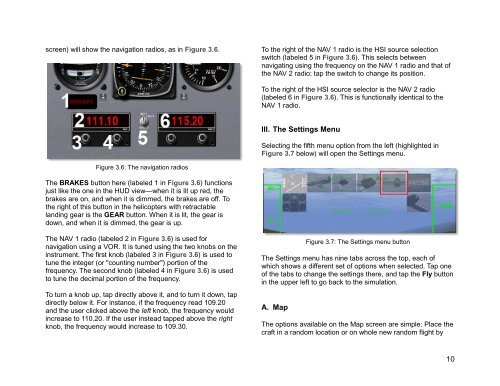X-Plane Helicopter Manual - X-Plane.com
X-Plane Helicopter Manual - X-Plane.com
X-Plane Helicopter Manual - X-Plane.com
- No tags were found...
Create successful ePaper yourself
Turn your PDF publications into a flip-book with our unique Google optimized e-Paper software.
screen) will show the navigation radios, as in Figure 3.6.To the right of the NAV 1 radio is the HSI source selectionswitch (labeled 5 in Figure 3.6). This selects betweennavigating using the frequency on the NAV 1 radio and that ofthe NAV 2 radio; tap the switch to change its position.To the right of the HSI source selector is the NAV 2 radio(labeled 6 in Figure 3.6). This is functionally identical to theNAV 1 radio.III. The Settings MenuSelecting the fifth menu option from the left (highlighted inFigure 3.7 below) will open the Settings menu.Figure 3.6: The navigation radiosThe BRAKES button here (labeled 1 in Figure 3.6) functionsjust like the one in the HUD view—when it is lit up red, thebrakes are on, and when it is dimmed, the brakes are off. Tothe right of this button in the helicopters with retractablelanding gear is the GEAR button. When it is lit, the gear isdown, and when it is dimmed, the gear is up.The NAV 1 radio (labeled 2 in Figure 3.6) is used fornavigation using a VOR. It is tuned using the two knobs on theinstrument. The first knob (labeled 3 in Figure 3.6) is used totune the integer (or "counting number") portion of thefrequency. The second knob (labeled 4 in Figure 3.6) is usedto tune the decimal portion of the frequency.To turn a knob up, tap directly above it, and to turn it down, tapdirectly below it. For instance, if the frequency read 109.20and the user clicked above the left knob, the frequency wouldincrease to 110.20. If the user instead tapped above the rightknob, the frequency would increase to 109.30.Figure 3.7: The Settings menu buttonThe Settings menu has nine tabs across the top, each ofwhich shows a different set of options when selected. Tap oneof the tabs to change the settings there, and tap the Fly buttonin the upper left to go back to the simulation.A. MapThe options available on the Map screen are simple: Place thecraft in a random location or on whole new random flight by10