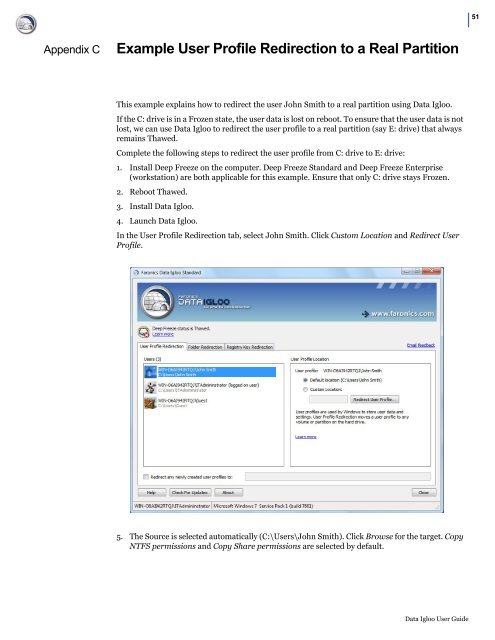Faronics Data Igloo User Guide
Faronics Data Igloo User Guide
Faronics Data Igloo User Guide
- No tags were found...
Create successful ePaper yourself
Turn your PDF publications into a flip-book with our unique Google optimized e-Paper software.
| 51Appendix CExample <strong>User</strong> Profile Redirection to a Real PartitionThis example explains how to redirect the user John Smith to a real partition using <strong>Data</strong> <strong>Igloo</strong>.If the C: drive is in a Frozen state, the user data is lost on reboot. To ensure that the user data is notlost, we can use <strong>Data</strong> <strong>Igloo</strong> to redirect the user profile to a real partition (say E: drive) that alwaysremains Thawed.Complete the following steps to redirect the user profile from C: drive to E: drive:1. Install Deep Freeze on the computer. Deep Freeze Standard and Deep Freeze Enterprise(workstation) are both applicable for this example. Ensure that only C: drive stays Frozen.2. Reboot Thawed.3. Install <strong>Data</strong> <strong>Igloo</strong>.4. Launch <strong>Data</strong> <strong>Igloo</strong>.In the <strong>User</strong> Profile Redirection tab, select John Smith. Click Custom Location and Redirect <strong>User</strong>Profile.5. The Source is selected automatically (C:\<strong>User</strong>s\John Smith). Click Browse for the target. CopyNTFS permissions and Copy Share permissions are selected by default.<strong>Data</strong> <strong>Igloo</strong> <strong>User</strong> <strong>Guide</strong>