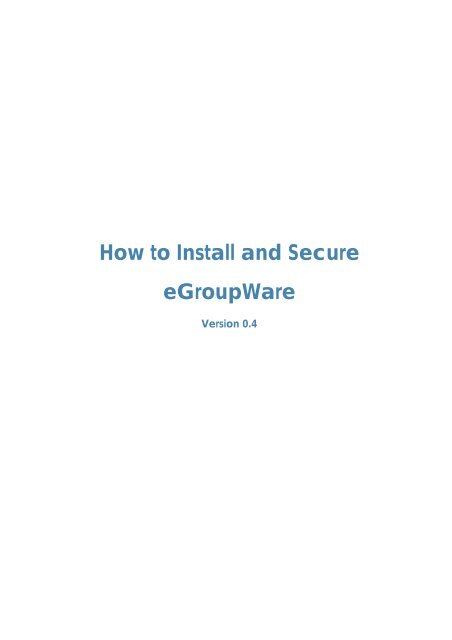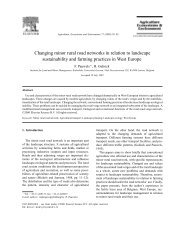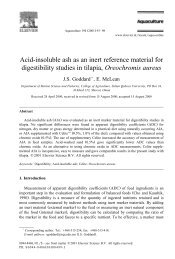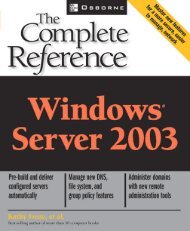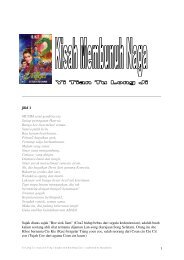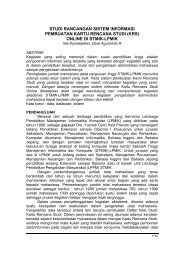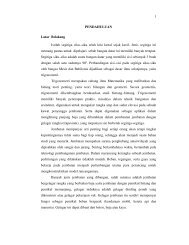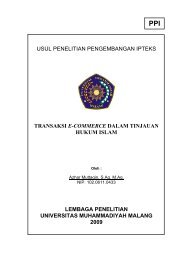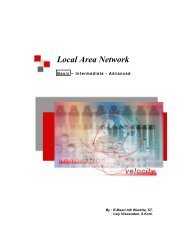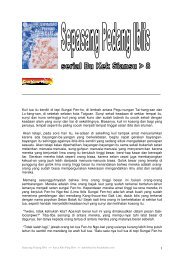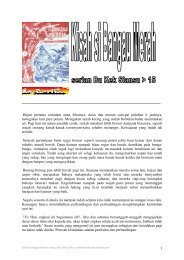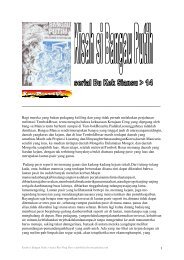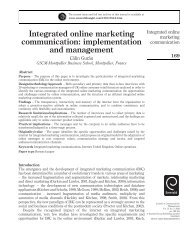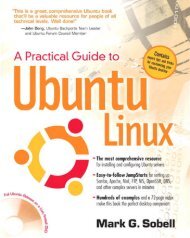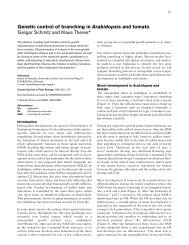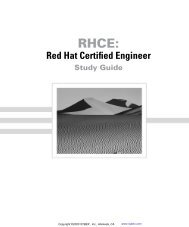How to install and secure egroupware - Directory UMM
How to install and secure egroupware - Directory UMM
How to install and secure egroupware - Directory UMM
You also want an ePaper? Increase the reach of your titles
YUMPU automatically turns print PDFs into web optimized ePapers that Google loves.
<strong>How</strong> <strong>to</strong> Install <strong>and</strong> Secure<br />
eGroupWare<br />
Version 0.4
This document is published under the:<br />
Creative Commons Attribution-ShareAlike License<br />
Extensions <strong>and</strong> responses <strong>to</strong> this document are welcome.<br />
Please contact the author.<br />
Author: Reiner Jung<br />
Copyright: Reiner Jung<br />
Contact: r.jung@creativix.net<br />
Project: eGroupWare<br />
Date published 18-May-04<br />
Reiner Jung Install <strong>and</strong> Secure eGroupWare Page 2 of 67
Index<br />
Index ..................................................................................................................................................................................... 3<br />
1 Installation Checklist for eGroupWare ...................................................................................................................... 6<br />
2 Express Install HOWTO ................................................................................................................................................ 7<br />
3 Migrating Your Installation from phpGroupWare <strong>to</strong> eGroupWare ....................................................................... 12<br />
4 Updating eGroupWare ............................................................................................................................................. 13<br />
4.1 Updating the eGroupWare <strong>install</strong>ation................................................................................................................ 13<br />
4.2 Porting your settings <strong>to</strong> the new header.inc.php version................................................................................. 13<br />
5 Installation Instructions ............................................................................................................................................. 14<br />
5.1 Downloading the packages.................................................................................................................................. 14<br />
5.2 Why are GPG-signed packages <strong>and</strong> md5sum necessary?............................................................................. 14<br />
5.2.1 Installing the GPG key for tar.gz.gpg, tar.bz2.gpg <strong>and</strong> zip.gpg................................................................. 14<br />
5.2.2 Verifying the GPG key ........................................................................................................................................ 14<br />
5.2.3 Installing the GPG key for the RPM packages............................................................................................... 16<br />
5.3 <strong>How</strong> do I validate packages?............................................................................................................................... 16<br />
5.4 Installing the packages on your server ................................................................................................................ 17<br />
5.4.1 Rebuilding the packages for other RPM paths.............................................................................................. 18<br />
5.4.2 Installing an unsigned package on your server............................................................................................. 18<br />
5.4.3 Installing a GPG-signed package on your server ......................................................................................... 18<br />
5.4.4 Installing from CVS .............................................................................................................................................. 19<br />
6 Basic Server Security................................................................................................................................................. 20<br />
6.1 The server platform .................................................................................................................................................. 20<br />
6.1.1 Checking your server for running services <strong>and</strong> open ports......................................................................... 20<br />
6.1.1.1 Ports which the eGroupWare server needs <strong>to</strong> run ............................................................................... 20<br />
6.1.1.2 The portscanner.......................................................................................................................................... 21<br />
6.1.1.3 Output from a portscanner ...................................................................................................................... 21<br />
6.1.1.4 Disabling unneeded services/servers..................................................................................................... 21<br />
6.1.2 Un<strong>install</strong>ing unneeded software on your server............................................................................................. 22<br />
6.1.3 Local check for signs of a rootkit...................................................................................................................... 22<br />
6.1.3.1 Chkrootkit sample snippet........................................................................................................................ 23<br />
6.1.3.2 Installing the chkrootkit RPM .................................................................................................................... 23<br />
6.1.3.3 Installing chkrootkit from the tar.gz file................................................................................................... 24<br />
6.1.4 Secure server administration............................................................................................................................. 24<br />
6.1.4.1 Connecting <strong>to</strong> your server over a <strong>secure</strong> session ................................................................................ 25<br />
6.1.4.2 Working with SSH Key Pairs........................................................................................................................ 25<br />
6.1.4.2.1 Creating a <strong>secure</strong> shell key pair ........................................................................................................ 26<br />
6.1.4.2.2 Copying your public key <strong>to</strong> the server ............................................................................................. 26<br />
6.1.4.2.3 The ssh-add <strong>to</strong>ol.................................................................................................................................... 26<br />
6.1.4.2.4 Securing your SSH client ...................................................................................................................... 26<br />
6.1.4.2.5 Securing your SSHD .............................................................................................................................. 27<br />
Reiner Jung Install <strong>and</strong> Secure eGroupWare Page 3 of 67
6.1.5 Installing software <strong>to</strong> moni<strong>to</strong>r your server logs ............................................................................................... 27<br />
6.1.6 Intrusion detection environment ...................................................................................................................... 28<br />
6.1.6.1 Installing AIDE.............................................................................................................................................. 28<br />
6.1.6.2 The AIDE configuration file aide.conf..................................................................................................... 28<br />
6.1.6.3 Creating a cronjob file <strong>to</strong> run AIDE au<strong>to</strong>matically............................................................................... 30<br />
6.1.6.4 Sample AIDE report.................................................................................................................................... 32<br />
6.1.6.5 Creating a new database after changes............................................................................................. 33<br />
6.1.7 Daemon security ................................................................................................................................................. 33<br />
6.1.8 Firewall................................................................................................................................................................... 33<br />
6.2 Web Application Security....................................................................................................................................... 33<br />
6.2.1 Installing ModSecurity......................................................................................................................................... 34<br />
6.2.2 Basic setup............................................................................................................................................................ 34<br />
6.2.3 Testing ModSecurity............................................................................................................................................ 35<br />
6.2.4 ModSecurity sample log .................................................................................................................................... 36<br />
6.3 Optimization <strong>and</strong> securing of the Apache web server .................................................................................... 37<br />
6.3.1 Recommended modules <strong>to</strong> run ....................................................................................................................... 37<br />
6.3.2 Other Apache configuration options.............................................................................................................. 37<br />
6.4 Turck MMCache....................................................................................................................................................... 38<br />
6.4.1 Requirements ....................................................................................................................................................... 38<br />
6.4.1.1 RedHat Enterprise Linux 3 pre tasks......................................................................................................... 38<br />
6.4.2 Compatibility........................................................................................................................................................ 39<br />
6.4.3 Quick <strong>install</strong> .......................................................................................................................................................... 39<br />
6.4.4 Web interface ...................................................................................................................................................... 41<br />
6.5 Securing the PHP <strong>install</strong>ation.................................................................................................................................. 42<br />
6.6 Creating a web server certificate ........................................................................................................................ 43<br />
6.6.1 Joining CA Cert ................................................................................................................................................... 44<br />
6.6.2 Creating your certificate signing request ....................................................................................................... 44<br />
6.6.2.1 Changing the openssl.cnf file .................................................................................................................. 44<br />
6.6.2.2 Creating your server key <strong>and</strong> signing request ...................................................................................... 45<br />
6.6.2.3 Sending the signing request <strong>to</strong> your CA ................................................................................................ 46<br />
6.6.2.4 Installing the server certificate................................................................................................................. 46<br />
6.7 The web server ......................................................................................................................................................... 47<br />
6.8 The SQL server........................................................................................................................................................... 47<br />
7 Setup eGroupWare ................................................................................................................................................... 49<br />
7.1 Creating your database......................................................................................................................................... 49<br />
7.2 <strong>How</strong> <strong>to</strong> start the setup?........................................................................................................................................... 50<br />
7.3 Checking the eGroupWare <strong>install</strong>ation............................................................................................................... 50<br />
7.4 Creating your header.inc.php .............................................................................................................................. 51<br />
7.5 Setup / Config Admin ............................................................................................................................................. 52<br />
7.5.1 Step 1 – Simple Application Management .................................................................................................... 52<br />
7.5.2 Step 2 – Configuration........................................................................................................................................ 53<br />
7.5.2.1 Creating the files folder............................................................................................................................. 53<br />
7.5.2.2 Editing the current configuration ............................................................................................................ 54<br />
Reiner Jung Install <strong>and</strong> Secure eGroupWare Page 4 of 67
7.5.3 Step 3 – Set Up Your User Accounts ................................................................................................................. 56<br />
7.5.4 Step 4 – Manage Languages............................................................................................................................ 57<br />
7.5.5 Step 5 – Manage Application........................................................................................................................... 57<br />
8 Log In <strong>to</strong> eGroupWare .............................................................................................................................................. 57<br />
9 Troubleshooting ......................................................................................................................................................... 58<br />
9.1 Forgot the admin password................................................................................................................................... 58<br />
9.2 Admin user or other user is blocked ..................................................................................................................... 58<br />
9.3 Database error: lock(Array, write) failed ............................................................................................................. 58<br />
9.4 Checking file permissions ....................................................................................................................................... 58<br />
9.5 Cannot get past the Check Install page (#1).................................................................................................... 59<br />
9.6 Cannot get past the Check Install page (#2).................................................................................................... 59<br />
9.7 [WINDOWS] fudforum/3814******9): Permission denied .................................................................................... 59<br />
9.8 Sitemgr: mkdir(./sitemgr-link): Permission denied ............................................................................................... 60<br />
10 Software Map ........................................................................................................................................................ 61<br />
11 To-do <strong>and</strong> Change Log........................................................................................................................................ 64<br />
11.1 The <strong>to</strong>-do list for this document ............................................................................................................................. 64<br />
11.2 Change log for this document.............................................................................................................................. 64<br />
12 Contribu<strong>to</strong>rs <strong>to</strong> this Document ............................................................................................................................. 66<br />
13 Humanly-Readable License ................................................................................................................................67<br />
Reiner Jung Install <strong>and</strong> Secure eGroupWare Page 5 of 67
1 Installation Checklist for eGroupWare<br />
This list will give you a short overview of what you need <strong>to</strong> do <strong>to</strong> run eGroupWare.<br />
You don’t need a compiler <strong>to</strong> <strong>install</strong> eGroupWare. eGroupWare is composed only of<br />
PHP, HTML <strong>and</strong> image files.<br />
What you need <strong>to</strong> run eGroupWare Example software Check the requirements<br />
You need an operating system like the<br />
following:<br />
eGroupWare requires a web server.<br />
Here are some examples:<br />
eGroupWare requires a database:<br />
If you want <strong>to</strong> send mail with eGroupWare then<br />
you need an SMTP server such as:<br />
If you want <strong>to</strong> use eGroupWare as a POP or<br />
IMAP mail client you need a corresponding<br />
server such as:<br />
Linux, Unix, *BSD<br />
Reiner Jung Install <strong>and</strong> Secure eGroupWare Page 6 of 67<br />
MAC<br />
WIN NT / 2000 / XP<br />
IIS<br />
Roxen<br />
Apache 1.3 or 2.0<br />
MYSQL<br />
MS-SQL<br />
PostgreSQL<br />
Postfix<br />
Sendmail<br />
Exim<br />
Cyrus<br />
Courier<br />
Dovecot<br />
eGroupWare requires PHP: PHP > 4.1 required.<br />
PHP > 4.2<br />
recommended.
2 Express Install HOWTO<br />
This “<strong>How</strong><strong>to</strong>” will give a short introduction about the steps <strong>to</strong> setup eGroupWare. eGroupWare <strong>install</strong>ations<br />
can be done in less than 10 minutes. If you want have a more detailed description about <strong>install</strong>ation <strong>and</strong><br />
security, read the follow pages from the <strong>install</strong> <strong>and</strong> security how<strong>to</strong>.<br />
1) Download the eGroupWare packages from the Sourceforge download area.<br />
At the moment eGroupWare packages are provided in the format zip, tar.gz, bz2 <strong>and</strong> rpm.<br />
2) [LINUX] Install the packages on your server in the webserver root or a other direc<strong>to</strong>ry which you want<br />
use. The RPM package will be au<strong>to</strong>matically <strong>install</strong>ed in the direc<strong>to</strong>ry /var/www/html<br />
[root@server tmp]# rpm –ivh eGroupWare-x.x.xx.xxx-x.rpm<br />
To <strong>install</strong> any other kind of package from eGroupWare, change <strong>to</strong> the web server root direc<strong>to</strong>ry <strong>and</strong> extract<br />
the package.<br />
[root@server tmp]# cd /var/www<br />
[root@server www]#tar xzvf eGroupWare-x.x.xx.xxx-x.tar.gz<br />
[WINDOWS] Using a program like Winzip, unzip the file <strong>to</strong> any folder that is under your Webserver. In<br />
other words, the folder you chose must be accessible from the Internet.<br />
Make sure you keep the existing folder structure when you extract the zip file <strong>and</strong> your <strong>install</strong>ation<br />
will look something like this: D:\websites\yourwebsite\eGroupware\(all the files in the<br />
eGroupware zip).<br />
3) [LINUX] Change the permissions on the files in your eGroupWare <strong>install</strong>ation.<br />
- Your admin user should have read <strong>and</strong> write permissions<br />
Reiner Jung Install <strong>and</strong> Secure eGroupWare Page 7 of 67
- The user under which your web server runs should have read access only. Your web server user only<br />
needs write permission on the fudforum folder<br />
[WINDOWS] now you must set the proper “permissions” for the eGroupware files.<br />
The Administrative user needs <strong>to</strong> have at least read <strong>and</strong> write permissions.<br />
The Web user needs <strong>to</strong> have read permission.<br />
For the FUDFORUM only – the Web user need both read <strong>and</strong> write<br />
Reiner Jung Install <strong>and</strong> Secure eGroupWare Page 8 of 67
4) Ensure that your web server <strong>and</strong> database server are started.<br />
5) Point your browser <strong>to</strong> the URL http:///<strong>egroupware</strong>/setup<br />
6) The check <strong>install</strong> script should start au<strong>to</strong>matically.<br />
- Wait until the script is finished, then correct any errors that are shown<br />
- After fixing any errors, reload the page <strong>to</strong> check your <strong>install</strong>ation again<br />
- When there are no errors left, scroll down <strong>and</strong> click “Return <strong>to</strong> Setup”<br />
[WINDOWS] You may have a couple of things that do not resolve completely. For instance the<br />
register_globals = on setting in your PHP.ini file (Usually under C:\WINNT). Some scripts require this <strong>to</strong> be<br />
on <strong>and</strong> some require it <strong>to</strong> be off. If you turn it off – some of your Website may not work. The sure way <strong>to</strong><br />
find out is set it the way eGroupware recommends (off) <strong>and</strong> check your other Sites. If they cannot run,<br />
set it back <strong>to</strong> register_globals = on. Please notice: eGroupWare does not require this <strong>to</strong> be set <strong>to</strong> (off)!<br />
Also the MsSQL (Microsoft) database extension will not be loaded if you are using MySQL!<br />
With these conflicts resolved - now you can click “continue <strong>to</strong> the Header Admin”<br />
7) Start the Header Admin configuration.<br />
- Fill out all of the fields<br />
[WINDOWS] Server Root – This is the „root“ of your eGroupware <strong>install</strong>ation. ie:<br />
D:\websites\yourwebsite\<strong>egroupware</strong><br />
Include Root – make this the same ie: D:\websites\yourwebsite\eGroupWare<br />
(Please note: this is not your .com address, it is the actual direc<strong>to</strong>ry path <strong>to</strong> you eGroupWare <strong>install</strong>ation.<br />
Reiner Jung Install <strong>and</strong> Secure eGroupWare Page 9 of 67
- Download the header.inc.php file <strong>and</strong> save it <strong>to</strong> the root direc<strong>to</strong>ry of your eGoupWare <strong>install</strong>ation<br />
(example /var/www/html/<strong>egroupware</strong>). Give the web server the right <strong>to</strong> read the file.<br />
- Click continue<br />
[WINDOWS] Choose the option <strong>to</strong> “Download” the header.inc.php file that you have just created,<br />
<strong>and</strong> either save it <strong>to</strong> the root direc<strong>to</strong>ry of your eGroupware <strong>install</strong>ation (if you have access <strong>to</strong> the server),<br />
or upload it through FTP <strong>to</strong> that direc<strong>to</strong>ry. ie: D:\websites\your website\eGroupware<br />
� Don’t forget the password. It will be encrypted <strong>and</strong> will not be recoverable later.<br />
8) Login <strong>to</strong> Setup/Config Admin.<br />
9) Create your Databases / Tables.<br />
- Fill out the form with your database root username <strong>and</strong> corresponding password <strong>to</strong> create your<br />
database au<strong>to</strong>matically<br />
- Continue <strong>to</strong> create the database<br />
- Re-check the <strong>install</strong>ation<br />
- Continue <strong>to</strong> create the tables<br />
[WINDOWS] This should be very simply if you know the name <strong>and</strong> password for your MySQL server. Fill<br />
in the information <strong>and</strong> “Create Database.”<br />
As you click “Re-check My Installation” – you will see that you “have no applications <strong>install</strong>ed” <strong>and</strong> be<br />
given the option <strong>to</strong> “<strong>install</strong> the core tables <strong>and</strong> the admin <strong>and</strong> preferences applications.” Go ahead<br />
<strong>and</strong> <strong>install</strong> those tables.<br />
*Note “TROUBLE SHOOTING” section – if you receive errors.<br />
10) Edit Current Configuration.<br />
- Create a direc<strong>to</strong>ry outside your web server root <strong>and</strong> give the weserver user the rights <strong>to</strong> read,<br />
write <strong>and</strong> execute this direc<strong>to</strong>ry. As an example, when your web server root is /var/www/html, you<br />
can create the folder under /var/www/files<br />
[WINDOWS] This means <strong>to</strong> create a folder/direc<strong>to</strong>ry that is not under your<br />
D:\websites\yourwebsite\eGroupware <strong>install</strong>ation. For example if your “root” <strong>install</strong>ation is at<br />
D:\websites\yourwebsite\eGroupware – you will want this direc<strong>to</strong>ry/folder at something like<br />
D:\websites\yourwebsite\new direc<strong>to</strong>ry. Once the direc<strong>to</strong>ry/folder is created make sure the Web<br />
user has permissions <strong>to</strong> read, write, <strong>and</strong> execute this direc<strong>to</strong>ry/folder.<br />
11) Create your Admin User.<br />
- Do not use this account as your primary, day-<strong>to</strong>-day user account. It should be used as a backup user<br />
Reiner Jung Install <strong>and</strong> Secure eGroupWare Page 10 of 67
<strong>and</strong> for initial setup only<br />
12) Manage Languages.<br />
- Install the languages which you want <strong>to</strong> use.<br />
13) Manage Applications.<br />
- Un<strong>install</strong> applications which you don’t want <strong>to</strong> use<br />
14) Login <strong>to</strong> eGroupWare.<br />
Point your browser <strong>to</strong> http://yourservername/<strong>egroupware</strong><br />
Reiner Jung Install <strong>and</strong> Secure eGroupWare Page 11 of 67
3 Migrating Your Installation from phpGroupWare <strong>to</strong> eGroupWare<br />
Download the necessary packages from our page <strong>and</strong> <strong>install</strong> them as described in Section 2.<br />
Copy the header.inc.php file from your phpGroupWare direc<strong>to</strong>ry <strong>to</strong> your eGroupWare direc<strong>to</strong>ry <strong>and</strong> edit the<br />
following lines in header.inc.php:<br />
From:<br />
To:<br />
Point your Browser <strong>to</strong> the URL<br />
define('PHPGW_SERVER_ROOT','/var/www/html/phpgroupware');<br />
define('PHPGW_INCLUDE_ROOT','/var/www/html/phpgroupware');<br />
define('PHPGW_SERVER_ROOT','/var/www/html/<strong>egroupware</strong>');<br />
define('PHPGW_INCLUDE_ROOT','/var/www/html/<strong>egroupware</strong>');<br />
https://www.domain.com/<strong>egroupware</strong>/setup<br />
Login <strong>to</strong> Setup/Config Admin Login<br />
Click Edit Current Configuration<br />
That’s all…have fun!<br />
<strong>and</strong> change the content of the third field (Enter the location…) <strong>to</strong>: /<strong>egroupware</strong><br />
Reiner Jung Install <strong>and</strong> Secure eGroupWare Page 12 of 67
4 Updating eGroupWare<br />
4.1 Updating the eGroupWare <strong>install</strong>ation<br />
1) Download the packages from our sourceforge page.<br />
2) Install the packages on your server:<br />
For RPM packages do the following:<br />
[root@server tmp]# rpm –Uvh eGroupWare*<br />
For tar.gz packages go <strong>to</strong> your web server’s root direc<strong>to</strong>ry (above your eGroupWare <strong>install</strong>ation):<br />
[root@server tmp]# cd /var/www/html<br />
[root@server html]# tar xzvf eGroupWare-x.xx.xxx-x.tar.gz<br />
For tar.bz2 packages go <strong>to</strong> your web server’s root direc<strong>to</strong>ry (above your eGroupWare <strong>install</strong>ation):<br />
[root@server tmp]# cd /var/www/html<br />
[root@server html]# tar xjvf eGroupWare-x.xx.xxx-x.tar.bz2<br />
It is possible <strong>to</strong> update from CVS. Update from CVS ONLY from the stable branch <strong>and</strong> not from the<br />
development branch!!<br />
[root@server tmp]# cd /var/www/html/<strong>egroupware</strong><br />
[root@server <strong>egroupware</strong>]# cvs update -Pd<br />
3) Login <strong>to</strong> Setup/Config Admin.<br />
4) If necessary, eGroupWare will show you that you have <strong>to</strong> update your DB.<br />
5) Check for necessary updates in Step 4, Advanced Application Management.<br />
4.2 Porting your settings <strong>to</strong> the new header.inc.php version<br />
1) After <strong>install</strong>ation you will see the follow message:<br />
You need <strong>to</strong> port your settings <strong>to</strong> the new header.inc.php version.<br />
2) Go <strong>to</strong> https://yourserver/<strong>egroupware</strong>/setup.<br />
- Scroll down in "Checking the eGroupWare Installation"<br />
- Confirm the check by pressing Continue <strong>to</strong> go <strong>to</strong> the Header Admin<br />
3) Login with the correct username <strong>and</strong> password.<br />
4) If necessary, change the settings.<br />
5) Save the file.<br />
Reiner Jung Install <strong>and</strong> Secure eGroupWare Page 13 of 67
5 Installation Instructions<br />
5.1 Downloading the packages<br />
You can download the packages from:<br />
http://sourceforge.net/project/showfiles.php?group_id=78745<br />
We provide the following packages at the Sourceforge download area:<br />
*.tar.gz<br />
*.tar.bz2<br />
*.zip<br />
These packages are signed with a gpg key for security reasons:<br />
*.tar.gz.gpg<br />
*.tar.bz2.gpg<br />
*.zip.gpg<br />
These RPMs work under Red Hat <strong>and</strong> most RPM-based distributions:<br />
eGroupWare*noarch.rpm<br />
The package eGroupWare-all-apps*.noarch.rpm contains all available packages.<br />
The other packages provide all applications in separate packages.<br />
5.2 Why are GPG-signed packages <strong>and</strong> md5sum necessary?<br />
Sometimes hackers attack development servers <strong>to</strong> change the downloadable packages, <strong>and</strong> include trojan<br />
horses, sniffers, etc., in the packages. The signed packages validate the integrity of the project packages<br />
before you <strong>install</strong> <strong>and</strong> run the applications on your server.<br />
5.2.1 Installing the GPG key for tar.gz.gpg, tar.bz2.gpg <strong>and</strong> zip.gpg<br />
Install the GPG key with which the packages tar.gz.gpg, tar.bz2.gpg, zip.gpg, md5sum-eGroupWareversion.txt.asc<br />
<strong>and</strong> the RPM's are signed.<br />
Under Linux you can use the following comm<strong>and</strong> <strong>to</strong> import the key, <strong>to</strong><br />
validate the packages tar.gz.gpg, tar.bz2.gpg, zip.gpg <strong>and</strong> md5sum*.asc.<br />
[root@server root]# gpg --keyserver blackhole.pca.dfn.de --recv-keys 0xD9B2A6F2<br />
5.2.2 Verifying the GPG key<br />
If you want <strong>to</strong> validate packages, you must trust the key. If you don’t do this, you will receive an error<br />
that the key is not trusted every time.<br />
List the available keys in your key ring. You must be able <strong>to</strong> see the imported key here:<br />
Reiner Jung Install <strong>and</strong> Secure eGroupWare Page 14 of 67
[root@server root]# gpg --list-keys<br />
gpg: Warning: using in<strong>secure</strong> memory!<br />
gpg: please see http://www.gnupg.org/faq.html for more information<br />
/root / .gnupg/pubring.gpg<br />
--------------------------------<br />
pub 1024D/D9B2A6F2 2002-12-22 Reiner Jung <br />
sub 1024g/D08D986C 2002-12-22<br />
Now edit the key with the key number D9B2A6F2<br />
[root@server root]# gpg --edit-key D9B2A6F2<br />
gpg (GnuPG) 1.0.7; Copyright (C) 2002 Free Software Foundation, Inc.<br />
This program comes with ABSOLUTELY NO WARRANTY.<br />
This is free software, <strong>and</strong> you are welcome <strong>to</strong> redistribute it<br />
under certain conditions. See the file COPYING for details.<br />
gpg: Warning: using in<strong>secure</strong> memory!<br />
gpg: please see http://www.gnupg.org/faq.html for more information<br />
gpg: checking the trustdb<br />
gpg: no ultimately trusted keys found<br />
pub 1024D/D9B2A6F2 created: 2002-12-22 expires: never trust: -/-<br />
sub 1024g/D08D986C created: 2002-12-22 expires: never<br />
(1). Reiner Jung <br />
You can, but don’t have <strong>to</strong>, check the fingerprint of the key. The fingerprint of the key is:<br />
BBFF 354E CA1F 051E 932D 70D5 0CC3 882C D9B2 A6F2<br />
Comm<strong>and</strong>> fpr<br />
pub 1024D/D9B2A6F2 2002-12-22 Reiner Jung <br />
Fingerprint: BBFF 354E CA1F 051E 932D 70D5 0CC3 882C D9B2 A6F2<br />
Now you can sign the key<br />
Comm<strong>and</strong>>trust<br />
pub 1024D/D9B2A6F2 created: 2002-12-22 expires: never trust: f/-<br />
sub 1024g/D08D986C created: 2002-12-22 expires: never<br />
(1). Reiner Jung <br />
Please decide how far you trust this user <strong>to</strong> correctly<br />
verify other users' keys (by looking at passports,<br />
checking fingerprints from differen t sources...)?<br />
1 = Don't know<br />
Reiner Jung Install <strong>and</strong> Secure eGroupWare Page 15 of 67
2 = I do NOT trust<br />
3 = I trust marginally<br />
4 = I trust fully<br />
5 = I trust ultimately<br />
i = please show me more information<br />
m = back <strong>to</strong> the main menu<br />
Your decision? 5<br />
Do you really want <strong>to</strong> set this key <strong>to</strong> ultimate trust? yes<br />
pub 1024D/D9B2A6F2 created: 2002-12-22 expires: never trust: u/-<br />
sub 1024g/D08D986C created: 2002-12-22 expires: never<br />
(1). Reiner Jung <br />
Please note that the shown key validity is not necessary correct<br />
unless you restart the program.<br />
Now you can check the key at the prompt with “check” or quit the session.<br />
5.2.3 Installing the GPG key for the RPM packages<br />
To import the key needed <strong>to</strong> validate the RPM packages, search for the key D9B2A6F2 on the keyserver:<br />
http://www.dfn-pca.de/eng/pgpkserv/<br />
Click the link “D9B2A6F2.” In the new window copy the full text, including the following lines:<br />
----BEGIN PGP PUBLIC KEY BLOCK----<br />
-----END PGP PUBLIC KEY BLOCK-----<br />
<strong>and</strong> save the copied text <strong>to</strong> a file named:<br />
EGROUPWARE-GPG-KEY<br />
Then import the key <strong>to</strong> your RPM key ring:<br />
[user@server tmp]$ rpm --import EGROUPWARE-GPG-KEY<br />
5.3 <strong>How</strong> do I validate packages?<br />
If you want <strong>to</strong> check the md5sum of a package, perform the following steps (steps shown are for a Linux system):<br />
Download the md5sum-eGroupWare-version.txt.asc file from the Sourceforge download page.<br />
Validate the file md5sum-eGroupWare-version.txt.asc:<br />
[user@server tmp]$ gpg --verify md5sum-eGroupWare-version.txt.asc<br />
Find out the md5sum of the package:<br />
Reiner Jung Install <strong>and</strong> Secure eGroupWare Page 16 of 67
[user@server tmp]$ md5sum eGroupWare-x.x.xx.xxx-x.tar.gz<br />
41bee8f27d7a04fb1c3db80105a78d03 eGroupWare-x.x.xx.xxx-x.tar.gz<br />
Open the md5sum file <strong>to</strong> see the original md5sum (the md5sum shown below is an example only):<br />
user@server tmp]$ less md5sum-eGroupWare-x.x.xx.xxx-x.txt.asc<br />
-----BEGIN PGP SIGNED MESSAGE-----<br />
Hash: SHA1<br />
md5sum from file eGroupWare-x.x.xx.xxx.tar.gz is:<br />
41bee8f27d7a04fb1c3db80105a78d03<br />
- ---------------------------------------<br />
md5sum from file eGroupWare-x.x.xx.xxx.tar.bz2 is:<br />
3c561e82996349d596540f476b9624f2<br />
- ---------------------------------------<br />
md5sum from file eGroupWare-x.x.xx.xxx.zip is:<br />
c3bb1f67ca143236e8603c6995e82db0<br />
-----BEGIN PGP SIGNATURE-----<br />
Version: GnuPG v1.2.1 (GNU/Linux)<br />
iD8DBQE/WM2wDMOILNmypvIRAm5GAJ0e6IlnellZU0quVQxWOP/pF+QGpwCgptbH<br />
O02LpinLNqnr6epxt9vB9sw=<br />
=OBcn<br />
-----END PGP SIGNATURE-----<br />
Here we see that the key in the md5sum file <strong>and</strong> the checksum test from the comm<strong>and</strong> line are the<br />
same, so the package was not changed after build.<br />
To check the checksum from the tar.gz.gpg, tar.bz2.gpg or zip.gpg packages, type the following on the<br />
comm<strong>and</strong> line of your Linux system:<br />
[user@server tmp]$ gpg --verify eGroupWare-x.x.xx.xxx-x.tar.gz.gpg<br />
To check the checksum of the RPM package, type the following on the comm<strong>and</strong> line of your Linux system:<br />
[user@server tmp]$ rpm --checksig eGroupWare-all-apps-x.x.xx.xxx-x.noarch.rpm<br />
5.4 Installing the packages on your server<br />
Reiner Jung Install <strong>and</strong> Secure eGroupWare Page 17 of 67
5.4.1 Rebuilding the packages for other RPM paths<br />
You can recompile the packages for SuSE Linux. Download the file *.src.rpm <strong>and</strong> type<br />
[user@server tmp]$ rpmbuild -–rebuild eGroupWare-x.xx.xxx-x.src.rpm<br />
This will create a package with <strong>install</strong> path “/srv/www/htdocs” for you.<br />
The package will be located for <strong>install</strong>ation in /usr/src/packages/RPMS/noarch.<br />
5.4.2 Installing an unsigned package on your server<br />
To <strong>install</strong> an unsigned, non-RPM package, do this:<br />
Change <strong>to</strong> your web server’s document root (or wherever you want <strong>install</strong> the packages)<br />
[user@server tmp]$ cd /var/www/html<br />
Extract the package in<strong>to</strong> this folder. If you have your package in the /tmp direc<strong>to</strong>ry, you can <strong>install</strong> it with<br />
one of the following, depending on which package you have:<br />
[user@server tmp]$ tar xzvf /tmp/eGroupWare-x.xx.xxx-x.tar.gz<br />
[user@server tmp]$ tar xjvf /tmp/eGroupWare-x.xx.xxx-x.tar.bz2<br />
[user@server tmp]$ unzip /tmp/eGroupWare-x.xx.xxx-x.zip<br />
5.4.3 Installing a GPG-signed package on your server<br />
To <strong>install</strong> a GPG-signed, non-RPM package, do this:<br />
Detach your package from the GPG key<br />
[user@server tmp]$ gpg -o eGroupWare-X.XX.XXX-X.tar.gz -decrypt<br />
eGroupWare-X.XX.XXX-X.tar.gz.gpg<br />
Change <strong>to</strong> your web server’s document root (or wherever you want <strong>to</strong> <strong>install</strong> the packages)<br />
[user@server tmp]$ cd /var/www/html<br />
Extract the package in<strong>to</strong> this folder. If you have your package in the /tmp direc<strong>to</strong>ry, you can <strong>install</strong> it with<br />
one of the following, depending on which package you have:<br />
[user@server html]$ tar xzvf /tmp/eGroupWare-x.x.xxx-x.tar.gz<br />
[user@server tmp]$ tar xjvf /tmp/eGroupWare-x.xx.xxx-x.tar.bz2<br />
Reiner Jung Install <strong>and</strong> Secure eGroupWare Page 18 of 67
[user@server tmp]$ unzip /tmp/eGroupWare-x.xx.xxx-x.zip<br />
To <strong>install</strong> a RPM package on your server, do the following:<br />
Check that the RPM is valid:<br />
Install the package:<br />
[user@server tmp]$ rpm --checksig /tmp/eGroupWare-x.x.xxx-x.noarch.rpm<br />
[user@server tmp]$ rpm -ivh /tmp/eGroupWare-all-apps-x.x.xxx-x.noarch.rpm<br />
� If your web server root is not /var/www/html/ you can <strong>install</strong> the RPM <strong>to</strong> another path.<br />
To do this, use the following comm<strong>and</strong>.<br />
[user@server tmp]$ rpm -ivh –prefix /your_new_server/root /tmp/eGroupWare-all-apps-x.x.xxx-<br />
x.noarch.rpm<br />
5.4.4 Installing from CVS<br />
To <strong>install</strong> the packages from our CVS reposi<strong>to</strong>ry, perform the following steps:<br />
Change <strong>to</strong> your web server’s document root (or wherever you want <strong>to</strong> <strong>install</strong> the packages):<br />
[root@server tmp]# cd /var/www/html<br />
[ root@server html]# cvs –d:pserver:anonymous@cvs.sourceforge.net: /cvsroot/<strong>egroupware</strong> login<br />
[ root@server html]# cvs –z3 –d:pserver:anonymous@cvs.sourceforge.net:<br />
/cvsroot/<strong>egroupware</strong> co <strong>egroupware</strong><br />
[root@server html]# cd <strong>egroupware</strong><br />
[root@server <strong>egroupware</strong>]# cvs co all<br />
[root@server <strong>egroupware</strong>]# cvs update -Pd<br />
Reiner Jung Install <strong>and</strong> Secure eGroupWare Page 19 of 67
6 Basic Server Security<br />
6.1 The server platform<br />
There are many ways you can <strong>secure</strong> your server platform. The most important security measure you can<br />
perform is <strong>to</strong> keep your <strong>install</strong>ation up-<strong>to</strong>-date. Consider subscribing <strong>to</strong> the mailing list <strong>egroupware</strong>-<br />
announcement@lists.sourceforge.net. This is where we publish new releases as well as necessary security<br />
updates for eGroupWare.<br />
6.1.1 Checking your server for running services <strong>and</strong> open ports<br />
� An open port indicates that your server is offering a service <strong>to</strong> the public. This could be a Fileserver, DNS<br />
Server, Telnet server, X server or one of many other services. More open ports means that an attacker has a<br />
better chance of gaining access <strong>to</strong> your server. You server should only have the ports <strong>and</strong> services available<br />
which are necessary <strong>to</strong> run eGroupWare. If you need other open ports that are not necessary for eGroupWare,<br />
then you should <strong>secure</strong> your <strong>install</strong>ation with a firewall or with TCP wrappers. If it’s possible, only allow services <strong>to</strong><br />
run on your eGroupWare server that have Secure Socket Layer (SSL) enabled.<br />
6.1.1.1 Ports which the eGroupWare server needs <strong>to</strong> run<br />
Ports which are needed are:<br />
Web server Port: HTTP/80<br />
Web server SSL Port: HTTPS/443<br />
Remote Administration , Secure Shell: SSH/22<br />
If you must run an E-Mail server on the same machine, then you will need a few more ports open. If you can<br />
run your E-Mail server on a separate machine, then please do so. You’ll need these extra ports open for an E-<br />
Mail server <strong>to</strong> run:<br />
Email Server MTA: SMTP/25<br />
Email Server MTA: SMTPS/465<br />
To pick up the E-Mail from your server with a client program (such as the eGroupWare clients), you need one<br />
of the following ports:<br />
IMAP server: IMAP/143<br />
IMAP server SSL: IMAPS/993<br />
POP-3: POP-3/110<br />
POP-3 over SSL: POP-3/995<br />
If you block ports with a firewall, please remember that you will need <strong>to</strong> allow certain outbound traffic. This<br />
can include NTP, DNS lookups, etc.<br />
Reiner Jung Install <strong>and</strong> Secure eGroupWare Page 20 of 67
Conclusion:<br />
Minimum necessary open ports (non-SSL): 22, 80, 443<br />
Maximum necessary open ports (including E-Mail server): 22, 25, 80, 110, 143, 443, 465, 993, 995<br />
Recommended minimum (SSL only, no E-Mail server): 22, 443<br />
Recommended maximum (SSL only, E-Mail server): 22, 25, 443, 993, 995<br />
6.1.1.2 The portscanner<br />
There are several <strong>to</strong>ols available that will allow you <strong>to</strong> check your <strong>install</strong>ation against open ports. One that is<br />
available under both *NIX <strong>and</strong> Windows Is Nmap, which can be found at: http://www.in<strong>secure</strong>.org/nmap.<br />
Install Nmap on your machine <strong>and</strong> check your server against open ports.<br />
6.1.1.3 Output from a portscanner<br />
Here is example output from a Nmap scan against a server. Nmap shows you the ports which are open <strong>to</strong><br />
connect <strong>to</strong> on this server.<br />
[root@server root]# nmap -sV yourserver.com Starting nmap 3.45 ( http://www.in<strong>secure</strong>.org/nmap/ ) at 2003-09-17 00:48 CEST<br />
Interesting ports on xxx.xxx.xx.xxx:<br />
(The 1651 ports scanned but not shown below are in state: closed)<br />
PORT STATE SERVICE VERSION<br />
22/tcp open ssh OpenSSH 3.1p1 (pro<strong>to</strong>col 2.0)<br />
80/tcp open http Apache httpd 1.3.27 ((Unix) (Red-Hat/Linux) mod_ssl/2.8.12<br />
OpenSSL/0.9.6b PHP/4.1.2 mod_perl/1.26)<br />
137/tcp filtered netbios-ns<br />
138/tcp filtered netbios-dgm<br />
139/tcp filtered netbios-ssn<br />
443/tcp open ssl OpenSSL<br />
Nmap run completed -- 1 IP address (1 host up) scanned in 23.000 seconds<br />
6.1.1.4 Disabling unneeded services/servers<br />
If Nmap found services running on your server that you do not need, s<strong>to</strong>p them. After you restart the service<br />
should not au<strong>to</strong>matically start again.<br />
On a Red Hat <strong>install</strong>ation you can use the following comm<strong>and</strong>s <strong>to</strong> s<strong>to</strong>p <strong>and</strong> disable a service:<br />
[root@server home]# service name_from_the_service s<strong>to</strong>p<br />
[root@server home]# chkconfig –level 345 name_from_the_service off<br />
On a Debian-based <strong>install</strong>ation you can use the following <strong>to</strong>ols:<br />
Reiner Jung Install <strong>and</strong> Secure eGroupWare Page 21 of 67
Server:~# /etc/init.d/ name_from_the_service s<strong>to</strong>p<br />
Server:~# rcconf<br />
6.1.2 Un<strong>install</strong>ing unneeded software on your server<br />
Most operating system <strong>install</strong>ations by default <strong>install</strong> a lot of software which is not necessary. For security<br />
reasons you should delete this software from your server. As an example, unneeded software often includes<br />
ftp clients, wget, gcc, header files, <strong>and</strong> source files.<br />
To check what packages are <strong>install</strong>ed on a RPM-based Linux distribution, do the following:<br />
[root@server home]# for i in `rpm –qa`; do rpm –qi $i >> rpm_packages; done<br />
[root@server home]# less rpm_packages<br />
Delete all packages which you don’t need:<br />
[root@server home]# rpm –e package<br />
To check what packages are <strong>install</strong>ed on a Debian-based Linux, Debian offers many <strong>to</strong>ols. In example;<br />
Server:~# aptitude<br />
6.1.3 Local check for signs of a rootkit<br />
Chkrootkit is a <strong>to</strong>ol <strong>to</strong> locally check for signs of a rootkit. Chkrootkit has been tested on: Linux 2.0.x, 2.2.x <strong>and</strong><br />
2.4.x, FreeBSD 2.2.x, 3.x, 4.x <strong>and</strong> 5.x, OpenBSD 2.x <strong>and</strong> 3.x., NetBSD 1.5.2, Solaris 2.5.1, 2.6 <strong>and</strong> 8.0, HP-UX 11, True64<br />
<strong>and</strong> BSDI. It contains:<br />
• chkrootkit: A shell script that checks your system binaries for rootkit modification. The following<br />
are checked:<br />
aliens asp bindshell lkm rexedcs sniffer wted w55808 scalper slapper z2 amd<br />
basename biff chfn chsh cron date du dirname echo egrep env find fingerd gpm<br />
grep hdparm su ifconfig inetd inetdconf init identd killall ldsopreload login ls lsof mail<br />
mingetty netstat named passwd pidof pop2 pop3 ps pstree rpcinfo rlogind rshd<br />
slogin sendmail sshd syslogd tar tcpd tcpdump <strong>to</strong>p telnetd timed traceroute vdir w<br />
write<br />
• ifpromisc.c: checks if the network interface is in promiscuous mode.<br />
• chklastlog.c: checks for lastlog deletions.<br />
• chkwtmp.c: checks for wtmp deletions.<br />
• check_wtmpx.c: checks for wtmpx deletions. (Solaris only)<br />
• chkproc.c: checks for signs of LKM trojans.<br />
• chkdirs.c: checks for signs of LKM trojans.<br />
Reiner Jung Install <strong>and</strong> Secure eGroupWare Page 22 of 67
• strings.c: quick <strong>and</strong> dirty strings replacement<br />
You can download chkrootkit as a compiled RPM package or as a tar.gz package by clicking one of the<br />
following links (hold Ctrl as you click):<br />
chkrootkit.tar.gz<br />
chkrootkit RPM<br />
6.1.3.1 Chkrootkit sample snippet<br />
Checking `timed'... not found<br />
Checking `traceroute'... not infected<br />
Checking `vdir'... not infected<br />
Checking `w'... not infected<br />
Checking `write'... not infected<br />
Checking `aliens'... no suspect files<br />
Searching for sniffer's logs, it may take a while... nothing found<br />
Searching for HiDrootkit's default dir... nothing found<br />
Searching for t0rn's default files <strong>and</strong> dirs... nothing found<br />
Searching for t0rn's v8 defaults... nothing found<br />
Searching for Lion Worm default files <strong>and</strong> dirs... nothing found<br />
Searching for RSHA's default files <strong>and</strong> dir... nothing found<br />
Searching for RH-Sharpe's default files... nothing found<br />
Searching for Ambient's rootkit (ark) default files <strong>and</strong> dirs... nothing found<br />
6.1.3.2 Installing the chkrootkit RPM<br />
The chkrootkit RPM should run with all RPM-based distributions.<br />
Download it from the address above <strong>and</strong> <strong>install</strong> it as follows:<br />
[root@server tmp]# rpm –ivh chkrootkit-x.xx-x.i386.rpm<br />
After <strong>install</strong>ation, you can modify the chkrootkit_cronfile <strong>to</strong> better suit your needs. This step is not necessary,<br />
but makes your report more unique.<br />
[root@server tmp]# vi /etc/cron.daily/chkrootkit_cronfile<br />
#!/bin/sh<br />
cd /usr/bin ./chkrootkit 2> /dev/null | mail –s “chkrootkit output” root<br />
Change the following values:<br />
Reiner Jung Install <strong>and</strong> Secure eGroupWare Page 23 of 67
6.1.3.3 Installing chkrootkit from the tar.gz file<br />
Unpack <strong>and</strong> <strong>install</strong> Chkrootkit<br />
“chkrootkit outpu t” <strong>to</strong> “chkrootkit myserver outpu t”<br />
root <strong>to</strong> your_email_adress@yourserver.com<br />
[root@server tmp]# cp chkrootkit.tar.gz /usr/local; rm chkrootkit.tar.gz<br />
[root@server tpm]# cd /usr/local/<br />
[root@server local]# tar xzvf chkrootkit.tar.gz<br />
[root@server local]# mv chkrootkit-x.xx chkrootkit<br />
[root@server local]# chown –R root.root chkrootkit<br />
[root@server chkrootkit]# cd chkrootkit<br />
[root@server chkrootkit]# make sense<br />
To make chkrootkit send you the report you have two possibilities: create a chkrootkit_cronfile or add a line<br />
<strong>to</strong> the crontab file.<br />
To create a chkrootkit_cronfile:<br />
[root@server cron.daily]# vi chkrootkit_cronfile<br />
#!/bin/sh<br />
cd /usr/local/chkrootkit ./chkrootkit 2> /dev/null | mail –s “chkrootkit myserver output” your_email_adress<br />
Alternatively, extend the crontab file with the following line:<br />
0 1 * * * root (cd /usr/local/chkrootkit; ./chkrootkit 2>&1 | mail –s<br />
"chkrootkit output" your_email_adress)<br />
Now chkrootkit will send you a report <strong>to</strong> the address above.<br />
6.1.4 Secure server administration<br />
If you want <strong>to</strong> administrate your server <strong>secure</strong>ly, use the SSH (<strong>secure</strong> shell). With SSH, all connections are<br />
encrypted, whereas with pro<strong>to</strong>cols like telnet <strong>and</strong> ftp, the user accounts <strong>and</strong> passwords are transmitted<br />
unencrypted (in clear text format). The transfer of the passwords <strong>and</strong> account information is easy <strong>to</strong> sniff for an<br />
attacker if it is in cleartext. With the sniffed passwords, a hacker can login <strong>to</strong> your account.<br />
Reiner Jung Install <strong>and</strong> Secure eGroupWare Page 24 of 67
� If possible, use only SSHv2 connections <strong>and</strong> never use SSHv1 connections. SSHv1 has a known flaw that can<br />
allow the encrypted information <strong>to</strong> be deciphered by an attacker. Also, don’t use your root account <strong>to</strong> log in <strong>to</strong><br />
the remote server. Connect <strong>to</strong> the remote server with a normal user account <strong>and</strong> use su or sudo for<br />
administration tasks on the server.<br />
6.1.4.1 Connecting <strong>to</strong> your server over a <strong>secure</strong> session<br />
If your server supports SHH connections, then it is easy <strong>to</strong> administrate it remotely. You only have <strong>to</strong> connect<br />
<strong>to</strong> the server with you SSH client.<br />
� The first time you connect <strong>to</strong> any particular server with SSH, you will receive a warning like the<br />
following. You must agree <strong>to</strong> the warning with yes, <strong>to</strong> continue <strong>to</strong> log in <strong>to</strong> the server.<br />
[user@client home]$ ssh yourserver<br />
The authenticity of host 'yourserver (100.178.76.207)' can't be established.<br />
RSA key fingerprint is 7e:8e:55:8b:49:57:5d:41:40:ab:93:64:18:af:60:ea.<br />
Are you sure you want <strong>to</strong> continue connecting (yes/no)? yes<br />
Warning: Permanently added 'yourserver' (RSA) <strong>to</strong> the list of known hosts.<br />
Connect <strong>to</strong> your server for remote administration:<br />
[user@client home]$ ssh yourserver<br />
Copy files <strong>to</strong> your server with <strong>secure</strong> copy (scp):<br />
[user@client home]$ scp yourfile. txt<br />
yourserver:/home/<br />
You can also use sftp <strong>to</strong> work with a “<strong>secure</strong> ftp client”:<br />
[user@client home]$ sftp yourserver<br />
� In some <strong>install</strong>ations, the sftp function is disabled by default (for example, in some versions of<br />
Debian). If you want enable it, you must add the following line <strong>to</strong> your sshd_config on your server.<br />
On a Debian system add the following line:<br />
subsystem sftp /usr/lib/sftp-server<br />
On a RedHat system add the following line:<br />
subsystem sftp /usr/libexec/openssh/sftp-server<br />
6.1.4.2 Working with SSH Key Pairs<br />
Using SSH Key Pairs has two advantages. The first is that you don’t need <strong>to</strong> type your password every time<br />
you connect <strong>to</strong> the server, <strong>and</strong> the second is that it is more <strong>secure</strong>. When you use key pairs you can permit<br />
the usage of authenticating with a different password than that of your account on the server.<br />
Reiner Jung Install <strong>and</strong> Secure eGroupWare Page 25 of 67
� You need a separate key pair for every user you want <strong>to</strong> connect <strong>to</strong> the server with.<br />
6.1.4.2.1 Creating a <strong>secure</strong> shell key pair<br />
You must create the ssh key pair on the client side as follows:<br />
[user@client home]$ ssh-keygen - t dsa<br />
Generating public/private dsa key pair.<br />
Enter file in which <strong>to</strong> save the key (/home/user/.ssh/id_dsa):<br />
Enter passphrase (empty for no passphrase):<br />
Enter same passphrase again:<br />
Your identification has been saved in /user/.ssh/id_dsa.<br />
Your public key has been saved in /user/.ssh/id_dsa.pub.<br />
The key fingerprint is:<br />
f0:00:f7:95:e9:73:37:11:aa:e8:06:3e:60:9e:0d:25 user@yourserver<br />
6.1.4.2.2 Copying your public key <strong>to</strong> the server<br />
You must copy your new public key (*.pub) from your local client <strong>to</strong> the server:<br />
[user@client home]$ scp .ssh/id_dsa.pub useratserver@yourserver:/home/yoursername/<br />
Install the public key on your server:<br />
[user@client home]$ ssh yourserver<br />
[user@server home]$ cat id_dsa.pub >> .ssh/authorized_keys<br />
[user@client home]$ chmod 600 .ssh/authoritzed_keys<br />
Now, if you connect <strong>to</strong> the server, the server asks you for the password which you typed when you created<br />
the SSH key pair. If you don’t want type it every time when you connect <strong>to</strong> the server, you can use ssh-<br />
add.<br />
6.1.4.2.3 The ssh-add <strong>to</strong>ol<br />
If you connect <strong>to</strong> your server (or different servers) frequently, you can use the ssh-add <strong>to</strong>ol <strong>to</strong> s<strong>to</strong>re the<br />
password from your ssh key. Then you can just type your password once <strong>and</strong> it is s<strong>to</strong>red for you<br />
permanently:<br />
[user@client home]$ ssh-add<br />
Enter passphrase for /home/youruser/.ssh/id.dsa:<br />
Identify added: /home/youruser/.ssh/id.dsa (/home/youruser/.ssh/id.dsa)<br />
6.1.4.2.4 Securing your SSH client<br />
Reiner Jung Install <strong>and</strong> Secure eGroupWare Page 26 of 67
There is one important line in the configuration file from the SSH client. The make sure the following line<br />
exists in your ssh_config file:<br />
Pro<strong>to</strong>col 2<br />
This allows your clients connections with the version 2 of the SSH pro<strong>to</strong>col only.<br />
6.1.4.2.5 Securing your SSHD<br />
For your SSH daemon you can use the following values <strong>to</strong> make it more <strong>secure</strong>:<br />
Pro<strong>to</strong>col 2<br />
PermitRoot Login no<br />
PubKeyAuthentication yes<br />
Passwor dAuthentication no<br />
PermitEmptyPassword no<br />
6.1.5 Installing software <strong>to</strong> moni<strong>to</strong>r your server logs<br />
Analyzing your log files is a must for every administra<strong>to</strong>r. When you don’t moni<strong>to</strong>r your log files, you have no<br />
chance of seeing security problems or anomalies. There are several products on the market that can help<br />
you <strong>to</strong> moni<strong>to</strong>r your log files:<br />
logcheck<br />
logwatch<br />
logsurfer<br />
Logcheck is recommended. Logcheck will work under Linux, BSD, Sun, <strong>and</strong> HP-UX. It is easy <strong>to</strong> <strong>install</strong> <strong>and</strong><br />
make clear reports. To <strong>install</strong> logcheck type the following from the logcheck root after you have untar’d the<br />
file:<br />
[ root @server logcheck-1. 1. 1]# make linux<br />
To run it au<strong>to</strong>matically, you must add a line <strong>to</strong> your crontab file. Under RedHat, it is /etc/crontab. Open the<br />
file <strong>and</strong> add the following line:<br />
00 * * * * root /bin/sh /usr/local/etc/logcheck.sh<br />
Edit the logcheck shell script <strong>to</strong> add the recipient <strong>to</strong> the log report. The recipient is the value of the<br />
SYSADMIN variable in the script.<br />
[root@<strong>egroupware</strong> logcheck-1.1.1]# vi /usr/local/etc/logcheck.sh<br />
To receive better detailed reports, advanced users can also edit the follow files:<br />
logcheck.violations<br />
logcheck.violations.ignore<br />
logcheck.hacking<br />
logcheck.ignore<br />
Reiner Jung Install <strong>and</strong> Secure eGroupWare Page 27 of 67
6.1.6 Intrusion detection environment<br />
Install an intrusion detection environment <strong>to</strong> keep check of your system files’ integrity <strong>and</strong> <strong>to</strong> detect changes<br />
on your server.<br />
There are several solutions available for *nix based systems:<br />
AIDE<br />
Tripwire<br />
Samhain<br />
Of the three above, AIDE is the easiest <strong>to</strong> set up.<br />
6.1.6.1 Installing AIDE<br />
Most distributions have AIDE included <strong>and</strong> you can <strong>install</strong> it with a st<strong>and</strong>ard <strong>to</strong>ol like RPM or apt-get.<br />
AIDE depends on the mhash package, which you must <strong>install</strong> as well. When no package is available for your<br />
platform, you must compile it yourself with<br />
. /configure<br />
make<br />
make <strong>install</strong><br />
6.1.6.2 The AIDE configuration file aide.conf<br />
You must configure the aide.conf file so that all important files from your server are checked <strong>and</strong> <strong>to</strong> reduce<br />
false alarms.<br />
� S<strong>to</strong>re /etc/aide.conf, /usr/sbin/aide <strong>and</strong> /var/lib/aide/aide.db.gz in a <strong>secure</strong> location, e.g. on<br />
separate read-only media (such as CD-ROM). Alternatively, keep MD5 fingerprints or GPG signatures of<br />
those files in a <strong>secure</strong> location, so you have a means <strong>to</strong> verify that nobody has modified these files.<br />
# Example configuration file for AIDE.<br />
@@define DBDIR /var/lib/aide<br />
# The location of the database <strong>to</strong> be read.<br />
database=file:/mnt/floppy/aide.db.gz<br />
# The location of the database <strong>to</strong> be written.<br />
database_out=file:@@{DBDIR}/aide.db.new.gz<br />
# Whether <strong>to</strong> gzip the output <strong>to</strong> the database<br />
gzip_dbout=yes<br />
# Default.<br />
Reiner Jung Install <strong>and</strong> Secure eGroupWare Page 28 of 67
verbose=5<br />
report_url=file:/var/log/aide.log<br />
report_url=stdout<br />
# These are the default rules.<br />
#<br />
#p: permissions<br />
#i: inode:<br />
#n: number of links<br />
#u: user<br />
#g: group<br />
#s: size<br />
#b: block count<br />
#m: mtime<br />
#a: atime<br />
#c: ctime<br />
#S: check for growing size<br />
#md5: md5 checksum<br />
#sha1: sha1 checksum<br />
#rmd160: rmd160 checksum<br />
#tiger: tiger checksum<br />
#haval: haval checksum<br />
#gost: gost checksum<br />
#crc32: crc32 checksum<br />
#R: p+i+n+u+g+s+m+c+md5<br />
#L: p+i+n+u+g<br />
#E: Empty group<br />
#>: Growing logfile p+u+g+i+n+S<br />
# You can create cus<strong>to</strong>m rules like this.<br />
NORMAL = R+b+sha1<br />
DIR = p+i+n+u+g<br />
# Next decide what direc<strong>to</strong>ries/files you want in the database.<br />
/boot NORMAL<br />
/bin NORMAL<br />
/sbin NORMAL<br />
/lib NORMAL<br />
/opt NORMAL<br />
/usr NORMAL<br />
/root NORMAL<br />
Reiner Jung Install <strong>and</strong> Secure eGroupWare Page 29 of 67
# Check only permissions, inode, user <strong>and</strong> group for /etc, but<br />
# cover some important files closely.<br />
/etc p+i+u+g<br />
!/etc/mtab<br />
/etc/exports NORMAL<br />
/etc/fstab NORMAL<br />
/etc/passwd NORMAL<br />
/etc/group NORMAL<br />
/etc/gshadow NORMAL<br />
/etc/shadow NORMAL<br />
Run "aide --init" <strong>to</strong> build the initial database.<br />
[root@server root]# /mn t/floppy/aide<br />
--init<br />
Copy /var/lib/aide/aide.db.new.gz <strong>to</strong> the <strong>secure</strong> location<br />
[root@server root]# cp /var/lib/aide/aide.db.new.gz /mnt/floppy/var/lib/aide/aide.db.gz<br />
Check your system for inconsistencies with the AIDE database. Prior <strong>to</strong> running a check manually, ensure that<br />
the AIDE binary <strong>and</strong> database have not been modified without your knowledge.<br />
[root@server root]# /mn t/floppy/aide<br />
--check<br />
6.1.6.3 Creating a cronjob file <strong>to</strong> run AIDE au<strong>to</strong>matically<br />
This file is included in the Debian AIDE package, so if you have <strong>install</strong>ed AIDE from a .deb you don’t need <strong>to</strong><br />
create this file yourself. The file shown below is an example file which has been modified for RedHat / Fedora<br />
Linux.<br />
When you want create a cron file for another distribution, you will probably need <strong>to</strong> change the paths.<br />
#!/bin/sh<br />
PATH="/bin:/usr/sbin:/usr/bin"<br />
LOGFILE="/var/log/aide.log"<br />
CONFFILE="/etc/aide.conf"<br />
ERRORLOG="/var/log/error.log"<br />
[ -f /usr/sbin/aide ] || exit 0<br />
MAILTO=”yourusername”<br />
DATABASE=`grep "^database=file:/" $CONFFILE | head -1 | cut -d: -f2`<br />
LINES=”1000”<br />
FQDN=`hostname -f` DATE=`date +"at %X on %x"`<br />
Reiner Jung Install <strong>and</strong> Secure eGroupWare Page 30 of 67
[ -z "$MAILTO" ] && MAILTO="root"<br />
if [ ! -f $DATABASE ]; then<br />
it."<br />
fi<br />
(<br />
echo "Fatal error: The AIDE database does not exist!"<br />
echo "This may mean you haven't created it, or it may mean that someone has removed<br />
) | /bin/mail -s "Daily AIDE report for $FQDN" $MAILTO<br />
exit 0<br />
aide --check >$LOGFILE 2>$ERRORLOG<br />
(cat
else<br />
fi<br />
echo "AIDE produced no errors."<br />
) | /bin/mail -s "Daily AIDE report for $FQDN" $MAILTO<br />
� It is not recommended that you run au<strong>to</strong>mated AIDE checks without verifying AIDE yourself frequently.<br />
In addition <strong>to</strong> that, AIDE does not implement any password or encryption protection for its own files.<br />
6.1.6.4 Sample AIDE report<br />
The report which AIDE creates shows you all changes on your file system. Please compare the report with the<br />
changes you have made (i.e. <strong>install</strong>ing an update or changing the configuration of your server).<br />
This is an au<strong>to</strong>mated report generated by the Advanced Intrusion Detection<br />
Environment on <strong>egroupware</strong> at 05:27:16 PM on 02/14/2004.<br />
Output of the daily AIDE run:<br />
AIDE found differences between database <strong>and</strong> filesystem!!<br />
Start timestamp: 2004-02-14 17:27:16<br />
Summary:<br />
Total number of files=34691,added files=2,removed files=0,changed files=5<br />
Added files:<br />
added:/etc/cron.daily/aide<br />
added:/var/log/error.log<br />
Changed files:<br />
changed:/etc/aide.conf<br />
changed:/root<br />
changed:/root/.viminfo<br />
changed:/root/.bash_his<strong>to</strong>ry<br />
changed:/root/chkrootkit-0.43-1.i386.rpm<br />
Detailed information about changes:<br />
File: /etc/aide.conf<br />
Inode : 89090 , 89173<br />
Direc<strong>to</strong>ry: /root<br />
Mtime : 2004-02-14 16:35:58 , 2004-02-14 17:27:12<br />
Ctime : 2004-02-14 16:35:58 , 2004-02-14 17:27:12<br />
File: /root/.viminfo<br />
Size : 6683 , 6513<br />
Mtime : 2004-02-14 16:35:58 , 2004-02-14 17:27:12<br />
Ctime : 2004-02-14 16:35:58 , 2004-02-14 17:27:12<br />
Reiner Jung Install <strong>and</strong> Secure eGroupWare Page 32 of 67
Inode : 111362 , 111363<br />
MD5 : UM0erzXMWPEdiCgKV/t91g== , l9E0UBQu7PKTCJiS3b2Fzw==<br />
SHA1 : jNlzWrSY/Q4zk3Rd7dnpyth2a0Y= , R1wFnTg2scWSaRnn47zcZ+syS3E=<br />
File: /root/.bash_his<strong>to</strong>ry<br />
Size : 14824 , 14872<br />
Mtime : 2004-02-14 16:16:30 , 2004-02-14 16:48:32<br />
Ctime : 2004-02-14 16:16:30 , 2004-02-14 16:48:32<br />
MD5 : zlVCx+39n8XLd3/ip757vA== , nCs18yzJdwDD/BfsUssuhQ==<br />
SHA1 : Al8brD3i+B6P2RMxpn6IaC+I5fE= , bWBEjLA0Hnt6XXTszkzKi8gaTZQ=<br />
File: /root/chkrootkit-0.43-1.i386.rpm<br />
Permissions: -rw-r--r-- , -rw-r-----<br />
Ctime : 2004-01-26 13:43:35 , 2004-02-14 16:51:06<br />
AIDE produced no errors.<br />
6.1.6.5 Creating a new database after changes<br />
After your report is verified you must create a new database <strong>and</strong> save the database at the <strong>secure</strong> location.<br />
Run the update from your database after every report which you have verified!<br />
6.1.7 Daemon security<br />
[root@server root]# /mn t/floppy/aide<br />
--init<br />
[root@server root]# cp /var/lib/aide/aide.db.new.gz /mnt/floppy/var/lib/aide/aide.db.gz<br />
Run your necessary daemons in a chroot environment under *nix.<br />
Use TCP Wrappers or xinetd <strong>to</strong> <strong>secure</strong> your daemons.<br />
6.1.8 Firewall<br />
Set up a firewall on your server <strong>to</strong> protect your system.<br />
6.2 Web Application Security<br />
With web application security software you can <strong>secure</strong> your web-based applications like eGroupWare from<br />
SQL injunction, Cross Side Scripting <strong>and</strong> other attacks. There are several applications on the market for the<br />
Apache web server <strong>and</strong> IIS. Two <strong>to</strong>ols which are open source are:<br />
ModSecurity (for Apache Web server 1.3x <strong>and</strong> 2.x)<br />
IISShield (For Internet Information Server)<br />
ModSecurity is an open source intrusion detection <strong>and</strong> prevention engine for web applications. It operates<br />
embedded in<strong>to</strong> the web server, acting as a powerful umbrella – shielding applications from attacks.<br />
Reiner Jung Install <strong>and</strong> Secure eGroupWare Page 33 of 67
ModSecurity supports Apache 1.3x <strong>and</strong> Apache 2.x.<br />
6.2.1 Installing ModSecurity<br />
Unpack the mod_security source:<br />
[root@server tmp]# tar xzvf mod_security-x.x.x.tar.gz<br />
Change <strong>to</strong> the mod_security direc<strong>to</strong>ry:<br />
[root@server tmp]# cd mod_security-x.x.x/apache2<br />
You can compile the module as an Apache DSO (Dynamic Shared Object) module or statically in<strong>to</strong> the web<br />
server. If you compile it statically, you must also recompile Apache. This may yield a slight performance gain,<br />
but in general it is not significant. The following example shows only how <strong>to</strong> compile ModSecurity as a DSO<br />
module:<br />
[root@server apache2]# apxs -cia mod_security.c<br />
Under Redhat, add the follow line <strong>to</strong> your httpd.conf under the section where the modules are loaded:<br />
[root@server mod_security-1.7.4]# vi /etc/httpd/conf/httpd.conf<br />
Include /etc/httpd/conf.d/mod_security.conf<br />
You must restart your Apache web server <strong>to</strong> activate ModSecurity:<br />
6.2.2 Basic setup<br />
[root@server mod_security-1.7.4]# apachectl s<strong>to</strong>p<br />
[root@server mod_security-1.7.4]# apachectl start<br />
ModSecurity has some sample setup files included <strong>to</strong> help you configure it. You can also convert Snort rules <strong>to</strong><br />
use them inside ModSecurity. Sample Snort rules can found on the project server or you can convert them<br />
yourself.<br />
<br />
# Turn the filtering engine On or Off<br />
SecFilterEngine On<br />
# Make sure that URL encoding is valid<br />
SecFilterCheckURLEncoding On<br />
# The audit engine works independently <strong>and</strong><br />
# can be turned On of Off on the per-server or<br />
# on the per-direc<strong>to</strong>ry basis. "On" will log everything,<br />
# "DynamicOrRelevant" will log dynamic requests or violations,<br />
# <strong>and</strong> "RelevantOnly" will only log policy violations<br />
SecAuditEngine RelevantOnly<br />
Reiner Jung Install <strong>and</strong> Secure eGroupWare Page 34 of 67
# The name of the audit log file<br />
SecAuditLog logs/audit_log<br />
SecFilterDebugLog logs/modsec_debug_log<br />
SecFilterDebugLevel 0<br />
# Should mod_security inspect POST payloads<br />
SecFilterScanPOST On<br />
# Action <strong>to</strong> take by default<br />
SecFilterDefaultAction "deny,log,status:500"<br />
# Prevent path traversal (..) attacks<br />
SecFilter "\.\./"<br />
# Weaker XSS protection but allows common HTML tags<br />
SecFilter "
Test "13 SQL injection": Failed (status = 406)<br />
6.2.4 ModSecurity sample log<br />
This is an example log from the tests above:<br />
Request: xxx.xxx.xxx.xxx - - [[21/Feb/2004:20:40:29 +0100]] "GET<br />
/cgi-bin/modsec-test.pl?p=../../tmp/file.txt HTTP/1.0" 406 352<br />
H<strong>and</strong>ler: cgi-script<br />
----------------------------------------<br />
GET /cgi-bin/modsec-test.pl?p=../../tmp/file.txt HTTP/1.0<br />
Host: xxx.xxx.xxx.xxx :80<br />
User-Agent: mod_security regression test utility<br />
Connection: Close<br />
mod_security-message: Access denied with code 406. Pattern match "\.\./"<br />
at THE_REQUEST.<br />
mod_security-action: 406<br />
HTTP/1.0 406 Not Acceptable<br />
Content-Length: 352<br />
Connection: close<br />
Content-Type: text/html; charset=iso-8859-1<br />
========================================<br />
Request: xxx.xxx.xxx.xxx - - [[21/Feb/2004:20:40:29 +0100]] "GET<br />
/cgi-bin/modsec-test.pl?p=alert('Bang!') HTTP/1.0" 406<br />
352<br />
H<strong>and</strong>ler: cgi-script<br />
----------------------------------------<br />
GET /cgi-bin/modsec-test.pl?p=alert('Bang!') HTTP/1.0<br />
Host: xxx.xxx.xxx.xxx:80<br />
User-Agent: mod_security regression test utility<br />
Connection: Close<br />
mod_security-message: Access denied with code 406. Pattern match "
H<strong>and</strong>ler: cgi-script<br />
----------------------------------------<br />
GET /cgi-bin/modsec-test.pl?p=DELETE%20FRoM+users HTTP/1.0<br />
Host: xxx.xxx.xxx.xxx<br />
User-Agent: mod_security regression test utility<br />
Connection: Close<br />
mod_security-message: Access denied with code 406. Pattern match<br />
"delete[[:space:]]+from" at THE_REQUEST.<br />
mod_security-action: 406<br />
HTTP/1.0 406 Not Acceptable<br />
Content-Length: 352<br />
Connection: close<br />
Content-Type: text/html; charset=iso-8859-1<br />
6.3 Optimization <strong>and</strong> securing of the Apache web server<br />
To <strong>secure</strong> your web server you should disable all unneeded modules. Activate only what you need <strong>to</strong> run<br />
your web applications. Running Apache with fewer modules will also improve its performance.<br />
6.3.1 Recommended modules <strong>to</strong> run<br />
The following is a short overview of what you need <strong>to</strong> run Apache 2 with eGroupWare. All other modules can<br />
<strong>and</strong> should be disabled.<br />
� Optimisation of the Apache web server is not for newbies! When you disable some modules in your<br />
httpd.conf you must also comment out some other options. It is strongly recommended that you disable a<br />
module, s<strong>to</strong>p Apache, <strong>and</strong> start it again…do this one at a time! Take a look for error messages every time.<br />
mod_access.so<br />
mod_auth.so<br />
mod_include.so<br />
mod_log_config.so<br />
mod_expires.so<br />
mod_deflate.so<br />
mod_headers.so<br />
mod_unique_id.so<br />
mod_setenvif.so<br />
mod_mime.so<br />
mod_negotiation.so<br />
mod_dir.so<br />
mod_alias.so<br />
6.3.2 Other Apache configuration options<br />
You can hide information about your Apache web server for security reasons. There are different possibilities for<br />
Apache 1.3 <strong>and</strong> Apache 2.x.<br />
Reiner Jung Install <strong>and</strong> Secure eGroupWare Page 37 of 67
The ServerTokens variable in your httpd.conf file should have the value OS, the ExtendedStatus variable the<br />
value OFF. ServerSignature should be set <strong>to</strong> OFF, the manual direc<strong>to</strong>ry /var/www/manual <strong>to</strong> Deny from all.<br />
When you don’t need cgi-bin disable it. The AddH<strong>and</strong>ler for type-map INCLUDES, send-as comment out with a<br />
# symbol at the beginning of the line. Under /var/www/error set Order deny,allow <strong>to</strong> Deny from all. The /server-<br />
status <strong>and</strong> /server-info direc<strong>to</strong>ries should never be publicly readable for security reasons.<br />
6.4 Turck MMCache<br />
Turck MMCache is a free open source PHP accelera<strong>to</strong>r, optimizer, encoder <strong>and</strong> dynamic content cache for<br />
PHP. It increases performance of PHP scripts by caching them in compiled state, so that the overhead of<br />
compiling is almost completely eliminated. Also it uses some optimizations <strong>to</strong> speed up execution of PHP scripts.<br />
Turck MMCache typically reduces server load <strong>and</strong> increases the speed of your PHP code by 1-10 times.<br />
For more information about TurckMMCache visit the developer homepage.<br />
6.4.1 Requirements<br />
phpize is needed <strong>to</strong> build the configure script. Check the availability of phpize with search or locate. On<br />
Fedora Linux you must <strong>install</strong> php-devel <strong>to</strong> compile mmcache.<br />
� RedHat Enterprise Linux 3 is shipped without the phpize package. You must recompile the PHP package<br />
<strong>and</strong> build two devel packages.<br />
6.4.1.1 RedHat Enterprise Linux 3 pre tasks<br />
To build the PHP devel package you need the following packages.<br />
bzip2-devel curl-devel db4-devel expat-devel freetype-devel gd-devel gdbm-devel gmp-devel<br />
pspell-devel httpd-devel libjpeg-devel, libpng-devel pam-devel libstdc++-devel libxml2-devel<br />
ncurses-devel openssl-devel zlib-devel pcre-devel imap-devel<br />
The packages pcre-devel <strong>and</strong> imap-devel are not offered from RedHat <strong>and</strong> you must build them yourself.<br />
Download the srpm <strong>to</strong> your server, copy them <strong>to</strong> /usr/src/redhat/SRPMS, <strong>and</strong> build the devel packages:<br />
[root@server SRPM]#rpmbuild –rebuild pcre-x.x-xx.src.rpm<br />
[root@server SRPM]#rpmbuild –rebuild imap-x.x-xx.src.rpm<br />
Change <strong>to</strong> the RPM direc<strong>to</strong>ry <strong>and</strong> <strong>install</strong> the needed devel RPMs on your server:<br />
[root@server SRPM]#cd /usr/src/redhat/RPM/i386<br />
[root@server i386]#rpm –ivh pcre-devel-x.x-xx.i386 imap-devel-xxxxx-x.rpm<br />
Install the PHP src RPM on your server <strong>and</strong> change <strong>to</strong> the SPEC direc<strong>to</strong>ry<br />
[root@server SRPM]#cd /usr/src/redhat/SPEC<br />
You must now edit the php.spec file with vi or vim<br />
After Line 55 add the following lines <strong>to</strong> the file:<br />
%package devel<br />
Group: Development/Libraries<br />
Summary: Files needed for building PHP extensions.<br />
Reiner Jung Install <strong>and</strong> Secure eGroupWare Page 38 of 67
%description devel<br />
The php-devel package contains the files needed for building PHP<br />
extensions. If you need <strong>to</strong> compile your own PHP extensions, you will<br />
need <strong>to</strong> <strong>install</strong> this package.<br />
Change the following line from:<br />
$RPM_BUILD_ROOT%{_bindir}/{phptar,pearize,php-config,phpextdist,phpize}<br />
To:<br />
Delete this line:<br />
$RPM_BUILD_ROOT%{_bindir}/{phptar,pearize}<br />
rm -rf $RPM_BUILD_ROOT%{_includedir} \<br />
$RPM_BUILD_ROOT%{_libdir}/php<br />
Add this block after the first %files section:<br />
%files devel<br />
%defattr(-,root,root)<br />
%{_bindir}/php-config<br />
%{_bindir}/phpize<br />
%{_bindir}/phpextdist<br />
%{_includedir}/php<br />
%{_libdir}/php<br />
Save the file, <strong>and</strong> build the new package<br />
[root@server SPECS]# rpmbuild –bb php.spec<br />
Install ONLY the php-devel package on your server!<br />
6.4.2 Compatibility<br />
This version of the Turck MMCache has been successfully tested on PHP 4.1.0-4.3.2 under RedHat Linux 7.0, 7.3,<br />
<strong>and</strong> 8.0; RedHat ES <strong>and</strong> AS; <strong>and</strong> Windows with Apache 1.3 <strong>and</strong> 2.0.<br />
6.4.3 Quick <strong>install</strong><br />
Compiling Turck MMCache:<br />
export PHP_PREFIX=”/usr”<br />
$PHP_PREFIX/bin/phpize<br />
./ configure –enable-mmcache=shared –with-php-config=<br />
$PHP_PREFIX/bin/php-config<br />
make<br />
You must specify the real prefix where PHP is <strong>install</strong>ed in the "export" comm<strong>and</strong>. It may be "/usr"<br />
"/usr/local", or something else.<br />
Reiner Jung Install <strong>and</strong> Secure eGroupWare Page 39 of 67
Installing Turck MMCache:<br />
make <strong>install</strong><br />
Configuring Turck MMCache:<br />
Turck MMCache can be <strong>install</strong>ed as either a Zend or PHP extension. You will need <strong>to</strong> edit<br />
your php.ini file (usually /etc/php.ini)<br />
To <strong>install</strong> as a Zend extension:<br />
zend_extension=”/usr/lib/php4/mmcache.so”<br />
mmcache.shm_size=“16“<br />
mmcache.cache_dir=“/tmp/mmcache“<br />
mmcache.enable=“1“<br />
mmcache.optimizer=“1“<br />
mmcache.check_mtime=“1“<br />
mmcache.debug=”0”<br />
mmcache.filter=””<br />
mmcache.shm_max=”0”<br />
mmcache_ttl=”0”<br />
mmcache.shm_prune_period=”0”<br />
mmcache.shm_only=”0”<br />
mmcache.compress=”1”<br />
If you use a thread-safe build of PHP you must use “zend_extensions_ts” instead of “zend_extension”<br />
To <strong>install</strong> as a PHP extension:<br />
extension=”mmcache.so”<br />
mmcache.shm_size=“16“<br />
mmcache.cache_dir=“/tmp/mmcache“<br />
mmcache.enable=“1“<br />
mmcache.optimizer=“1“<br />
mmcache.check_mtime=“1“<br />
mmcache.debug=”0”<br />
mmcache.filter=””<br />
mmcache.shm_max=”0”<br />
mmcache_ttl=”0”<br />
mmcache.shm_prune_period=”0”<br />
mmcache.shm_only=”0”<br />
mmcache.compress=”1”<br />
mmcache.content<br />
Creating the cache direc<strong>to</strong>ry:<br />
mkdir /tmp(mmcache<br />
chmod 0777 /tmp/mmcache<br />
Reiner Jung Install <strong>and</strong> Secure eGroupWare Page 40 of 67
6.4.4 Web interface<br />
Turck MMCache can be managed through the web interface script mmcache.php, so you’ll need <strong>to</strong> put this file<br />
on your web site. For security reasons it is recommended <strong>to</strong> restrict the usage of this script <strong>to</strong> your local IP.<br />
Since version 2.3.18 the admin interface may be protected by a password. To generate a password run the<br />
mmcache_password.php file from a comm<strong>and</strong> line <strong>and</strong> follow the instructions.<br />
Create the mmcache password:<br />
[root@server turck-mmcache***]# php –q mmcache_password.php<br />
Changing password for Turck MMCache Web Interface (mmcache.php)<br />
Enter admin name: cacheadminname<br />
New admin password: yourpassword<br />
Retype new admin password: yourpassword<br />
Add the following lines in<strong>to</strong> your php.ini <strong>and</strong> restart HTTPD<br />
mmcache.admin.name="cacheadminname"<br />
mmcache.admin.password="$1$0ScD9gkb$nOEmFerNMvQ576hELeLrG0"<br />
Reiner Jung Install <strong>and</strong> Secure eGroupWare Page 41 of 67
6.5 Securing the PHP <strong>install</strong>ation<br />
Secure your web server direc<strong>to</strong>ries so they are only visible by your web server user.<br />
;;;;;;;;;;;;;;;;;;;<br />
; Language Options ;<br />
;;;;;;;;;;;;;;;;;;;<br />
; open_basedir, if set, limits all file operations <strong>to</strong> the defined direc<strong>to</strong>ry<br />
; <strong>and</strong> below. This directive makes most sense if used in a per-direc<strong>to</strong>ry<br />
; or per-virtualhost web server configuration file.<br />
open_basedir = /var/www/html:/var/www/files:/tmp:/usr/share/pear:/usr/bin/crontab<br />
; Decides whether PHP may expose the fact that it is <strong>install</strong>ed on the server<br />
; (e.g. by adding its signature <strong>to</strong> the Web server header). It is no security<br />
; threat in any way, but it makes it possible <strong>to</strong> determine whether you use PHP<br />
; on you r server or not.<br />
expose_php = Off<br />
;;;;;;;;;;;;;;;;;;;<br />
; Resource Limits ;<br />
;;;;;;;;;;;;;;;;;;;<br />
max_execution_time = 30 ; Maximum execution time of each script, inseconds<br />
memory_limit = 24M ; Maximum amount o f memory a script may consume (8MB)<br />
;;;;;;;;;;;;;;;;;;;;;;;;;;;;;;<br />
; Error h<strong>and</strong>ling <strong>and</strong> logging ;<br />
;;;;;;;;;;;;;;;;;;;;;;;;;;;;;;<br />
; Print out errors (as a part of the outpu t).<br />
For production web sites,<br />
; you're strongly encouraged <strong>to</strong> turn this feature off, <strong>and</strong> use error logging<br />
; instead (see below). Keeping display_errors enabled on a production web site<br />
; may reveal security information <strong>to</strong> end users, such as file paths on your Web<br />
; server, your database schema o r other information.<br />
display_errors = Off<br />
; Even when display_errors is on, errors that occur during PHP's startup<br />
; sequence are not displayed. It's strongly recommended <strong>to</strong> keep<br />
; display_startup_errors off, except for when debugging.<br />
display_startup_errors = Off<br />
; Log errors in<strong>to</strong> a log file (server-specific log, stderr, or erro_ log (below))<br />
; As stated above, you're strongly advised <strong>to</strong> use error logging in place of<br />
; error displaying on production web sites.<br />
Reiner Jung Install <strong>and</strong> Secure eGroupWare Page 42 of 67
log_errors = On<br />
; S<strong>to</strong>re the last error/warning message in $php_errormsg (boolean).<br />
track_errors = Off<br />
; Log errors <strong>to</strong> syslog (Event Log on NT, not valid in Windows 95).<br />
error_log = syslog<br />
;;;;;;;;;;;;;;;;;;;<br />
; Data H<strong>and</strong>ling ;<br />
;;;;;;;;;;;;;;;;;;;<br />
register_globals = OFF<br />
� It is more <strong>secure</strong> <strong>to</strong> set the paths for session.save_path <strong>and</strong> upload_tmp_dir in your php.ini file <strong>and</strong><br />
include them in the open basedir restrictions.<br />
6.6 Creating a web server certificate<br />
To protect your privacy, you can use a server certificate when you connect <strong>to</strong> your eGroupWare <strong>install</strong>ation.<br />
With a certificate you can connect <strong>to</strong> your web server with an encrypted connection (https instead http).<br />
Without a https connection, other people can sniff your password or other personal information.<br />
You have a few possibilities when creating a web server certificate:<br />
1.) Create your own certificate authority <strong>and</strong> self-sign your server certificate.<br />
(Trust is low)<br />
2.) Use a non-Profit Certificate Authority.<br />
https://www.cacert.org<br />
(Trust is high)<br />
3.) Use a commercial Certificate Authority.<br />
http://www.thawte.com<br />
https://www.verisign.com<br />
(Trust is high)<br />
� If you want <strong>to</strong> use a commercial Certificate Authority, please go directly <strong>to</strong> 6.6.2.2.<br />
Reiner Jung Install <strong>and</strong> Secure eGroupWare Page 43 of 67
6.6.1 Joining CA Cert<br />
The first step <strong>to</strong> receiving a server certificate is joining cacert.<br />
Open your browser <strong>and</strong> go <strong>to</strong> the following URL: https://www.cacert.org.<br />
Follow the link on the left side <strong>to</strong> join CA Cert.<br />
Proceed with enrolment.<br />
Fill out all the necessary information <strong>to</strong> receive your personal account at CA Cert.<br />
After you have submitted your password, you will receive more instructions via Email.<br />
6.6.2 Creating your certificate signing request<br />
On your server <strong>install</strong>ation you must create a server key <strong>and</strong> a certificate signing request.<br />
6.6.2.1 Changing the openssl.cnf file<br />
� You will need <strong>to</strong> make changes in the openssl.cnf file only if you want use the certificate from the non-<br />
profit Certificate Authority (CA Cert). Under Debian Linux you will find the file under /usr/lib/ssl/ <strong>and</strong> for Red<br />
Hat the path is /usr/share/ssl/<br />
Please check that your openssl.cnf looks like the following snippet. The important lines here are the lines<br />
which are commented out or the change in the stateOrProvinceName value.<br />
[root@server ssl]# vi openssl.cnf<br />
# For the CA policy<br />
[ policy_match ]<br />
countryName = match<br />
stateOrProvinceName = optional<br />
organizationName = match<br />
organizationalUnitName = optional<br />
commonName = supplied<br />
emailAddress = optional<br />
[ req_distinguished_name ]<br />
countryName = Country Name (2 letter code)<br />
countryName_default = GB<br />
countryName_min = 2<br />
countryName_max = 2<br />
stateOrProvinceName = State or Province Name (full name)<br />
#stateOrProvinceName_default = Berkshire<br />
Reiner Jung Install <strong>and</strong> Secure eGroupWare Page 44 of 67
localityName = Locality Name (eg, city)<br />
#localityName_default = Newbury<br />
0.organizationName = Organization Name (eg, company)<br />
#0.organizationName_default = My Company Ltd<br />
organizationalUnitName = Organizational Unit Name (eg, section)<br />
#organizationalUnitName_default =<br />
6.6.2.2 Creating your server key <strong>and</strong> signing request<br />
To get a certificate, you must create a server key <strong>and</strong> a server certificate signing request.<br />
1.) Create a server key. The server key is s<strong>to</strong>red under Debian in the folder /etc/ssl/certs/ <strong>and</strong><br />
under Red Hat in /etc/httpd/conf/ssl.csr/<br />
� The following comm<strong>and</strong> creates a server key which is password protected. If you have no console<br />
access <strong>to</strong> your server, DON’T create a password protected key. Your server will wait for a password on boot<br />
<strong>and</strong> will not start until you provide the password. If you have console access, use the password protected<br />
key! It is more <strong>secure</strong>.<br />
[root@server ssl]# /usr/bin/openssl genrsa -des3 1024 > /etc/httpd/conf/ssl.key/server.key<br />
Generating RSA private key, 1024 bit long modulus<br />
.......++++++<br />
................................................................++++++<br />
e is 65537 (0x10001)<br />
Enter PEM pass phrase:<br />
To create a key which is not password protected:<br />
[root@server ssl]# /usr/bin/openssl genrsa 1024 > /etc/httpd/conf/ssl.key/server.key<br />
Change the access rights for your key:<br />
[root@server ssl]# chmod go-rwx /etc/httpd/conf/ssl.key/server.key<br />
2.) Now you must create your certificate signing request. Please remember <strong>to</strong> change the paths<br />
<strong>to</strong> your server paths for the keys.<br />
[root@server ssl]# /usr/bin/openssl req -new -key /etc/httpd/conf/ssl.key/server.key<br />
-out /etc/httpd/conf/ssl.csr/server.csr<br />
Using configuration from /usr/share/ssl/openssl.cnf<br />
Reiner Jung Install <strong>and</strong> Secure eGroupWare Page 45 of 67
Enter PEM pass phrase:<br />
The system asks you for the password, which you gave when you created the key. If you created a key<br />
without password protection, a password isn’t needed.<br />
You are about <strong>to</strong> be asked <strong>to</strong> enter information that will be incorporated<br />
in<strong>to</strong> your certificate request. What you are about <strong>to</strong> enter is what is called a Distinguished Name or a DN.<br />
There are quite a few fields but you can leave some blank<br />
For some fields there will be a default value,<br />
If you enter '.', the field will be left blank.<br />
-----<br />
Country Name (2 letter code) [GB]:DE<br />
State or Province Name (full name) []:<br />
Locality Name (eg, city) [Newbury]:<br />
Organization Name (eg, company) [My Company Ltd]:<strong>egroupware</strong>.org<br />
Organizational Unit Name (eg, section) []:<br />
Common Name (your name o r server's hostname) []:<strong>egroupware</strong>.org<br />
Email Address [] : yourname@yourdomain.org<br />
Please enter the following 'extra' attributes<br />
<strong>to</strong> be sent with your certificate request<br />
A challenge password []:<br />
An optional company name []:<br />
In your folder, you will find a new file named server.csr. This file has <strong>to</strong> be sent <strong>to</strong> your certificate<br />
authority.<br />
6.6.2.3 Sending the signing request <strong>to</strong> your CA<br />
The certificate signing request has <strong>to</strong> be sent <strong>to</strong> the certificate authority. Here we send it <strong>to</strong> CA Cert.<br />
1. Open your Browser <strong>and</strong> go <strong>to</strong> the following URL. https://www.cacert.org.<br />
2. Follow the link Server Certificate -> Login.<br />
3. Add a new domain.<br />
4. Confirm the email that is sent <strong>to</strong> you.<br />
5. Follow the link Certificates -> Requests.<br />
6. Copy the whole content of your server.csr file in<strong>to</strong> the text field.<br />
7. Agree with the process.<br />
6.6.2.4 Installing the server certificate.<br />
After submitting your CSR, you will receive an email from your CA with your signed certificate. The whole<br />
body of the Email has <strong>to</strong> be copied <strong>to</strong> a file name server.crt on your server.<br />
After saving the file, you need <strong>to</strong> restart your web server.<br />
Reiner Jung Install <strong>and</strong> Secure eGroupWare Page 46 of 67
6.7 The web server<br />
Secure your web server direc<strong>to</strong>ries, so they are only visible by your web server user.<br />
[root@server html]# chown -R root:web serveruser <strong>egroupware</strong><br />
[root@server html]# find <strong>egroupware</strong> -type d -exec chmod 550 {} \;<br />
[root@server html]# find <strong>egroupware</strong> -type f -exec chmod 440 {} \;<br />
We strongly recommend securing your Apache direc<strong>to</strong>ry. Please add the following lines <strong>to</strong> your httpd.conf:<br />
<br />
<br />
6.8 The SQL server<br />
MySQL<br />
<br />
<br />
Order allow,deny<br />
Deny from all<br />
Be sure that your database runs <strong>and</strong> au<strong>to</strong>matically starts when your server boots<br />
If you set up your MySQL Database for the first time, please don't forget <strong>to</strong> set the MySQL<br />
database password. The password in a st<strong>and</strong>ard <strong>install</strong>ation is EMPTY.<br />
To set a MySQL password use the following comm<strong>and</strong>:<br />
[root@server html]# mysqladmin –u root password ‘new-password’<br />
The MySQL server includes a test database. This database is not needed in production<br />
environments. Drop this database.<br />
[root@server html]# mysql –u root –p<br />
Enter Password:<br />
mysql>drop database test;<br />
Query OK, 0 rows affected (0,03 sec)<br />
For the MySQL database add the following parameter <strong>to</strong> make sure that your MySQL server can<br />
only be used via localhost. Change your /etc/my.cnf <strong>and</strong> add the following line:<br />
Reiner Jung Install <strong>and</strong> Secure eGroupWare Page 47 of 67
[mysqld]<br />
bind-address=127.0.0.1<br />
Reiner Jung Install <strong>and</strong> Secure eGroupWare Page 48 of 67
7 Setup eGroupWare<br />
7.1 Creating your database<br />
� With the new version of eGroupWare, the setup scripts can au<strong>to</strong>matically create the database for you. At<br />
the moment this works only with MySQL databases <strong>and</strong> PostgreSQL databases! For MSSQL, you must create you<br />
DB manually. If you want eGroupWare <strong>to</strong> create your DB au<strong>to</strong>matically, proceed <strong>to</strong> point 7.3<br />
MySQL<br />
Create your database <strong>and</strong> a user which can connect <strong>to</strong> the DB.<br />
Create the database:<br />
[root@server html]# mysqladmin –u yourmysqladmin –p create database<br />
Enter password:<br />
Create the user <strong>and</strong> give him DB rights:<br />
PostgreSQL<br />
[root@server html]# mysql –u yourmysqladmin –p<br />
Enter password:<br />
mysql> grant all on <strong>egroupware</strong>.* <strong>to</strong> <strong>egroupware</strong>dbuser@localhost<br />
identified by “password”<br />
Validate that a connection <strong>to</strong> your database is possible.<br />
From your ROOT account change <strong>to</strong> the postgres account:<br />
[root@server html]# su - postgres<br />
Edit the file postgresql.conf:<br />
-bash-2.05b$ cd data<br />
-bash-2.05b$ vi postgresql.conf<br />
Your file should look like the example here:<br />
#Connection Parameter<br />
tcpip_socket = true<br />
#ssl = false<br />
#max_connections = 32<br />
port = 5432<br />
Edit the file pg_hba.conf so that it looks like our example:<br />
# TYPE DATABASE USER IP_ADDRESS MASK AUTH_TYPE AUTH_ARGUMENT<br />
local <strong>egroupware</strong> trust<br />
host <strong>egroupware</strong>dbname all 127.0.0.1 255.255.255.255 md5<br />
� The value User is available since PostgreSQL 7.3.X.<br />
Reiner Jung Install <strong>and</strong> Secure eGroupWare Page 49 of 67
Restart you PostgreSQL server <strong>and</strong> test the connectivity:<br />
[root@server html]# /etc/init.d/postgresql restart<br />
[root@server html]# su - postgres<br />
bash-2.05b$ psql -h localhost template1<br />
Close the database connectivity:<br />
template1=# \q<br />
Set up your PostgreSQL database.<br />
Create a user which has rights <strong>to</strong> access the eGroupWare DB:<br />
bash-2.05b$ createuser yourdbusername –P<br />
Answer the next questions with yes:<br />
bash-2.0.5b$ Shall the new user be allowed <strong>to</strong> create databases?<br />
(y/n) Y<br />
bash-2.0.5b$ Shall the new user be allowed <strong>to</strong> create more new<br />
users? (y/n) N<br />
Create the new eGroupWare database:<br />
7.2 <strong>How</strong> <strong>to</strong> start the setup?<br />
bash-2.05b$ createdb -U yourdbusername yourdatabasename<br />
Point your Browser <strong>to</strong> your server URL <strong>to</strong> open the setup menu:<br />
https://www.yourserver.com/<strong>egroupware</strong>/setup<br />
You will au<strong>to</strong>matically be redirected <strong>to</strong> a check of the eGroupWare <strong>install</strong>ation, which is our next step.<br />
7.3 Checking the eGroupWare <strong>install</strong>ation<br />
If no header.inc.php file is created, eGroupWare runs a check about some configuration parameters in your<br />
php.ini <strong>and</strong> in your local file system. The check shows you errors in your configuration <strong>and</strong> warnings.<br />
� The errors are shown with a red cross <strong>and</strong> must be solved by you!<br />
Warnings may be ignored. For example, you may see a warning from the check for safe_mode. If you know<br />
how <strong>to</strong> configure the safe mode restrictions it will be no problem for you, but for new users it is often better <strong>to</strong><br />
disable this function.<br />
Reiner Jung Install <strong>and</strong> Secure eGroupWare Page 50 of 67
7.4 Creating your header.inc.php<br />
Most parts in the setup for your header.inc.php are self-explana<strong>to</strong>ry. This menu is available in other<br />
languages then English, but it may not be translated <strong>to</strong> your own language yet.<br />
At the moment eGW supports MySQL, PostgreSQL <strong>and</strong> MSSQL.<br />
With the Domain select box, you can setup more than one eGroupWare <strong>install</strong>ation. For example, you could<br />
have an <strong>install</strong>ation for your employees <strong>to</strong> work with <strong>and</strong> a separate one as a training environment.<br />
� If you set up your database manually, like in step 6.1, you have given the database a name, user, <strong>and</strong><br />
password. If you want the eGroupWare setup program <strong>to</strong> create the database au<strong>to</strong>matically you must first<br />
provide the values here.<br />
The following fields describe which database you want <strong>to</strong> use for eGroupWare <strong>and</strong> the database user which<br />
can connect <strong>to</strong> the eGroupWare database. Don’t use your database administra<strong>to</strong>r <strong>to</strong> connect <strong>to</strong> the<br />
database. Create a separate user!<br />
DH Host If your DB runs on the same machine as your<br />
eGroupWare <strong>install</strong>ation, it will be localhost.<br />
You can also use a separate server <strong>to</strong> run your<br />
DB on.<br />
DB Name The name of the database that you want <strong>to</strong><br />
create on your DB Server.<br />
DB User The user which eGroupWare uses <strong>to</strong> connect <strong>to</strong><br />
the database.<br />
DB Password This password of the DB user.<br />
DB Type Select your DB type.<br />
Download the created header.inc.php file <strong>to</strong> you local machine, then copy it <strong>to</strong> your <strong>egroupware</strong> root <strong>and</strong><br />
change the access rights so that only the web server has read access <strong>to</strong> this file.<br />
Reiner Jung Install <strong>and</strong> Secure eGroupWare Page 51 of 67
[user@server tmp]$ scp header.inc.php youregwserver:/tmp<br />
[user@server tmp]$ ssh youregwserver<br />
[user@youregwserver user]$ su –<br />
Password:<br />
Continue in your browser <strong>to</strong> go <strong>to</strong> the next step.<br />
7.5 Setup / Config Admin<br />
[root@server root]# mv /tmp/header.inc.php /var/www/html/<strong>egroupware</strong>; chmod 400<br />
/var/www/html/<strong>egroupware</strong>/header.in.php;<br />
chown apache /var/www/html/<strong>egroupware</strong>/header.in.php<br />
After you have finished the creation of the header.inc.php file <strong>and</strong> have continued, you will see a new<br />
window which allows you <strong>to</strong> log in. Login <strong>to</strong> the Setup/Config Admin Login with the username <strong>and</strong> password<br />
you provided in the previous step (7.4)<br />
7.5.1 Step 1 – Simple Application Management<br />
Here you have two possibilities: If you want <strong>to</strong> create your database in this step au<strong>to</strong>matically, then go <strong>to</strong><br />
create your database now. If you have created your database manually, then go <strong>to</strong> the point create your<br />
tables.<br />
Create your database:<br />
Fill out the following form <strong>to</strong> create your database au<strong>to</strong>matically:<br />
DB root username rootusername<br />
DB Password yourDBrootpassword<br />
Click “Create Database.”<br />
Reiner Jung Install <strong>and</strong> Secure eGroupWare Page 52 of 67
Click Re-Check My Installation:<br />
If you see no errors, you can <strong>install</strong> the tables. Click Install:<br />
Now, take a look at the status. If you see no errors here, continue with Re-Check My Installation:<br />
7.5.2 Step 2 – Configuration<br />
Most parts in this step are self-explana<strong>to</strong>ry. Only some oft-misunders<strong>to</strong>od information is provided here.<br />
7.5.2.1 Creating the files folder<br />
You have <strong>to</strong> create the files direc<strong>to</strong>ry manually at the shell prompt. In this direc<strong>to</strong>ry, eGroupWare will s<strong>to</strong>re<br />
attachments from Infolog, filemanager <strong>and</strong> other applications.<br />
� This direc<strong>to</strong>ry must be outside of your web server root! If you don’t know where your web server root is,<br />
take a look at your httpd.conf file or type under Linux the following comm<strong>and</strong>:<br />
[root@server www]$ cat /etc/httpd/conf/httpd.conf | grep ^DocumentRoot<br />
DocumentRoot “/var/www/html”<br />
Reiner Jung Install <strong>and</strong> Secure eGroupWare Page 53 of 67
Create the files direc<strong>to</strong>ry <strong>and</strong> the necessary subdirec<strong>to</strong>ries:<br />
[root@server www]$ mkdir /var/www/files<br />
[root@server www]$ mkdir /var/www/files/users /var/www/files/groups<br />
You have <strong>to</strong> give the web server the rights <strong>to</strong> read <strong>and</strong> write <strong>to</strong> these direc<strong>to</strong>ries:<br />
[root@server www]$ chown –R apache.apache /var/www/files<br />
[root@server www]$ chmod –R 0700 /var/www/files<br />
7.5.2.2 Editing the current configuration<br />
Path information<br />
Enter the necessary values for your Path information<br />
� The tmp direc<strong>to</strong>ry is needed <strong>to</strong> s<strong>to</strong>re sessions <strong>and</strong> other information from your<br />
eGroupWare <strong>install</strong>ation. When your run your eGroupWare <strong>install</strong>ation in a change root<br />
environment or with open_basedir restrictions in your php.ini, change the path <strong>to</strong> the required<br />
value.<br />
Host information<br />
� The full path for users <strong>and</strong> group files must be outside the web server root for security<br />
reasons. It is not possible <strong>to</strong> have this direc<strong>to</strong>ry inside your web server root!<br />
� Enter the location of the eGW URL. If you want <strong>to</strong> use HTTPS <strong>and</strong> HTTP connections, use<br />
/<strong>egroupware</strong> (If you want <strong>to</strong> force HTTPS then use https://yourdomain/<strong>egroupware</strong>)<br />
� Please don’t change the st<strong>and</strong>ard image type selec<strong>to</strong>r from its default (which may be<br />
different than the example shown below). It can break the design of the UI.<br />
Reiner Jung Install <strong>and</strong> Secure eGroupWare Page 54 of 67
� Enter the hostname of your server. It must be a valid DNS name or an IP address under<br />
which the <strong>install</strong>ation will be run.<br />
� When your eGroupWare <strong>install</strong>ation is located behind a Proxy Server (like SQUID) <strong>and</strong> you<br />
Authentication/Accounts<br />
want use the applications, headlines or s<strong>to</strong>cks, you must set up the proxy values.<br />
� There are several authentication types available: SQL, SQL/SSL, LDAP, Mail; HTTP, NIS <strong>and</strong><br />
PAM. Select which type you want <strong>to</strong> use <strong>to</strong> authenticate your eGroupware users.<br />
� Select the encryption type for user passwords. The user passwords will be s<strong>to</strong>red encrypted<br />
in your DB.<br />
� When you want <strong>to</strong> use one LDAP tree for different eGroupWare <strong>install</strong>ations for<br />
authentication, you can use the account prefix.<br />
� Use case-sensitive usernames for better security.<br />
Reiner Jung Install <strong>and</strong> Secure eGroupWare Page 55 of 67
If using LDAP<br />
If you don’t want <strong>to</strong> use LDAP, it is not necessary <strong>to</strong> fill in these fields. If you want <strong>to</strong> use LDAP, please take a<br />
look at phpgwapi/doc/ldap/README.<br />
Mcrypt settings (requires the mcyrpt PHP extension)<br />
Not all distributions have a working mcrypt compiled in<strong>to</strong> them by default, so you will need <strong>to</strong> check this.<br />
Also, you may need <strong>to</strong> trial several versions <strong>to</strong> see which works best with eGroupWare.<br />
Additional settings<br />
The st<strong>and</strong>ard values here are OK.<br />
When you are finished, save your configuration.<br />
7.5.3 Step 3 – Set Up Your User Accounts<br />
Here you create your eGroupWare admin account. Don’t use an admin username like<br />
admin, administra<strong>to</strong>r, root, etc. For your admin password, use letters, numbers <strong>and</strong> special characters.<br />
Don’t create Demo accounts in production environments!<br />
Reiner Jung Install <strong>and</strong> Secure eGroupWare Page 56 of 67
7.5.4 Step 4 – Manage Languages<br />
The st<strong>and</strong>ard language which will be <strong>install</strong>ed is English <strong>and</strong> the language which you have activated as default<br />
in your browser. It is possible <strong>to</strong> <strong>install</strong> more languages.<br />
� You can convert your system-charset au<strong>to</strong>matically, i.e. from iso-8859-1 <strong>to</strong> UTF-8.<br />
7.5.5 Step 5 – Manage Application<br />
In the st<strong>and</strong>ard <strong>install</strong>ation, all applications are <strong>install</strong>ed. To un<strong>install</strong> any applications, select them with the<br />
checkbox <strong>and</strong> click Save. If you receive an error message about dependencies, you must <strong>install</strong> another<br />
application. For example, felamimail requires emailadmin <strong>to</strong> run.<br />
8 Log In <strong>to</strong> eGroupWare<br />
Once you have finished your setup of eGroupWare, you can log in. Go <strong>to</strong> http://yourdomain/<strong>egroupware</strong>.<br />
The first step as admin should be <strong>to</strong> go <strong>to</strong> the admin interface <strong>and</strong> set up your site configuration, users <strong>and</strong><br />
groups, email <strong>and</strong> other necessary information.<br />
Reiner Jung Install <strong>and</strong> Secure eGroupWare Page 57 of 67
9 Troubleshooting<br />
9.1 Forgot the admin password<br />
I forgot my admin password <strong>and</strong> can’t log in with my admin user <strong>to</strong> eGroupWare!<br />
Go <strong>to</strong> http://yourserver.com/<strong>egroupware</strong>/setup<br />
Log in <strong>to</strong> Setup/Config Admin Login<br />
Set up a new admin account.<br />
9.2 Admin user or other user is blocked<br />
I can’t log in anymore <strong>to</strong> my eGroupWare <strong>install</strong>ation. I receive: Blocked, <strong>to</strong> many attempts. What can I do?<br />
In the st<strong>and</strong>ard configuration, wait 30 minutes <strong>to</strong> be able <strong>to</strong> log in again. This is a security feature<br />
-- don’t disable it!<br />
9.3 Database error: lock(Array, write) failed<br />
Database error: lock(Array, write) failed<br />
MySQL Error 1044 (Access denied for user '@localhost' <strong>to</strong> database 'groupware')<br />
Function: db::halt / db::lock / config::save_reposi<strong>to</strong>ry / sessions::sessions_ / session_sessions / createobject /<br />
include / include<br />
session halted<br />
Check the permissions of your database. Your user does not have all necessary rights.<br />
9.4 Checking file permissions<br />
This error is occurring when I run the Check Installation script:<br />
Checking file-permissions of ./phpgwapi/images for not worldwritable: hri/users drwx---rwx<br />
./phpgwapi/images is world writeable!!!<br />
Change the rights in the direc<strong>to</strong>ry phpgwapi/images so it is not world-writeable:<br />
chmod 700 images<br />
Reiner Jung Install <strong>and</strong> Secure eGroupWare Page 58 of 67
9.5 Cannot get past the Check Install page (#1)<br />
There are no warnings or errors......I <strong>install</strong> the header.inc.php file with all of the correct values, etc., but I keep<br />
ending up back at that bloody check_<strong>install</strong>.php page...<br />
Check that the web server has the rights <strong>to</strong> read the header.inc.php file <strong>and</strong> that<br />
the file is in your web server root.<br />
9.6 Cannot get past the Check Install page (#2)<br />
We <strong>install</strong>ed eGroupWare on a Linux box that also has a proxy server <strong>install</strong>ed.<br />
Clients are using Microsoft Internet Explorer that has a reference <strong>to</strong> the proxy server, although the proxy server<br />
should be bypassed (options->connection->proxy->advanced settings).<br />
We are not able <strong>to</strong> upload attachments greater than 1 Mb. Everything in php.ini <strong>and</strong> httpd.conf was applied,<br />
but we are still not able <strong>to</strong> upload >1 MB<br />
Proxy servers often must be configured <strong>to</strong> allow a stream through that is greater than a certain<br />
default size. For instance, in Squid, you need <strong>to</strong> change the "request_body_max_size" from its<br />
default of 1MB.<br />
eg: request_body_max_size 20 MB<br />
9.7 [WINDOWS] fudforum/3814******9): Permission denied<br />
Warning: mkdir(D:\Websites\yourwebsite\<strong>egroupware</strong>\fudforum/3814******9): Permission denied in D:\Websites<br />
\<strong>egroupware</strong>\fudforum\setup\default_records.inc.php on line 114<br />
ERROR: Failed <strong>to</strong> create D:\Websites\yourwebsite\<strong>egroupware</strong>\fudforum/38145******, please create this<br />
direc<strong>to</strong>ry manually <strong>and</strong> chmod it 777SiteMgr demo site <strong>install</strong>ed<br />
Simply went in <strong>and</strong> created the direc<strong>to</strong>ry 3814****** under<br />
D:\Websites\yourwebsite\<strong>egroupware</strong>\fudforum direc<strong>to</strong>ry <strong>and</strong> gave it read <strong>and</strong> write<br />
permissions. Please Note: the “3814******” number will be the CRC32 of your domain,<br />
so it will be different with each machine."<br />
**This taken from the D:\websites\yourwebsite\fudforum\setup\readme file – “The<br />
\fudforum\setup\index.php file will need <strong>to</strong> create several files inside the web browseable<br />
fudforum\ direc<strong>to</strong>ry. This will require you <strong>to</strong> grant write permissions <strong>to</strong> the web-server <strong>to</strong> several<br />
files <strong>and</strong> direc<strong>to</strong>ries (<strong>install</strong>er will complain about them, if they are not writable). The simplest<br />
solution is <strong>to</strong> temporary give the fudforum/ direc<strong>to</strong>ry full access permissions <strong>and</strong> then res<strong>to</strong>re <strong>to</strong><br />
normal permissions (read <strong>and</strong> write) once the <strong>install</strong>ation process is complete. If you wish <strong>to</strong><br />
save a few megabytes of space, once the forum is <strong>install</strong>edyou can remove the base/<br />
direc<strong>to</strong>ry, it is no longer needed.”<br />
Reiner Jung Install <strong>and</strong> Secure eGroupWare Page 59 of 67
9.8 Sitemgr: mkdir(./sitemgr-link): Permission denied<br />
Warning: mkdir(./sitemgr-link): Permission denied in<br />
D:\Websites\calvarycentral\egrouptest\<strong>egroupware</strong>\sitemgr\setup\default_records.inc.php on line 165<br />
Can't mkdir(./sitemgr-link) !!!sitemgr/sitemgr-link copied <strong>to</strong> eGroupWare dir <strong>and</strong> sitemgr-link NOT <strong>install</strong>ed, you<br />
need <strong>to</strong> copy it from <strong>egroupware</strong>/sitemgr/sitemgr-link <strong>to</strong> <strong>egroupware</strong>/sitemgr-link <strong>and</strong> <strong>install</strong><br />
Copy the sitemgr-link folder from \<strong>egroupware</strong>\sitemgr\ that was created by eGroupWare<br />
<strong>and</strong> placed it in the root folder of D:\Websites\yourwebsite\<strong>egroupware</strong>. This enables you<br />
<strong>to</strong> <strong>install</strong> it from the “Manage Applications” link on the /<strong>egroupware</strong>/setup/index.php page.<br />
Reiner Jung Install <strong>and</strong> Secure eGroupWare Page 60 of 67
10 Software Map<br />
AIDE, Advanced Intrusion Detection System<br />
Platform Linux / BSD / *nix<br />
License GPL<br />
Homepage http://sourceforge.net/projects/aide/<br />
Download<br />
RPM Take a look at your distribution<br />
DEB Debian Project<br />
tar.gz AIDE Project file server<br />
Apache Web server project<br />
Platform Linux / BSD / Win / other<br />
License Apache Software License<br />
Homepage httpd.apache.org<br />
Download<br />
chkrootkit project<br />
RPM Take a look at your distribution<br />
DEB Debian Project<br />
tar.gz Apache Project file server<br />
Win Apache Project file server<br />
Platform Linux / BSD<br />
License BSD-Like<br />
Homepage www.chkrootkit.org<br />
Download<br />
eGroupWare project<br />
RPM creativix chkrootkit page<br />
tar.gz chkrootkit project<br />
Platform Linux / BSD / WIN / other<br />
License GPL<br />
Homepage www.<strong>egroupware</strong>.org<br />
Download<br />
RPM sourceforge.net eGroupWare project<br />
tar.gz sourceforge.net eGroupWare project<br />
tar.bz2 sourceforge.net eGroupWare project<br />
zip sourceforge.net eGroupWare project<br />
Reiner Jung Install <strong>and</strong> Secure eGroupWare Page 61 of 67
logwatch project<br />
Platform Linux / BSD/ other<br />
License GPL<br />
Homepage www.logwatch.org<br />
Download<br />
logcheck project<br />
RPM logwatch project<br />
tar.gz logwatch project<br />
Platform Linux / BSD/ other<br />
License GPL<br />
Homepage sourceforge project page<br />
Download<br />
ModSecurity<br />
tar.gz logcheck project<br />
Platform Linux / BSD / WIN / other<br />
License GPL<br />
Homepage http://www.modsecurity.org/<br />
Download<br />
NMAP<br />
tar.gz ModSecurity project<br />
zip ModSecurity project<br />
Platform Linux / BSD / WIN / other<br />
License GPL<br />
Homepage http://www.nmap.org/<br />
Download<br />
openssh project<br />
RPM NMAP project<br />
tar.gz NMAP project<br />
tar.bz2 NMAP project<br />
zip NMAP project<br />
Platform Linux / BSD<br />
License GPL<br />
Homepage www.openssh.org<br />
Download<br />
RPM OpenBSD project fileserver<br />
tar.gz OpenBSD project fileserver<br />
Reiner Jung Install <strong>and</strong> Secure eGroupWare Page 62 of 67
php project<br />
Platform Linux / BSD / WIN /other<br />
License The PHP License<br />
Homepage www.php.net<br />
Download<br />
RPM Take a look at your distribution<br />
tar.gz php project<br />
tar.bz2 php project<br />
zip php project<br />
Roxen web server project<br />
Platform Linux / BSD /WIN / other<br />
License GPL<br />
Homepage http://www.roxen.com/products/web server/<br />
Download<br />
Turck MMCache<br />
The Linux package will be <strong>install</strong>ed with a shell script<br />
Platform Linux / BSD / Win / other<br />
License GPL<br />
Homepage sourceforge.net/projects/turck-mmcache<br />
Download<br />
tar.gz turck-mmcache project<br />
tar.bz2 turck-mmcache project<br />
zip turck-mmcache project<br />
Reiner Jung Install <strong>and</strong> Secure eGroupWare Page 63 of 67
11 To-do <strong>and</strong> Change Log<br />
11.1 The <strong>to</strong>-do list for this document<br />
For document version 1.0:<br />
• Pre-planning an eGroupWare <strong>install</strong>ation.<br />
• Training the users.<br />
• Installing an LDAP server <strong>and</strong> configuring OpenLDAP / Email / SMTP under *nix.<br />
• Setup of a basic firewall under Linux for eGroupWare.<br />
More after this release:<br />
• mod_log_forensic for Apache.<br />
• Hide the ssh version.<br />
• Fedora support (YUM, RPM-apt).<br />
• Add psad <strong>to</strong> the security HOWTO.<br />
• sXad <strong>install</strong>ation <strong>and</strong> config.<br />
• Create a backup <strong>and</strong> disaster recovery checklist/HOWTO.<br />
• Rsnapshot.<br />
• Bastille Linux / LSAD.<br />
11.2 Change log for this document<br />
* Sun Feb 22 2004 Reiner Jung 0.4<br />
- license changed <strong>to</strong> creative commons<br />
- Build SuSE packages from source RPM<br />
- Apache Security <strong>and</strong> Optimisation<br />
- SQL encryption for user password possible<br />
- Setup provides account prefix for LDAP <strong>install</strong>ations<br />
- Select in setup case sensitive usernames<br />
- Troubleshooting added<br />
- Secure your eGroupWare with ModSecurity<br />
- update the header.inc.php file<br />
- Secure PHP <strong>install</strong>ation updated<br />
open basedir restriction<br />
disable error logs<br />
- Setup Advanced Intrusion Detection System<br />
- Change the Quick <strong>install</strong> HOWTO <strong>to</strong> Express Install HOWTO <strong>and</strong> extend it<br />
- Express Install includes Windows now<br />
- Install logfile analyser (logcheck)<br />
- Turck-mmcache extended<br />
<strong>How</strong> <strong>to</strong> <strong>install</strong> mmcache on RedHat Enterprise Linux<br />
Requirements for <strong>install</strong> mmcache<br />
Reiner Jung Install <strong>and</strong> Secure eGroupWare Page 64 of 67
* Sun Nov 22 2003 Reiner Jung 0.3<br />
- Update eGroupWare<br />
update with packages<br />
update from CVS<br />
- Install from a RPM <strong>to</strong> a other path like /var/www/html<br />
- Software Map<br />
- some typo errors fixes<br />
add the software <strong>and</strong> the license from all pieces from 003 document<br />
GPG key typo fixed<br />
- Verify the GPG key added<br />
- Create a https certificate<br />
- Secure PHP <strong>install</strong>ation<br />
* Fri Sep 16 2003 Reiner Jung 0.2<br />
- some typo errors fixed<br />
fix error in CVS <strong>install</strong> documentation<br />
fix type In nmcache<br />
- chkrootkit how <strong>to</strong> added<br />
Checkrootkit sample snippet<br />
Install check rootkit RPM<br />
Install check rootkit tar.gz<br />
- check your server for unneeded service / open ports<br />
Ports which eGW server needs <strong>to</strong> run<br />
The portscanner<br />
Output from the portscanner<br />
Disable unneeded services/servers<br />
- un<strong>install</strong> unneeded software extended<br />
- <strong>secure</strong> administration (ssh/sshd)<br />
Connecting your server with a <strong>secure</strong> session<br />
Working with ssh key pairs<br />
Creating a <strong>secure</strong> shell key pair<br />
Copying your public key <strong>to</strong> the server<br />
The ssh-add <strong>to</strong>ol<br />
Securing your ssh client<br />
Securing your sshd<br />
* Fri Sep 12 2003 Reiner Jung 0.1<br />
- Initial creation of this document<br />
Reiner Jung Install <strong>and</strong> Secure eGroupWare Page 65 of 67
12 Contribu<strong>to</strong>rs <strong>to</strong> this Document<br />
The following people have contributed <strong>to</strong> the Install <strong>and</strong> Security HOWTO:<br />
Translations<br />
Brazil Portuguese: Roger de Souza Moraes<br />
French: Patrice Lallement<br />
German: Wolfgang Baumgartner, Andreas Wengrzik<br />
Spanish: Oscár Manuel Gómez Senovilla<br />
Traditional Chinese: Finjon Kiang<br />
Proof Reading<br />
English: Jeff Mitchell (v. 0.4)<br />
Geltmar von Buxhoeveden (v. 0.3)<br />
Co-Authors<br />
Windows Version: Pas<strong>to</strong>r John W. Brown<br />
Reiner Jung Install <strong>and</strong> Secure eGroupWare Page 66 of 67
13 Humanly-Readable License<br />
Attribution-ShareAlike 1.0<br />
You are free:<br />
• <strong>to</strong> copy, distribute, display, <strong>and</strong> perform the work<br />
• <strong>to</strong> make derivative works<br />
• <strong>to</strong> make commercial use of the work<br />
Under the following conditions:<br />
Attribution. You must give the original author credit.<br />
Share Alike. If you alter, transform, or build upon this work, you may<br />
distribute the resulting work only under a license identical <strong>to</strong> this one.<br />
• For any reuse or distribution, you must make clear <strong>to</strong> others the license terms of this work.<br />
• Any of these conditions can be waived if you get permission from the author.<br />
Your fair use <strong>and</strong> other rights are in no way affected by the above.<br />
This is a human-readable summary of the Legal Code (the full license).<br />
Reiner Jung Install <strong>and</strong> Secure eGroupWare Page 67 of 67