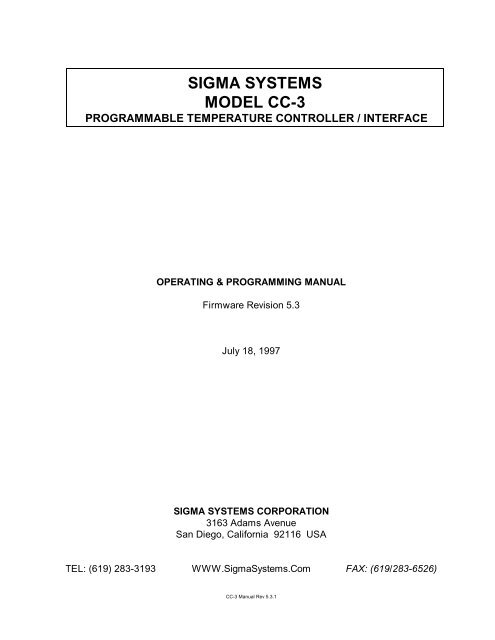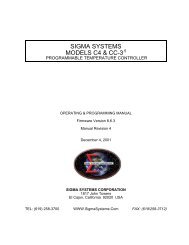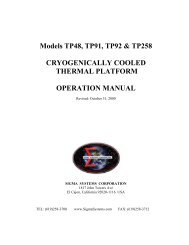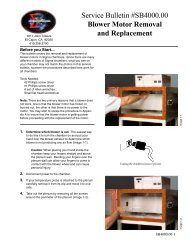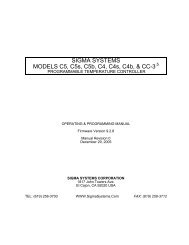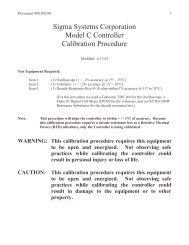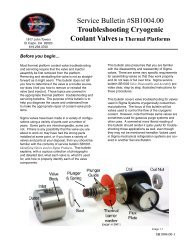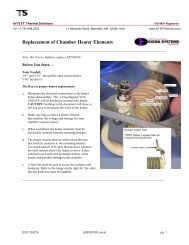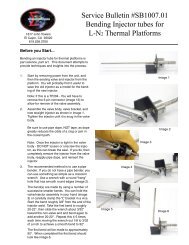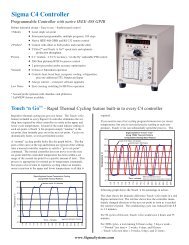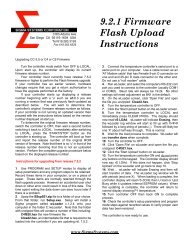Model CC-3 - Sigma Systems Corporation
Model CC-3 - Sigma Systems Corporation
Model CC-3 - Sigma Systems Corporation
You also want an ePaper? Increase the reach of your titles
YUMPU automatically turns print PDFs into web optimized ePapers that Google loves.
SIGMA SYSTEMS<br />
MODEL <strong>CC</strong>-3<br />
PROGRAMMABLE TEMPERATURE CONTROLLER / INTERFACE<br />
OPERATING & PROGRAMMING MANUAL<br />
Firmware Revision 5.3<br />
July 18, 1997<br />
SIGMA SYSTEMS CORPORATION<br />
3163 Adams Avenue<br />
San Diego, California 92116 USA<br />
TEL: (619) 283-3193 WWW.<strong>Sigma</strong><strong>Systems</strong>.Com FAX: (619/283-6526)<br />
<strong>CC</strong>-3 Manual Rev 5.3.1
Copyright 1997 by<br />
<strong>Sigma</strong> <strong>Systems</strong> <strong>Corporation</strong><br />
3163 Adams Avenue<br />
San Diego, California 92116 USA<br />
All rights reserved<br />
The manual may be reproduced, in whole, or in part, solely for the purposes of use<br />
and training for the use, of <strong>Sigma</strong> <strong>Systems</strong> equipment, or as required to assist in the<br />
sale of new <strong>Sigma</strong> <strong>Systems</strong> equipment. No modification of the content is permitted.<br />
<strong>CC</strong>-3 Manual Rev 5.3.1
TABLE OF CONTENTS<br />
1. INTRODUCTION ................................................. 1<br />
1.1 Custom Features / Interchangeability WARNING .................. 2<br />
1.2 Revision 5.3 Firmware ....................................... 2<br />
2. PHYSICAL DESCRIPTION .......................................... 3<br />
2.1 Front Panel ............................................... 3<br />
2.1.1 Digital LED Display ........................................ 3<br />
2.1.2 LED Indicators ............................................ 3<br />
2.1.3 Mode Switch ............................................. 4<br />
2.1.4 Keyboard ................................................ 5<br />
2.2 Rear Panel Connections ..................................... 6<br />
2.3 Fail-safe System ........................................... 7<br />
3. LOCAL MODE ( Basic Operation ) ................................... 8<br />
3.1 Displaying Temperature ...................................... 8<br />
3.2 Displaying and Changing the Set Point .......................... 9<br />
3.3 Controlling to a Set Point .................................... 10<br />
3.4 Compressor Control ........................................ 10<br />
4. PROGRAM MODE ............................................... 11<br />
4.1 Description of a Program Step ................................ 11<br />
4.2 Clearing Program Memory ................................... 13<br />
4.3 Displaying Program Steps ................................... 13<br />
4.4 Entering or Changing a Program Step .......................... 14<br />
4.5 Running (Executing) a Program ............................... 14<br />
4.5.1 Program Run Time Information/Considerations ............ 15<br />
4.6 Special Commands ........................................ 16<br />
4.6.1 Maximizing Ramp Speed & Other Ramp Considerations ..... 16<br />
4.6.2 Controlled Program Looping .......................... 17<br />
4.6.3 External Compressor On ............................. 17<br />
4.6.4 External Compressor Off ............................. 17<br />
4.6.5 Optional Aux/Power Control Port On .................... 18<br />
4.6.6 Optional Aux/Power Control Port Off ..................... 18<br />
4.7 Common Programming Issues ................................ 18<br />
4.7.1 Step Numbering .................................... 18<br />
4.7.2 Changing Substep Values ............................. 18<br />
4.7.3 Control Ports ...................................... 19<br />
5. REMOTE MODE ................................................. 20<br />
5.1 Remote Commands ........................................ 20<br />
5.1.1 SI - Select Immediate Mode ........................... 20<br />
5.1.2 SP - Select Program Mode ............................ 20<br />
5.1.3 ES - Enable SRQ (Status Request Mode) ................ 21<br />
<strong>CC</strong>-3 Manual Rev 5.3.1<br />
iii
5.1.4 DS - Disable the SRQ ................................ 21<br />
5.1.5 TO - Turn Aux/Power Control On ....................... 21<br />
5.1.6 TF - Turn Aux/Power Control Off ....................... 21<br />
5.1.7 CO - Turn the Compressor On ......................... 21<br />
5.1.8 CF - Turn the Compressor Off ......................... 21<br />
5.1.9 RS - Request Status Information ........................ 22<br />
5.1.10 RE - Request Error Information ........................ 22<br />
5.1.11 GT -TTT.T - Go To Temperature ...................... 22<br />
5.1.12 DL HH,MM - Delay ................................. 22<br />
5.1.13 RA -TTT.T,HH,MM - Ramp to Temperature .............. 22<br />
5.1.14 PNn - Select Active Probe ............................ 23<br />
5.1.15 PTn - Read Temperature ............................ 23<br />
5.2 RS-232 Interface ........................................... 23<br />
5.3 IEEE-488 Interface ......................................... 23<br />
5.4 Command Summary ........................................ 24<br />
5.5 Status Information .......................................... 24<br />
5.6 Error Information ........................................... 25<br />
5.7 Noise Immunity ............................................ 25<br />
6. SETUP MODE ................................................... 26<br />
6.1 Displaying the Field Values .................................. 27<br />
6.2 Changing the Value of a Setup Field ........................... 27<br />
6.3 Two Probe Mode ........................................... 28<br />
6.4 Auto-start Mode ........................................... 28<br />
6.5 Blower Shut-off Mode ....................................... 28<br />
6.6 Temperature Control Terms (PID) (Setup fields 0, 10, 11, 12) ........ 28<br />
7. APPENDIX ...................................................... 29<br />
7.1 Programming Examples & Notes .............................. 29<br />
7.1.1 Simple Local Program Example ........................ 29<br />
7.1.2 Using shortcuts to shorten program entry time ............. 31<br />
7.1.3 Local Program Example Using the Special Commands ...... 33<br />
7.2 Keeping More than One Program in Memory ..................... 36<br />
7.3 <strong>Sigma</strong> <strong>Systems</strong> <strong>CC</strong>-3 Programming Worksheet ................... 37<br />
7.4 Sample Command Structure for IEEE-488 Operation ............... 38<br />
7.5 Installation and Use of TTL Outputs and Input .................... 40<br />
7.6 Field Calibration of <strong>Model</strong> <strong>CC</strong>-3 Controller ....................... 41<br />
7.7 Troubleshooting ........................................... 42<br />
7.7.1 Servicing Considerations - Service WARNINGS ........... 42<br />
7.7.2 Before you go any further... ............................ 42<br />
7.7.3 Diagnosing and Solving Hardware Problems .............. 43<br />
7.7.4 Diagnosing and Solving Local Mode Problems ............. 43<br />
Controller starts immediately in Local Mode .............. 43<br />
7.7.5 Diagnosing and Solving Program Mode Problems .......... 43<br />
Illegal parameters ................................... 43<br />
iv <strong>CC</strong>-3 Manual Rev 5.3.1
Hard Loops ....................................... 44<br />
Explicit Program End ................................ 44<br />
Blowers Misbehaving ................................ 44<br />
Program hangs on Ramp as Quickly as Possible step ...... 44<br />
7.7.6 Diagnosing and Solving IEEE-488 (GPIB) and RS-232 Problems<br />
................................................. 44<br />
General Considerations .............................. 44<br />
RS-232 Problems .................................. 45<br />
GPIB IEEE-488 Problems ............................ 46<br />
7.7.7 Diagnosing and Solving Temperature Control (PID) Problems<br />
................................................. 47<br />
Adjusting for changing needs ......................... 47<br />
The Proportional Term ............................... 48<br />
The Integral Term .................................. 49<br />
The Differential Term ................................ 49<br />
7.8 Technical Support, Repairs & Returns .......................... 49<br />
8 Schematics and Component Layout .................................. 51<br />
<strong>CC</strong>-3 Manual Rev 5.3.1<br />
v
1. INTRODUCTION<br />
This manual describes the operating procedures for the <strong>Sigma</strong> <strong>Systems</strong> <strong>Model</strong> <strong>CC</strong>-3<br />
Controller, a microprocessor based controller and control communications interface<br />
for the family of <strong>Sigma</strong> <strong>Systems</strong> environmental chambers and platforms.<br />
Temperature control is available manually from the front panel, by use of user<br />
entered programs, or via remote control via either a RS-232 or IEEE 4888 GPIB.<br />
The controller has a precision temperature reading capability with a digital read-out.<br />
Two temperature probes can be connected to the controller allowing either probe to<br />
be the control probe while the other probe can be used to take measurements.<br />
Two additional controlled device ports are available. They are intended for on/off<br />
control of a refrigeration compressor and an external load such as a device under test,<br />
or a main chamber or platform power relay. These ports normally are supplied as<br />
TTL level (low voltage) ports but are optionally available with solid state relays to<br />
control line voltage as in the case of units with mechanical refrigeration. The<br />
compressor control port may be toggled from the front panel at any time in the<br />
manual (LOCAL) mode. The compressor is not designed to cycle on and off with the<br />
temperature control function. Older <strong>CC</strong>-3 units (earlier than revision 12 EPROMs)<br />
were not supplied with front panel control of compressor port.<br />
The controller operates in one of four modes: Local Mode, Program Mode, Remote<br />
Mode, and Setup Mode.<br />
Using Local Mode, the operator can control the chamber or platform temperature<br />
using the keyboard and LED display on the front panel. In this mode, a set point is<br />
selected and the chamber or platform is controlled to that temperature.<br />
Using Program Mode, the operator can enter up to 100 program steps via the front<br />
panel to be carried out when the START key is pressed. These programs are stored<br />
in non-volatile memory so they are retained even during power off conditions.<br />
Using Remote Mode, control requirements are asserted by an external computer via<br />
either the RS-232 port or the IEEE-488 (GPIB) port. The IEEE-488 interface<br />
implementation is a TALKER/LISTENER with serial poll. Extended addressing and<br />
parallel poll capabilities are not supported. The RS-232 interface is fully<br />
configurable for baud rate, data bits, stop bits and parity.<br />
Using Setup Mode, the user can configure the various parameters that define<br />
attached devices and determine how the controller will behave.<br />
<strong>CC</strong>-3 Manual Rev 5.3.1<br />
1
1.1 Custom Features / Interchangeability WARNING<br />
Each <strong>Sigma</strong> <strong>Systems</strong> <strong>CC</strong>-3 Controller has been custom configured for the chamber<br />
or platform with which it was supplied or for which it was specified. Many units<br />
include special wiring for custom control applications, precision fail-safe additions,<br />
non-standard voltages, external unit power control, etc. Units that may appear to<br />
be identical may be internally quite different. Do not interchange<br />
controllers between controlled devices (chambers and/or platforms) unless<br />
you are certain that the controllers have been identically constructed.<br />
Failure to heed this warning voids your warranty, may cause unpredictable<br />
controlled device behavior that could cause damage to persons or property, pose a<br />
risk of fire, or cause other problems. If you must move controllers between controlled<br />
devices, please contact the <strong>Sigma</strong> technical support department for assistance and<br />
advice.<br />
1.2 Revision 5.3 Firmware<br />
This manual is specifically written to cover the features of Release 5.3 firmware for<br />
the <strong>Sigma</strong> <strong>Systems</strong> <strong>Model</strong> <strong>CC</strong>-3 controller. While the features of 5.3 firmware are<br />
largely backward compatible with earlier firmware. The following firmware versions<br />
are earlier than Release 5.3:<br />
Version 8, Version 10, Version 12, and Release 4.4<br />
As Release 5.3 added a number of bug fixes and improved stability with systems<br />
operating with higher bus control speeds, <strong>Sigma</strong> highly recommends that all users<br />
update to the latest firmware release. Contact <strong>Sigma</strong> Technical Support. See<br />
Section 7.8.<br />
2 <strong>CC</strong>-3 Manual Rev 5.3.1
2. PHYSICAL DESCRIPTION<br />
The SIGMA SYSTEMS <strong>Model</strong> <strong>CC</strong>-3 Controller fits into an area 3.5" x 5.5" x 9.5" long.<br />
Connection to the chamber or platform is made through an umbilical cable with a 12<br />
pin connector that is standard for all SIGMA chambers and thermal platforms. In<br />
addition, controllers destined for use with SIGMA thermal platforms have an<br />
additional 6 pin connector used for the sensor probe circuits.<br />
2.1 Front Panel<br />
The front panel consists of four major parts: the digital LED display, the LED<br />
indicators, the mode switch and the keyboard. The numbers in circles on the front<br />
panel guide the user through the steps for changing the temperature setting in the<br />
LOCAL (manual) mode of operation. See Section 3.<br />
2.1.1 Digital LED Display<br />
The Digital LED Display is a 7 digit display arranged in the following configuration:<br />
***-****<br />
The display is used for showing probe temperatures, set points, program steps, failsafe<br />
status and setup information.<br />
2.1.2 LED Indicators<br />
Below the Digital LED Display are four discrete LED Indicators. These indicators<br />
are arranged in the following order:<br />
REFER COOL HEAT RUN<br />
REFER indicator shows if power is applied to the refrigeration compressor<br />
control port (not all units are equipped with compressors).<br />
COOL indicator lights when cooling is active, typically during the time the<br />
cryogenic valve is open on cryogenically cooled units.<br />
<strong>CC</strong>-3 Manual Rev 5.3.1<br />
3
HEAT indicator is pulsed along with the on and off function of the heaters.<br />
These indicators are active in all modes of operation.<br />
RUN indicator shows whether the chamber temperature is being controlled.<br />
On older units the REFER button and REFER LED were not supplied.<br />
2.1.3 Mode Switch<br />
The Mode Switch is used to apply power to the chamber and to select the mode of<br />
operation. It is a 5 position rotary switch arranged as follows:<br />
PROGRAM<br />
LOCAL REMOTE<br />
OFF SETUP<br />
The OFF position removes the power from heating and cooling and compressor<br />
control circuits of both the controller and the chamber or thermal platform.<br />
CAUTION: Placing the mode switch in the OFF position does not remove all<br />
power from either the controller or the chamber or thermal platform. Only the<br />
heating, cooling, and compressor control circuits are turned off. Full line<br />
voltage potential is still available in many places in both the controller and the<br />
chamber or platform. See servicing warnings and instructions in the appendix<br />
of this manual.<br />
Moving the rotary switch changes the mode of operation of the chamber. The<br />
different modes are described in detail in separate sections of this manual. When the<br />
rotary mode switch is moved to a new position, other than OFF, the temperature<br />
control loop, if running, is turned off, heating and cooling are disabled but the<br />
chamber blowers will continue to run unless disabled via setup parameter 15.<br />
Likewise, at the end of a local or remotely controlled program, chamber blowers will<br />
continue to run, but heating and cooling will be disabled. Note that a chamber in<br />
this condition, with blowers running, will exhibit some heating due to blower air<br />
friction. This effect is exaggerated in units equipped with high velocity blowers.<br />
Moving the rotary switch between OFF and LOCAL will maintain the last used set<br />
point for next operation of the controller. See 6.3 for description of auto-start<br />
function.<br />
4 <strong>CC</strong>-3 Manual Rev 5.3.1
2.1.4 Keyboard<br />
The keyboard consists of 20 momentary contact keys. Certain keys are functional<br />
only in some of the modes of operation. With some keys, such as the Display Control,<br />
the function is different depending on the mode of operation. The Keyboard is<br />
arranged in the following configuration:<br />
1 2 3<br />
<strong>CC</strong>-3 Manual Rev 5.3.1<br />
CLEAR START<br />
PROG STOP<br />
4 5 6 REFER ENTER<br />
7 8 9 ADV<br />
. 0<br />
CLEAR PROG Clear program from memory<br />
+<br />
-<br />
DISP<br />
TEMP<br />
CLEAR DISP<br />
ENTRY CNTL<br />
START STOP Start/Stop temperature control<br />
REFER Toggle refrigeration compressor on or off *<br />
ENTER Enter/finalize current keyboard entry<br />
ADV Advance to next program step<br />
DISP TEMP Display temperature<br />
CLEAR ENTRY Clear current keyboard/display entry<br />
DISP CNTL Display control set point<br />
* = LOCAL MODE ONLY. Note that <strong>CC</strong>-3 Controllers built before the<br />
introduction of mechanical refrigeration to <strong>Sigma</strong> devices do not have this feature.<br />
Such units will not have either the REFER LED or the REFER key on the front<br />
panel.<br />
5
2.2 Rear Panel Connections<br />
At the rear panel of the controller, a cable is provided to connect to the power, cooling<br />
solenoid, mechanical refrigeration and heaters of the chamber. In addition, a six lug<br />
screw terminal block (J1) is provided for eyelet terminal connection of the<br />
temperature probes and for connection of one additional optional device such as the<br />
<strong>Sigma</strong> PFS-2 Precision Fail Safe.<br />
J1 TOP<br />
æ<br />
Probe 1 (Black lead)<br />
Probe 2 (Black lead)<br />
Chassis Ground (Probe shield)<br />
(Chamber or platform ground, etc.)<br />
6 <strong>CC</strong>-3 Manual Rev 5.3.1<br />
Probe 1 & 2 return (Red or White lead)<br />
Auxiliary device ground<br />
OPTIONAL Auxiliary device (control) power<br />
(May be TTL or 12 VDC, switched or<br />
unswitched, see below)<br />
Please observe all standard anti-static procedures when making connections to<br />
these points!<br />
An IEEE-488 connector, series 57 (metric threads), and an RS-232 connector, female<br />
DB-25, are provided for the remote modes of operation. Two TTL outputs are also<br />
available. (See Appendix 7.5)
2.3 Fail-safe System<br />
The <strong>CC</strong>-3 is designed to sense the loss of control circuit power due to opening of a<br />
safety limit switch such as those supplied with all <strong>Sigma</strong> chambers and thermal<br />
platforms. If the controller is in the RUN mode and the fail-safe is tripped, the<br />
controller will stop controlling and display "FL. SAFE" on the digital LED display.<br />
It will also report the fail-safe tripped condition over the computer bus interface if in<br />
use. In order to re- establish normal operation, the failsafe system on <strong>Sigma</strong><br />
chambers and thermal platforms requires that power be cycled off then on in addition<br />
to the out of range temperature condition subsiding. If the controller is to be used<br />
independently of a <strong>Sigma</strong> chamber or thermal platform, connect pins 10 & 11 of the<br />
12-pin power plug to pin 3 for 120 volt operation. In the case of 208-240 volt<br />
operation connect pins 10 & 11 to pin 6 through a 56kS ½ watt resistor. See wiring<br />
diagram. Opening this connection will cause the above described failsafe condition.<br />
<strong>CC</strong>-3 Manual Rev 5.3.1<br />
7
3. LOCAL MODE ( Basic Operation )<br />
The Local mode of operation the <strong>CC</strong>-3 provides simple control of the chamber or<br />
platform through the front panel controls. In this mode, a single set point is entered<br />
from the front panel and the controller will attempt to have the chamber or platform<br />
reach and hold that temperature. In local mode the compressor of mechanically<br />
refrigerated units can be turned on or off using the button on the front<br />
panel.<br />
The controller can be set to automatically start controlling at the last used<br />
temperature upon startup by setting the controller to the AutoStart mode. See<br />
AutoStart mode description, Section 6.4.<br />
The circled numbers on the front panel guide the user through the sequence for the<br />
basic operation of changing the set point. The reasoning for each keystroke is as<br />
follows:<br />
1. Display control set point temperature.<br />
2. Clear the existing set point value.<br />
3. Key-in control probe number (only if in 2 probe mode) & new set point.<br />
4. Commit new set point entry.<br />
5. Display current chamber temperature.<br />
If controller RUN LED is not ON press to begin controlling at<br />
set temperature.<br />
3.1 Displaying Temperature<br />
The temperature may be displayed at any time by pressing the key.<br />
The format of the display is:<br />
pn -TTT.T<br />
where n indicates from which probe the reading originates and the -TTT.T indicates<br />
the numeric temperature. In single probe mode, n is always 1. In two probe mode,<br />
n can be 1 or 2 as the temperature display toggles between probe 1 and probe 2 with<br />
each press of the Display Temperature key. The temperature is<br />
displayed to the nearest tenth of a degree C. although internal temperature values<br />
8 <strong>CC</strong>-3 Manual Rev 5.3.1
are kept at a much higher precision. The value is rounded so that a display of 30.2<br />
means a temperature between 30.150 and 30.249.<br />
3.2 Displaying and Changing the Set Point<br />
The set point may be displayed by pressing the Display Control key .<br />
The format of the display is:<br />
sn -TTT.T<br />
where n is the probe used for control. Upon entering the LOCAL mode from the<br />
PROGRAM REMOTE or SETUP mode, the control probe defaults to 1.<br />
To change either the temperature or the control probe of a 2 probe configuration, use<br />
the following procedure:<br />
1. First display the set point using .<br />
2. Press to clear the current value from the display. If<br />
single probe mode is in effect, s1 will appear at the left of the display<br />
indicating the control probe must be 1. If two probe mode is in effect, the<br />
probe number is also cleared.<br />
3. If the probe number is erased, (in two probe mode) enter the controlling<br />
probe desired, either 1 or 2. If in single probe mode, ignore this step.<br />
4. Enter a set point temperature using the numeric, decimal point and sign<br />
keys. Numbers may be entered with a maximum of 1 decimal place. Pressing<br />
the sign key will toggle the value between positive and negative.<br />
Positive values will have no indication, negative values will show a minus (-)<br />
sign to the left of the temperature display.<br />
5. Errors may be corrected by simply pressing and rekeying<br />
the entry prior to pressing .<br />
6. After the number is keyed in, press to commit the entry and store<br />
it as the new set point.<br />
7. The controller will remain in the RUN mode if the rotary switch has not be<br />
changed and has not been pressed.<br />
<strong>CC</strong>-3 Manual Rev 5.3.1<br />
9
TIP: It is not necessary to stop the controller from controlling the chamber or<br />
platform to change the set point. The set point may be changed at any time, even<br />
while the chamber or platform is being actively controlled.<br />
3.3 Controlling to a Set Point<br />
The controller will start to control to the specified set point when is<br />
pressed. The RUN LED will light to indicate the control process is active. A<br />
subsequent press of will cause the controller to stop controlling and<br />
the RUN LED will be extinguished. Unless disabled through setup, the chamber<br />
blowers will continue to run regardless of RUN status.<br />
3.4 Compressor Control (mechanically refrigerated unit control only)<br />
The compressor of a system employing mechanical refrigeration can be manually<br />
toggled at any time during local mode operation by pressing the button.<br />
The REFER LED on the front panel indicates the state of the compressor control<br />
port. REFER control is shut off when controlling action is stopped by pressing the<br />
RUN/STOP button. If uncontrolled cooling is desired the user may start the<br />
compressor by pressing the REFER button when the RUN LED is not lit.<br />
The controller can be configured to not respond to front panel REFER (compressor)<br />
ON/OFF commands. See SETUP mode, Section 6 - setup parameter F13.<br />
10 <strong>CC</strong>-3 Manual Rev 5.3.1
4. PROGRAM MODE<br />
The Program Mode allows more complicated front panel control than the Local Mode.<br />
The Program Mode allows a temperature control program to be entered into the<br />
controller memory for subsequent execution as required. Up to 100 program steps<br />
may be entered. Multiple programs may be entered and executed as long as the total<br />
number of steps in all programs does not exceed 100. Programs are stored in nonvolatile<br />
memory retained by a Lithium battery even during power down of the<br />
controller. (See Appendix 7.1 for Sample Program.) Battery life is rated for 10<br />
years.<br />
4.1 Description of a Program Step<br />
Each program step has five data parameters, called substeps. The program substeps<br />
are numbered 0-4. Except for special command steps (see Section 4.6), each substep<br />
has a dedicated function as follows:<br />
Substep 0 is a set point temperature.<br />
Substep 1 is the ramp time.<br />
Substep 2 is the hold time.<br />
Substep 3 is the next step to be executed. If this substep is specified as 100,<br />
the program will terminate after execution and the display will<br />
show "End".<br />
Substep 4 is the probe used for control. It can be specified as 1 or 2 to select<br />
the probe to be used for temperature control, or 3 to 7 to effect<br />
special commands (see Section 4.6).<br />
When displaying program steps on the LED display, the program step.substep is<br />
displayed at the left side of the display and the data associated with that program<br />
step.substep is displayed on the right as follows:<br />
06.0 - 30.5<br />
The example above shows step 6, substep 0 contains the temperature data -30.5<br />
Each program step contains all five substeps, regardless of whether or not each step<br />
is used. Therefore, a complete program step is as follows:<br />
<strong>CC</strong>-3 Manual Rev 5.3.1<br />
11
FORMAT OF A STEP<br />
substep )))))),<br />
step )))0, * -----------data------------<br />
** *<br />
00.0 -TTT.T - temp (set point)<br />
00.1 HH.MM - ramp time<br />
00.2 HH.MM - hold time<br />
00.3 NNN - next step<br />
00.4 P - control probe<br />
where: step is the current program step number (00 - 99)<br />
substep is the current program substep (0-4)<br />
TTT.T is the set point temperature displayed to the nearest .1EC<br />
HH is hour(s) (00 - 99) for ramp or hold<br />
MM is minute(s) (00 - 59) for ramp or hold<br />
NNN is the next program step number (00 - 100) to execute<br />
P is the number of the probe (1 or 2) to use for control or...<br />
P is the special command indicator (values of 3 thru 7)<br />
(See 4.6 for details)<br />
The simple graph at the right shows a<br />
typical ramp & hold scenario. In this<br />
example the user wants to ramp from 0E<br />
to 78E in 20 minutes and then hold 78E<br />
for the next 20 minutes. A single<br />
program step will accomplish both<br />
tasks.<br />
The sample program step below will<br />
pass control to program step 6 when it<br />
has completed.<br />
12 <strong>CC</strong>-3 Manual Rev 5.3.1
Program step.substep Data Effect/Purpose<br />
05.0 78.0 Sets temp set point to 78E<br />
05.1 00.20 Sets ramp time to 20 minutes<br />
05.2 00.20 Sets hold time to 20 minutes<br />
05.3 6 Sets step 6 as next step to execute<br />
05.4 1 Selects probe 1 for active control<br />
4.2 Clearing Program Memory (Reinitializing program steps)<br />
When the controller is shipped from the factory, all program steps are initialized to<br />
their default values as shown below. To create a usable program for the controller<br />
to run, the user enters replacement values in those program steps to be used. All<br />
program steps are retained in memory even during power down of the controller.<br />
When it becomes necessary to clear all of the user programmed steps from memory,<br />
use the CLEAR PROGRAM key on the keyboard. All program steps<br />
will be reinitialized to their default values. The procedure below will reinitialize all<br />
program steps to their default values.<br />
To reinitialize all program steps to their default values, press to<br />
display the clr warning message on the display, then press again to<br />
return all program steps to their default values as shown below. If ever you<br />
accidentally press and see the clr warning on the display, you<br />
may press any key except the key abort the memory clearing<br />
process.<br />
When the program memory is reinitialized, each of the 100 program steps is<br />
initialized to the following default values (null program steps):<br />
Substep 0 30.0 (30 degrees C.)<br />
Substep 1 00.00 (Ramp time zero)<br />
Substep 2 00.00 (Hold time zero)<br />
Substep 3 SS+1 (Next sequential step)<br />
Substep 4 1 (Active Probe one)<br />
4.3 Displaying Program Steps (not during execution)<br />
To display the program steps, press the DISPLAY CONTROL key .<br />
Unless you are already in program mode and have just displayed a different program<br />
step, step 0, substep 0 (the set point for step zero) will be displayed. Each subsequent<br />
<strong>CC</strong>-3 Manual Rev 5.3.1<br />
13
press of the key will cause the display to increment to the next<br />
program substep.<br />
To display a specific program step, enter a one or two digit step number directly after<br />
any press of the key and then press the key again to<br />
display the entered step.substep 0.<br />
4.4 Entering or Changing a Program Step<br />
There is no difference between entering a program step and modifying an existing<br />
one.<br />
To change any part of the program, first display the current step by pressing<br />
. If you wish to make changes to a step other than the current step,<br />
enter the 1 or 2 digits for the step number (0-99) and press again.<br />
Substep 0 of the desired step will now be displayed.<br />
For each substep displayed, you may change the current value or accept the current<br />
value. To accept the current value and display the next substep, press .<br />
To change the current value, press to clear the old value then enter<br />
the desired new value. Pressing the key stores the new substep value and<br />
advances the display to the next substep. Only valid changes are allowed.<br />
Subsequent and steps and substeps may be altered in the same manner by pressing<br />
until the desired step is displayed.<br />
Note: The program may only be changed when the program is not executing (run<br />
LED is off) and the controller is in the program mode (Mode swith set to PROGRAM).<br />
Appendix 7.3 contains a template form for writing programs.<br />
4.5 Running (Executing) a Program<br />
To start program execution, the beginning program step of the program to be run<br />
must be on the display. Displaying a specific program step is covered in Section 4.3.<br />
With the first step of a program shown on the display, press START/STOP> to begin<br />
program execution at that step. The program will continue to execute until it reaches<br />
program step 100 where it will display "End" and wait for action from the operator.<br />
Running programs may also be stopped at any time by pressing .<br />
After a program has been stopped in this manner, pressing again<br />
will cause the program to continue executing from the beginning of the step it was<br />
14 <strong>CC</strong>-3 Manual Rev 5.3.1
executing when it was stopped. Important: If the refrigeration compressor was on<br />
when the program execution was interrupted in this way, it will not be restarted<br />
when program execution is restarted. The compressor port will remain off until the<br />
program reaches a CO command.<br />
At the end of a program, the controller will not turn on further heat or cool, however,<br />
the chamber blowers will remain on unless Blower Shutoff Mode has been<br />
enabled(see Section 6.6). The blowers can be turned off manually by an operator<br />
using the front panel mode switch. Set the switch to OFF to turn off the blowers.<br />
IMPORTANT: If you are controlling an chamber or platform with optional solid<br />
state relay power control, including units with compressor control, please read<br />
Section 4.6.5 at this time.<br />
CAUTION: Chamber temperatures can exceed 70EC, without heaters energized, if<br />
high velocity blowers have been installed. If this presents a problem, be sure the test<br />
load is removed promptly at the end of the program run, or enable Blower Shutoff<br />
Mode (see Section 6.6) to have blowers not run on at the end of a program execution.<br />
4.5.1 Program Run Time Information/Considerations<br />
When a program is running, the display shows the currently executing program step<br />
number on the left and the total amount of remaining run time for that step on the<br />
right. The time displayed is the sum of any remaining ramp time and/or hold time.<br />
The temperature may be displayed by pressing while the program is<br />
running. Pressing will restore the display of the current step number<br />
and the time left in the step.<br />
Programs may be designed to run continuously by specifying the next step to be any<br />
previous step of the program. In this way, step 100, the end, is never reached. The<br />
program must then be stopped by the operator pressing the key.<br />
Controlled looping is also possible. See 4.6.2.<br />
Multiple programs may be stored in memory since a program may be started from<br />
any step and terminates with any step specifying 100 as its next program step. It is<br />
the operator's responsibility to keep a record of the beginning program step number<br />
for each program in memory.<br />
<strong>CC</strong>-3 Manual Rev 5.3.1<br />
15
4.6 Special Commands<br />
There are six instances of special commands that use the substep data within a step<br />
for different purposes than normal. These commands can be categorized into three<br />
groups: (4.6.1) Maximizing ramp speed, (4.6.2) Creating controlled loops, and (4.6.3-<br />
6) External port controls. In each case only some of the substeps are used. To<br />
enhance program readability, we suggest that you set any unused substep values to<br />
zero.<br />
4.6.1 Maximizing Ramp Speed & Other Ramp Considerations<br />
When a ramp time is specified in a program step, the controller attempts, within the<br />
limits of system capability, to achieve a linear temperature change rate such that the<br />
set point is achieved precisely at the end of the ramp period. If an insufficient ramp<br />
time is specified, some of the hold time will be “borrowed” to allow the ramp to<br />
setpoint to complete.<br />
To achieve the maximum ramp rate, set the ramp time (substep 1) to 00.00 and the<br />
hold time (substep 2) to 99.00. A program step with a ramp time of 00.00 and a hold<br />
time (substep 2) of 99.00 will cause the controller to achieve the setpoint as quickly<br />
as possible then immediately execute the next step. If a specific hold time following<br />
ramping at maximum ramp rate is required, then use two steps. Both steps should<br />
specify the same set point. The first step should have a ramp time of 00.00 and a<br />
hold time of 99.00. The second step should have a ramp time of 00.00 and the desired<br />
hold time.<br />
Note that a program step with specified ramp and hold times will terminate at the<br />
end of the specified time (ramp time + hold time), regardless of whether the controller<br />
was able to achieve the setpoint. On the other hand, a maximum speed ramp step<br />
(substep 1 = 00.00 & substep 2 = 99.00) will not advance to the next step until and<br />
unless the setpoint is achieved. If the unit under test generates or absorbs heat in<br />
a manner than prevents the test environment from ever becoming stable at the<br />
setpoint, the program will “hang” on such a step as it will not advance to the next<br />
step unless it can stabilize the platform or chamber at the setpoint.<br />
A program step with a ramp time of 00.00, a hold time of 00.00, and a probe number<br />
of either 1 or 2 is a null program step. A null program step has no effect on the<br />
temperature set point of the chamber. It is used to fill an unneeded step in an<br />
existing program.<br />
16 <strong>CC</strong>-3 Manual Rev 5.3.1
4.6.2 Controlled Program Looping<br />
The program may be placed into a controlled loop by the use of the PROGRAM<br />
LOOP special command. When the Probe is specified as 3, the Set Point value is<br />
used as a loop count. This value must be specified as an integer. Each time the Loop<br />
Command is reached in the program, the loop count is decremented by one. As long<br />
as the loop count is greater than zero, the program will execute the step indicated in<br />
the Next-Step-Number substep of the Program Loop step. When the loop count<br />
(substep 0) value finally becomes zero, the step following the Program Loop step is<br />
executed.<br />
Example:<br />
Step &<br />
substep Value<br />
07.0 5 Loop count<br />
07.1 0000 (not used)<br />
07.2 0000 (not used)<br />
07.3 1 Loop start step<br />
07.4 3 Identifies this step as a PROGRAM LOOP command<br />
This will loop 5 times from step 1 to step 7 decrementing the loop counter by 1 for<br />
each loop. When the loop counter has reached 0 the program will continue with<br />
step 8.<br />
Note: Nested program loops not supported. They may appear to work if you try to<br />
use them, but the loop will never complete and further results are not predictable.<br />
4.6.3 External Compressor On<br />
When the Probe (substep 4) is specified as 4, the program step turns the refrigeration<br />
compressor control port on. Substeps 0 - 2 are ignored and substep 3 may not = 100<br />
in this step. Upon power up, start and stop of program execution, and changing of<br />
the mode switch, this port will be off. The REFER LED on the front panel will<br />
indicate when this port is on or off.<br />
4.6.4 External Compressor Off<br />
When the Probe (substep 4) is specified as 5, the program step turns the refrigeration<br />
compressor control port off. Substeps 0 - 2 are ignored and substep 3 may not = 100<br />
in this step. Off is the default mode for this port upon power up, start and stop of<br />
<strong>CC</strong>-3 Manual Rev 5.3.1<br />
17
program and changing the rotary switch. The REFER LED on the front panel will<br />
indicate when this port is on or off.<br />
4.6.5 Optional Aux/Power Control Port On<br />
When the Probe (substep 4) is specified as 6, the program step turns the optional<br />
aux/power control port on. Substeps 0 - 2 are ignored and substep 3 may not = 100<br />
in this step. Upon power up and changing of the mode switch, this port will be on.<br />
At start and end of program execution, this port will be automatically set to off.<br />
For special order chambers or platforms equipped with optional solid state relay to<br />
control main power, this command must be used once at the beginning of a program<br />
in order to turn the chamber or platform on. Note that because this control will<br />
disable all power to an chamber with solid state relay chamber power control, the<br />
normal continuous running of the air circulation fans is disabled regardless of the<br />
state of the Blower Shutoff Mode setup parameter.<br />
4.6.6 Optional Aux/Power Control Port Off<br />
When the Probe (substep 4) is specified as 7, the program step turns the optional load<br />
control port off. Substeps 0 - 2 are ignored and also substep 3 may not = 100 in this<br />
step. Upon power up and changing the rotary switch this port will be on. At start<br />
and end of program execution, this port will be automatically set to off.<br />
4.7 Common Programming Issues<br />
4.7.1 Step Numbering<br />
Remember that the first step or substep is 0 instead of 1.<br />
4.7.2 Changing Substep Values<br />
When changing a substep value on the right half of the display, you must use the<br />
CLEAR/ENTRY key to clear the previous entry from the display before entering a new<br />
value, then press ENTER to store that new value.<br />
18 <strong>CC</strong>-3 Manual Rev 5.3.1
4.7.3 Control Ports<br />
Refrigeration compressor and optional aux/power control ports will return to their<br />
default values of On (HI) and Off (LO) respectively upon changing the setting of the<br />
rotary switch. However before the start and after the end of a program they will both<br />
be LO.<br />
<strong>CC</strong>-3 Manual Rev 5.3.1<br />
19
5. REMOTE MODE<br />
Remote mode provides for control of the <strong>CC</strong>-3 from a remote computer or terminal<br />
using either standard RS-232 serial communication or Instrumentation Standard<br />
IEEE-488 (GPIB) communication. Selection of the type of interface is made from the<br />
setup mode, see Section 6.<br />
NOTE: The IEEE-488.2 requirement for lockout of front panel control during<br />
IEEE-488 control is not enabled in this controller. The front panel mode switch<br />
remains active during remote control.<br />
In remote mode, the <strong>CC</strong>-3 is controlled externally by sending a 2 character ASCII<br />
command over the bus followed by an optional set of parameters, and ending with a<br />
terminator. For both IEEE-488 and RS-232 communication, the terminator is<br />
Carriage Return & Line Feed (13,10 decimal) (0Dh 0Ah). For IEEE-488 command<br />
structure, see Appendix 7.4.<br />
5.1 Remote Commands<br />
5.1.1 SI - Select Immediate Mode<br />
This command selects the immediate mode of operation. In immediate mode, a<br />
command is executed immediately when it is received over the interface. If a<br />
previous command is executing, it is canceled. Status commands such as Read<br />
Temperature, Read Status, or Read Error do not cancel outstanding commands.<br />
5.1.2 SP - Select Program Mode<br />
This command selects the program mode of operation. In program mode, commands<br />
are executed in the order they are sent. The commands are stored in a command<br />
buffer until such time as the controller can execute them. Program mode (SP) is the<br />
default upon entering the Remote mode of operation. Note that the command buffer<br />
is limited in size. Each time a command is sent to the <strong>CC</strong>-3 in program mode, the<br />
status and error bytes should be checked for buffer full condition. The command will<br />
not be partially stored. If any of the error bits related to command acceptance (bits<br />
2, 4, 5, or 6) are set, the command has not been accepted.<br />
20 <strong>CC</strong>-3 Manual Rev 5.3.1
5.1.3 ES - Enable SRQ (Status Request Mode)<br />
For the IEEE-488 interface, SRQ is sent with the binary status. The status in both<br />
cases is not cleared until read with an RS command.<br />
This command enables the SRQ function. SRQ is sent on all status or error changes.<br />
For the RS-232 interface, SRQ is sent as the ASCII string:<br />
SQ "binary status byte" <br />
5.1.4 DS - Disable the SRQ<br />
This command disables the SRQ function (default is DS).<br />
5.1.5 TO - Turn Aux/Power Control On<br />
This and the following commands are standardly implemented as TTL outputs<br />
available at points on the <strong>CC</strong>-3B circuit board or (if specially ordered) on lug 6 of<br />
terminal strip J1 at rear of controller. (See appendix 7.5.) The command is used to<br />
control an optional remote (chamber or platform) power switch. The default setting<br />
when entering Remote mode is on.<br />
5.1.6 TF - Turn Aux/Power Control Off<br />
This command is used to turn off an optional remote chamber power switch (default<br />
is on).<br />
5.1.7 CO - Turn the Compressor On<br />
This command is available to remotely turn on a compressor. If the unit was<br />
originally sold in a system without a compressor this command may be used as an<br />
auxiliary output discrete. The default setting upon entering Remote mode is off. The<br />
REFER LED on the front panel will display the status of this control port.<br />
5.1.8 CF - Turn the Compressor Off<br />
This command is available to remotely turn off a compressor or auxiliary device<br />
(default is off). The REFER LED on the front panel will display the status of this<br />
control port.<br />
<strong>CC</strong>-3 Manual Rev 5.3.1<br />
21
5.1.9 RS - Request Status Information<br />
This command instructs the chamber controller to send the status byte. If the<br />
interface is RS-232 the response is an ASCII string as follows:<br />
RS "status byte" <br />
For IEEE-488, the status byte is sent when the interface is addressed as a talker.<br />
The status byte is cleared following the transmission of this command. Note: No<br />
are sent.<br />
5.1.10 RE - Request Error Information<br />
This command instructs the chamber controller to send the error byte. If the<br />
interface is RS-232 the response is an ASCII string as follows:<br />
RE "error byte" <br />
For IEEE-488, the error byte is sent when the interface is addressed as a talker. The<br />
error byte is cleared following the transmission of this command. Note: No <br />
are sent.<br />
5.1.11 GT -TTT.T - Go To Temperature<br />
This command instructs the chamber to control to the set point specified in the<br />
command. A status bit is set, if the SRQ has been enabled, when the chamber has<br />
stabilized within .1 degrees of the set point for 15 seconds. (See Section 7.4 for<br />
examples.)<br />
5.1.12 DL HH,MM - Delay<br />
This command causes the chamber to stay at a set point for a specified period of time<br />
before executing the next command. (See Section 7.4 for examples.)<br />
5.1.13 RA -TTT.T,HH,MM - Ramp to Temperature<br />
This command executes a ramping function. The operands of the command include<br />
a ramp temperature and a ramp time. When executed, the chamber executes a linear<br />
ramp from the current temperature to the specified temperature over the specified<br />
time period. (See Section 7.4 for example.)<br />
22 <strong>CC</strong>-3 Manual Rev 5.3.1
5.1.14 PNn - Select Active Probe<br />
This command selects the probe that will be used for remote control of the chamber.<br />
The default when entering the Remote mode of operation is probe 1. For single probe<br />
systems, this command is never used although all units are sold capable of utilizing<br />
two probes. Valid probe numbers here are 1 and 2 only. (See Section 7.4 for<br />
example.)<br />
5.1.15 PTn - Read Temperature<br />
This command is used to read the specified probe temperature. a 200 ms. delay after<br />
issuing this command is required for proper operation (See Section 7.4 for example.)<br />
For the RS-232 interface, the response is:<br />
Pn -TTT.T <br />
wait 200<br />
where n is the probe number (1 or 2).<br />
See Appendix 7.4 for additional IEEE Commands.<br />
5.2 RS-232 Interface<br />
The controller may communicate remotely through an RS-232 interface. To use<br />
RS-232 communication, the interface must be selected for RS-232 remote<br />
communication in Setup mode. Additionally, the interface must be software selected<br />
for proper baud rate, parity, data bits and stop bits. These are also set through the<br />
keypad in Setup mode and become stored in the non- volatile memory. To initialize<br />
RS-232 parameters turn unit to SETUP then back to REMOTE for proper operation<br />
(Section 6.0, Setup Mode.)<br />
A female DB-25 connector is provided on the rear panel. The interface is set up as<br />
a DCE with DTR and CTS set always true.<br />
5.3 IEEE-488 Interface<br />
The IEEE-488 interface is implemented as a Talker/Listener without extended<br />
addressing or parallel poll capability. The primary address is selected through the<br />
keypad in Setup mode. A standard IEEE-488 connector is provided on the rear<br />
panel. (See sample commands in Appendix 7.4.)<br />
<strong>CC</strong>-3 Manual Rev 5.3.1<br />
23
5.4 Command Summary<br />
COMMAND ACTION PARAMETER USAGE<br />
SI Select immediate mode<br />
SP Select program mode (default)<br />
ES Enable the SRQ<br />
DS Disable the SRQ (default)<br />
TO Turn the Aux/Power port on (default)<br />
TF Turn the Aux/Power port off<br />
CO Turn the Compressor port on<br />
CF Turn the Compressor port off (default)<br />
RS Request status byte<br />
RE Request error byte<br />
GT Go to new temperature GT -TTT.T<br />
DL Delay for Hr., Min. DL HH,MM<br />
RA Ramp time Hr., Min. RA -TTT.T,HH,MM<br />
PNn Select active probe (default #1)<br />
PTn Read temperature from probe n<br />
The <strong>CC</strong>-3 can be commanded to STOP controlling the temperature by issuing<br />
IEEE-488 standard I/O statements ABORTIO, Bus Clear, or Selected Device Clear.<br />
(See Section 7.3.)<br />
The intricacies of using the IEEE-488 bus for control are covered in detail in<br />
troubleshooting section, 7.7.6. It is strongly recommended that the user read that entire<br />
section before writing any control programs.<br />
5.5 Status Information<br />
The Status Byte has the following bit meanings:<br />
BIT RS-232 INTERFACE IEEE-488 INTERFACE<br />
7 Interval complete Error<br />
6 Error SRQ set<br />
5 Control probe # Control probe #<br />
4 Set point reached Set point reached<br />
3 Interval complete Interval complete<br />
2 Compressor status (0 off/1 on)<br />
1 Chamber status (0 off/1 on)<br />
0 SRQ enabled (1), disabled (0)<br />
The RS-232 interface leaves interval complete in bit 7 for backward compatibility,<br />
but duplicates it in bit 3 for 7 bit ASCII communication.<br />
24 <strong>CC</strong>-3 Manual Rev 5.3.1
5.6 Error Information<br />
The error byte has the following meanings:<br />
BIT INFORMATION<br />
7 Time-out error -- chamber did not reach temperature in 20 minutes<br />
unless instructed otherwise. (Only set with GT command.)<br />
6 Input buffer full (exceeded 256 chars)<br />
5 Undefined command (any command other than those in 5.4)<br />
4 Input error -- too many characters<br />
3 Fail-safe tripped<br />
2 Illegal argument string<br />
1 Ramp time/temperature combination error<br />
0 Door open (active with optional door switch).<br />
Note: The error byte is cleared after it is read.<br />
If the user should send a command string(s) such that the 256 character input ring<br />
buffer is full, an SRQ error (if SRQ is enabled) will be generated. It will continue to<br />
generate errors with each new character transmitted until the buffer empties enough<br />
to accept the next command.<br />
5.7 Noise Immunity<br />
Noise can show up as lost or incorrect data sent over the bus. In extreme cases this<br />
noise can disrupt controller operation regardless of whether computer bus is in<br />
control or not. The following modification has been found to solve many computer<br />
bus related noise problems. It will provide static ground to the backshell of the IEEE<br />
488 bus connector as well as pin 1 of the RS-232 connector, bypassing any path<br />
through the digital circuitry. It is not done at the factory because in some cases it<br />
actually degrades noise immunity by creating a ground loop.<br />
Bus static ground connection is made as follows: Solder a short green 22g. wire to<br />
the A-Board static ground eyelet located below the IEEE-488 connector (see board<br />
layout). Hook the other end of the wire to a horseshoe lug and connect it to the main<br />
terminal strip J1, lug #3. (green).<br />
<strong>CC</strong>-3 Manual Rev 5.3.1<br />
25
6. SETUP MODE<br />
The Setup mode is entered by placing the mode switch in the right most position.<br />
Setup mode is used to modify operational parameters of the chamber. When first<br />
entering Setup mode, the digital display should display:<br />
f-0 n (n = 1 to 10)<br />
This first display indicates the setting for field 0. There are sixteen parameter fields<br />
which can be modified. Table 6.1 shows the meaning of each field and the values<br />
each field can be assigned.<br />
T A B L E 6.1<br />
Field Permitted Field<br />
Field Purpose Factory Setting<br />
# Values<br />
PID controller, Proportional term<br />
0 Controller gain, P term, number=EC from set<br />
point where controller will use full on control<br />
1 - 10 5 - 7<br />
1 Number of Probes installed 1 - 2 1<br />
Remote communication port select<br />
2 0 - 1 1<br />
0 = RS-232 1 = IEEE-488<br />
3<br />
RS-232 port baud rate<br />
1=300 2=600 3=1200 4=2400<br />
5=4800 6=9600<br />
1 - 6 6<br />
4 RS-232 port data bits 7 - 8 8<br />
5 RS-232 port stop bits 1 - 2 1<br />
RS-232 port parity enable<br />
6 0 - 1 0<br />
0=disabled 1=enabled<br />
RS-232 port parity type<br />
7 0 - 1 0<br />
0=even 1=odd<br />
RS-232 port echo<br />
8 0 - 1 1<br />
0=disabled 1=enabled<br />
9 IEEE-488 port primary address 0 - 30 1<br />
PID controller, Integral term Adjustment not<br />
10 Tens of seconds required for I term effect<br />
5 - 7<br />
normally required<br />
equal to P term effect<br />
26 <strong>CC</strong>-3 Manual Rev 5.3.1
PID controller, Differential term Adjustment not<br />
11 Seconds required for D term effect to equal P<br />
5 - 7<br />
normally required<br />
term effect<br />
PID controller, integral wind-up Adjustment not<br />
12 7<br />
limiter term required<br />
13<br />
Refrigeration compressor front<br />
panel control<br />
1=yes 0=no<br />
0 - 1 0<br />
Autostart in Local Mode<br />
14 0 - 1 0<br />
1=yes 0=no<br />
Blower shut-off mode<br />
15 0 - 1 0<br />
0=disable 1=enable<br />
Note: The setup field parameters are stored in non-volatile memory that is retained<br />
even during power down.<br />
6.1 Displaying the Field Values<br />
The contents of field 0 is displayed upon entering the Setup mode. To display the<br />
next field, press the key. Pressing after field 15 will<br />
cause field 0 to be re-displayed.<br />
6.2 Changing the Value of a Setup Field<br />
A field may be changed with the following procedure:<br />
1. Display the field to be changed using the key as detailed in<br />
6.1.<br />
2. Repeatedly press until the desired field value appears on the<br />
display.<br />
3. Press to replace the old value with the new value<br />
The old value is not replaced until the key is pressed. Therefore, a change<br />
may be canceled simply by pressing before the has been<br />
pressed. The new parameters go into effect upon leaving the Setup mode.<br />
While in setup mode, the temperature may still be displayed by pressing the<br />
key. Pressing after displaying temperature will resume<br />
the setup field parameter display.<br />
<strong>CC</strong>-3 Manual Rev 5.3.1<br />
27
The local control set point is returned to 30.0 after leaving the setup mode and the<br />
controller will be in the idle (not controlling) mode.<br />
6.3 Two Probe Mode (Setup field 1)<br />
This controller will control or display from either probe input. The behavior of the<br />
controller, and selection of the probe which controls it, is by program command in<br />
both program mode and remote control mode. In local mode, the setup parameter for<br />
field 1(# of active probes) must be set to 2 before the two probe mode can be used as<br />
described in Section 3.<br />
It is very important to use only 500S platinum RTD probes from <strong>Sigma</strong>. <strong>Sigma</strong><br />
probes are specially calibrated and matched to the internal controller data sets of the<br />
<strong>CC</strong>-3. Use of other probes will likely cause significant loss of accuracy.<br />
6.4 Auto-start Mode (Setup field 14)<br />
The controller may be set up to automatically begin controlling at the last used<br />
LOCAL mode temperature by setting the Auto-start setup field (14) to 1. When<br />
Autostart is enabled, moving the mode from OFF to LOCAL will cause the controller<br />
to begin controlling to the last set local mode set point without the necessity of<br />
pressing . If the system includes mechanical refrigeration, and the<br />
last local control session had the compressor turn on, it will be turned on for the<br />
Autostart session as well. The compressor may still be manually turned on and off<br />
at any time in the LOCAL mode by pressing the REFER button.<br />
6.5 Blower Shut-off Mode (Setup field 15)<br />
Normally at the end of a program execution, or in the event of a Fail-Safe shutdown<br />
condition, the blowers in an chamber will continue to run. If this is not desired, the<br />
blowers can be set to shut off under these conditions by enabling the Blower Shut-off<br />
mode by setting the value of setup up field 15 to 1.<br />
6.6 Temperature Control Terms (PID) (Setup fields 0, 10, 11, 12)<br />
The PID control terms that the <strong>CC</strong>-3 uses for temperature control are available in setup<br />
fields 0, 10, and 11. Do not change field 12. If you are not familiar with PID terms and<br />
their effects, a non-theoretical discussion can be found in Section 7.7.7 in the<br />
troubleshooting appendix of this manual.<br />
28 <strong>CC</strong>-3 Manual Rev 5.3.1
<strong>CC</strong>-3 Manual Rev 5.3.1<br />
29
7. APPENDIX<br />
7.1 Programming Examples & Notes<br />
7.1.1 Simple Local Program Example<br />
The following temperature test routine uses basic temperature control commands<br />
including controlled and maximum rate ramping and temperature hold (dwell):<br />
Using Probe 1 for control...<br />
Use 5 minutes to ramp from ambient to 45.2°C<br />
Hold 45.2 for 2 minutes<br />
Use 2 minutes to ramp to 32.3°C<br />
Hold 32.3°C for 6 minutes<br />
Go to 50.1°C as quickly as possible<br />
Go to -10°C as quickly as possible<br />
Hold -10°C for 3 minutes<br />
End program<br />
The following is the exact key sequence for entering this routine as a program into<br />
<strong>CC</strong>-3 program memory:<br />
Set the <strong>CC</strong>-3 to Program mode by setting the rotary MODE switch to the PROGRAM<br />
position.<br />
If you wish to erase any programs already in memory and start with “clear”<br />
reinitialized program memory, press CLEAR/PROG CLEAR/PROG<br />
The table which follows shows how to enter all of the data for this program. There<br />
are shortcuts that can be used to save some time when entering program data. The<br />
shortcuts are shown in the next table. If you are not familiar with <strong>CC</strong>-3<br />
programming, be sure your understand all of the entries in the first table before<br />
attempting to use the shortcut method.<br />
30 <strong>CC</strong>-3 Manual Rev 5.3.1
Step<br />
Number<br />
Displayed<br />
Step . Keys to press Description of entry<br />
Substep<br />
00.0 CLEAR/ENTRY 45.2 ENTER Go to 45.2°C<br />
00.1 CLEAR/ENTRY 5 ENTER Use 5 minute ramp time<br />
0 CLEAR/ENTRY 2 ENTER<br />
00.2<br />
<strong>CC</strong>-3 Manual Rev 5.3.1<br />
Hold temperature for 2 minutes<br />
00.3 CLEAR/ENTRY 1 ENTER Execute step 1 next<br />
00.4 CLEAR/ENTRY 1 ENTER Use probe 1<br />
01.0 CLEAR/ENTRY 32.3 ENTER Go to 32.3°C<br />
01.1 CLEAR/ENTRY 2 ENTER Use 2 minute ramp time<br />
1 CLEAR/ENTRY 6 ENTER<br />
01.2<br />
Hold 32.3°C for 6 minutes<br />
01.3 CLEAR/ENTRY 2 ENTER Execute step 2 next<br />
01.4 CLEAR/ENTRY 1 ENTER Use probe 1<br />
02.0 CLEAR/ENTRY 50.1 ENTER Go to 50.1°C<br />
02.1 CLEAR/ENTRY 0 ENTER Ramp as quickly as possible<br />
2 CLEAR/ENTRY 9900 ENTER<br />
02.2<br />
Do not hold at this temperature<br />
Execute next step immediately<br />
02.3 CLEAR/ENTRY 3 ENTER Execute step 3 next<br />
02.4 CLEAR/ENTRY 1 ENTER Use probe 1<br />
03.0 CLEAR/ENTRY -10.0 ENTER Go to -10°C<br />
03.1 CLEAR/ENTRY 0 ENTER Ramp as quickly as possible<br />
3 CLEAR/ENTRY 3 ENTER Hold -10°C for 3 minutes<br />
03.2<br />
03.3 CLEAR/ENTRY 100 ENTER<br />
03.4 CLEAR/ENTRY 1 ENTER Use probe 1<br />
End program<br />
Turn off heat & cool<br />
31
7.1.2 Using shortcuts to shorten program entry time<br />
Shortcuts can make program entry easier and faster if the program step memory to<br />
be used for the new program contains the values that you need. Default<br />
reinitialization values are stored in every program step when program memory is<br />
“cleared” by pressing CLEAR/PROG CLEAR/PROG to reinitialize program memory.<br />
These default values are often what you need.<br />
If a program is already in memory, a new program can be entered into either the<br />
steps that the existing program occupies or into steps that remain unused since the<br />
last reinitialization. In either case, some of the existing data in the steps to be used<br />
may be the same as the new program data. If the is the case, the old data can be<br />
retained more easily than it can be re-entered.<br />
The “shortcut” is simply a one keystroke method of retaining the existing value in a<br />
step when that value is the value you need. For instance, a reinitialized program<br />
step always has a substep 4 (probe #) value of 1. If you are going to use probe 1 in<br />
a step in your program, you can simply retain that value instead of rekeying the<br />
value.<br />
When entering a program, you display substeps sequentially by pressing DISP/CNTL.<br />
When you have displayed a substep that contains and displays a value that is the<br />
same as the value you need for that substep, you can simply retain that value. To<br />
retain an existing value in a substep and go on to the next substep, press DISP/CNTL<br />
when the step.substep and value are displayed.<br />
Thus the program entry sequence from the table above could be changed to the<br />
following, more efficient, entry sequence. (This sequence presumes that you have<br />
just reinitialized program memory by pressing CLEAR/PROG CLEAR/PROG)<br />
32 <strong>CC</strong>-3 Manual Rev 5.3.1
Step<br />
Number<br />
Displayed<br />
Step . Keys to press Description of entry<br />
Substep<br />
00.0 CLEAR/ENTRY 45.2 ENTER Go to 45.2°C<br />
00.1 CLEAR/ENTRY 5 ENTER Use 5 minute ramp time<br />
0 CLEAR/ENTRY 2 ENTER<br />
00.2<br />
00.3<br />
00.4<br />
DISP/CNTL<br />
DISP/CNTL<br />
<strong>CC</strong>-3 Manual Rev 5.3.1<br />
Hold temperature for 2 minutes<br />
Accept default value of 1<br />
Execute step 1 next<br />
Accept default value of 1<br />
Use probe 1<br />
01.0 CLEAR/ENTRY 32.3 ENTER Go to 32.3°C<br />
01.1 CLEAR/ENTRY 2 ENTER Use 2 minute ramp time<br />
1 CLEAR/ENTRY 6 ENTER<br />
01.2<br />
01.3<br />
01.4<br />
DISP/CNTL<br />
DISP/CNTL<br />
2 CLEAR/ENTRY 9900 ENTER<br />
Hold 32.3°C for 6 minutes<br />
Accept default value of 2<br />
Execute step 2 next<br />
Accept default value of 1<br />
Use probe 1<br />
02.0 CLEAR/ENTRY 50.1 ENTER<br />
DISP/CNTL<br />
Go to 50.1°C<br />
02.1<br />
02.2<br />
02.3<br />
DISP/CNTL<br />
Accept default value of 0<br />
Ramp as quickly as possible<br />
Do not hold at this temperature<br />
Execute next step immediately<br />
Accept default value of 3<br />
Execute step 3 next<br />
02.4 DISP/CNTL Accept default value of 1<br />
03.0 CLEAR/ENTRY -10.0 ENTER<br />
DISP/CNTL<br />
Go to -10°C<br />
03.1<br />
03.2<br />
3 CLEAR/ENTRY 3 ENTER<br />
03.3 CLEAR/ENTRY 100 ENTER<br />
03.4<br />
DISP/CNTL<br />
Accept default value of 0<br />
Ramp as quickly as possible<br />
Hold -10°C for 3 minutes<br />
End program<br />
Turn off heat & cool<br />
Accept default value of 1<br />
Use probe 1<br />
To run this program, set the program pointer to the first program step (00) and then<br />
start the program using the following key sequence:<br />
00 DISP/CNTL START/STOP<br />
33
7.1.3 Local Program Example Using the Special Commands<br />
The following temperature test routine uses program looping commands and the<br />
special port control commands:<br />
Turn chamber or platform (or auxiliary load) on<br />
Do the following loop 5 times<br />
Using probe 2 for control...<br />
Turn compressor on<br />
Use 15 minutes to ramp from ambient to 11.5°C<br />
Hold 11.5 for 20 minutes<br />
Use 1 hour to ramp to -32.3°C<br />
Hold -32.3°C for 1 hour<br />
Turn compressor off<br />
Go to 50°C as quickly as possible<br />
Hold 50°C for 2 ½ hours<br />
Turn chamber or platform (or auxiliary load) off<br />
End program<br />
The following is the exact key sequence for entering this program into the <strong>CC</strong>-3<br />
program step memory:<br />
Set the <strong>CC</strong>-3 to Program mode by setting the rotary MODE switch to the PROGRAM<br />
position. Press , then:<br />
Step<br />
Number<br />
Displayed<br />
Step . Keys to press Description of entry<br />
Substep<br />
00.0<br />
00.1<br />
00.2<br />
00.3<br />
DISP/CNTL<br />
DISP/CNTL<br />
0 DISP/CNTL<br />
1<br />
DISP/CNTL<br />
34 <strong>CC</strong>-3 Manual Rev 5.3.1<br />
Accept default value<br />
Value not used<br />
Accept default value<br />
Value not used<br />
Accept default value<br />
Value not used<br />
Accept default value of 1<br />
Execute step 1 next<br />
00.4 CLEAR/ENTRY 6 ENTER Turn aux/power control port on<br />
DISP/CNTL<br />
Accept default value<br />
01.0<br />
01.1<br />
01.2<br />
01.3<br />
DISP/CNTL<br />
DISP/CNTL<br />
DISP/CNTL<br />
Value not used<br />
Accept default value<br />
Value not used<br />
Accept default value<br />
Value not used<br />
Accept default value of 2<br />
Execute step 2 next<br />
01.4 CLEAR/ENTRY 4 ENTER Turn compressor port on
Step<br />
Number<br />
2<br />
3<br />
4<br />
5<br />
6<br />
Displayed<br />
Step . Keys to press Description of entry<br />
Substep<br />
02.0 CLEAR/ENTRY 11.5 ENTER Go to 11.5°C<br />
02.1 CLEAR/ENTRY 15 ENTER Use 15 minute ramp time<br />
02.2 CLEAR/ENTRY 20 ENTER Hold temperature for 20 minutes<br />
02.3<br />
DISP/CNTL<br />
<strong>CC</strong>-3 Manual Rev 5.3.1<br />
Accept default value of 3<br />
Execute step 3 next<br />
02.4 CLEAR/ENTRY 2 ENTER Use probe 2<br />
03.0 CLEAR/ENTRY -32.3 ENTER Go to 32.3°C<br />
03.1 CLEAR/ENTRY 100 ENTER Use 1 hour ramp time<br />
03.2 CLEAR/ENTRY 100 ENTER Hold -32.3°C for 1hour<br />
03.3<br />
DISP/CNTL<br />
Accept default value of 4<br />
Execute step 4 next<br />
03.4 CLEAR/ENTRY 2 ENTER Use probe 2<br />
04.0 DISP/CNTL Go to 50.1°C<br />
04.1<br />
04.2<br />
04.3<br />
DISP/CNTL<br />
CLEAR/ENTRY 9900 ENTER<br />
DISP/CNTL<br />
Accept default value of 0<br />
Ramp as quickly as possible<br />
Do not hold at this temperature<br />
Execute next step immediately<br />
Accept default value of 3<br />
Execute step 3 next<br />
04.4 CLEAR/ENTRY 5 ENTER Turn compressor port off<br />
05.0 CLEAR/ENTRY 50.0 ENTER Go to 50°C<br />
05.1<br />
05.2<br />
05.3<br />
DISP/CNTL<br />
CLEAR/ENTRY 230 ENTER<br />
DISP/CNTL<br />
Accept default value of 0<br />
Ramp as quickly as possible<br />
Hold 50°C for 2 hours & 30<br />
minutes<br />
Accept default value of 6<br />
Execute step 6 next<br />
05.4 CLEAR/ENTRY 2 ENTER Use probe 2<br />
06.0 CLEAR/ENTRY 5 ENTER Set loop count to 5<br />
06.1<br />
06.2<br />
06.3<br />
DISP/CNTL<br />
DISP/CNTL<br />
DISP/CNTL 1 ENTER<br />
Accept default value<br />
Value not used<br />
Accept default value<br />
Value not used<br />
Step number of first step in loop<br />
routine<br />
06.4 CLEAR/ENTRY 3 ENTER Loop command<br />
35
Step<br />
Number<br />
7<br />
8<br />
Displayed<br />
Step . Keys to press Description of entry<br />
Substep<br />
07.0<br />
07.1<br />
07.2<br />
07.3<br />
08.0<br />
08.1<br />
08.2<br />
08.3<br />
08.4<br />
Sample program notes:<br />
DISP/CNTL<br />
DISP/CNTL<br />
DISP/CNTL<br />
DISP/CNTL<br />
36 <strong>CC</strong>-3 Manual Rev 5.3.1<br />
Accept default value<br />
Value not used<br />
Accept default value<br />
Value not used<br />
Accept default value<br />
Value not used<br />
Accept default value of 8<br />
Execute step 8 next<br />
07.4 CLEAR/ENTRY 7 ENTER Turn aux/power control port off<br />
DISP/CNTL<br />
Accept default value<br />
Value not used<br />
DISP/CNTL<br />
Accept default value<br />
Value not used - Null step<br />
DISP/CNTL<br />
Accept default value<br />
Value not used - Null step<br />
CLEAR/ENTRY 100 ENTER<br />
End program<br />
Turn off heat and cool<br />
DISP/CNTL<br />
Accept default value<br />
Value not used (must be 1 or 2)<br />
AUX/POWER CONTROL PORT ON/OFF commands are only necessary when using<br />
special order options such as an external relay to control chamber or platform power<br />
or an active load under test. COMPRESSOR PORT ON/OFF commands similarly<br />
depend on the equipment being controlled having a refrigeration compressor. If the<br />
chamber or platform being controlled does not require their use, either of these ports<br />
can be configured to control user equipment. Call our technical support department<br />
for information.<br />
Step 8 is required because End of Program (substep 3 (next step) = 100) cannot be<br />
used in the same step as any of the special commands which use probe numbers 3<br />
and higher.<br />
7.2 Keeping More than One Program in Memory<br />
Programs can be installed and run anywhere there is room within the 100 step (00-<br />
99) memory allocation. To install programs at step number xx, press<br />
DISP/CNTL xx DISP/CNTL.<br />
Example: DISP/CNTL 18 DISP/CNTL will set the program pointer to step 18,<br />
substep 0.
Once you have set the program pointer to a step, you can enter new program<br />
information by following the procedure in Section 4.4 or run a program that begins<br />
at that step as detailed in Section 4.5.<br />
IMPORTANT: When placing more than one program in memory, all programs<br />
except the last one must end with SUBSTEP 3 = 100, or a non terminating loop, in<br />
order to prevent separate successive programs from automatically running<br />
successively. It is good programming practice to place an End of Program (SUBSTEP<br />
3 = 100) command at the end of every program. This will assure that program data<br />
that may be entered into higher step numbers at a later time will not have<br />
unexpected results when the initial program is run.<br />
<strong>CC</strong>-3 Manual Rev 5.3.1<br />
37
7.3 <strong>Sigma</strong> <strong>Systems</strong> <strong>CC</strong>-3 Programming Worksheet<br />
38 <strong>CC</strong>-3 Manual Rev 5.3.1<br />
(O.K. to copy)<br />
Date: Program Name: Page of<br />
Su Su<br />
Substep Substep<br />
Step b- Notes/Comments Step b- Notes/Comments<br />
Data Data<br />
Step Step<br />
.0 .0<br />
.1 .1<br />
.2 .2<br />
.3 .3<br />
.4 .4<br />
.0 .0<br />
.1 .1<br />
.2 .2<br />
.3 .3<br />
.4 .4<br />
.0 .0<br />
.1 .1<br />
.2 .2<br />
.3 .3<br />
.4 .4<br />
.0 .0<br />
.1 .1<br />
.2 .2<br />
.3 .3<br />
.4 .4
7.4 Sample Command Structure for IEEE-488 Operation<br />
All sample commands are written in BASIC for a Hewlett Packard 85F computer and<br />
are representative of the required structure for proper operation of the <strong>CC</strong>-3's<br />
IEEE-488 interface.<br />
Assumptions: <strong>CC</strong>-3 address is set to 1.<br />
All options have been implemented.<br />
SI - Select Immediate Mode<br />
OUTPUT 701 "SI"<br />
SP - Select Program Mode<br />
OUTPUT 701 "SP"<br />
ES - Enable the SRQ<br />
OUTPUT 701 "ES"<br />
DS - Disable the SRQ<br />
OUTPUT 701 "DS"<br />
TO - Turn Chamber On<br />
OUTPUT 701 "TO"<br />
TF - Turn Chamber Off<br />
OUTPUT 701 "TF"<br />
CO - Turn Compressor On<br />
OUTPUT 701 "CO"<br />
CF - Turn Compressor Off<br />
OUTPUT 701 "CF"<br />
RS - Request Status Information<br />
OUTPUT 701 "RS"<br />
To receive the status byte, use the following:<br />
Enter 701 using "%,%B";A<br />
DISP A<br />
RE - Request Error Information<br />
OUTPUT 701 "RE"<br />
To receive error byte, use the following:<br />
Enter 701 using "%,%B";A<br />
DISP A<br />
<strong>CC</strong>-3 Manual Rev 5.3.1<br />
39
GT - Go To Temperature<br />
OUTPUT 701 "GT 85.0" or<br />
OUTPUT 701 "GT 85" or<br />
OUTPUT 701 "GT85"<br />
DL - Delay<br />
OUTPUT 701 "DL 00,25"<br />
OUTPUT 701 "DL00,25"<br />
RA - Ramp to Temperature<br />
OUTPUT 701 "RA 85.5,00,25"<br />
PNn - Select Active Probe<br />
OUTPUT 701 "PN 2"<br />
PTn - Read Temperature<br />
OUTPUT 701 "PT1"<br />
To receive temperature, use the following:<br />
WAIT 200 (this is required)<br />
ENTER 701;A$<br />
DISP A$<br />
The <strong>CC</strong>-3 responds only to the following standard I-O statements:<br />
ABORTIO 7 (Aborts all bus activity and resets the <strong>CC</strong>-3)<br />
CLEAR 7 (Aborts all bus activity and resets the <strong>CC</strong>-3)<br />
CLEAR 701 (Selected device clear, resets the <strong>CC</strong>-3)<br />
SPOLL (701) (Polls device #1 for status register contents)<br />
The SRQ must be enabled, using "ES", and the SRQ line must be<br />
activated before the <strong>CC</strong>-3 will respond to a serial poll request.<br />
40 <strong>CC</strong>-3 Manual Rev 5.3.1
7.5 Installation and Use of TTL Outputs and Input<br />
The <strong>CC</strong>-3 has incorporated in it the ability to receive one TTL signal and send two<br />
TTL signals. Throughout the manual, the outputs are referred to as AUX/POWER<br />
CONTROL PORT and COMPRESSOR PORT. The input is referred to as the DOOR<br />
SWITCH. These signals are available on the "B" board, J-4 (dip socket). The pinouts<br />
are as follows:<br />
PIN 10 Aux/Power Control (Normally high - See 5.1.5 & 5.1.6)<br />
PIN 11 Compressor Control (Normally low - See 5.1.7 & 5.1.8)<br />
PIN 6 Door Switch (N.0. - value in error byte - See 5.6)<br />
If only one of the output controls is required, terminal block J-1 lug 6 can be used as<br />
a tie point and the REQUIRED GROUND IS AVAILABLE ON LUG 5. See Section<br />
2.2.<br />
The required ground for the TTL outputs and the 5v supply for the TTL input is<br />
available on the “B” circuit board at approximately the top center of the board. Both<br />
are large round solder pads. The ground is labeled “COM” and the 5 volt supply is<br />
labeled “5V”.<br />
These ports are TTL level and will require proper isolation and drive capability<br />
considerations when interfacing to other devices. Damage to the <strong>CC</strong>-3 from<br />
improper connection or use of these board level facilities is not covered<br />
under your <strong>Sigma</strong> <strong>Systems</strong> warranty.<br />
If the controller is equipped with internal solid state relay to control the compressor,<br />
the output of the solid state relay is through pin 8 of P1, the 12 pin power cable to the<br />
controller.<br />
At the end of running a program from the front panel, the chamber control port and<br />
the compressor control port will return to their original default positions of high and<br />
low, respectively.<br />
<strong>CC</strong>-3 Manual Rev 5.3.1<br />
41
7.6 Field Calibration of <strong>Model</strong> <strong>CC</strong>-3 Controller<br />
WARNING: <strong>Sigma</strong> <strong>Systems</strong> <strong>CC</strong>-3 Controllers obtain power from the chamber or<br />
platform to which they are connected. The controllers do not have protective side<br />
covers on the chassis. It is imperative to disconnect the power to both the chamber<br />
or platform and the controller (if separate) from the power source before removing<br />
the controller. Look for an optional separate power cord going to the controller. If<br />
the controller is equipped with a separate power cord, disconnect that cord also<br />
before removing the controller. FAILURE TO HEED THIS WARNING WILL<br />
LIKELY RESULT IN SEVERE DAMAGE TO THE CONTROLLER AND DANGER<br />
OF HIGH VOLTAGE ELECTRICAL SHOCK TO THE USER.<br />
Equipment Required:<br />
Procedure:<br />
Digital volt meter capable of four digits accuracy.<br />
Decade resistance box capable of 0.1 ohm resolution.<br />
1. Remove power from the unit. Access the controller chassis by removing the<br />
screws at the four corners of the controller front panel.<br />
2. Remove probe connections at the controller's rear terminal strip, J1-1 and J1-<br />
4.<br />
3. Locate test points TP1 and TP2 and adjustments R29 and R32 in the upper<br />
rear area of the right hand circuit board (B- board see fig.).<br />
4. Apply power to unit and turn power switch on.<br />
5. * With nothing hooked to the probe inputs of the controller, adjust R29 until<br />
the voltage at TP1 reads 7.100 volts +\- 0.005 . and adjust R32 until the<br />
voltage at TP2 reads 1.70 volts +\- 0.05.<br />
6. Securely connect the resistance box across the probe-1 inputs, (J1-1 and J1-4)<br />
set the resistance box to 500.0 ohms. Adjust R32 slightly until the controller<br />
front panel reads exactly P1 0.0 (no minus sign). Value should already be<br />
within +/- 5 degrees C.<br />
7. With the resistance box still across the probe-1 inputs, (J1-1 and J1-4) set the<br />
resistance box to 695.0 ohms. Adjust R29 slightly until the controller front<br />
panel reads exactly P1 100.0.<br />
42 <strong>CC</strong>-3 Manual Rev 5.3.1
8. Recheck that the controller still reads 0.0 with 500.0 ohms at input. If it<br />
takes more than 3 iterations of these adjustments to calibrate the controller,<br />
the controller is in need of repair work.<br />
9. Remove power from unit, reinstall controller into unit.<br />
10. Controller response rate can be adjusted as follows. With the rotary switch in<br />
the SETUP mode, press ADV until F0 = 4 to 6, then press ENTER. Higher<br />
numbers represent larger proportional term and thus a slower controller<br />
response (lower gain) and lower numbers represent faster response (higher<br />
gain).<br />
* This step may be omitted if calibration error is less than +/- 5.0 degrees C.<br />
7.7 Troubleshooting<br />
7.7.1 Servicing Considerations - Service WARNINGS<br />
WARNING: <strong>Sigma</strong> <strong>Systems</strong> <strong>CC</strong>-3 Controllers obtain power from the chamber or<br />
platform to which they are connected. The controllers do not have protective side<br />
covers on the chassis. It is imperative to disconnect the power to both the chamber<br />
or platform and the controller (if separate) from the power source before removing<br />
the controller. Look for an optional separate power cord going to the controller. If<br />
the controller is equipped with a separate power cord, disconnect that cord also<br />
before removing the controller. FAILURE TO HEED THIS WARNING WILL<br />
LIKELY RESULT IN SEVERE DAMAGE TO THE CONTROLLER AND DANGER<br />
OF HIGH VOLTAGE ELECTRICAL SHOCK TO THE USER.<br />
7.7.2 Before you go any further...<br />
Make sure you have the most recent firmware for your <strong>CC</strong>-3. A number of problems<br />
for each of the areas discussed in this troubleshooting section have been addressed<br />
with firmware upgrades over the years. To check the firmware version number,<br />
disconnect all power from the controller and remove it from it’s mount. Remember<br />
to use proper anti static procedures when handling the controller separate from it’s<br />
mount. Turn the controller over and look for the three EPROMS with labels on them.<br />
The version number is on those labels and can be read without disassembling the<br />
controller.<br />
<strong>CC</strong>-3 Manual Rev 5.3.1<br />
43
As of the date of this manual, the current firmware version is 5.3. Any other version<br />
is older, including versions 10 and 12. If you have other than the current firmware,<br />
contact <strong>Sigma</strong> technical support to obtain the latest version for a nominal charge.<br />
Firmware revisions have especially dealt with bus speed, bus fault tolerance, and<br />
issues relating to systems hangups when dealing with faster controlling bus devices.<br />
7.7.3 Diagnosing and Solving Hardware Problems<br />
Most hardware related problems are best left to the technicians at <strong>Sigma</strong> <strong>Systems</strong>.<br />
If you are having problems with the controller stopping or locking up at unexpected<br />
times, check the ground connections for the power source. Also review Section 5.7 in<br />
this manual for some tips on noise immunity. If the problem persists, you may be<br />
able to obtain a noise suppression kit from <strong>Sigma</strong> that will help. If your controller<br />
uses power from the chamber or platform, it is possible to install an optional separate<br />
power cord for the controller so that it may have it’s own clean power source.<br />
If the problem relates to the display getting scrambled, the cause is likely static<br />
discharges in or near the front panel. Especially if the environment is carpeted, train<br />
your users to use their finger to discharge the static potential they may have<br />
accumulated on something other than the <strong>CC</strong>-3 front panel.<br />
7.7.4 Diagnosing and Solving Local Mode Problems<br />
Controller starts immediately in Local Mode<br />
If the system improperly begins controlling to the setpoint when you turn the<br />
controller from OFF to LOCAL Mode, before you press , the Autostart<br />
setup parameter (F14) is set to enable Autostart. Resetting this setup parameter to<br />
0 will disable the automatic starting feature.<br />
7.7.5 Diagnosing and Solving Program Mode Problems<br />
Illegal parameters<br />
Local programming does not allow the entry of illegal parameters except in one case.<br />
Remember that the special commands that use probe numbers 3 through 7 to do<br />
something special such as loop, turn on an external device, etc. may not be the last<br />
command and point to step 100 to end the program.<br />
44 <strong>CC</strong>-3 Manual Rev 5.3.1
Hard Loops<br />
Also note that hard loops will execute forever. Standard loops, using the loop<br />
command, do not allow nesting. Only one loop may be active at a time. If you have<br />
a nested loop, it may appear to function properly, but it will probably never complete.<br />
Explicit Program End<br />
If you are observing behavior that indicates that the controller is continuing to<br />
control beyond the end of the steps you have in your program, check to be certain<br />
that you have a step at the end of your program that points to step 100 to end the<br />
process. Otherwise, if there are some unused steps further up in program memory,<br />
they may be getting executed in error. Be sure that any unused steps that are in the<br />
middle of your program have been changed to null steps (ramp and hold time<br />
both = 0).<br />
Blowers Misbehaving<br />
If the blowers seem to behave differently than you expect, check the Blower Shutoff<br />
Mode setup parameter (F15).<br />
Program hangs on Ramp as Quickly as Possible step<br />
Note that a program step with specified ramp and hold times will terminate at the<br />
end of the specified time (ramp time + hold time), regardless of whether the controller<br />
was able to achieve the setpoint. On the other hand, a maximum speed ramp step<br />
(substep 1 = 00.00 & substep 2 = 99.00) will not advance to the next step until and<br />
unless the setpoint is achieved. If the unit under test generates or absorbs heat in<br />
a manner than prevents the test environment from ever becoming stable at the<br />
setpoint, the program will “hang” on such a step as it will not advance to the next<br />
step unless it can stabilize the platform or chamber at the setpoint.<br />
7.7.6 Diagnosing and Solving IEEE-488 (GPIB) and RS-232 Problems<br />
General Considerations<br />
Bus communication problems often involve command syntax errors. The <strong>Sigma</strong> <strong>CC</strong>-3<br />
is case sensitive. The command “GT” is not satisfied by “Gt”, “gT”, or “gt”. Each<br />
command line must be properly terminated with both a CR (ODh) and LF (10h). The<br />
<strong>CC</strong>-3 ignores EOI.<br />
<strong>CC</strong>-3 Manual Rev 5.3.1<br />
45
If you are having no success with bus communications, check to be certain that the<br />
correct bus (RS-232 or GPIB IEEE-488) is selected using setup parameter F2.<br />
SI (Immediate Mode) or the default SP (Program Mode) are typically issued at the<br />
beginning of a program sequence. However they may be issued at any point. If the<br />
<strong>CC</strong>-3 receives a SI command and there is a command executing and/or commands in<br />
the command buffer, the executing command is interrupted and the command buffer<br />
is cleared.<br />
The Aux/Power ON (TO) and Aux/Power OFF (TF) commands control the auxiliary<br />
power control port. This port is normally used to control power to the chamber or<br />
platform or an optional device. It is not necessary to use these commands to enable<br />
and disable temperature control.<br />
RS-232 Problems<br />
RS-232 issues are usually communications interface related. The <strong>CC</strong>-3 is configured<br />
as DCE (Data Communications Equipment). Therefore, it is not appropriate to use<br />
a crossover or “null modem” cable. Use a straight-through cable that does not have<br />
pins 2 and 3 reversed. The <strong>CC</strong>-3 does no hardware or software handshaking. DTR<br />
and CTS are constantly asserted by the <strong>CC</strong>-3 for compatibility with devices that need<br />
these signals. Hardware handshaking from the controlling device is ignored.<br />
Software handshaking will be parsed as data by the <strong>CC</strong>-3 and will reliably result in<br />
failure.<br />
Important: The RS-232 port is reinitialized when the mode switch is turned first to<br />
SETUP and then back to REMOTE. Moving the switch directly from some other<br />
position to REMOTE may leave the port in an unstable state. Always move the<br />
switch to SETUP first unless you want to avoid port reinitialization for some reason.<br />
When a status or error byte is requested the requested byte is returned in the<br />
following string:<br />
Status: RSb<br />
Error: REb<br />
where RS or RE are ASCII characters, b is the binary status or error<br />
byte, and and are the standard line terminators.<br />
46 <strong>CC</strong>-3 Manual Rev 5.3.1
GPIB IEEE-488 Problems<br />
GPIB IEEE-488 issues typically are either timing or syntax related. Commands that<br />
generate a response by the <strong>CC</strong>-3 must be given sufficient time for the response to be<br />
generated and sent. Requests for temperature (PTn) require a 200 ms delay between<br />
the request and the reading of the response. It is a good precautionary measure to<br />
allow 50 ms for other responses, such as those for RE or RS commands. Note that<br />
timing issues can seem to “appear out of nowhere” when control code is modified,<br />
recompiled by a compiler that does better code optimization, or if the controlling<br />
program is moved to a faster computer. Any of these events can result in operational<br />
speed increases that no longer allow the <strong>CC</strong>-3 time to return a request. <strong>Sigma</strong><br />
recommends using specific delays in control programs, whether needed or not, so that<br />
timing related problems will not mysteriously appear in the future when seemingly<br />
unrelated changes are made in the system hardware or software.<br />
Timing is also an issue with Selected Device Clear commands. If the <strong>CC</strong>-3 receives<br />
a Selected Device Clear while it is still processing a recent previous Selected Device<br />
Clear, the <strong>CC</strong>-3 may hang (lockup). Avoid frequently repeated Selected Device Clear<br />
commands. There is no advantage to rapid repeated assertion of this command.<br />
Note also that the Bus Clear command and Selected Device Clear command are<br />
processed identically by the <strong>CC</strong>-3.<br />
<strong>CC</strong>-3 status requests are available either via the manual RS (read status) command<br />
or by enabling SRQ with the ES command and then using serial poll to obtain the<br />
status byte. The serial poll method will only return the status byte after SRQ is<br />
enabled with an ES command. The following bits in the status byte are reset after<br />
the byte is read by either serial poll or by the RS command:<br />
Bit Use<br />
3 Interval complete<br />
4 Set point reached<br />
6 SRQ set<br />
7 Error<br />
Note that bit 4, Set Point Reached, is an event triggered flag that is set only once<br />
each time the set point is reached and settled upon by the <strong>CC</strong>-3. After this bit has<br />
been set and then subsequently read, it is cleared. Subsequent additional reads of<br />
the status byte will not have this bit set, even though the controller is continuing to<br />
operate at setpoint, unless a new setpoint has been established and reached in the<br />
interim.<br />
The error byte is completely cleared when read. Note that bit 0, the Door Switch<br />
Open indicator, is an event triggered flag that is set once when the door switch loop<br />
is closed and reset once when the loop is opened.<br />
<strong>CC</strong>-3 Manual Rev 5.3.1<br />
47
7.7.7 Diagnosing and Solving Temperature Control (PID) Problems<br />
The <strong>Sigma</strong> <strong>CC</strong>-3 controller uses a classic PID control algorithm. Users who are<br />
familiar with PID control will find this section somewhat simplistic and generalized<br />
as it is written for use by support personnel who are competent installers and<br />
mechanics, but who may not know, or need to know, the theory and intricacies of PID<br />
control.<br />
There are three user adjustable control “terms” that the <strong>CC</strong>-3 uses to control<br />
temperature. They are:<br />
Proportional term Setup field 0<br />
Integral term Setup field 10<br />
Differential term Setup field 11<br />
Note that you will also find the in setup section of this manual a reference to the<br />
Integral Wind-up Limiter Term (Setup field 12). Do not alter this field. It is set once<br />
at the factory for the <strong>CC</strong>-3 model controller and never requires adjustment.<br />
Adjusting for changing needs.<br />
When you <strong>CC</strong>-3 was shipped from the factory, it was optimized, or “tuned”, for<br />
normal operation of the chamber or platform to which it was attached, or for which<br />
it was intended. It was presumed that the load that you would test would not have<br />
great mass, that some overshoot of the setpoint was acceptable when going to a new<br />
temperature, and that the cryogenic coolant available (if used) would be delivered<br />
from a supply source that indeed delivered liquid, not just compressed gas.<br />
Your needs may not match the original settings, or your controller may have had it’s<br />
settings changed for other reasons. If the controller is settling a little short of the<br />
setpoint, or is oscillating, you can probably make a few changes in the PID settings<br />
and improve things considerably.<br />
You need to be aware that very precise control requires a stable environment. The<br />
<strong>CC</strong>-3 is an excellent and accurate controller. However, it is not magic. For example,<br />
if you tune your <strong>CC</strong>-3 to provide fast ramps with conservative approaches to setpoints<br />
with liquid nitrogen cooling a static load, and then run the unit using a nitrogen<br />
source that delivers gas instead of liquid a good part of the time, and then you add<br />
a substantial live load as well, your system performance will not be what you<br />
expected. Before you start the tuning process, we suggest that you do what you can<br />
to be sure that you are tuning for the actual loads that you will be testing using the<br />
coolant that will be available at test time.<br />
48 <strong>CC</strong>-3 Manual Rev 5.3.1
If you are using cryogenic coolant, be certain that the coolant delivery is consistent.<br />
It is not possible to provide a stable environment in your chamber or on your<br />
platform if the supplied coolant’s ability to absorb heat keeps drastically changing<br />
as the supply vacillates between liquid and gas. Likewise, if you will have live loads<br />
that turn on and off during the test, optimize the performance of the system with the<br />
load at the point that is most critical to you. If the live loading is small, it should<br />
make little difference. However, if the live load is substantial, the performance of the<br />
system will be adversely affected when it is operating with a load substantially<br />
different than the load for which it was tuned.<br />
Before you change any of the PID terms in your <strong>CC</strong>-3, write down the existing<br />
values. It is not hard for inexperienced users to make enough changes that things<br />
get much worse. If this happens to you, you will want to have a list of the original<br />
settings so you can at least go back to what you had easily. If you forget to write the<br />
setting down, or if your controller was way off to begin with, we suggest that you<br />
start with the default settings as shown in Section 6, Setup Mode.<br />
The Proportional Term<br />
The Proportional term (Setup field 0) is the most often adjusted term. The<br />
proportional term is the number of degrees from the setpoint at which the <strong>CC</strong>-3 will<br />
begin to decrease the applied heating or cooling. If the proportional term = 10, then,<br />
within the last 10 degrees of reaching the setpoint, the heating or cooling will be cut<br />
by 10% for each degree closer to the setpoint the chamber or platform gets. If the<br />
proporational term = 5, then, within the last 5 degrees of reaching the setpoint, the<br />
heating or cooling will be cut by 20% for each degree closer to the setpoint the<br />
chamber or platform gets.<br />
Decreasing the proportional term value will cause the <strong>CC</strong>-3 to apply full heating or<br />
cooling to the chamber or platform for a longer time (slows closer to the setpoint).<br />
Increasing the proportional term will begin the ramp slowdown sooner.<br />
Decreased proportional term value will allow faster ramping at the expense of more<br />
overshoot. Increasing the value will reduce overshoot at the expense of a long settle<br />
time.<br />
The proportional term is very necessary to slow the heating or cooling to prevent wild<br />
overshoot of the setpoint. However, because the slowing increases as the setpoint is<br />
approached, there is a point at which the applied heating or cooling is not sufficient<br />
to continue the progress to achieve the setpoint. The Integral term compensates for<br />
this shortcoming of the proportional term effect.<br />
<strong>CC</strong>-3 Manual Rev 5.3.1<br />
49
The Integral Term<br />
The Integral term (Setup field 10) provides a time buffer for the slowing of the ramp<br />
caused by the proportional term. This causes the slowing from the proportional term<br />
to be delayed just a bit so that the setpoint is achieved. If the integral term is too<br />
small, the setpoint may never be reached. If it is too large, there will be an<br />
oscillation of the temperature about the setpoint. Increase the integral term value<br />
if the temperature never quite gets to the setpoint. Lower this value if the<br />
temperature oscillates about the setpoint.<br />
There will always be some oscillation, but a proper setting of the integral term will<br />
keep these oscillations very minor and within the range of established control<br />
accuracy. When the <strong>CC</strong>-3 is shipped from the factory, the integral term is set such<br />
that it will work well for most applications. Small adjustments to the proportional<br />
term rarely require adjustment of the integral term. Change this setting in small<br />
amounts only after careful demonstration of the need.<br />
The Differential Term<br />
The Differential term (Setup field 11) is the least often changed term. It’s effects on<br />
the other terms are subtle and illusive to most users. Don’t change this term unless<br />
you are thoroughly convinced of the necessity for doing so. The differential term<br />
supplies an anticipatory response that can be helpful with slow processes (large<br />
loads). It helps to compensate for the effects of thermal inertia at it’s extremes. If<br />
the term is too small, anticipation may be inadequate for slow responding systems<br />
and the setpoint may be illusive. If the differential term is too large, the system may<br />
over anticipate and begin excessive oscillation. The differential term changes the<br />
period of any temperature oscillations. This can be helpful in the rare event that a<br />
change in the proportional or integral term has set up an oscillation that seems “hard<br />
to break”. If this term is excessive, the oscillations that develop are typically more<br />
rapid than those associated with an excessive integral term value. Note that this<br />
term has such profound effects on the other two that there is a strong possibility that<br />
if you change this value, you will have to adjust one or both of the other term values<br />
as well.<br />
7.8 Technical Support, Repairs & Returns<br />
<strong>Sigma</strong>’s Technical Support department can be reached by email, fax, or telephone:<br />
Email: TechSupport@<strong>Sigma</strong><strong>Systems</strong>.Com<br />
Fax: 619/283-6526<br />
Telephone: 619/283-3193<br />
50 <strong>CC</strong>-3 Manual Rev 5.3.1
Normal business hours are 8:00 AM to 5:00 PM, normal business weekdays, Pacific<br />
time.<br />
Also you can access our FTP and Web sites at:<br />
FTP FTP.<strong>Sigma</strong><strong>Systems</strong>.Com<br />
WWW WWW.<strong>Sigma</strong><strong>Systems</strong>.Com<br />
If you wish to send us a controller for repair or updating, please contact technical<br />
support before shipping to obtain a return authorization number. When contacting<br />
technical support it is often very helpful if you know the serial number of the unit<br />
under discussion. Out of warranty repairs can be charged on either VISA or<br />
Mastercard, or can be billed if you have an account with us. Please obtain purchase<br />
authorization from your buying department before returning items to us for<br />
servicing. Pre-authorized and credit card based repairs are typically returned to you<br />
much faster that repairs that must wait for purchase authorizations during the time,<br />
or after, repairs are made.<br />
<strong>CC</strong>-3 Manual Rev 5.3.1<br />
51
8 Schematics and Component Layout<br />
52 <strong>CC</strong>-3 Manual Rev 5.3.1