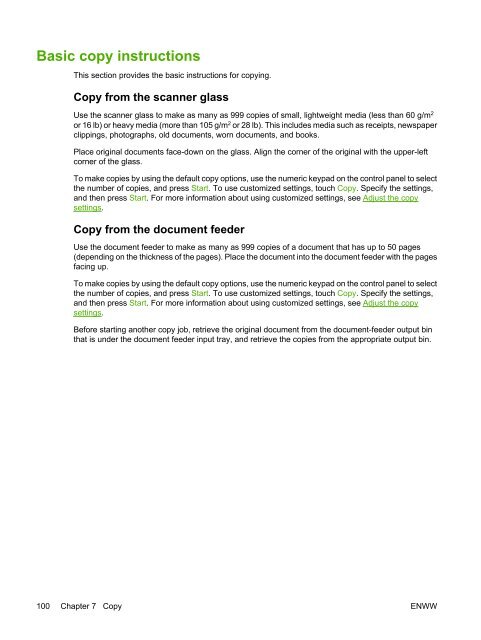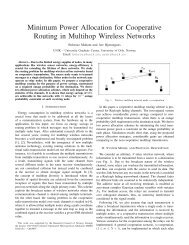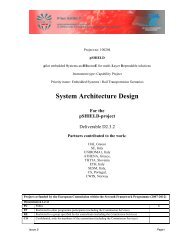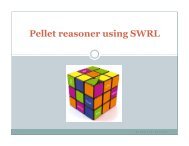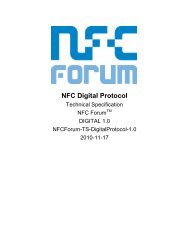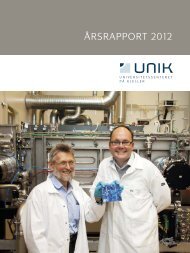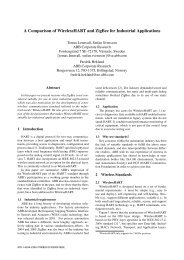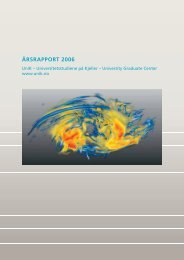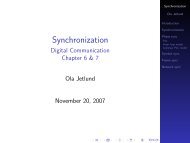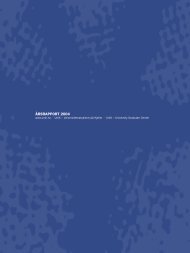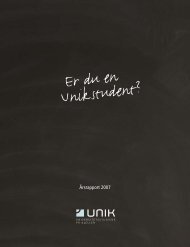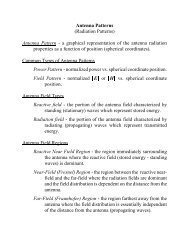- Page 1:
HP LaserJet M3027/M3035 MFP User Gu
- Page 4 and 5:
Copyright and License © 2006 Copyr
- Page 6 and 7:
Default E-mail Options ............
- Page 8 and 9:
7 Copy Print on both sides manually
- Page 10 and 11:
Clear jams from the ADF ...........
- Page 12 and 13:
Plastics ..........................
- Page 14 and 15:
Device comparison HP LaserJet M3027
- Page 16 and 17:
Walkaround Device parts Before usin
- Page 18 and 19:
Device software The printing-system
- Page 20 and 21:
● Printer Properties dialog box (
- Page 22 and 23:
● Assign an internet protocol (IP
- Page 24 and 25:
12 Chapter 1 Device basics ENWW
- Page 26 and 27:
Use the control panel The control p
- Page 28 and 29:
Buttons on the touchscreen The stat
- Page 30 and 31:
Information menu Use this menu to p
- Page 32 and 33:
Default Copy Options NOTE Values sh
- Page 34 and 35:
Default E-mail Options Use this men
- Page 36 and 37:
Default Print Options Use this menu
- Page 38 and 39:
Table 2-7 Time/Scheduling menu (con
- Page 40 and 41:
Initial Setup menu The Initial Setu
- Page 42 and 43:
Table 2-10 Jetdirect menus (continu
- Page 44 and 45:
Table 2-10 Jetdirect menus (continu
- Page 46 and 47:
Table 2-10 Jetdirect menus (continu
- Page 48 and 49:
Fax Setup Table 2-11 Fax Setup menu
- Page 50 and 51:
Table 2-11 Fax Setup menu (continue
- Page 52 and 53:
Device Behavior menu Table 2-14 Dev
- Page 54 and 55:
Table 2-14 Device Behavior menu (co
- Page 56 and 57:
Table 2-15 Print Quality menu (cont
- Page 58 and 59:
Table 2-16 Troubleshooting menu (co
- Page 60 and 61:
48 Chapter 2 Control panel ENWW
- Page 62 and 63: USB configuration This device suppo
- Page 64 and 65: 6. Touch IPV4 Settings. 7. Touch Co
- Page 66 and 67: 7. Touch Off. 8. Touch Save. Disabl
- Page 68 and 69: General guidelines for media Before
- Page 70 and 71: Media considerations Envelopes Enve
- Page 72 and 73: CAUTION To avoid damaging the produ
- Page 74 and 75: Media type Fuser mode setting Prepr
- Page 76 and 77: Manual 2-sided printing. Most of th
- Page 78 and 79: Load media Load special print media
- Page 80 and 81: 4. Place media into the tray (short
- Page 82 and 83: 4. Place the paper in the tray and
- Page 84 and 85: Control print jobs When a job is se
- Page 86 and 87: Print to the rear output bin NOTE W
- Page 88 and 89: Use the convenience stapler A conve
- Page 90 and 91: 3. Insert a new staple cartridge in
- Page 92 and 93: Print the remaining copies of a pro
- Page 94 and 95: Print additional copies of a QuickC
- Page 96 and 97: 5. Touch Delete. 6. Touch Yes. If t
- Page 98 and 99: Use features in the Windows printer
- Page 100 and 101: 4. On the Custom Paper Size window,
- Page 102 and 103: Use automatic duplex printing 1. In
- Page 104 and 105: Use features in the Macintosh print
- Page 106 and 107: Print on both sides manually 1. Ins
- Page 108 and 109: 96 Chapter 6 Print ENWW
- Page 110 and 111: Use the Copy screen From the Home s
- Page 114 and 115: Copy two-sided documents Two-sided
- Page 116 and 117: Copy mixed-size originals You can c
- Page 118 and 119: Copy photos and books Copy a photo
- Page 120 and 121: Cancel a copy job To cancel the cop
- Page 122 and 123: Configure e-mail settings Before yo
- Page 124 and 125: Use the Send E-mail screen Use the
- Page 126 and 127: Use the auto-complete function When
- Page 128 and 129: Add e-mail addresses to the local a
- Page 130 and 131: Scan to a folder NOTE This device f
- Page 132 and 133: Analog faxing On the HP LaserJet M3
- Page 134 and 135: 122 Chapter 9 Fax ENWW
- Page 136 and 137: Use information pages From the cont
- Page 138 and 139: Configure e-mail alerts NOTE If you
- Page 140 and 141: Section Options Supplies Ordering w
- Page 142 and 143: Embedded Web server sections Tab or
- Page 144 and 145: Use HP Web Jetadmin software HP Web
- Page 146 and 147: Item Description Bonjour Settings P
- Page 148 and 149: NOTE Any damage caused by a non-HP
- Page 150 and 151: 3. Remove the new print cartridge f
- Page 152 and 153: Clean the device During the printin
- Page 154 and 155: 2. Open the ADF cover. 3. Press the
- Page 156 and 157: Calibrate the scanner Calibrate the
- Page 158 and 159: Problem-solving checklist If you ar
- Page 160 and 161: Step number Verification step Possi
- Page 162 and 163:
Solve general device problems Devic
- Page 164 and 165:
The device prints, but the text is
- Page 166 and 167:
Control-panel messages Table 11-1 C
- Page 168 and 169:
Table 11-1 Control-panel messages (
- Page 170 and 171:
Table 11-1 Control-panel messages (
- Page 172 and 173:
Table 11-1 Control-panel messages (
- Page 174 and 175:
Table 11-1 Control-panel messages (
- Page 176 and 177:
Jam locations Use this illustration
- Page 178 and 179:
Clear jams When clearing jams, be v
- Page 180 and 181:
Clear jams from the input-tray area
- Page 182 and 183:
2. Open the plate, and then slowly
- Page 184 and 185:
Clear jams from the duplexer 1. Rem
- Page 186 and 187:
● Clean the device. See Clean the
- Page 188 and 189:
3. Clear any loose staples from the
- Page 190 and 191:
Solve print-quality problems This s
- Page 192 and 193:
NOTE These examples depict letter-s
- Page 194 and 195:
Gray background 1. Do not use media
- Page 196 and 197:
This type of defect might occur whe
- Page 198 and 199:
Vertical white lines 1. Print a few
- Page 200 and 201:
Random image repetition If an image
- Page 202 and 203:
Solve copy problems Prevent copy pr
- Page 204 and 205:
Problem Cause Solution Problems wit
- Page 206 and 207:
Solve fax problems NOTE For more in
- Page 208 and 209:
Faxes are transmitting or being rec
- Page 210 and 211:
Solve common Windows problems Error
- Page 212 and 213:
The printer driver does not automat
- Page 214 and 215:
Solve PostScript problems The follo
- Page 216 and 217:
Order parts, accessories, and suppl
- Page 218 and 219:
Stapler accessories Item Descriptio
- Page 220 and 221:
Item Description Part number HP Off
- Page 222 and 223:
(INCLUDING LOST PROFIT OR DATA), OR
- Page 224 and 225:
HP Customer Care Online Services Fo
- Page 226 and 227:
HP maintenance agreements HP has se
- Page 228 and 229:
216 Appendix B Service and support
- Page 230 and 231:
Physical specifications Table C-1 P
- Page 232 and 233:
220 Appendix C Specifications ENWW
- Page 234 and 235:
FCC regulations This equipment has
- Page 236 and 237:
you. Your empty HP LaserJet print c
- Page 238 and 239:
● HP’s environmental management
- Page 240 and 241:
Declaration of conformity Declarati
- Page 242 and 243:
EMI statement (Taiwan) Laser statem
- Page 244 and 245:
Overview One dual inline memory mod
- Page 246 and 247:
3. Remove the right side panel by s
- Page 248 and 249:
8. Close the access door, and press
- Page 250 and 251:
Enable memory for Windows 1. On the
- Page 252 and 253:
4. Connect the network cable to the
- Page 254 and 255:
IP address The unique number assign
- Page 256 and 257:
EconoMode 135 features 3 genuine HP
- Page 258 and 259:
LDAP errors 160 LDAP support 110 lo
- Page 260 and 261:
default size 41 default size, selec
- Page 262 and 263:
Linux 201 Macintosh issues 199 medi
- Page 264 and 265:
support embedded Web server links 1
- Page 266:
254 Index ENWW