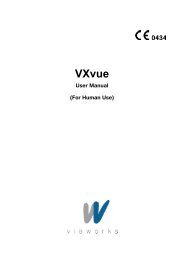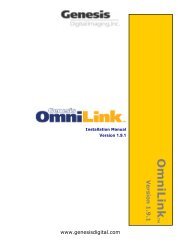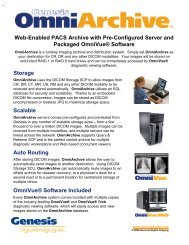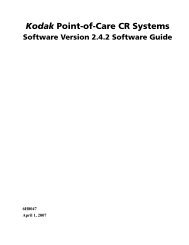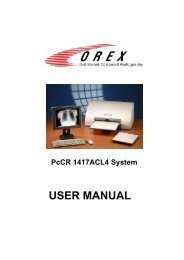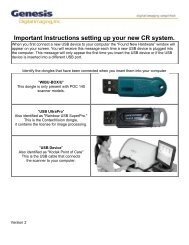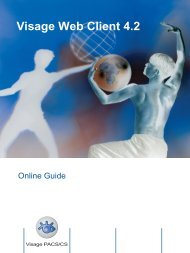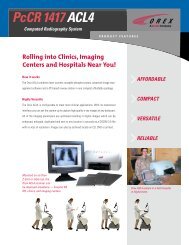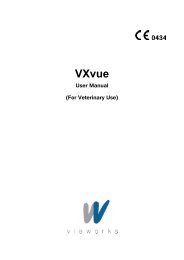Configuration and Setup Guide for Dicom Image Viewer-Dicom ...
Configuration and Setup Guide for Dicom Image Viewer-Dicom ...
Configuration and Setup Guide for Dicom Image Viewer-Dicom ...
- No tags were found...
Create successful ePaper yourself
Turn your PDF publications into a flip-book with our unique Google optimized e-Paper software.
143. Create New Node1. Click on the plus sign next to NETWORK CONFIG if not opened2. Click on ALL OTHER NODES (which is under NETWORK CONFIG) until highlighted3. Click NEW to bring up New Node box4. In the field <strong>for</strong> HostName type OMNIVUE5. In the field <strong>for</strong> IP address type the local IP addressNOTE: To identify the IP address, first go to Start <strong>and</strong> then Run. Type in [cmd] <strong>and</strong> hit Enter<strong>and</strong> a box with a DOS prompt will pop up. Type in [ipconfig] <strong>and</strong> hit Enter. Your IP address willthen be displayed. Close out of the box.6. Choose the radio button DICOM7. Click OK to bring up Application Entity List Box14 - DICOM <strong>Image</strong> <strong>Viewer</strong> V3.0.0.7 <strong>Configuration</strong> & <strong>Setup</strong> <strong>Guide</strong> INT-0011743-EOctober 7, 2010