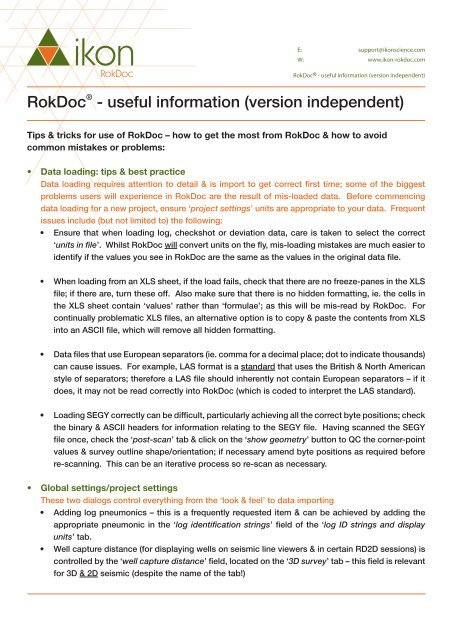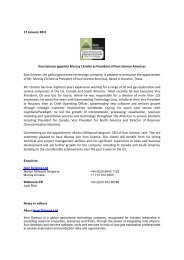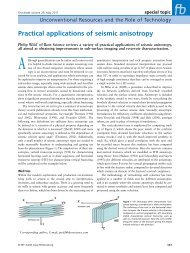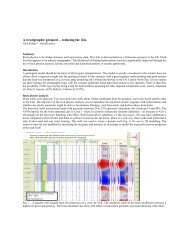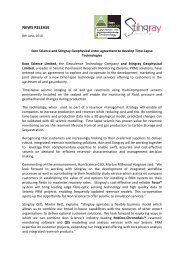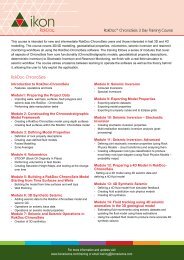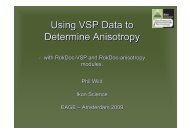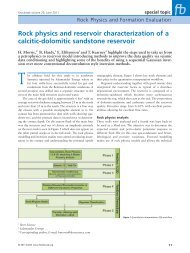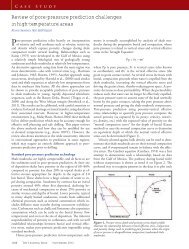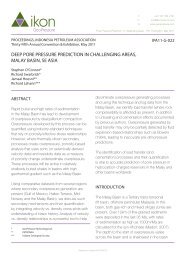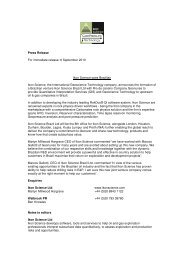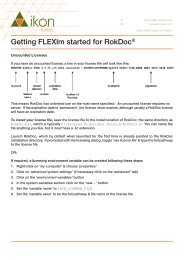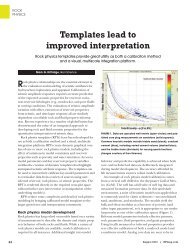RokDoc® - useful information (version independent) - Ikon Science
RokDoc® - useful information (version independent) - Ikon Science
RokDoc® - useful information (version independent) - Ikon Science
Create successful ePaper yourself
Turn your PDF publications into a flip-book with our unique Google optimized e-Paper software.
• Full waveform synthetics: tips & best practiceThis particular option for synthetic generation is the most complete method as it calculates primaries& multiples (whereas Zoeppritz only calculates primary arrivals) – consequently there is some overheadin computational time; the tips below are intended to improve the user’s experience• To obtain a better result generating synthetic gathers using the full waveform (FWF) method, itis best to use the calibrated Vp & to avoid time shift issues predict the Vs from the calibrated Vp• It is necessary to block the input logs (Vp, Vs, Rho) – the more blocks there are, the longer thecalculation will take• Once the full waveform gather is calculated, it is best to un-tick the auto refresh checkbox in the‘edit gathers’ dialog• Quickly obtaining I vs G <strong>information</strong> for synthetics gathersThe quickest way to obtain I vs G <strong>information</strong> for synthetic gathers is to create 2-term synthetics(Shuey) & then do as follows:1. In a gather track move either the red or blue attribute line to the required location2. Right-click on the appropriate line & select ‘freeze attribute line’ – name accordingly3. Move the red/blue line out of the way & beneath it will be a grey coloured ‘frozen’ attribute line4. Right-click on the grey line & select ‘fit line to attribute plot’ & then repeat right-click on the greyline & select ‘show fit line stats’• Using ‘create Vp log’ / ‘create P_sonic log’ buttonsIf a P_sonic or Vp log has not been loaded from LAS, you can quickly generate the reciprocal logby using the ‘create Vp log’ / ‘create P_sonic log’ buttons located in the ‘edit logs’ dialog of theappropriate log typeRight-click in the data tree on either P_sonic or Vp folder > edit logs – highlight the required log &click on the button accordingly• Using the ‘apply to all logs in this track’ optionThis option in the ‘set log plot range’ dialog can potentially save lots of button clicking when displaymany logs of a specific type in the same log track• Neural networksThe neural network functionality trains on a number of logs in Well X to predict & generate a new logof specified type that is absent in Well Y• This functionality can be found in the Well Viewer by navigating; well ops > log prediction > neurallog prediction• The predicted log should be generated & compared to the target log for which the neural networkwas trained for; this is to QC that the neural network is suitable for useRokDoc UserGroup Meeting, Houston, November 9th 2011 | RokDoc ® - <strong>useful</strong> <strong>information</strong> (<strong>version</strong> <strong>independent</strong>)
RokDoc2D functionality; tips & tricks for use of RokDoc’s 2D modelling capabilities:• Model <strong>information</strong> tooltipFind out what the native Z-stick is of the model & also the start, stop &step valuesFrom the data tree, expand the ‘line of section’ folder & hover the cursorover the model name – the tooltip will display this <strong>information</strong>, aspictured adjacent:• Modifying or copying a modelIt is possible to copy a model, rather than copying a session; this has the advantage that the Z-stick,start, stop & step values can be modifiedTo copy a model or to make a new model with modified Z-stick, start, stop & step values, from thedata tree, expand the ‘line of section’ folder; right-click on the ‘default’ model & select ‘copy section’– sequence pictured below:Adding volume data to a modelAdditional full, partial or pre-stack seismic, or attribute volumes can be added to a model session atany time• The model session must be a seismic session when initially built• The ‘add volume data’ option does not require the volume to be seismic; for example, it could bean in<strong>version</strong> product or attribute volume• From the ‘data’ menu item select ‘add volume data’ > double-click on the required volume orhighlight multiple items (holding down Ctrl & MB1) & then click on the arrow• From the ‘data’ menu item select ‘add pre/partial stack data’ > double-click on the requiredvolume or highlight multiple items (holding down Ctrl & MB1) & then click on the arrowRokDoc UserGroup Meeting, Houston, November 9th 2011 | RokDoc ® - <strong>useful</strong> <strong>information</strong> (<strong>version</strong> <strong>independent</strong>)
• Using cross-plot polygons to illuminate data clustersUsing polygons in the cross-plot in RokDoc2D it is possible to discriminate/highlight lithologies orfluids in the model session• In the cross-plot window tick on ‘highlight’ & if necessary click on ‘refresh’• Data in the polygon will be highlighted in the model in the same colour as the polygon in thecross-plot• Multiple polygons can be utilised if desiredRokDoc UserGroup Meeting, Houston, November 9th 2011 | RokDoc ® - <strong>useful</strong> <strong>information</strong> (<strong>version</strong> <strong>independent</strong>)
Frequently Asked Questions:• Query – why is a gather required for wavelet estimation, rather than a reflectivityseries?....Answer:Wavelet estimation requires a gather because in RokDoc when you calculate a gather, the reflectivityseries for that particular gather is stored in the database (even if you choose not to save the reflog). The reason the gather is selected is that should you chose to stretch & squeeze the gather, thecorresponding ref log will also have the appropriate stretch & squeeze applied; so by selecting thegather you are merely pointing to the reflectivity series (which in fact is the only element of the gatherthat the wavelet extraction module actually utilises).• Query – why is there a mis-match between some logs after a stretch & squeeze set isapplied to a well?....Answer:Logs native to TWT are considered ‘ground truth’ therefore they will not have stretch & squeezeapplied; this can result in the appearance of a mis-match between those which have been shifted &those that have not.• Query – the Gassmann fluid sub has finished calculating & the Vp/Vs/Rho log trackshave turned yellow, does this mean it was successful?....Answer:No; areas that are shaded yellow are where the fluid sub has failed – for indications of why thismight be, click on the scroll iconbutton. Common reasons for this will include unphysical valuesfor Possion’s Ratio or ‘K sat> K matrix’. To avoid such situations, users are encouraged to utilise the‘Gassmann dry rock modelling’ module instead; this module includes K dry& PR dryQC plots & facilitatesmuch greater control over the manner in which the fluid sub is being performed. Fluid subs are alsobest restricted to specific working intervals.• Query – my project is running slowly, what can be done to improve performance?....Answer:There are a number of actions that can be taken to mitigate slow-running projects, these include:• Increase the memory allocation (addressed in ‘house-keeping’ item).• Set the working directory to be a directory local to your machine (addressed in ‘house-keeping’item).• Limit the data start/stop in the ‘well datum editor’ dialog; to do this launch the ‘edit wells’ dialog &click on the ‘show selected well datum’ button. Un-tick ‘auto calc well start & stop’ & type in newvalues, however, if you also wish to apply the adjustment to the other Z-sticks, tick ‘apply depthchange to all Z-sticks’ before entering any values & the changes will be applied appropriately.Click on ‘OK’ in both dialogs to commit the change.• Minimise simultaneous use of fills in the Well Viewer.• Keep seismic volumes stored outside of RokDoc, but on a local disk, rather than on a networklocation (eliminates network bandwidth limitations).RokDoc UserGroup Meeting, Houston, November 9th 2011 | RokDoc ® - <strong>useful</strong> <strong>information</strong> (<strong>version</strong> <strong>independent</strong>)
‘House-keeping’ items – simple things you can do to make your RokDoc experience a moreenjoyable experience:• Increasing (adjusting) the assigned memoryThe manner in which this is executed is dependent on several variables including; if the user hasnecessary permissions to change the max memory; whether an environment variable for max memoryis already set; what the operating system is & if the RokDoc <strong>version</strong> is 32 or 64bit. For Windows usersour recommended method is using an environment variable.Setting a Windows environment variable:This is the preferred option, as the advantage of using this option is that all RokDoc installs (includingany future installations) are automatically assigned the specified memory allocation. For 32bitsystems you will discover that even using the following workaround to over-ride the 1200Mb hardceilinghardcoded in RokDoc, you are unlikely to achieve more than about 1500-1600Mb, beyondwhich you will receive a Java virtual machine error (& RokDoc will not launch).• For Windows XP or Vista: click on start > control panel > system.... this launches the ‘systemproperties’ dialog > click on the ‘advanced tab’ & then on the ‘environment variables’ button• For Windows 7: click on start > control panel > system and security > system.... this launches the‘system properties’ dialog > click on ‘advanced system settings’• Either edit the existing IKON_ROKDOC_MX environment variable or create it for the first time – youmay find that you do not have permission to edit/create this environment variable, as dictated byyour network privileges. If this is the case you will need to contact your IT administrator.• Assign a value that is about 2/3 of the total RAM• Working directory on local diskIt is always best practice to set the working directory to be on your local disk• This is true irrespective of whether the project is located on a mapped network drive• Doing so will massively reduce the time taken to load SEGY, as the import process writes pagingfiles to the working directory (which is virtually instantaneous if the working directory is on thelocal disk)• Create a specific folder named something intuitive like RD_working_dir• To check or change the working directory navigate: file > RokDoc settings > specify workingdirectoryRokDoc UserGroup Meeting, Houston, November 9th 2011 | RokDoc ® - <strong>useful</strong> <strong>information</strong> (<strong>version</strong> <strong>independent</strong>)
RokDoc UserGroup Meeting, Houston, November 9th 2011 | RokDoc ® - <strong>useful</strong> <strong>information</strong> (<strong>version</strong> <strong>independent</strong>)
OPTIMISE SUCCESS THROUGH SCIENCERokDoc UserGroup Meeting, Houston, November 9th 2011 | RokDoc ® - <strong>useful</strong> <strong>information</strong> (<strong>version</strong> <strong>independent</strong>)