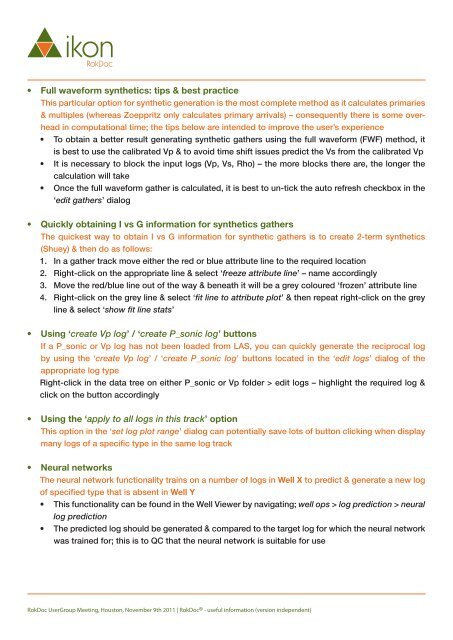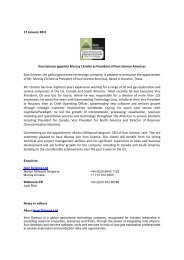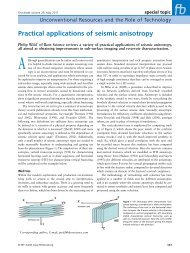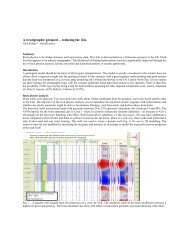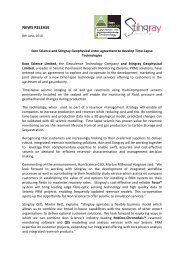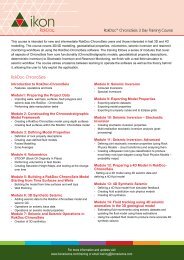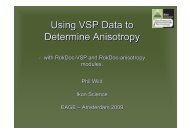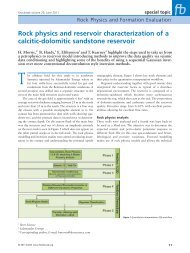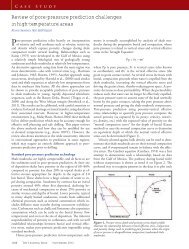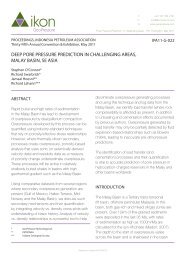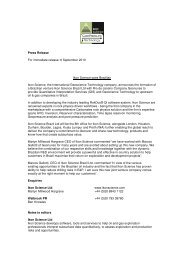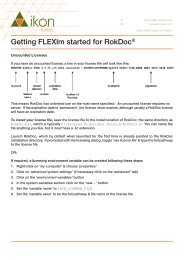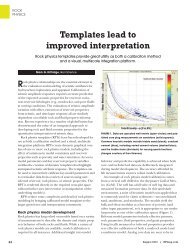RokDoc® - useful information (version independent) - Ikon Science
RokDoc® - useful information (version independent) - Ikon Science
RokDoc® - useful information (version independent) - Ikon Science
Create successful ePaper yourself
Turn your PDF publications into a flip-book with our unique Google optimized e-Paper software.
• Full waveform synthetics: tips & best practiceThis particular option for synthetic generation is the most complete method as it calculates primaries& multiples (whereas Zoeppritz only calculates primary arrivals) – consequently there is some overheadin computational time; the tips below are intended to improve the user’s experience• To obtain a better result generating synthetic gathers using the full waveform (FWF) method, itis best to use the calibrated Vp & to avoid time shift issues predict the Vs from the calibrated Vp• It is necessary to block the input logs (Vp, Vs, Rho) – the more blocks there are, the longer thecalculation will take• Once the full waveform gather is calculated, it is best to un-tick the auto refresh checkbox in the‘edit gathers’ dialog• Quickly obtaining I vs G <strong>information</strong> for synthetics gathersThe quickest way to obtain I vs G <strong>information</strong> for synthetic gathers is to create 2-term synthetics(Shuey) & then do as follows:1. In a gather track move either the red or blue attribute line to the required location2. Right-click on the appropriate line & select ‘freeze attribute line’ – name accordingly3. Move the red/blue line out of the way & beneath it will be a grey coloured ‘frozen’ attribute line4. Right-click on the grey line & select ‘fit line to attribute plot’ & then repeat right-click on the greyline & select ‘show fit line stats’• Using ‘create Vp log’ / ‘create P_sonic log’ buttonsIf a P_sonic or Vp log has not been loaded from LAS, you can quickly generate the reciprocal logby using the ‘create Vp log’ / ‘create P_sonic log’ buttons located in the ‘edit logs’ dialog of theappropriate log typeRight-click in the data tree on either P_sonic or Vp folder > edit logs – highlight the required log &click on the button accordingly• Using the ‘apply to all logs in this track’ optionThis option in the ‘set log plot range’ dialog can potentially save lots of button clicking when displaymany logs of a specific type in the same log track• Neural networksThe neural network functionality trains on a number of logs in Well X to predict & generate a new logof specified type that is absent in Well Y• This functionality can be found in the Well Viewer by navigating; well ops > log prediction > neurallog prediction• The predicted log should be generated & compared to the target log for which the neural networkwas trained for; this is to QC that the neural network is suitable for useRokDoc UserGroup Meeting, Houston, November 9th 2011 | RokDoc ® - <strong>useful</strong> <strong>information</strong> (<strong>version</strong> <strong>independent</strong>)