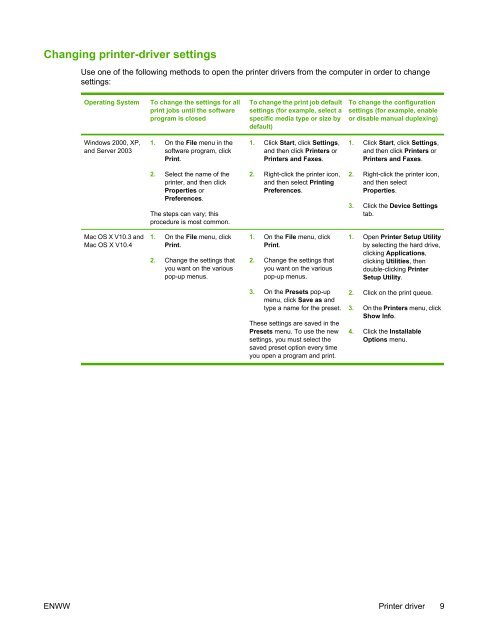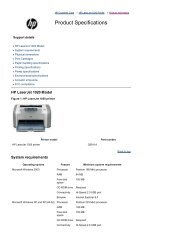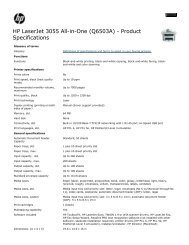Create successful ePaper yourself
Turn your PDF publications into a flip-book with our unique Google optimized e-Paper software.
Changing printer-driver settings<br />
Use one of the following methods to open the printer drivers from the computer in order to change<br />
settings:<br />
Operating System To change the settings for all<br />
print jobs until the software<br />
program is closed<br />
Windows 2000, XP,<br />
and Server 2003<br />
Mac OS X V10.3 and<br />
Mac OS X V10.4<br />
1. On the File menu in the<br />
software program, click<br />
Print.<br />
2. Select the name of the<br />
printer, and then click<br />
Properties or<br />
Preferences.<br />
The steps can vary; this<br />
procedure is most common.<br />
1. On the File menu, click<br />
Print.<br />
2. Change the settings that<br />
you want on the various<br />
pop-up menus.<br />
To change the print job default<br />
settings (for example, select a<br />
specific media type or size by<br />
default)<br />
1. Click Start, click Settings,<br />
and then click Printers or<br />
Printers and Faxes.<br />
2. Right-click the printer icon,<br />
and then select Printing<br />
Preferences.<br />
1. On the File menu, click<br />
Print.<br />
2. Change the settings that<br />
you want on the various<br />
pop-up menus.<br />
3. On the Presets pop-up<br />
menu, click Save as and<br />
type a name for the preset.<br />
These settings are saved in the<br />
Presets menu. To use the new<br />
settings, you must select the<br />
saved preset option every time<br />
you open a program and print.<br />
To change the configuration<br />
settings (for example, enable<br />
or disable manual duplexing)<br />
1. Click Start, click Settings,<br />
and then click Printers or<br />
Printers and Faxes.<br />
2. Right-click the printer icon,<br />
and then select<br />
Properties.<br />
3. Click the Device Settings<br />
tab.<br />
1. Open Printer Setup Utility<br />
by selecting the hard drive,<br />
clicking Applications,<br />
clicking Utilities, then<br />
double-clicking Printer<br />
Setup Utility.<br />
2. Click on the print queue.<br />
3. On the Printers menu, click<br />
Show Info.<br />
4. Click the Installable<br />
Options menu.<br />
ENWW Printer driver 9