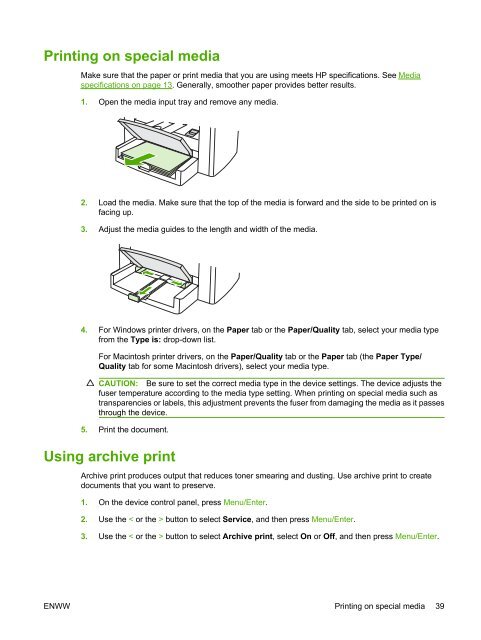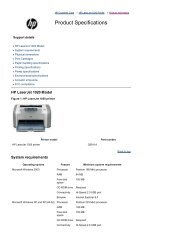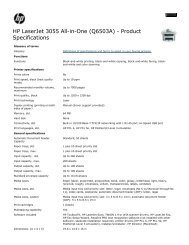Create successful ePaper yourself
Turn your PDF publications into a flip-book with our unique Google optimized e-Paper software.
Printing on special media<br />
Make sure that the paper or print media that you are using meets <strong>HP</strong> specifications. See Media<br />
specifications on page 13. Generally, smoother paper provides better results.<br />
1. Open the media input tray and remove any media.<br />
2. Load the media. Make sure that the top of the media is forward and the side to be printed on is<br />
facing up.<br />
3. Adjust the media guides to the length and width of the media.<br />
4. For Windows printer drivers, on the Paper tab or the Paper/Quality tab, select your media type<br />
from the Type is: drop-down list.<br />
For Macintosh printer drivers, on the Paper/Quality tab or the Paper tab (the Paper Type/<br />
Quality tab for some Macintosh drivers), select your media type.<br />
CAUTION: Be sure to set the correct media type in the device settings. The device adjusts the<br />
fuser temperature according to the media type setting. When printing on special media such as<br />
transparencies or labels, this adjustment prevents the fuser from damaging the media as it passes<br />
through the device.<br />
5. Print the document.<br />
Using archive print<br />
Archive print produces output that reduces toner smearing and dusting. Use archive print to create<br />
documents that you want to preserve.<br />
1. On the device control panel, press Menu/Enter.<br />
2. Use the < or the > button to select Service, and then press Menu/Enter.<br />
3. Use the < or the > button to select Archive print, select On or Off, and then press Menu/Enter.<br />
ENWW Printing on special media 39