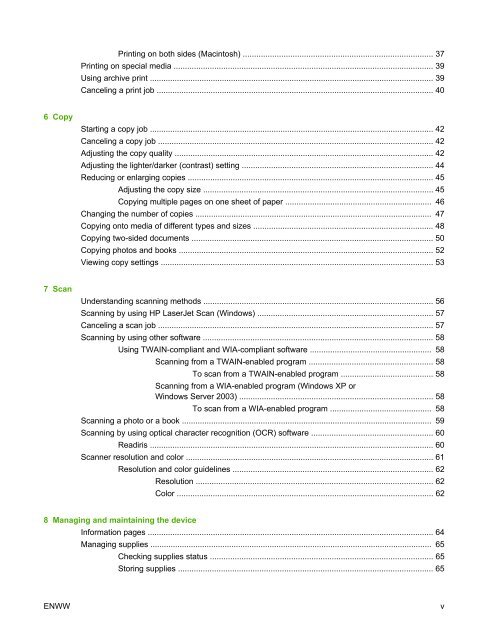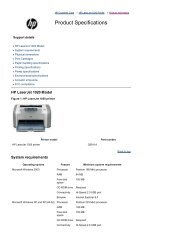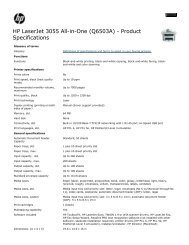Create successful ePaper yourself
Turn your PDF publications into a flip-book with our unique Google optimized e-Paper software.
6 Copy<br />
7 Scan<br />
Printing on both sides (Macintosh) .................................................................................... 37<br />
Printing on special media ................................................................................................................... 39<br />
Using archive print .............................................................................................................................. 39<br />
Canceling a print job ........................................................................................................................... 40<br />
Starting a copy job .............................................................................................................................. 42<br />
Canceling a copy job .......................................................................................................................... 42<br />
Adjusting the copy quality ................................................................................................................... 42<br />
Adjusting the lighter/darker (contrast) setting ..................................................................................... 44<br />
Reducing or enlarging copies ............................................................................................................. 45<br />
Adjusting the copy size ...................................................................................................... 45<br />
Copying multiple pages on one sheet of paper ................................................................. 46<br />
Changing the number of copies ......................................................................................................... 47<br />
Copying onto media of different types and sizes ................................................................................ 48<br />
Copying two-sided documents ........................................................................................................... 50<br />
Copying photos and books ................................................................................................................. 52<br />
Viewing copy settings ......................................................................................................................... 53<br />
Understanding scanning methods ...................................................................................................... 56<br />
Scanning by using <strong>HP</strong> <strong>LaserJet</strong> Scan (Windows) .............................................................................. 57<br />
Canceling a scan job .......................................................................................................................... 57<br />
Scanning by using other software ...................................................................................................... 58<br />
Using TWAIN-compliant and WIA-compliant software ...................................................... 58<br />
Scanning from a TWAIN-enabled program ....................................................... 58<br />
To scan from a TWAIN-enabled program ......................................... 58<br />
Scanning from a WIA-enabled program (Windows XP or<br />
Windows Server 2003) ...................................................................................... 58<br />
To scan from a WIA-enabled program ............................................. 58<br />
Scanning a photo or a book ............................................................................................................... 59<br />
Scanning by using optical character recognition (OCR) software ...................................................... 60<br />
Readiris .............................................................................................................................. 60<br />
Scanner resolution and color .............................................................................................................. 61<br />
Resolution and color guidelines ......................................................................................... 62<br />
Resolution ......................................................................................................... 62<br />
Color .................................................................................................................. 62<br />
8 Managing and maintaining the device<br />
Information pages ............................................................................................................................... 64<br />
Managing supplies ............................................................................................................................. 65<br />
Checking supplies status ................................................................................................... 65<br />
Storing supplies ................................................................................................................. 65<br />
ENWW v