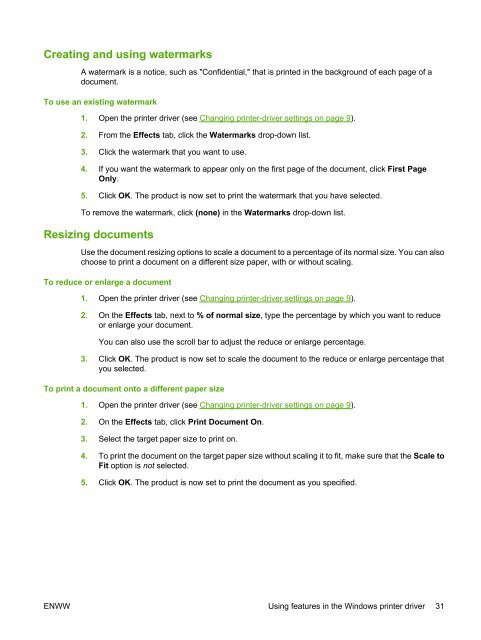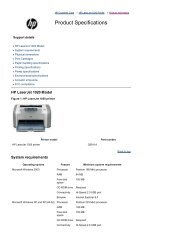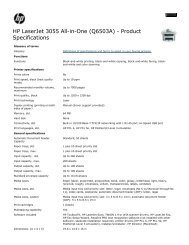Create successful ePaper yourself
Turn your PDF publications into a flip-book with our unique Google optimized e-Paper software.
Creating and using watermarks<br />
A watermark is a notice, such as "Confidential," that is printed in the background of each page of a<br />
document.<br />
To use an existing watermark<br />
1. Open the printer driver (see Changing printer-driver settings on page 9).<br />
2. From the Effects tab, click the Watermarks drop-down list.<br />
3. Click the watermark that you want to use.<br />
4. If you want the watermark to appear only on the first page of the document, click First Page<br />
Only.<br />
5. Click OK. The product is now set to print the watermark that you have selected.<br />
To remove the watermark, click (none) in the Watermarks drop-down list.<br />
Resizing documents<br />
Use the document resizing options to scale a document to a percentage of its normal size. You can also<br />
choose to print a document on a different size paper, with or without scaling.<br />
To reduce or enlarge a document<br />
1. Open the printer driver (see Changing printer-driver settings on page 9).<br />
2. On the Effects tab, next to % of normal size, type the percentage by which you want to reduce<br />
or enlarge your document.<br />
You can also use the scroll bar to adjust the reduce or enlarge percentage.<br />
3. Click OK. The product is now set to scale the document to the reduce or enlarge percentage that<br />
you selected.<br />
To print a document onto a different paper size<br />
1. Open the printer driver (see Changing printer-driver settings on page 9).<br />
2. On the Effects tab, click Print Document On.<br />
3. Select the target paper size to print on.<br />
4. To print the document on the target paper size without scaling it to fit, make sure that the Scale to<br />
Fit option is not selected.<br />
5. Click OK. The product is now set to print the document as you specified.<br />
ENWW Using features in the Windows printer driver 31