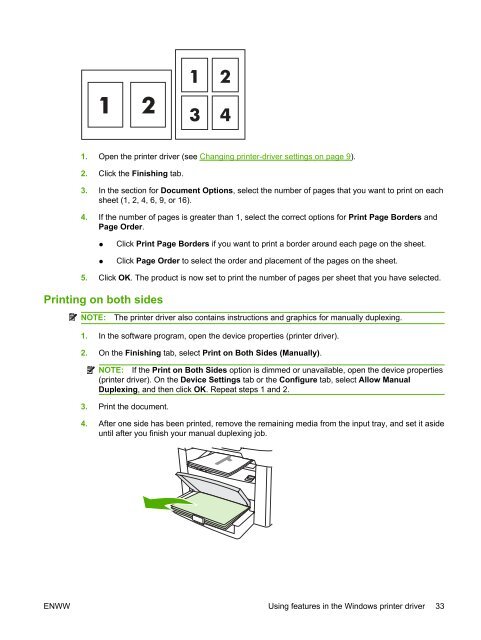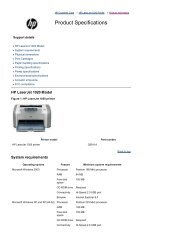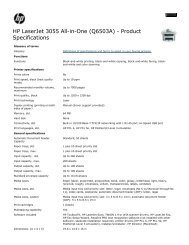You also want an ePaper? Increase the reach of your titles
YUMPU automatically turns print PDFs into web optimized ePapers that Google loves.
1. Open the printer driver (see Changing printer-driver settings on page 9).<br />
2. Click the Finishing tab.<br />
3. In the section for Document Options, select the number of pages that you want to print on each<br />
sheet (1, 2, 4, 6, 9, or 16).<br />
4. If the number of pages is greater than 1, select the correct options for Print Page Borders and<br />
Page Order.<br />
● Click Print Page Borders if you want to print a border around each page on the sheet.<br />
● Click Page Order to select the order and placement of the pages on the sheet.<br />
5. Click OK. The product is now set to print the number of pages per sheet that you have selected.<br />
Printing on both sides<br />
NOTE: The printer driver also contains instructions and graphics for manually duplexing.<br />
1. In the software program, open the device properties (printer driver).<br />
2. On the Finishing tab, select Print on Both Sides (Manually).<br />
NOTE: If the Print on Both Sides option is dimmed or unavailable, open the device properties<br />
(printer driver). On the Device Settings tab or the Configure tab, select Allow Manual<br />
Duplexing, and then click OK. Repeat steps 1 and 2.<br />
3. Print the document.<br />
4. After one side has been printed, remove the remaining media from the input tray, and set it aside<br />
until after you finish your manual duplexing job.<br />
ENWW Using features in the Windows printer driver 33